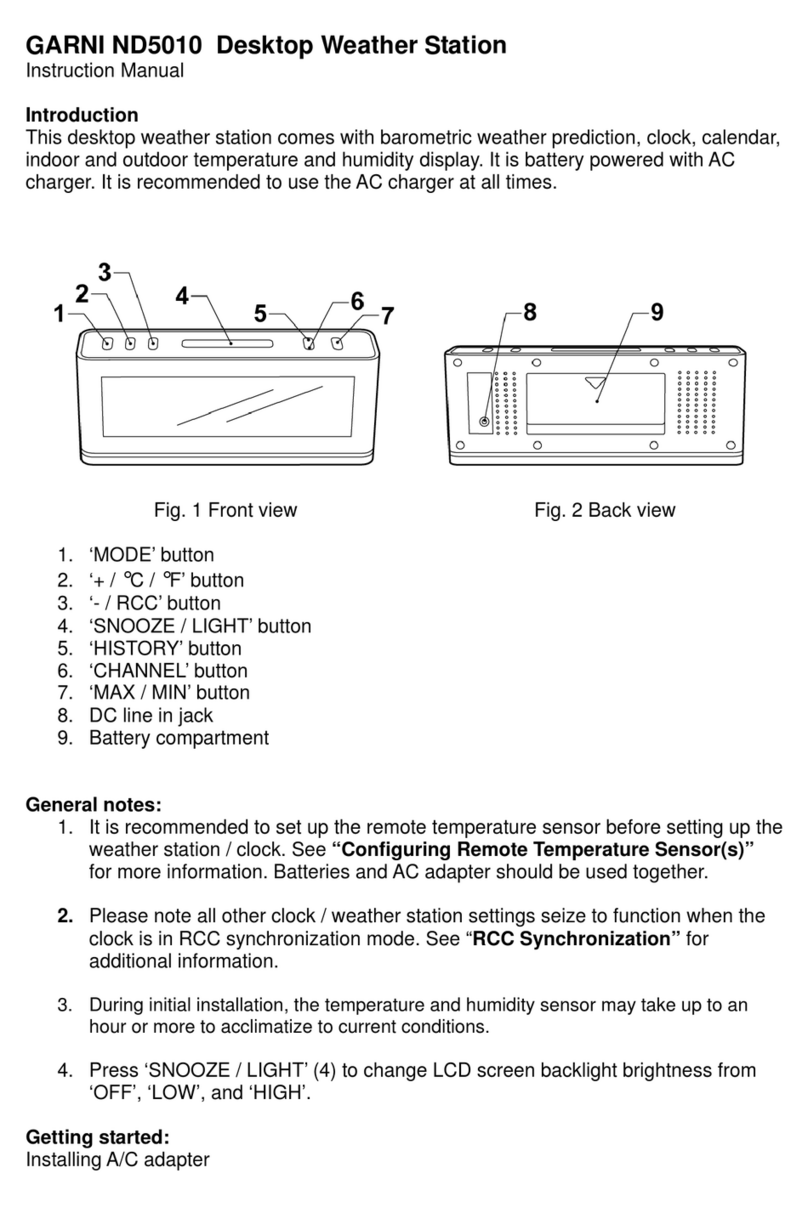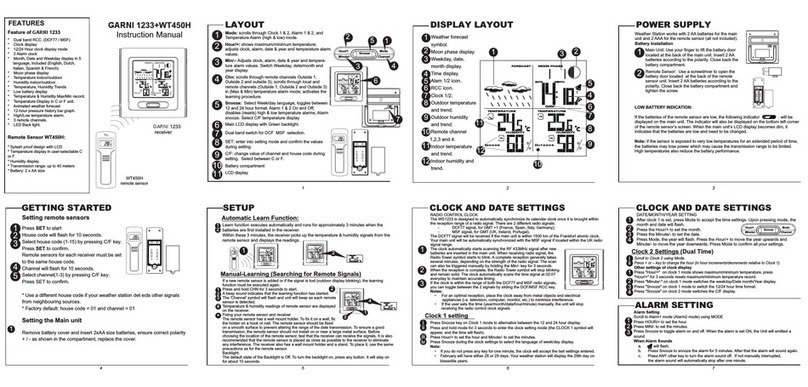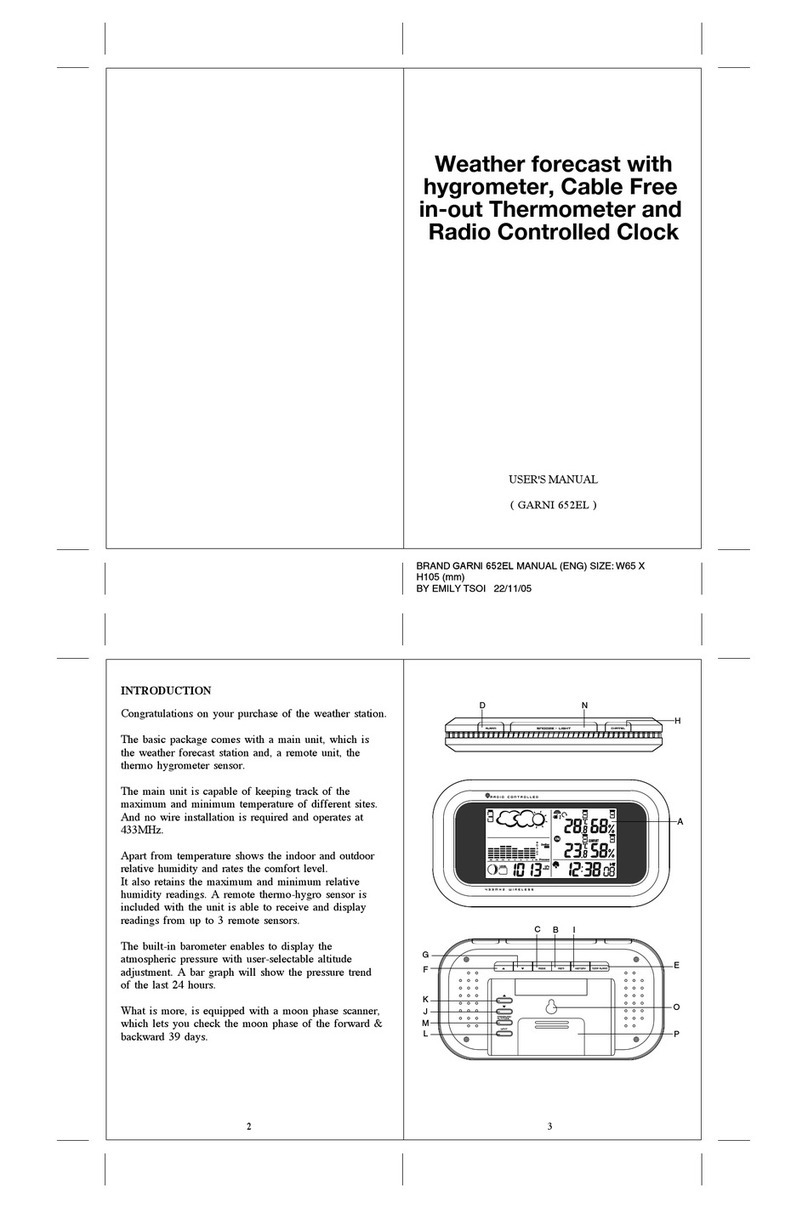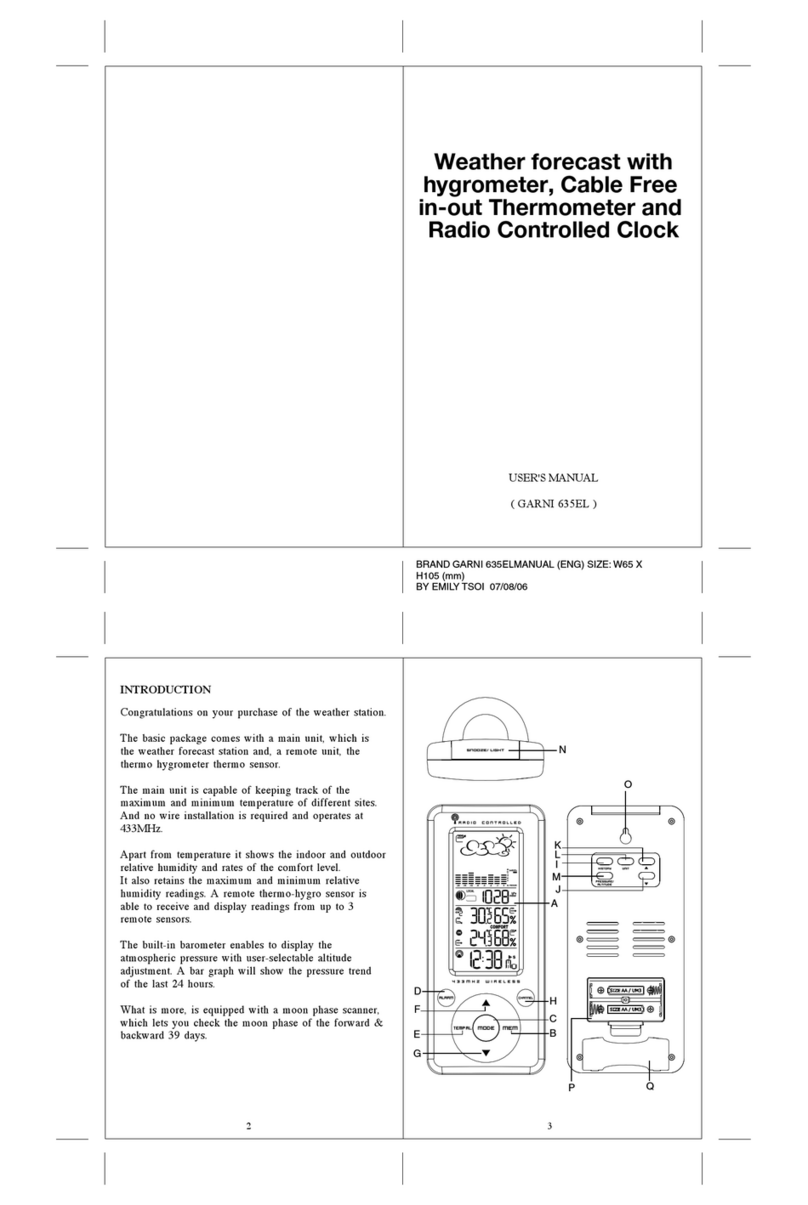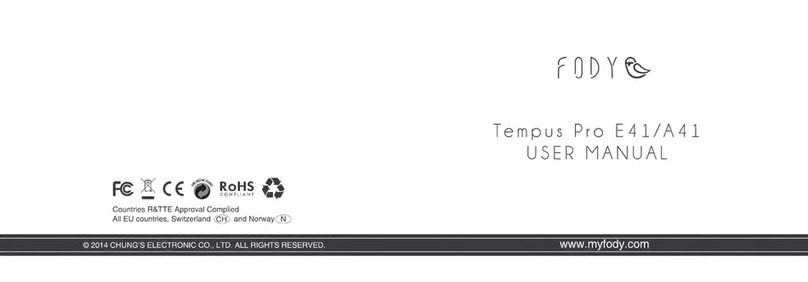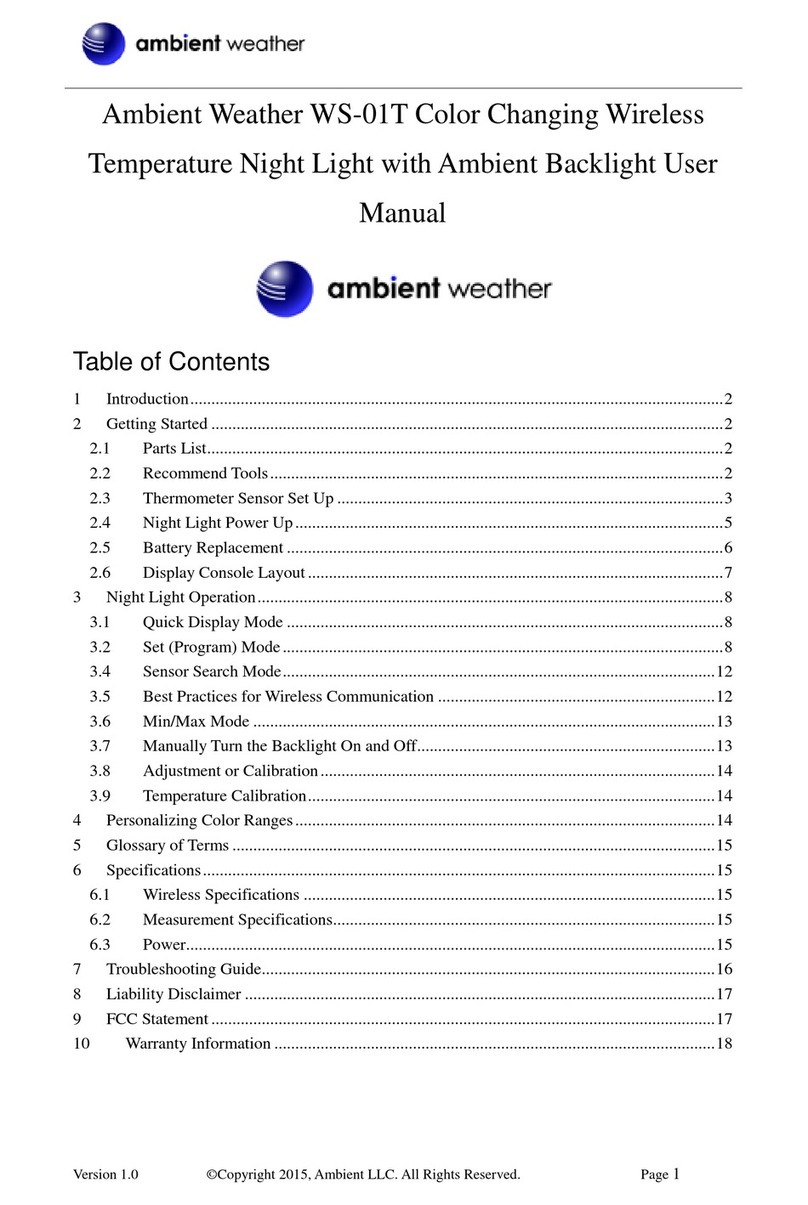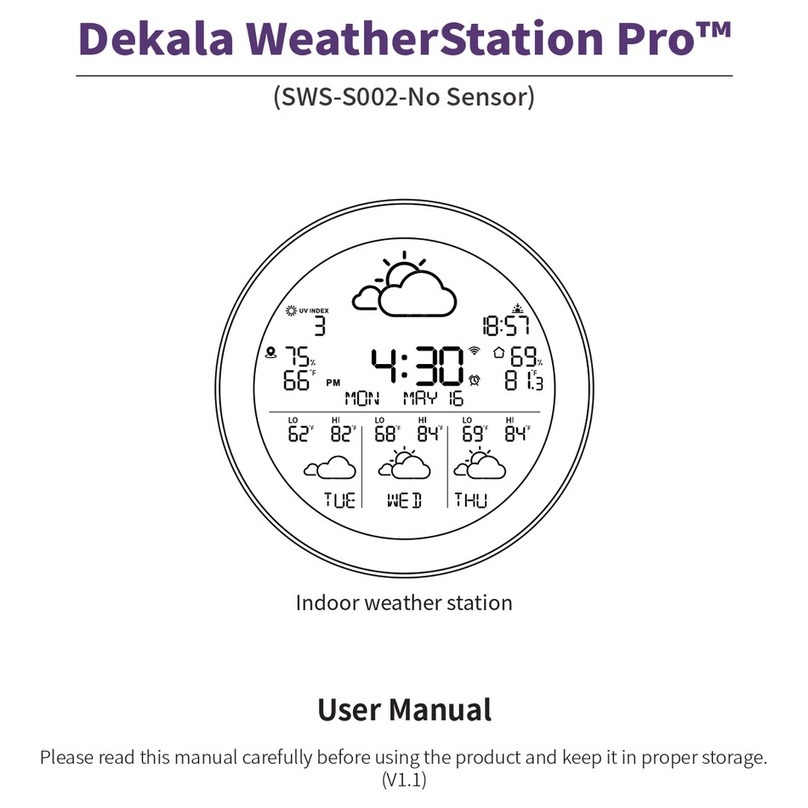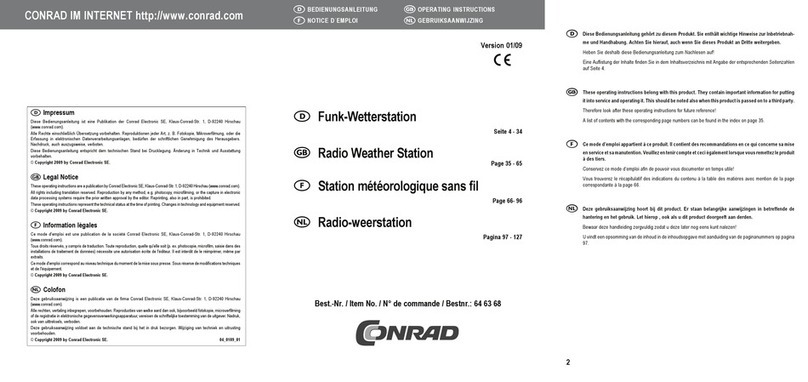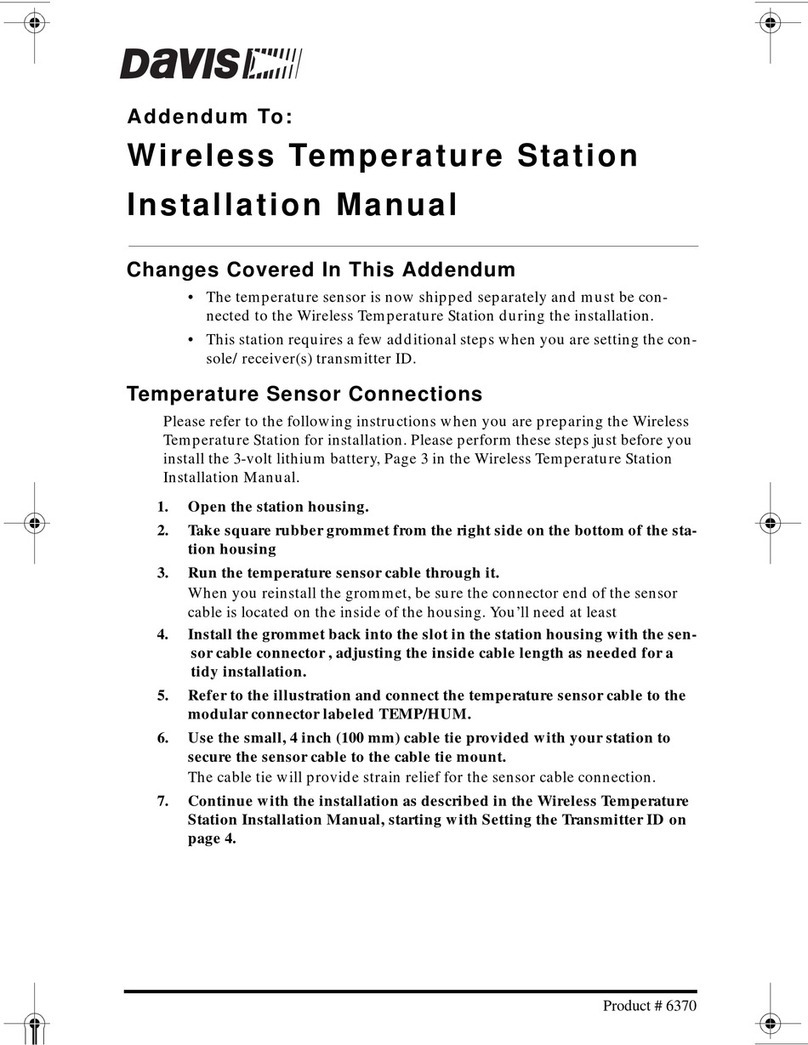GARNI 365 ARCUS User manual

INSTRUCTION MANUAL FOR WEATHER STATION
MODEL Arcus
GARNI 365 Arcus

SYMBOLS
This symbol is followed by an important notice, this symbol is followed by a note
For safe use, always follow the instructions in this documentation
PACKAGE CONTENTS
Main unit (receiver)
Wireless sensor GARNI 029
AC adaptor for the main unit
Manual
DESCRIPTION
- inverse color display
- permanent display backlight option with 3 brightness levels, can be turned briefly on for 15 s
- 70 colors can be set, or the continuous color change mode
- fast selection of 8 colors of display backlight
- measurement of indoor and outdoor temperature (°C, or °F)
- possibility to connect up to 3 wireless sensors for measurement of temperature at different spots
- frost indication
- weather forecast icons based on monitoring of changes in barometric pressure
- option to set a default weather forecast icon
- memory for maximum and minimum temperature readings
- time and date controlled by DCF-77 radio signal with manual setting option
- 12- or 24-hour time display format
- 2 alarm clocks
- repeated 5-minute snooze function
- projection of time and indoor and outdoor temperature, alternating every 5 seconds
- the projected image can be rotated by 180°
- option to turn off the projection
- the wireless sensor can be suspended or stand
- the wireless sensor is included in the delivery
- main unit powered by the AC adaptor or batteries
Main unit
Front and side view
2

1) Indoor temperature
2) Time
3) DCF-77 signal reception icon
4) Weather forecast icons
5) Projection
6) Projector tube
7) Date, day name abbreviation
8) MODE button
9) MEM button
10) Outdoor temperature
11) Button +
12) Button -
13) Alarm 1 switch
14) Alarm 2 switch
15) Power USB port
Top and rear view
16)Touch button
17)Projector
18)Projection ON OFF button
19)LOOP button
20)RAINBOW button
21)Battery compartment cover
22)Power supply socket
Wireless sensor
1) Temperature
2) LED
3) °C/°F button
4) Broadcast button TX
5) Channel switch
6) Battery compartment cover
3

4
COMMISSIONING
Main unit
The main unit can be powered by the AC adaptor or batteries. Use only the delivered AC adaptor.
Battery installation
1) Remove the battery compartment cover on the rear side of the main unit.
2) Insert 2 pcs AAA batteries (micro) –observe the correct battery polarity.
3) Close the battery compartment.
Connecting the AC adaptor
1) Connect the AC adaptor plug into the socket on the rear side of the main unit.
2) Connect the other side of the AC adaptor to a mains socket.
After the power supply is connected, the display shows all segments for 3 seconds and a beep sounds.
Then, the wireless sensor signal reception icon flashes on the display for the outdoor values (OUT)
channel number for 3 minutes.
Wireless sensor GARNI 029
1) Remove the battery compartment cover on the rear side of the wireless sensor.
2) Set the required channel using the switch in the battery compartment.
3) Insert 2 pcs AA (mini) batteries –observe the correct polarity.
4) Push the TX button. The temperature value measured by the wireless sensor is displayed on the
corresponding channel on the main unit display.
5) Close the battery compartment.
Once the connection of the main unit to the wireless sensor is established, place the main unit
and the wireless sensor in the desired location within the range of the wireless sensor signal.
Using multiple wireless sensors
The main unit allows to connect up to 3 wireless sensors which can be placed at different spots. Each
wireless sensor must be assigned its own channel number (1, 2 and 3).
1) Place the main unit and the wireless sensor next to each other.
2) Remove the battery compartment cover on the side of the wireless sensor.
3) Assign a number to each wireless sensor using the switch so that the numbers are unique.
4) Insert 2 pcs AA (mini) batteries, observe the correct polarity. Then push the TX button. The display
of the main unit will display the temperature value measured by the wireless sensor on the respective
channel
5) To display the readings from a given wireless sensor, select the desired channel on the main unit
using the +button.
The reception of the wireless sensor signal can be also started manually by pushing and holding button +
for 3 seconds.
Placement of the weather station
Main unit
Select the location of the main unit away from direct sunlight. Test the connection to the wireless sensor
before final installation. If there is a problem with the signal reception, select another location. You may also
put the main unit on a flat surface. Placement near TVs, monitors, computers, etc. may negatively affect the
reception of the DCF-77 signal and the wireless sensor signal.
Wireless sensor
Place the wireless sensor away from direct sunlight not to compromise the measurement. Placement
outdoors, at the northern wall is recommended. Obstacles such as walls, concrete, metal structures and
large objects reduce the signal range. Position the wireless sensor vertically for optimum signal
transmission. Maximum open space signal range id 60 meters.
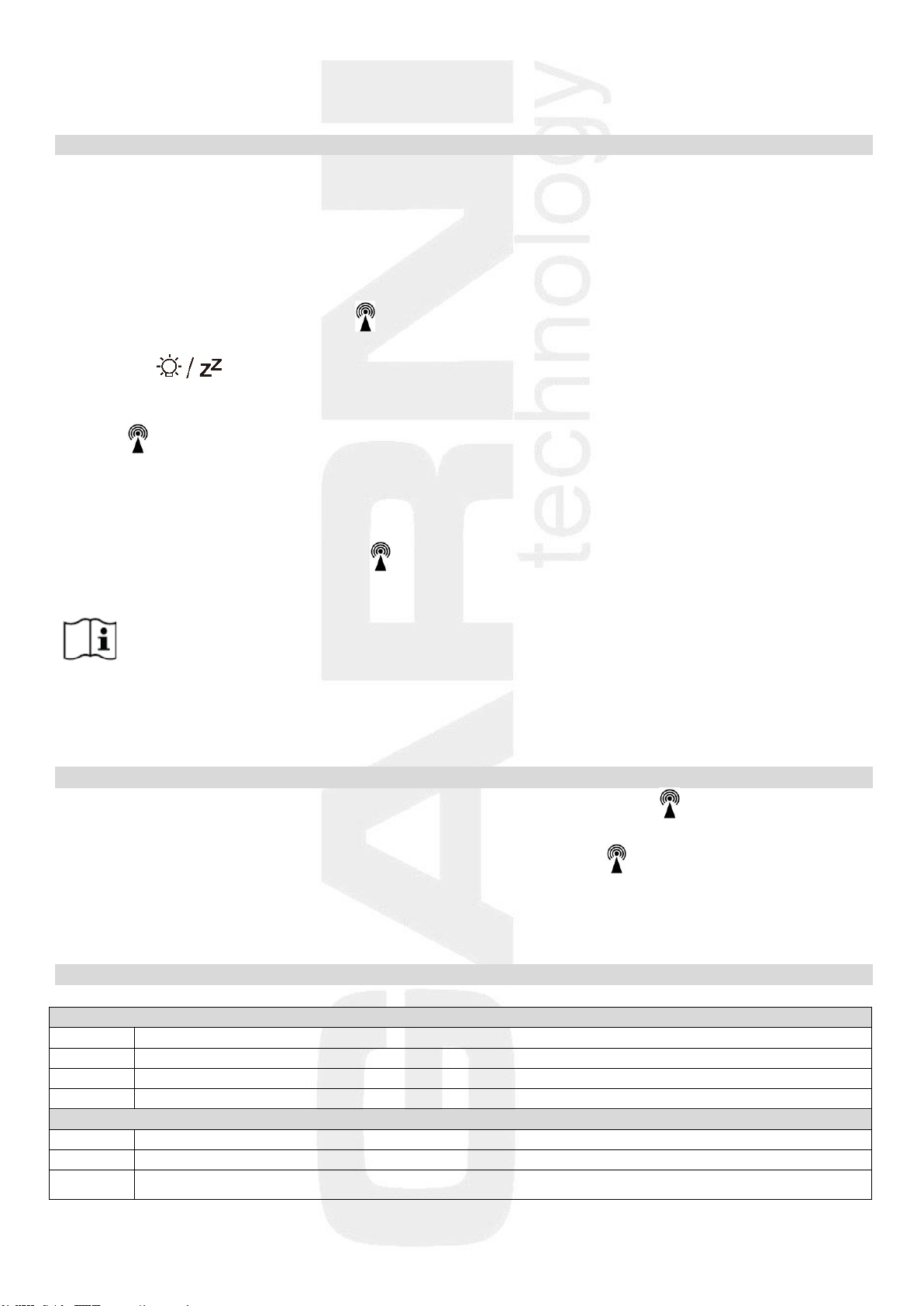
5
The signal range may be affected by obstacles (walls, trees) and other electrical devices (TVs, monitors,
etc.).
Time controlled by the DCF-77 radio signal
The weather station is equipped with the DCF-77 time/date control signal receiver, the signal is
broadcasted by a transmitter from Frankfurt am Main, Germany, with a range of about 1500 km. When
outside this range, the time and date can be adjusted manually. The time and date are adjusted every day.
When the AC adaptor connector is connected to the main unit, the display lights up, all display segments
are briefly displayed, and a beep sounds and the wireless sensor signal reception commences.
After the connection with the wireless sensor has been established, the reception of the DCF-77 is
commenced, indicated by flashing icon . This process may take several minutes. The display will be off
during the reception of the DCF-77 signal and the functionality of the main unit will be limited. Only the
touch button will function. To terminate the DCF-77 signal reception, press the –button and hold
for 2 seconds.
When the signal is received successfully, the display shows the current time, date and signal reception icon.
The icon shows the signal reception strength, the more bars the better the signal. The weather station
will automatically receive the DCF-77 signal for time adjustment every day at 1:00, 2:00 and 3:00. If the
reception is unsuccessful, it will be attempted again in another hour, five times in total. The received time is
compared with the time on the main unit and adjusted if necessary. For better signal reception, place the
main unit near a window.
If the DCF-77 signal is not received (icon is not displayed), reception will be interrupted, and it will be re-
attempted in an hour until the DCF-77 signal is received successfully.
Note:
The received DCF-77 time adjustment signal strength may be affected by the geographical location or the
premises where the weather station is located.
For better reception, the main unit should be placed on a flat non-metallic surface, near a window on the
upper floor of your house away from electrical appliances such as a TV, computer, etc.
Manual reception of the DCF-77 signal
Press buttons +and –simultaneously. The display backlight is turned off, icon flashes and a search for
DCF-77 is started manually. If the reception is unsuccessful, the icon disappears, and the time is not
adjusted automatically. After the signal is received successfully, the icon is displayed, time and date are
adjusted, even if they were manually set before.
To terminate the DCF-77 signal reception, press the –button and hold for 2 seconds.
No data on display
Reception of the DCF-77 signal not successful
1.
Check that the DCF-77 is available at your location.
2.
Start searching for the signal manually.
3.
Wait until the main unit automatically restarts the search.
4.
Set time and date manually.
Wireless sensor signal reception not successful
1.
Check that the batteries in the wireless sensor are inserted correctly.
2.
Check that the wireless sensor is within the signal range.
3.
Press and hold button +to start signal search manually.

6
Manual setting of time and date, setup of the main unit
To enter the setting mode, press and hold the MODE button for 3 seconds. For setting, use the +, or –
buttons. Confirm the setting by a single push of the MODE button, this will move to the next setting.
Setting order:
Set current year set current month set current day set date display order day-month (D-M), or
month-day(M-D) set the language of the day name abbreviation set time zone from -1 to +2 hours
(for the Czech and Slovak Republic leave 00) set time format 12 or 24 hours (12Hr / 24Hr) set
current hour set current minute set temperature display unit in °C or in °F set the default
weather forecast icon according to the current weather
The setting mode is terminated by the last confirmation.
Note: If no button is pressed for 30 seconds, the setting mode will be terminated.
Day name abbreviations
Monday
Tuesday
Wednesday
Thursday
Friday
Saturday
Sunday
GE - German
MO
DI
MI
DO
FR
SA
SO
EN - English
MO
TU
WE
TH
FR
SA
SU
FR - French
LU
MA
ME
JE
VE
SA
DI
IT - Italian
LU
MA
ME
GI
VE
SA
DO
SP - Spanish
LU
MA
MI
JU
VI
SA
DO
DU - Dutch
MA
DI
WO
DO
VR
ZA
ZO
DA - Danish
MA
TI
ON
TO
FR
LO
SO
Weather forecast
The forecast is based on the change in barometric pressure, generally speaking when the barometric
pressure rises, the weather improves and vice versa. The forecast accuracy is 75% and is valid for the next
12 to 24 hours for the area within a radius of 30 to 50 km.
The weather forecast uses six icons –sunny, somewhat cloudy, cloudy, precipitation, heavy rain and snow.
Sunny
Somewhat
cloudy
Cloudy
Precipitation
Heavy rain
Snow
Note: the snow icon replaces the precipitation or heavy rain icons if the outdoor temperature from
the channel 1 sensor is below -4°C. If the channel 1 is not used, it is the temperature from
channel 2 sensor, if channel 2 is not used, then it is the temperature from the channel 3
sensor
Weather trend arrows
The weather station updates the weather trend arrows according to the barometric pressure reading
Barometric pressure increased
Barometric pressure unchanged
Barometric pressure decreased
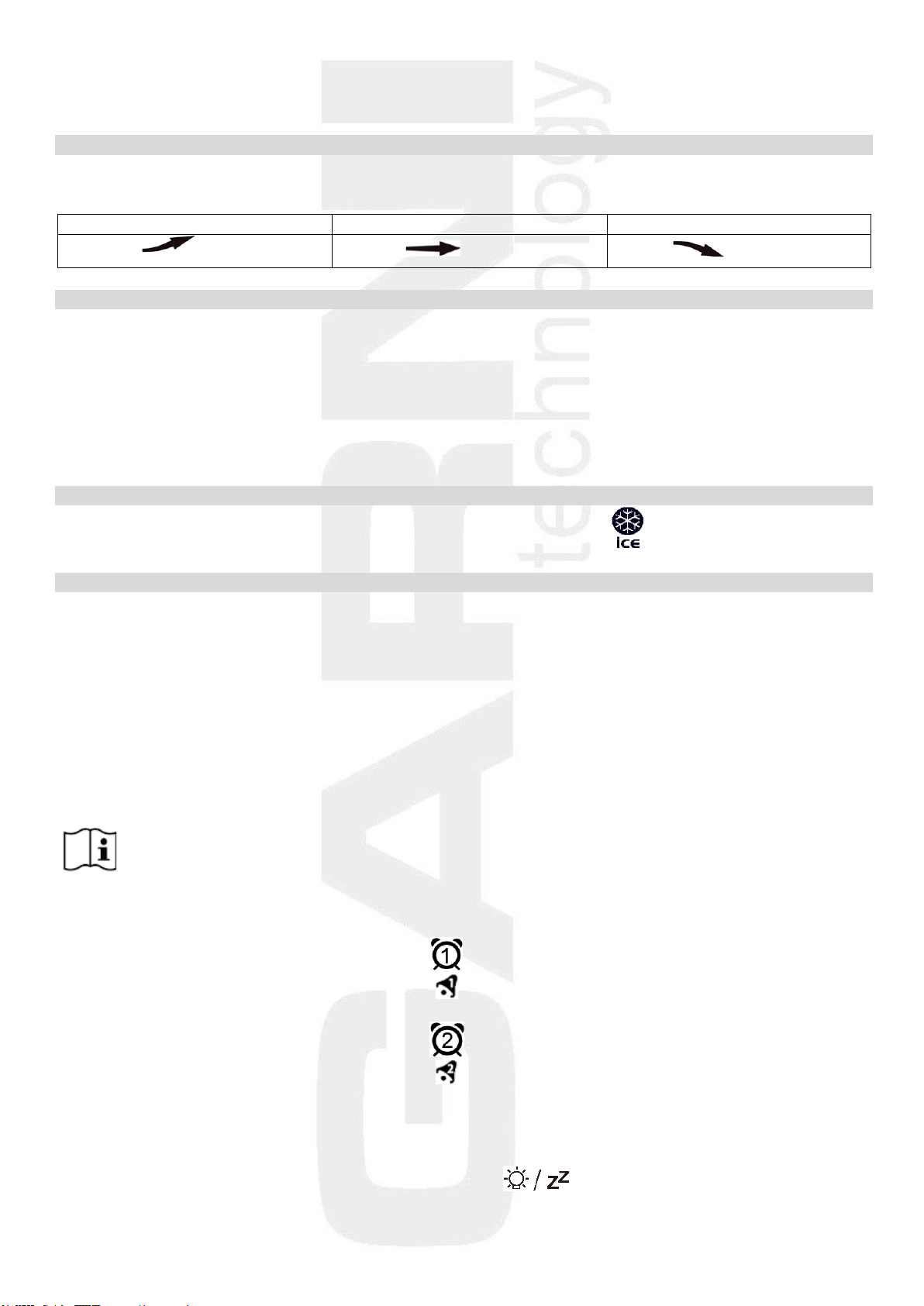
7
E.g.: the weather forecast indicates rain, the barometric pressure drops abruptly and quickly, therefore the
probability of heavy rain is higher.
Temperature trend arrows
The main unit displays the trend icons based on the temperature readings.
Temperature increased
Temperature unchanged
Temperature decreased
DISPLAYING THE MAX. AND MIN. TEMPERATURE READINGS
Press the MEM button repeatedly to display the maximum and minimum temperature readings, separately
for each channel in case more wireless sensors are in use. Select the required channel with the +button.
To delete the stored maximum and minimum temperature readings, display the maximum or minimum
values and press and hold the –button for 3 seconds. The memory is also automatically erased at 00:00
every day.
FROST INDICATION
As soon as the outdoor temperature is between -1°C and +3°C, the icon will flash
SETTING WAKE-UP TIME AND SNOOZE FUNCTION
1) Press the MEM button to display the wake-up time of alarm 1 (AL1). The wake-up hour will flash.
Use the +or –buttons to set the required wake-up hour and confirm with the MEMbutton.
2) The wake-up minute will flash. Use the +, or –buttons to set the required wake-up minute and confirm
with the MEM button.
3) The wake-up hour of the alarm 2 (AL2) will flash. Use the +, or –buttons to set the required wake-up
hour and confirm with the MEM button.
4) The wake-up minute will flash. Use the +, or –buttons to set the required wake-up minute.
Confirm the setting and finish the setting by pressing the MEM button.
Note: If no button is pressed for 30 seconds, the setting mode will be terminated.
Activating and deactivating the alarm clock
To activate or deactivate alarm 1 slide the switch ON/OFF on the side to the ON position (activated) or
OFF (deactivated). Alarm 1 is activated if the icon is displayed.
To activate or deactivate alarm 2 slide the switch ON/OFF on the rear to the ON position (activated) or
OFF (deactivated). Alarm 2 is activated if the icon is displayed.
Snooze function
To deactivate the snooze function, push any button except .

8
To activate the SNOOZE function, push the button while the alarm is active, icons or will
flash and the alarm will be postponed for 5 minutes, and then reactivated. This process may be repeated.
If no button is pressed, the alarm with deactivate automatically after 2 minutes. The wake-up alarm will be
repeated after 24 hours at the set time.
PROJECTION
The weather station has a projection of time, and every 5 seconds alternating projection of the indoor (IN)
and outdoor (OUT) temperatures from the currently displayed channel. The ideal distance of the projection
surface is 1 to 3 meters in an unlit room. The projector tube can be tilted by 90° back and 90° forward.
When the main unit is powered by batteries only, the projection and the backlight will be on for 15 seconds
using the touch button on the top of the main unit. When powered with the AC adaptor the
projection will be permanent. The projection can be activated (ON) or deactivated (OUT) using the
Projection switch on the rear of the main unit.
To rotate the projected image by 180°, push the –button and hold for 3 seconds.
Projection is off while receiving the DCF-77 signal for time and date adjustment.
DISPLAY BACKLIGHT
When the main unit is powered by batteries only, the projection and the backlight will be on for 15 seconds
using the touch button on the top of the main unit. When powered by the AC adaptor, the backlight
can be on permanently or turned off. Press the –button repeatedly to select the backlight brightness in
3 brightness levels or turn off the display backlight. Use the touch button to turn on the display
backlight for 15 seconds.
The display backlight is off while receiving the DCF-77 signal for time and date adjustment.
DISPLAY BACKLIGHT COLOR SELECTION
If the main unit is powered with the AC adaptor, press the LOOP button on the rear of the main unit. The
display will start changing the color continuously. 70 colors are available. Push the LOOP button again to
keep the currently displayed color.
To directly select from 8 colors (white, red, yellow, green, turquoise, blue, purple), press the RAINBOW
button on the rear of the main unit.
Note: On battery power, the colors may have a different shade, insert fresh batteries or use the
AC adaptor
EMPTY BATTERY ICONS
Empty battery icon on the main unit display:
- in the indoor temperature (IN) area –the main unit batteries are empty
- in the outdoor temperature (OUT) area –batteries of the wireless sensor are empty
CHARGING MOBILE DEVICES
The weather station has USB port for charging mobile devices You can only charge mobile devices when
the weather station is powered by the AC adaptor.

9
The charging commences automatically when the mobile device is connected. Monitor the charging
process and disconnect the cable from the USB port when the mobile device is charged.
Notice: The USB port can only supply a charging current of 1,000 mA.
TROUBLESHOOTING
problem / situation solution
DCF-77 signal not received relocate the main unit; start the manual signal search;
set the time and date manually
instead of temperature reading temperature readings are outside the measurable range
the display shows: H.HH or LL.L
the weather station is not working correctly reset the factory settings of the main unit by removing
the batteries and disconnecting the AC adaptor for
30 seconds
intermittent connection between the reduce the distance between the main unit
main unit and the wireless sensor and the wireless sensor or relocate them
between the main unit and the wireless sensor relocate the main unit and the wireless sensor so that
there are metal structures, frames etc. there are minimum obstacles between them which
reduce the signal range
the main unit or the wireless sensor are relocate the main unit and the wireless sensor further
located close to other electrical devices away from other electrical devices to prevent signal
interference
the current time on the main unit a wrong time zone was probably selected
differs by one or two hours
the temperature reading from the place the sensor away from direct sunlight and
wireless sensor is too high heating
SAFETY PRECAUTIONS
• Do not expose the device to excessive force, shocks, dust, temperature and humidity
• Do not cover the ventilation holes with any objects like newspapers, curtains, etc.
• Never immerse the device in water. If you spill liquid on it, dry it immediately with a soft, lint-free cloth
• Do not clean the device with abrasive or corrosive substances
• Do not handle the internal components of the device, as this will void your warranty
• Use only fresh batteries. Never mix fresh and old batteries
• Do not recharge the batteries. Place the station and its parts outside the reach of children
• Do not throw old batteries to unsorted municipal waste, but use the designated areas
• Dispose of this product in accordance with applicable regulations
• Use only accessories specified by the manufacturer
• Do not interfere with the internal circuits of the device, as this may void the warranty
• The technical specifications are subject to change without notice
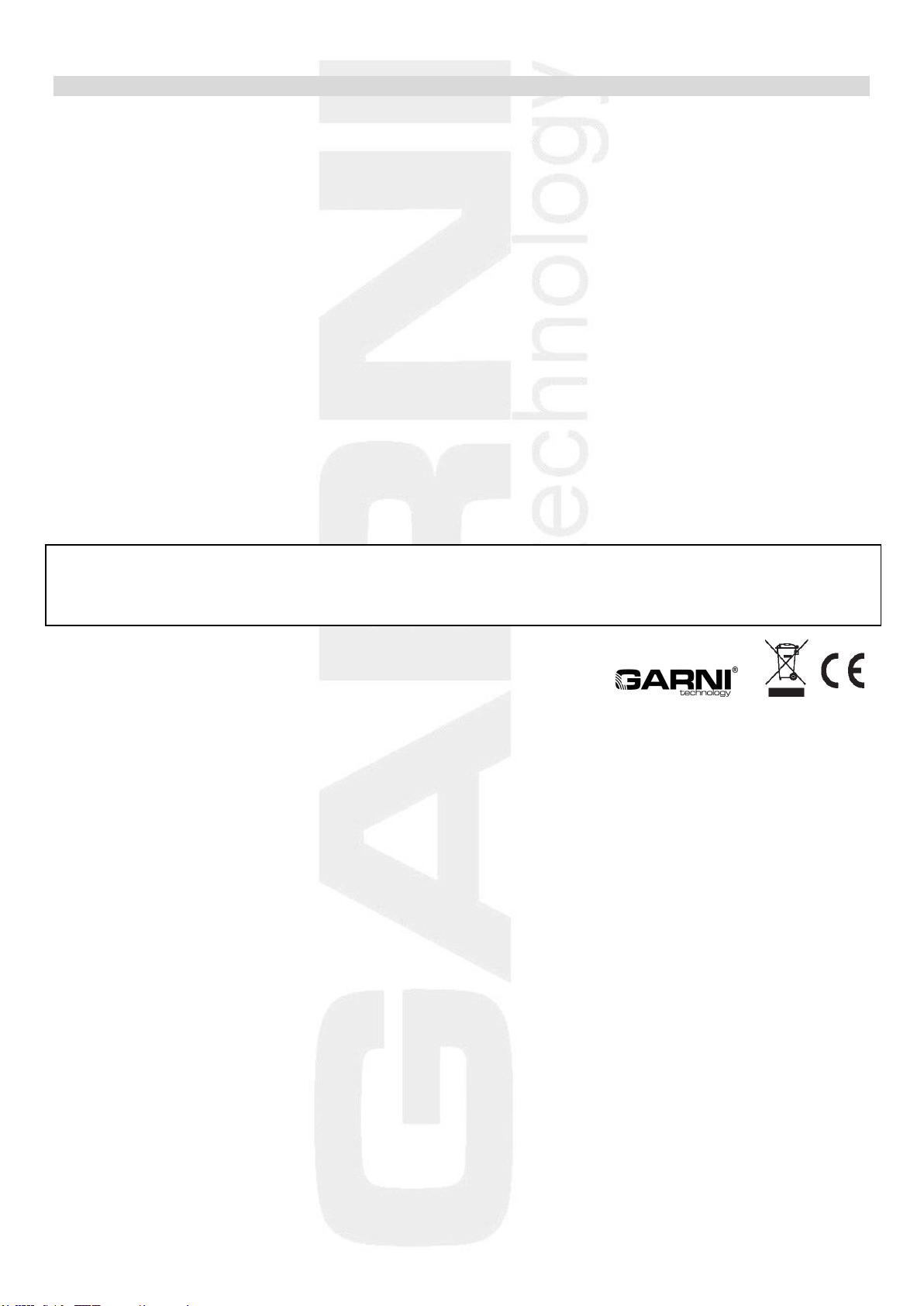
10
TECHNICAL PARAMETERS
Main unit
Power supply: AC adaptor 100-240 V, 50/60Hz, 0,3 A / 5V, 1,2 A
2 pcs of 1,5 V AAA batteries (micro)
Temperature measurement range: -9,9°C to +50°C
Accuracy of measurement: +/- 1°C
Resolution: 0.1°C
Dimensions: 136 x 84 x 32 mm
Wireless sensor GARNI 029
Power supply: 2 pcs of 1.5 V AA batteries (mini)
Outdoor temperature measurement range: -40°C to +70°C
Accuracy of measurement: +/- 1°C
Resolution: 0.1°C
Data transmission frequency: 433.92 MHz
Number of channels: 3
Maximum RF power: 10 dBm (10 mW)
Wireless sensor signal range: up to 60 m (in open space)
Measurement interval: about 69 s
Dimensions: 49 x 95 x 32 mm
GARNI technology a.s. hereby declares that the type of the radio equipment - weather station type GARNI 365
Arcus conforms to the Directive 2014/53/EU. The full EU Declaration of Conformity is available on the following
website: www.garni-meteo.cz
The manual was prepared for GARNI technology a.s. by Roman Gajda.
Reproduction of this manual or its parts is prohibited without the author's consent
Version 03G20
Table of contents
Other GARNI Weather Station manuals
Popular Weather Station manuals by other brands

La Crosse Technology
La Crosse Technology WS-9009BK-IT Faqs

La Crosse Technology
La Crosse Technology C83100v3 instruction manual

Levenhuk
Levenhuk Discovery Report W30 user manual

Alecto
Alecto WS-1200 user manual
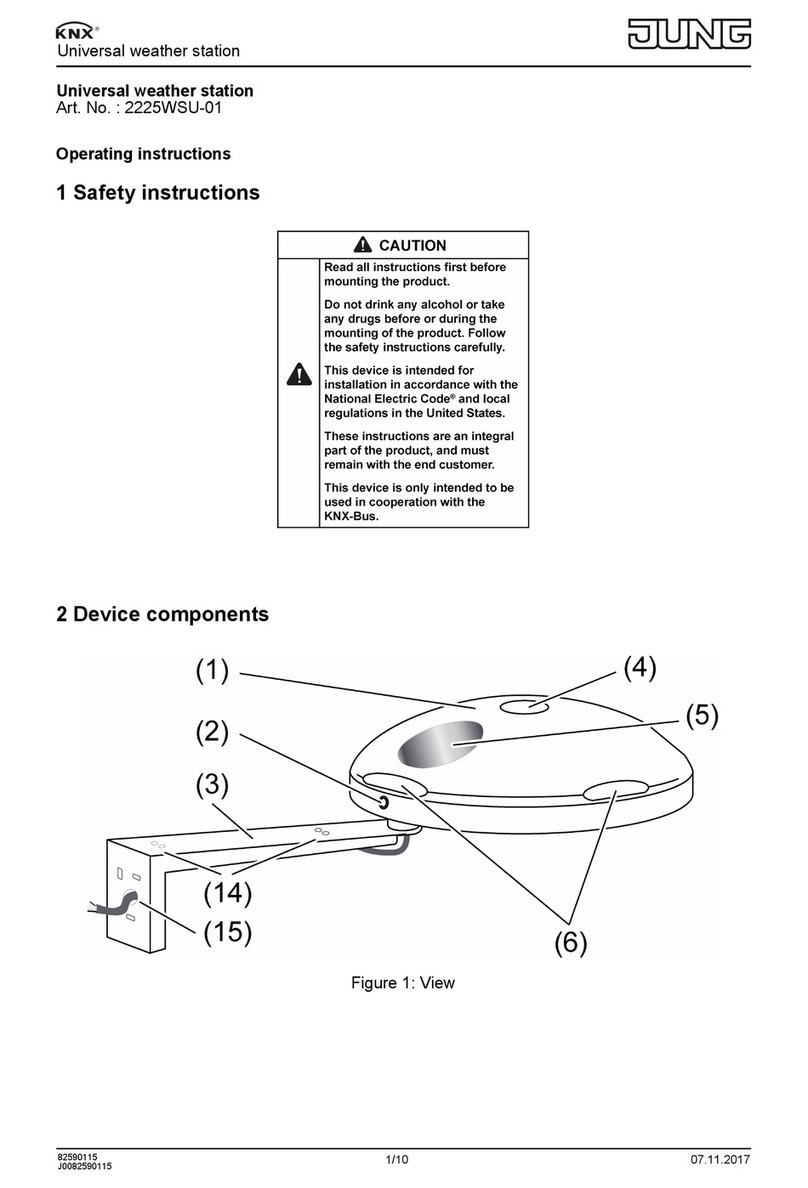
Jung
Jung KNX 2225WSU-01 operating instructions

elsner elektronik
elsner elektronik Suntracer KNX basic Technical specifications and installation instructions