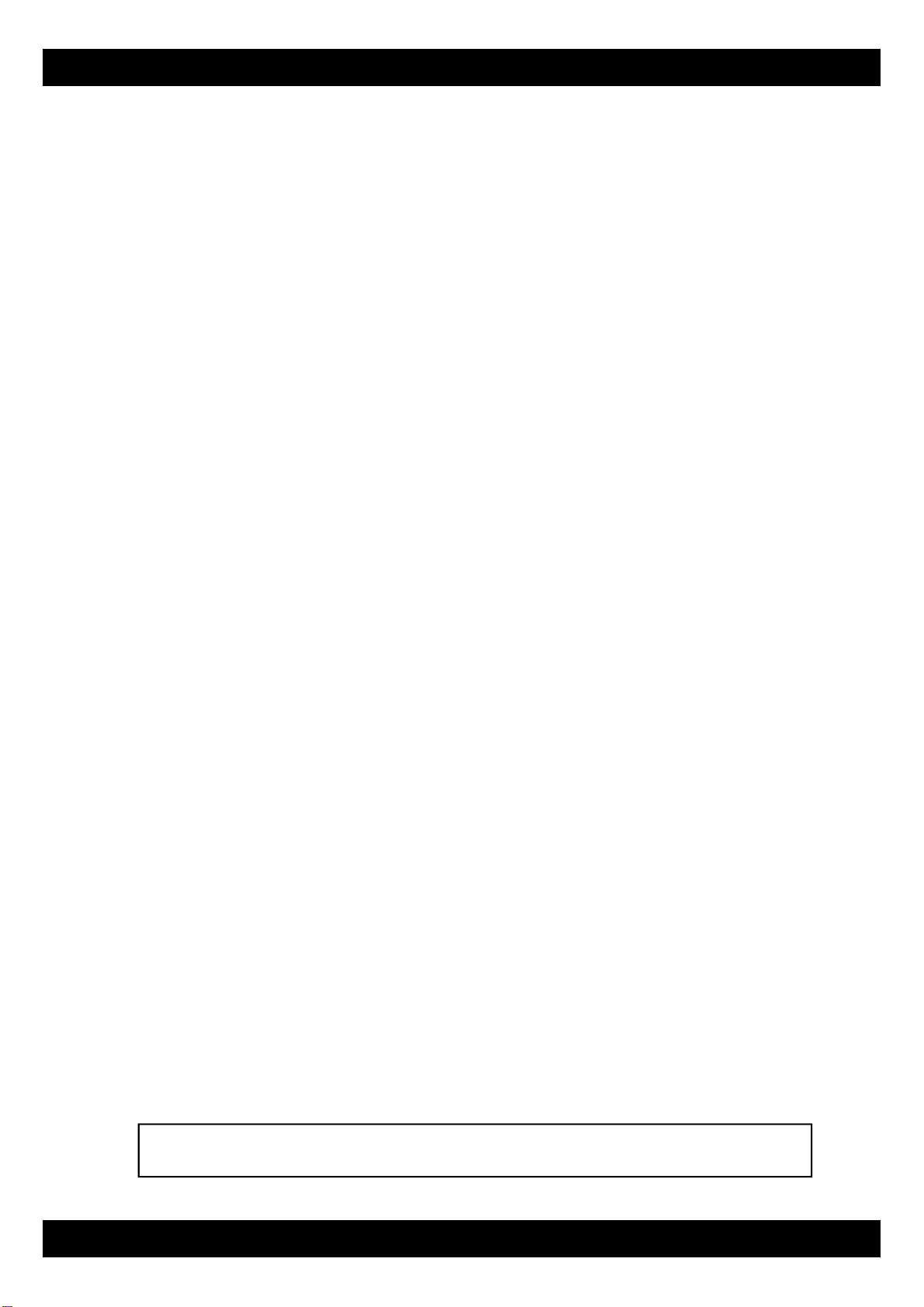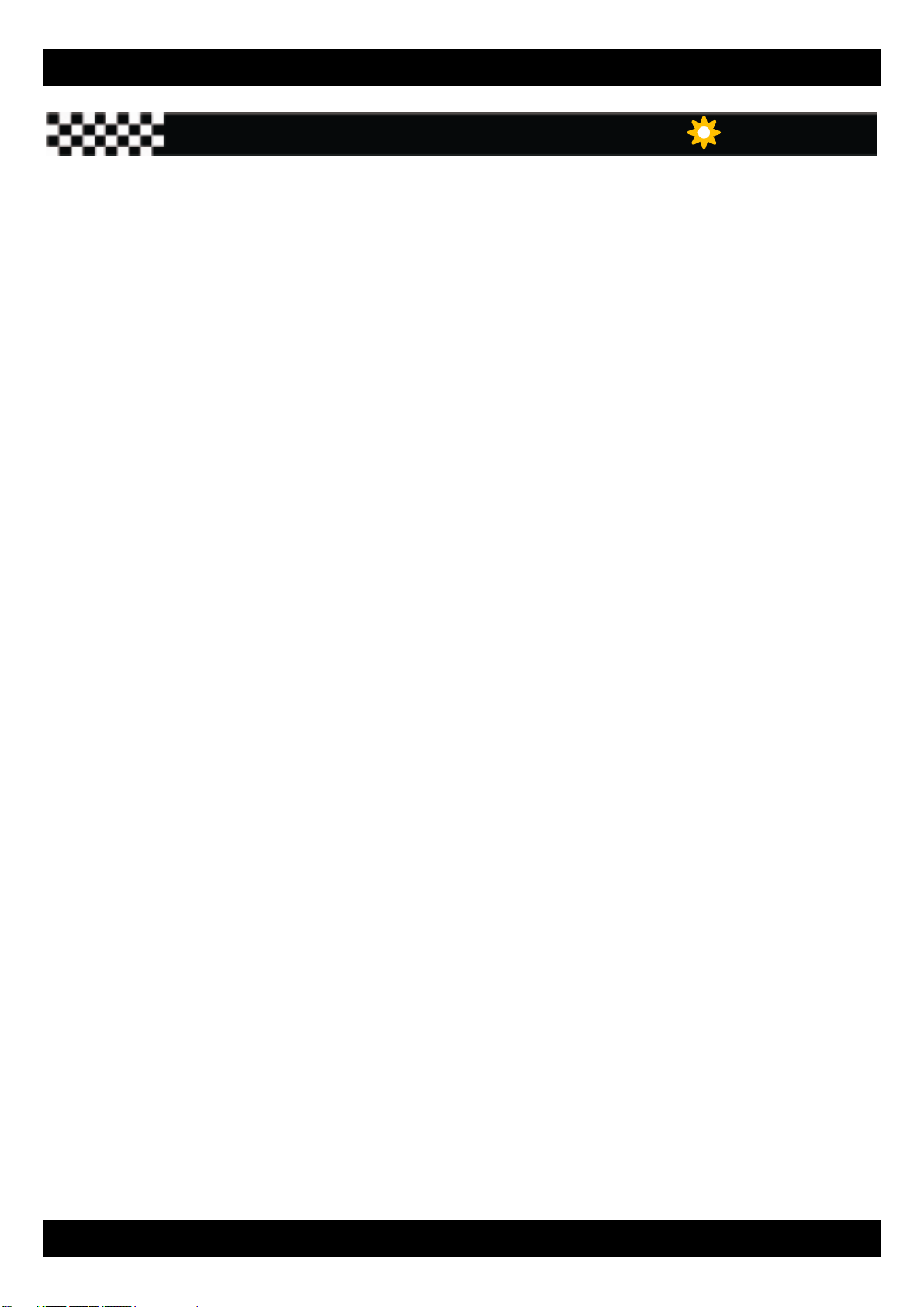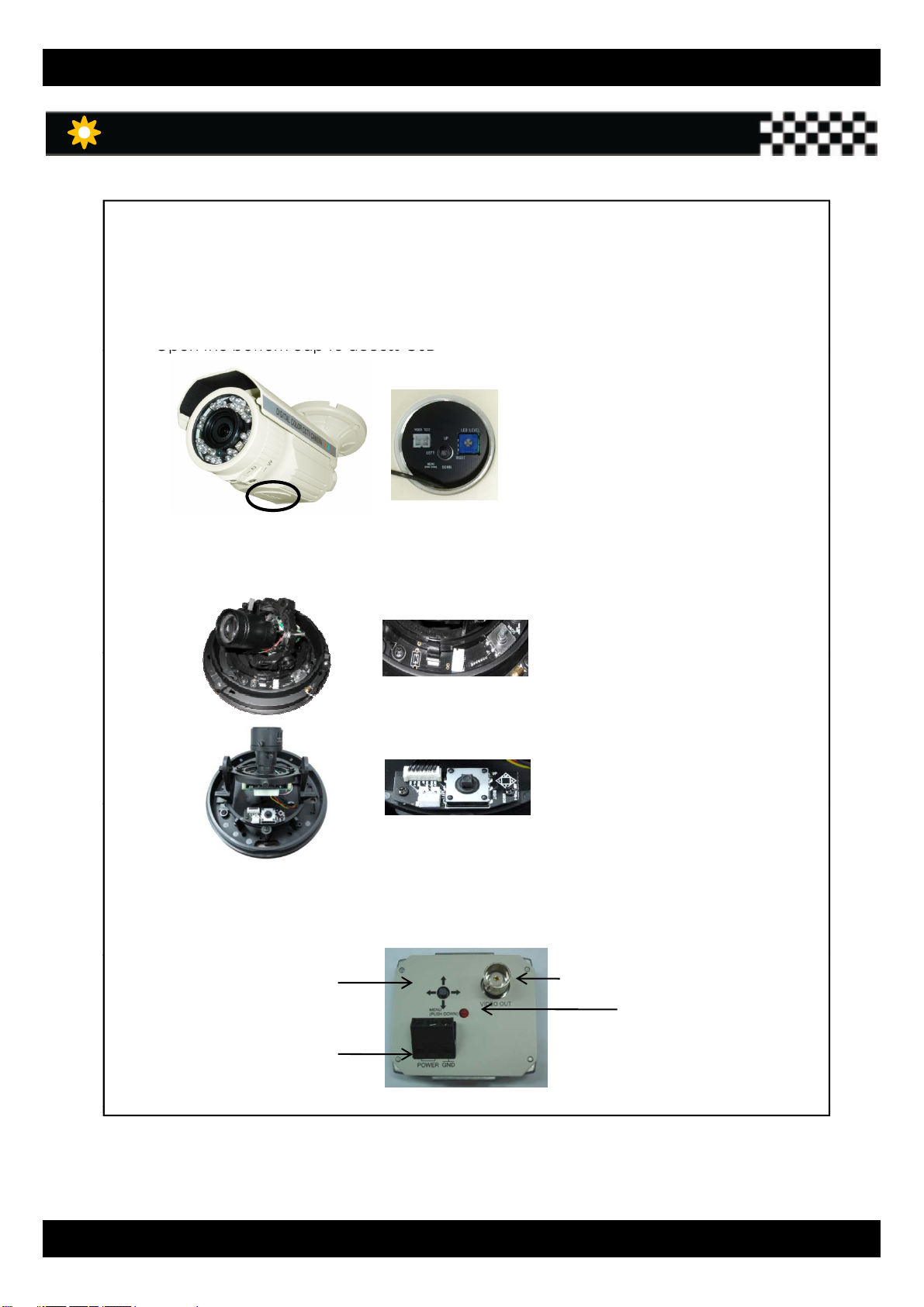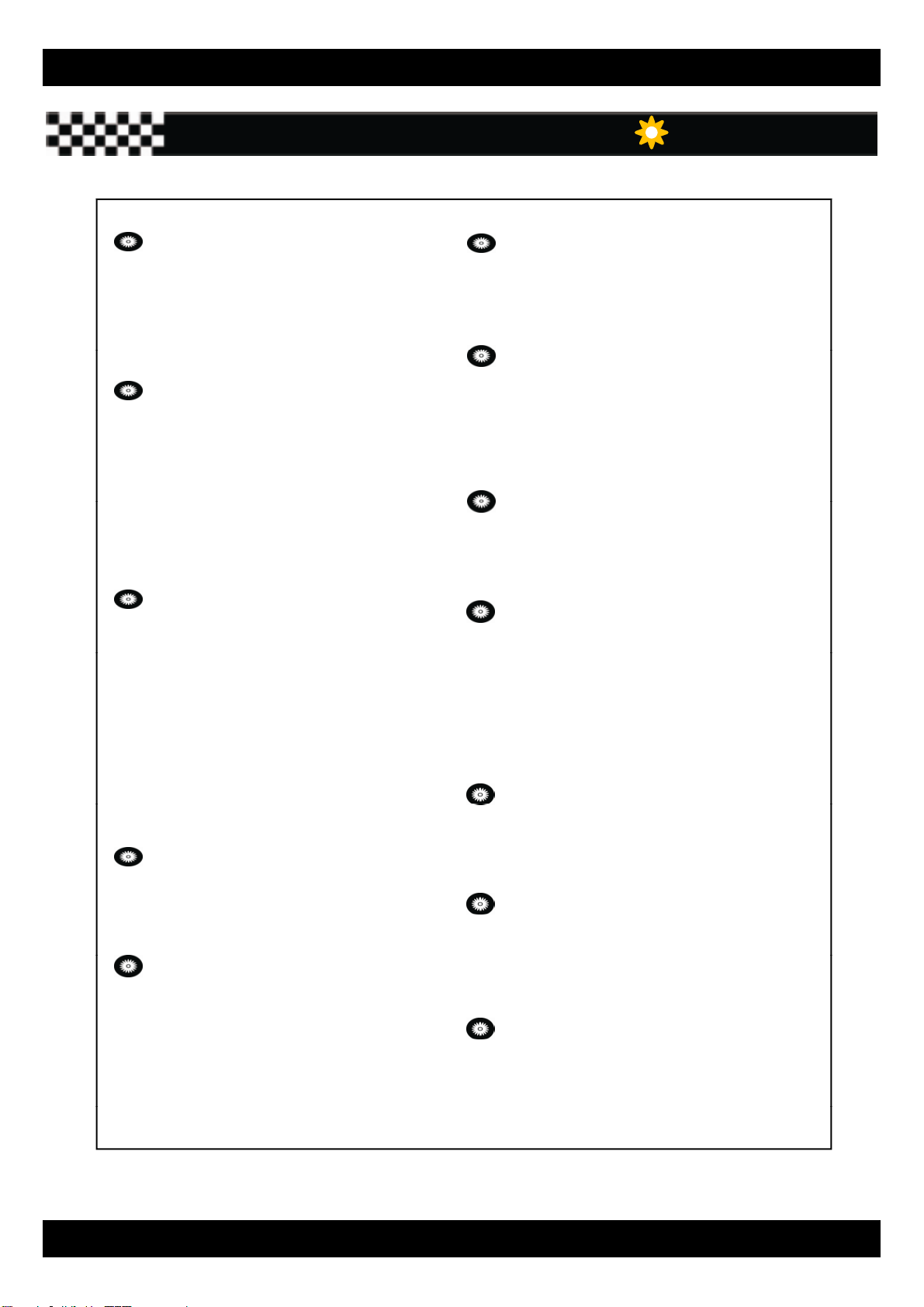SUPER HIGH RESOLUTION WDR CAMERA
General Features
Super High Resolution
- Sony Super HAD II 410,000K pixel
CCD enable camera with
the innovated DSP chip to achieve
clear picture quality with a horizontal
On Screen Display (OSD)
- The camera support built – in OSD
with multi-foreign languages for user
friendly.
Outstanding Sensitivity
- With highly sensitive Sony CCD and
Digital signal processing technology,
It can clearly distinguish the outline and
color of a subject in an extremely low
uper
ynam
c
ange
- Automatically increase dark
photoelectric signal while retaining bright
signals; dark spots in images become
more visible for accurate monitoring
with Dual Channel Operation .
ECLPS (High Light Compensation)
.
- 0.05 Lux (Color)
- 0.0001 Lux (Sens-Up Mode)
- 0.00Lux (IR LED On)
Electrical Day & Night
- The Camera identifies whether it is
or night and automatically
Motion Detection
- The camera can detect motion
ECLPS (High Light Compensation)
- Automatically mask strong light from
the designated areas and make other
areas visible.
or night and automatically
switches to the appropriate mode,
depending on its environment.
By day, the camera switches to color
mode in order to maintain optimal
color. At night, it switches to B/W
modes so as to obtain better picture
definition.
and generates signal without any
additional external sensor, which enable
to monitor activity more efficiently by
connecting to an alarm device.
8 programmable zones can be activated.
Privacy Masking
- True Day Night (ICR) will be optional. - The camera can mask 8 areas
which can be programmable
to protect privacy.
Digital Zoom
- The camera can enlarge the picture
Stabilizer (Digital Image Stablizer)
- The DIS function compensates for any
camera movement to produce more
stable pictures.
3D Digital Noise Reduction (3D-DNR)
- The high performance DSP chip
dramatically reduces the gain
noise in digital image processing by
using 2D+3D noise filter, producing
clear sharp images in low light
condition.
.
This will be helpful to cover the limitation
of the focal length of the equipped lens.
Miscellaneous Function
- SYNC(INT/LL), Sens-Up, Freeze, Flip
(H/V-REV), Sharpness, etc. are provided.
4