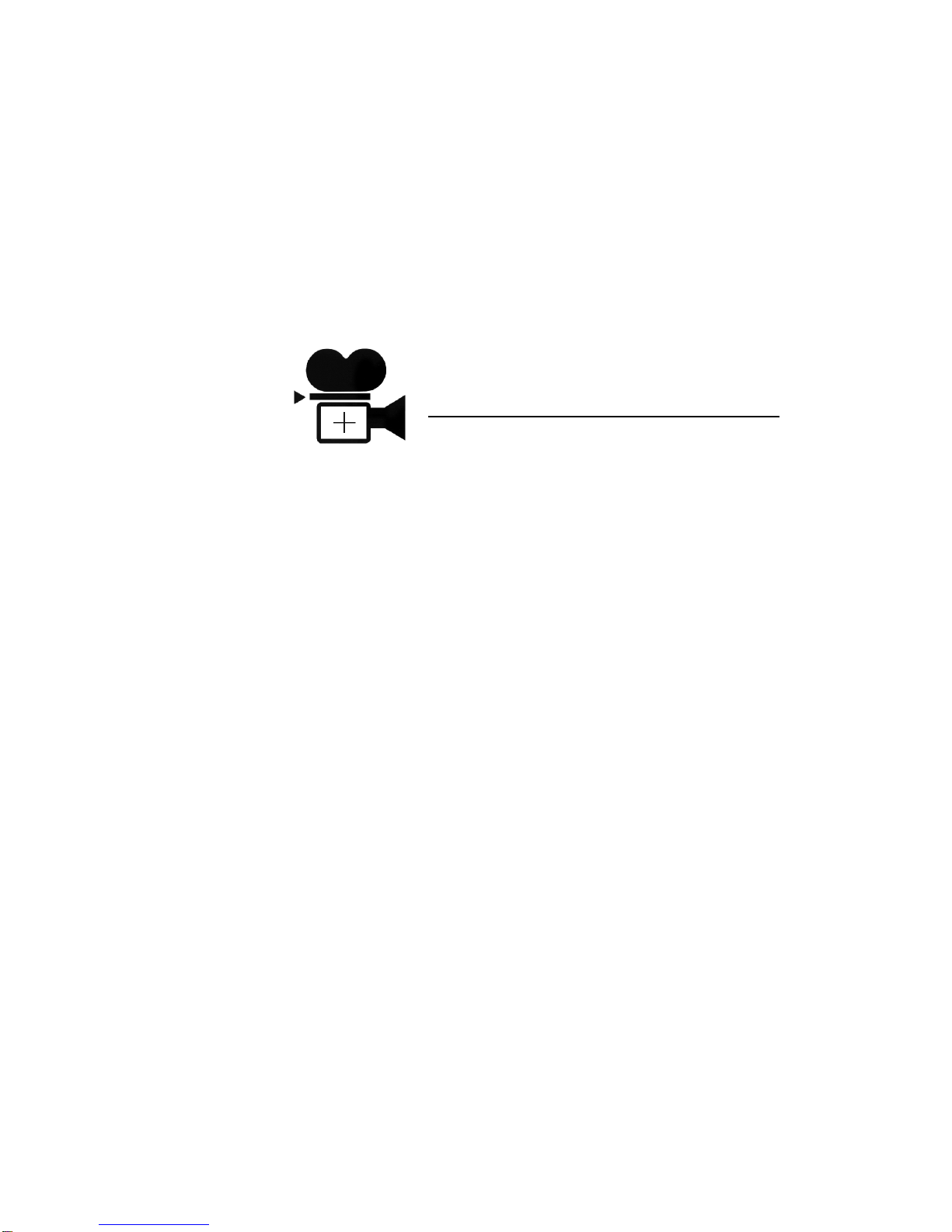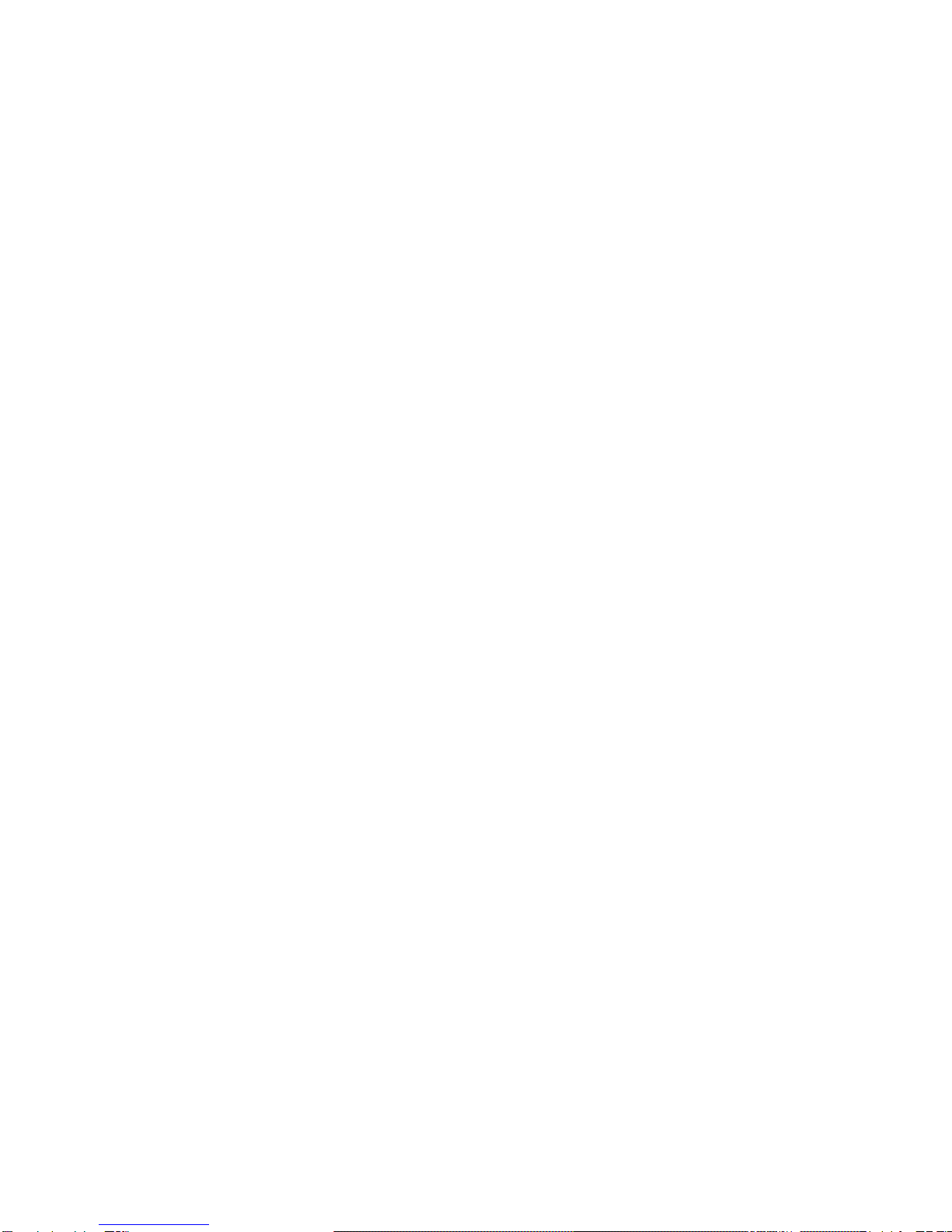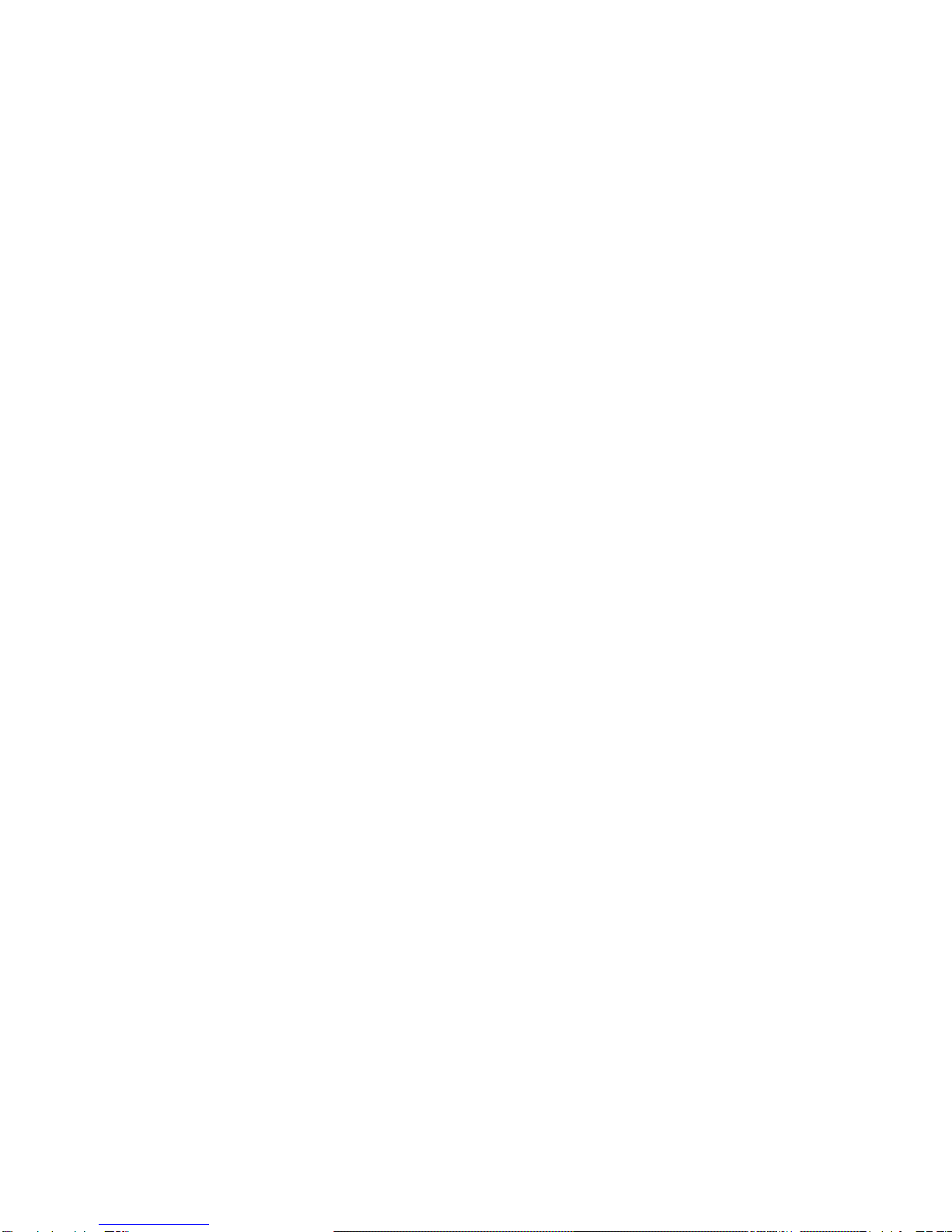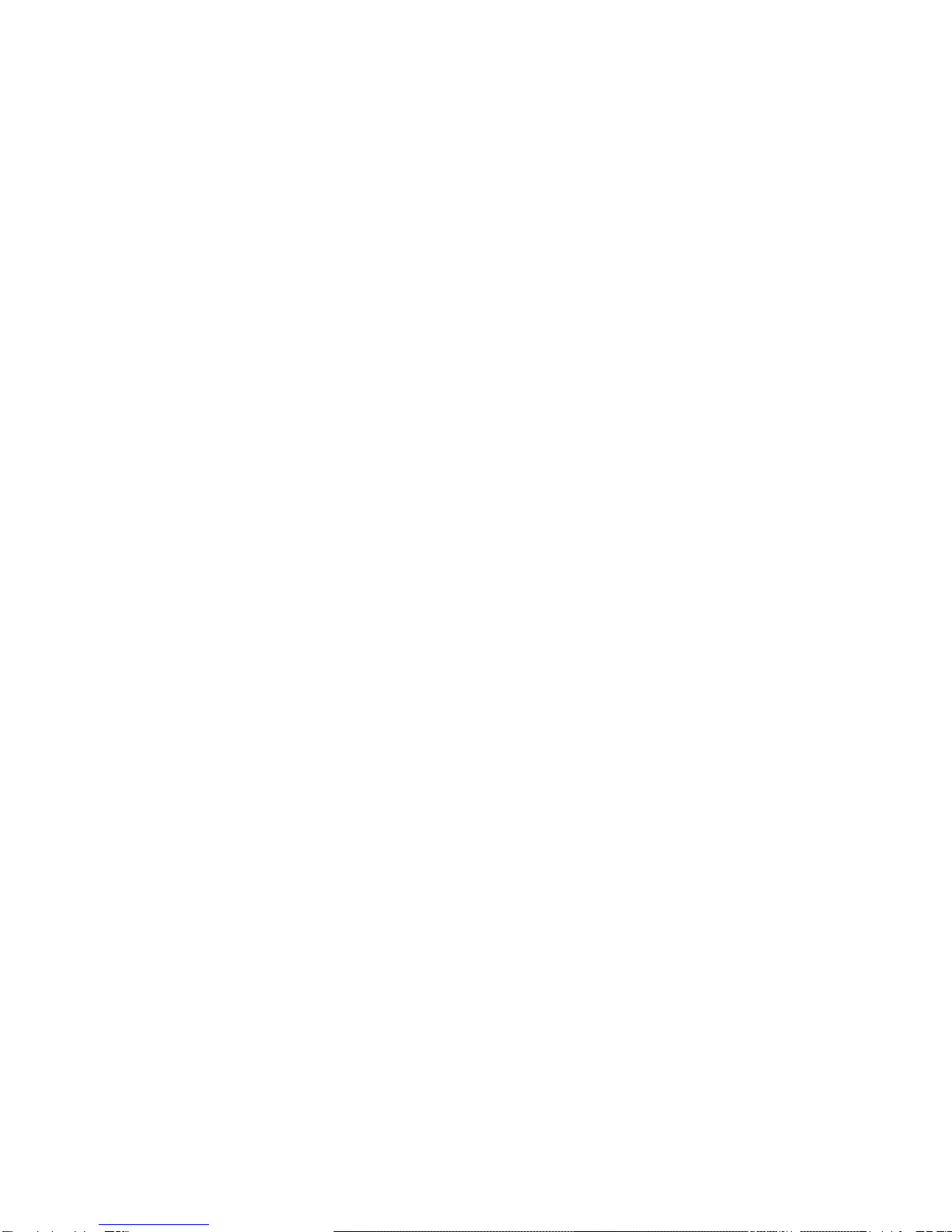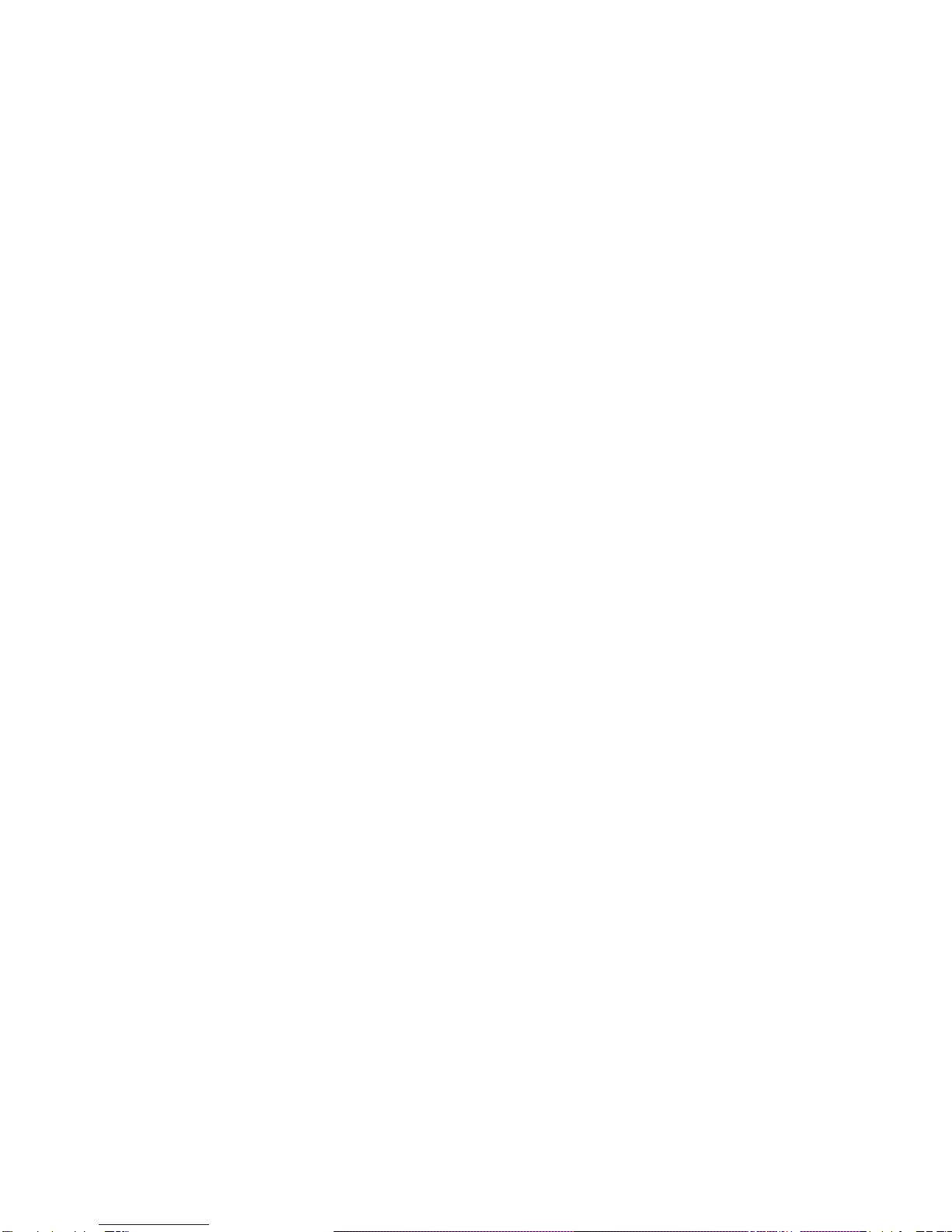3
All CCD cameras can develop degradation of individual
pixels, resulting in small “spots” in the picture. All Color Six
cameras are carefully screened during manufacture to
eliminate sensors that contain bad pixels. Should pixel
degradation occur, CEI will, at its option, repair or replace
any camera that develops spots within 30 days after the
camera is shipped from the factory. Beyond that date,
cameras will be repaired at the customer’s expense. During
the warranty period, the repair or replacement of the camera
due to bad pixels is at the discretion of CEI engineering.
The high level of integration makes the CEI Color Six both
reliable and compact, but also limits the degree of service
possible in the field. Special equipment and training are
essential for effective service. It is highly recommended that
service be performed only by the CEI Service Department.
CEI will gladly provide technical support to help you
diagnose a problem in the field, and possibly offer a compro-
mise operating mode to get you through the current shoot.
Should a return to the factory be indicated, CEI will do
everything possible to expedite the repair.
Whether or not there is a problem, we invite you to call and ask
our staff to answer operating questions or concerns that come
up in the field. We will do everything possible to help you get
the best from your CEI Color Six VideoAssist Camera.
Installation
The CEI Color Six works with a constantly growing list of
film cameras. For many film cameras, a CEI Universal
Optical System is used with the appropriate mounting