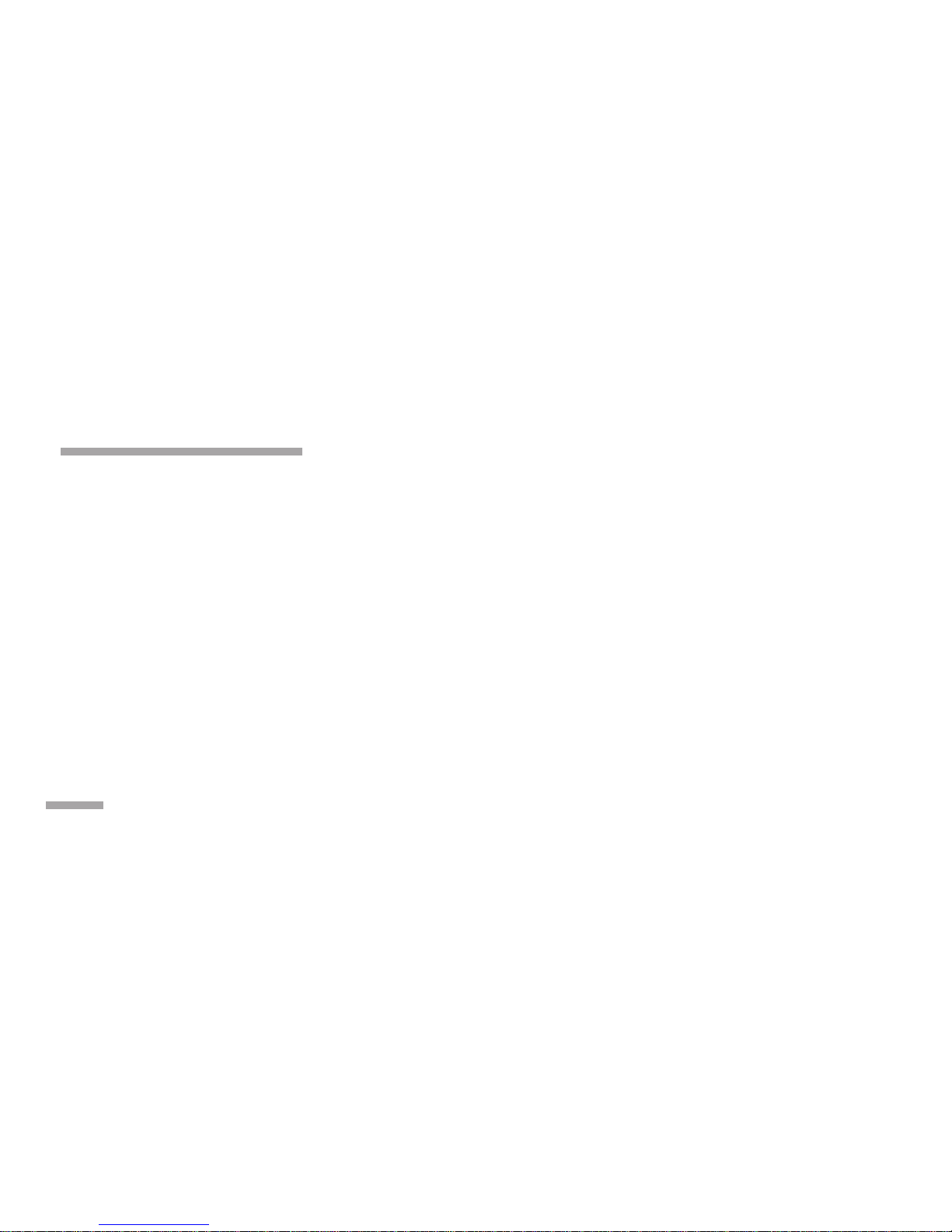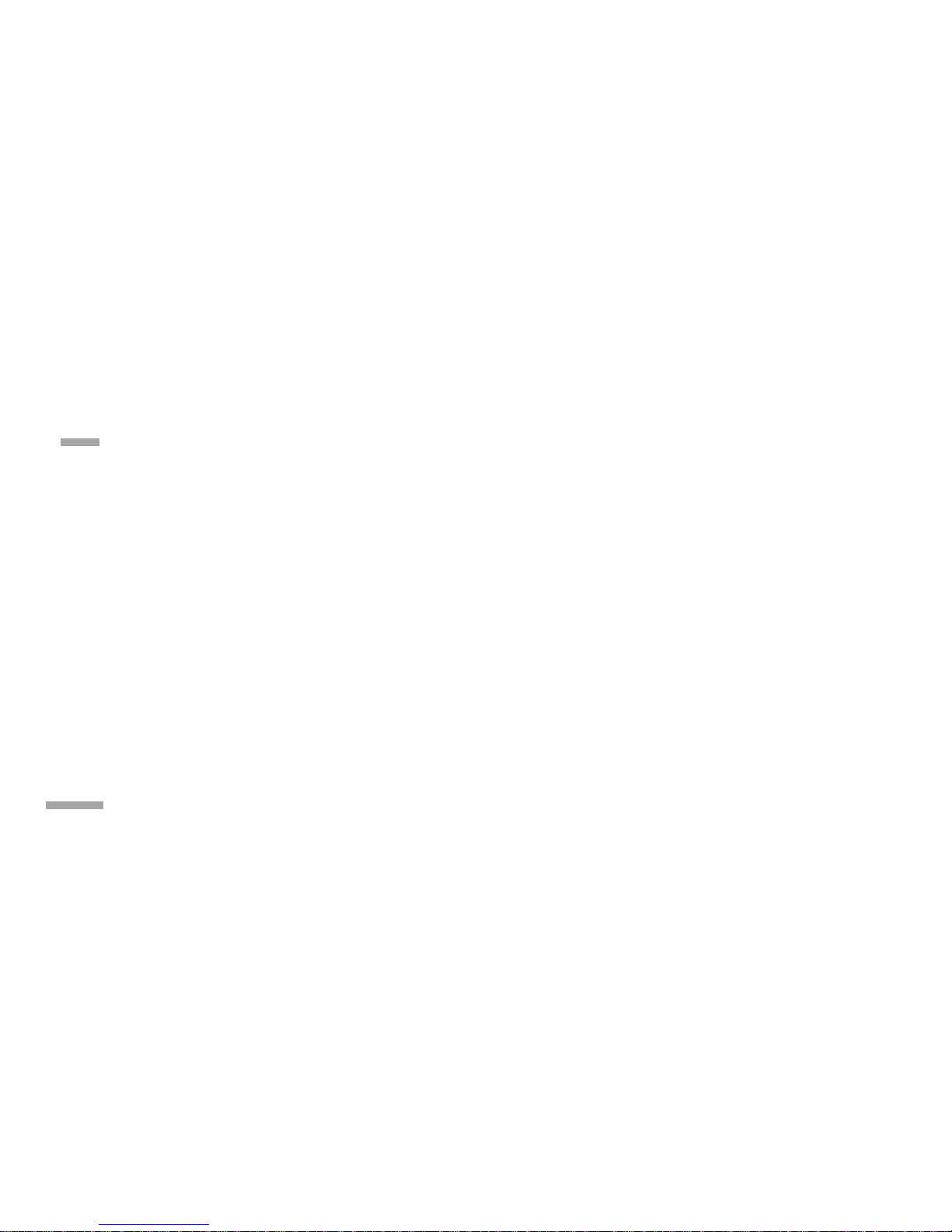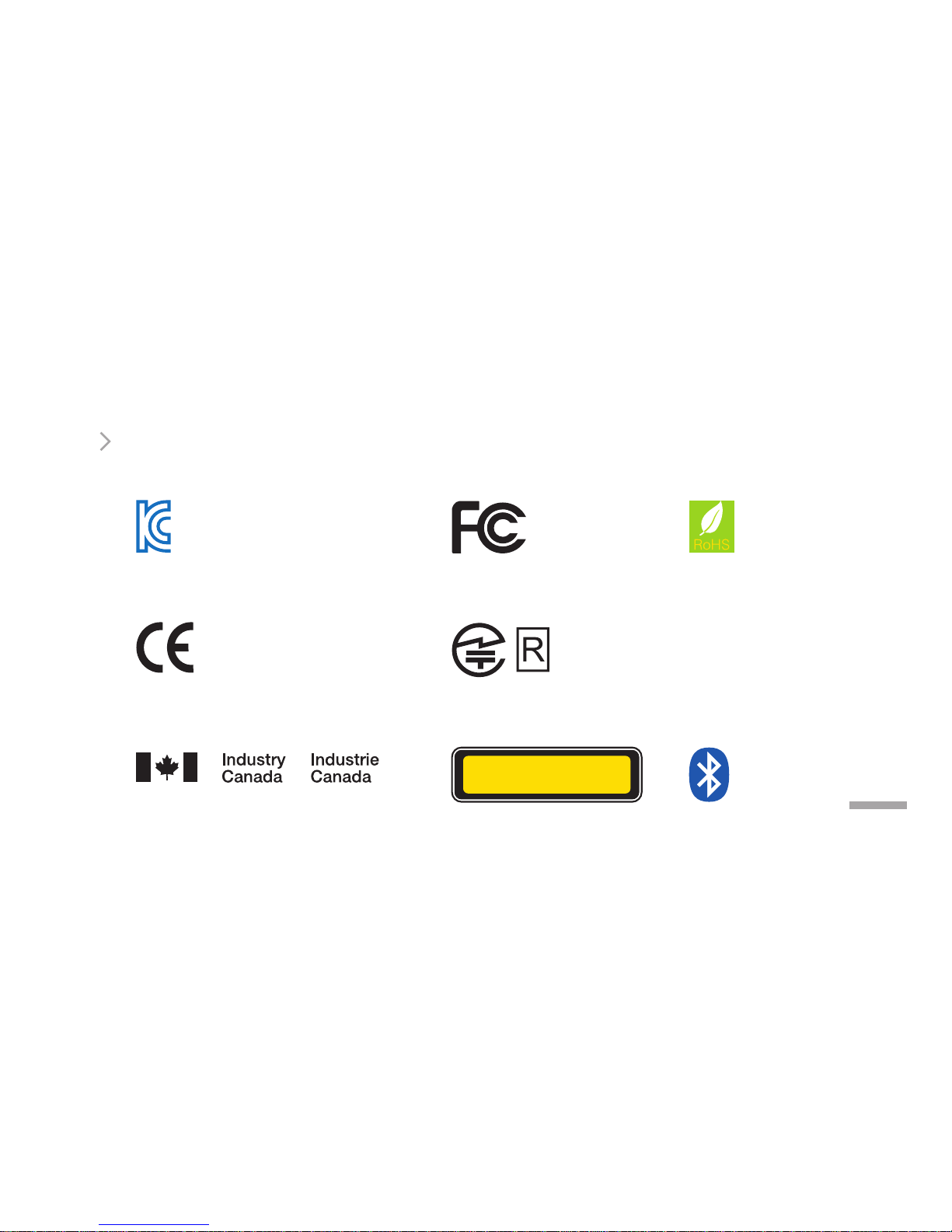04 +
FCC Class Notice
This equipment has been tested and found to comply within the limits for a Class B digital
device, pursuant to Part15 of the FCC Rules.
These limits are designed to provide reasonable protection against harmful interference when
the equipment is operated in a residential environment.
This equipment generates, uses, and radiates radio frequency energy, and if not installed and
used in accordance with the instructions, may cause harmful interference to radio communications.
However, there is no guarantee that interference will not occur with special installation.
If this equipment does cause interference to radio or television reception, which can be
determined by turning the equipment o and on, the user is encouraged to correct the
interference by one of the following measures:
- Reorient or relocate the receiving antenna.
- Increase separation between the equipment and receiver.