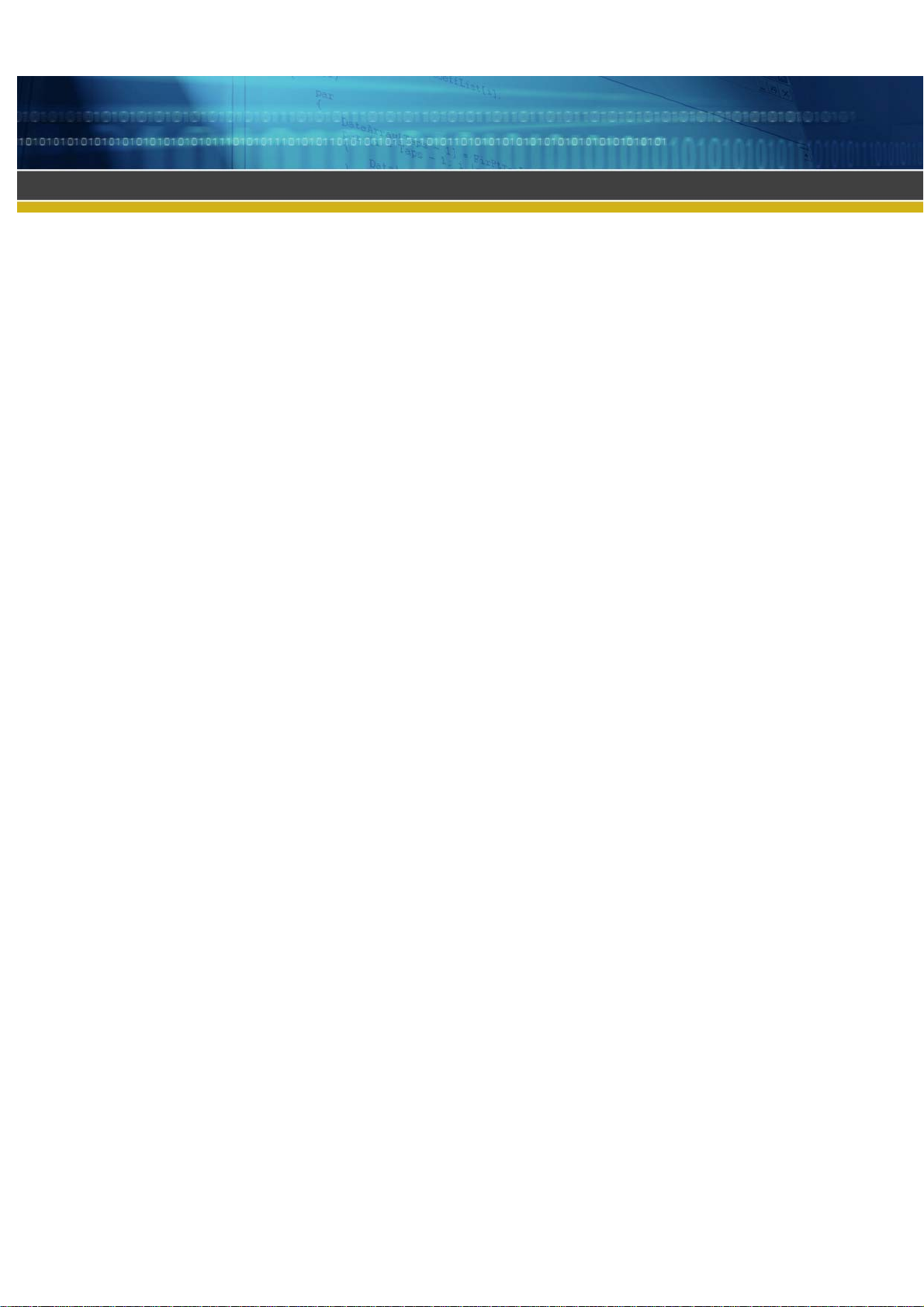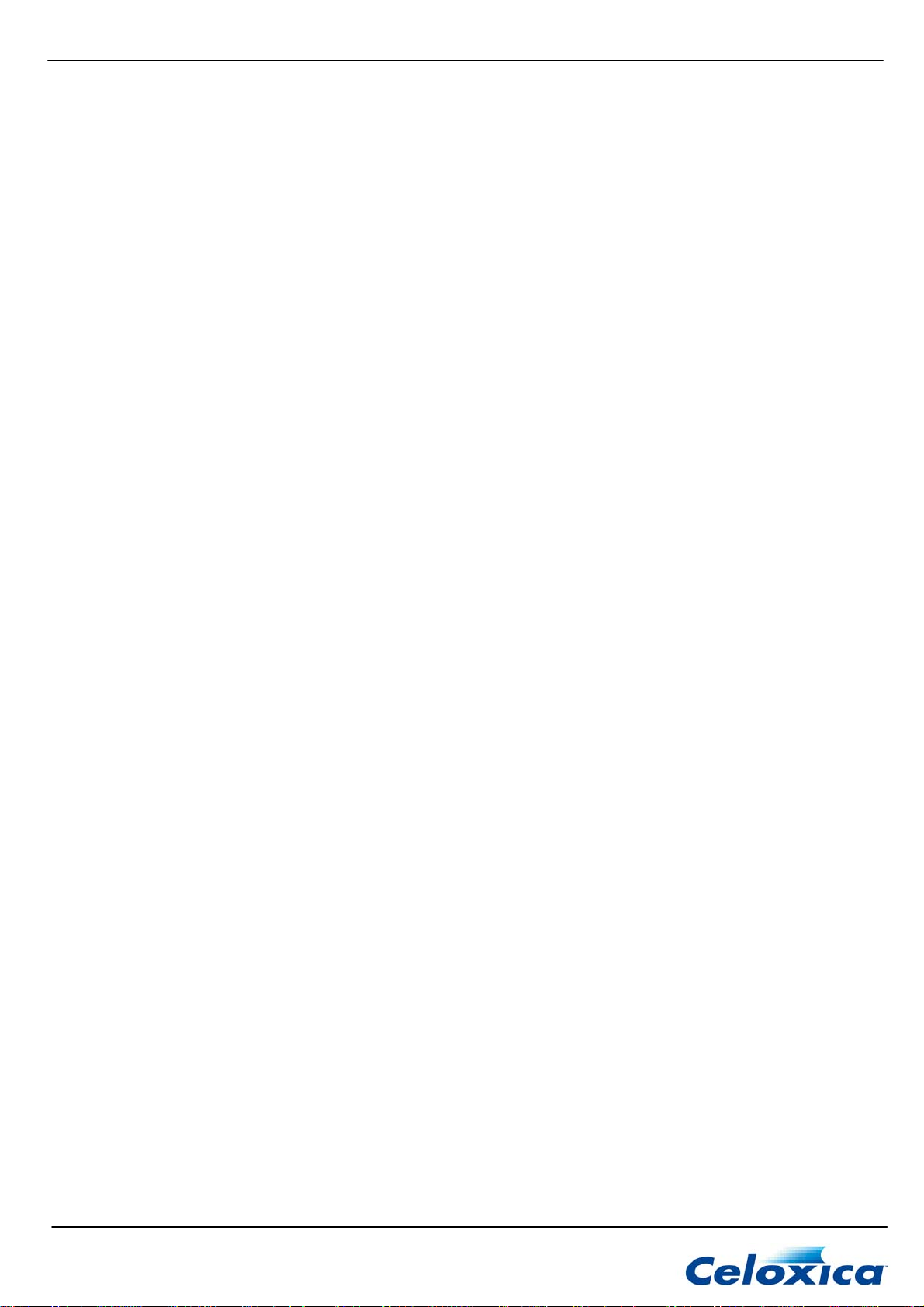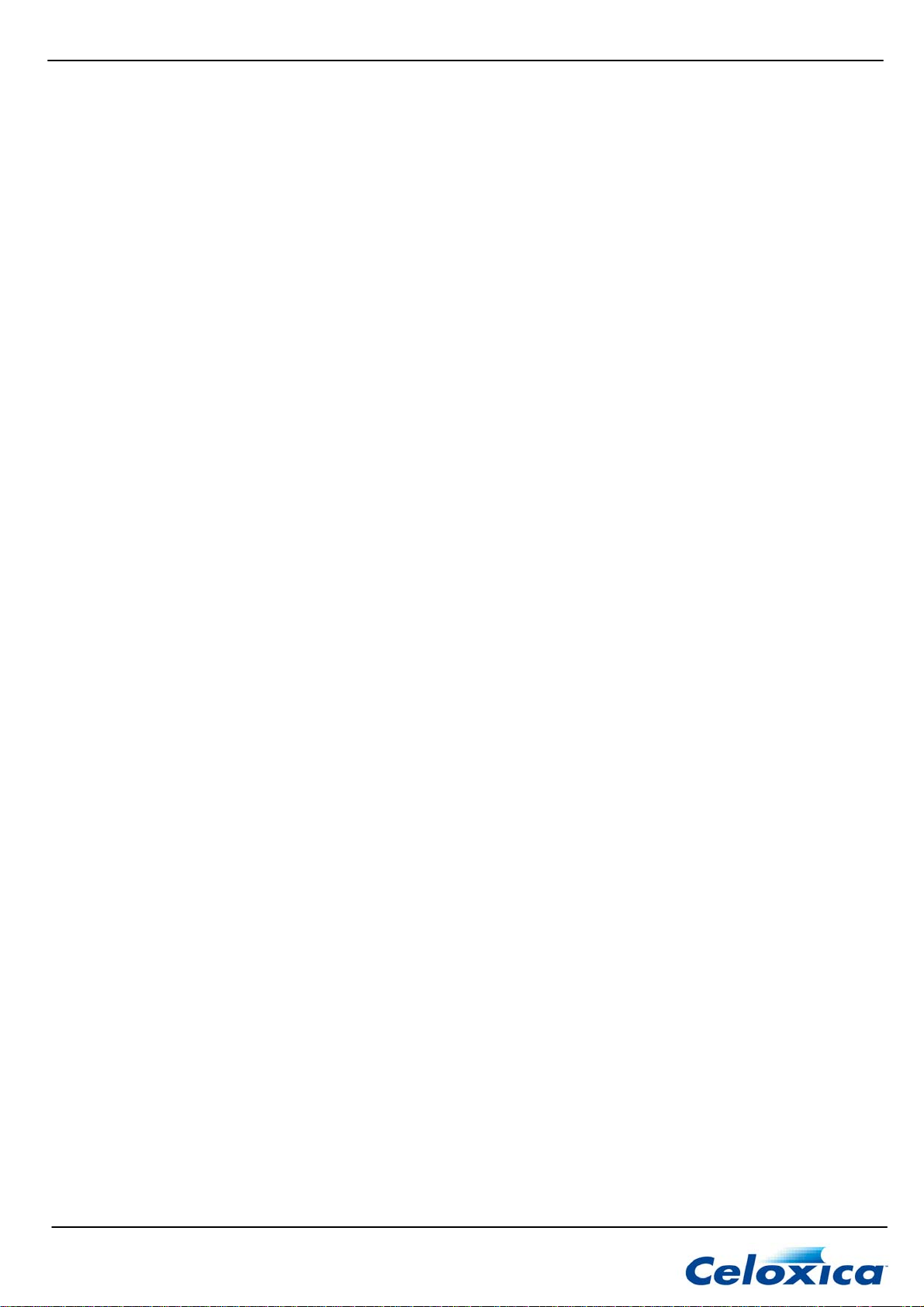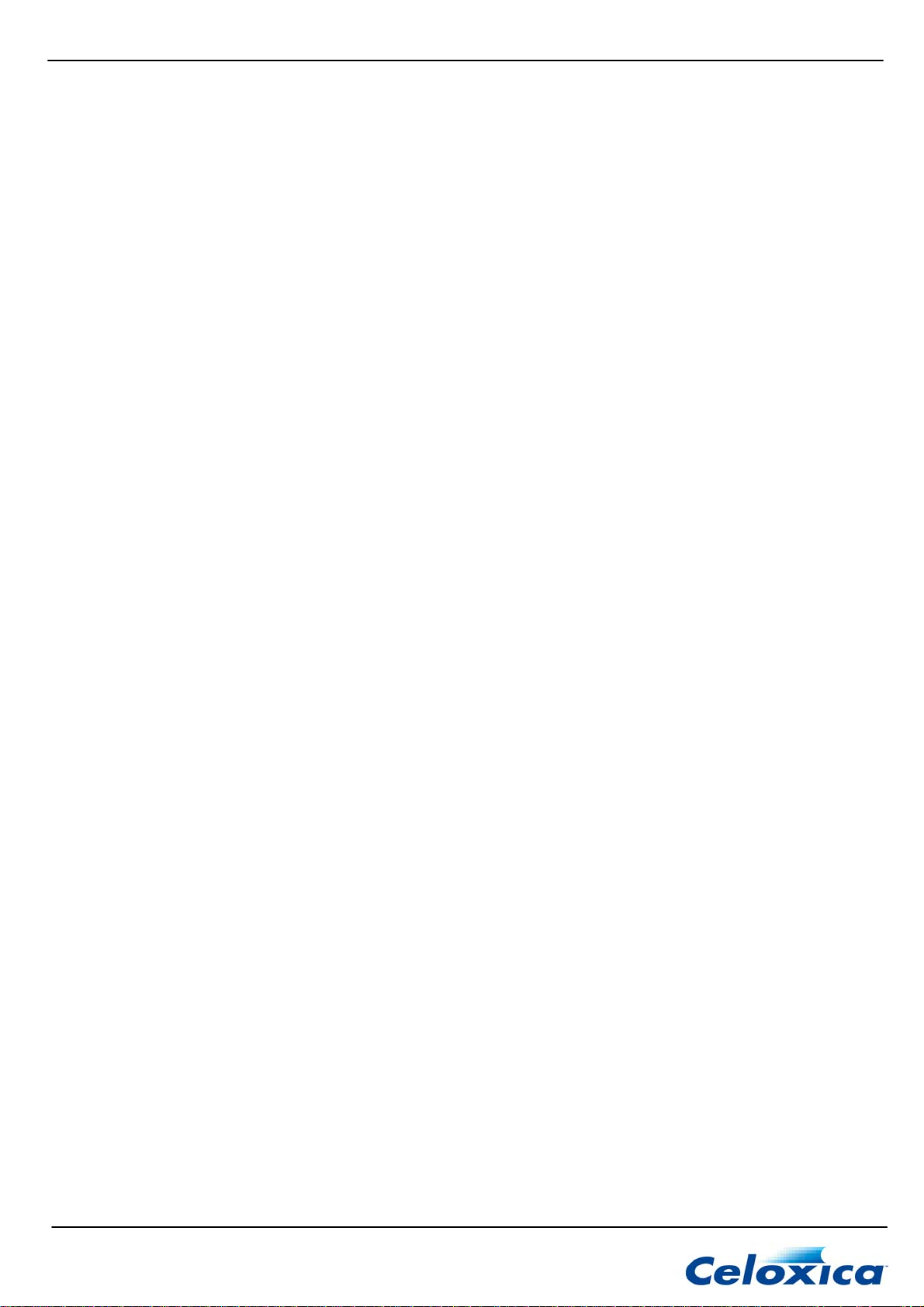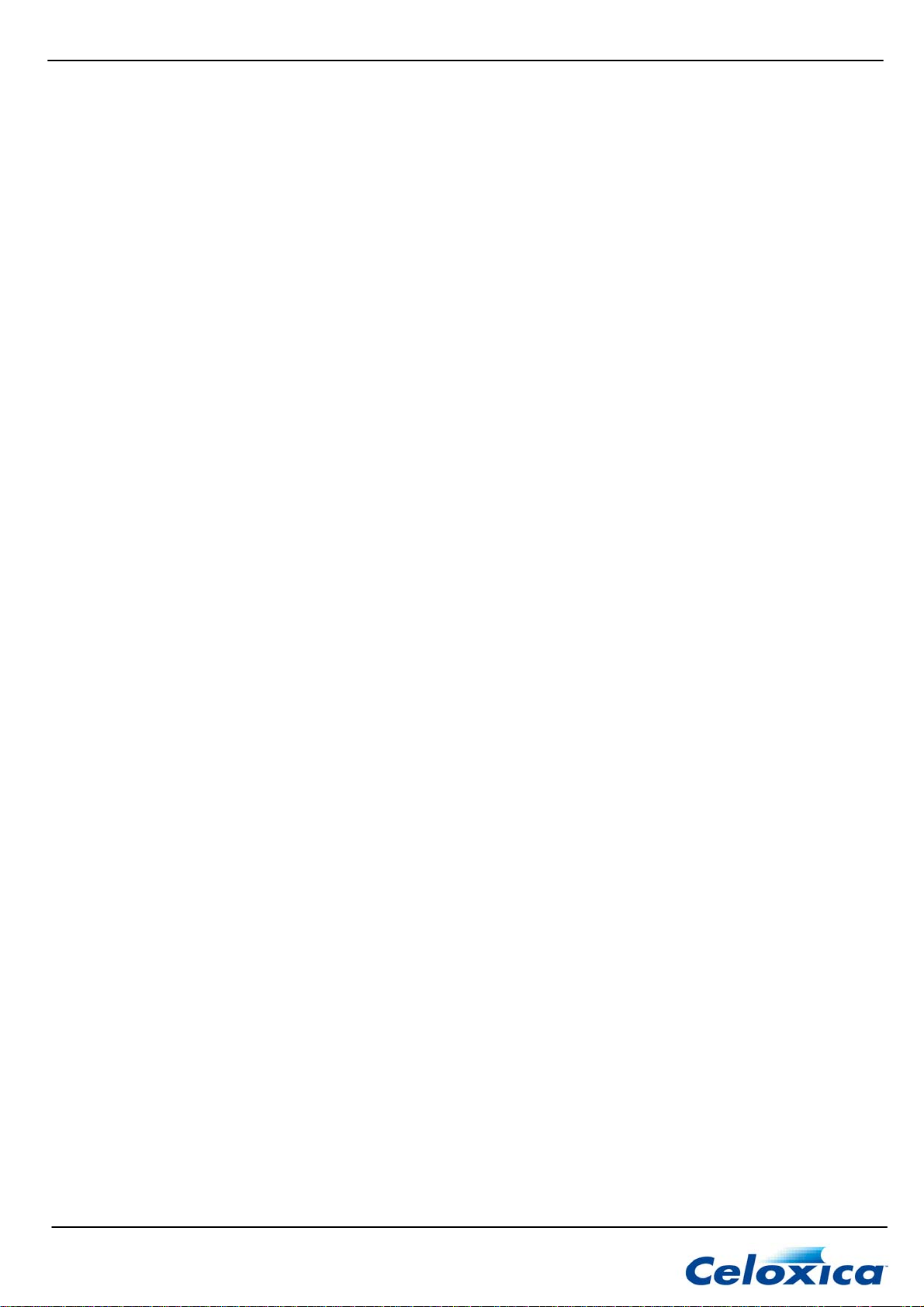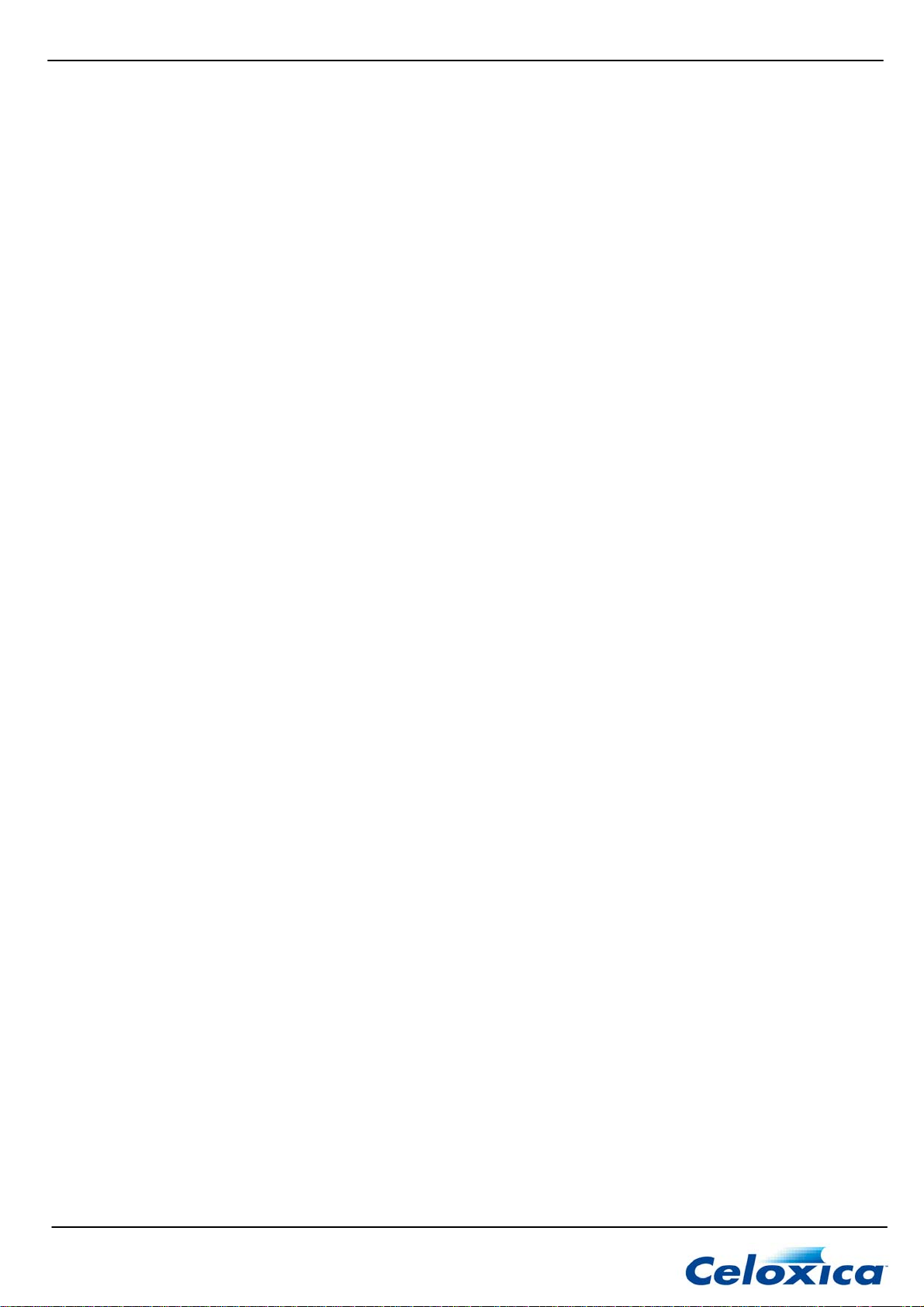RC10 Manual
4.3.1 Writing shapes to seven segment displays........................................................................... 31
4.3.2 Writing digits to seven segment displays.............................................................................. 31
4.4 RC10 PSL: JOYSTICK........................................................................................ 32
4.4.1 Reading buttons by index...................................................................................................... 32
4.4.2 Reading all buttons................................................................................................................ 32
4.4.3 Reading a specific button...................................................................................................... 32
4.5 RC10 PSL: PS/2 PORT ...................................................................................... 33
4.5.1 Running the PS/2 ports......................................................................................................... 33
4.5.2 Reading from the PS/2 ports................................................................................................. 33
4.5.3 Writing to the PS/2 ports ....................................................................................................... 33
4.6 RC10 PSL: RS232 SERIAL PORT ....................................................................... 34
4.6.1 Running the RS232 port........................................................................................................ 34
4.6.2 Changing the baud rate......................................................................................................... 35
4.6.3 Changing the parity setting.................................................................................................... 36
4.6.4 Changing the flow control...................................................................................................... 36
4.6.5 Reading from the RS232 port................................................................................................ 36
4.6.6 Writing to the RS232 port...................................................................................................... 36
4.7 RC10 PSL: ANALOGUE TO DIGITAL CONVERTORS ............................................... 37
4.7.1 Running the ADCs................................................................................................................. 37
4.7.2 Setting the ADC range .......................................................................................................... 37
4.7.3 Setting the ADC offset........................................................................................................... 38
4.7.4 Reading from the ADCs ........................................................................................................ 38
4.8 RC10 PSL: VIDEO OUTPUT ................................................................................ 38
4.8.1 Running the video output ...................................................................................................... 38
4.8.2 Querying video mode properties...........................................................................................40
4.8.3 Changing the video mode ..................................................................................................... 40
4.8.4 Generating video output pixels.............................................................................................. 40
4.8.5 Finding the current video output position.............................................................................. 41
4.8.6 Finding the current video output blanking state .................................................................... 41
4.8.7 Finding the current video output sync state .......................................................................... 41
4.9 RC10 PSL: CAMERA.......................................................................................... 41
4.9.1 Running the camera.............................................................................................................. 41
4.9.2 Setting the camera mode...................................................................................................... 43
4.9.3 Reading pixels from the camera............................................................................................43
4.10 RC10 PSL: AUDIO OUTPUT.............................................................................. 44
4.10.1 Running the audio interface ................................................................................................ 44
4.10.2 Setting the audio sample rate.............................................................................................. 44
4.10.3 Writing stereo samples to the audio output......................................................................... 45
4.11 RC10 PSL: BUZZER......................................................................................... 45
4.12 RC10 PSL: MICROCONTROLLER INTERFACE (FOR USB AND FLASH)................... 46
4.12.1 Running the microcontroller interface ................................................................................. 46
4.13 RC10 PSL: CAN INTERFACE............................................................................ 46
4.14 RC10 PSL: SERVO MOTOR INTERFACE.............................................................. 46
4.14.1 Running the servo motors................................................................................................... 46
4.14.2 Controlling the servo motors ............................................................................................... 47
4.15 RC10 PSL: USB DATA.................................................................................... 47
4.15.1 Writing data to the host over USB....................................................................................... 47
4.15.2 Reading data from the host over USB ................................................................................ 48
4.16 RC10 PSL: FLASH RAM.................................................................................. 48
4.16.1 Writing to Flash ................................................................................................................... 48
4.16.2 Reading from Flash............................................................................................................. 49
4.16.3 Formatting the Flash ........................................................................................................... 49
4.16.4 Erasing files from Flash....................................................................................................... 49
4.16.5 Finding the length of files in Flash....................................................................................... 50
4.16.6 Reconfiguring the FPGA from Flash ................................................................................... 50
4.17 RC10 PSL: EXPANSION HEADER ...................................................................... 50
www.celoxica.com
Page 6