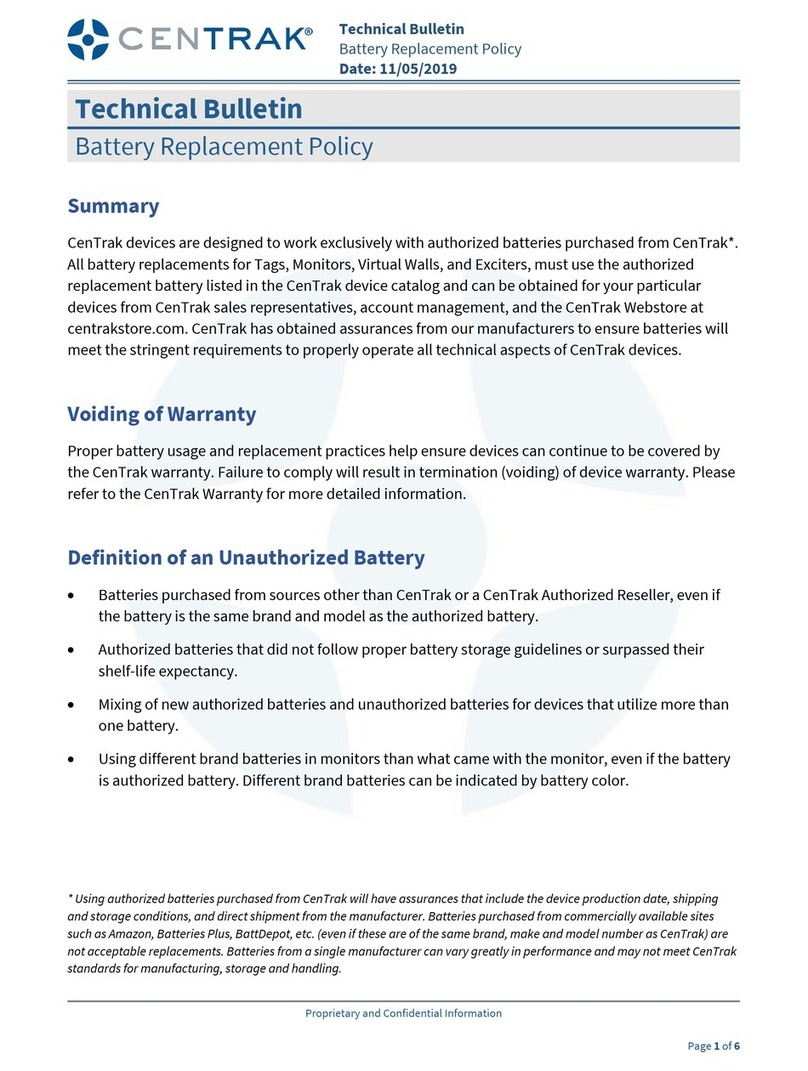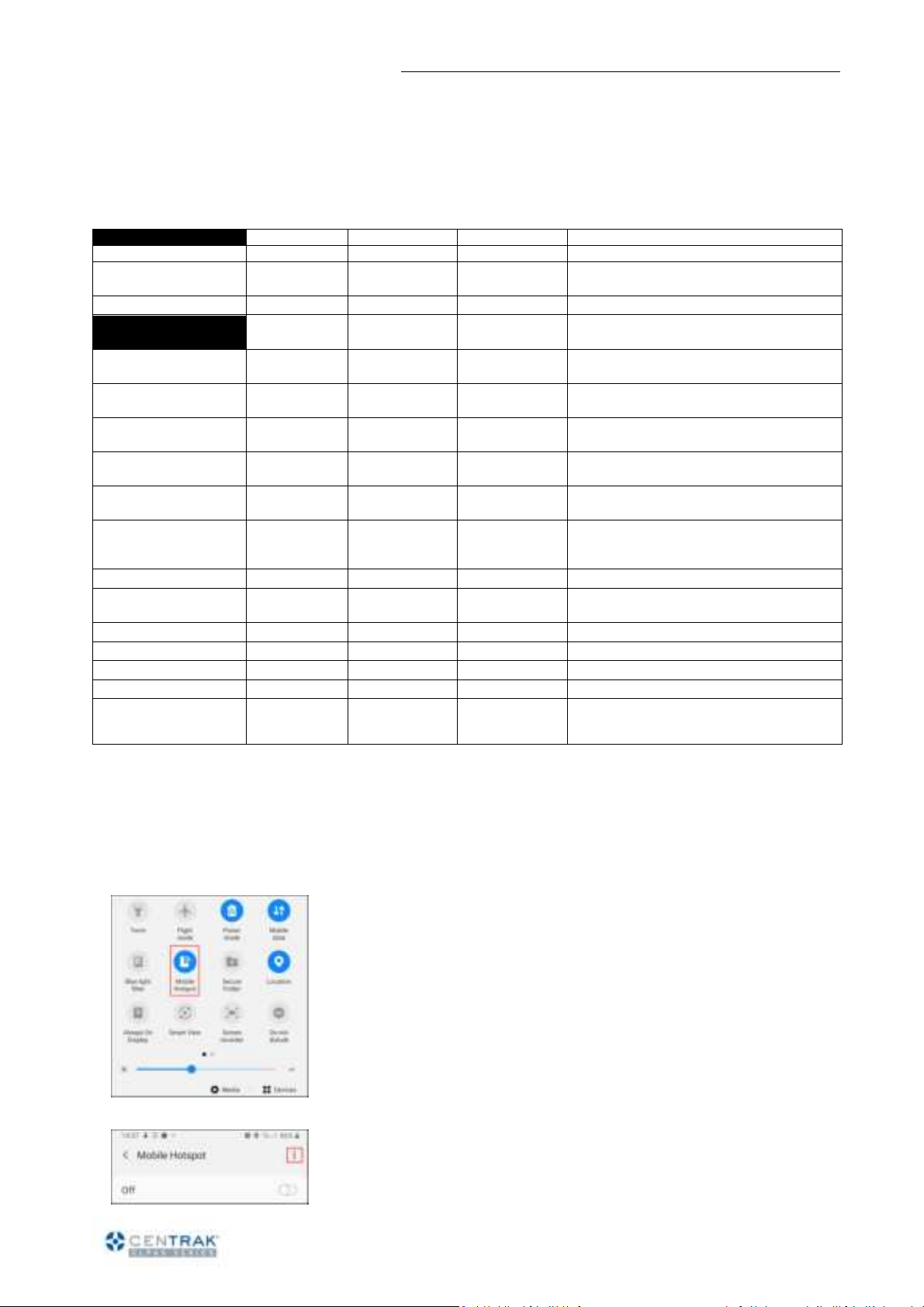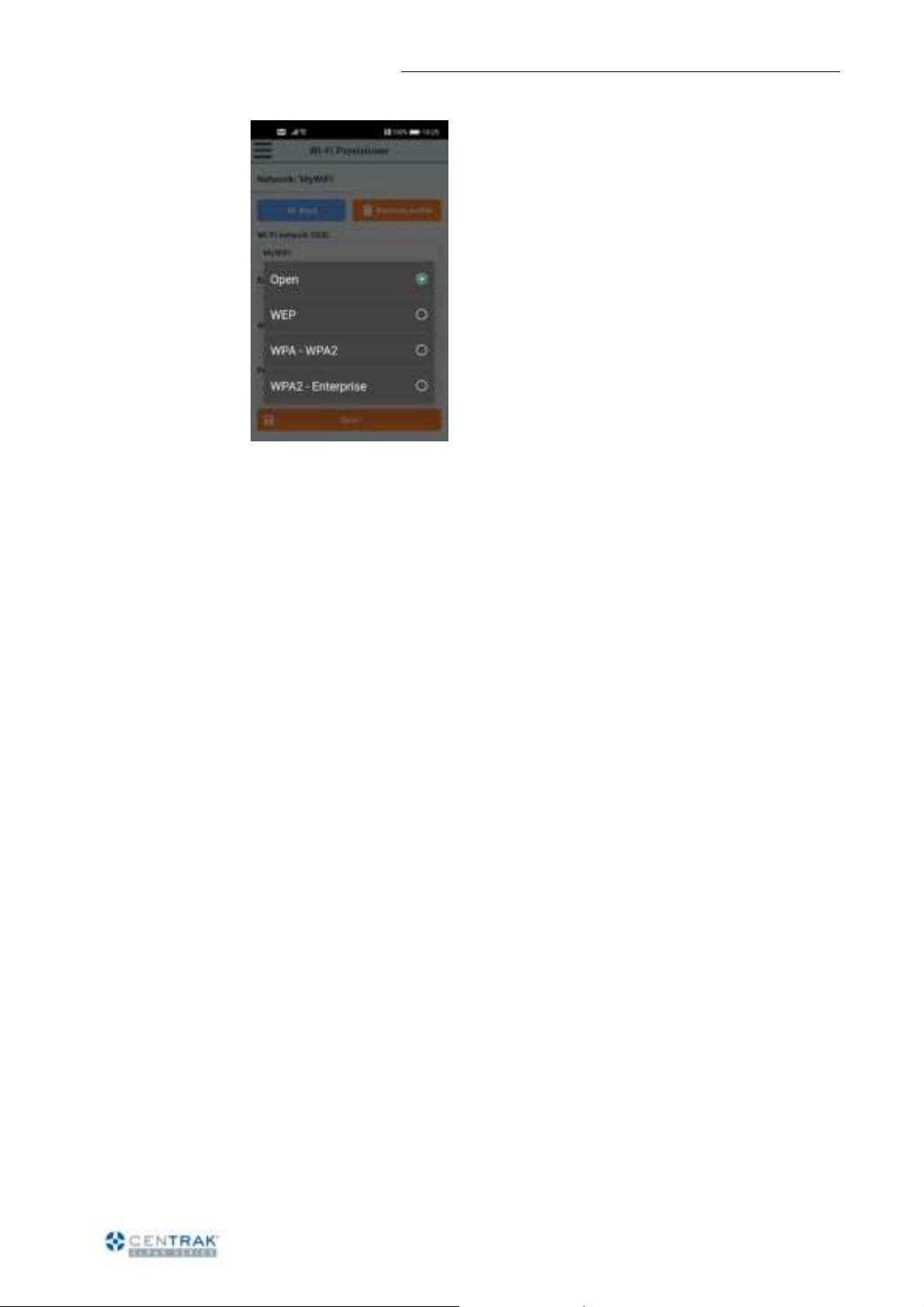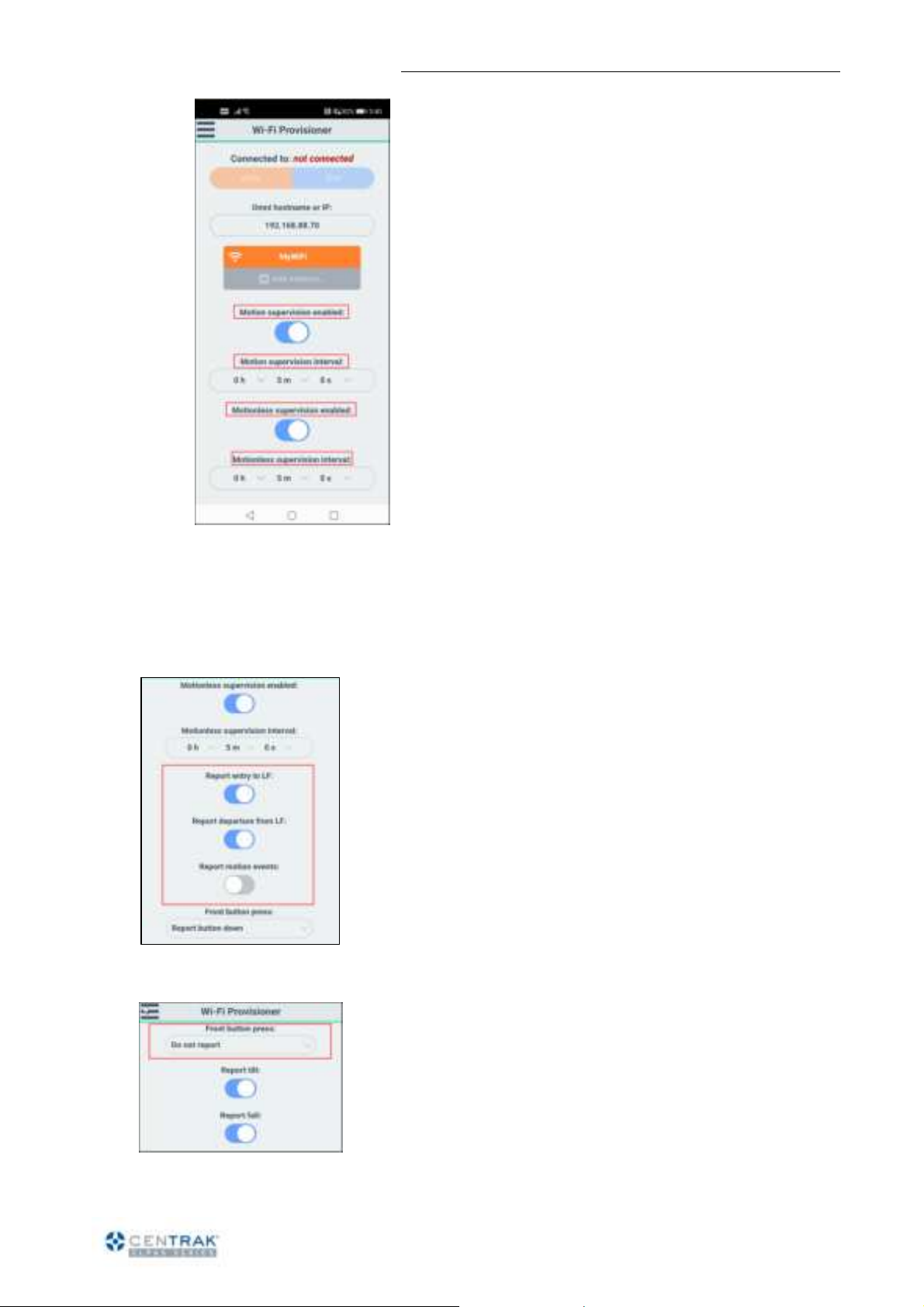Elpas Wi-Fi Man Down Tag – User Guide
Page 9 of 13
Aug 2021
Initial Activation & Software Enrollment
The Elpas Wi-Fi Man Down Tag is shipped from the factory in
Sleep Mode to conserve battery power during transit.
1. Prior to initial usage, remove the Activation Label and
simultaneously press, both of the emergency call push buttons
for at least 7 seconds.
This action Awakens Elpas Wi-Fi Man Down Tag from Sleep Mode
and also enrolls its unique factory installed ID Number (a six-digital
hexadecimal value) into the Host RTLS Application.
If the Enrollment process is successful, the Red LED
Status Indicator of the transmitter lights up for 3 seconds.
Battery Replacement
CAUTION! Risk of explosion if battery is replaced an in
type. Dispose of used batteries according to the
manufacturer’s instructions.
1. Temporarily suspend usage of Elpas Wi-Fi Man Down Tag in
the host RTLS application.
2. Place Elpas Wi-Fi Man Down Tag on its right side. Remove
the 2 screws that hold the battery cover to the body.
3. First time replacement: Utilize the pull tab (find it with the
Bat▼mark engraved on the back) to slide the battery out of
the Transmitter.
Future replacements: In the absence of the pull tab, remove
the cover from the other side, and use a plastic instrument to
slide the battery out.
Dispose of the used battery in accordance with local
regulations.
CAUTION! After removing the battery please wait at
least 30 seconds before installing the replacement battery
so as to not cause damage to the tag or to negatively affect
the tag’s operational performance.
4. Slide the new battery into the transmitter. Recommended
battery: CR2450 lithium battery.
IMPORTANT! Ensure that the positive (+) side of the
battery faces up.
5. Close the side-cover(s) such that the screw holes are
correctly aligned. Tighten the 2 screws snugly into place. Do
not over-tighten as this may strip the case’s threads.
6. Reactivate the Transmitter in the Host RTLS Application.
Disabling/Enabling IR
By default, IR functionality is on.
1. Press button B1 (squeeze both side buttons) for five
seconds. The LED Flashes five times.
A single flash means IR is now on.
A double flash means IR is now off.
2. While the LED flashes, squeeze the side buttons again,
three short presses, to change from the current state. The
LED flashes again, as before, to indicate the new state.
Safety Issues
It is the responsibility of the system installer to ensure that the
appropriate staff members are suitably trained in the usage and
maintenance of Elpas Wi-Fi Man Down Tag.
Additionally, Supervisory Alerts should be configured in the Host
RTLS Application to notify staff members that Elpas Wi-Fi Man
Down Tag is:
In a low battery condition, or
Not properly transmitting location and status data.
Note: The above configured Supervisory Alerts should be triggered
periodically to ensure system integrity.
Alert Testing
When you press either the left or the right emergency call push-
button individually, you trigger Elpas Wi-Fi Man Down Tag to emit a
Test Alert Message for the host RTLS application to confirm that the
unit is functioning properly.
CAUTION!
Before you remove the battery, press any
button for 4 seconds to discharge any residual voltage
from capacitors.