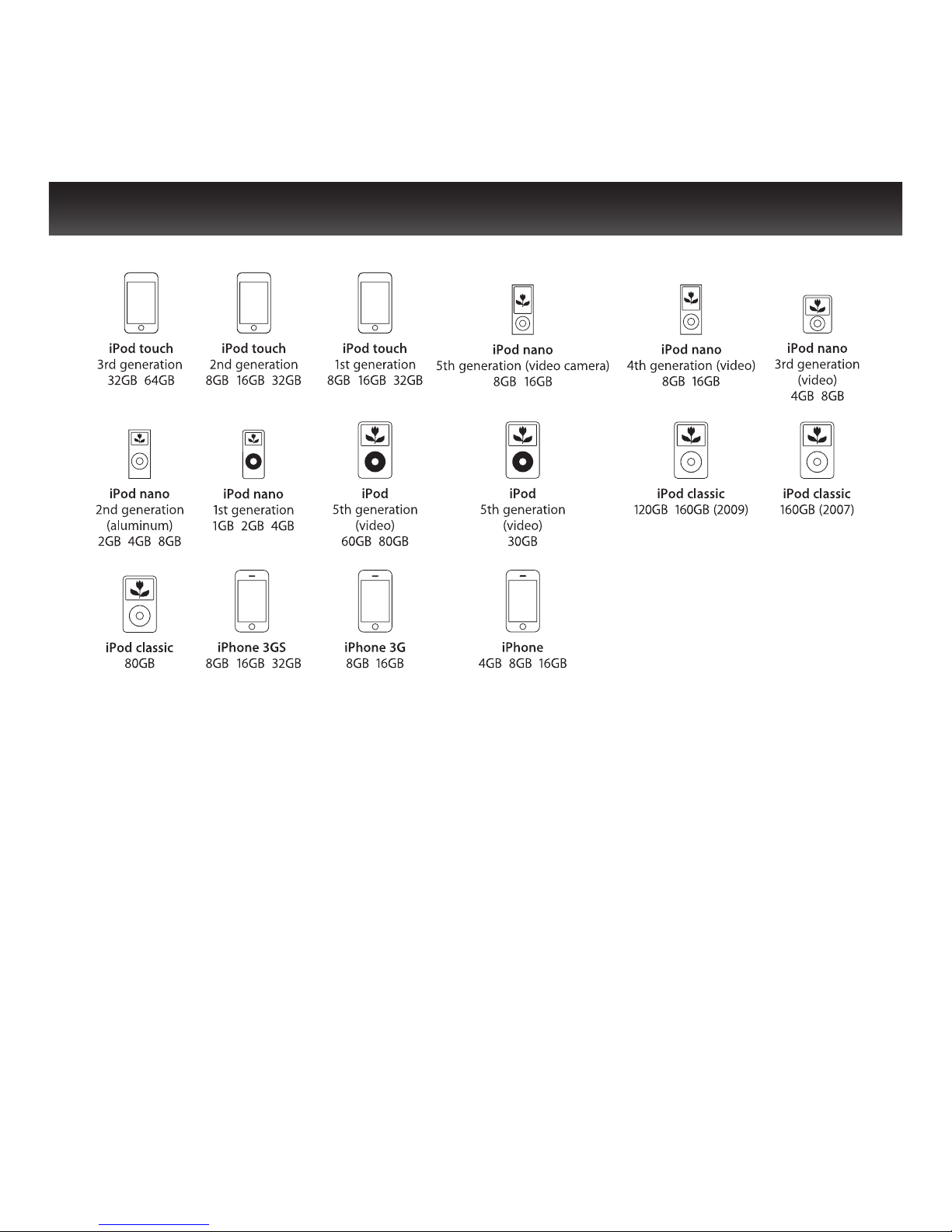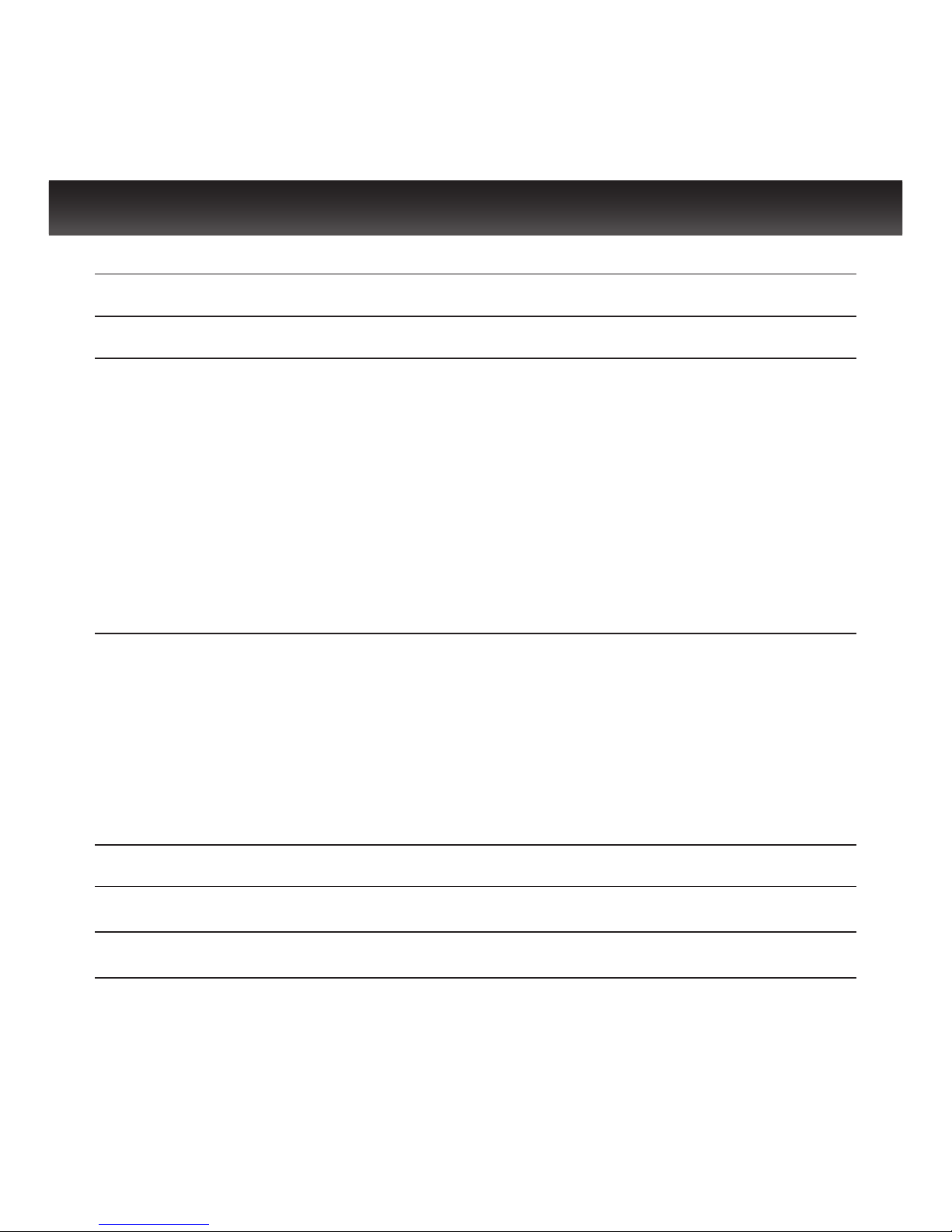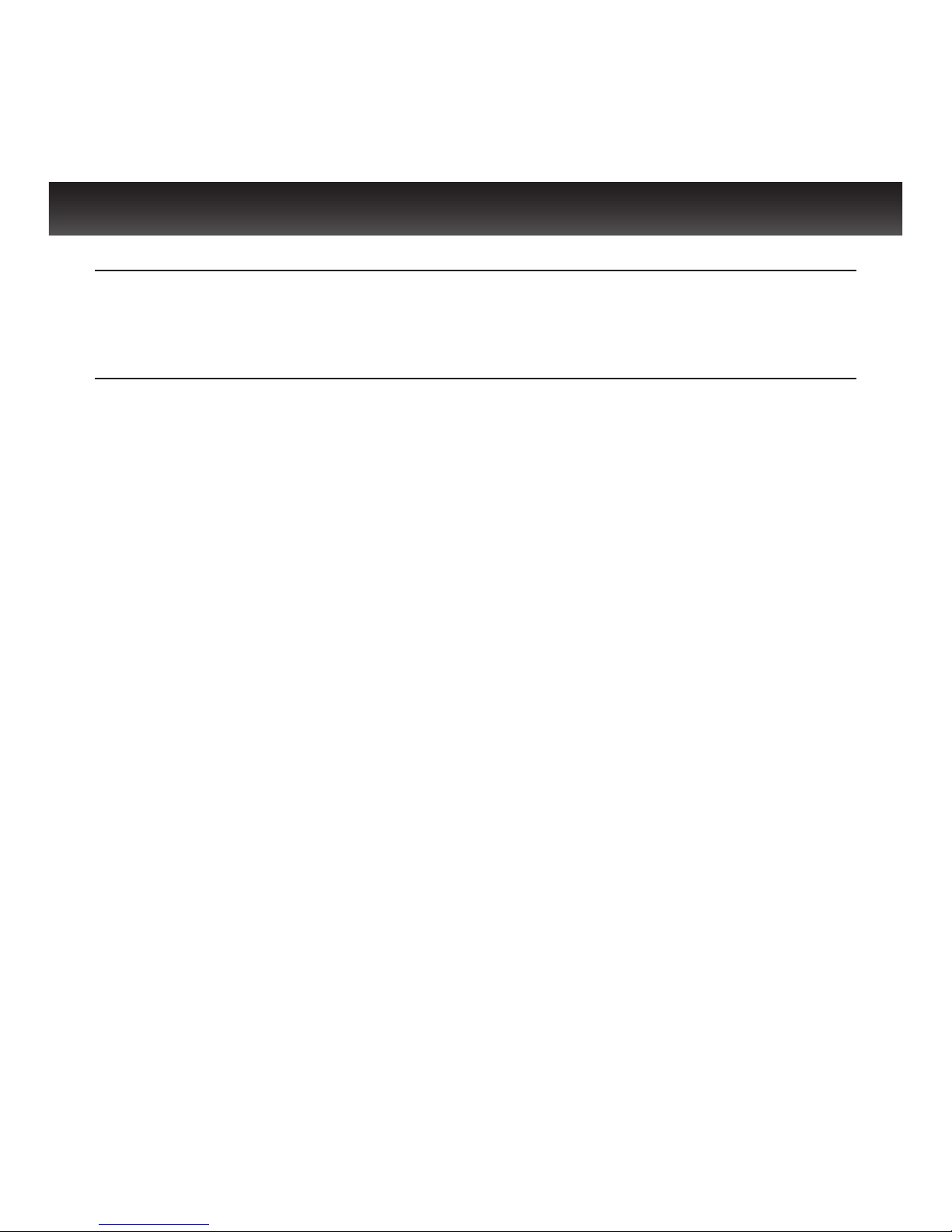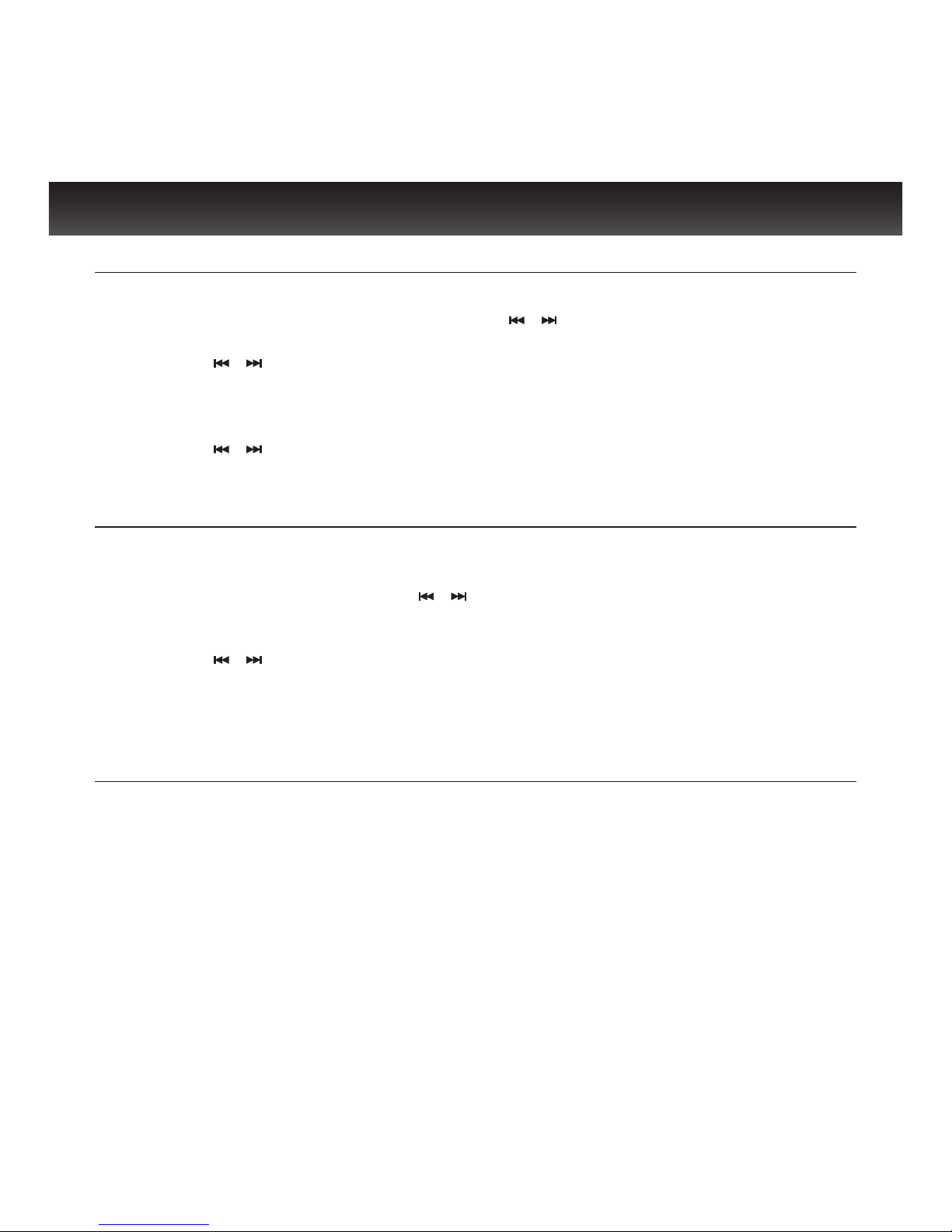5
Installing the AC Adapter
Locate the AC adapter jack on the back of the unit. Insert the AC adapter cable into the
jack, and plug into the wall outlet.
Installing the Backup Battery for Clock and Alarm Settings
In order to offer consistent clock settings and alarm functions, this product uses a
backup battery (not included). This means that in the event of a power failure, all the
settings of your unit will remain saved. For example, after the installation of the back-
up battery, if the AC cord is disconnected or a power failure occurs, the display will not
remain lit, but the time, date and alarm settings will be temporarily maintained. The
alarm, however, will not sound when the unit is powered only by the backup battery.
To install the backup battery, follow the instructions below:
1. Make sure the connection between the AC adapter and the unit is secure. This is
important because during battery replacement it is possible for all settings to be
lost if clock and alarm have already been set.
2. Locate the battery compartment on the bottom of the unit and open.
3. Insert 2 “AAA” batteries (not included), following the correct polarity (+/-) draw-
ings inside the battery compartment. For longer battery life, alkaline batteries are
suggested. Please note that new and used batteries should not be mixed. Likewise,
alkaline, standard (carbon-zinc) or rechargeable (nickel-cadmium) batteries should
not be used together.
4. Secure the battery compartment by closing the cover.
Important Notes on Batteries
To prevent battery leakage, which may result in bodily injury, property damage or
damage to the unit, follow these instructions.
· Install all batteries correctly according to the polarity (+/–) as marked on the unit.
· Do not mix old and new batteries, carbon and alkaline, etc.
· Remove batteries from the unit when the device will not be used for an extended
period of time.
Please dispose the used batteries properly according to your local
government regulations.
GETTING STARTED