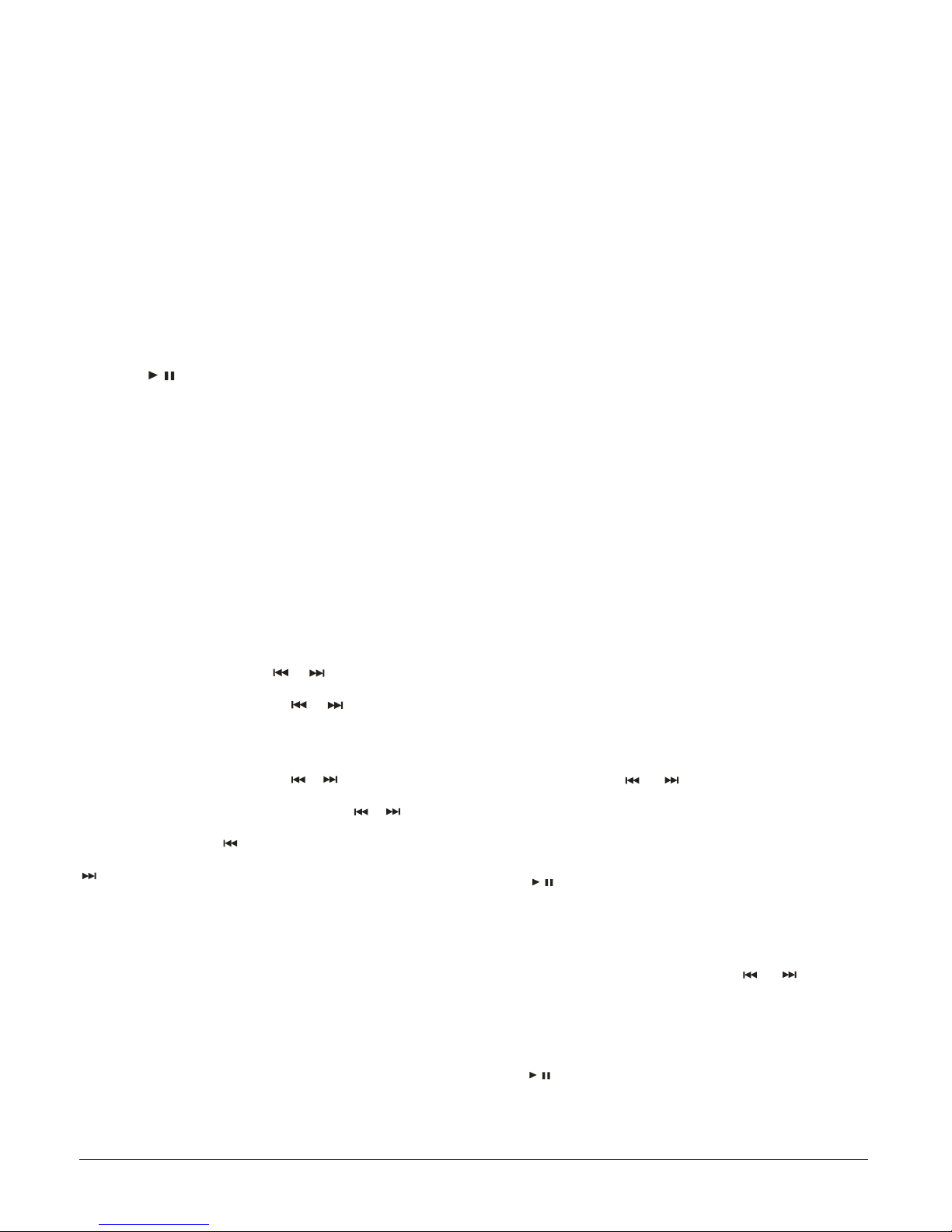07A03
1318118
Printed in China
CARE
Keep the system dry; if it gets wet, wipe it dry immediately. Use
and store the system only in normal temperature environments.
Handle the system carefully; do not drop it. Keep the system away
from dust and dirt, and wipe it with a damp cloth occasionally to
keep it looking new.
TROUBLESHOOTING
If your CD player is not working properly, these suggestions might
help you to eliminate the problem.
SPECIFICATIONS
Radio Frequency range.................................... AM: 520-1710KHz
........................................................................ FM: 87.9-107.9MHz
Radio channel memory ........................................ AM: 12 channels
............................................................................. FM: 20 channels
CD Player
Power supply (Main unit) .............................................120V 60 Hz
Remote control .................................................... 2 X AA batteries
Back-up battery ....................................................... 1 x 9V battery
General
Max output power .....................................................................10w
Operation Temperature.................................................. 1˚C – 40˚C
Dimension of Main unit (WHD)......................8 1/2 x 11 x 4 3/4 inch
Speaker .............................................................7 x 11 x 4 3/4 inch
Weight (not include package material) ..................................14 lbs
Specifications are typical; individual units may vary. Specifications
are subject to change and improvement without notice.
Problem Solution
No Playing
• Re-plug the AC plug or
reinstall the batteries
properly. Or, change the
battery.
• Press related button to select
mode.
• Insert the disc correctly and
close the door securely.
• Clean the lens.
No Display Re-plug the AC plug
No Sound Check the speaker wire
connection.
Noise or weak in radio
receiving Change the position for receiving
(180 x 290 x 120mm)
(218 x 290 x 120mm)
(6.2 kg)
LIMITED WARRANTY
Who is Providing This Warranty?
• Orbyx Electronics, LLC (“Orbyx), as the distributor of this
Centrios product (your “Product”).
What Does This Warranty Cover?
• This warranty covers defects in materials or
workmanship in your Product under normal use and
conditions.
What is the Period of Coverage?
• This warranty covers your Product for 12 months from
the original purchase date.
Who Is Covered?
• This warranty covers the original consumer purchaser.
Coverage terminates if you sell or otherwise transfer
your Product.
What Will We Do To Correct Problems?
• We will repair your Product or replace your Product with
a new or reconditioned equivalent product, at our option.
How Do You Get Service?
• Call Orbyx TOLL FREE at 1-866-363-3059 for
instructions for obtaining warranty service from Orbyx’s
authorized service providers.
• Or, return your Product directly to the retail store from
which you purchased the Product.
• When you obtain service for your Product, you must
provide a purchase receipt (or other proof of the original
purchase date) and a description of the defect(s).
What Does This Warranty Not Cover?
• This warranty DOES NOT COVER:
• damage due to misuse, abuse, alteration, unauthorized
repair, or accident (such as improper electrical current);
• damage due to “acts of God” (such as lightning) or other
contingencies beyond our control;
• cosmetic damage;
• externally generated static, signal reception or antenna
problems not caused by your Product; or batteries.
• This warranty also DOES NOT COVER, and in no case
will we be liable for, any incidental damages (such as
transportation costs to and from an authorized service
provider, or loss of time) or consequential damages
(such as costs of repairing or replacing other property
which is damaged, including tapes, discs, speakers not
included with your Product or other accessories, or
external electrical systems) resulting from the use of
your Product. Some states do not allow the exclusion or
limitation of incidental or consequential damages, so the
above limitation or exclusion may not apply to you.
• Defacing the serial number, or using your Product for
commercial or institutional purposes, voids this
warranty.
Are There Other Warranties?
• There are no express warranties other than those
expressed herein. Neither the sales personnel nor any
other person is authorized to make any other warranties
or to extend the duration of any warranties.
• ANY IMPLIED WARRANTIES, INCLUDING ANY
IMPLIED WARRANTY OF MERCHANTABILITY (AN
UNWRITTEN WARRANTY THAT A PRODUCT IS FIT
FOR ORDINARY USE), ARE LIMITED TO 90 DAYS.
Some states do not allow limitations on how long an
implied warranty lasts, so the above limitation may not
apply to you.
How Does State Law Apply?
• This warranty gives you specific legal rights, and you
may also have other rights which vary from state to
state.
ORBYX ELECTRONICS WARRANTY
ORBYX Electronics warrants that this product will be free
from defects in materials and workmanship for a period of
one (1) year from the date of purchase. Within this period,
simply take the product and your proof of purchase to any
ORBYX Electronics store or dealer and the product will be
repaired without charge for parts and labour. ORBYX
Electronics reserves the right to charge for transportation.
Any product which has been subject to misuse or
accidental damage is excluded from this warranty.
This warranty is only applicable to a product purchased
through ORBYX Electronics' company owned stores and
dealers and to a product that is presented for repair in a
country where ORBYX Electronics offers the product for
sale. While this warranty does not confer any legal rights
other than those set out above, you may have additional
statutory rights which will vary under the laws of the
various countries, states, province and other governmental
entities in which ORBYX Electronics operates. This
warranty is subject to all statutory rights you may have in
the country of purchase.
LIMITED WARRANTY
Limited Warranty/Garantie Limitée
U.S.A & Canada
© 2004 ORBYX Electronics. All Rights Reserved.
Distributed exclusively in the U.S. by
Orbyx Electronics, LLC
501 South Cheryl Lane,
Walnut, CA 91789
Imported in Canada for/Importé au Canada pour
Orbyx Electronics,
Concord, Canada, L4K 4M3
Manufactured in China
For parts, service, and general inquiries please call 1-866-363-3059
or visit us on the web at www.orbyxelectronics.com