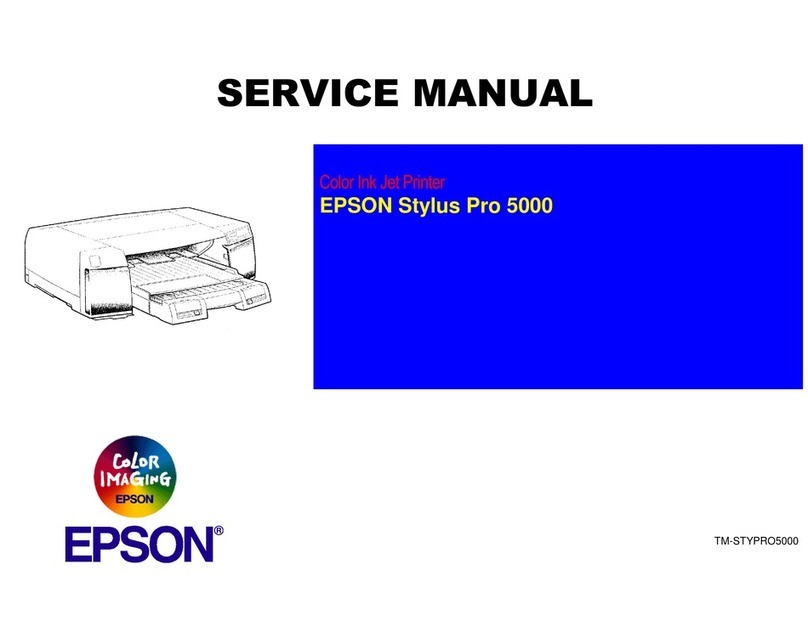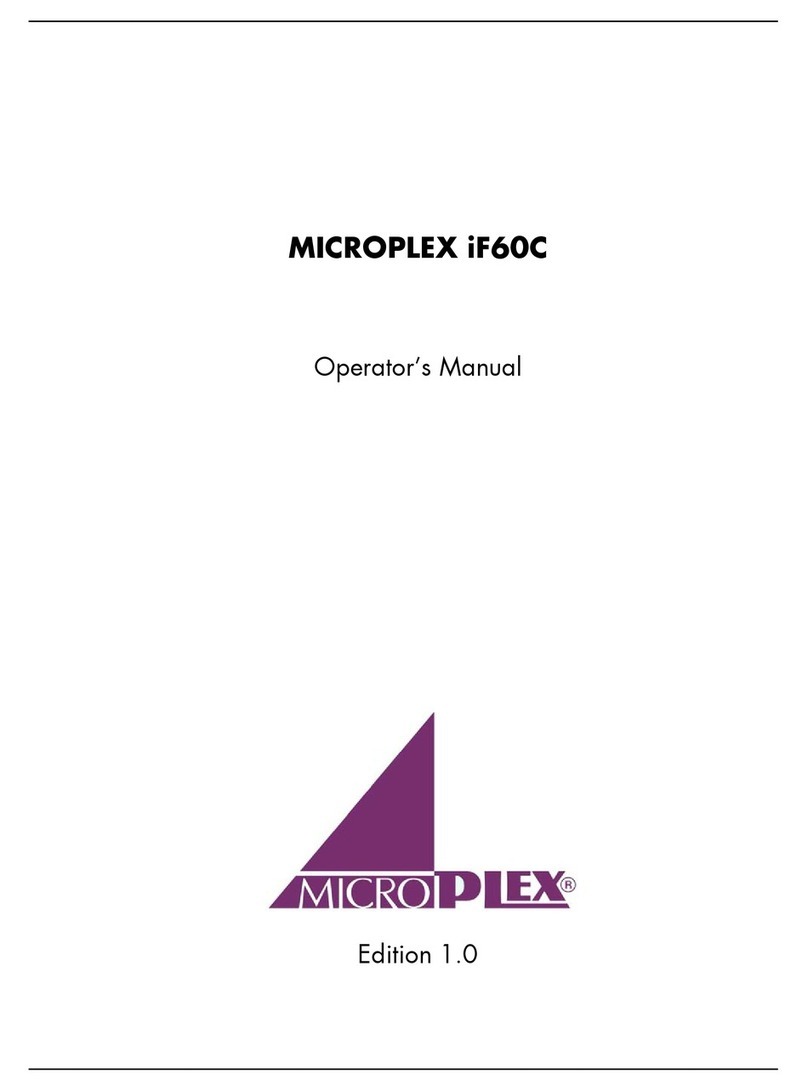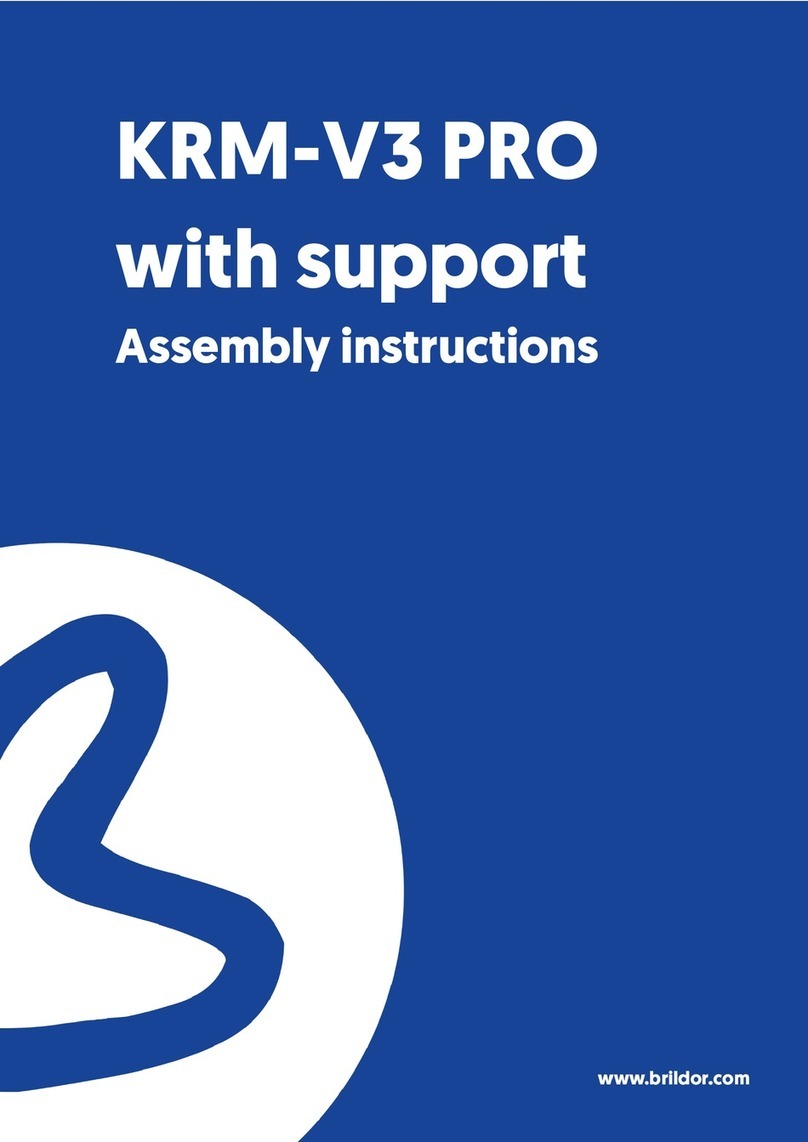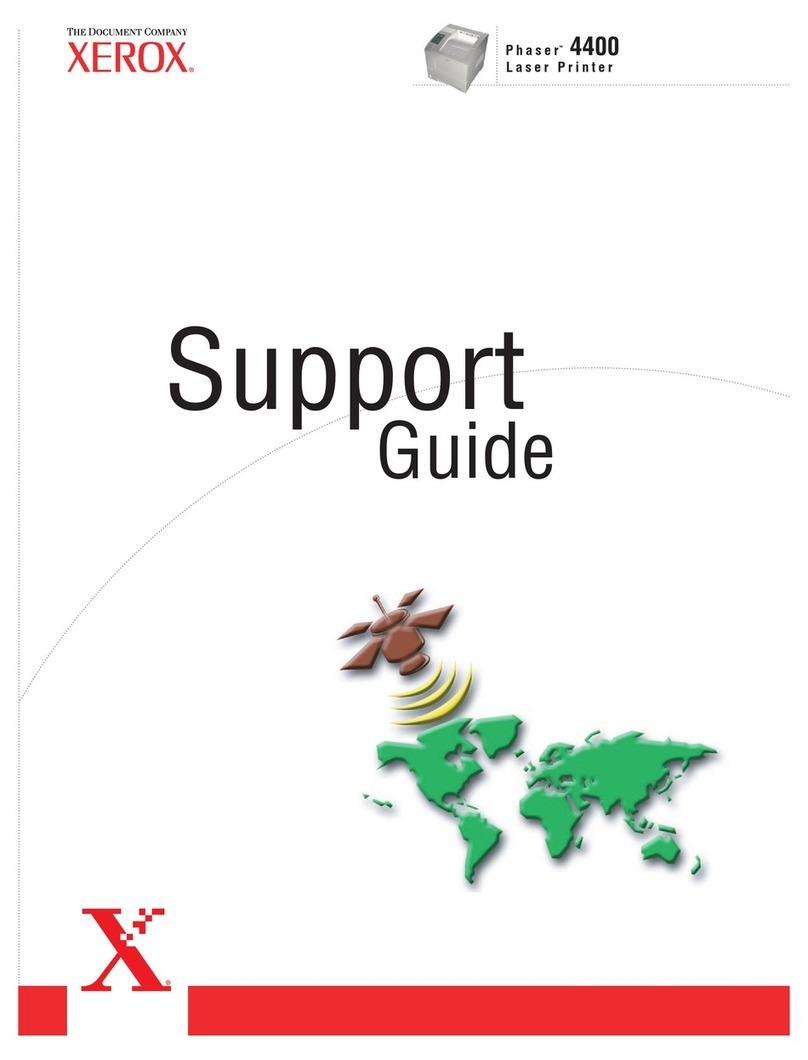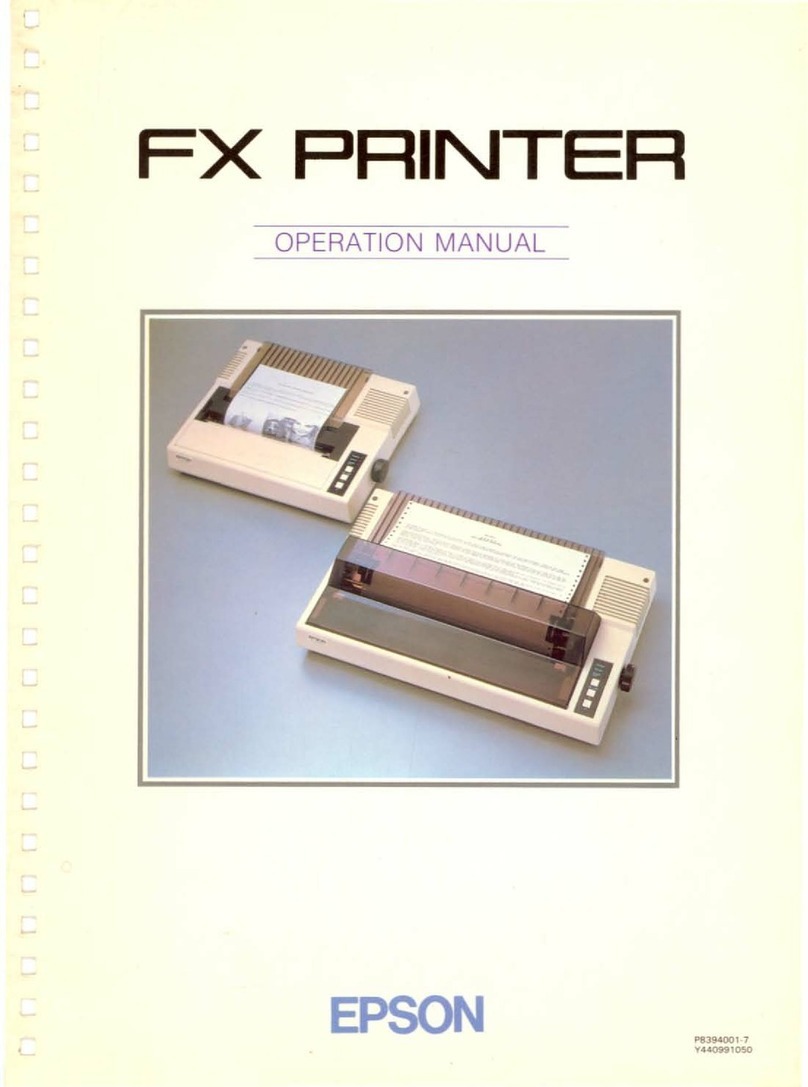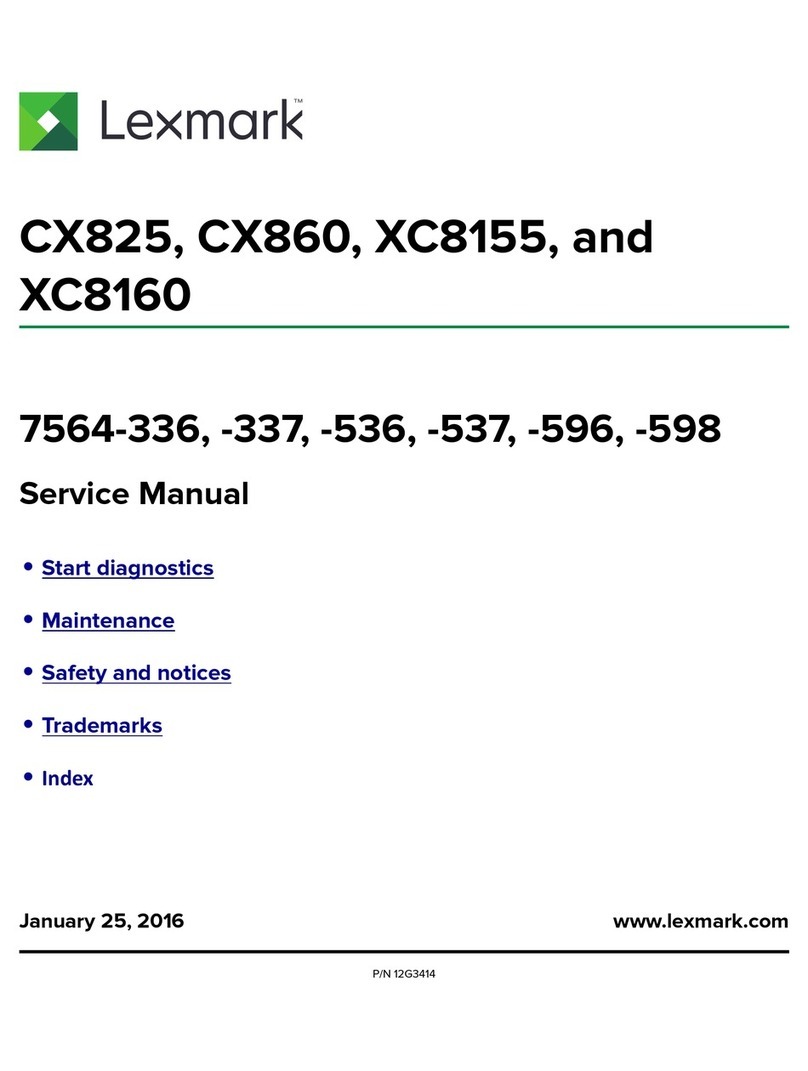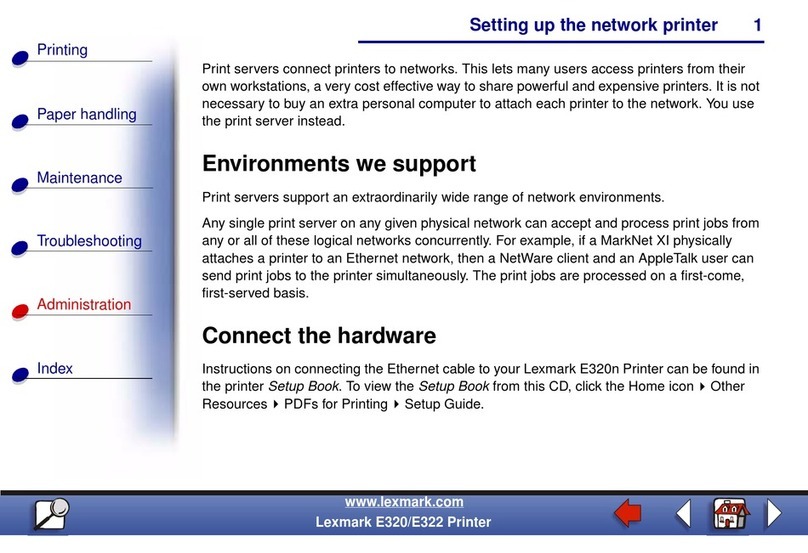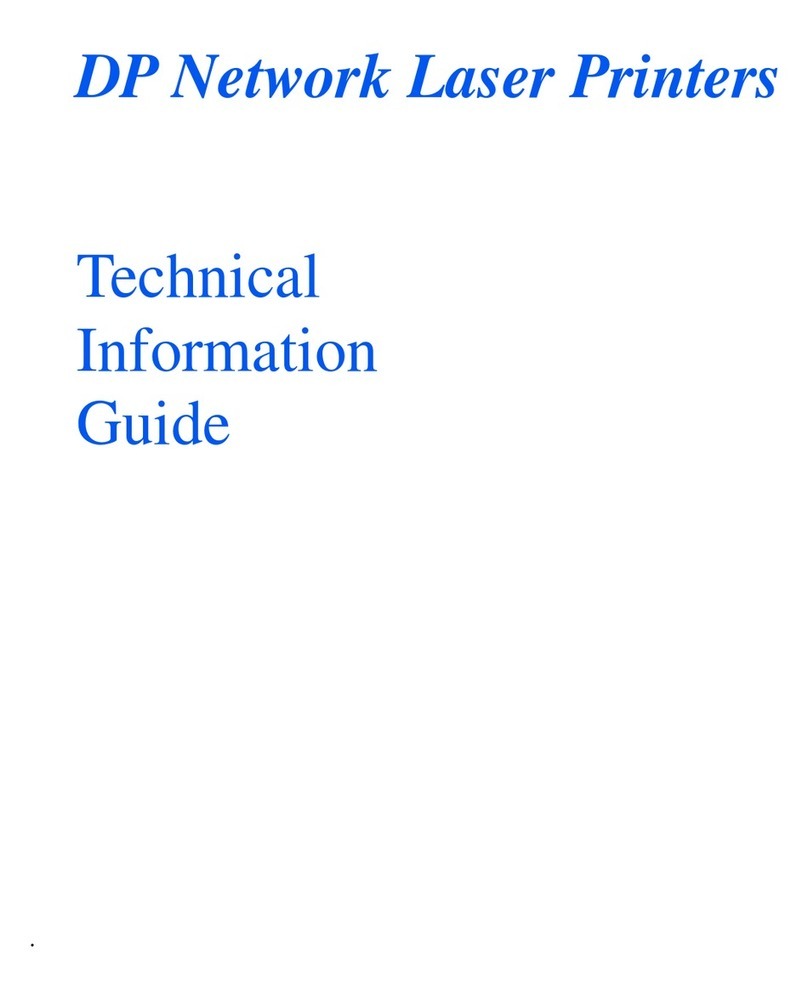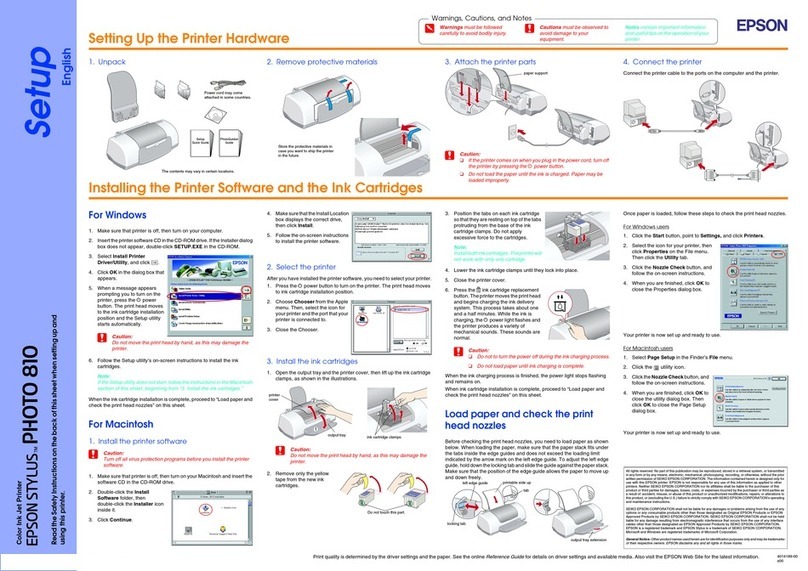CET ST40 User manual

CET s.r.l.
Printer
ST40
User manual
Version
1.0
CET s.r.l. - S.S. 211 Km 53 - 28071 Borgolavezzaro (NO)
Tel. 0321-885180 / 885301 FAX. 0321-885560

CET s.r.l. PRINTER - ST40
pag. 1
1. ST40 PRINTER
The displays of the "CET" series, if equipped with serial line RS232, can pilot the suitable printer, “ALFAPANEL”
type.
It is a wall printer, placed in the suitable box DIN 144 x 144, equipped with multi-voltage main feeder.
The printing matrix impact and with 40 columns with standard paper.
The paper roll is contained in the suitable internal housing, to which it is possible to acceed by opening the front
door. With this printer it is possible to obtain listing both of the texts present on the display and of the contents of
their memory buffers; when the display has a calendar/clock, also the date and the time will be printed.
The front panel has feeding on leds and one push button for paper advancing and auto-test.
1.1. TECHNICAL FEATURES
POWER SUPPLY : 24 - 110 - 220 V ac +10 -15%
FREQUENCY : 50 - 60 Hz
ABSORPTION : 6 VA
OPERATING TEMPERATURE : 0 °C % 50 °C
CLIMATIC CONDITIONS : relative humidity 95% at 40 °C without condensate
RELIABILITY (MCBF) : 500.00 lines
INKED TAPE : with cartridge
TAPE ENDURANCE : 200.000 characters
PAPER FEATURES : width 69.5 + - 0.5 mm
: thickness: 0.07 mm
: max. roll diameter 50 mm
PAPER ADVANCING SPEED : 0.4 lines per sec.
WRITING SPEED : 0.4 lines per sec.
CHARACTER SIZES : normal 2,4 x 1,3 mm (40 c/r)
double width: 2,4 x 2,6 mm (20 c/r)
double height: 4,8 x 1,7 mm (40 c/r)
expanded 4,8 x 2,6 mm (20 c/r)
CHARACTER AVAILABILITY : 96 ASCII characters
INTERFACE : serial EIA RS232C
SERIAL PROTOCOL : 1 start bit, 8 data bits, parity none, 2 stop bits 1200 baud
EXECUTION : DIN 144 X 144
CONNECTIONS : with terminals and removable connectors
ASSEMBLY : built-in locking with suitable squares

PRINTER - ST40 CET s.r.l.
pag. 2
1.2. INSTALLATION
PRINTER: connect to the printer the power cable and the special cable of interface RS232 connecting the printer
and the message display.
INKED CARTRIDGE: the printer is normally supplied with the inked cartridge and the paper roll, already
installed. The inked cartridge allows the printing of about 10.000 lines with 20 characters per line, keeping the
writing perfectly clear for reading.
The cartridge replacement is a very easy operation. The operations to carry out the following:
1) remove the paper; usually the inked cartridge is replaced when also the paper roll is replaced; if for particular
reasons it is necessary to replace the cartridge with half paper roll, it is necessary to cut the paper.
2) take off the used cartridge by pushing its left end in the point shown by the word "PUSH.
3) insert the new cartridge with a slight pressing. After inserting the cartridge it can happen that the tape is not
perfectly placed; in this case it is enough to ask the printer to make some paper forwards.
PAPER ROLL INSTALLATION: the insertion of a new paper roll must be carried out with the printer on and with
the front panel open. The operation sequence is the following:
1) take off the written paper roll.
2) take the new paper end to the mouth of the printing mechanism
3) press the paper forward push button till the paper comes out from the printing mechanism.
4) insert the new roll into its housing and close the panel.
The printer prints on standard paper, easy to find on the market.
The paper specifications are listed in the chapter "TECHNICAL FEATURES".
It is also possible to order the paper from CET.
AUTO-TEST EXECUTION: ALFAPANEL can easily carry out an auto-test, which allows to test the printer
condition.
In order to carry out this auto-test it is enough to switch the printer on by keeping the paper forward push button
pressed.
The auto-test consists in printing 6 lines with the 4 different writing formats available on ALFAPANEL.
When installing the printer it is always advisable to carry out the auto-test at least once in order to check that the
printer is in good conditions and to familiarize with the ALFAPANEL writing formats and character sets.
CONNECTION BETWEEN PRINTER AND MESSAGE DISPLAY
4 RX
5 BUSY
1 GND
ST40 SERIAL
CONNECTOR
TX 2
BUSY 3
GND 1
9 POLE MALE
9 POLE MALE
A401 SERIAL
CONNECTOR

CET s.r.l. PRINTER - ST40
pag. 3
1.3. OVERALL DIMENSIONS ST40
144
144
PANEL DRILLING
139
139
20
10 MAX
FIXING
SQUARE
REMOVABLE
TERMINAL
144
196
32
138