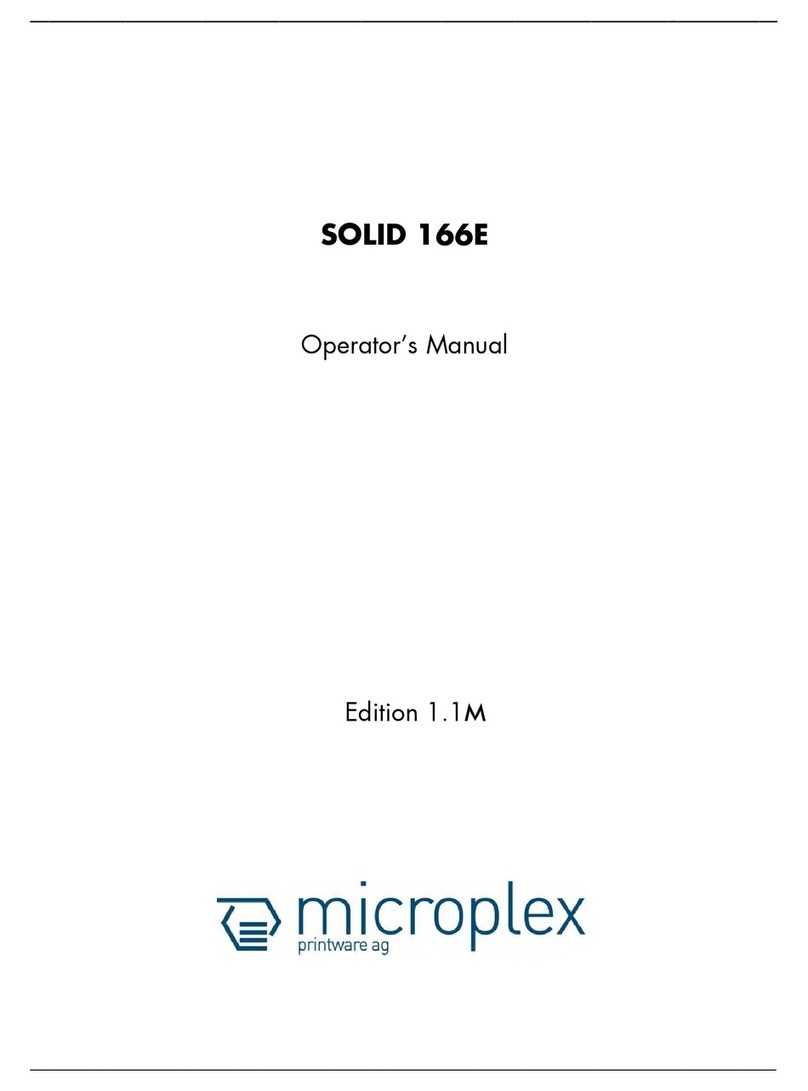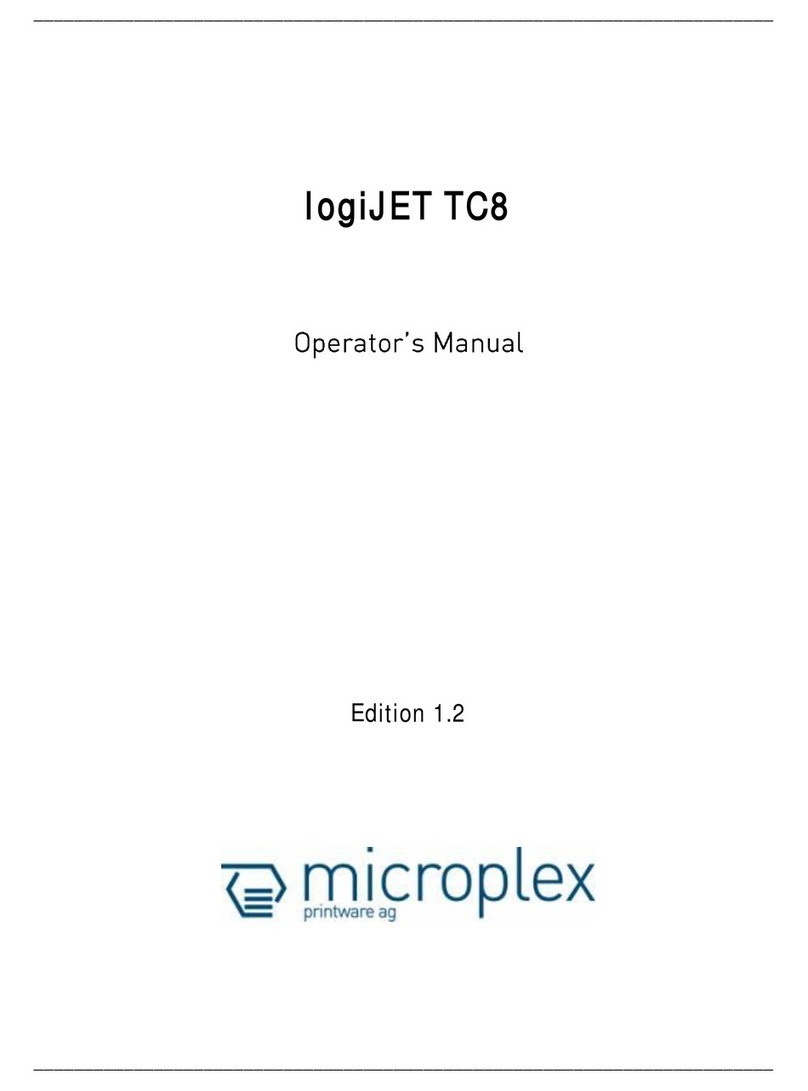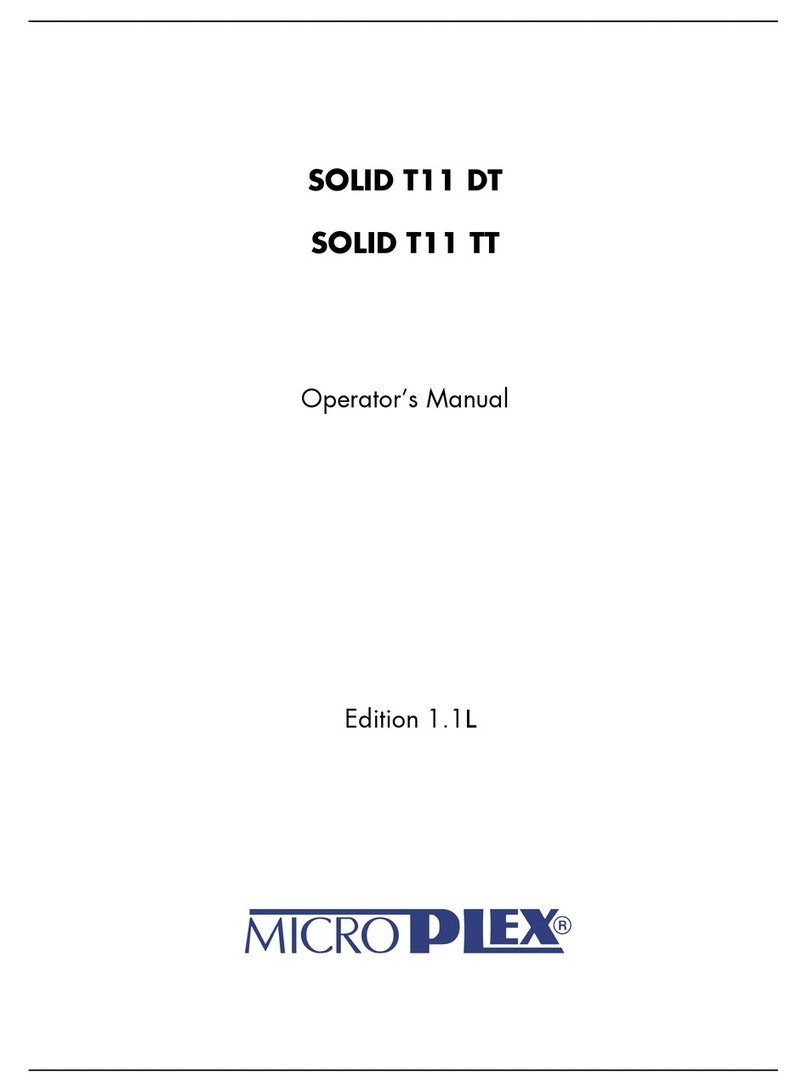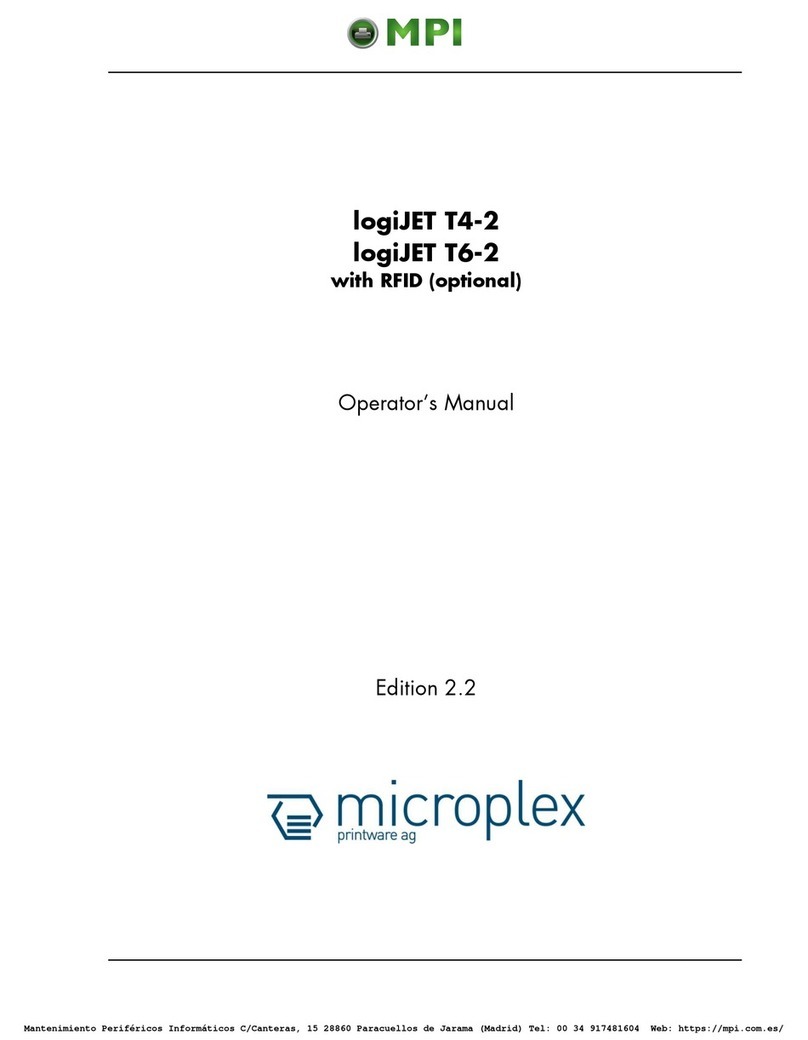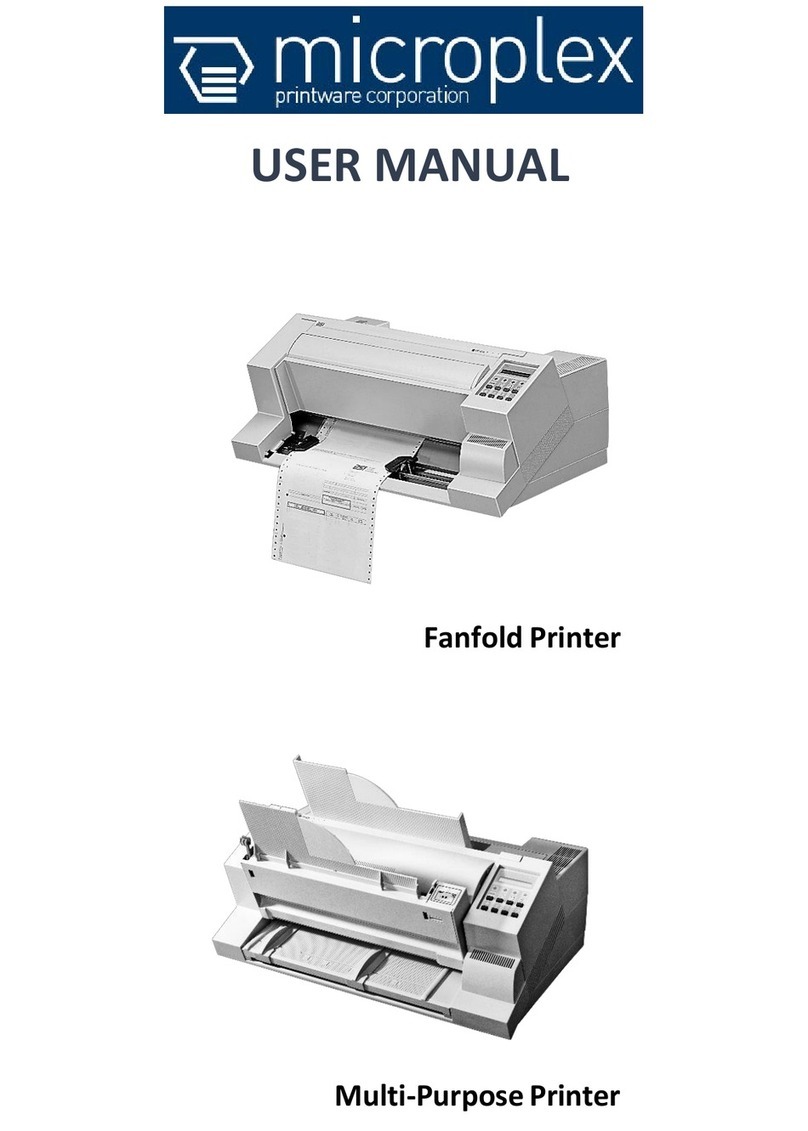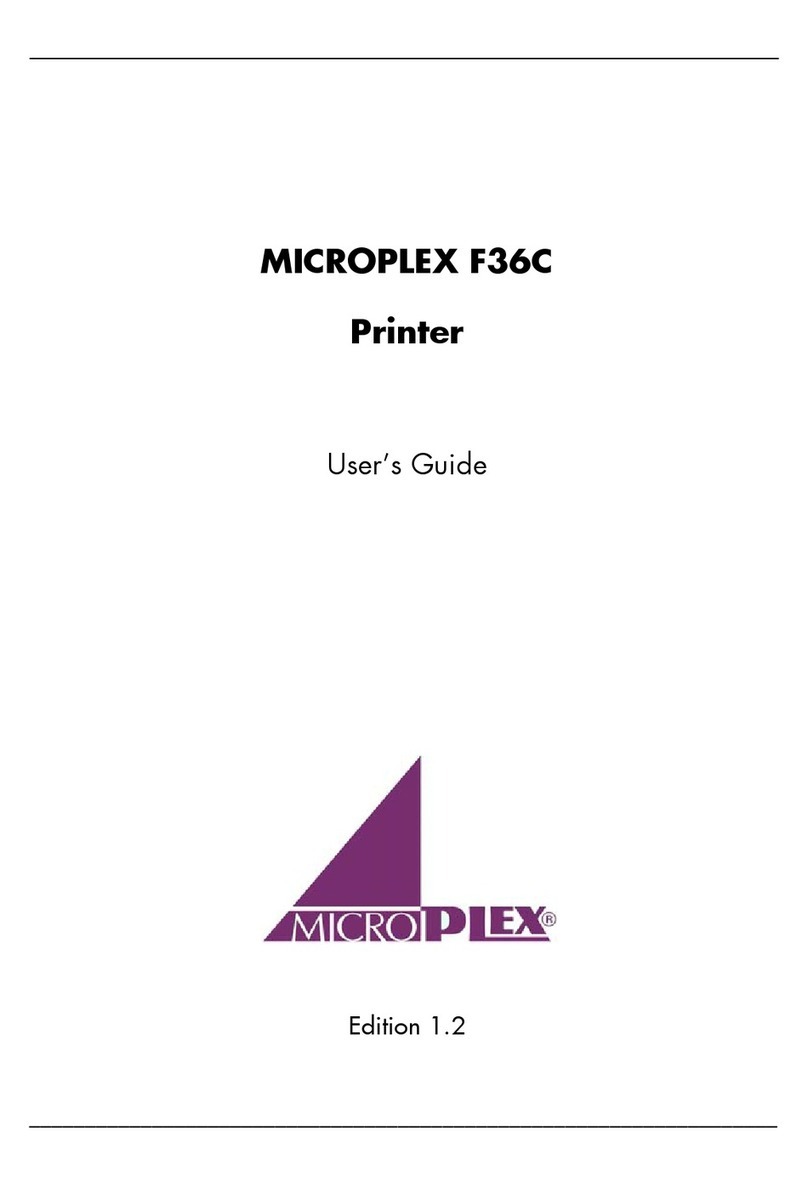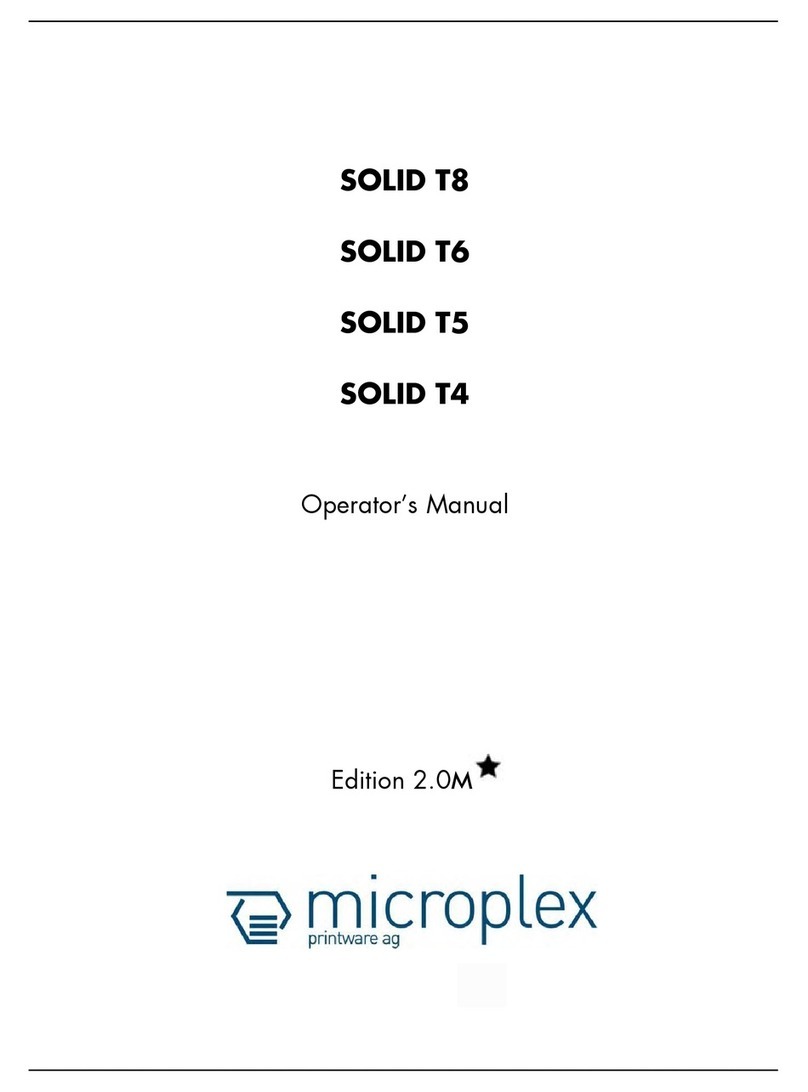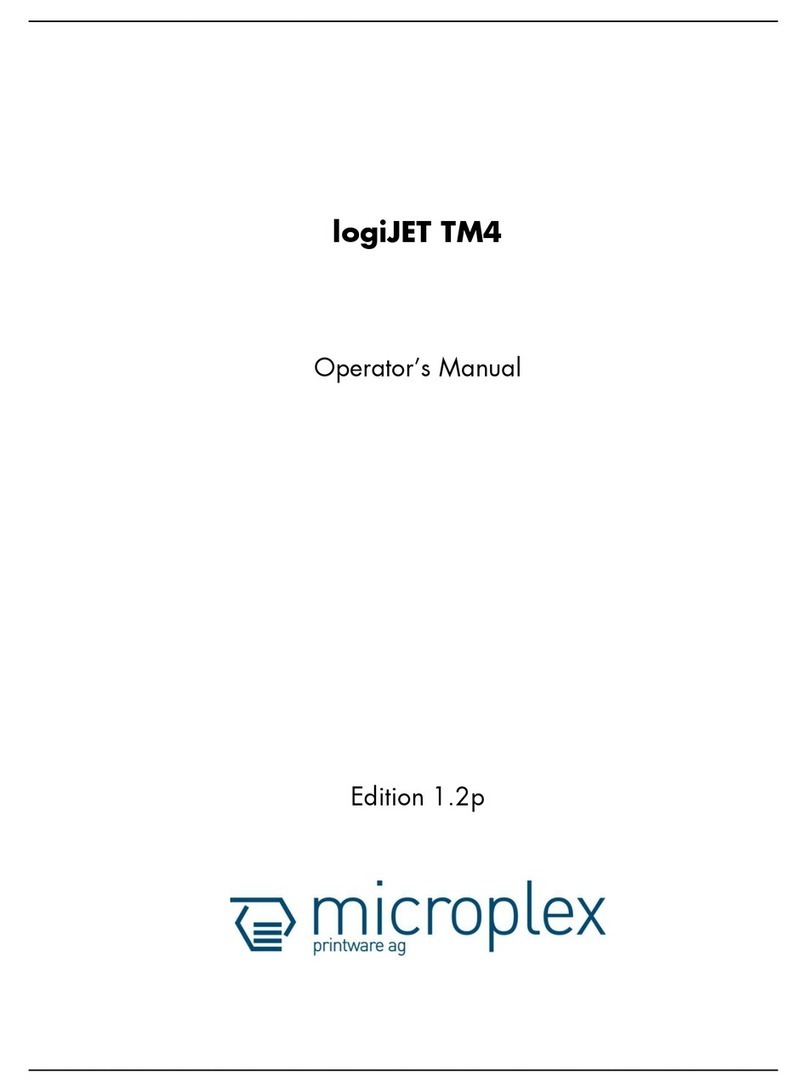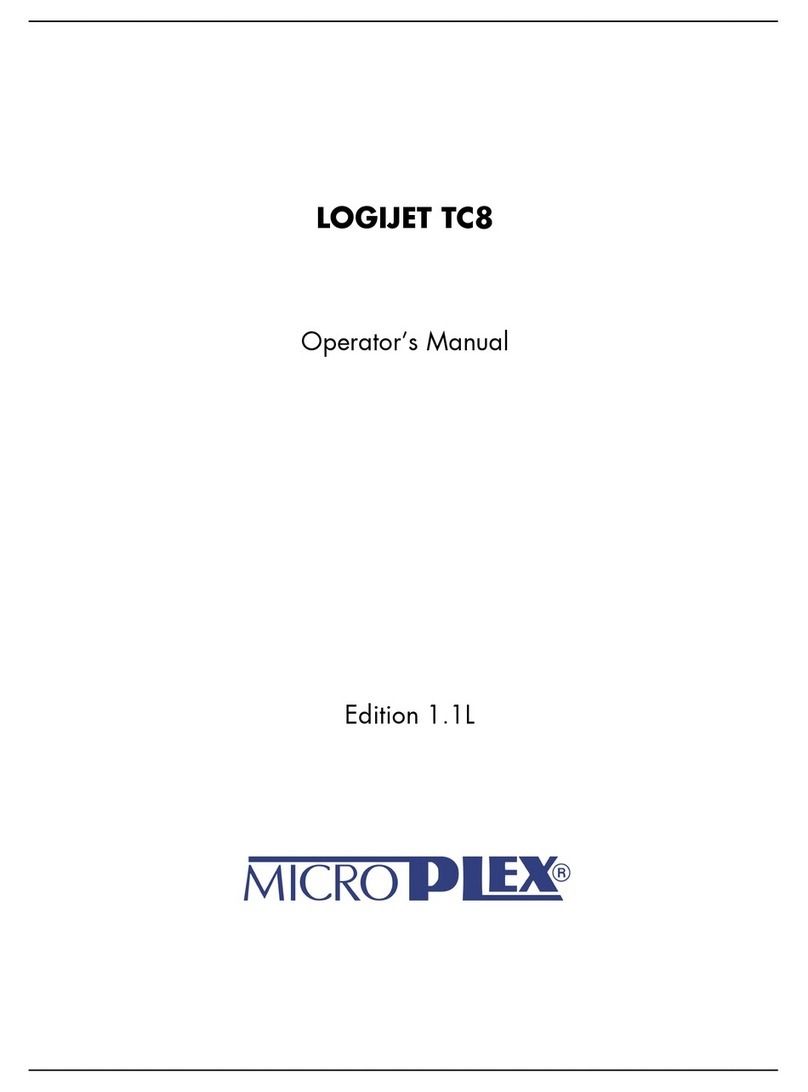4 Table of Contents
_______________________________________________________________________________________________
_______________________________________________________________________________________________
MICROPLEX Operator’s Manual MICROPLEX iF60C Edition 1.0
Chapter Page
4. Printer Operation and Menu Functions 65
4.1. Touch Panel 65
4.1.1. Home Page 66
4.1.2. Touch Panel Keys 68
4.1.3. LED 70
4.2. Setting the Language for the Display Messages 71
4.3. Setting the Printing Mode (Normal or Continuous) 74
4.4. Adjusting the Margins 77
4.4.1. Example: Left Margin Adjustment 79
4.5. Setting to Factory Default 82
4.6. Setting a Password 84
4.7. Changing the Tear Position 86
4.8. Displaying Settings Information 87
4.9. Maintenance SubMenus 88
4.9.1. Printhead 89
4.9.2. Ink 90
4.9.3. Replacement and Transport 91
4.9.3.1. Preparing for Transport (Short-Range) 92
4.9.3.2. Preparing for Long-Range Transport 94
5. Operator Maintenance 95
5.1. Tearing Paper Cleaning Sheet 95
5.2. Replacement of the Paper Cleaning Sheet Roll 100
5.3. Color Recovery Routines 107
5.4. Replacement of Ink Cartridges 110
5.5. Printhead Recovery Routines 116
5.6. Cleaning the Printhead 119
5.7. Printhead Exchange 122
5.8. Checking the Waste Ink Absorber 130
5.9. Replacing the Filter Sheet (Top Cover Fans) 132