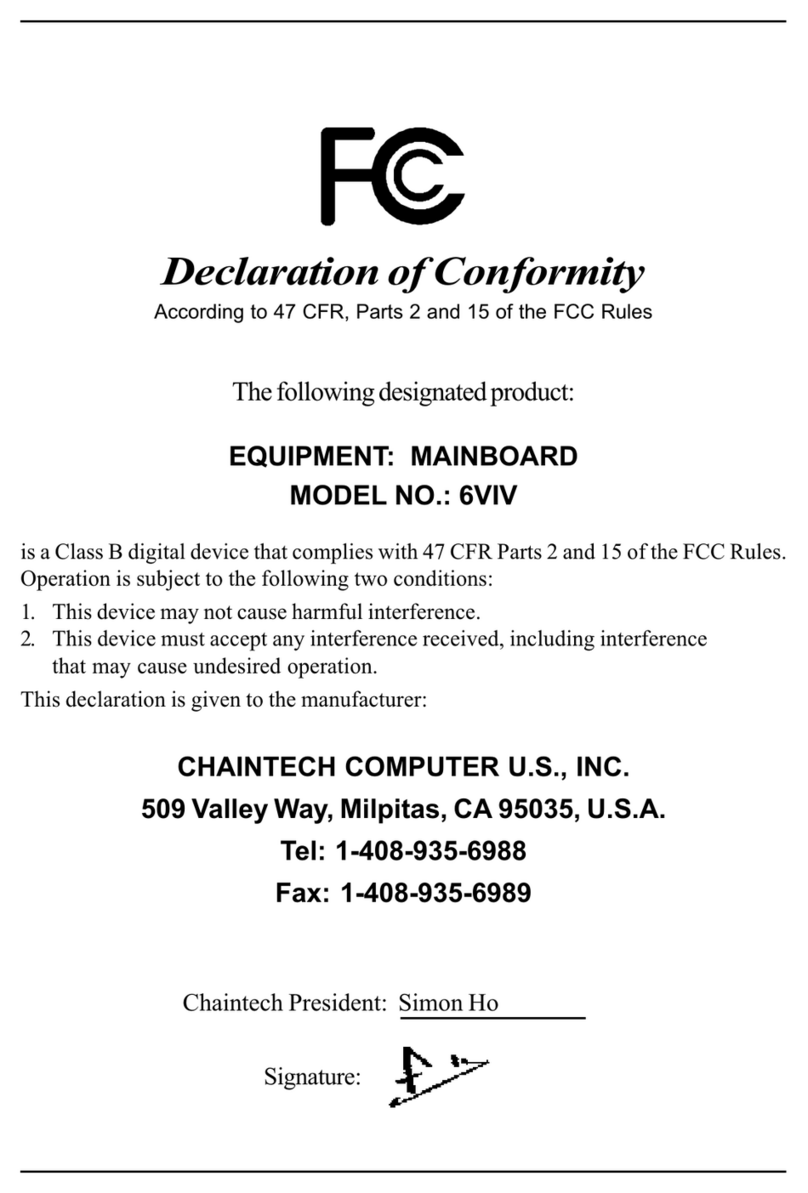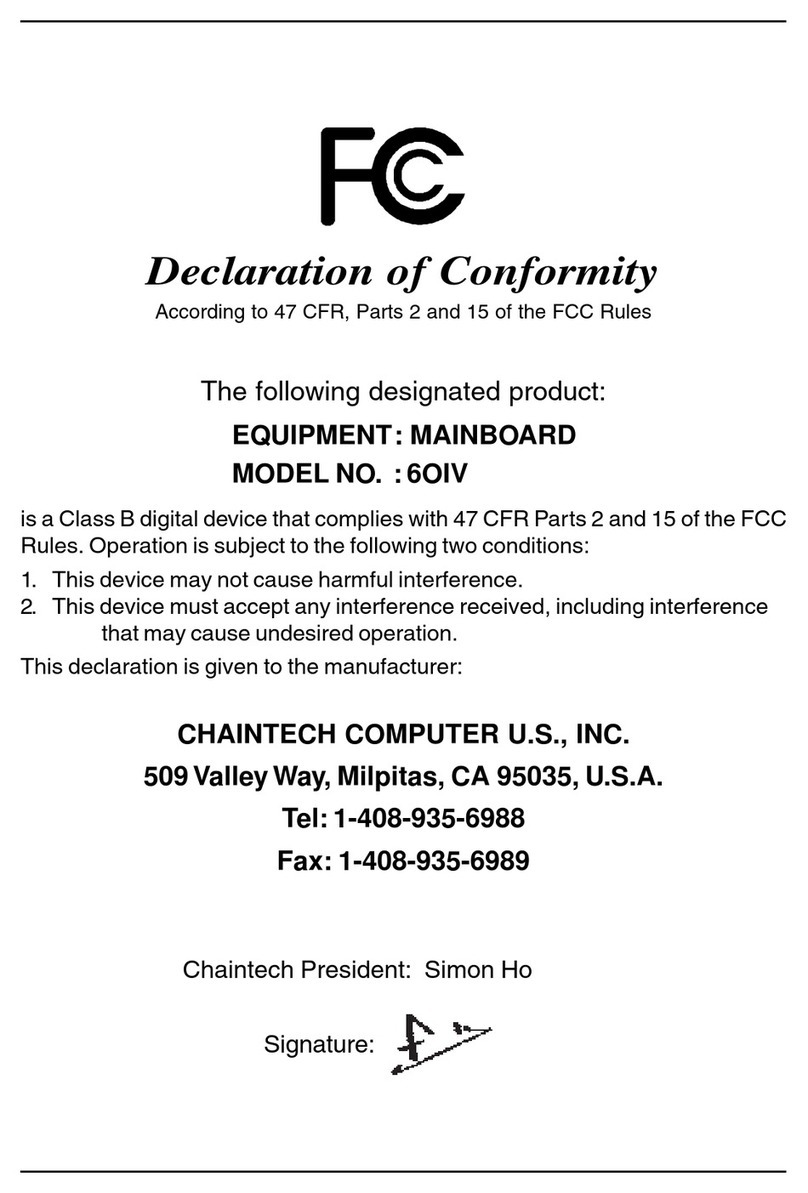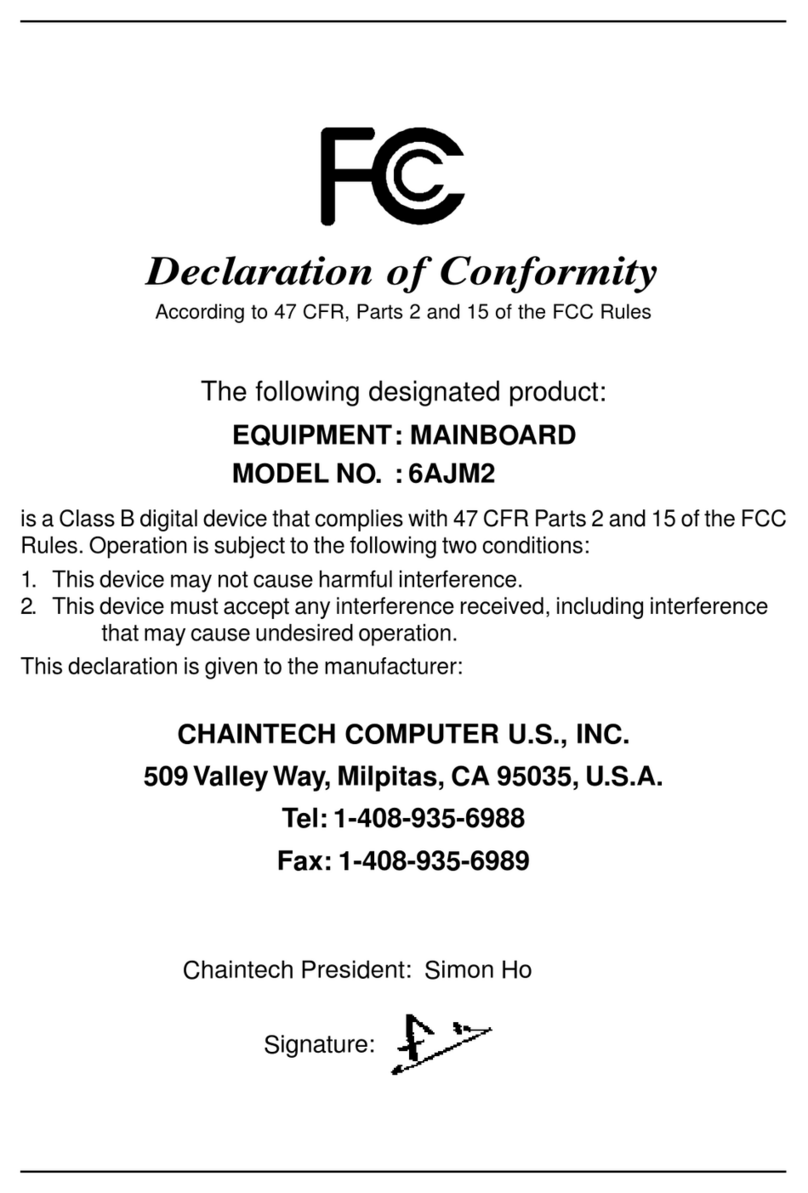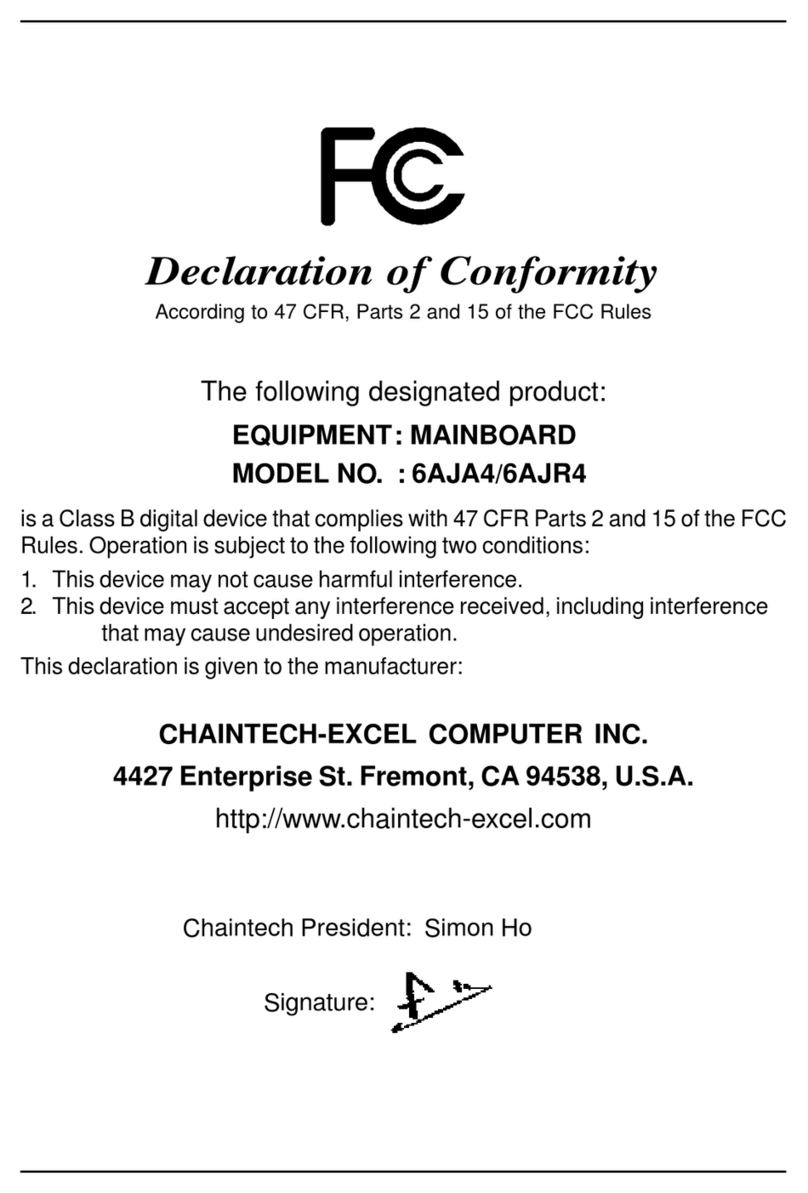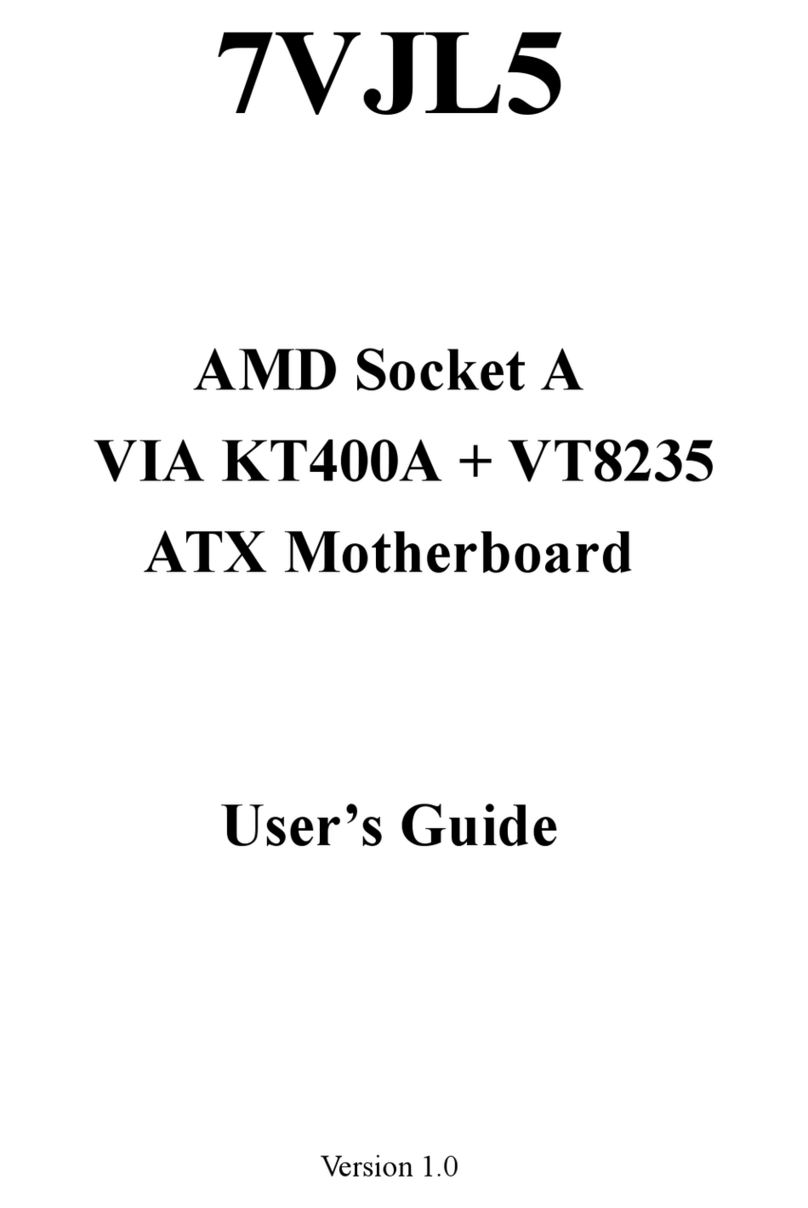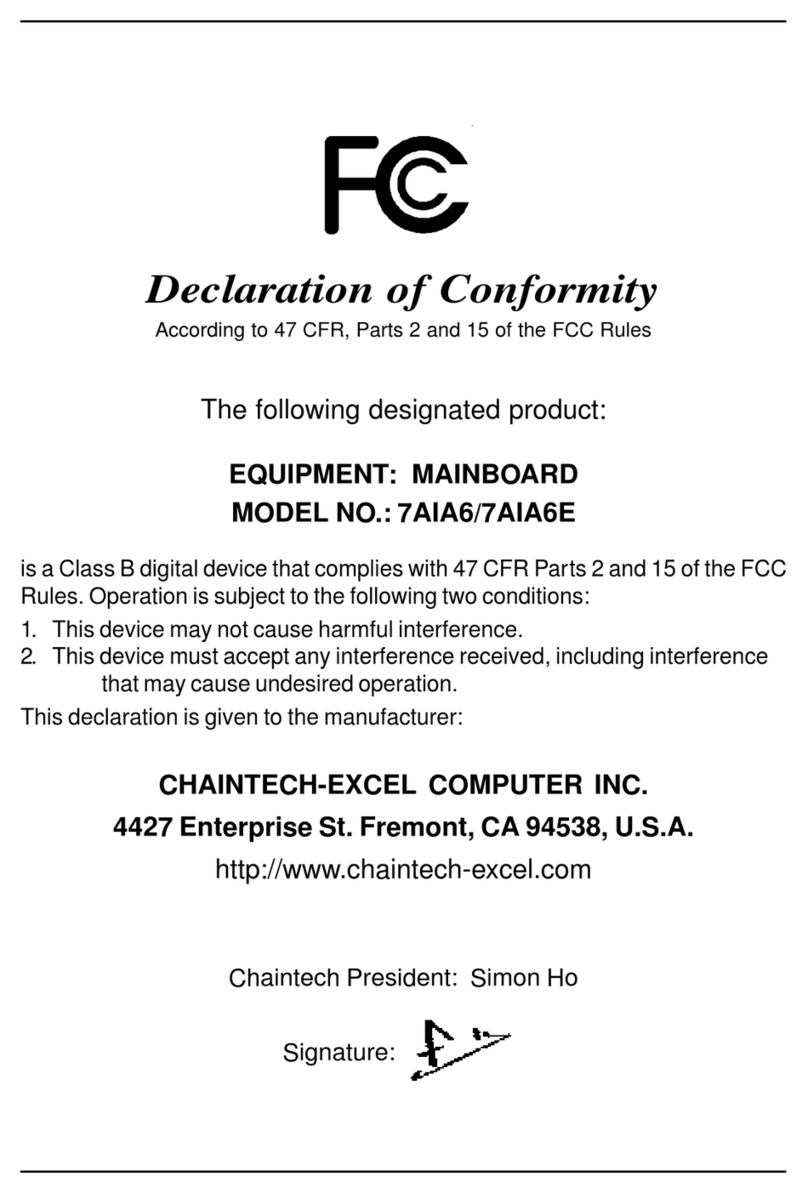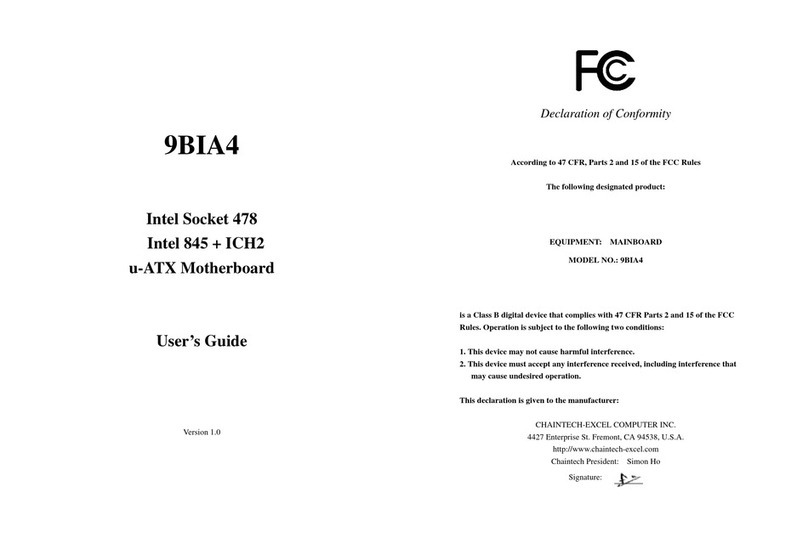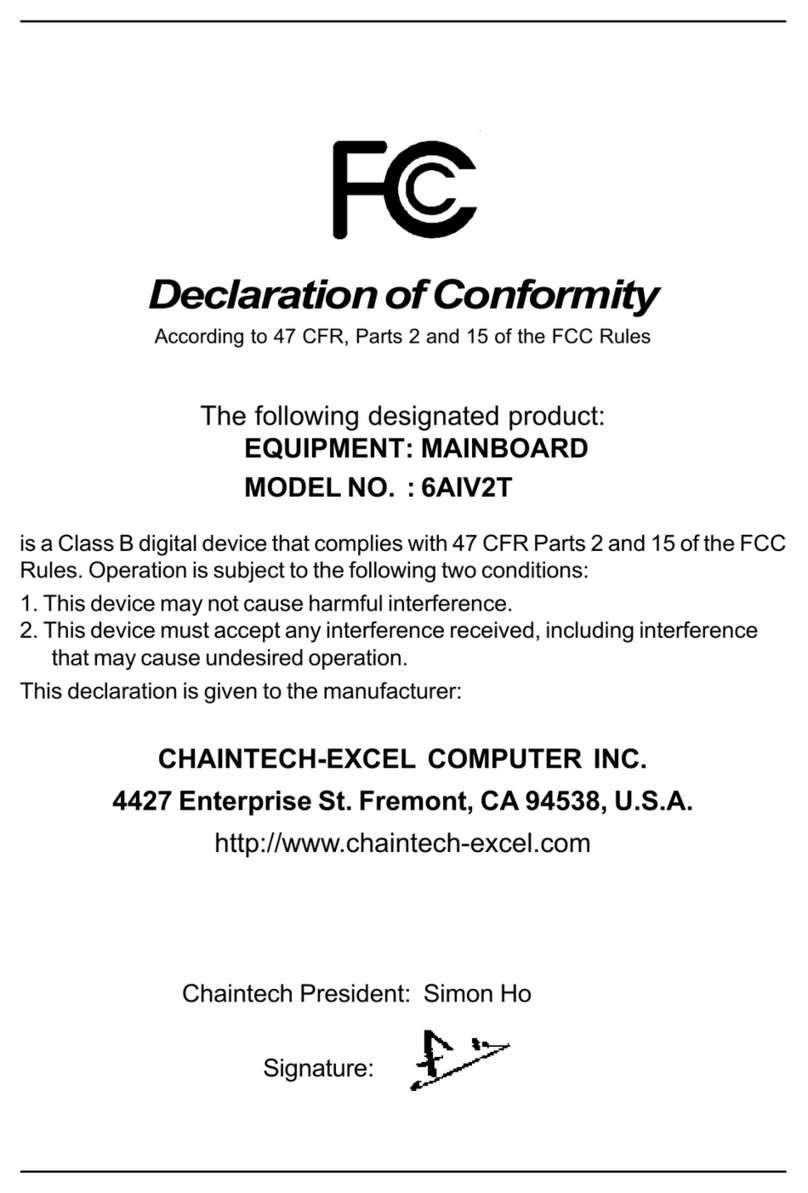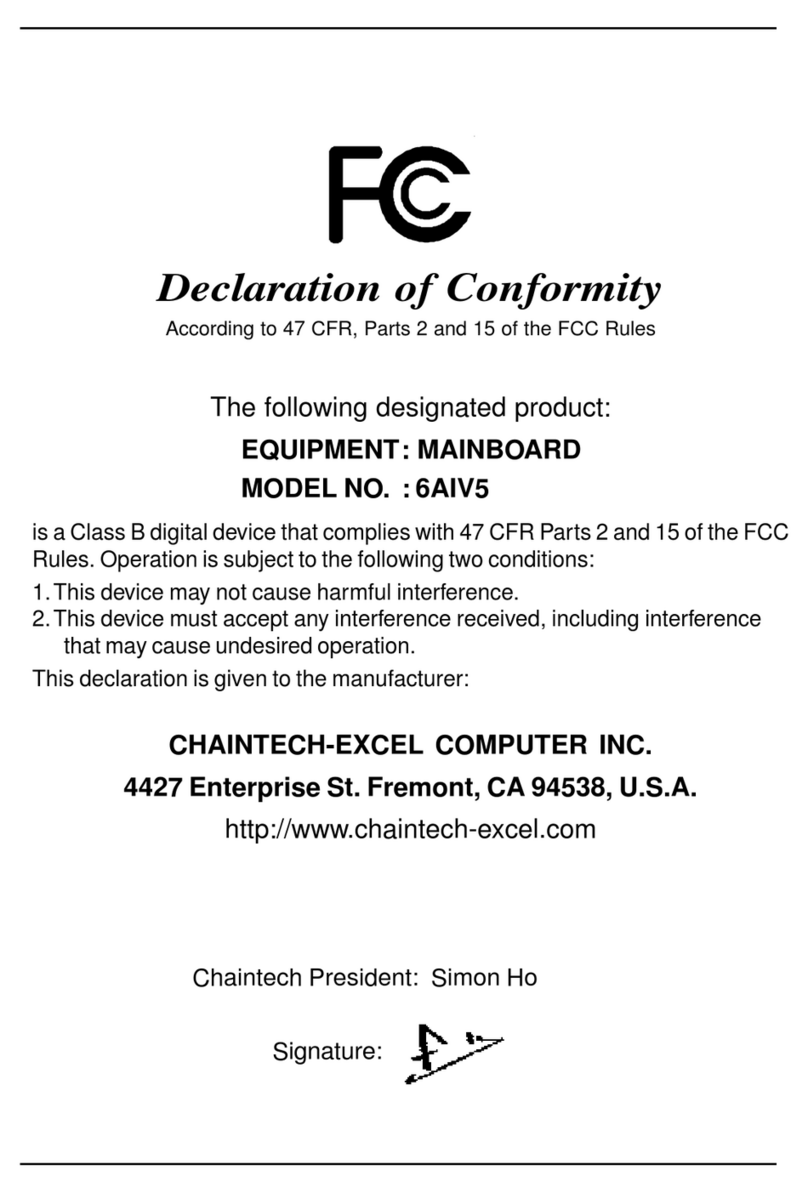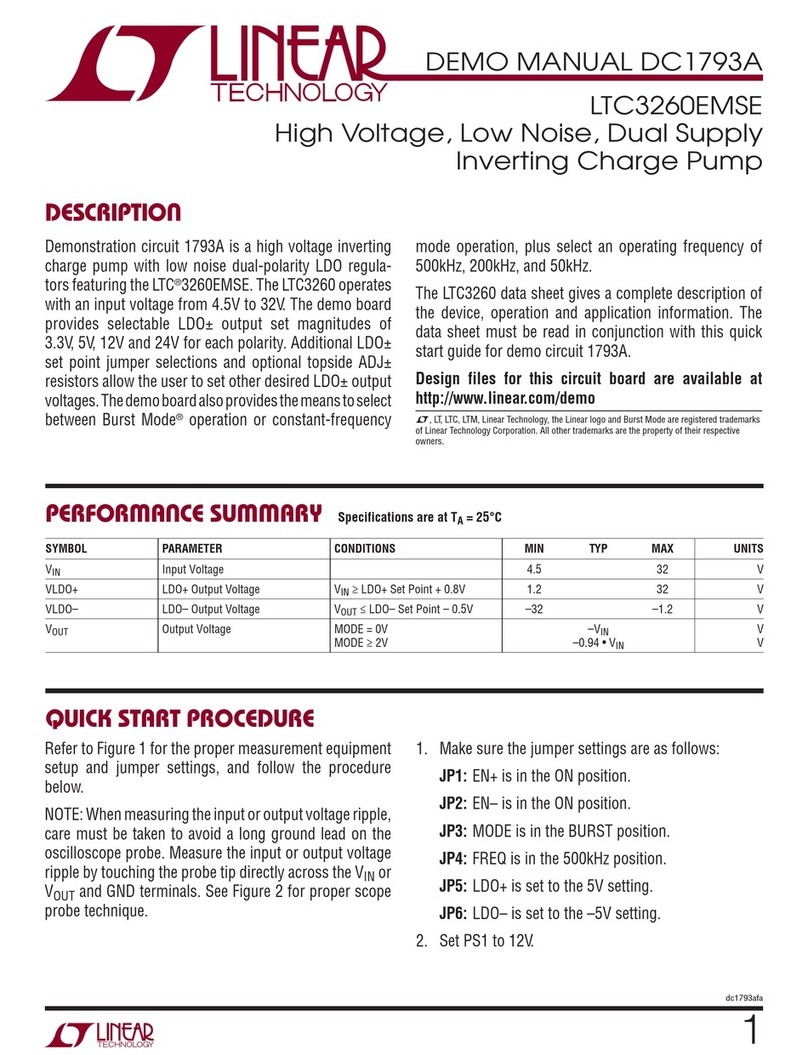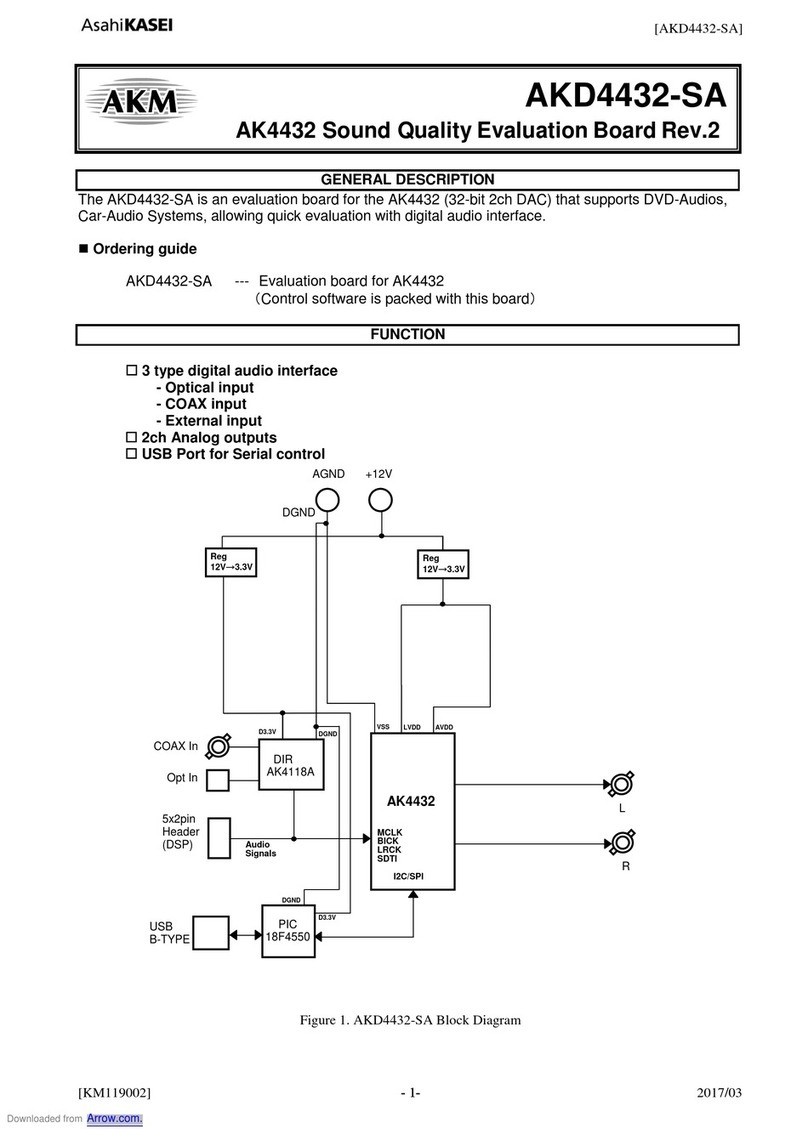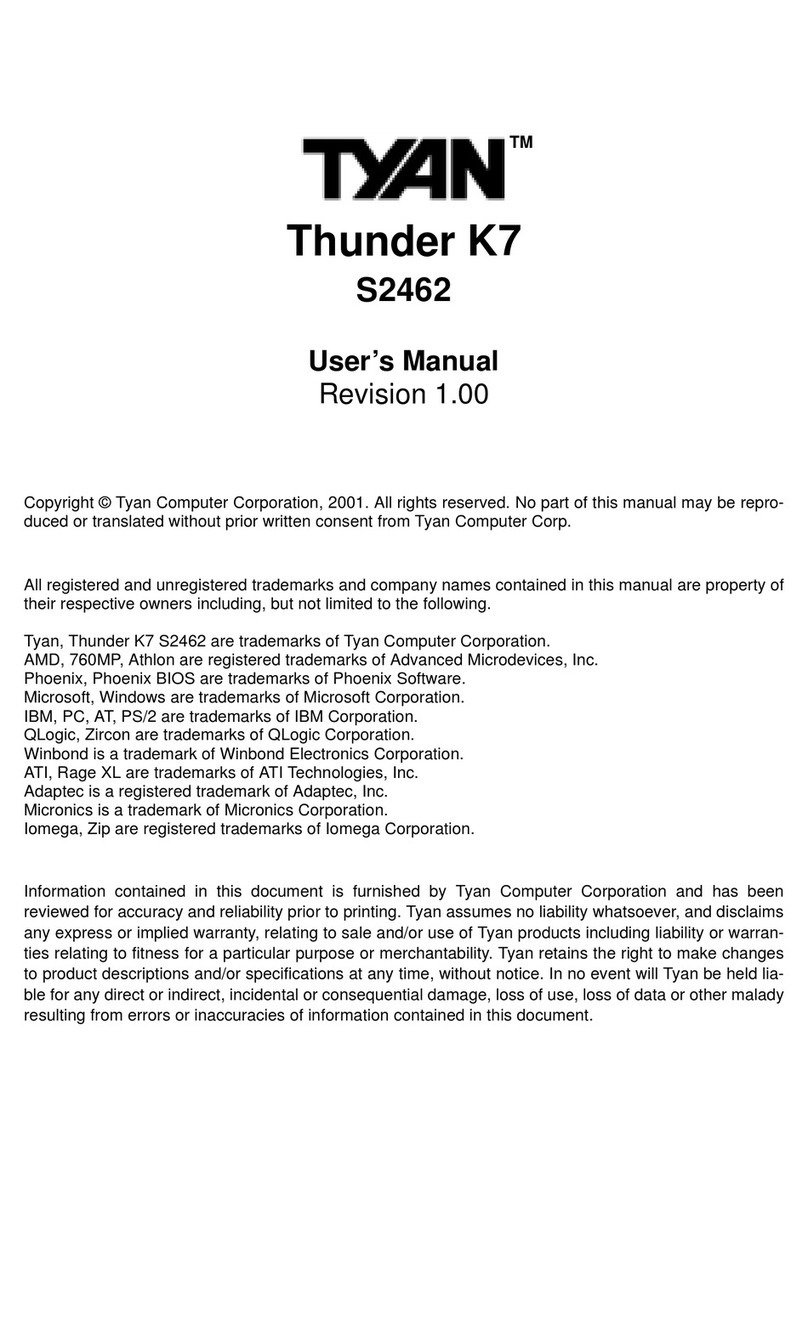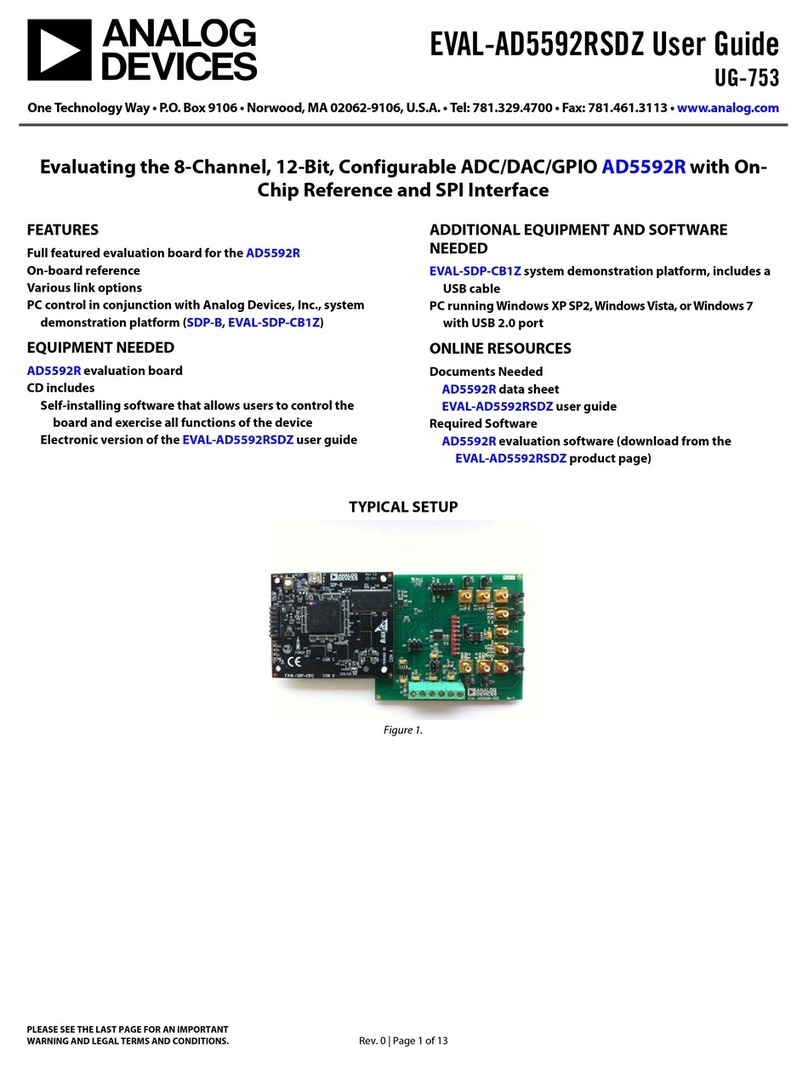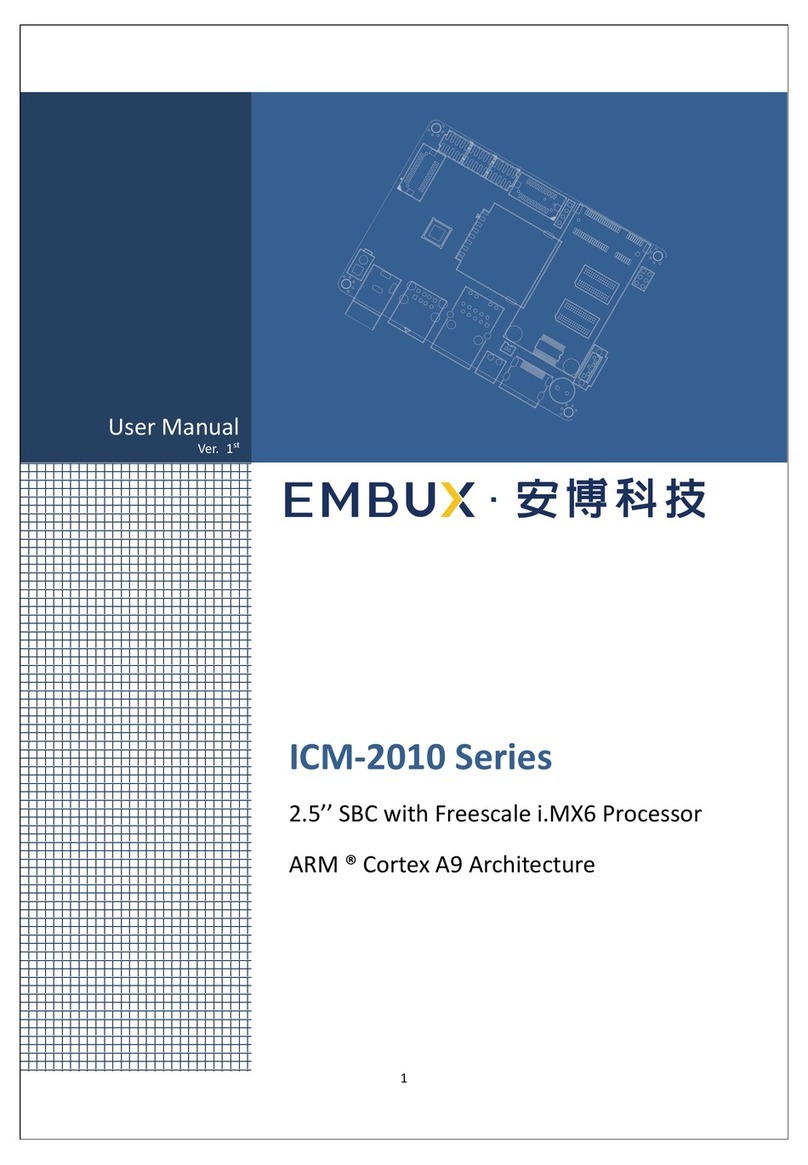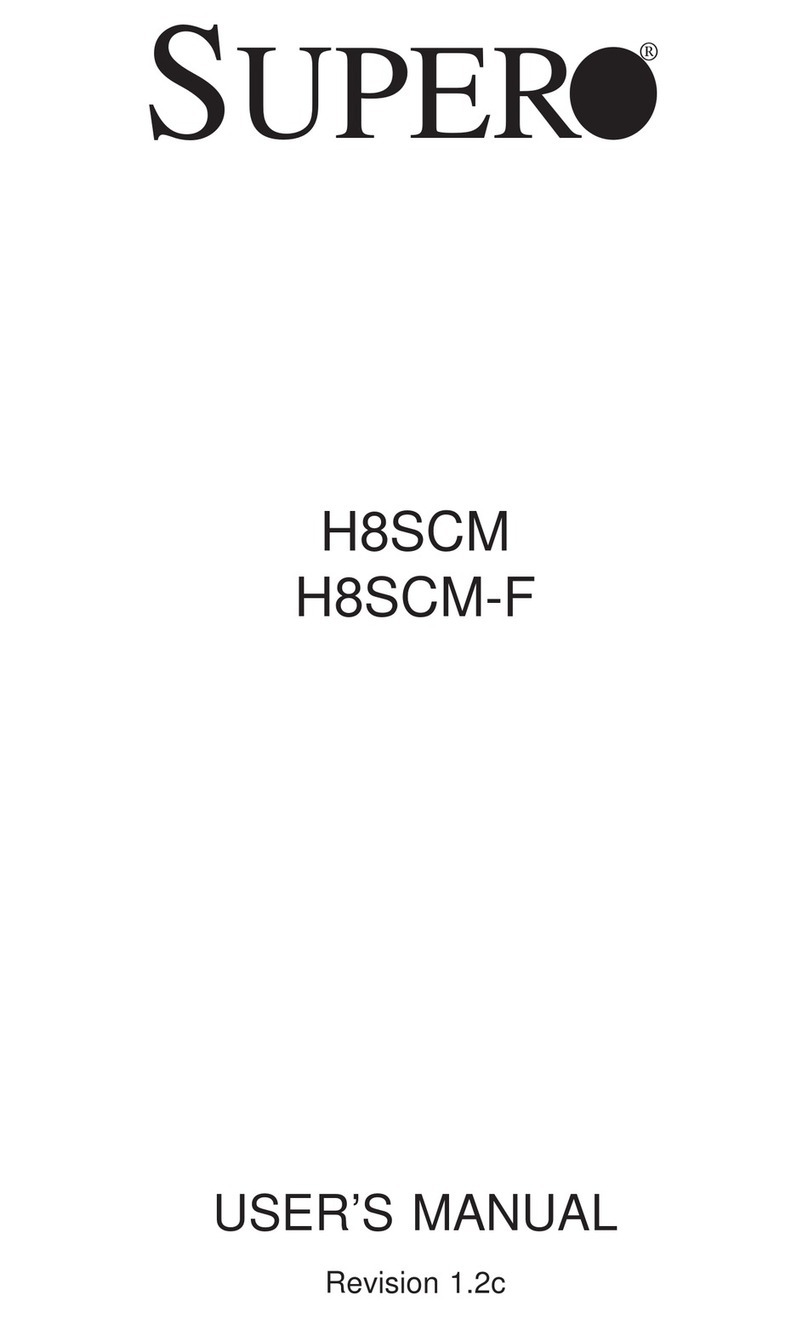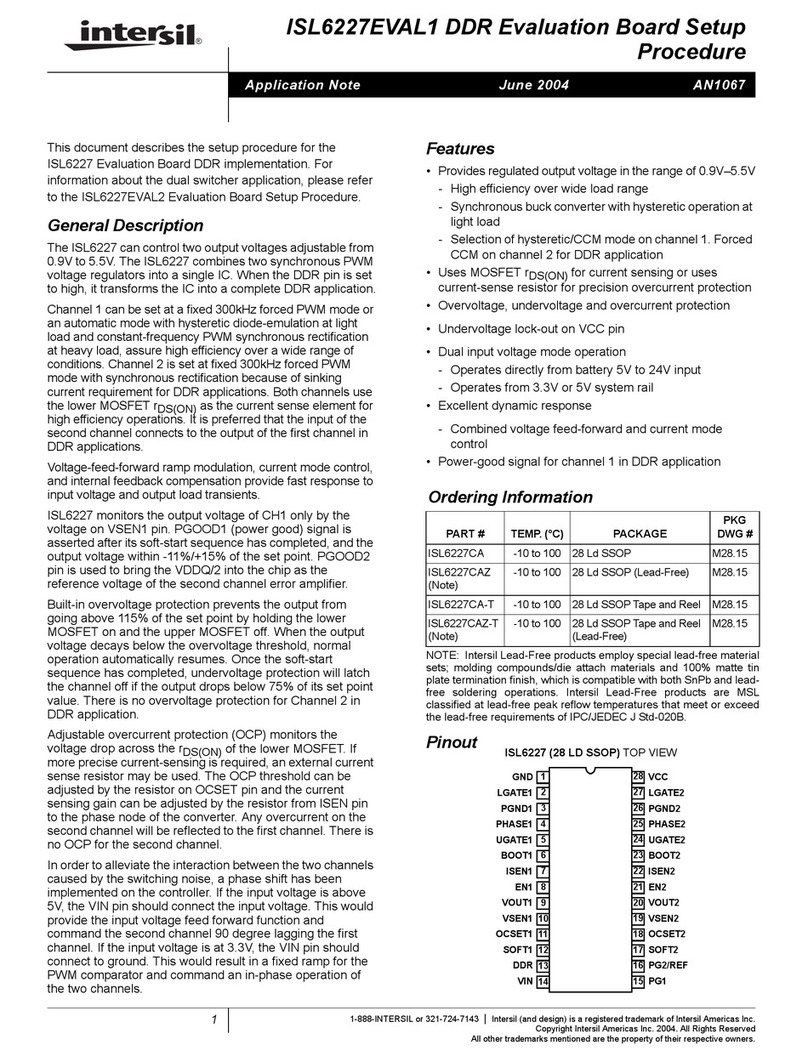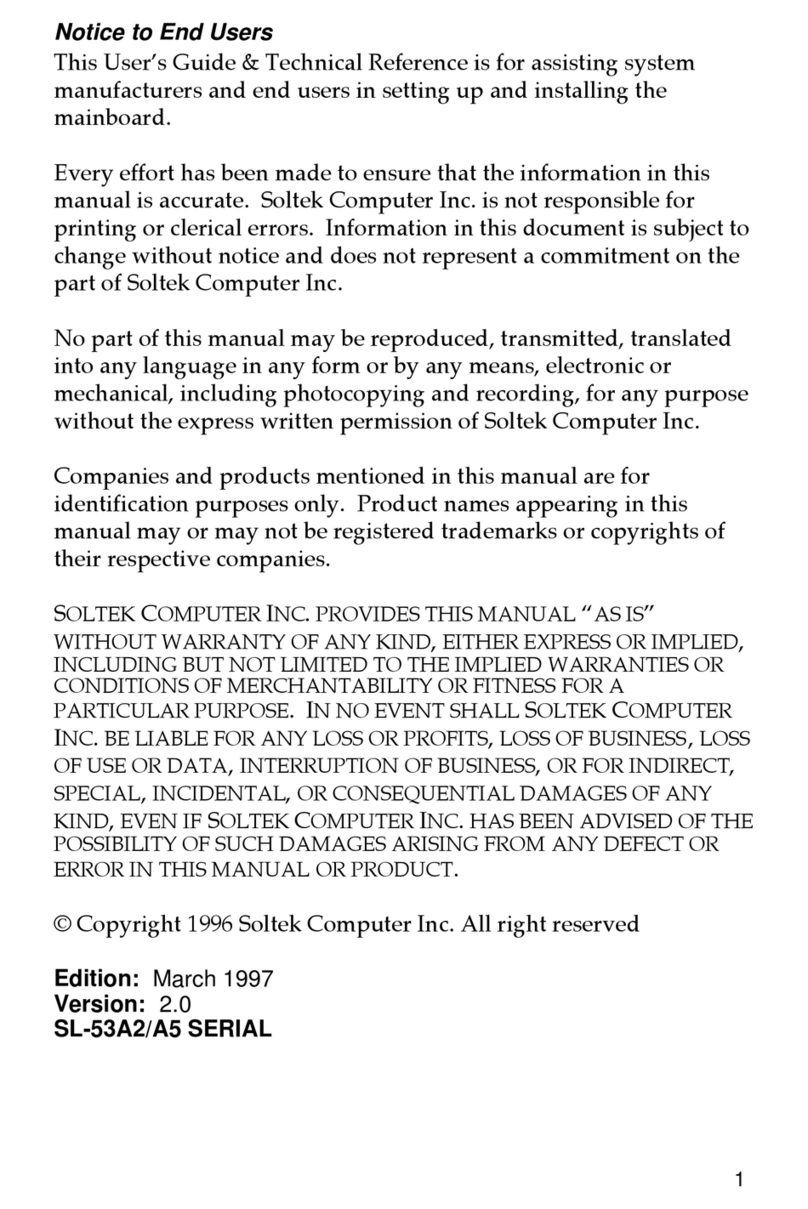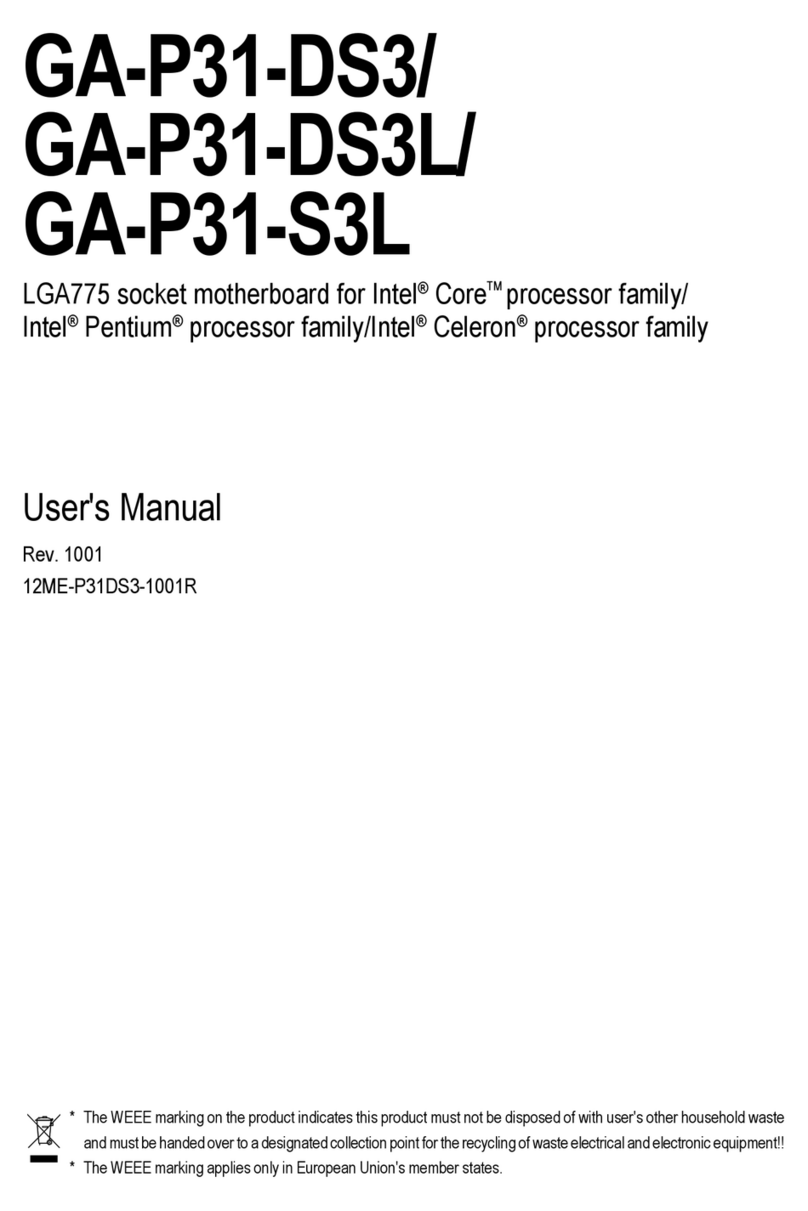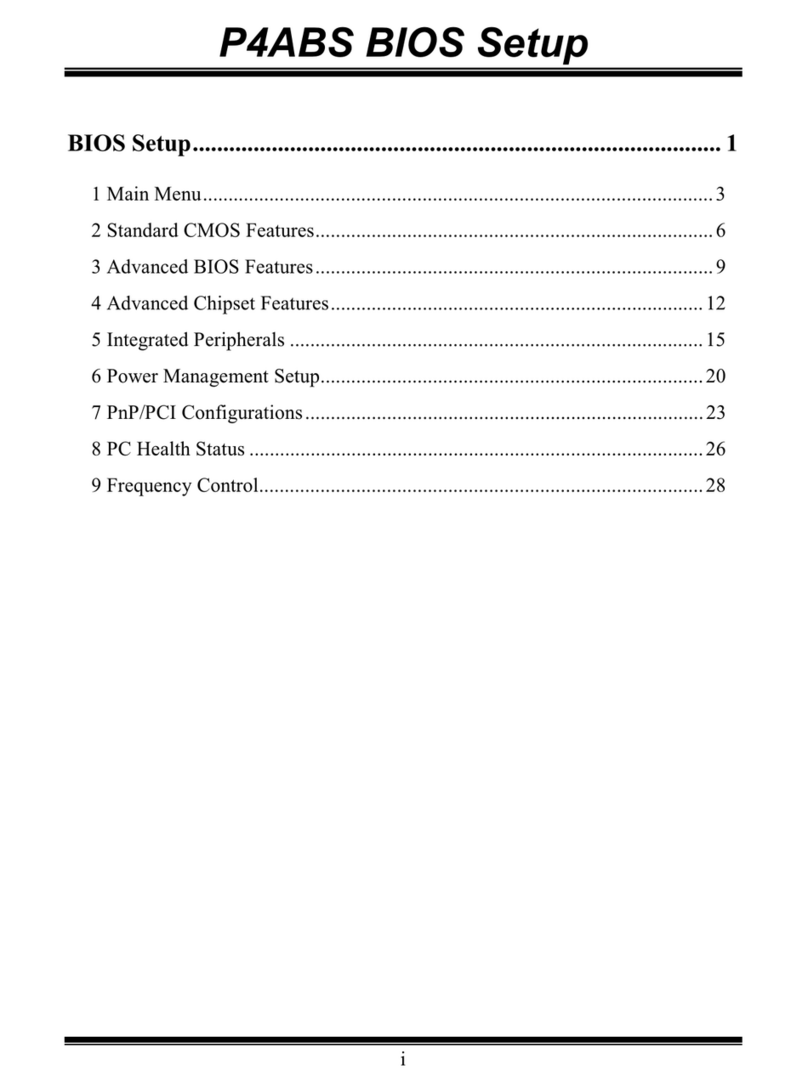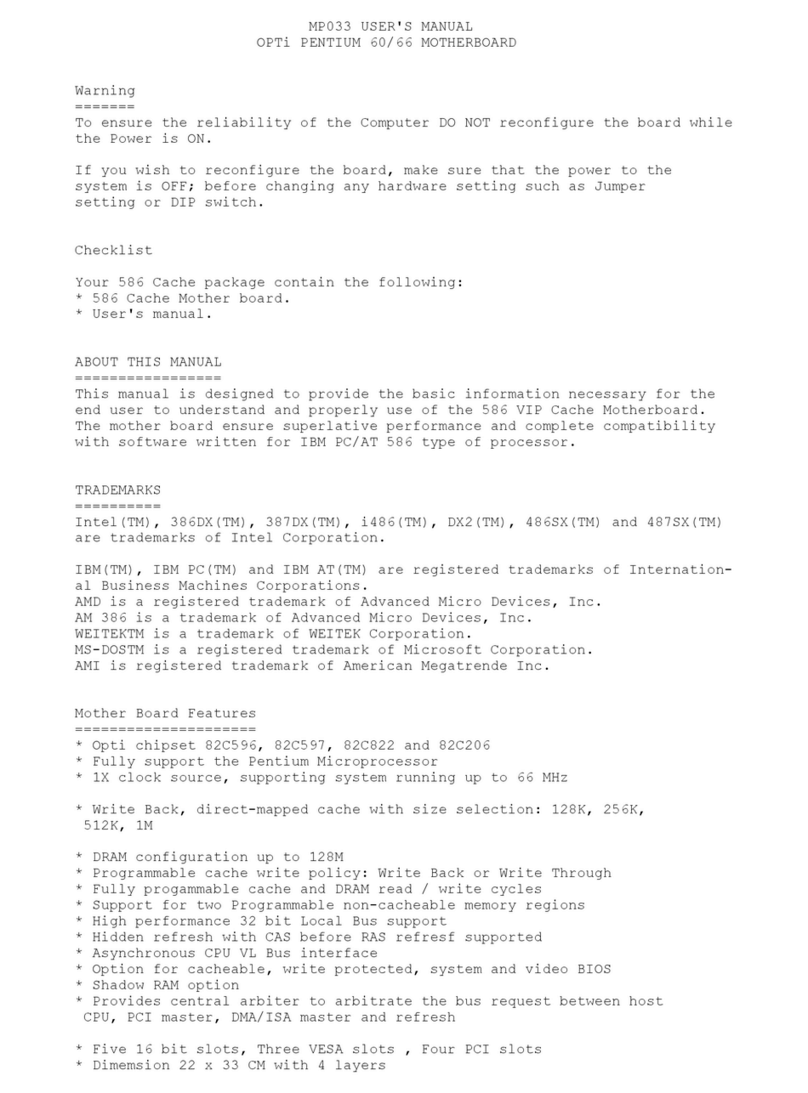Chapter 2
6
2-3 Connector and Jumper Settings2-3 Connector and Jumper Settings
2-3 Connector and Jumper Settings2-3 Connector and Jumper Settings
2-3 Connector and Jumper Settings
onnectors are used to link the system board with other parts of the system, including
the power supply, the keyboard, and the various controllers of the system case.
The power supply connector is the last connection to be made while installing
a mainboard. Before connecting the power supply, please make sure it is not
connected to the power source.
ATX Power Supply Connector (PW1)ATX Power Supply Connector (PW1)
ATX Power Supply Connector (PW1)ATX Power Supply Connector (PW1)
ATX Power Supply Connector (PW1)
This mainboard requires a power supply of at least 200
watts. The power cord leading from the system's power
supply to the external power source must be the very last
part connected when assembling a system.
The ATX power supply provides a single 20-pin connector
interface which incorporates standard +/-5V, +/-12V,
optional 3.3V and Soft-power signals. The Soft-power
signal, a 5Vtrickle supply is continuously supplied when
A power is available. When the system is in the Soft-
Off mode,this trickle supply maintains the system in it's
minimum power state.
Software Power-Off ControlSoftware Power-Off Control
Software Power-Off ControlSoftware Power-Off Control
Software Power-Off Control
This mainboard can be powered down using theWindows 9x Software Power-Off
function. To power down your computer, click the START button on the Windows 9x
task bar. Select "Shut Down The omputer" and the system turns off. The message "It
is now safe to turn off your computer" will not be shown when using this function.
Power-On By ModemPower-On By Modem
Power-On By ModemPower-On By Modem
Power-On By Modem
While in Soft-off state, if an external modem ring-up signal occurs, the system wakes up
and can be remotely accessed. You may enable this function in BIOS's Power
Management Setup menu. (See hapter 3)
Blinking LED in Suspend ModeBlinking LED in Suspend Mode
Blinking LED in Suspend ModeBlinking LED in Suspend Mode
Blinking LED in Suspend Mode
While in Suspend mode, the LED light on the front panel of your computer will flash.
Suspend mode is entered by pressing the Override Power Button, pushing the Green
button on your ATX case, or enabling the Power Management and Suspend Mode
options in BIOS's Power Management menu. (See hapter 3)
Poly-fuse Over Current ProtectionPoly-fuse Over Current Protection
Poly-fuse Over Current ProtectionPoly-fuse Over Current Protection
Poly-fuse Over Current Protection
The poly-fuse protects the system from dangerous voltages the system might be
exposed to via the keyboard or USB connectors. In case of such exposure, the poly-fuse
will immediately be disconnected from the circuit, just like a normal fuse. After being
disconnected for a certain period of time, the poly-fuse will return to its normal state,
after which the keyboard or USB can function properly again.