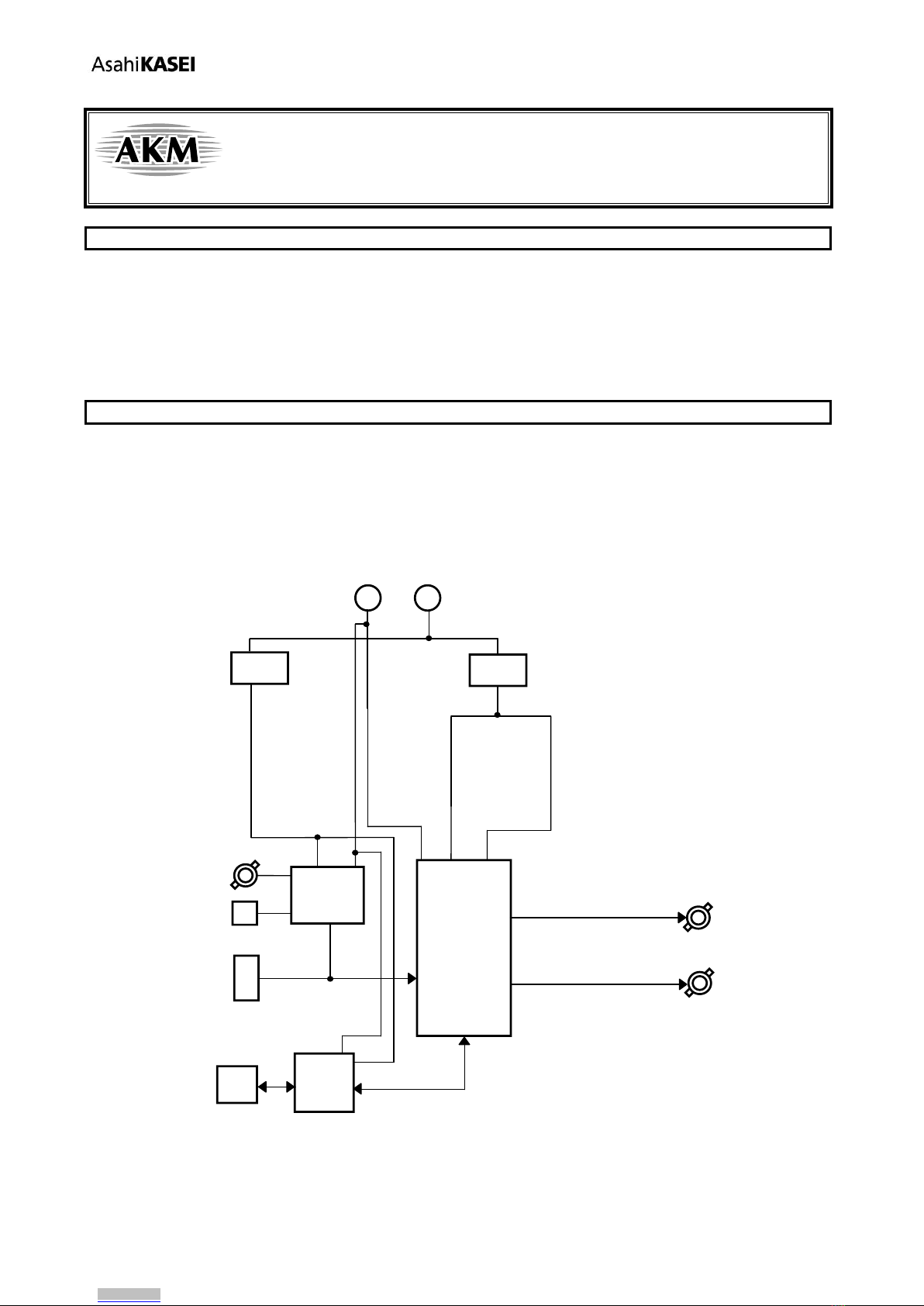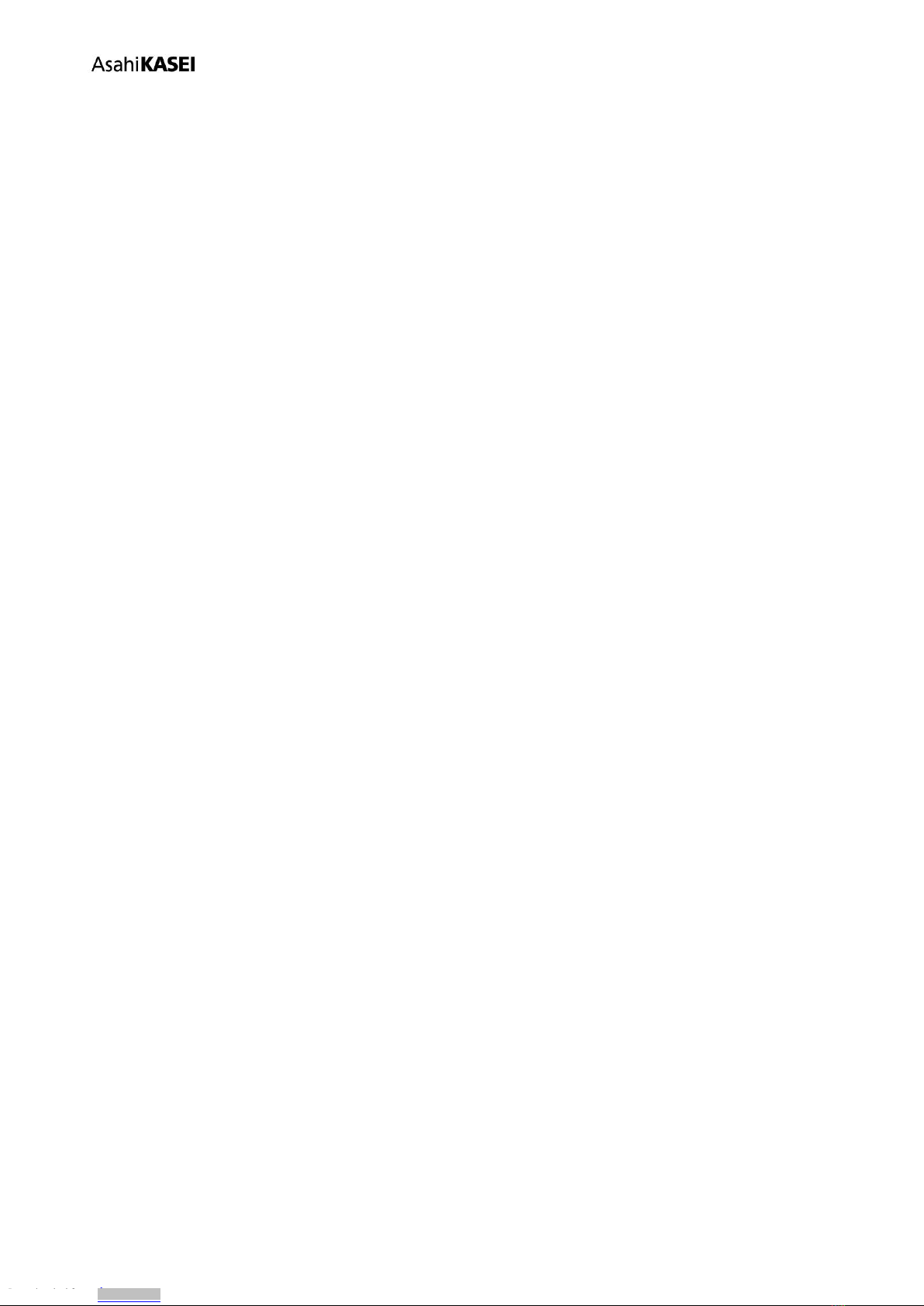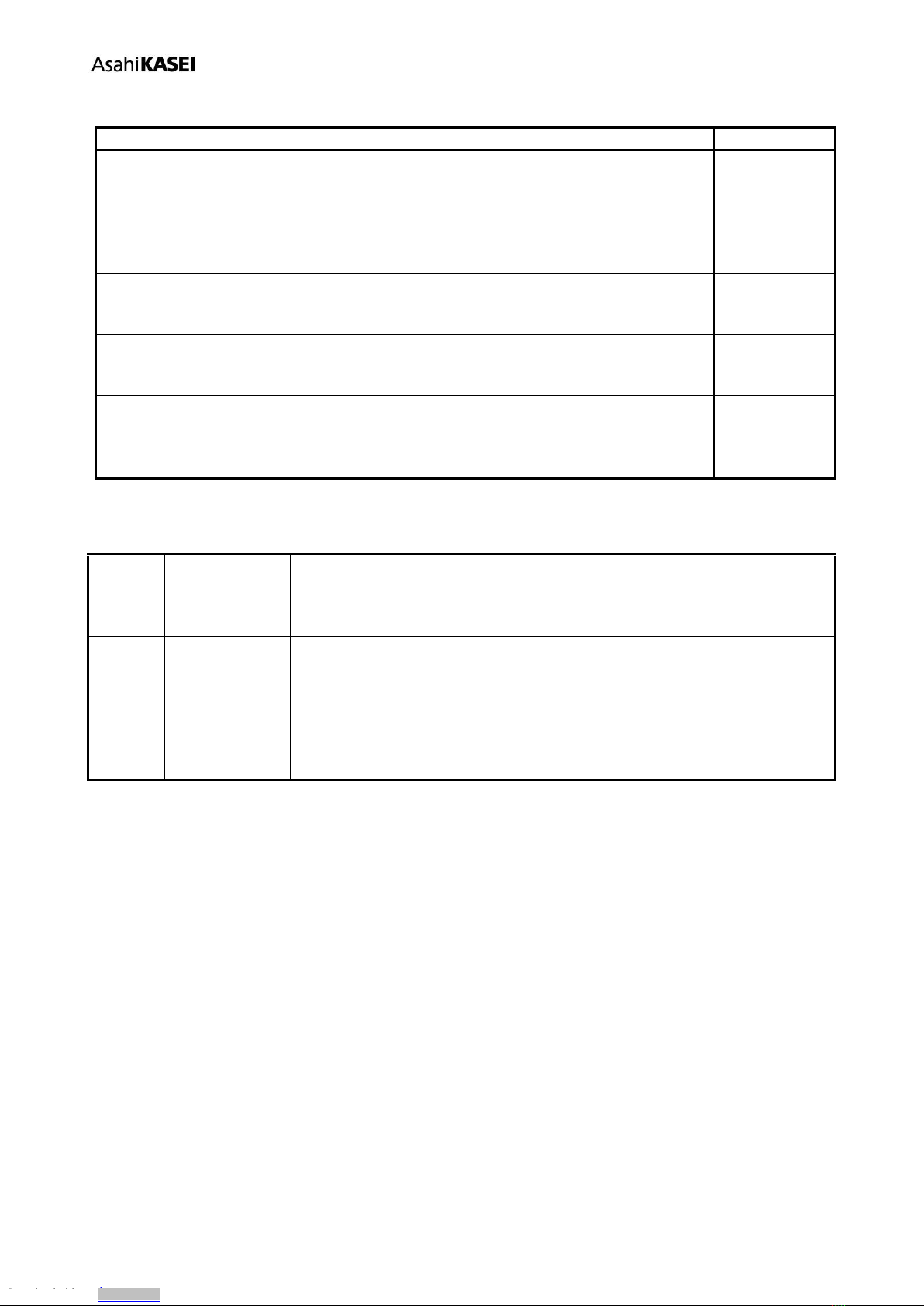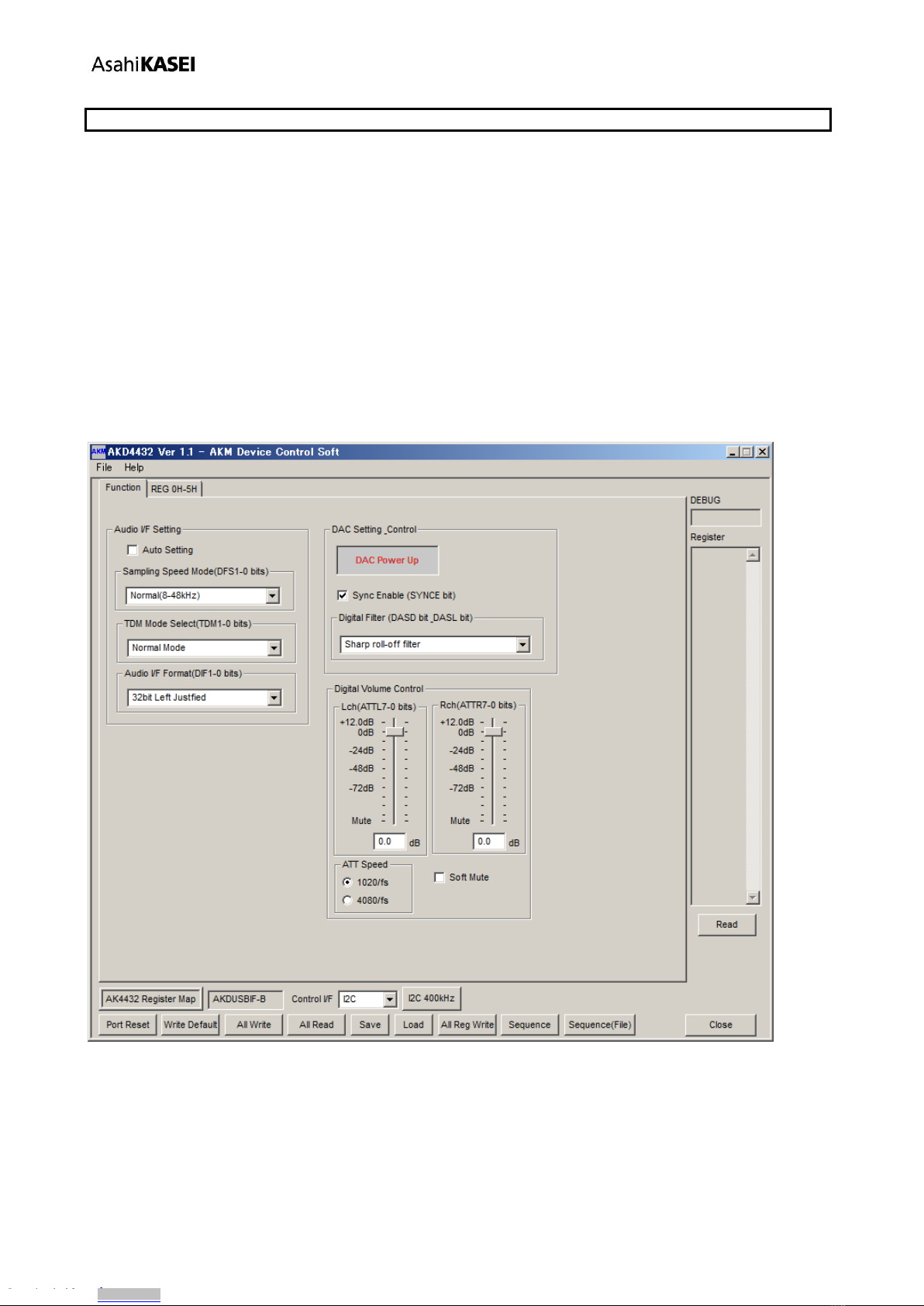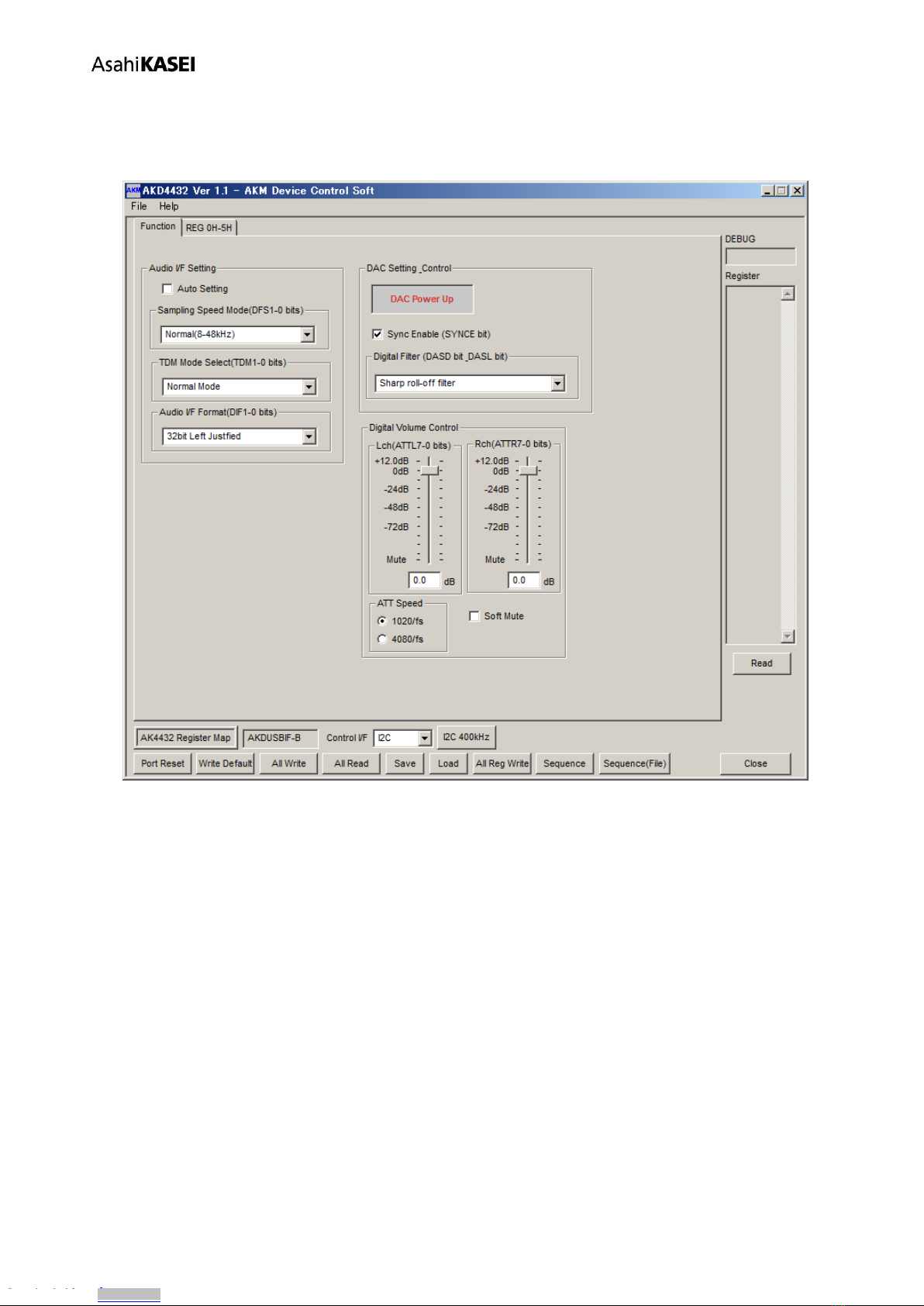[AKD4432-SA]
[KM119002] 2017/03
4. [Audio I/F Format(DIF1-0 bits)]: Audio interface format select.
16bit, Right justified
20bit, Right justified
24bit, Left justified
24bit, I2S
24bit, Right justified
32bit, Right justified
32bit, Left justified (default)
32bit, I2S
1-2.[DAC Setting Control]
1. [DAC Power Up/Down]: DAC power management function setting by push down of a button.
DAC Power Up: RMDA invalid, normal operation(default)
DAC Power Down: RMDA valid, power down
2. [Sync Enable(SYNCE bit)]: Clock sync function select by the check patterns.
No checked: Clock sync invalid
Check: Clock sync valid (default)
3. [Digital Filter(DASD bit_DASL bit)]: Digital filter function setting.
Sharp roll-off filter (default)
Slow roll-off filter
Short delay Sharp roll-off filter
Short delay Slow roll-off filter
1-3.[Digital Volume Control]
1. [Lch(ATTL7-0 bits)]: Volume setting of Lch by the slide button.
+12.0dB,
0dB (default)
~-115dB,
Mute
2. [Rch(ATTR7-0 bits)]: Volume setting of Rch by the slide button.
+12.0dB,
0dB (default)
~-115dB,
Mute
3. [ATT Speed]: Digital volume transfer time setting.
1020/fs (default)
4080/fs
4. [Soft Mute]: Soft mute function setting by the check patterns.
No checked : Mute off , Normal (default)
Checked : Mute on
Downloaded from Arrow.com.Downloaded from Arrow.com.Downloaded from Arrow.com.Downloaded from Arrow.com.Downloaded from Arrow.com.Downloaded from Arrow.com.Downloaded from Arrow.com.Downloaded from Arrow.com.Downloaded from Arrow.com.