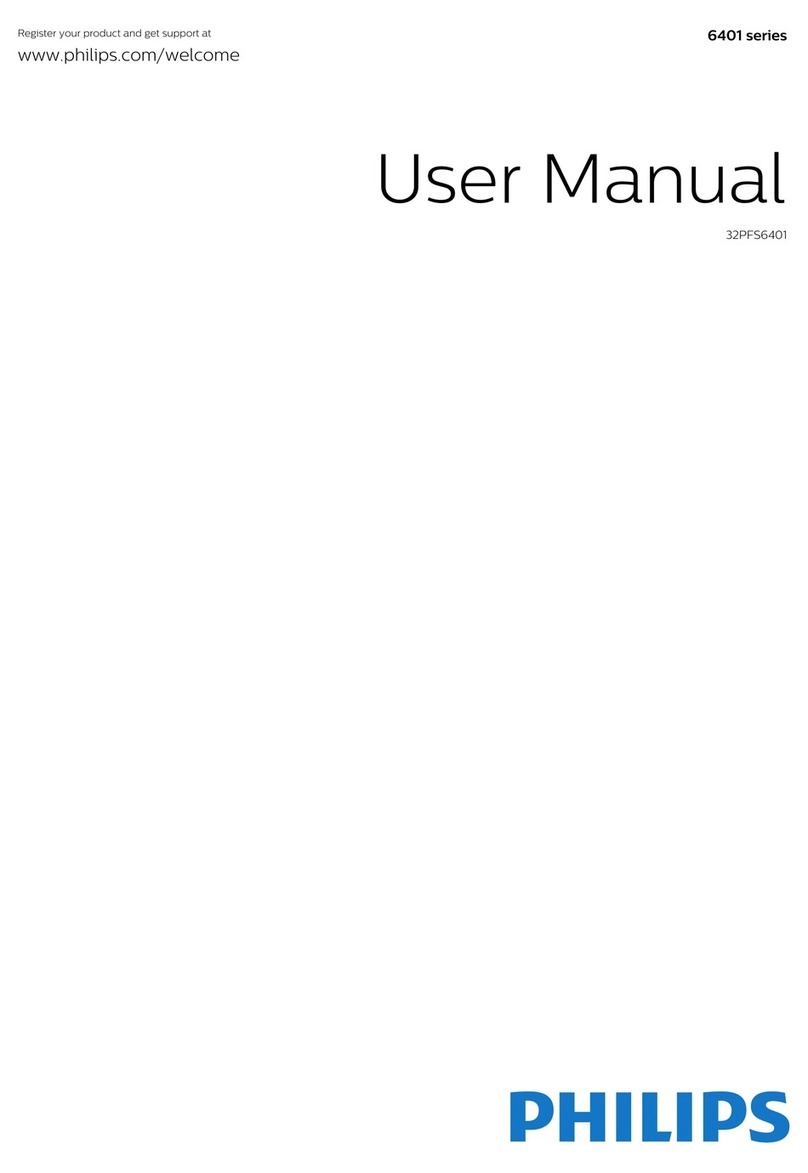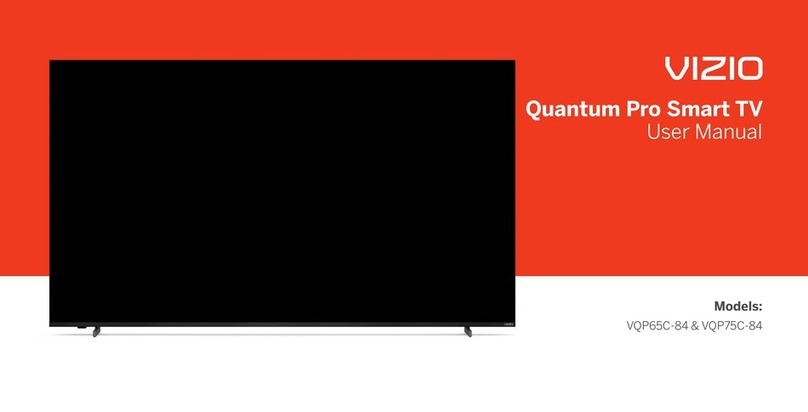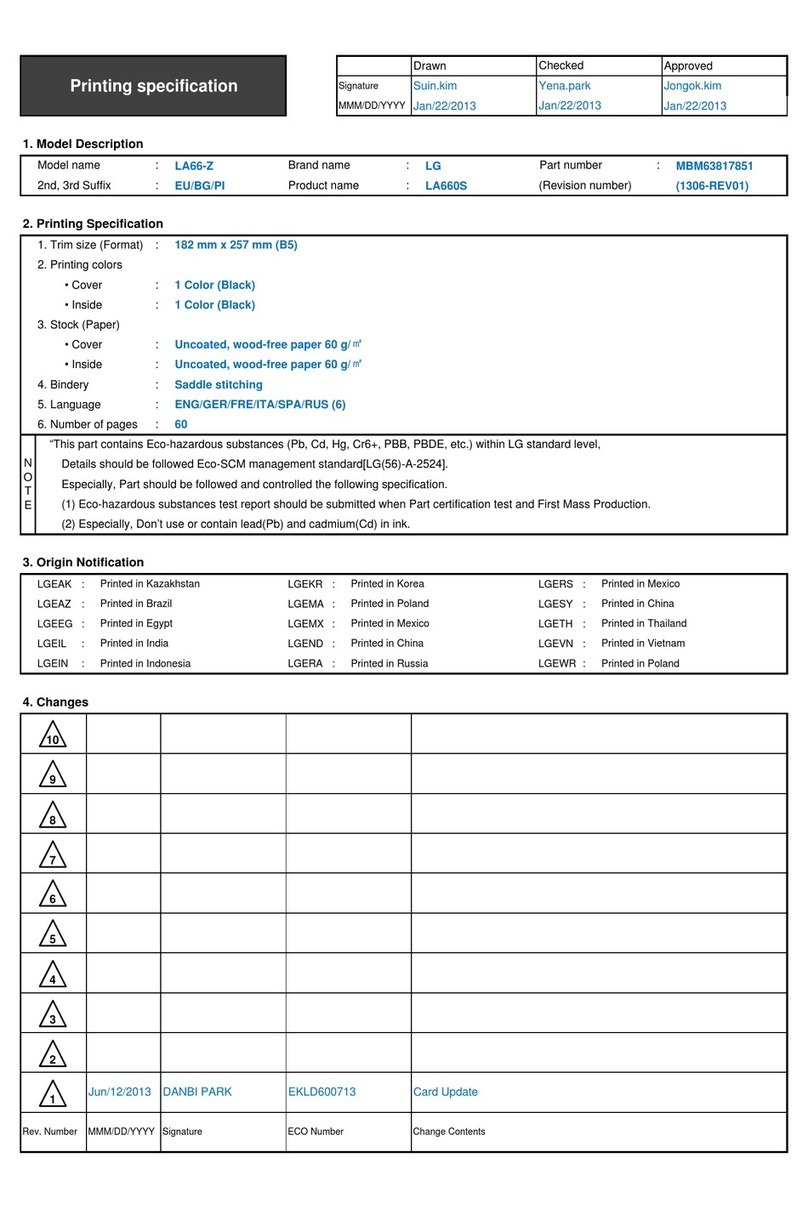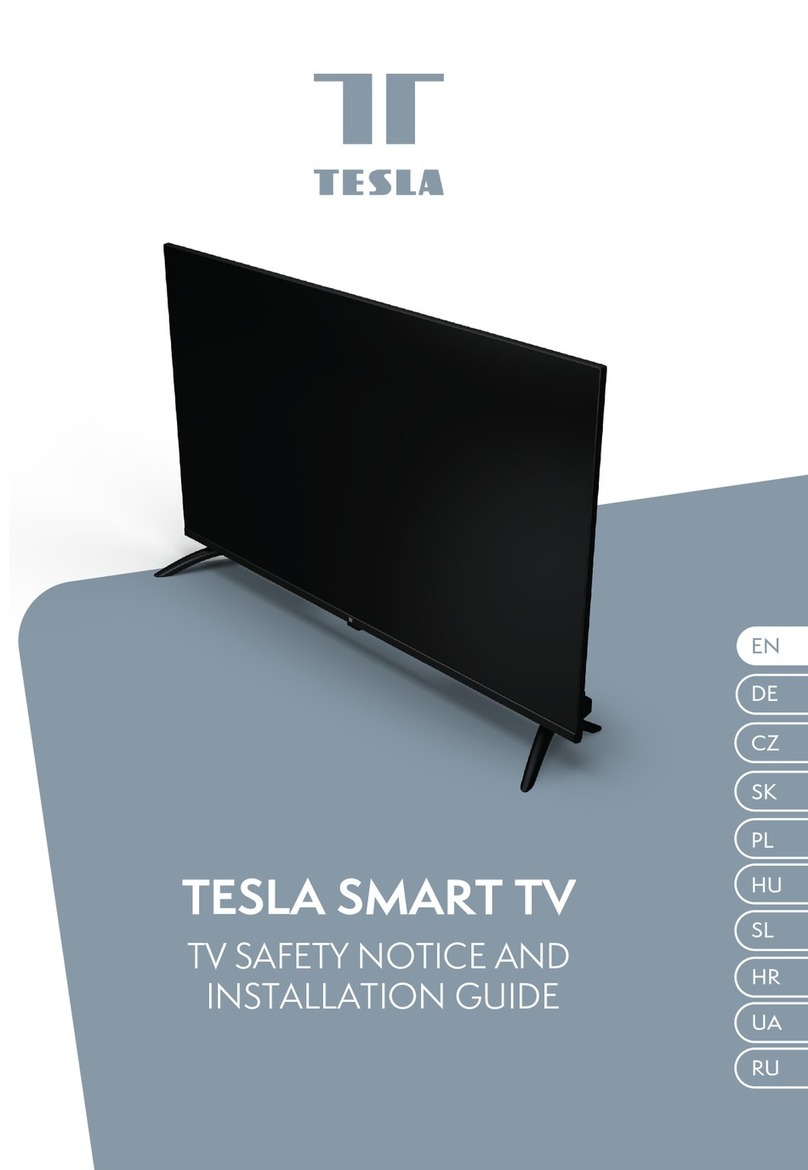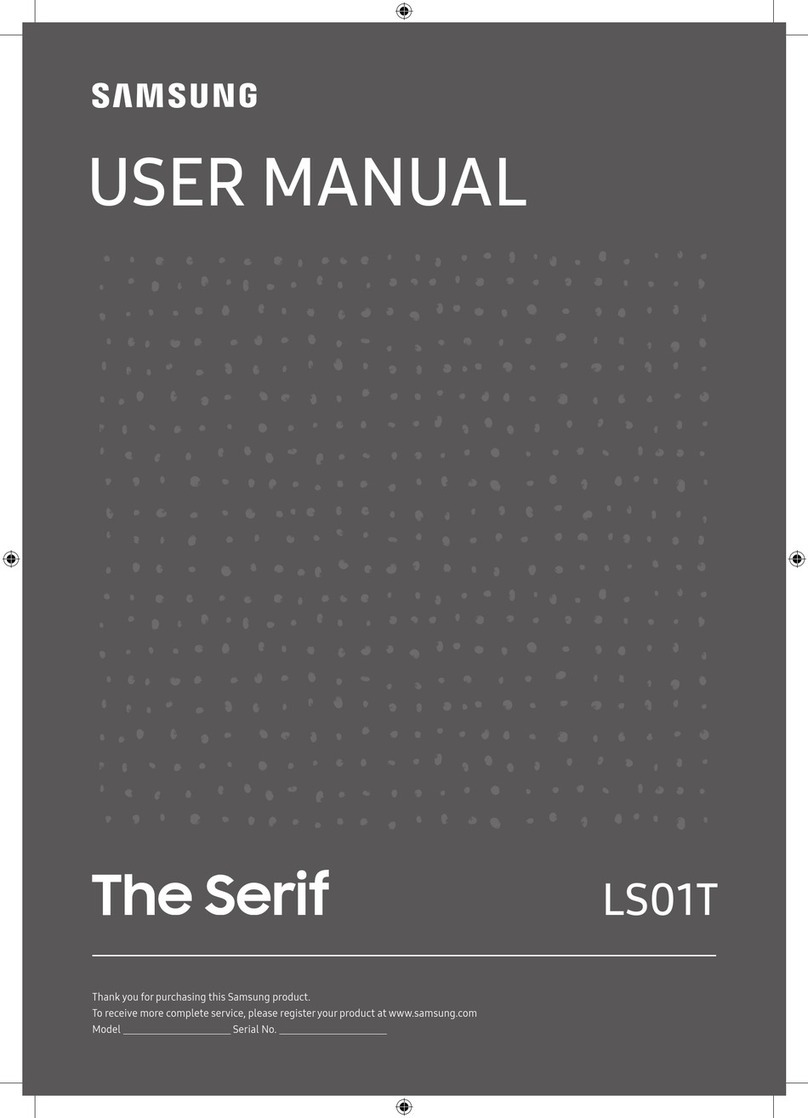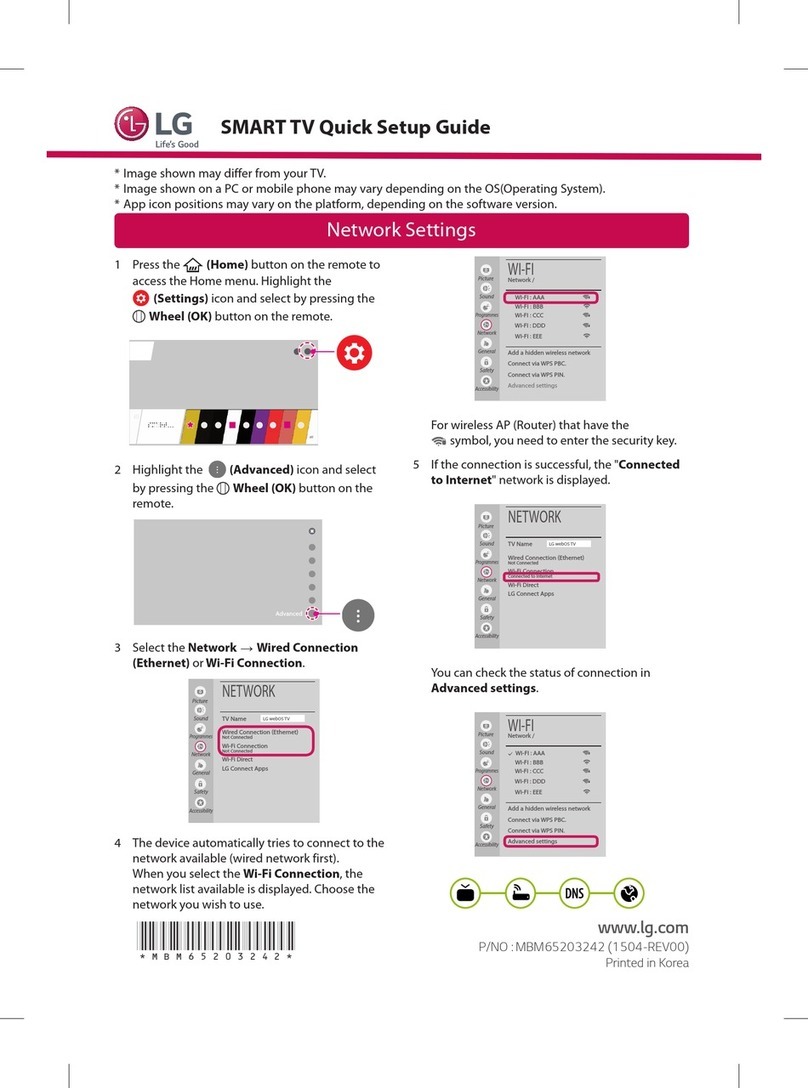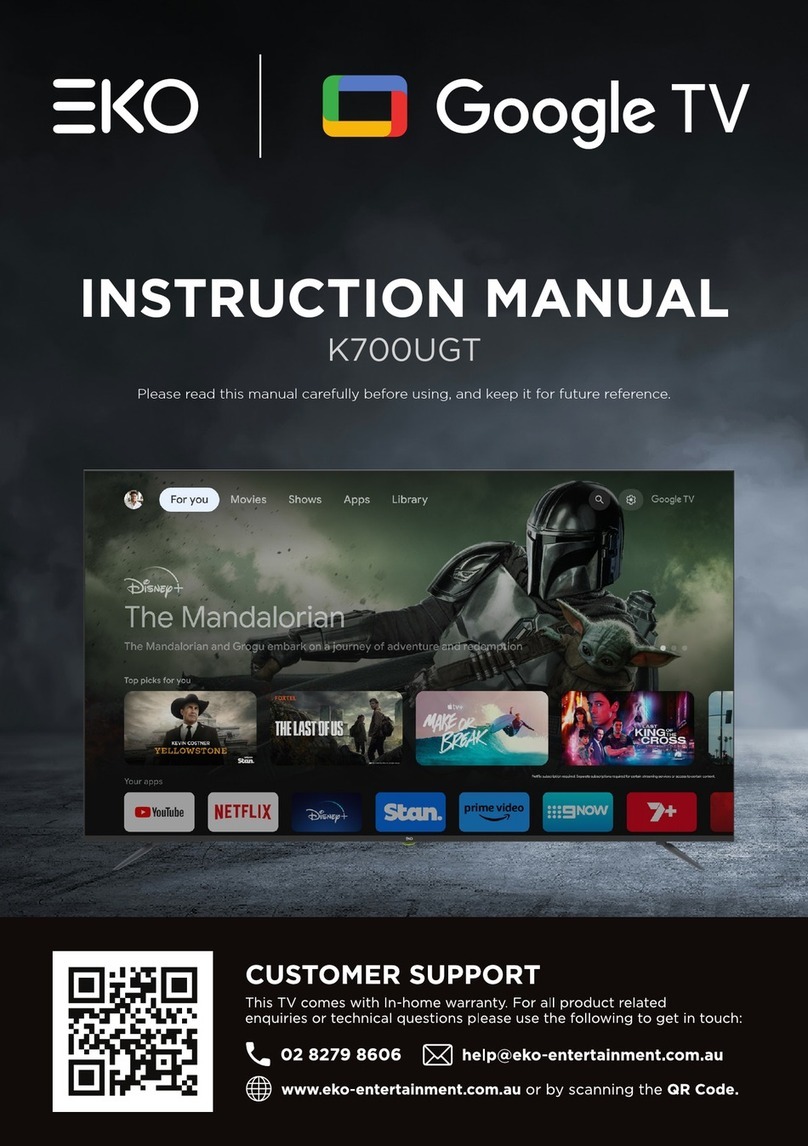Changhong Electric CHIQ LED40E5000ISN User manual
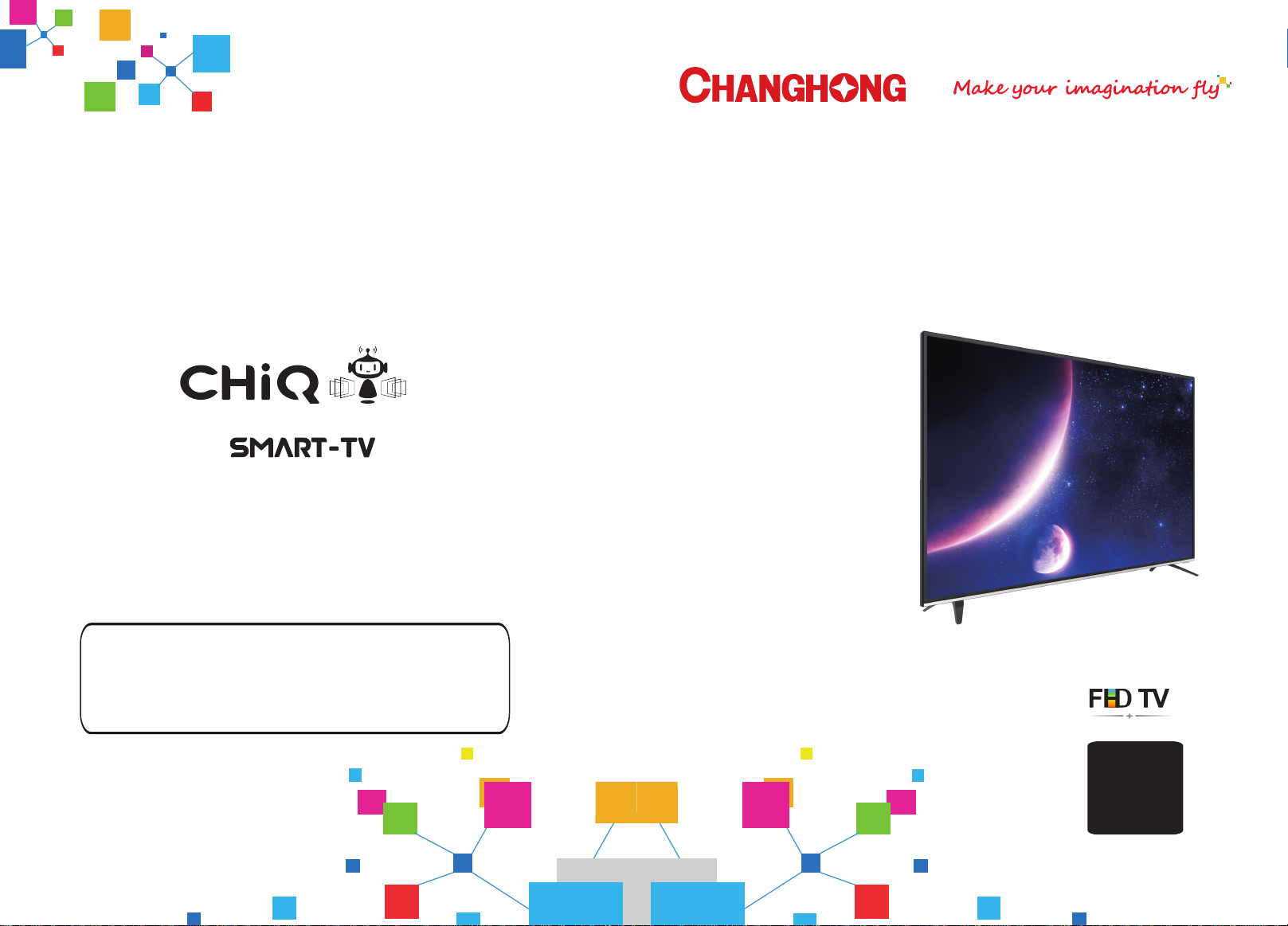
Operation Manual
FR
Z
I
EN SK
T
C
DE C
H
AT/
( )
()
Model:
Tel: 0042 (0) 242408849
Fax: 0042 (0) 220951190
Service E-mail: [email protected]
CHANGHONG EUROPE ELECTRIC S.R.O.
Argentinská 286/38, 170 00 Praha 7, Czech Republic
Http: //www.chiqglobal.com
LED40E5000ISN

Warnings
DEAR CUSTOMER:
Before operating, please read all these safety and operating instructions completely and
then retain this manual for future reference.
Always comply with the following precautions to avoid dangerous situations and ensure peak
performance of your product.
REGULATORY INFORMATION
This equipment generates uses and can radiate radio frequency energy and, if not installed
and used in accordance with the instructions, may cause harmful interference to radio
communication. However, there is no guarantee that interference will not occur in a
particular installation. If this equipment does cause harmful interference to radio or television
reception, which can be determined by turning the equipment off and on, the user is
encouraged to try to correct the interference by one or more of the following measures:
a. Relocate the receiving antenna.
b. Increase the separation between the equipment and receiver.
c. Connect the equipment into an outlet on a circuit different from that to which the
receiver is connected.
d. Consult the dealer or experienced radio/TV technician for help.
CAUTION
※Do not attempt to modify this product in any way without written authorization from
supplier. Unauthorized modification could void the user's authority to operate this
product.
※Figures and illustrations in this User Manual are provided for reference only and
may differ from actual product appearance. Product design and specifications may be
changed without notice.
WARNING:
TO REDUCE THE RISK OF ELECTRIC SHOCK DO NOT REMOVE COVER
(OR BACK). NO USER SERVICEABLE PARTS INSIDE. REFER TO
QUALIFIED SERVICE PERSONNEL.
The lightning flash with arrowhead symbol, within an equilateral triangle is
intended to alert the user to the presence of uninsulated “dangerous voltage”
within the products enclosure that may be of sufficient magnitude to constitute
a risk of electric shock.
The exclamation point within an equilateral triangle is intended to alert the user
to the presence of important operating and maintenance (servicing)
instructions in the literature accompanying the appliance.
CAUTION
RISK OF ELECTRIC SHOCK
DO NOT OPEN
EN
1

Warnings
IMPORTANT WARNINGS AND CAUTIONS!
Electrical energy can perform many useful functions, but it can also cause
personal injuries and property damage if improperly handled. This product has
been engineered and manufactured with the highest priority on safety. BUT
IMPROPER USE CAN RESULT IN POTENTIAL ELECTRICAL SHOCK OR FIRE
HAZARD. In order to prevent potential danger, please observe the following
instructions when installing, operating and cleaning the product.
1. Attachments---Only use attachments/accessories specified by the manufacturer. Do
not use attachments not recommended by the manufacturer. Use of improper
attachments can result in accidents.
2. Water--- To reduce the risk of fire or electric shock, do not expose this apparatus to rain
or moisture. The apparatus shall not be exposed to dripping or splashing and that
objects filled with liquids, such as vases, shall not be placed on apparatus.
3. Fire or explosion---Do not use or store flammable or combustible materials near the
unit. Doing so may result in fire or explosion. Do not place any naked flame sources,
such as lit candles, cigarettes or incense sticks on top of the TV set.
Warning: To prevent the spread of fire, keep candles or other open flames away from
this product at all times.
4. Ventilation---When you install your TV, maintain a distance of at least 4 inches
between the TV and other objects (walls, cabinet sides, etc.) to ensure proper
ventilation. Failing to maintain proper ventilation may result in a fire or a problem with
the product caused by an increase in its internal temperature.
5. This equipment is a Class Ⅱor double insulated electrical appliance. It has been
designed in such a way that it does not require a safety connection to electrical earth.
6. Power source---This product is intended to be supplied by a listed power supply
indicated on the marking label. If you are not sure of the type of power supply to your
home, consult your product dealer or local power company.
7. Overloading---Do not overload wall outlets, extension cables, or convenience
receptacles on other equipment as this can result in a risk of fire or electric shock.
8. Voltage---Before installing this TV set, make sure your outlet voltage corresponds to
the voltage stated on the appliance rating label.
9. Power plug --- Do not defeat the safety purpose of the polarized or grounding-type
plug. Most appliances recommend they be placed upon a dedicated circuit; that is, a
single outlet circuit which powers only that appliance and has no additional outlets or
branch circuits.
2

Warnings
10. The MAINS plug of the apparatus is used as the disconnect device, the disconnect
device shall remain readily operable.
11. Wall mounting---When mounting the product on a wall, be sure to install the product
according to the method recommended by the manufacturer. This is a safety feature.
12. Stand--- Do not place the product on an unstable trolley, stand, tripod or table. Placing
the product on an unstable base can cause the product to fall, resulting in serious
personal injuries as well as damage to the product.
Always place the TV on furniture that can safely support the TV. Make sure the ends of
the TV do not overhang the edge of the supporting furniture.
13. Entering of objects and liquids---Never insert an object into the product through
vents or openings. High voltage flows in the product, and inserting an object can cause
electric shock and/or short internal parts. For the same reason, do not spill water or
liquid on the product.
14. Damage requiring service--- This unit should only be serviced by an authorized and
properly trained technician. Opening the cover or other attempts by the user to service
this unit may result in serious injury or death from electrical shock, and may increase
the risk of fire.
15. Replacement parts---In case the product needs replacement parts, make sure that the
service person uses replacement parts specified by the manufacturer, or those with the
same characteristics and performance as the original parts. Use of unauthorized parts
can result in fire, electric shock and/or other danger.
16. Safety checks---Upon completion of service or repair work, request the service
technician to perform safety checks to ensure that the product is in proper operating
condition.
17. Children ---Do not allow young children to play with the plastic bag that came with the
television when you unpacked it. Failure to do so can result in suffocation, causing
injury.
18. Batteries---The batteries (battery pack or batteries installed) shall not be exposed to
excessive heat such as sunshine, fire or the like.
19. Antenna ---Install the antenna away from high-voltage power lines and communication
cables and make sure it is installed securely. If the antenna touches a power line,
contact with the antenna could result in fire, electric shock or serious injury.
20. Panel protection--- The panel used in this product is made of glass. Therefore, it can
break when the product is dropped or impacted upon by other objects. Be careful not to
be injured by broken glass pieces in case the panel breaks.
21. Operating Temperature: 5℃to 35℃Operating Humidity: ≤80%
Storage Temperature: -15℃to 45℃Storage Humidity: ≤90%
3
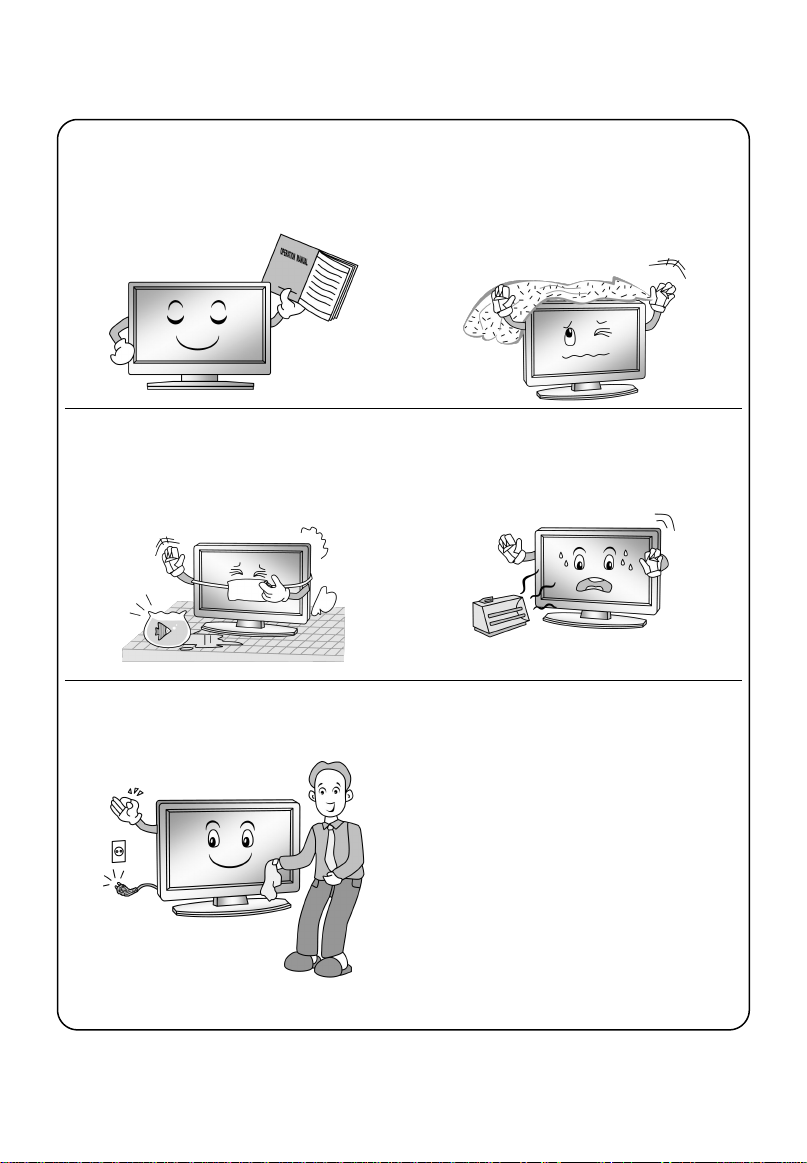
Safety Instructions
IMPORTANT SAFETY INSTRUCTIONS
1. Read these instructions.
2. Keep these instructions.
3. Heed all warnings.
4. Follow all instructions.
7. Do not block any ventilation openings.
Ventilation should not be impeded by
covering the ventilation openings with
items such as newspapers, table-cloths,
curtains etc.
5. Do not use this apparatus near water. 8. Do not install near any heat source such
as radiators, heat registers, stoves, or
other apparatus (including amplifiers) that
produce heat.
6. Clean only with a dry cloth. Unplug this
product from the wall outlet before cleaning.
Do not use liquid cleaners or aerosol
cleaners.
9. Do not defeat the safety purpose of the
polarized or grounding type plug. A
polarized plug has two blades with one
wider than other. A grounding type plug
has two blades and a third grounding
prong. The wide blade or the third prong is
provided for your safety. When the
provided plug does not fit into your outlet,
consult an electrician for replacement of
the obsolete outlet.
4
Table of contents
Languages: