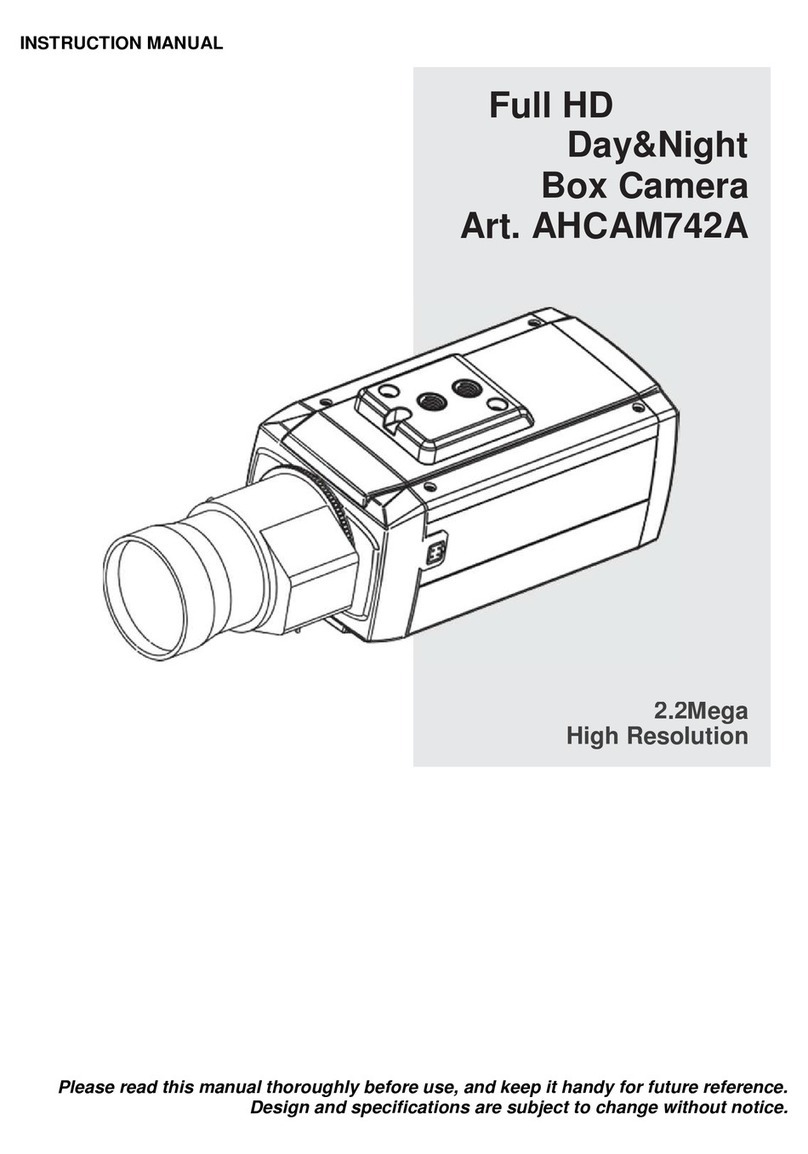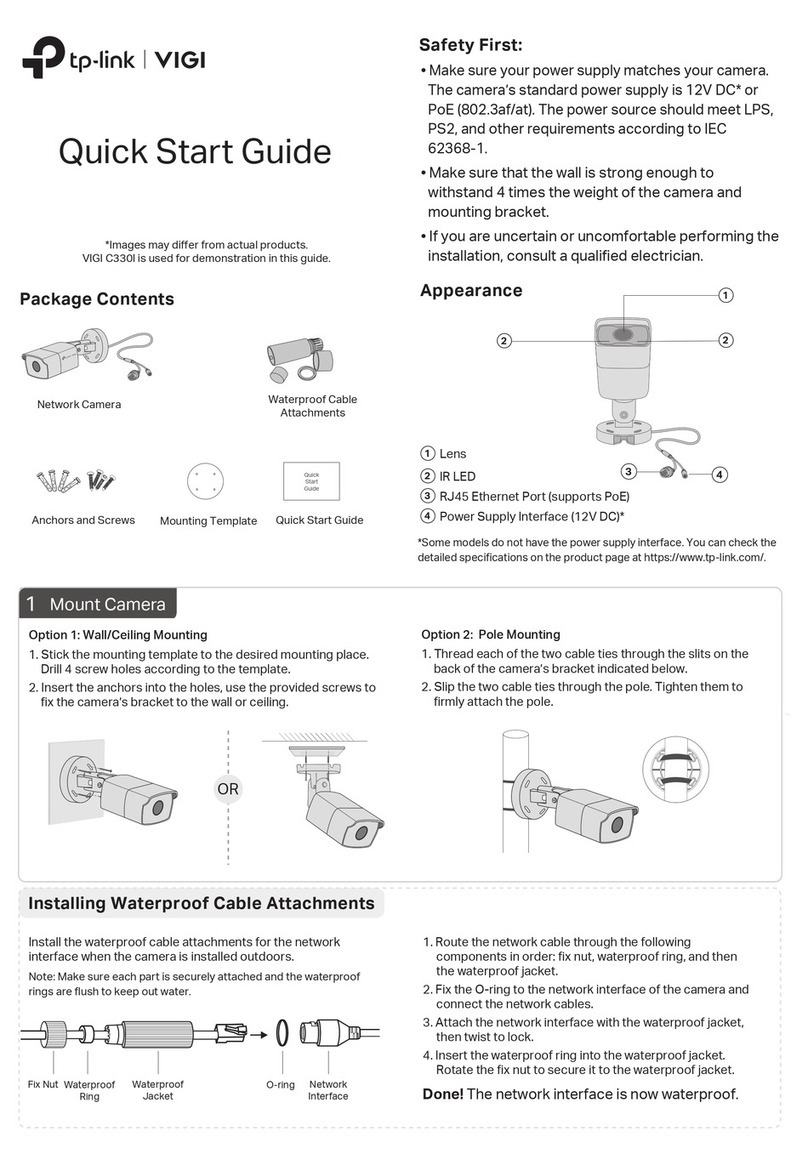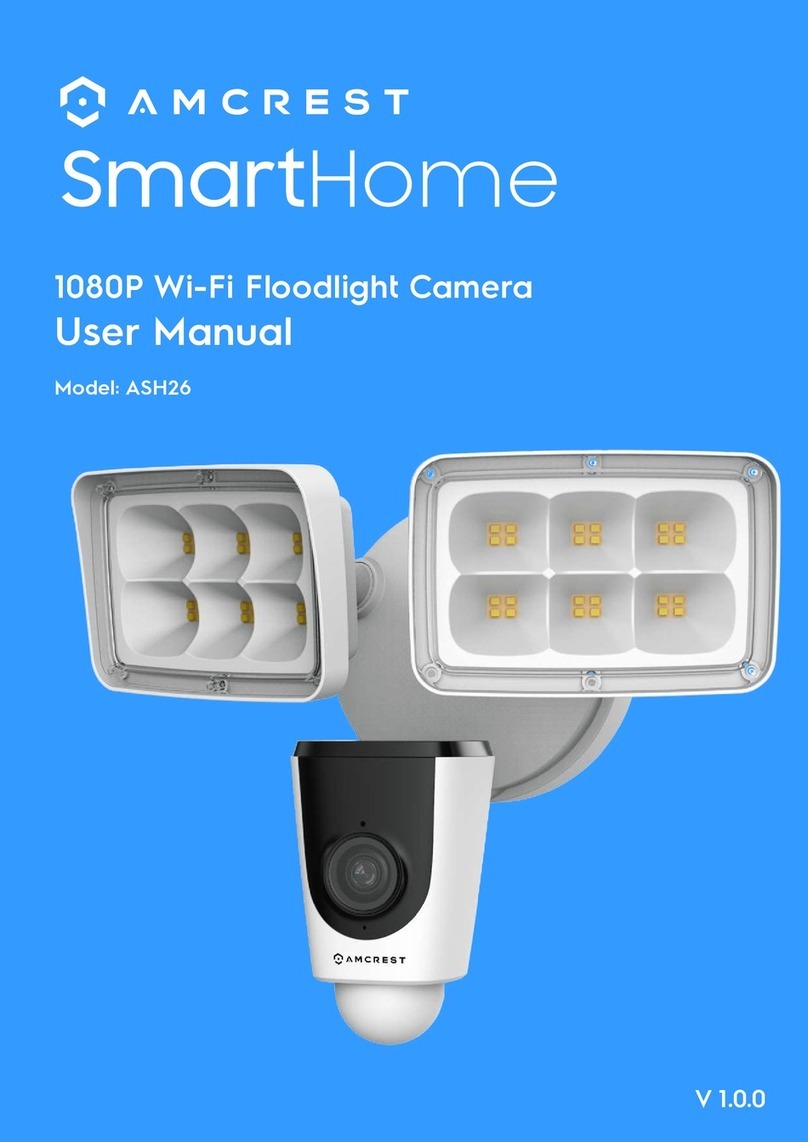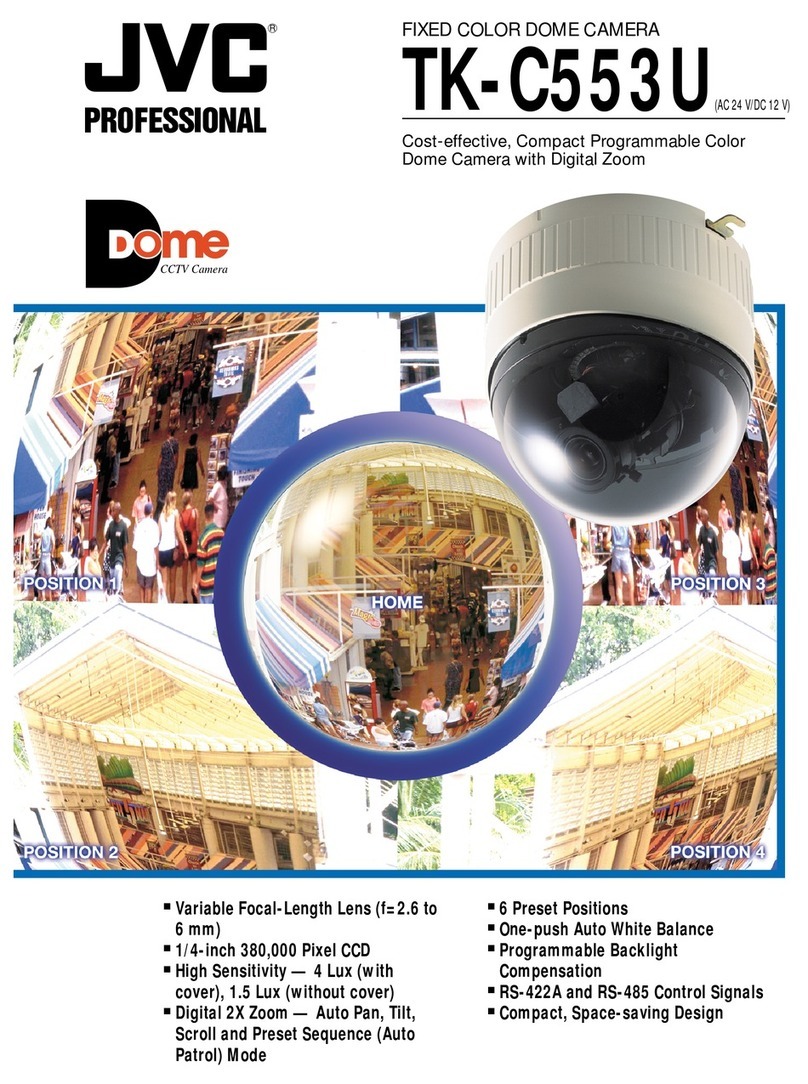Channel S9921A Troubleshooting guide

S9921A - 4 Channel 720p NVR IP Bullet Camera Package
QUICK START START-UP GUIDE
The DIY package includes day/night infra-red bullet cameras with adjustable mounting brackets,
Cet5e UTP cables (4x 18m each), CD-ROM and a power supply. Cameras are powered over Ethernet.
The system offers simple plug and play set up with the NVR automatically scanning for connected
cameras when switched on. The NVR is equipped with HDMI, VGA and composite outputs for direct
connection to a monitor. A single SATA hard drive can be fitted internally.
This Quick Start Guide is designed to assist a user / installer to get the NVR operating on its default
settings BEFORE the cameras are installed in strategic locations around premises. Steps 1 through 7
outline the basic procedure. Steps 8 and 9 cover the process of restoring the NVR to factory settings
and / or shutting down the NVR as required. Steps 10 to 14 explain an alternative and more
comprehensive procedure to get to the same stage. Step 15 to 16 is mostly a way of checking your
IP Camera Configuration to see that the automated setup connection process has worked normally.

S9921A –NVR Quick Start-Up Guide
2 | P a g e
1. Unpack NVR –Check that all parts are present in the box (Cameras, power adapter and cords,
cables, remote control etc). DO NOT install any cameras or cables at this stage. It is important
to first test the equipment and ensure that it is working i.e. that the NVR is recognising the IPCs.
2. Connect NVR to monitor. Plug mouse into rear USB port. Keep remote control nearby. You can
use a VGA cable or the HDMI cable (or both) to connect to a suitable monitor.
3. Plug in adapter and connect it to a mains wall socket. Switch power on at the wall and on the
rear of the unit. The NVR will proceed through a start-up process, displaying the image on
screen as shown below until the initiation is complete:
4. After about two minutes, the initiation process will end with a distinct ‘Beep’, and then the
monitor will show a black screen divided into four quadrants, with Channel numbers in the
bottom left corners of each quadrant, and a hard drive icon and exclamation symbol in the top
left of the screen. When the hard drive is inserted, the exclamation mark will disappear, but it is
recommended not to insert the HDD at this stage.
5. Right click the mouse with the pointer arrow located anywhere on the monitor. The Master
menu list will appear, from which a user can choose a sub menu or function to operate. Use the
mouse to choose ‘Add IPC’ toward the bottom of the list. Then choose ‘Auto Add IPC’ and close
the menu by clicking anywhere on the screen.

S9921A –NVR Quick Start-Up Guide
3 | P a g e
6. Unpack one IPC –Internet Protocol Camera. Connect the supplied Cat5e UTP cable to the
camera’s RJ45 socket extension tail, and the other end of the cable to the POE1 socket on the
rear panel of the NVR. It is not necessary to fully unwind the cable at this testing stage. Or you
can use another shorter length of UTP cable for test purposes if you wish.
7. The NVR will start to sync with the IPC. After about 30 seconds you will hear the IPC make a
couple of ‘clink’ sounds, which shows that power is getting to the camera and it is now active.
The word “CONNECTING” will appear in the first quadrant showing the Channel CH1 is
attempting to establish a video link with the camera. Allow up to three minutes for the process
to run its course before an image appears in that quadrant. When you see an image, repeat
from step 6 for each of the input sockets on the rear of the NVR, until all the IPCs are connected
and displaying real-time images on the monitor in their respective quadrants –CH2 to CH4.
Refer to steps 15 to 16 for the method to check your camera configuration.
ADVISORY –It I better to test the NVR connection with each camera one at a time, not all together.
8. If you run into difficulty and can’t get the cameras to sync with the NVR, then follow step 5 to
get to the Main Menu home page, which is the option at the top of the list. Then choose the
TOOLBOX menu (first to the right of the home page Main Menu) which looks like the image
below, and then click on RESTORE. This will reset all settings to factory default values once the
user clicks ‘YES’ button. Once the system has rebooted, commence the process from step 5.

S9921A –NVR Quick Start-Up Guide
4 | P a g e
9. To shut down or reboot the NVR, right click the mouse, and select ‘SHUTDOWN’ option. From
the list that will appear, choose either ‘Logout’ or ‘Shutdown’ or ‘Reboot’. After confirming your
choice to shut down, you can press the power switch on the rear panel to off position.
10. ALTERNATIVE PROCESS FOR ADDING IPCS (a different and more detailed method than described
from steps 5 to 6): Right click the mouse with the pointer arrow located anywhere on the
monitor. The Master menu list will appear, from which a user can choose a sub menu or
function to operate. Use the mouse to choose ‘Main Menu’ which is at the top of the list. The
screen will display the following login window:
11. The default user is ADMIN and the default password is blanks, so enter nothing and click the
LEFT ARROW action key. Alternatively, press Menu again on the remote control. This will take
you to the Main Menu home page, which looks like this:

S9921A –NVR Quick Start-Up Guide
5 | P a g e
12. Choose GENERAL using the mouse, which is easier to navigate through this interface. You will
then see this screen:
13. Set the correct time. Right click on the numbers in the time displayed and then use the mouse
to click the correct hour or minute or date or month etc, followed each time by OK. Set the Time
zone for your region. Also Sync time by clicking that and following the guidance given. Change
the date format to DDMMYYYY 24H. Change Video Standard to PAL. Finally, engage the switch
using the mouse to change the ‘Auto Add IPC’ function to on (green marker will appear to show
that the function is now on).
14. To save all the updated settings for the General page, click on the green tick located in the top
left corner of that window. The NVR will request confirmation that you wish to reboot the
system in order to modify the configuration. Click ‘YES’ tab to execute. The system will reboot
and repeat the start-up process until reaching a ready state as described at step 4, with the four
quadrants showing on screen. Proceed from steps 6 through 8 to connect cameras and adjust
other settings as required.

S9921A –NVR Quick Start-Up Guide
6 | P a g e
15. From the Main Menu, the user can click on Add IPC tab in the centre of the window. Doing so
will reveal the IP Cam Config sub-menu page below. If the IPCs are properly installed, then the
Index column and the Channel column will have the cameras listed in the same numerical order
and with corresponding IP addresses i.e. Index 1 camera will have a certain IP address allocated
by the system, and Channel 1 will have the same IP address as listed for Index 1, and so on for
camera inputs 2 to 4. Any persistent deviations from this stated pattern could mean a software
/ firmware anomaly, or a camera problem. Please contact your retailer for help if recurring
connection / communications problems between the NVR and camera(s) persist.
16. If you reach this stage, and the IP Cam Configuration is looking normal, and you are seeing clear
steady video images from all four cameras on the monitor, then you can proceed to set up the
other parameters of the NVR –recording schedules, motion detection, alarm and push
notification etc. All of these parameters are described in the main instructions, and the new
menu system is quite intuitive for the first-time user trying to set up a security camera system.
However, it is highly recommended that every security system be installed by a certified
installer. In some jurisdictions, it is mandatory for an accredited installer to have installed
security systems such as this, in a house or hall or office!
Refer to the main manual contained on the enclosed CD-ROM in order to fine tune all the NVR
settings. If the instructions on the CD-ROM are not correct for the model you have, please visit the
Altronics website to see if the correct manual is available as a download for that product.
To download the latest firmware and instructions for this model, please visit www.altronics.com.au
and search for this model –s9921a. When you find the product, click on the ‘Downloads’tab and
select the downloads you need from the links presented.
For a firmware upgrade, you will need to save the unzipped firmware files in the root directory of a
USB memory drive. Then insert the USB drive into the USB input socket and use the toolbox menu
(management tool –see step 9) to ‘upgrade’, and just follow the prompts.
Table of contents
Popular Security Camera manuals by other brands

Axis
Axis Q19 Series installation guide

Bolin Technology
Bolin Technology 8 Series user manual

Eminent
Eminent CamLine Pro EM6331 manual
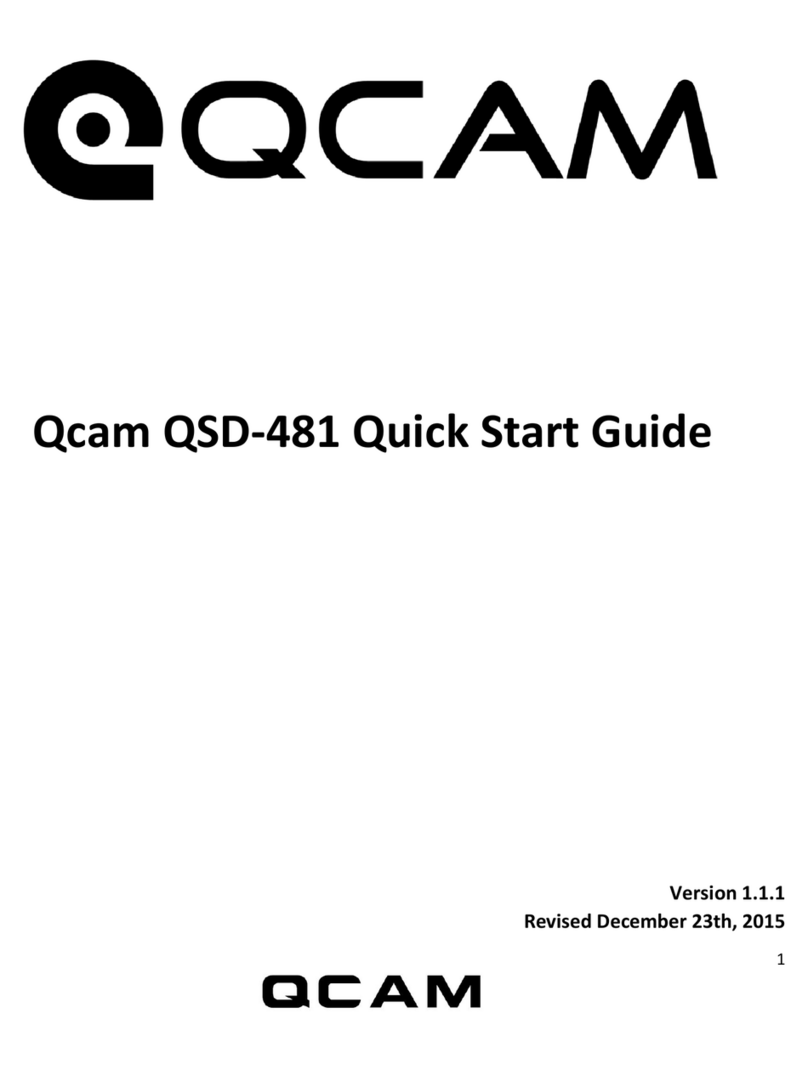
Qcam
Qcam QSD-481 quick start guide

Vitek
Vitek Transcendent VTD-TND4RMA3B quick start guide

360 Vision
360 Vision Eclipse HD Stainless Steel Installation & configuration manual