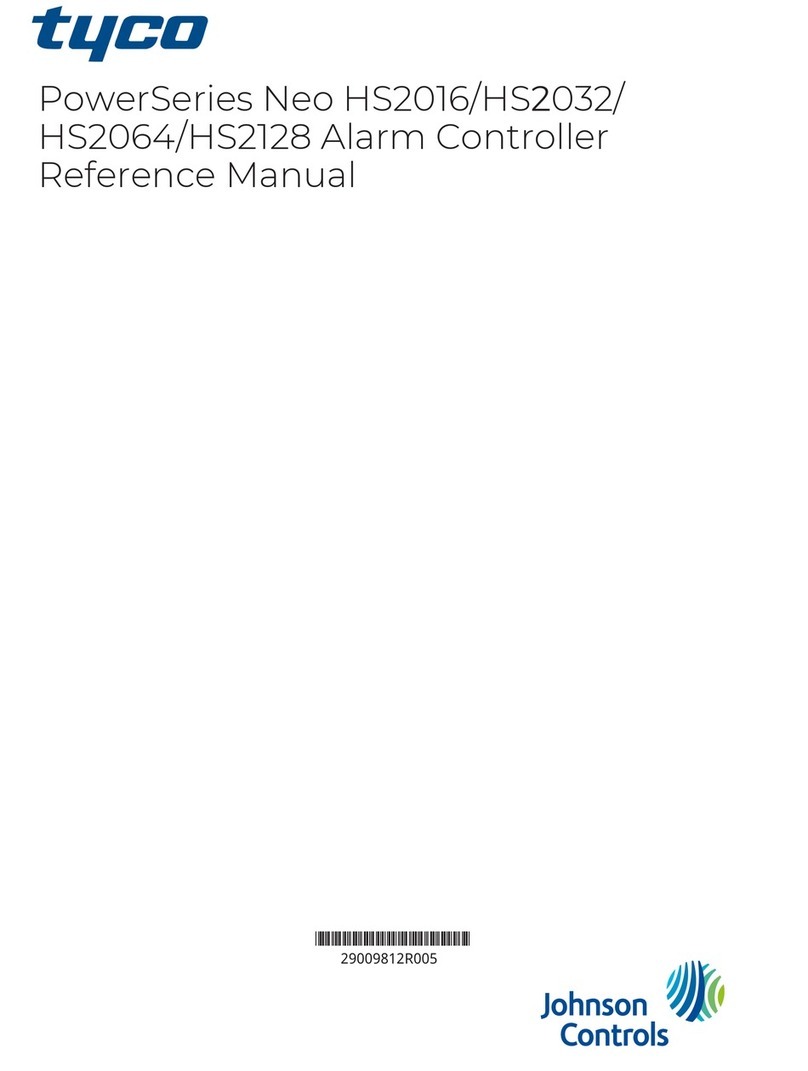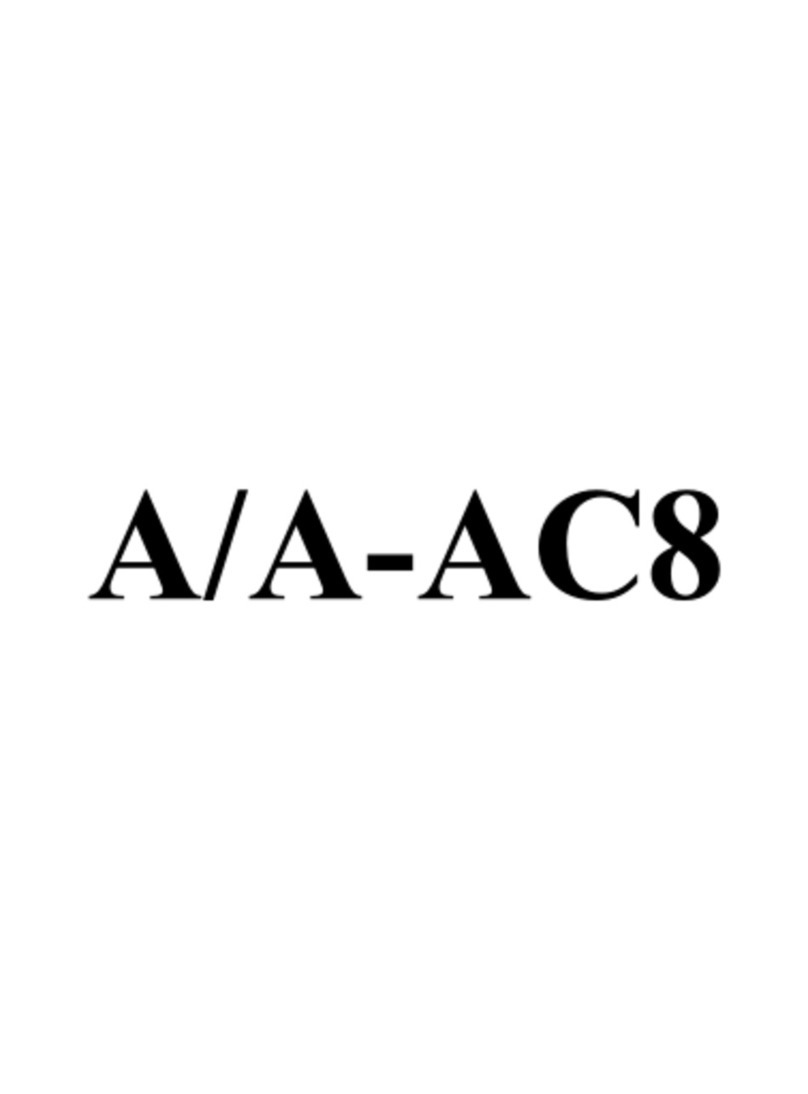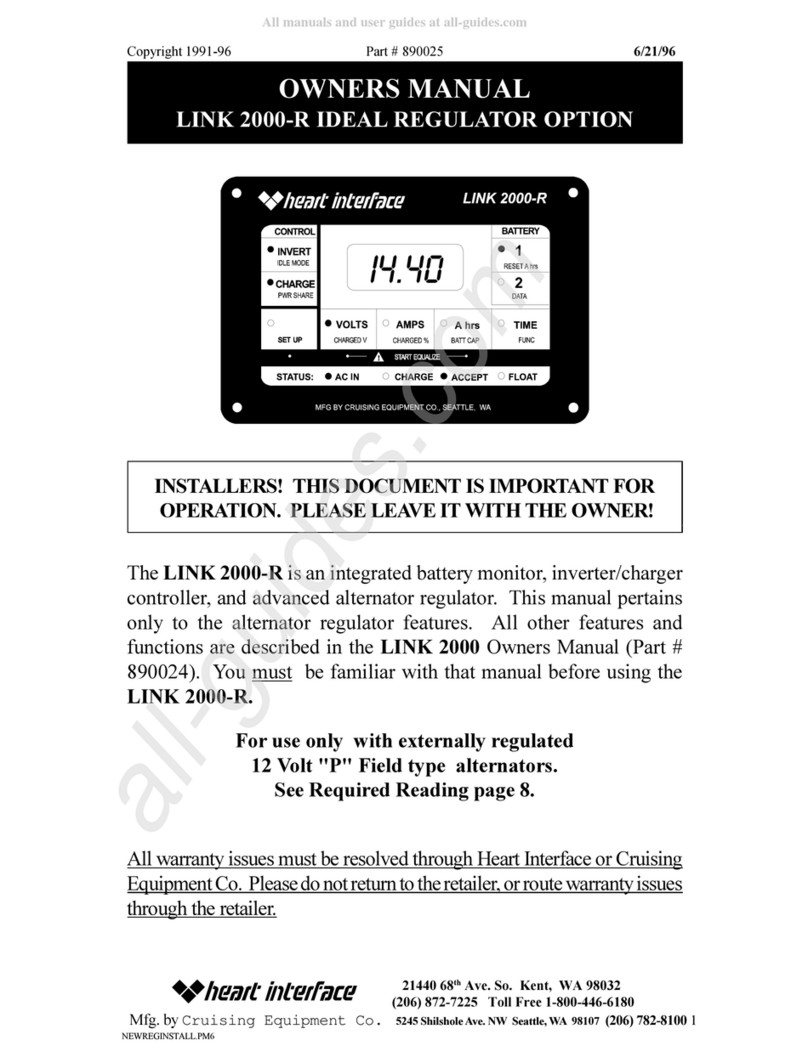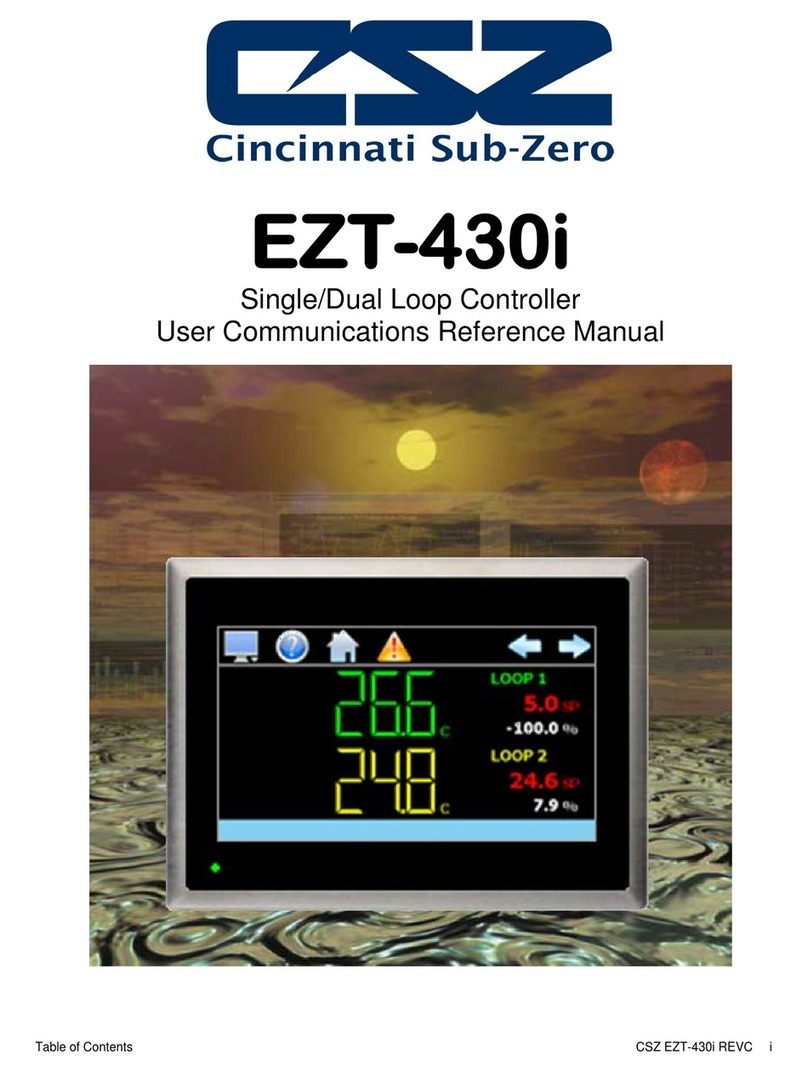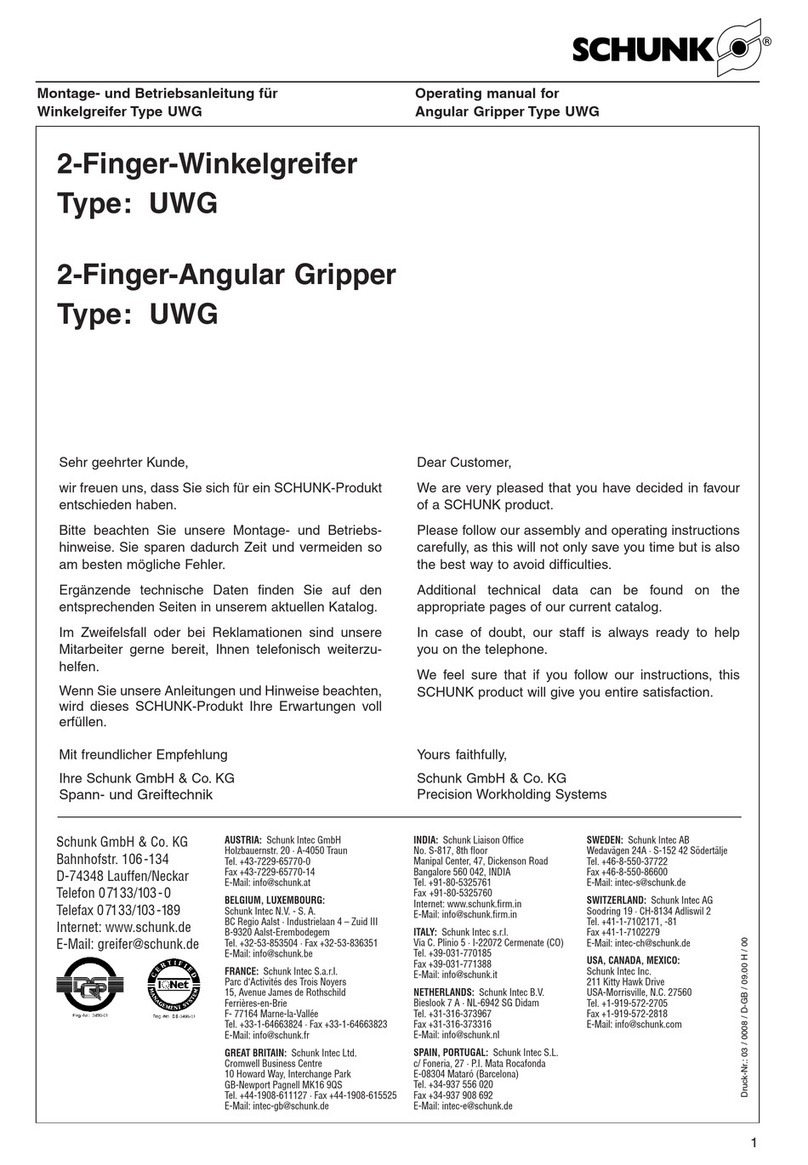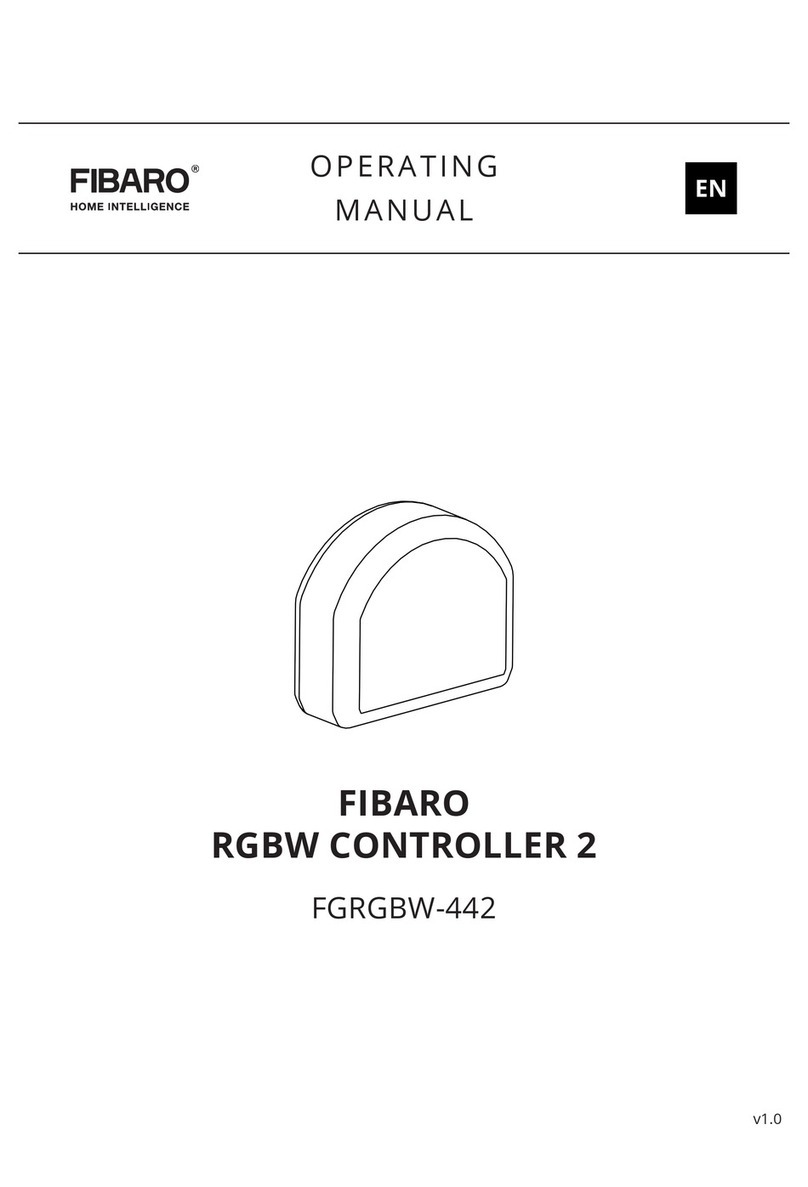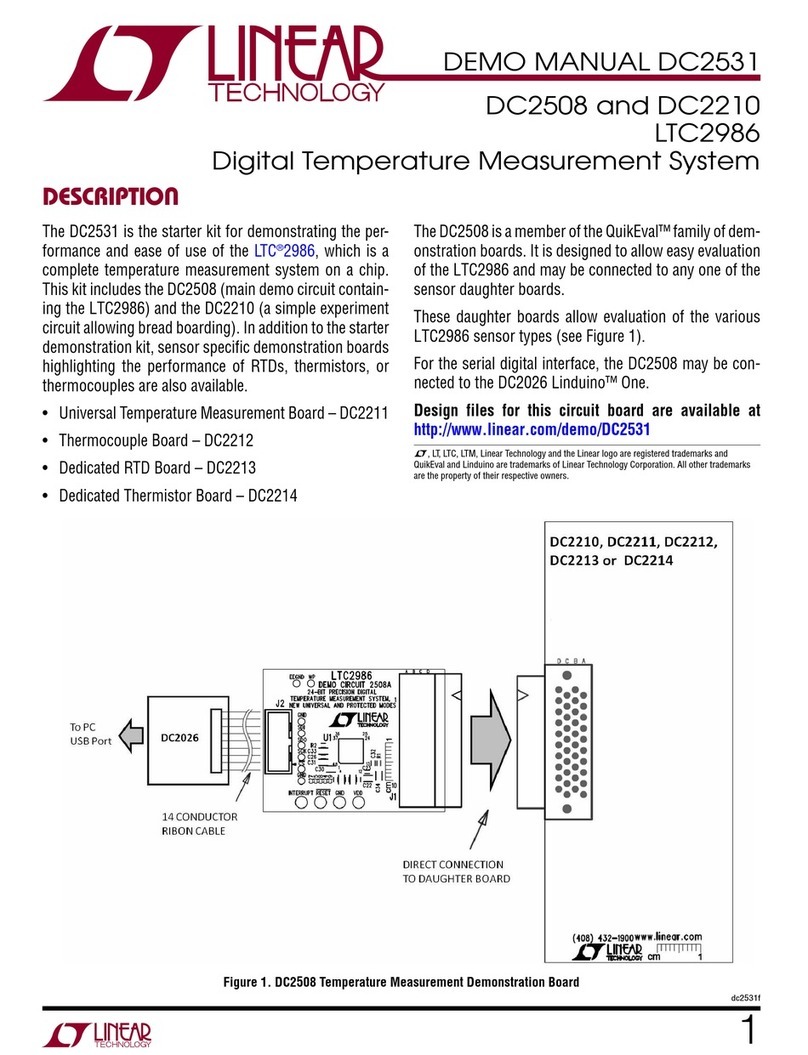Checkit CG300 Series User manual

CHECK-IT SOLUTIONS INC.
Check-It Controller CG-300
Series
Setup Guide and User Manual
Document Revision A

i
Copyright © 2013 Check-It Solutions Inc. All Rights Reserved.
Liability
Check-It Solutions Inc. (hereby referred to as “The Company”) is not responsible for errors in installation,
malfunctions in the hardware that the customer is using, or malfunctions or problems with the internet service
which the customer is utilizing or any injuries, personal damages or pain and suffering arising out of the same.
Nor is the Company responsible for damage to the unit arising out of its installation or which occurs during
shipping the units, nor for any other third parties’ malfeasance or nonfeasance, actual or perceived.
The Company shall bear no responsibility to the Customers’ if their data is lost due to a hardware malfunction.
However in those instances where it has rented the unit to the Customer, the Company shall replace the unit as
long as the hardware malfunction is not due to the Customers’ malfeasance and or nonfeasance, and no further
cost shall be paid by the Customer.
The Company cannot guarantee continuous or secure access to its services. Operation of the site may be
interfered with by numerous factors outside of our control. The Company is not liable for the reliability of any
wireless or broadband services. Furthermore, it is the Customer’s responsibility to report such failures of the
network to the Company.
Accordingly, to the extent legally permitted, the Company excludes all implied warranties, terms and conditions.
Furthermore, the Company is not liable for any loss of money, goodwill, or reputation, or any special, indirect, or
consequential damages arising out of your use of its’ sites. Regardless of the previous paragraph, if the company
is found to be liable, its liability to the customer or to any third party is limited to the greater of (a) the total fees
you paid to the Company in the 12 months prior to the action giving rise to the liability, and (b) Cdn$100.00.
GPL and LGPL Notice
This contains copyrighted software that is licenced under the General Public Licence (“GPL”) and under the
Lesser General Public Licence (“LGPL”). The GPL and LGPL licenced code in this product is distributed without
any warranty. Copies of these licences are included in this product. You main obtain the corresponding GPL and
LGPL source code by writing Check-It Solutions Inc.
Check-It Solutions Inc.
1601A 4th Avenue
Regina, SK S4S 1M9
Canada
Please include your contact details in case Check-It needs to contact you to negotiate shipping costs associated
with providing the source code. This offer is extended to any person who has purchased a Check-It Controller
CG-300. This source code will be distributed in the hope that it will be useful, but WITHOUT ANY WARRANTY;
without even the implied warranty of MERCHANTABILITY or FITNESS FOR A PARTICULAR PURPOSE. See the GNU
General Public License for more details.

ii
Contents
Copyright © 2013 Check-It Solutions Inc. All Rights Reserved................................................................................i
Liability.................................................................................................................................................................i
GPL and LGPL Notice ...............................................................................................................................................i
Notices.......................................................................................................................................................................iii
Federal Communications Commission (FCC) Statement.......................................................................................iii
Industry Canada Statement...................................................................................................................................iv
Trademarks............................................................................................................................................................iv
Safety Information.....................................................................................................................................................iv
Where to Find More Information..............................................................................................................................iv
Specifications..............................................................................................................................................................v
Your Check-It Controller CG-300 ................................................................................................................................1
About the Hardware...............................................................................................................................................1
Included in the Box.............................................................................................................................................1
Indicator LEDs.....................................................................................................................................................1
Initial Setup.............................................................................................................................................................2
Connecting the Controller ..................................................................................................................................2
Configuring Controller Settings Using the Web Interface ..................................................................................2
Troubleshooting .....................................................................................................................................................5
Contacting Check-It ....................................................................................................................................................6

iii
Notices
Federal Communications Commission (FCC) Statement
This device complies with Part 15 of the FCC Rules. Operation is subjected to the following two conditions: 1)
this device may not cause harmful interference, and 2) this device must accept any interference received,
including interference that may cause undesired operation.
This equipment has been tested and found to comply with the limits for a Class B digital device, pursuant to Part
15 of the FCC Rules. These limits are designed to provide reasonable protection against harmful interference in a
residential installation. This equipment generates, uses, and can radiate radio frequency energy and, if not
installed and used in accordance with the instructions, may cause harmful interference to radio
communications. However, there is no guarantee that interference will not occur in a particular installation. If
this equipment does cause harmful interference to radio or television reception, which can be determined by
turning the equipment off and on, the user is encouraged to try to correct the interference by one or more of
the following measures:
Reorient or relocate the receiving antenna
Increase the separation between the equipment and the receiver
Plug the equipment into an outlet on a circuit different from that to which the receiver is connected
Consult the dealer or an experienced radio/television technician for help
CAUTION: Changes or modifications to this unit not expressly approved by the party responsible for compliance
could void the user’s authority to operate this equipment.
This equipment complies with FCC radiation exposure limits set forth for an uncontrolled environment. This
equipment must be installed and operated with a minimum distance of 20cm between the device and your
body.

iv
Industry Canada Statement
CAN ICES-3 (B)/NMB-3(B)
This device complies with Industry Canada licence-exempt RSS standard(s). Operation is subject to the following
two conditions: (1) this device may not cause interference, and (2) this device must accept any interference,
including interference that may cause undesired operation of the device.
This equipment complies with Health Canada Safety Code 6 electromagnetic exposure limits set forth for an
uncontrolled environment. This equipment must be installed and operated with a minimum distance of 20cm
between the device and your body.
Cet appareil est conforme la norme d’Industrie Canada exempts de license RSS (s). Son fonctionnement est
soumis aux deux conditions suivantes: (1) cet appareil ne peut pas provoquer d’interférences, et (2) cet appareil
doit accepter toute interférence, y compris les interférences qui peuvent causer un mauvais fonctionnement de
la appareil.
Cet équipement est conforme avec Santé Canada Code de sécurité 6: Limites d'exposition électromagnétiques
fixées pour un environnement non contrôlé. Cet équipement doit être installé et utilisé à une distance minimale
de 20 cm entre l'appareil et votre corps.
Trademarks
Z-Wave is a registered trademark of Sigma Designs Inc. and/or its subsidiaries.
ZigBee is a registered trademark of the ZigBee Alliance.
Safety Information
Before setting up the Controller, carefully read all the manuals that came with the package.
Before using the product, ensure that all cables are correctly connected and the power cable is not
damaged.
Avoid dust, humidity, and temperatures extremes. Do not place the product in any area where it may
become wet.
Where to Find More Information
For additional information, please visit http://www.check-it.ca.

v
Specifications
1.2GHz ARMv5TE Processor
512MB of DDR3 RAM
1GB of NAND Flash
Two (2) USB Ports
10/100/1000 Mbps Ethernet Port
Z-Wave™radio with external RP-SMA antenna (900MHz)
ZigBee™radio with external RP-SMA antenna (2.4GHz)
Dimensions (WxHxD): 175mm x 35mm x 119mm (6.9” x 1.4” x 4.7”)

1
Your Check-It Controller CG-300
About the Hardware
Thank you for buying a Check-It Controller CG-300! Before you start installing your new Check-It Controller,
please verify the contents of your box with the list below.
Included in the Box
Check-It Controller CG-300
168mm (6.6”) 900MHz RP-SMA Antenna (for Z-Wave™)
76mm (3”) 2.4GHz RP-SMA Antenna (for ZigBee™)
12V 2A Power Adapter
1.5m Cat 5e Ethernet Cable
Getting Started paper
Indicator LEDs
Table 1: LED Status Indicators
Power
On
Device is powered.
Heartbeat
Blinking –Once per second
Device is booted and running properly.
Internet
Green
The device detects a working Internet connection.
Orange
The device cannot connect to the Internet.
Portal
Green
The device is connected to the Check-It Portal.
Orange
The device is not connected to the Check-It Portal.
LAN
On
Ethernet Link.
Blinking
Ethernet Activity.
WLAN
n/a
Reserved for future use.
WWAN
n/a
Reserved for future use.
Z-Wave™
On
Z-Wave™radio is initialized and active.
Blinking
Z-Wave™radio is transferring data.
ZigBee™
On
ZigBee™radio is initialized and active.
Blinking
ZigBee™radio is transferring data.

2
Initial Setup
Connecting the Controller
Figure 1: From left to right: Z-Wave™antenna connector (dark blue), power connector (red), reset button (green), Ethernet jack
(orange), USB ports (blue), and ZigBee™antenna connector (pink).
1) Install the long (168mm, 900MHz) antenna on the Z-Wave™RP-SMA antenna connector (dark blue) on
the back of the device.
2) Install the short (76mm, 2.4GHz) antenna on the ZigBee™RP-SMA antenna connector (pink) on the back
of the device.
3) Plug one end of the included Ethernet cable in to the Ethernet port (orange) on the back of the
Controller, and plug the other end in to your Internet-connected network (for example: a
gateway/router).
4) Connect the power adapter to the Controller, and plug it in to a power outlet. The Power LED will glow
to indicate that the unit has power.
When the device is fully booted (this can take up to 2.5 minutes), the Hearbeat LED will blink. Please
wait for the device to boot before attempting to continue to configuration.
If there is an internet connection available to the device (required for typical installations), the
Internet and Portal LEDs will also glow green.
Configuring Controller Settings Using the Web Interface
1) Find the device on your network.
a. Windows
In Windows, go to Start > Computer to open Windows Explorer. Click Network on the left (as
pictured below).

3
In the Network folder, double-click Check-It Controller (pictured below). The web configuration
page will open in your default browser.

4
b. Mac
Currently, automatic discovery of the Check-It Controller is not supported in Mac OS X. Check-It
recommends checking your network’s DHCP server (usually a wireless router/gateway) to find
the controller’s IP address. Alternatively, a third-party uPnP discovery app can be used to
automatically discover the CG-300 in Mac OS X.
2) You will be required to log in to proceed.
Default user name: admin
Default password: internet
3) Once you log in for the first time, you will be greeted by the Initial Configuration screen.
Fill in the fields presented on screen.
Admin password
This is the password you will use to log on to this configuration interface in the
future. Choose a strong password that you will remember.
Controller Name
The display name for this Check-It Controller. This name will be displayed in
various locations to help you identify your Controller. This includes: on the
Check-It Portal, in the Microsoft Windows Network listing, etc.
Time Zone
The time zone that the Controller is installed in.
Location (Latitude
and Longitude)
The physical location of the Controller. This is used for features such as “Dusk
and Dawn” triggered programs. These fields will be automatically filled in if you
are using location-aware web browser.
4) Click the Save button to complete the setup.
5) The Controller web interface will display the Controller’s serial number and activation key. Record these,
as they will be required when configuring your Controller on the Check-It Portal. (You can view these
values again at any time by going to the Admin>Status page).

5
Troubleshooting
Most problems can be diagnosed quickly and easily by using the LEDs on the front of the device. Follow the
following steps to resolve connectivity issues with the controller.
Yes
No
1) Is the Power LED
illuminated?
Proceed to 2).
Check the power connection at the wall and at the
back of the Controller. Check the power cable for any
visible signs of damage.
2) Is the Heartbeat LED flashing
once a second?
Proceed to 3).
Allow the Controller up to 2.5 minutes to start up. If
the heartbeat does not start flashing, contact Check-It
Solutions (see page 6)
3) Is the Internet LED
illuminated Green?
Proceed to 4)
If the Internet LED is lit orange, the Controller is
unable to connect to the internet. Verify the Ethernet
cable is connected to the back of the Controller, and
verify that the LAN LED is either on or blinking. If the
LAN LED is off. Double-check the physical network
connections. If the LAN LED is lit/blinking but the
Internet light is orange, verify that there is a DHCP
server on your network that provides valid
configuration data.
4) Is the Portal LED illuminated
green?
Your controller is
operating
correctly.
Verify that there is not a firewall on your network
which is preventing the Controller from
communicating with the Check-It Portal.
For further assistance, contact Check-It Solutions. See page 6.

6
Contacting Check-It
For additional support, you can contact Check-It Solutions directly.
Email
Toll Free
(877) 524-3255
Mail
Check-It Solutions Inc.
1601A 4th Avenue
Regina, SK S4S 1M9
Canada
Table of contents
Popular Controllers manuals by other brands

YASKAWA
YASKAWA PROFINET V1000 installation guide

Festo
Festo VPPI S1D Series manual
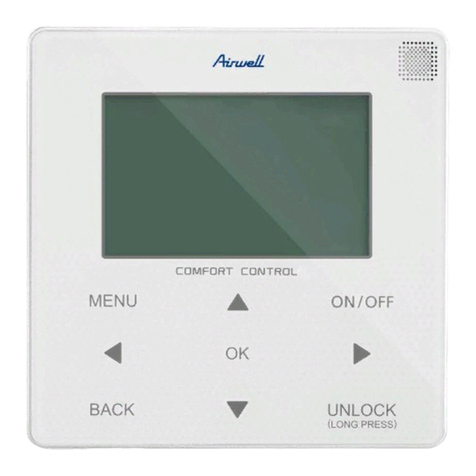
Airwell
Airwell WELLEA MONO SPLIT A R32 Operation manual

Eaton
Eaton Greengate PPS-5 installation instructions
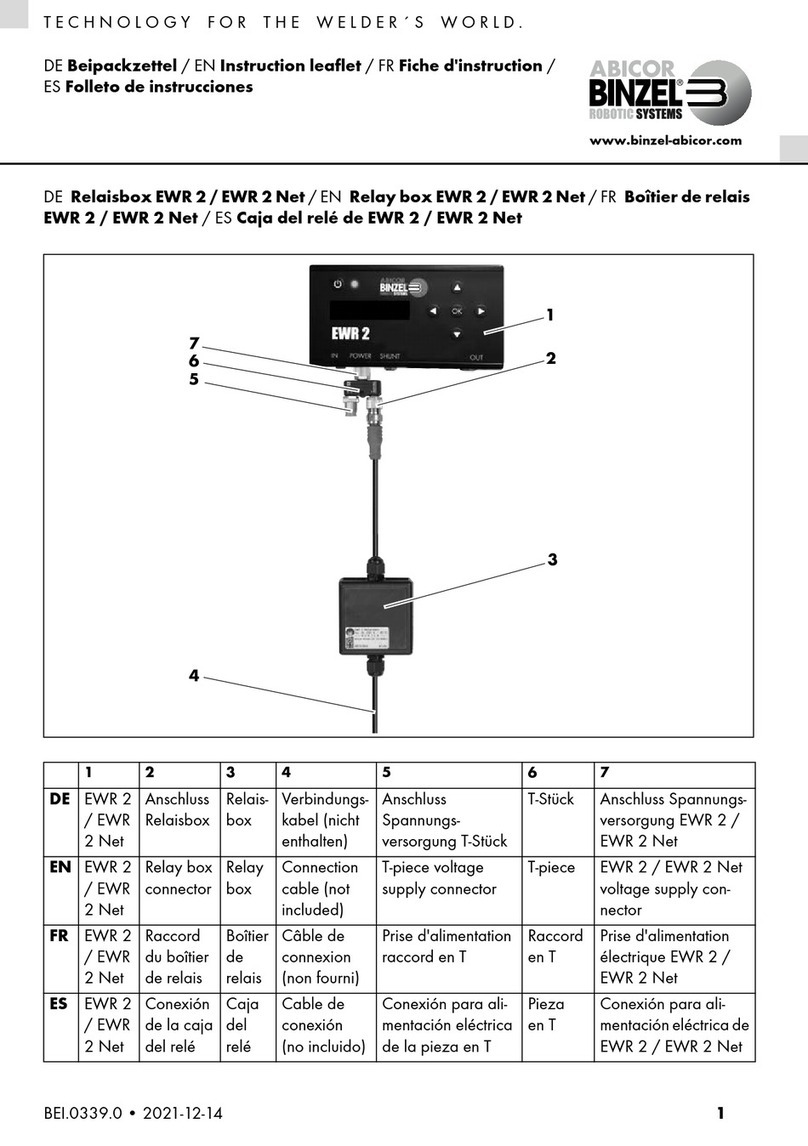
Abicor Binzel
Abicor Binzel EWR 2 Instruction leaflet
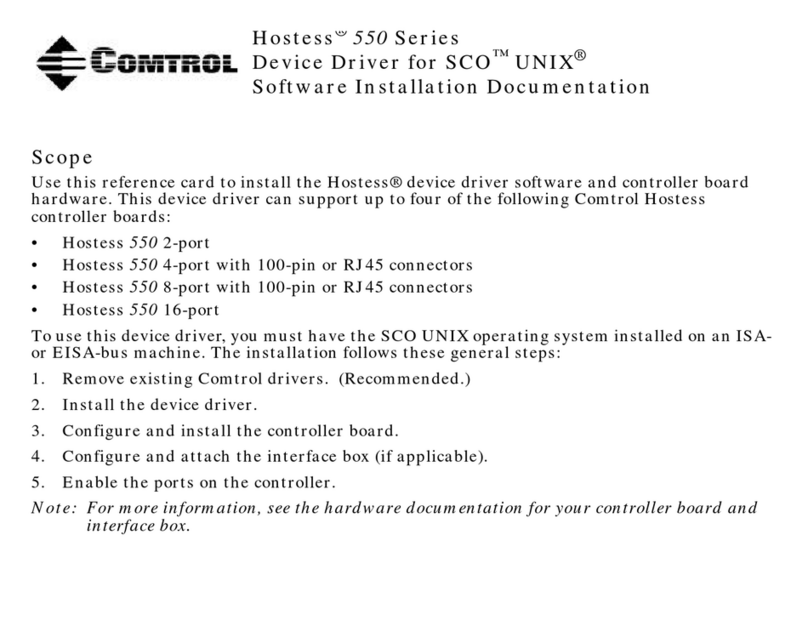
Comtrol
Comtrol Hostess 550 Series Software Installation Documentation