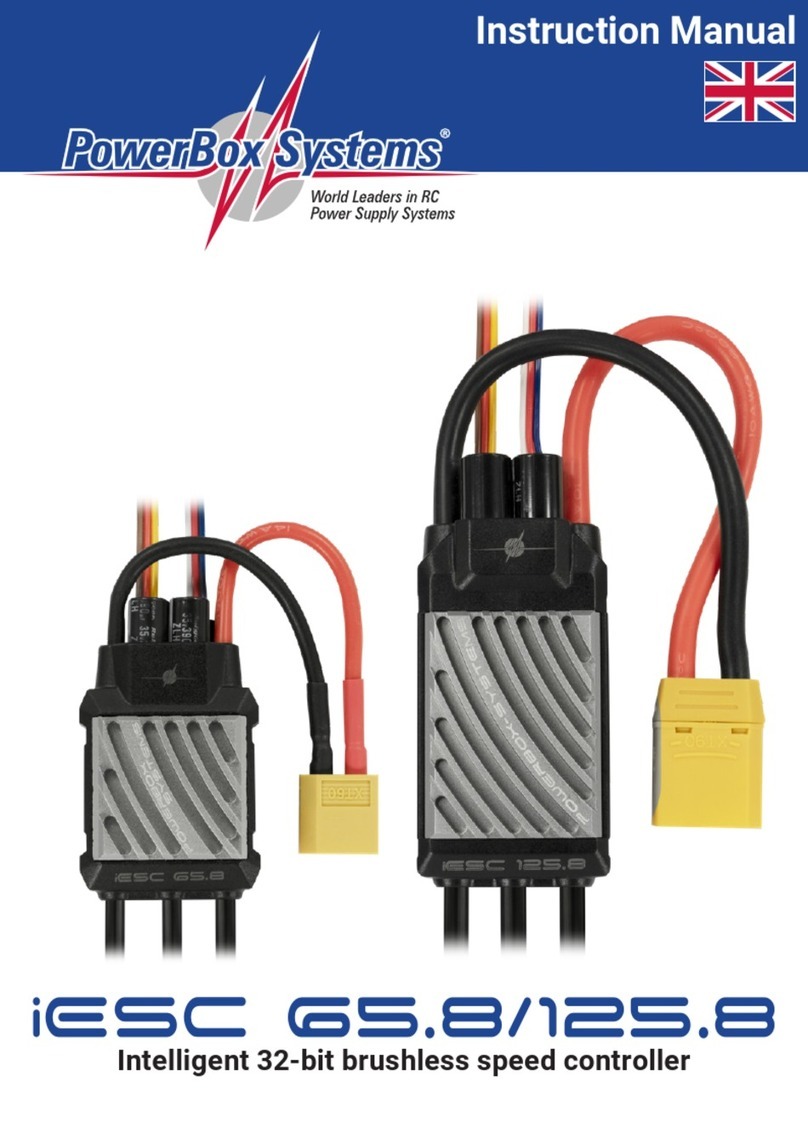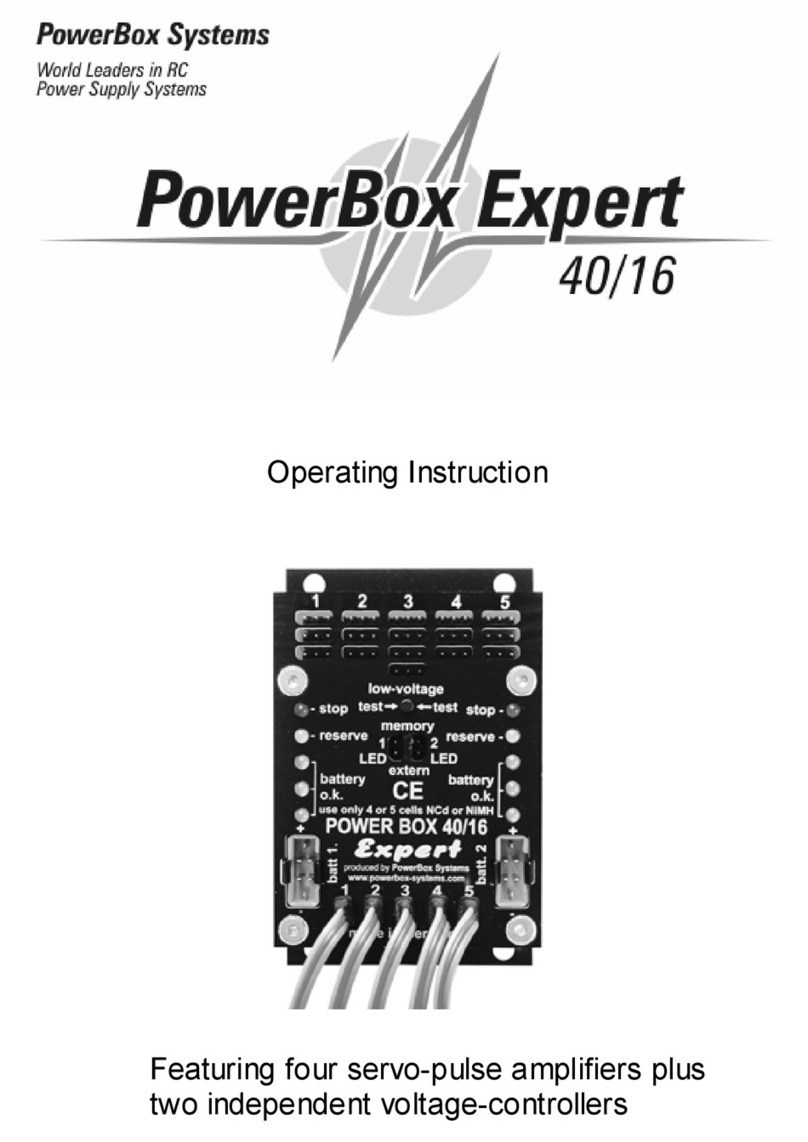SensorSwitch
- 2 -
Dear customer,
The purpose of the SensorSwitch is to provide external control of the integral
electronic switches in our PowerBox “Competition” and “Champion”.
The SensorSwitch does not switch the current for the servos and recei ver. The
actual switching process is carried out by the two completely independent electronic
switches in the backer.
The switch plate houses three push-buttons and three LEDs: two green, one red.
The switch is mounted on the model using two retaining screws (supplied). The
plate features two countersunk holes through which the retaining screws are fitted.
The push-buttons are marked “SET”, “I” and “II”.
The SET button is slightly recessed, and its purpose is to prepare and carry out a
switching process. Holding the SET button pressed in “arms” (acti vates) the swit-
ches. After about one second the red LED lights up. This indicates that the electro-
nic switches are armed, and ready to be switched.
Now the two power circuits can be switched using the two other push-buttons “I”
and “II”. This method of switching enables you to check each power circuit or
battery individually.
This is done by switching on only one battery (green LED on the switch glows):
check by glancing at the corresponding LED chain whether and to what extent the
battery voltage collapses when you “stir the sticks”. If everything is in order, press
the SET button agai n, switch this first battery off (green LED goes out) and switch
on the second battery (second green LED on the switch glows) using the second
push-button. If everything is again in order, press the SET button once more and
switch on the first battery again (both green LEDs light up). You have now che-
cked both power systems.
To switch off the backer hold the SET button pressed in once more to “arm ” the
sensor. The two batteries can now be switched off by pressing the “I” and “II”
buttons.
This ne w sw i tch sy ste m provides you with the highest level of security ever
offered!
When the unit is switched off, the “Standby” circuit of the electronic switches
draws an idle current of around 5µA. This equates to a fraction of the self-discharge
rate of normal batteries.