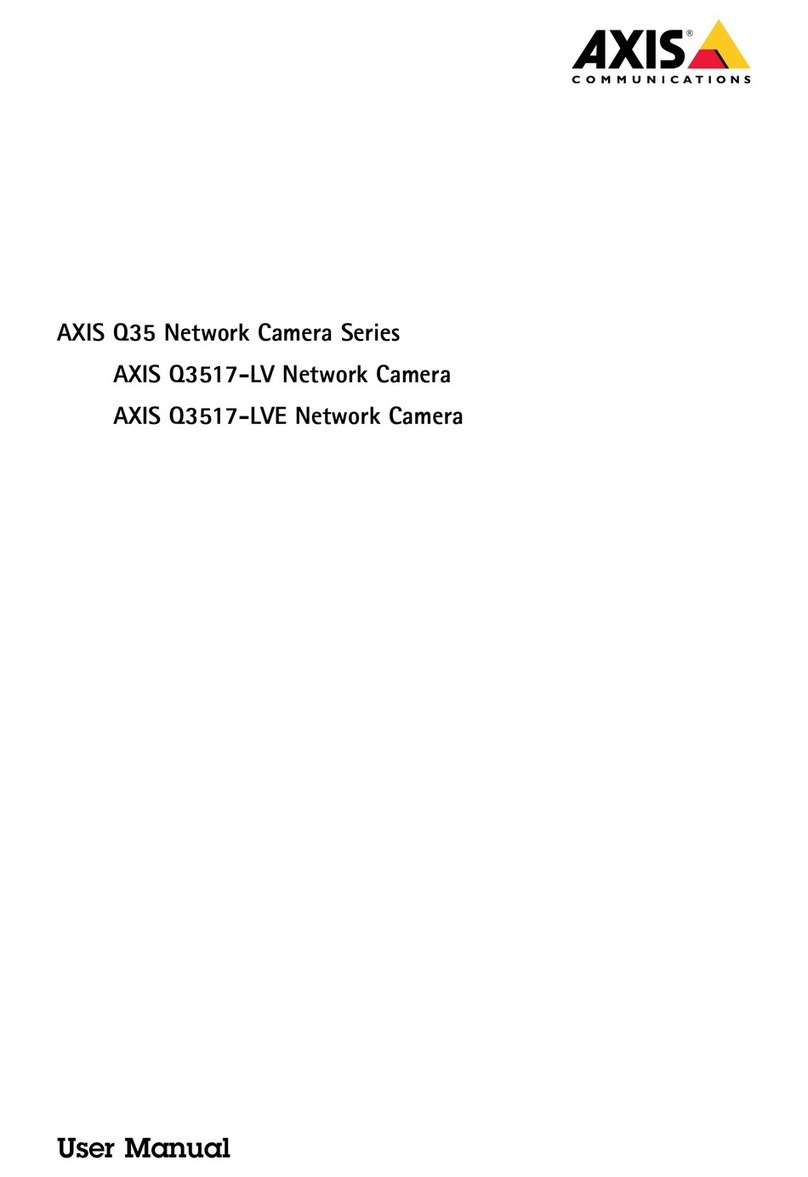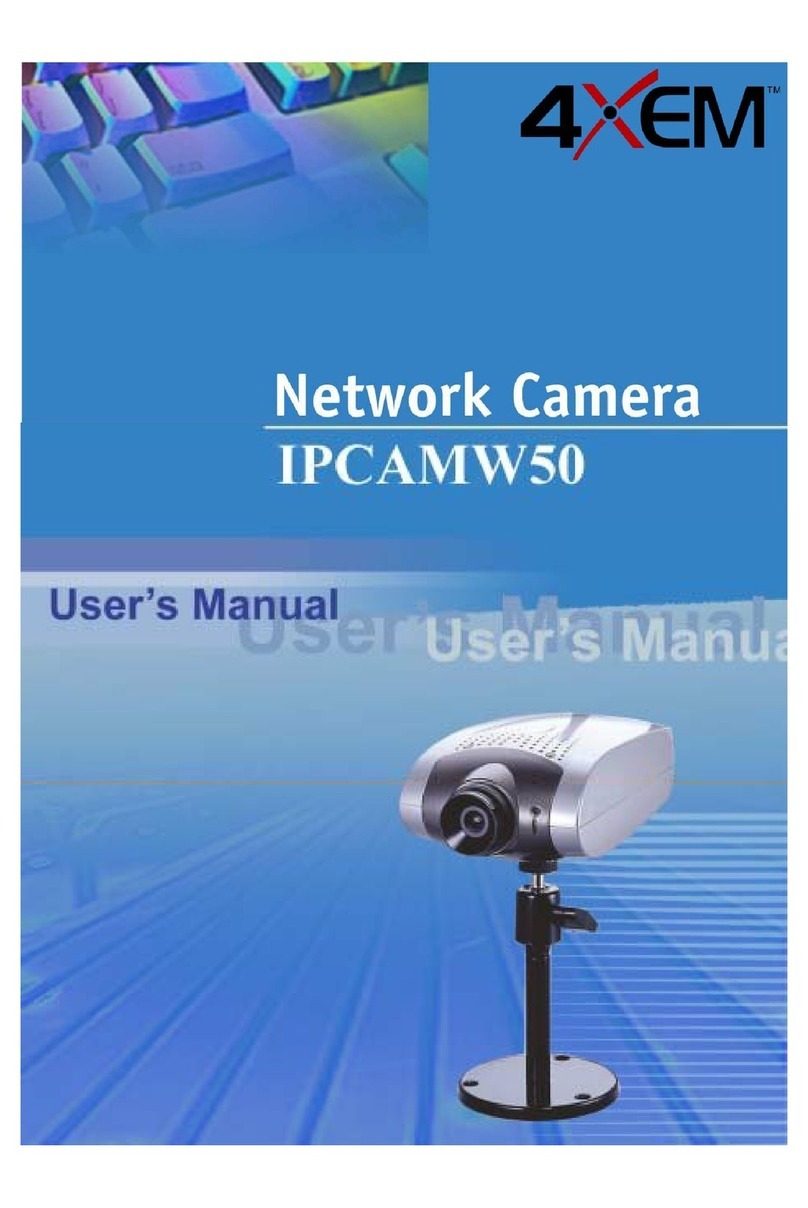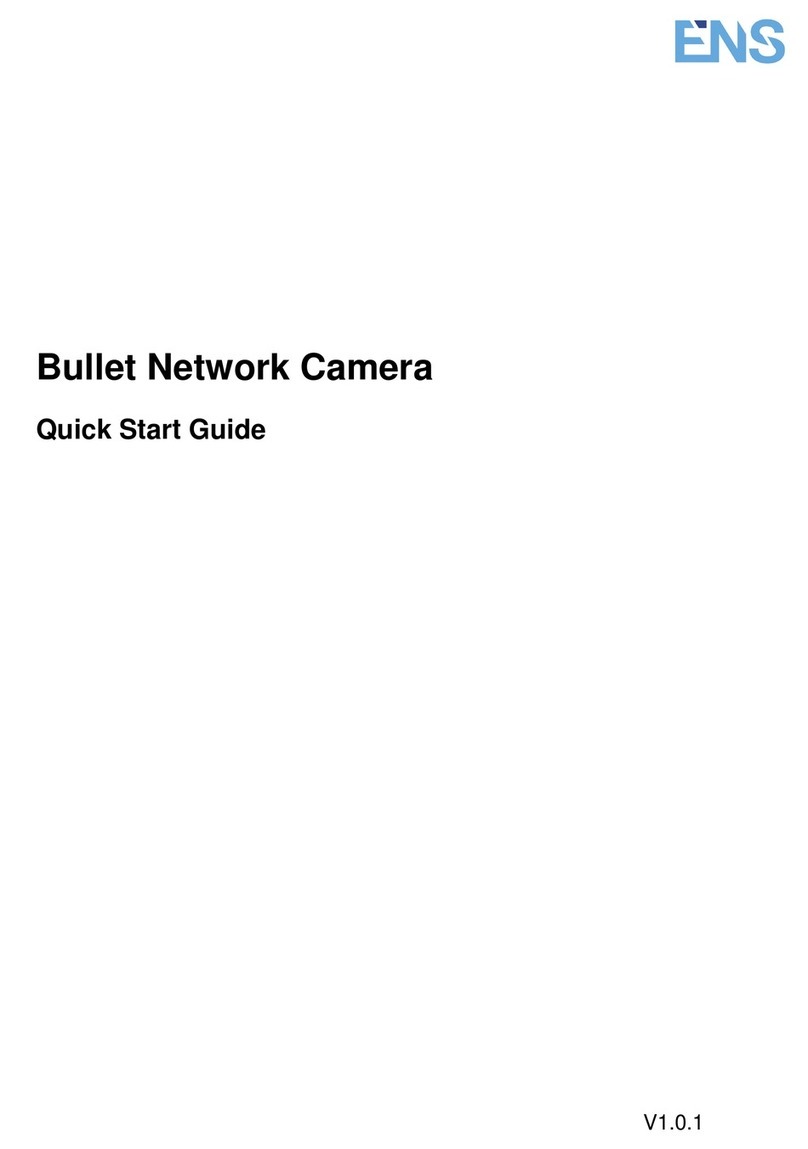chekoh HERCULES User manual

support@chekoh.net
1
User Manual
Security Camera
User Manual
Security Camera

01
Contents
Part 1 – Product Details 03
Part 2 – Notice Before Using The Camera 04
Part 3 – Starting Using The Camera 05
3.1 Connect The Power 05
3.2 Download The "Chekoh" App 05
3.3 Account Sign Up (On Chekoh App) 06
3.4 Add Device 06
3.5 How To Use The App 07
3.6 Install The Camera On The Wall 10
Part 4 – Camera Management 11
4.1 Add New Camera 11
4.2 Editing The Camera Information 14
4.3 Delete Camera 15
4.4 Reset Camera 15
4.5 Image Flip 16
Part 5 – Live Viewing 17
5.1 Manually Adjust The Camera Monitoring Area 18
5.2 Two-way Audio 18
5.3 Video Quality 19
5.4 Record Live Video/Take Pictures 20
5.5 Multi-person Sharing 22
Part 6 – Playback 23
6.1 How To View Video Playback 23
6.2 Set Recording Video Quality 24

02
Part 7 – Alarm Setting 25
7.1 How To Turn On The Alarm 25
7.2 Motion Alarm 26
7.3 Flood Light 26
7.4 Camera Alarm Area Setting 27
7.5 Motion Sensitivity 28
7.6 Disable/Enable Push Notification 29
Part 8 – Video Lock 30
Part 9 – SD Card 32
9.1 Local Storage 32
9.2 SD Card Statue In Setting 32
9.3 About Micro SD Card 32
Part 10 – PC Software 33
Part 11 – Specification 35
Part 12 – Maintenance And Cleaning 35
Part 13 – Safety Instruction 35
Part 14 – FAQ 37
Part 15 – FCC Statement 39
Part 16 – Warranty & Technical Support 40

03
Part 1 – Product Details
Micro SD Card SlotPower Port
Microphone
Night Vision Switch Sensor
Night Vision IR Led
Lens
Reset
Speaker
Chekoh Camera Power Adapter Reset Needle Pack of Screws
Punch Positioning
Sticker
User
Manual
User
Quick Guide
NRRR
Card
Video Guide
Card
5m Power
Extension Cable
User
Quick Guide
User
Manual
Video Guide
Card
NRRR
Card

04
Part 2 – Notice Before Using The
Camera
NOTICE Before Starting Using Chekoh Hercules!
⊲ When start to add the camera to the Wi-Fi network, please make sure it’s under a full
Wi-Fi signal. (You can test with your smartphone)
⊲ Make sure connect the device to your smartphone (successfully monitored on app)
before installing on the wall.
⊲ This camera only supports 2.4GHz Wi-Fi router. Please make sure you are using 2.4GHz
Wi-Fi router (the same as the smartphone).
⊲ Wi-Fi password does not support special characters (Eg. * / @ $). Please reset the Wi-
Fi password only with English letters and numbers if the original password has special
characters.
⊲ Please install the camera under a stable Wi-Fi coverage area. If the Wi-Fi signal is
unstable in the place where you install it, we suggest purchasing an additional Wi-Fi
If you need any help when installing or using the camera, here are the ways to follow:
1. Read this quick guide or our manual.
2. View the installing video guide
at chekoh.net/videoguide
3. Consult our customer service by
starting a live chat at chekoh.net
(Mon-Fri 8:00 am - 5:00 pm pst )
4. Download the Full User Manual
at chekoh.net/manual
5. Consult our customer service by
emailing us at support@chekoh.net
(reply in 12 working hours).

05
Part 3 – Starting Using The Camera
Now Let Start Using the Chekoh Hercules!
3.1 Connect The Power
1. It takes 30 seconds to get ready after connecting the power. The camera will stay silent
during this 30 seconds.
2. When the camera is starting, it will turn up and down, right and left for 3-5 seconds. We
suggest holding the camera when it's starting.
3. When the camera turns to silent again, a voice will remind us start to connect the
smartphone!
Stay silent
for 30 seconds
Turn around for
5 seconds when starting
Start
to connect
3.2 Download The "Chekoh" App
1. Search "Chekoh" on Apple Store (iOS)
or Google Play (Android) to download the app.
2. Use the phone camera to scan the
following QR code to download
the "Chekoh" app.*
* Only support iOS 8.0 or higher version for iOS, Android 10.0 or higher version for
Android.

06
3. For New user, Please Select 'Agree' To The Tips Pop-Up
1). Allow Chekoh to access mobile cellular data and wireless LAN, otherwise you cannot
add camera.
2). Allow Chekoh to receive pushed messages, otherwise the phone will not receive an
alarm push message.
3). Allow Chekoh to use the microphone when you want to use 2 way audio function.
3.3 Account Sign Up (On Chekoh App)
1. Open the app and click Sign up.
2. Enter your email or phone number, click send verification code.
3. Get the verification code from your email or message, input it and set up the password
4. Sign in with the account and password.
3.4 Add Device
Before Adding the Device:
1. Connect your phone to 2. 4G Wi-Fi (5G is not supported)
2. Wi-Fi password does not support special characters (Eg. * / @ $). Please reset the Wi-Fi
password only with English letters and numbers.
3. Make sure the Wi-Fi signal is full.
Adding the Device
1. Tap 'Add Device' or '+.
2. Connect the power and the camera is boosting, Please wait for 30 seconds, the
camera will start to move around. Follow the prompts on the screen. Click here to
confirm the camera status, click 'Next'.
3. Enter the Wi-Fi password, and click 'Next'. Confirm the Wi-Fi Information.
4. A QR code will show up on the smartphone, Use the camera to scan the QR code.
Please follow the advice in the app.
5. A voice will sound after the QR code is scanned successfully. And then the camera will
start the auto binding and configuration.
6. Wait for 10-120 seconds during the configuration. If the binding is successful, you will
hear 'binding successful'. Then the app will automatically jump to the camera list page.
* Tip: If you do not hear a voice saying "binding successful", it means the binding is
failed. Please try to reset the camera and bind again.

07
Use the reset needle (can be found in the package) to hold the reset button for several
seconds, until you hear deng~deng~deng~ prompt voice means the camera has been
reset successfully.
If you still can’t bind the camera, please contact us for more advises.
3.5 How To Use The App
Press anywhere on the camera screen to enter the Live View.

08
Tap this icon to enter the full-screen mode.
Tap this icon to enable or disable audio.
Tap this icon to modify the image quality.
Tap this icon to adjust the monitoring area.
Tap this icon to enter the 1/4windows division menu.
Tap this icon to record live video.
Long press this icon to start a conversation.
Tap this icon to take a photo of the live view.
Please read the manual to learn more about how to use our product.

09
* Insert Micro SD Card (not included)
Tip: Video playback function requires a micro SD card inserted.
Open the bottom micro SD Card slot cover. Insert a micro SD card 8G, 16G and 32G
micro SD cards, the format must be FAT32.
64G, 128G micro SD cards, the format must be exFAT format.
Note: Please power off the camera when inserting the micro SD card.

10
3.6 Install The Camera On The Wall
Paste the drilling location mark on the wall, then drill the hole according to the mark and
Insert the anchors, pass the screws through the back of the bracket, and fix the top of
the bracket on the wall.
Wall
Drilling Location Mark
Anchors
Screws
1. Mark Position
Place the mounting template where you want the camera. For wall mounting, drill four
holes through four circles.
2. Mount Camera
Affix the camera base using the screws. For wall mounting, insert four anchors into the
holes and use the screws to affix the camera base over
Camera Placement Do's & Don'ts
For reducing false alarms, please note that:
1). Do not install the camera facing any objects with bright lights, including sunshine,
bright lamp lights, etc.
2). Do not place the camera too close to a place where many vehicles move frequently;
15 meters (55ft) away from the vehicle is the recommended distance based on our
numerous tests.
3). Stay away from the outlets, including the air conditioner vents, humidifier outlets, the
heat transfer vent of projectors, etc.
4). Do not install the camera facing the mirror.
5). Keep the camera at least 1 meter away from any wireless devices, including Wi-Fi
routers and phones in order to avoid wireless interference.

11
Part 4 – Camera Management
After the camera is powered on, wait for about 30 seconds, the camera rotates left and
right up and down to complete the self-check.
4.1 Add New Camera
Pay attention to the following points before add the camera in the app. (For new users)
1. Please use supplied power adapter, and make sure your router is working properly.
2. Please add a camera when the Wi-Fi signal is full.
3. About 30 seconds after powering on, the device starts to rotate left and right, up and
down to complete the self-check, and the device emits a tone to start binding.
4. We’ve provided a power extension cord in the package for installing the camera far
away from the power supply.
5. Please bind the device before installing it on the wall.
6. This camera only support 2.4GHZ Wi-Fi router, please make sure you are using a
2.4GHZ Wi-Fi router. Wi-Fi password does not support special characters.
7. This camera doesn’t support WEP safe mode, please switch the Wi-Fi WEP safe mode
to another mode.
8. Please follow the instructions and make sure the password is entered correctly.
9. If the camera failed to be added, please press the reset button for 5 seconds until you
hear deng~deng~deng~ prompt voice, then you can try again.
10. If the camera is always failed to be added after repeated attempts, please contact the
customer service.
11. One camera can only be added with one APP account, if the camera has been added
with another account already, then it can’t be added with any account again.
12. Please delete the camera in the APP firstly if you want to connect the camera to a
new APP account.
13. A camera can only be connected to one APP account. An APP account can connect
maximum 20 cameras.
Adding the device through the following steps
1Please tap Add Device or Click this icon button on the upper-lift corner of the
screen.
2& 3& 4Connect the power and the camera is boosting, Please wait for 30
seconds, the camera will start to move around. Follow the prompts on the screen. Click
here to confirm the camera status, click 'Next' to enter the next step.

13
5& 6Connect to your Wi-Fi network (only support 2.4GHZ Wi-Fi router), Enter your
WiFi password. If your wireless network does not have a password, click on the 'No Wi-Fi
password' box. Then click 'Next'.
Check if the WiFi password is entered correctly, if it is correct, click this icon to
confirm.
7Follow the instructions on the screen and aim the QR code at the camera lens, the
distance is about 5-8 inch (15-20 cm), and keep the phone still.
8Wait for 10-120 seconds during the binding and configuration.
9The device is connecting to the network. After successful addition, you will hear
'binding successful'.
789

14
4.2 Editing The Camera Information
To modify your camera name, please follow the steps below:
1. Click 'Setting' > 'Camera information' > 'Name'.
2. You can change the camera name in the field, then enter the name and click 'OK' to
save.

15
4.3 Delete Camera
Tap 'Setting' and choose 'Delete' on the screen. Enter the login password for your
account and click 'OK' to delete.
4.4 Reset Camera
To rest the camera, use the provided reset needle
to hold the reset button for several seconds,
until you hear "deng~deng~deng~" prompt voice
means the camera has been reset successfully.

16
4.5 Image Flip
When you need to flip the camera, you can flip it in the APP setting screen
Step: Click the 'Setting' > ' Image flip' > Option the camera put way > Click 'OK' to save.

17
Part 5 – Live Viewing
To view the live video source, press anywhere on the camera screen to enter the Live View.
Tap this icon to enter the full-screen mode.
Tap this icon to enable or disable audio.
Tap this icon to modify the image quality.
Tap this icon to adjust the monitoring area.
Tap this icon to enter the 1/4windows
division menu.
Tap this icon to record live video.
Long press this icon to start a conversation.
Tap this icon to take a photo of the live view.

18
5.1 Manually Adjust The Camera Monitoring Area
1. Tap this icon to open the operation panel.
2. Press and hold the orange area ,
drag the orange dot to the direction you want to
adjust, adjust to a suitable screen, and release
your finger.
3. Click this icon again to return to the
live view.
5.2 Two-way Audio
Two-way audio allows you to talk and listen.
Follow the steps below to enable it:
1. Long press this icon and wait for the icon
to turn blue Now you can talk with the camera.
2. Release your finger to end the conversation.

19
5.3 Video Quality
In the tab, you can click 'HD', 'SD' or 'smooth' to select the video stream type according to
your needs.
Note:
1.SD: By default, the live video will stream in SD.
2.HD: The highest-quality stream, clear stream has the highest quality of picture, but
it also consume more bandwidth.
3.Smooth: Lower quality streams consume less bandwidth.
This manual suits for next models
2
Table of contents
Popular Security Camera manuals by other brands

Axis
Axis M3114-R user manual
Vicon
Vicon Roughneck AI V2000D Series quick guide
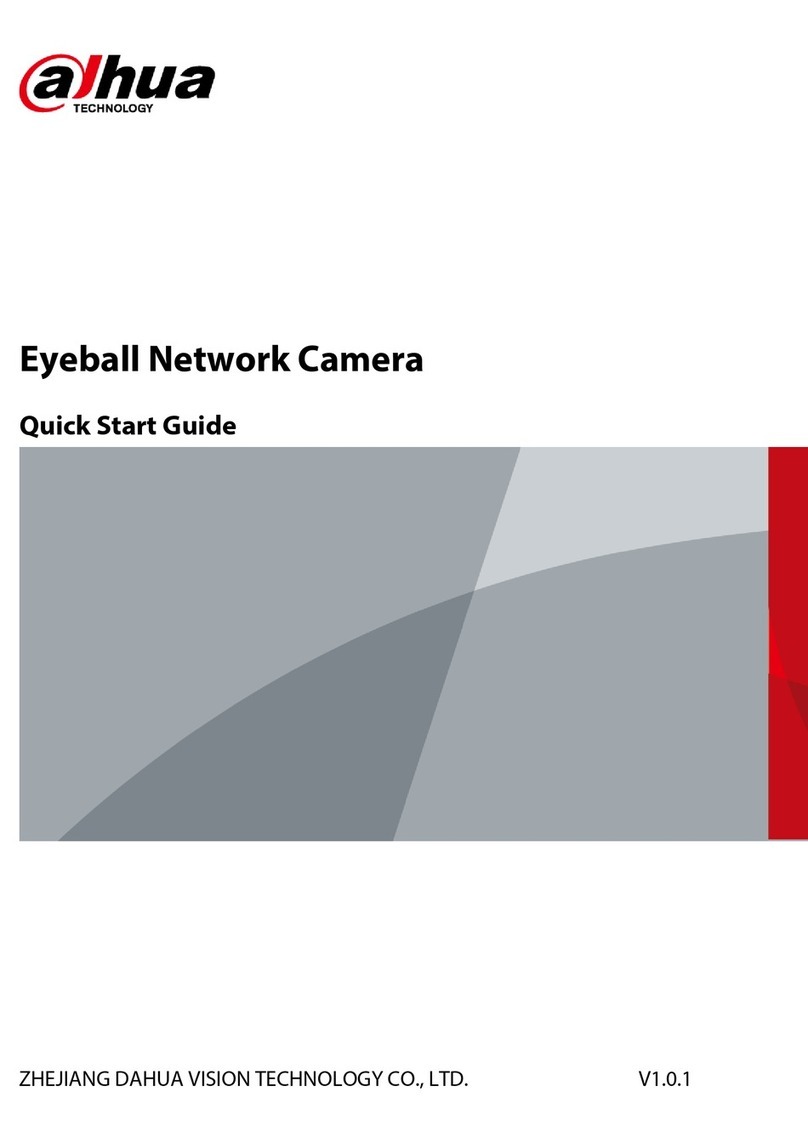
Dahua Technology
Dahua Technology IPC-PDW5849-A180-E2-ASTE quick start guide

TBK vision
TBK vision TBK-H3210 manual

e-Line Technology
e-Line Technology ELI-ACVI-PTZ13-12X user manual

Digital Watchdog
Digital Watchdog Star-light Plus DWC-B6883WTIR user manual

Bosch
Bosch VBC?265 Series Installation and operation manual

Nuvico
Nuvico SD-Z18N-PHW user guide

Night Owl
Night Owl HC20X Series user manual

Digital Watchdog
Digital Watchdog MEGAPix MV421D/B Quick setup guide

Panduit
Panduit Atlona AT-HDVS-CAM manual

Honeywell
Honeywell 2450Cm Series Quick installation guide