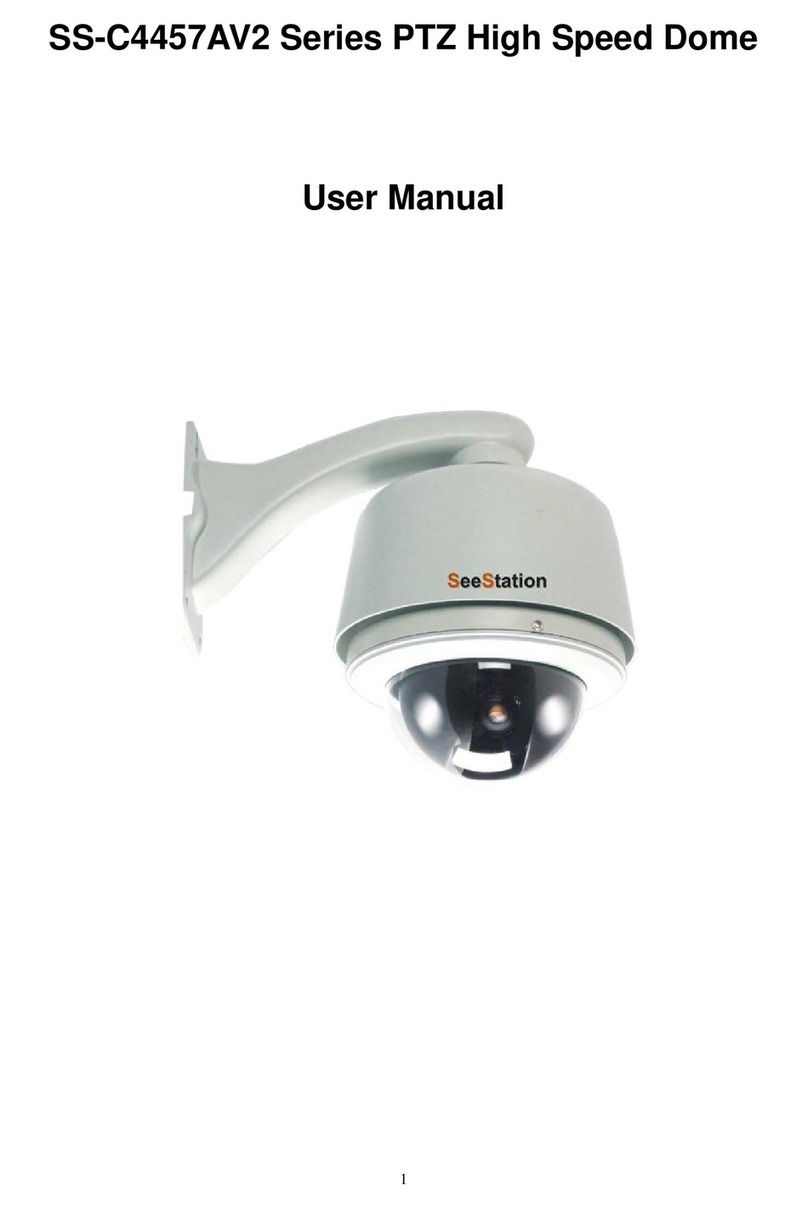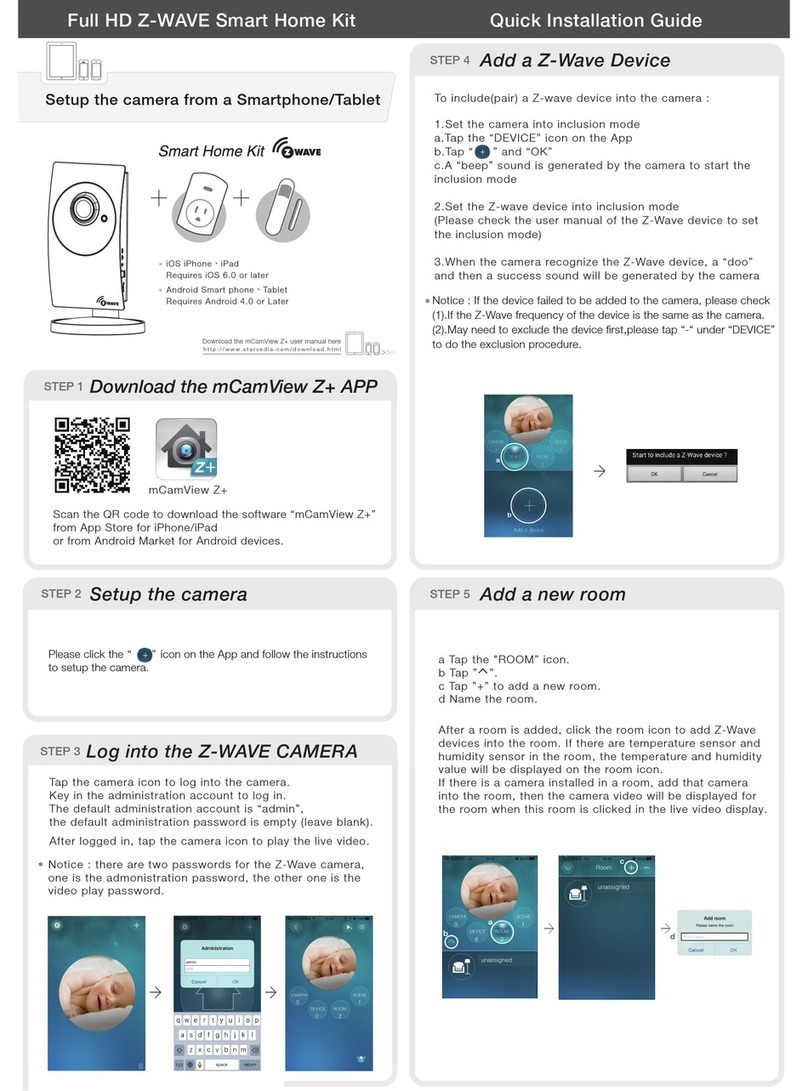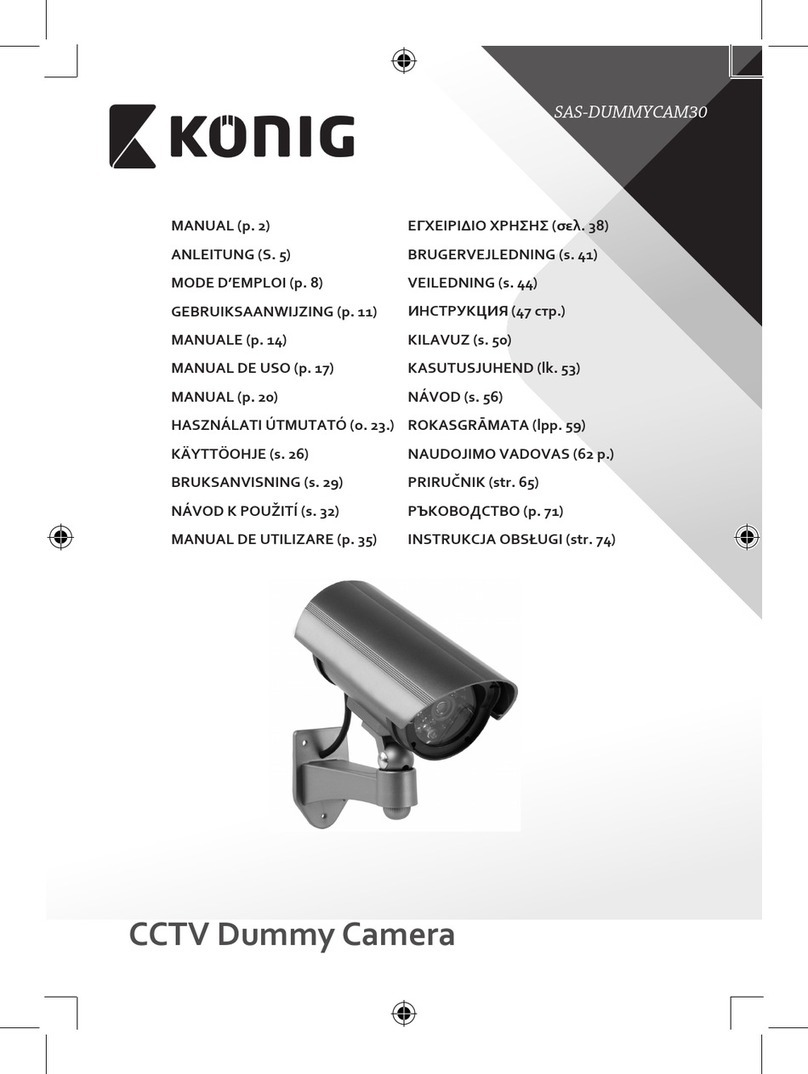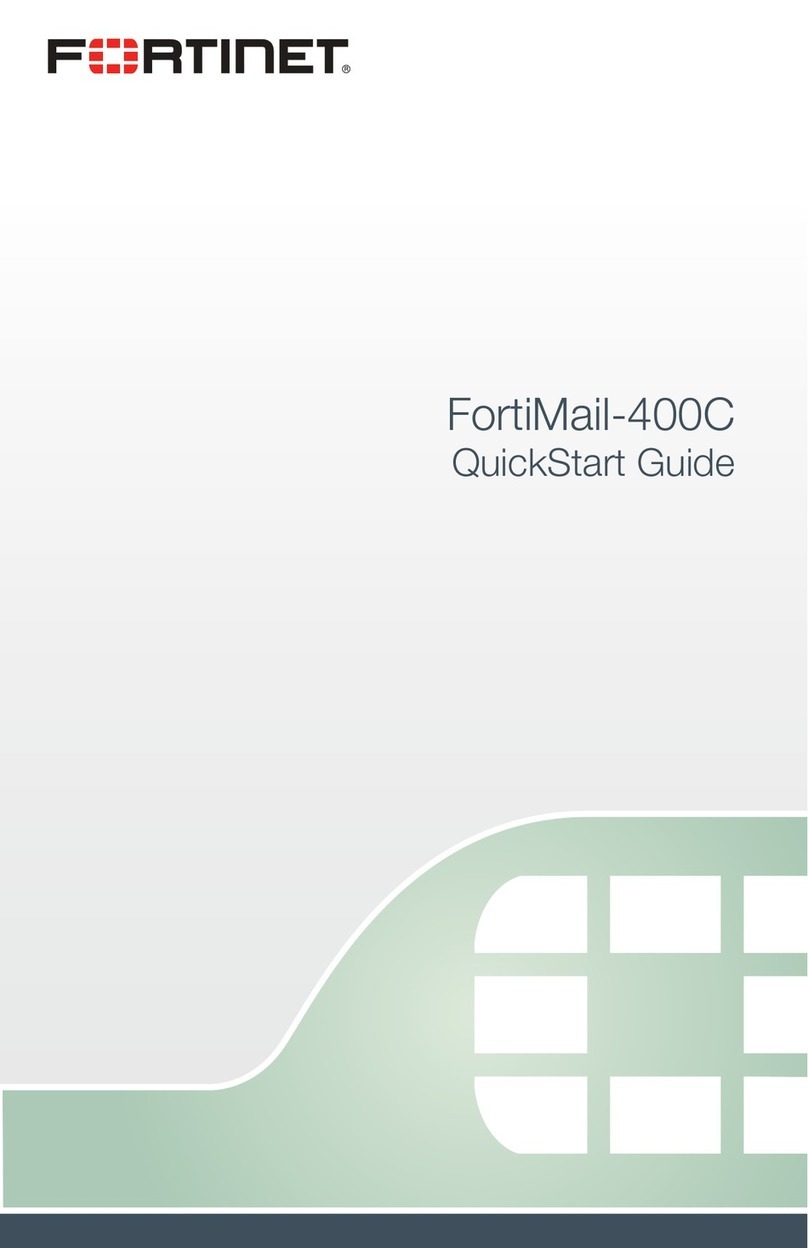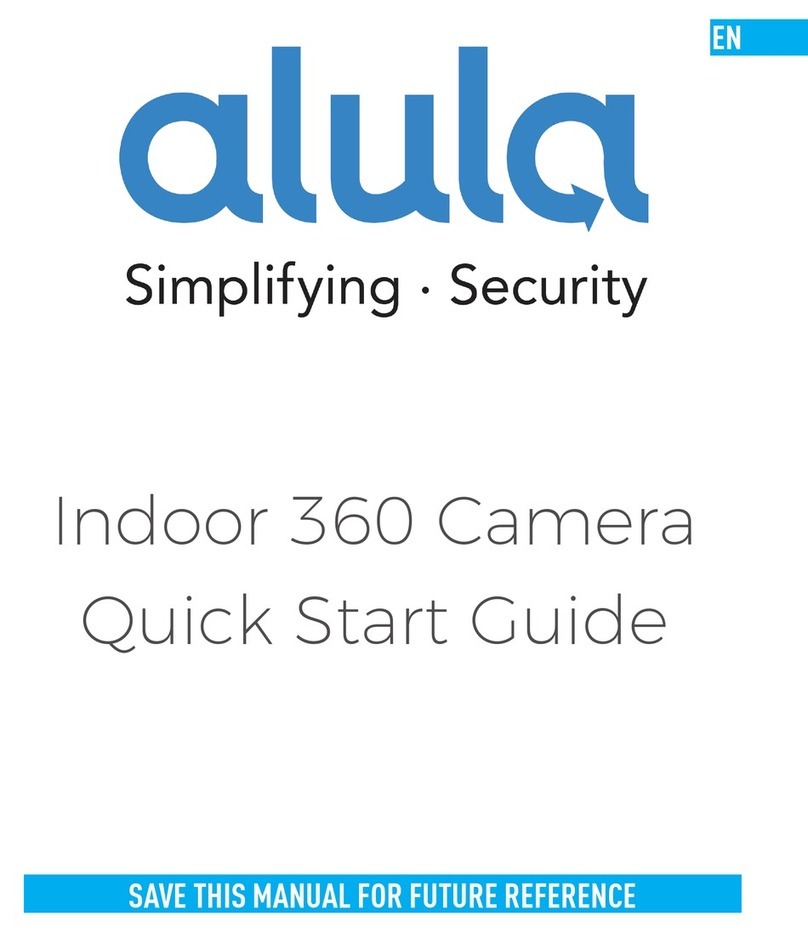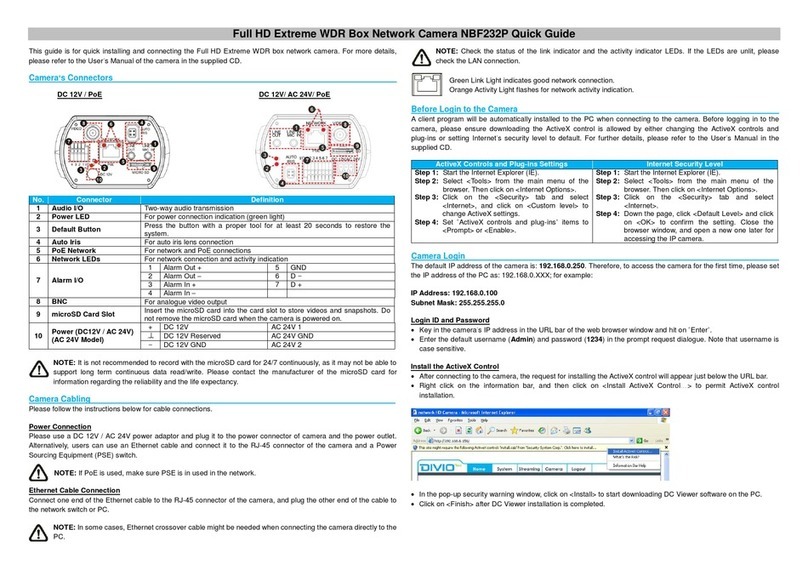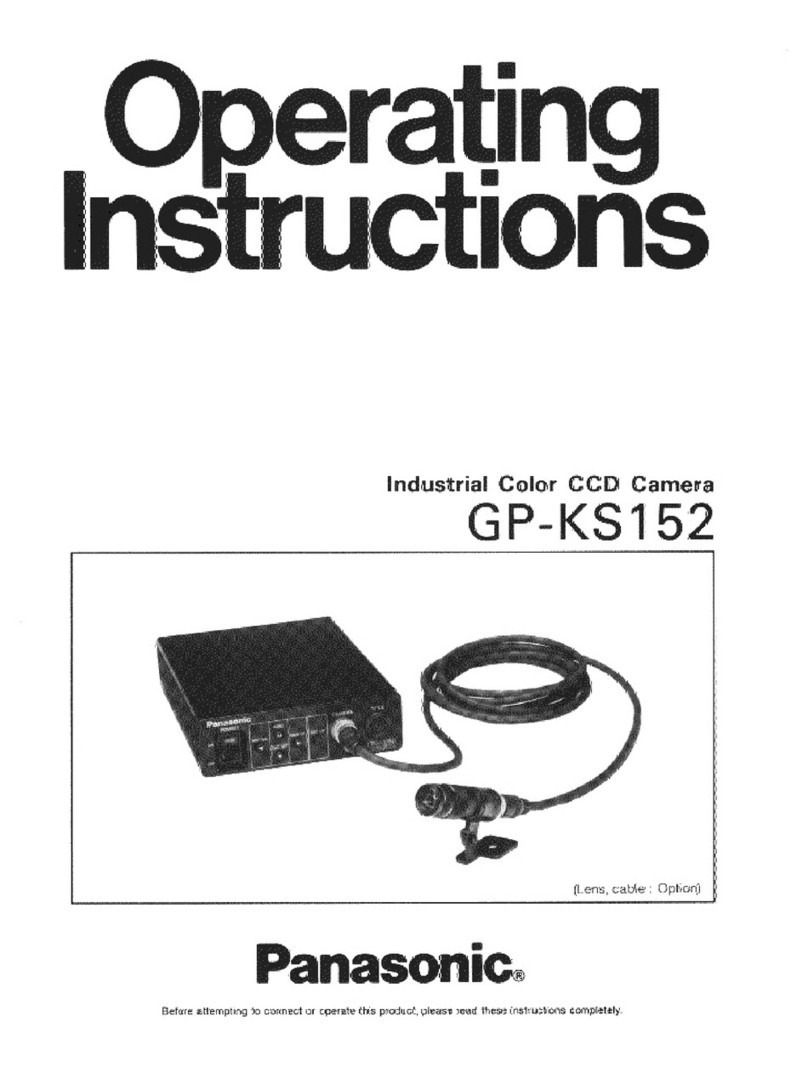Teledelta HD1100 User manual

1
1.TeleDelta is proudly an Australian owned company. \TeleDelta\HD Products\HD1100 Cameras
Quick Start
And Operation Guide
TeleDelta HD1100
PTZ High Definition Camera System
R1.06
HD1100 Default Web GUI IP Address: 192.168.5.163

1
TeleDelta is proudly an Australian owned company. \TeleDelta\HD Products\HD1100 Cameras
This page is intentionally blank

2
TeleDelta is proudly an Australian owned company. \TeleDelta\HD Products\HD1100 Cameras
Contents
Contents
1. Installation ................................................................................................................................................... 4
1.1
HD1100 Interface ............................................................................................................................... 4
1.2
Connecting HD1100 Power ............................................................................................................... 5
1.3
Quick Management Page Access ..................................................................................................... 5
1.4
Video Output ...................................................................................................................................... 5
1.4.1 POE ......................................................................................................................................... 5
1.4.2 NDI (Network Device Interface) ............................................................................................... 5
2. Product overview ......................................................................................................................................... 6
2.1
Product Introduction ........................................................................................................................... 6
2.1.1
Dimension ................................................................................................................................ 6
2.1.2 Chassis Colours....................................................................................................................... 6
2.1.3 Mounting Brackets ................................................................................................................... 6
2.2
Main Features .................................................................................................................................... 7
2.2.1
HD1100 Series Parameters .................................................................................................... 7
2.2.2
HD1100 Desktop Controller .................................................................................................... 7
2.2.3 IP (LAN) Network Parameters ................................................................................................. 9
2.3
HD1100 Model Specifications ............................................................................................................ 9
2.4
Interface Instruction .......................................................................................................................... 11
2.24 External Interface / NDI .......................................................................................................... 11
2.4.1
Bottom DIP Switch ................................................................................................................. 13
2.42 RS232 Connection ................................................................................................................ 15
3.0 IR Remote Operation .............................................................................................................................. 17
......................................................................................................................................................... 17
3.1 Remote Controller ............................................................................................................................ 17
3.1.1 Keys Instruction ..................................................................................................................... 17
3.1.1 IR Remote Setup ................................................................................................................... 19
3.2 Menu Setup ...................................................................................................................................... 20
3.3.1
Main Menu ............................................................................................................................. 20
3.3.2
System Setting ....................................................................................................................... 21
3.3.3
Camera Setting ...................................................................................................................... 21
3.3.4
P/T/Z ...................................................................................................................................... 24
3.3.5
Video Format ......................................................................................................................... 24
3.3.6
Version ................................................................................................................................... 25
3.3.7
Restore Default ...................................................................................................................... 25
HD1100 IP Network Connection ................................................................................................................... 26
................................................................................................................................................................... 26
4.1
Web Management Access ............................................................................................................... 26
4.1.1
Web client .............................................................................................................................. 26
4.1.2 Web Plug-In ........................................................................................................................... 26
4.1.3 Preview .................................................................................................................................. 26
4.1.4 Configuration ......................................................................................................................... 26
4.1.5 Audio Configuration ............................................................................................................... 27
4.1.6 Video configuration ................................................................................................................ 27
4.1.7 Network configuration ............................................................................................................ 28
4.1.8 System configuration ............................................................................................................. 29
5.
Serial Communication Control ................................................................................................................... 30

3
TeleDelta is proudly an Australian owned company. \TeleDelta\HD Products\HD1100 Cameras
1.1.1
Wireless network...........................................................................................................................29
2.
Serial Communication Control..........................................................................................................................29
2.1
VISCA protocol list....................................................................................................................................30
2.1.1
Camera return command.............................................................................................................30
2.1.2
Camera control command............................................................................................................30
2.1.3
,Inquiry command...........................................................................................................................32
2.2
Pelco-D protocol command list ..............................................................................................................34
2.3
Pelco-P protocol command list...............................................................................................................34
3.
Camera Maintenance and Troubleshooting ...................................................................................................35
3.1
Camera Maintenance ..............................................................................................................................35
3.2
Troubleshooting ........................................................................................................................................35
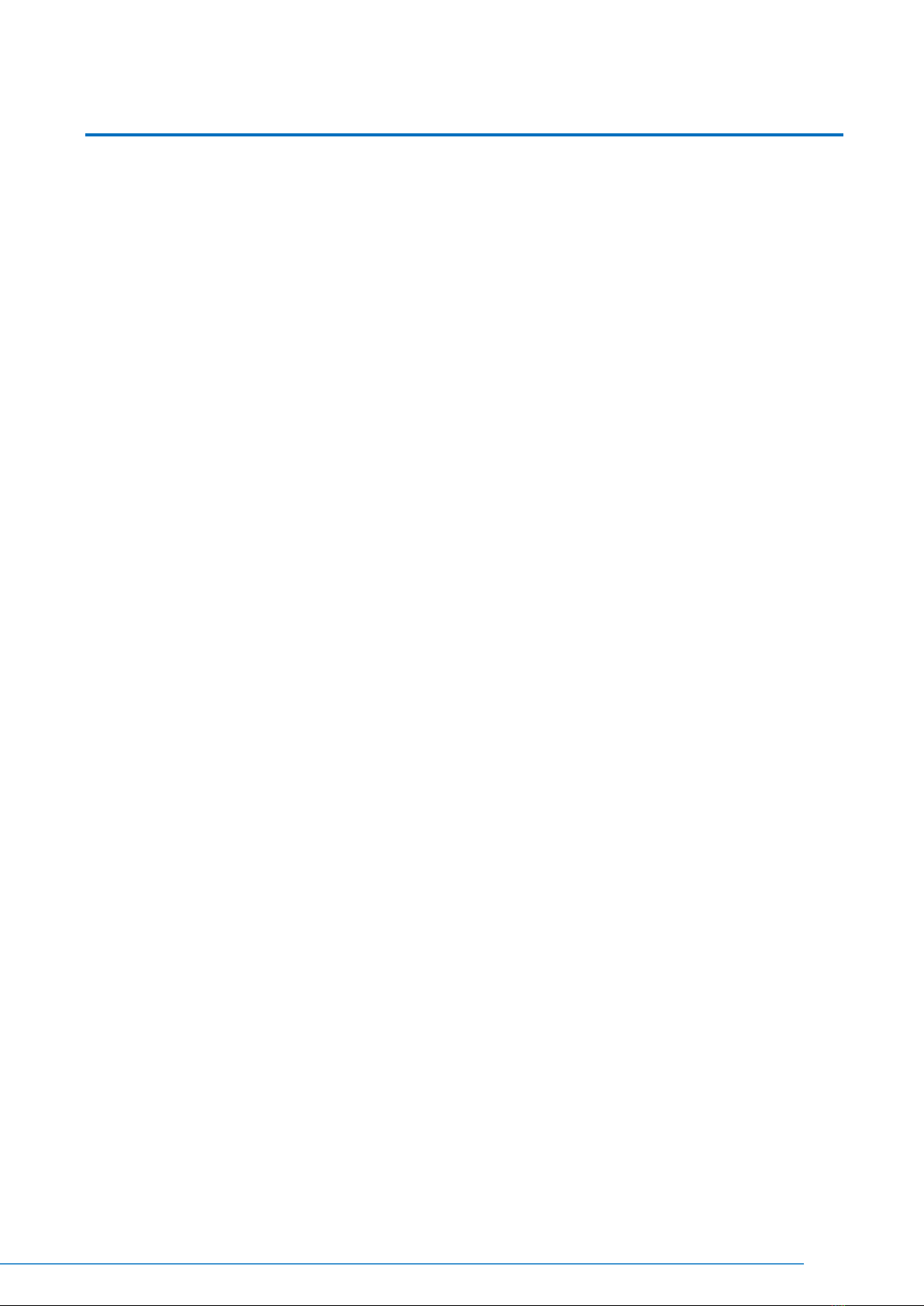
4
TeleDelta is proudly an Australian owned company. \TeleDelta\HD Products\HD1100 Cameras
1. Installation
1.1
HD1100 Interface
1.
Camera Lens
2.
Camera Base
3.
Remote Controller Receiver Light
4.
Bottom DIP Switch
5.
Tripod Screw Hole
6.
RS232 Control Interface (input )
Figure 1.1 Interface of SDI Model (-SDI)
7.
RS232 Control Interface (output )
8.
RS485 Input (left +,right-)
9.
Audio Input Interface
10.
3G-SDI interface
11.
HDMI Interface
12.
10/100M Network Interface
13.
DC12V Input Power Supply Socket
Figure 1.2 Interface of USB3 (USB3.0) Model (-USB3)
1.
Camera Lens
2.
Camera Base
3.
Remote Controller Receiver light
4.
Bottom DIP Switch
5.
Tripod Screw Hole
6.
Audio Input Interface
7.
USB 3.0 Interface
8.
10/100M Network Interface
9.
DC12V Input Power Supply Socket
Figure 1.3 Interface of U2 (USB2.0) Model (-USB2.0)

5
TeleDelta is proudly an Australian owned company. \TeleDelta\HD Products\HD1100 Cameras
1.
Camera Lens
2.
Camera Base
3.
Remote Controller
Receiver light
4.
Bottom DIP Switch
5.
Tripod Screw Hole
6.
Audio Input Interface
7.
USB 2.0 Interface10/100M Network Interface
8.
DC12V Input Power Supply Socket
1.2
Connecting HD1100 Power
1. Connect DC12V power supply adapter with power supply socket.
2. Power Camera on from the supplied IR Remote control – the HD1100 camera head will move from bottom
left to the bottom right, and then goes to the HOME position (intermediate position of both horizontal and
vertical) while the camera module zooms and focuses.
Once complete the camera is ready for use.
1.3
Quick Management Page Access
The default web Management Address is: 192.168.5.163
Username: admin
Password: admin
1.4
Video Output
The HD1100 series has a variety of video outputs options depending on the model selected
Prefix -SDI models have video output from LAN, HDMI and 3G-SDI,
Prefix -USB3 models have video from LAN and USB3.0 which is compatible with USB2.0
Prefix -USB2 models have video from LAN and USB2.0.
Prefix -HdbaseT models have video from HDbaseT and LAN
NOTE: Audio is not transmitted over the USB2.0 or USB3.0 cables (in the above models) – thus an
external Microphone will be required plugged into the PC or capture device.
Audio and Video is present on all other outputs including HDMI, SDI, IP and HDbaseT
1.4.1 POE
Power (Power over Ethernet) is available on models across the HD1100 range
1.4.2 NDI (Network Device Interface)
Network Device Interface is available as an option on the HD1100 series.

6
TeleDelta is proudly an Australian owned company. \TeleDelta\HD Products\HD1100 Cameras
2. Product overview
2.1
Product Introduction
2.1.1
Dimension
Figure 2.2 Camera dimension
2.1.2 Chassis Colours
The HD1100 series cameras are available in a range of colours include Silver, Black and White.
Silver is the default chassis colour, if black or white chassis are required please advise at time of ordering, the
suffix -BLK and -WHT are used in the PN’s to advise the chassis colour i.e.
HD1100-12-SDI-BLK is a Black Chassis
HD1100-20-USB3-WHT is a White Chassis
HD1100-12-SDI is a standard Silver Chassis
2.1.3 Mounting Brackets
The HD1100 series has an optional wall or roof mounting bracket, they have the following part numbers and are
ordered separately
Wall Mounting Bracket: PN: HD1100-W-BRAC
Roof Mounting Bracket: PN: HD1100-R-BRAC
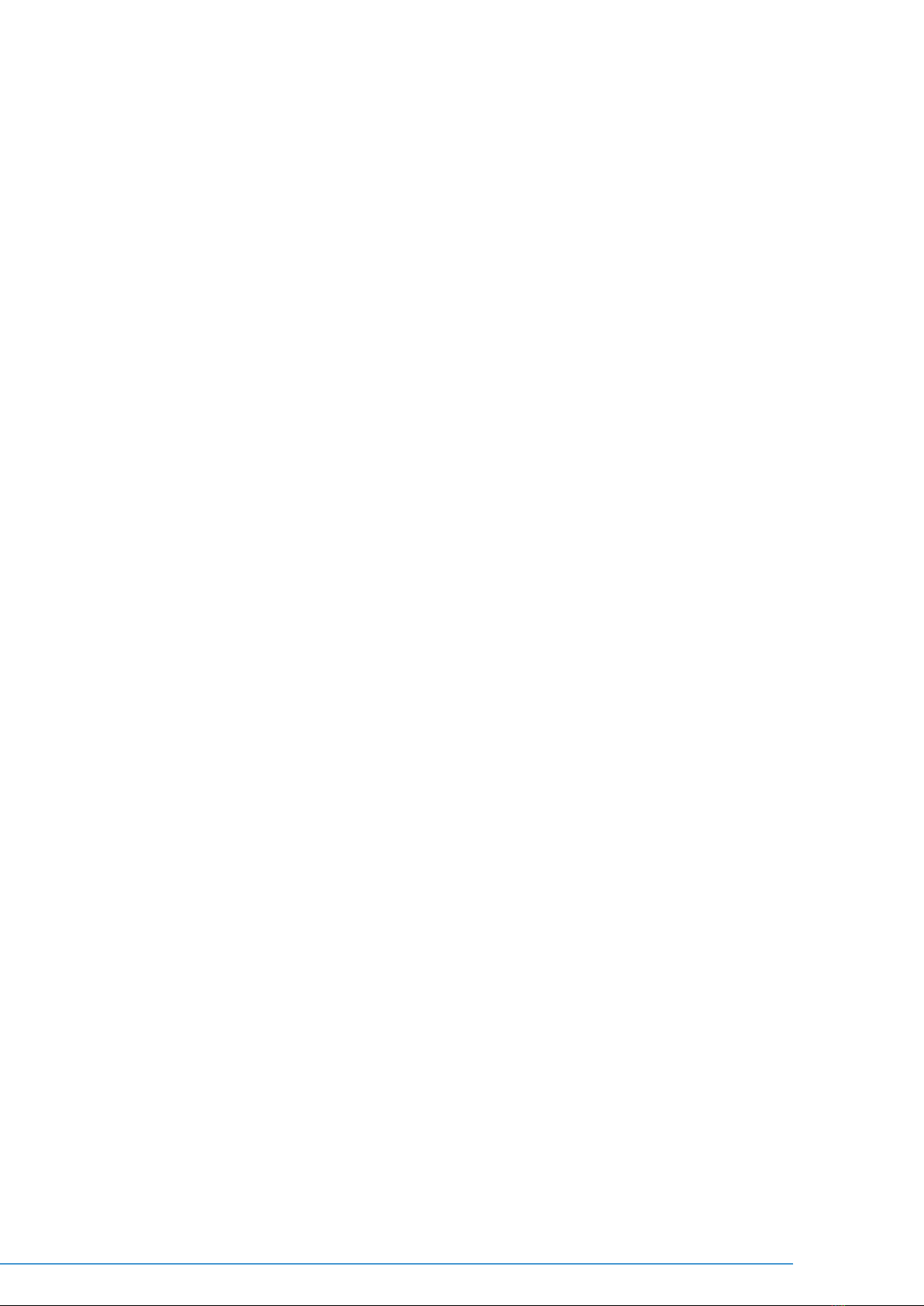
7
TeleDelta is proudly an Australian owned company. \TeleDelta\HD Products\HD1100 Cameras
2.2
Main Features
2.2.1
HD1100 Series Parameters
High-definition Imagery: The HD1100 employs 1/2.8 inch high quality CMOS sensor. Resolution is up to
1920x1080 with
frame rate up to 60 fps.
Various Optical Zoom Lens: The HD1100 can be configured with 5X/10X/12X/20X optical zoom lens for
deployment (Note: please confirm lenses options / availability at time ordering). The HD1100 5X zoom lenses
offered up to 80.9 ° wide
view angle without distortion.
Leading Auto Focus Technology: Leading auto focus algorithm makes lens suitable for fast, accurate and
stable auto-focusing.
Low Noise and High SNR: The Low Noise CMOS effectively ensures a high SNR of camera video.
Advanced 2D/3D noise reduction technology is also used to further reduce the noise, while ensuring image
sharpness
Quiet PTZ: The HD1100 adopts a high accuracy step driving motor mechanism; which is very quiet in its
operation.
Multi-format Video Outputs: The HD1100 Series Models support HDMI, 3G-SDI, USB, NDI, IP, HDbaseT LAN
interfaces
Multiple Power / Control Options: Including POE, USB (powered) and DC Mains Powered, Control Options
including NDI (optional), IP and Serial
2.2.2
HD1100 Desktop Controller
Users can deploy the HD1100-C Desktop controller – providing Camera control via RS232, RS485 and RS422
options.

8
TeleDelta is proudly an Australian owned company. \TeleDelta\HD Products\HD1100 Cameras
Pictured: Optional HD1100-C
Desktop Controller (RS232, RS485
and RS422 interface options)

9
TeleDelta is proudly an Australian owned company. \TeleDelta\HD Products\HD1100 Cameras
Support Multiple Control Protocol: Support VISCA, PELCO-D, PELCO-P protocols which can also be
automatically recognized. Support VISCA control protocol through IP Management port.
RS-232 Cascade Function: RS-232 cascade function (-SDI models)
255 Presets Positions: Up to 255 presets
2.2.3 IP (LAN) Network Parameters
IP Network Protocol: The HD1100 Supports ONVIF, RTSP, RTMP protocols and RTMP push mode, easy
to link streaming
media servers (Wowza, FMS)
Audio/Video Format: The HD1100 supports H.264/H.265 video compression; AAC, MP3 and PCM audio
compression; The HD1100 will support encoding resolutions of up to 1920x1080 with frame rates of up to 60
fps and 2 channel 1920x1080p
with 30 fps compression.
Audio Input Interface: Support 16000,32000,44100,48000 sampling frequency and AAC, MP3, PCM audio
coding.
2.3
HD1100 Model Specifications
Model
HD1100-05
HD1100-10
HD1100-12
HD1100-20
Camera Model Parameters
Optical Zoom
5X,f=3.6~18mm
10X,f=4.7~47mm
12X,f=3.9~46.1mm
20X,f=5.2~98mm
Sensor
1/2.8 inch high quality HD CMOS sensor
Effective Pixels
16: 9, 2.07 megapixel
Video format
SD/HD video format:1080P30/25/29.97;1080I60/50/59.94;720P30/25/29.97
USB3 Interface video format :1920X1080P/30/25; 1280X720P/30/25;
960X540P30;640X360P30; 640X480P30;352X288P30;960X540P30
USB3 compatible with USB2:
960X540P30;640X360P30;1280X720P10/15;640X480P30;352X288P30
USB2 interface video format:
176x144/320x240/320x180/352x288/640x480/720x576/640x360/800X600
/960X540/1024X576/1024X768/1600X896/1920X1080/1280X720P30/25/20/15/10/5
View Angle
16.3°(tele)--
80.9°(wide)
6.43°(tele)--
60.9°(wide)
6.3°(tele)--
72.5°(wide)
3.2°(tele)--
55.8°(wide)
AV
F1.6 –F3.0
F1.6 –F3.0
F1.8 –F2.4
F1.5 –F3.0
Digital Zoom
10X
Minimum
Illumination
0.5Lux (F1.8, AGC ON)
DNR
2D & 3D DNR
White Balance
Auto / Manual/ One Push/ 3000K/ 4000K/5000K/6500K
Focus
Auto/Manual
Aperture
Auto/Manual
Electronic Shutter
Auto/Manual
BLC
ON/OFF
WDR
OFF/ Dynamic level adjustment
Video Adjustment
Brightness, Colour, Saturation, Contrast, Sharpness, B/W mode, Gamma curve
SNR
>55dB

10
TeleDelta is proudly an Australian owned company. s:\teledelta\HD1100\Manuals
Input / Output Interface
Video Interfaces
HD1100-05/10/12/20-SDI Model: HDMI,3G –SDI,LAN
HD1100-05/10/12/20-USB2 Model: LAN,USB2(power supply available through
USB interface)
HD1100-05/10/12/20-USB3 Model: LAN,U3(power supply available through USB
interface)
HD1100-05/10/12/20-HDbaseT Model: LAN,HD BaseT( power supply available
through HDBaseT)
Image Code Stream
Dual stream output
Video Compression
Format
H.264, H.265
Control Signal Interface
RS-232 Ring through RS232 output,RS485
Control Protocol
VISCA/Pelco-D/Pelco-P; Baud Rate:115200/9600/4800/2400bps
Audio Input Interface
Double track 3.5mm linear input;
Audio Compression
Format
AAC/MP3/PCM Audio compression
HD IP Interface
100M IP port (100BASE-TX); 5G WiFi (optional), Support VISCA protocol control
through IP port.
Network Protocol
RTSP,RTMP,ONVIF,GB/T28181
NDI
NDI (Network Device Interface) optional addition to HD1100 series Models
Power Interface
HEC3800 outlet (DC12V), POE (Optional) and USB (on USB2 / USB3 models)
PTZ Parameter
Pan Rotation
±170°
Pan Control Speed
0.1 -60°/sec
Tilt Rotation
-30°~+90°
Tilt Control Speed
0.1-30°/sec
Preset Speed
Pan: 60°/sec, Tilt: 30°/sec
Preset Number
255 presets (10 presets by remote controller)
Other Parameter
Supply Adapter
AC110V-AC220V to DC12V/1.5A
Input Voltage
DC12V±10%
Input Current
1A(Max)
Consumption
12W (Max)
Working Temperature
-10℃~+50℃
Dimension
150mmX150mmX173.5mm
Weight
1.4KG
Remote Operation (IP)
Remote Upgrade, Reboot and Reset
Accessory
power supply, RS232 cable, USB3.0 cable (U3 model), USB2.0 cable (U2
model), remoter, manual, warranty card, brackets(optional)

11
TeleDelta is proudly an Australian owned company. s:\teledelta\HD1100\Manuals
2.4
Interface Instruction
2.24 External Interface / NDI
NDI: NDI (Network Device Interface) is optional interface feature on HD1100 series cameras,
please note the NDI interface (RJ45) is not shown in the below drawings
External interface of -SDI models: RS232 Input /Output, RS485 Input, Audio Input, 3G-SDI
Output, HDMI Output,
LAN, DC12V Power Interface
Above: HD1100 (-SDI) Model external interface diagram
External interface of USB3 model: Audio Input, USB 3.0 Output, LAN, DC12V Power Interface.
Above: HD1100 (-USB3) Model external interface diagram
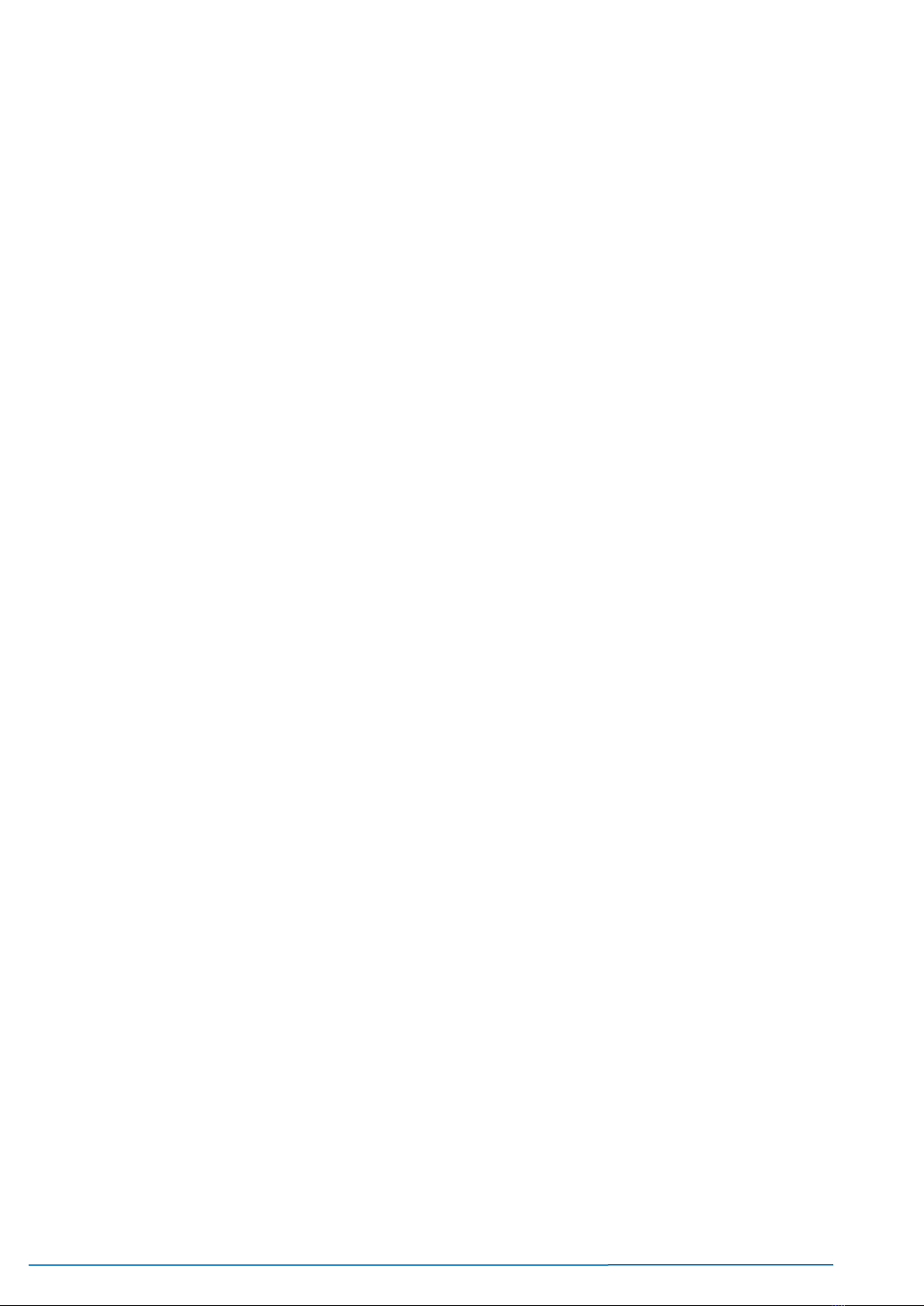
12
TeleDelta is proudly an Australian owned company. s:\teledelta\HD1100\Manuals
External interface of USB2 model: Audio Input, USB 2.0 Output, LAN, DC12V Power Interface
Above: HD1100 USB2 model external interface diagram
The below (picture) USB cable may be included in some HD1100 series camera models. The red
USB Type A plug is used to provide additional power (if required) when the camera is being
powered via USB .
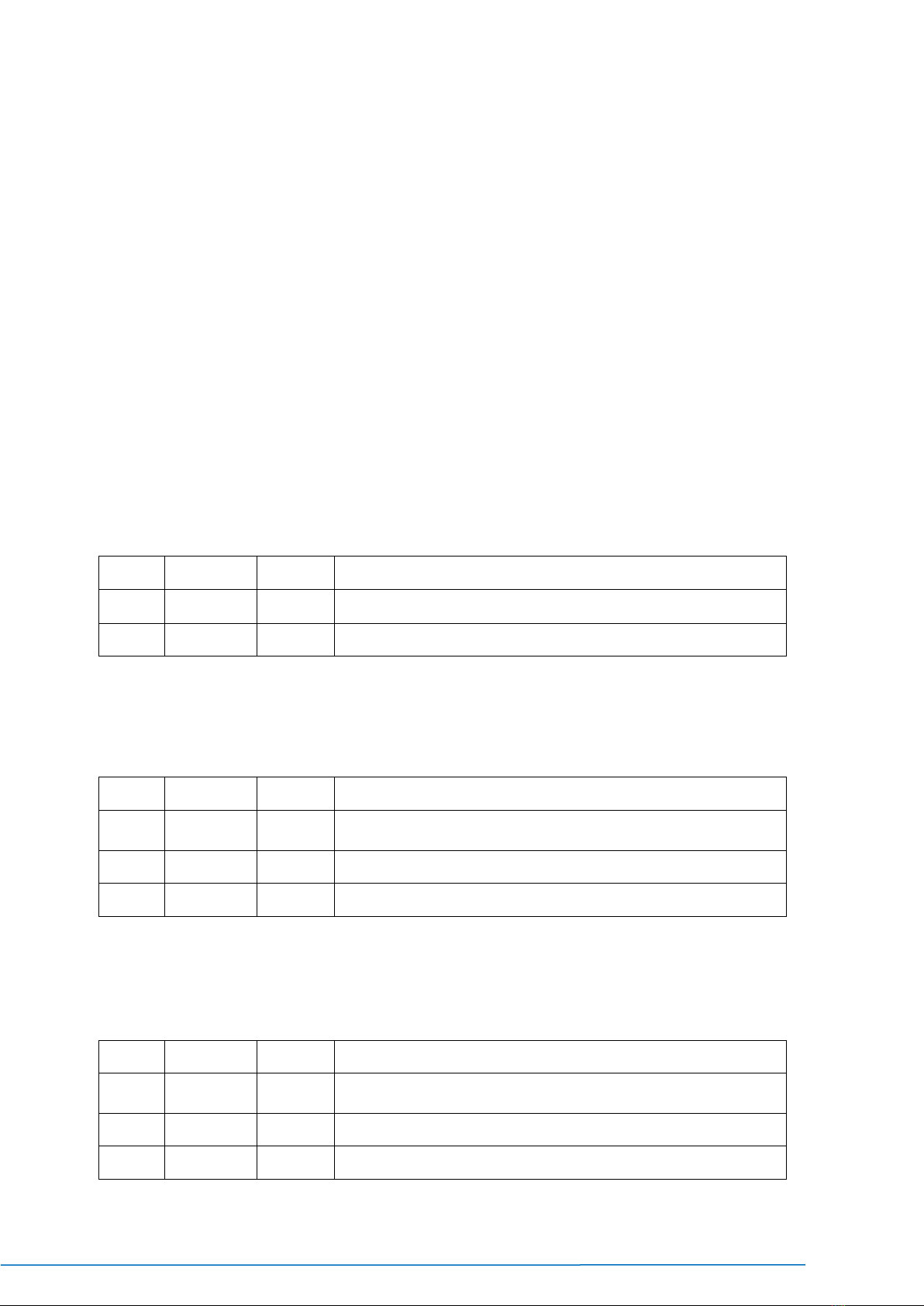
13
TeleDelta is proudly an Australian owned company. s:\teledelta\HD1100\Manuals
2.4.1
Bottom DIP Switch
-SDI model, -USB3 model and -USB2 model Bottom DIP Switch diagram shown in Figure 2.6 and 2.7:
Figure 2.6 Bottom DIP Switch diagram Figure 2.7 Bottom DIP Switch diagram
-SDI model two DIP switches are set to ON or OFF to select different modes of operation as shown in
Table 2.2
Table 2.2 DIP Switch settings:
No.
SW2
SW1
Explanation
1
OFF
OFF
Software Upgrade Mode
2
ON
ON
Working Mode
-USB3 model two DIP switches are set to ON or OFF to select different modes of operation as shown in
Table 2.3
Table 2.3 DIP Switch setting
No.
SW2
SW1
Explanation
1
ON
OFF
Working Mode
2
ON
ON
USB3.0 Software Upgrade Mode
3
OFF
ON
ARM Software Upgrade Mode
-USB2 model two DIP switches are set to ON or OFF to select different modes of operation as shown in
Table 2.3
Table 2.4 DIP Switch setting
No.
SW2
SW1
Explanation
1
ON
OFF
Working Mode
2
ON
ON
USB2.0 Software Upgrade Mode
3
OFF
ON
ARM Software Upgrade Mode

14
TeleDelta is proudly an Australian owned company. s:\teledelta\HD1100\Manuals
This page intentionally left blank

15
TeleDelta is proudly an Australian owned company. s:\teledelta\HD1100\Manuals
2.42 RS232 Connection
-SDI model RS-232C interface specification as
shown below
Computer or keyboard and camera connection method
Camera
WindowsDB-9
1.
DTR 1.DCD
2.
DSR
2.RXD
3.
TXD
3.TXD
4.
GND 4.DTR
5.
RXD
5.GND
6.
GND 6.DSR
7.
IR OUT 7.RTS
8.
NC 8.CTS
9.
RI
RS-232 Mini-DIN 8-pin Port Definition
RS232 (DB9) Port Definition
NO.
Port
Definition
1
DTR
Data Terminal Ready
2
DSR
Data Set Ready
3
TXD
Transmit Data
4
GND
System Ground
5
RXD
Receive Data
6
GND
System Ground
7
IR OUT
IR Commander Signal
8
NC
No Connection
NO.
Port
Definition
1
DCD
Data Carrier Detect
2
RXD
Receive Data
3
TXD
Transmit Data
4
DTR
Data Terminal Ready
5
GND
System Ground
6
DSR
Data Set Ready
7
RTS
Request to Send
8
CTS
Clear to Send
9
RI
Ring Indicator

16
TeleDelta is proudly an Australian owned company. s:\teledelta\HD1100\Manuals
VISCA networking as shown below:
Camera cascade connection method
Camera 1 Camera 2
1.
DTR 1.DTR
2.
DSR
2.DSR
3.
TXD
3.TXD
4.
GND 4.GND
5.
RXD
5.RXD
6.
GND 6.GND
7.
IR OUT 7.OPEN
8.
NC
8.OPEN
Note: SDI models have RS232 input and output interfaces, allowing
you to cascade in the above format. Models –USB2 and –USB3 only
have a single RS232 Input (no output)

17
TeleDelta is proudly an Australian owned company. s:\teledelta\HD1100\Manuals
3.0 IR Remote Operation
3.1 Remote Controller
3.1.1 Keys Instruction
1.
Standby Key
Press for 3 seconds, the camera will step into standby mode. Press again for 3 seconds
and the
camera will self-test again and move to the HOME position.
2.
Camera Select – Select the Camera than needs to be controlled
3.
Number Key - Set or run 0-9 presets
4. Focus Control Key - Auto Focus: Enter into auto focus mode. Manual Focus: The camera
focus mode is manual Switch the camera focus mode to manual focus by pressing [focus +] or
[focus -] to adjust.
5.
Zoom Control Key
Zoom+: Lens
near
Zoom-:
Lens far
6.
Set or Clear Preset key:
Set Preset: Set preset key + 0-9 number key:
Clear Preset key: Clear preset key + 0-9 number key
7.
Pan/Tilt Control Key
Press Key :Up
Press Key :Down
Press Key :Left
Press Key: Right
“HOME” Key: Return to the middle position or enter into the next level menu
8.
BLC Control Key
Back Light ON / OFF: Turn on or off the back light
9.
Menu Setting
Open or close the OSD menu
Enter / exit the OSD menu or return to the previous menu.
10.
Camera IR Remote Control Address Setting

18
TeleDelta is proudly an Australian owned company. s:\teledelta\HD1100\Manuals
【*】+【#】+【F1】:Camera Address No.1
【*】+【#】+【F2】:Camera Address No. 2
【*】+【#】+【F3】:Camera Address No. 3
【*】+【#】+【F4】:Camera Address No. 4
11.
Key Combination Functions
1) 【#】+【#】+【#】:Clear all presets 2) 【*】+【#】+【6】:Restore factory defaults
3) 【*】+【#】+【9】:Flip switch 4) 【*】+【#】+Auto: Enter into the aging mode
5) 【*】+【#】+【3】:Menu set to Chinese 6) 【*】+【#】+【4】:Menu set to English
7) 【 * 】 + 【 # 】 +Manual: Restore the default user name,
password, and IP address
8) 【#】+【#】+【0】:Switch the video format to 1080P60
9) 【#】+【#】+【1】: Switch the video format to 1080P50 10)【#】+【#】+【2】:Switch the video format to 1080I60
11)【#】+【#】+【3】:Switch the video format to 1080I50 12)【#】+【#】+【4】:Switch the video format to 720P60
13)
【#】+【#】+【5】:Switch the video format to 720P50 14)【#】+【#】+【6】:Switch the video format to 1080P30
15)
【#】+【#】+【7】:Switch the video format to 1080P25 16)【#】+【#】+【8】:Switch the video format to 720P30
17)【#
】+【#】+【9】:Switch the video format to 720P30

19
TeleDelta is proudly an Australian owned company. s:\teledelta\HD1100\Manuals
3.1.1 IR Remote Setup
1)
Camera Selection
Select the camera you wish to control
2)
Pan/Tilt Control
Up: press Down: press
Left:
press Right: press
Back to middle position: press“【HOME】”
Press and hold the up/down/left/right key, the pan/tilt will
keep running, from slow to fast, until it runs to the endpoint;
the pan/tilt running stops as soon as the key is released.
3)
Zoom Control
ZOOM IN: press “ZOOM “ key
ZOOM OUT: press “ZOOM ” key
Press and hold the key, the camera will keep zooming in or
zooming out and stops as soon as the key is released.
4)
Focus Control
5)
BLC Setting
Focus (near):Press “【focus+】” key (Valid only in manual
focus mode)
Focus (far): Press “【focus-】”key (Valid only in manual focus
mode)
Auto Focus: Support
Manual Focus: Support
Press and hold the key, the action of focus will keep
continue and stops as soon as the key is released.
BLC ON / OFF: support
Table of contents
Other Teledelta Security Camera manuals