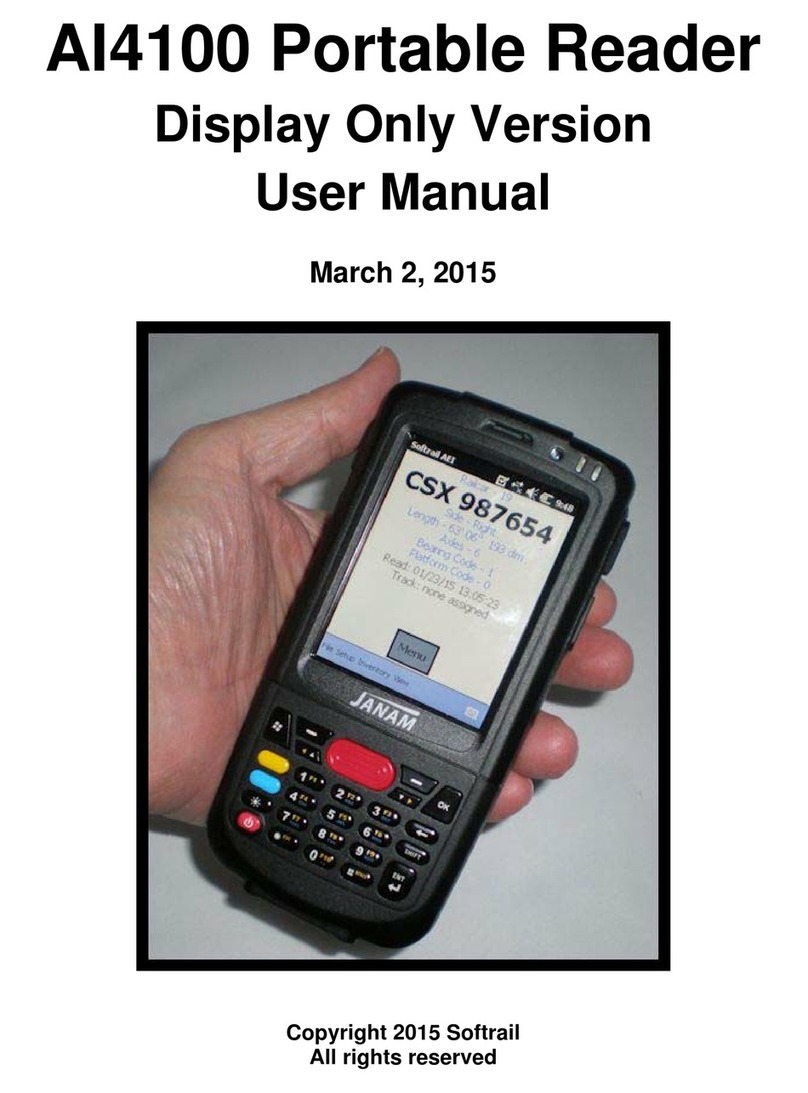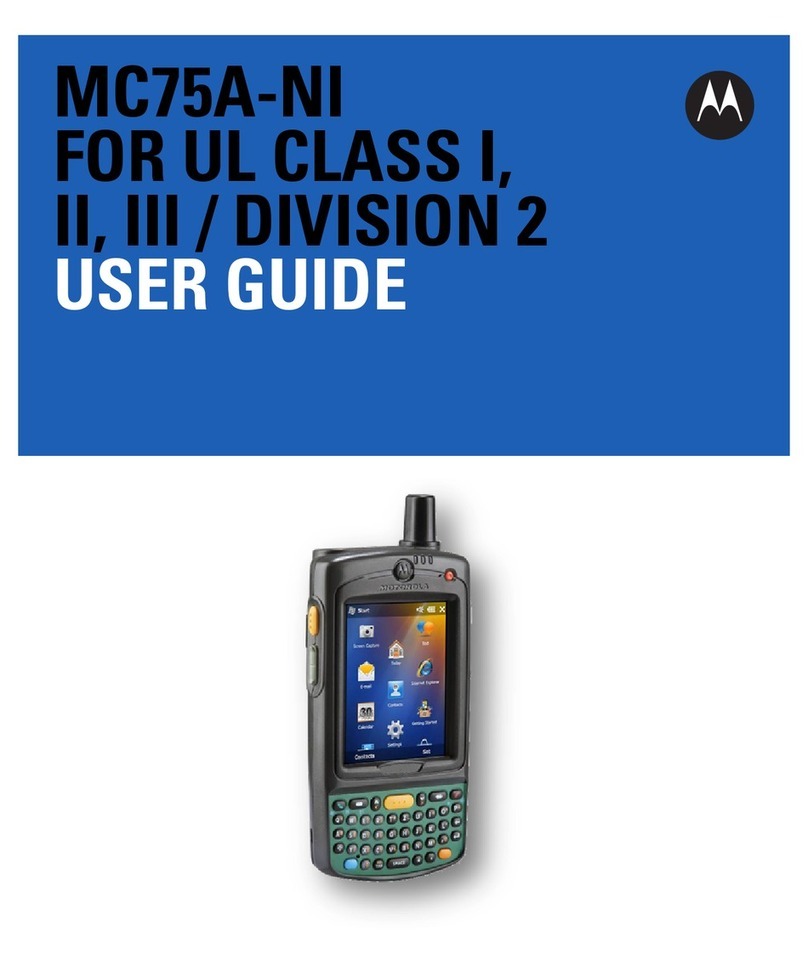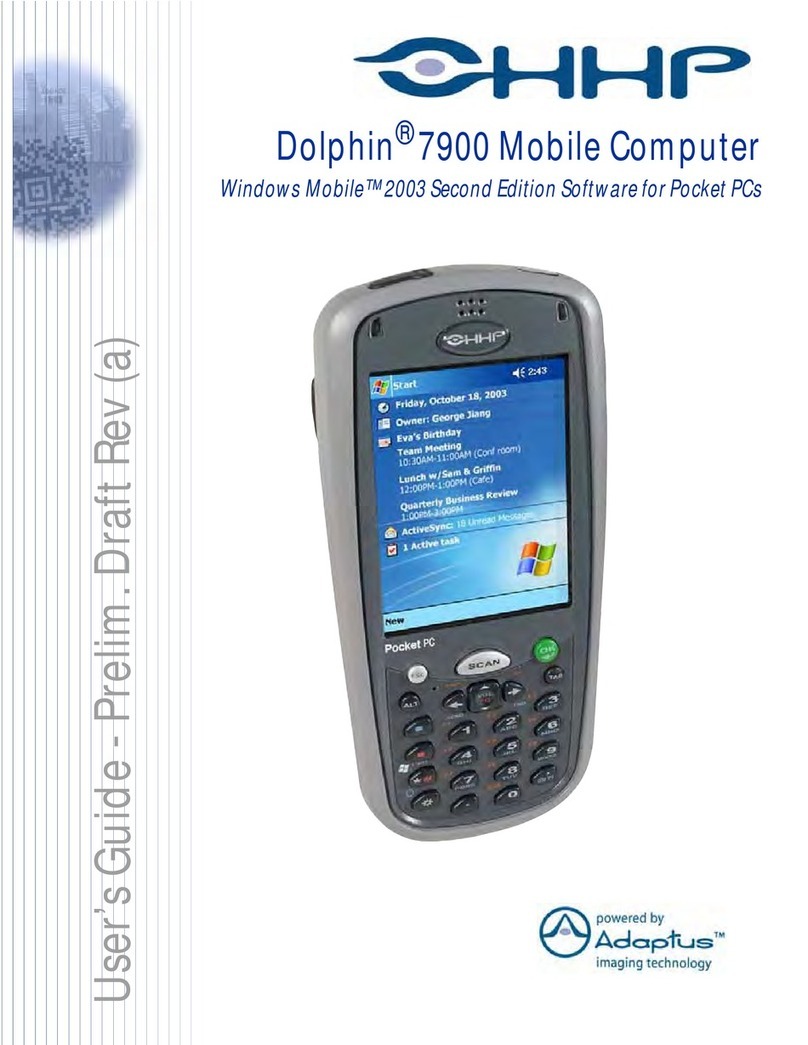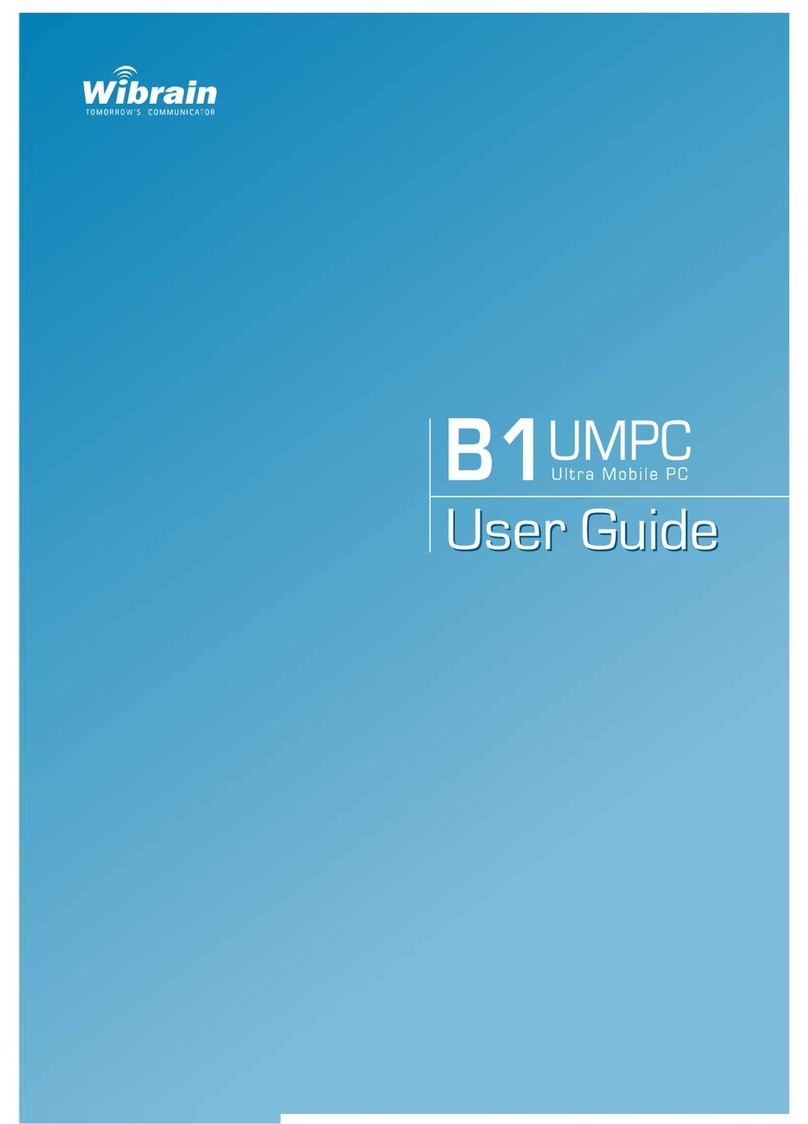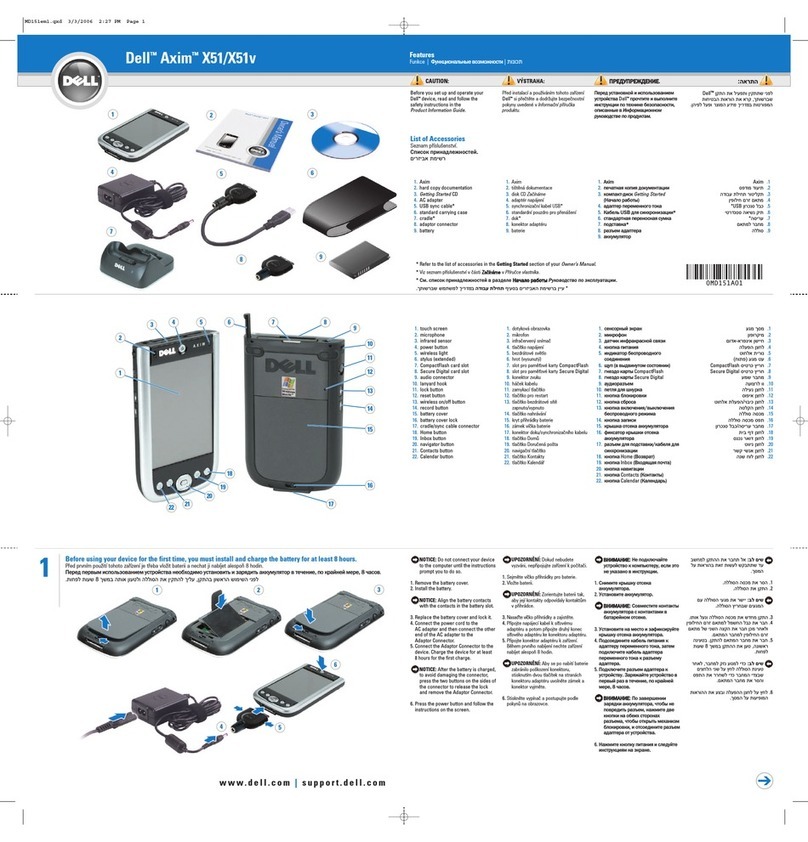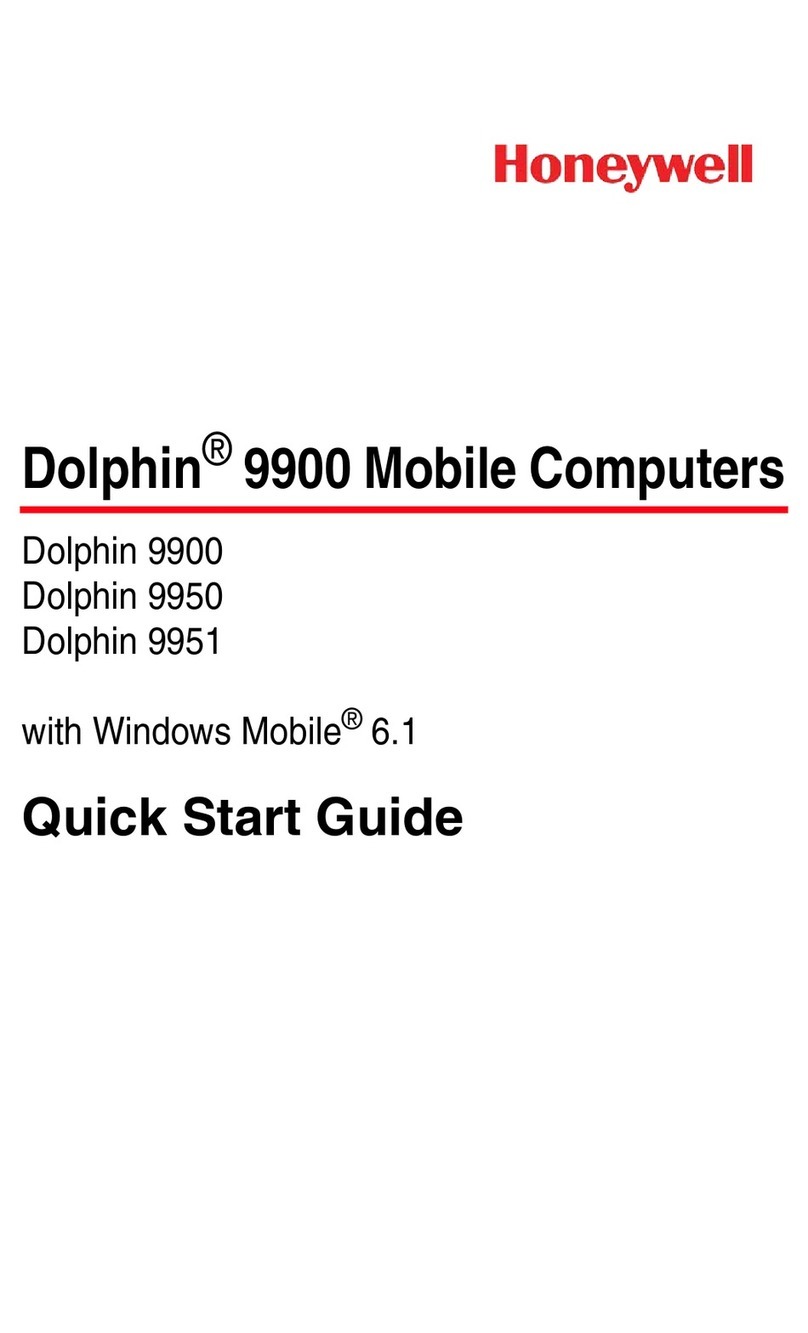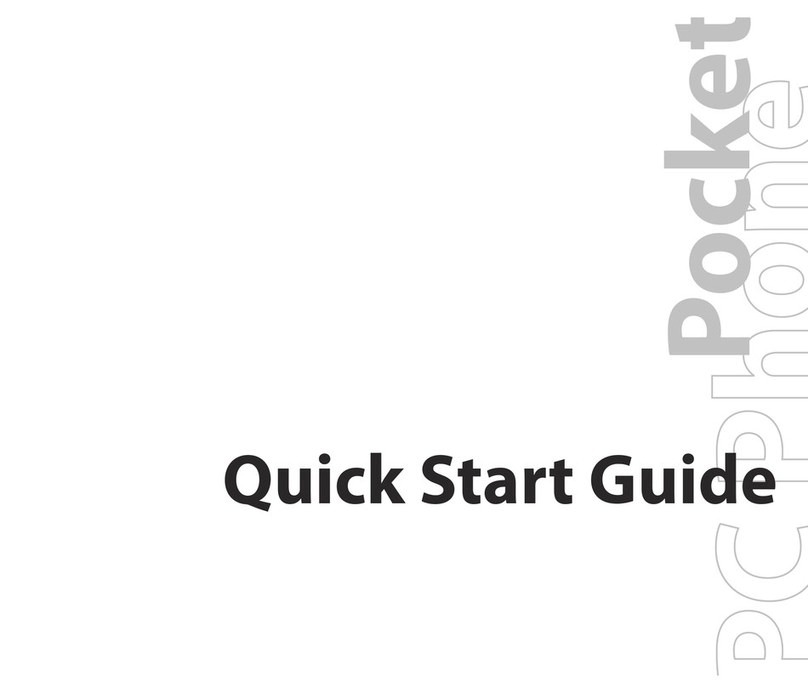ChekOne SECURITY-PRO User manual

ChekOne SECURITY-PRO
User Guide

ChekOne SECURITY-PRO User Guide
CheckOne SECURITY-PRO User Guide
1
Understanding Your ChekOne Device
4
1.1
How to Scan
7
1.2
How to make an 'Assist Call'
11
1.3
How to make a '911 Call'
13
1.4
How To Make a Phone Call
15
1.5
How to Read a Message
19
1.6
How to Reset the Lone Worker Timer
21
1.7
How to Reduce Lone Worker Time Interval
24
1.8
How to Restore Lone Worker Time Interval
26
1.9
How to Charge Your ChekOne Device
27
1.10
How To Reset your ChekOne Device
28
1.11

ChekOne SECURITY-PRO User Guide - 3
CheckOne SECURITY-PRO
User Guide

ChekOne SECURITY-PRO User Guide - 4
Understanding Your ChekOne Device
Understanding Your ChekOne Device
ChekOne Device - Front View
1 - Scan engine beam output.
2 - Status Light: displays green when charged, red when charging
3 - Service Status Panel: displays signal strength, GPS on, number of satellites acquired, local
time, message received, battery charge indicator and percentage or battery charge.
4 - Home Screen: Colour display screen - See Display screen description details following.
5 - Information Panel: displays scanned barcode and transmitting progress.
6 - Microphone: allows callers to hear you when you are speaking to them.
7 - Micro USB Connector: allows you to connect a charger or USB cable to the device.
8 - Battery Retainer: water resistant battery retainer to access the battery.
9- Replaceable display screen cover.

ChekOne SECURITY-PRO User Guide - 5
10 - Navigation (Nav) Pad: allows you to step UP and Down when navigating on a screen or Menu,
Allows you to navigate LEFT or Right to select an item or return to the home Screen.
11 - External Speaker: allows you to hear the caller.
ChekOne Device - Service Status Panel Details
1 - Signal Strength Indicator: shows the signal strength - 1 bar is low, 4 bars is maximum strength.
2 - GPS indicator: will display when the GPS function is turned on.
3 - Satellites Acquired Number: displays the number of GPS stilt's acquired by the device.
4 - Time: displays the local time of day.
5 - Message Indicator: when displayed there are unread messages in your inbox.
6 - Battery Level Indicator: displays battery level.
7 - Percentage of Charge Indicator: displays the percentage of battery charge remaining.
ChekOne Device - Navigation (NAV) Pad
1 - Press Right to scan a barcode or to select an item highlighted on the display screen.
2 - Press UP to step up on the display screen
3 - Press BACK to return to the Home screen or select the option displayed at the bottom of the

ChekOne SECURITY-PRO User Guide - 6
display screen.
4 - Press Down to step down on the display screen.
ChekOne Device - Bottom End View
1 - Micro USB Connector: allows you to connect a charger or USB cable to the device. (pull flap
down to access USB connector.
2 - Charging Contacts: For charging in desktop and dash mount chargers. (coming soon)
3 - Battery Retainer: remove to access the battery.

ChekOne SECURITY-PRO User Guide - 7
How to Scan
How to scan with your ChekOne device
Scanning Basics
Scanning Basics;
If the display screen is off press RIGHT on the Nav Pad, the display will turn on and SCAN will be
highlighted on the display screen. Press Right again.
If the display is on ensure that SCAN is highlighted and press Right on the NAV Pad.
Adjust beam over barcode. Optimal scanning distance is from 1 to 3 inches (3 to 8 cm)
depending on light conditions.
Scanner will beep and beam will turn off when barcode is read.
If the barcode did not read correctly 'No Barcode Scanned' will be displayed in the Information
panel at the bottom of the display.
Scan the barcode again.

ChekOne SECURITY-PRO User Guide - 8
Step 1 - Scan your ID
At the start of your shift scan your ID barcode.

ChekOne SECURITY-PRO User Guide - 9
Step 1a Scan your ID
After transmitting your name will be displayed at the bottom or the home page.
Step 2 - Scan Property Barcode
Scan the Location barcode for the property you are working at as instructed by the system
administrator.
Note: If location barcodes are not being used proceed to Step 3
Step 3 - Scan barcodes locationed at the property.
Proceed to scan all barcodes at the property as directed.

ChekOne SECURITY-PRO User Guide - 10
Step 4 - Scan Shift End Barcode
When your shift is complete scan the 'Shift End' barcode supplied by the system administrator.

ChekOne SECURITY-PRO User Guide - 11
How to make an 'Assist Call'
How to make n Assist Call.
Your ChekOne device is pre-programed with a company emergency phone number.
Making a 'Panic Call' - Step 1
Press and hold any direction on the Nav Pad until the device emits 2 beeps.
Release the Nav Pad.
Making a 'Panic Call' - Step 2
Press RIGHT on the Nav Pad to complete the call.
Press LEFT on the Nav Pad to cancel the call.

ChekOne SECURITY-PRO User Guide - 12
End the phone call
End call will be highlighted, press RIGHT on the NAV PAD to hang up.

ChekOne SECURITY-PRO User Guide - 13
How to make a '911 Call'
How to make a 911 Call.
Your ChekOne device is pre-programed with the 911 emergency phone number.
Making a '911 Call' - Step 1
Press and hold any direction on the Nav Pad until the device emits 3 beeps.
Release the Nav Pad.
Making a '911 Call' - Step 2
Press RIGHT on the Nav Pad to complete the call.
Press LEFT on the Nav Pad to cancel the call.

ChekOne SECURITY-PRO User Guide - 14
End the Phone Call
End call will be highlighted, press RIGHT on the NAV PAD to hang up.

ChekOne SECURITY-PRO User Guide - 15
How To Make a Phone Call
Your ChekOne device is programmed with phone numbers set by the system administrator.
You can only call the phone numbers in your phone book, if a phone number is required contact
the system administrator to send the temporary phone number to your device.
Select CALL on the home screen
Press DOWN on the Nav Pad until 'CALL' is highlighted on the Home screen.
Press RIGHT on the Nav Pad to open your phone book.

ChekOne SECURITY-PRO User Guide - 16
Select the person to call.
Press DOWN until the contact you wish to call is highlighted.
Press RIGHT to initiate the call.
Press LEFT to cancel and return to the home screen.
Adjusting Call Volume
Press DOWN on the NAV PAD until VOLUME is highlighted.
Press LEFT to decrease volume
Press RIGHT to increase volume

ChekOne SECURITY-PRO User Guide - 17
End the call
END CALL will be highlighted on the display.
Press RIGHT to end the call.
Selecting an extension or an option from an automated call attendant.
Press UP until the number required is highlighted.
Example:
Press LEFT to select '3' or RIGHT to select '4'.

ChekOne SECURITY-PRO User Guide - 18
The number selected will be displayed at the bottom of the screen.
Continue to select numbers until the number displayed is correct.
Submit the number
Press DOWN until DELETE / DIAL NO is highlighted
Press RIGHT to select DIAL NO.

ChekOne SECURITY-PRO User Guide - 19
How to Read a Message
How to read and reply to messages.
When a message is received your ChekOne device will emit 2 beeps and the Message Icon will
be displayed on the Service Status Panel at the top of the display screen.
How to read a message
Press DOWN on the NAV PAD until MESSAGES is highlighted.
Press RIGHT to read the message.
View Unread Messages
UNREAD MESSAGE is highlighted.
Press RIGHT on NAV PAD to view.

ChekOne SECURITY-PRO User Guide - 20
Select Message to read
Unread Messages will be displayed.
Press RIGHT on the NAV PAD to read the message.
Respond to Message
Press RIGHT or LEFT on the NAV PAD to select the response option at the bottom of the display.
After reading the message the display will return to the previous screen.
Press LEFT on the NAV PAD to return to the home screen.
Table of contents