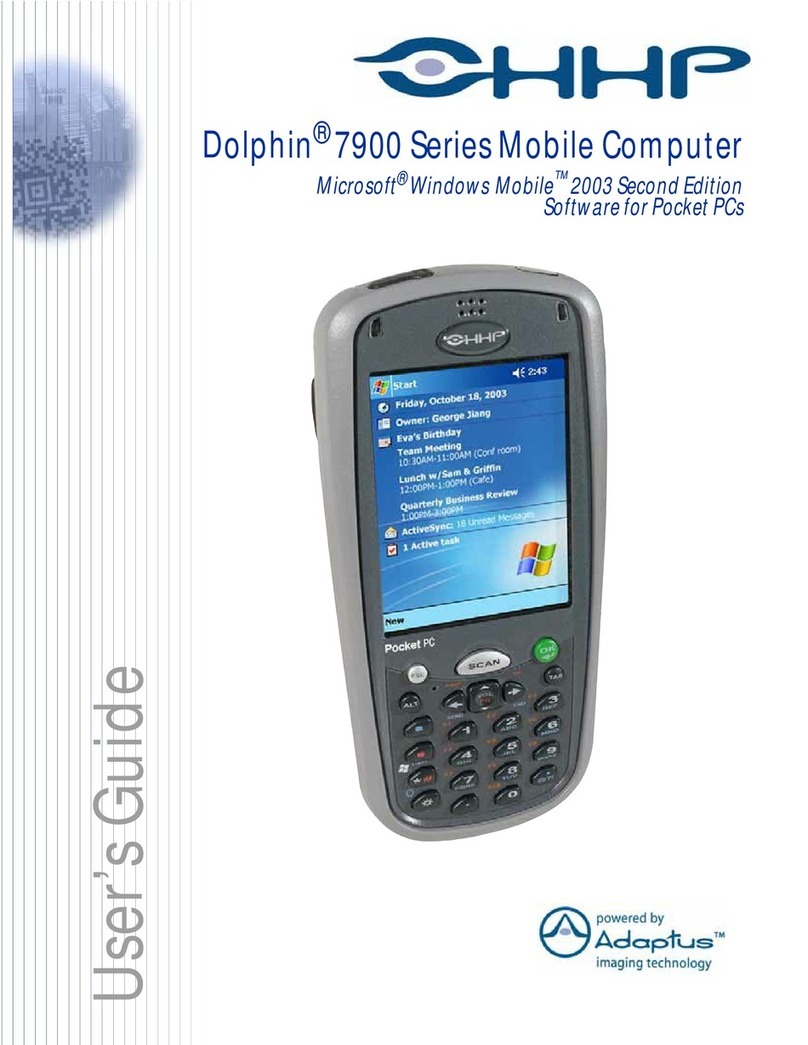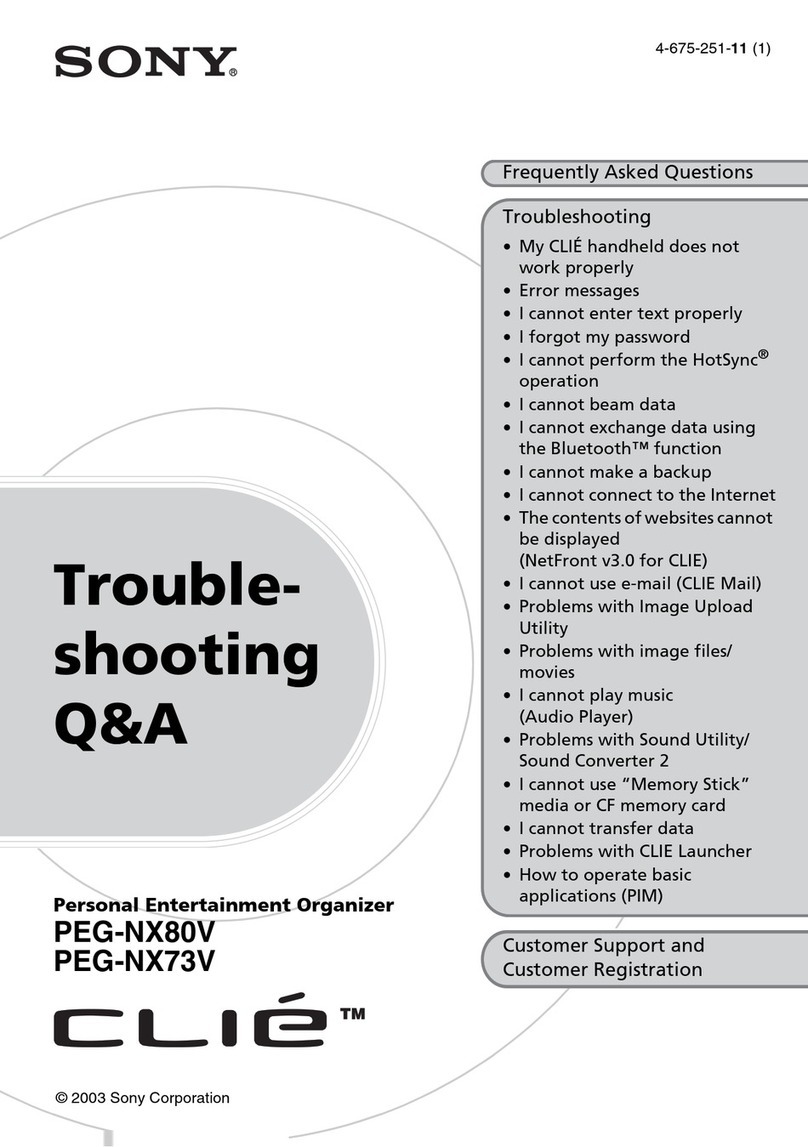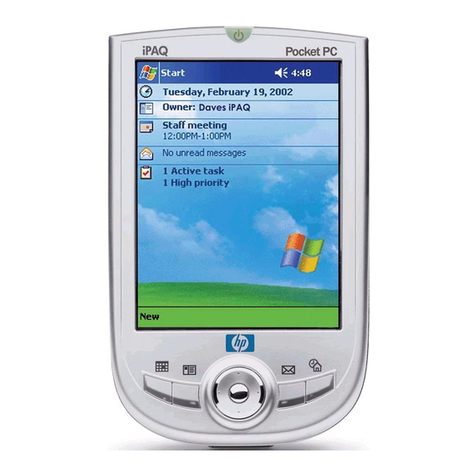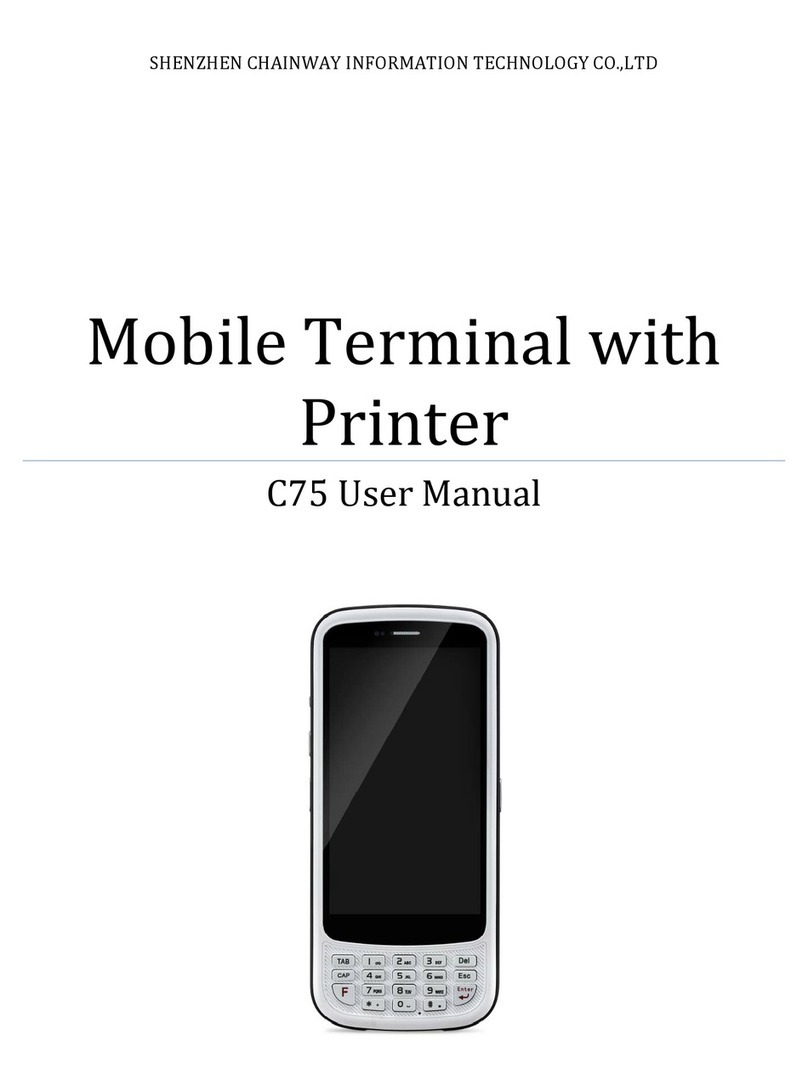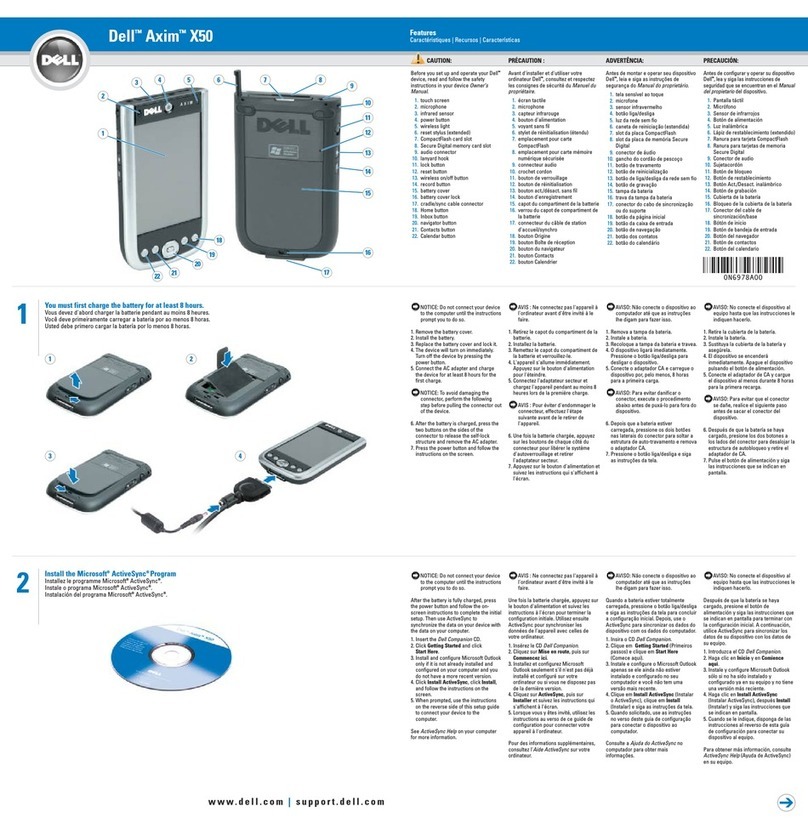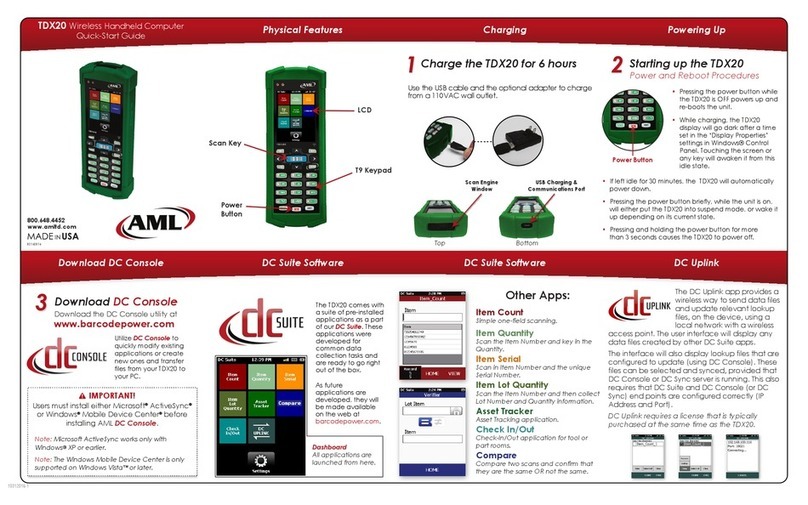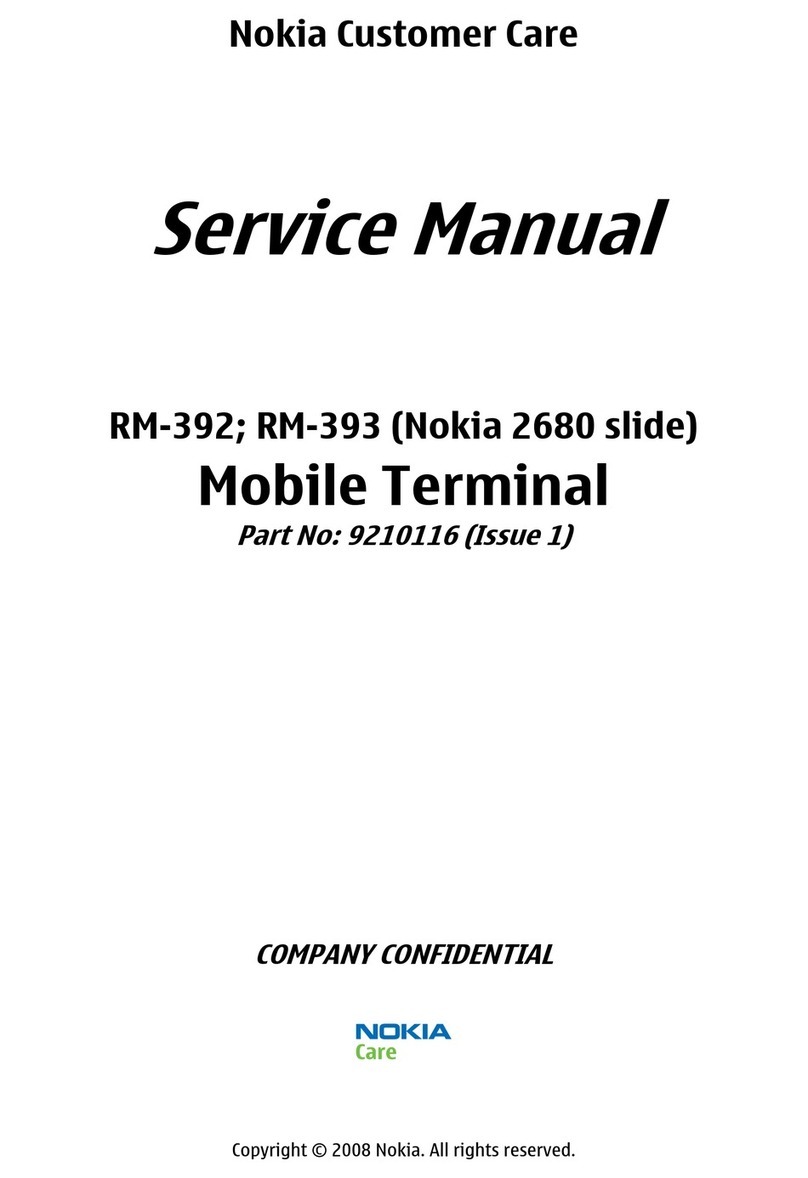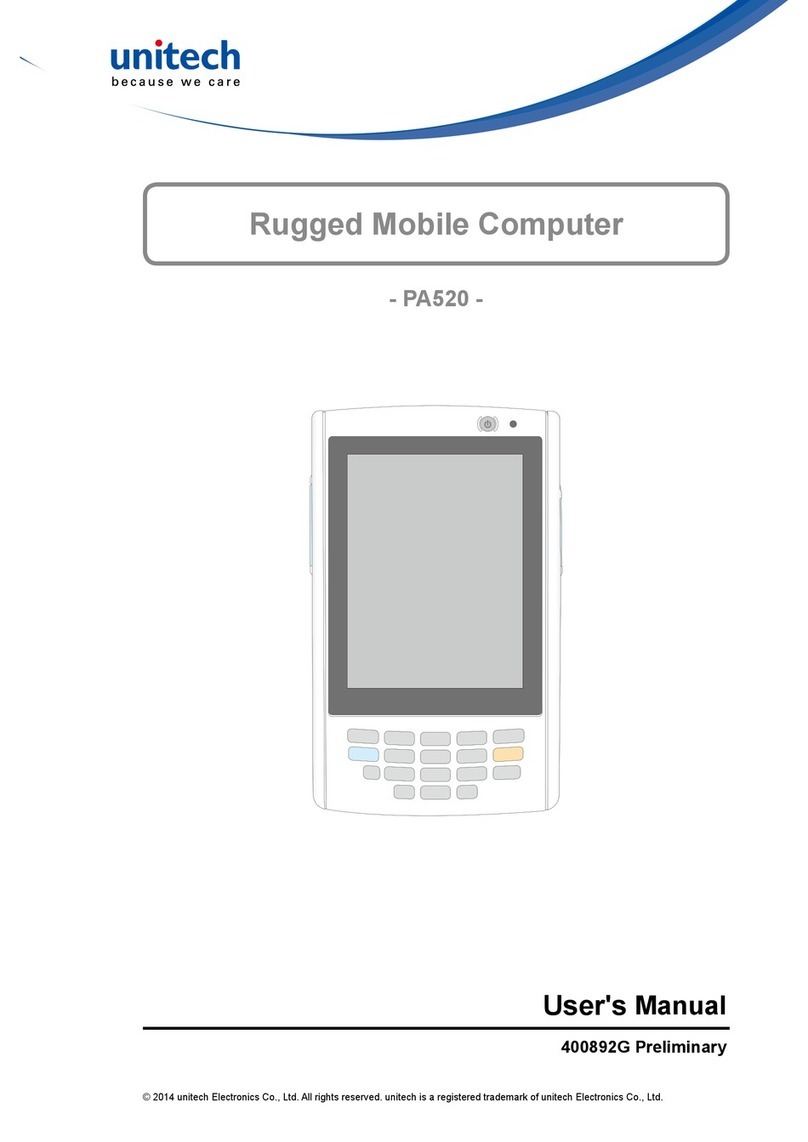HHP Dolphin 7900 User manual
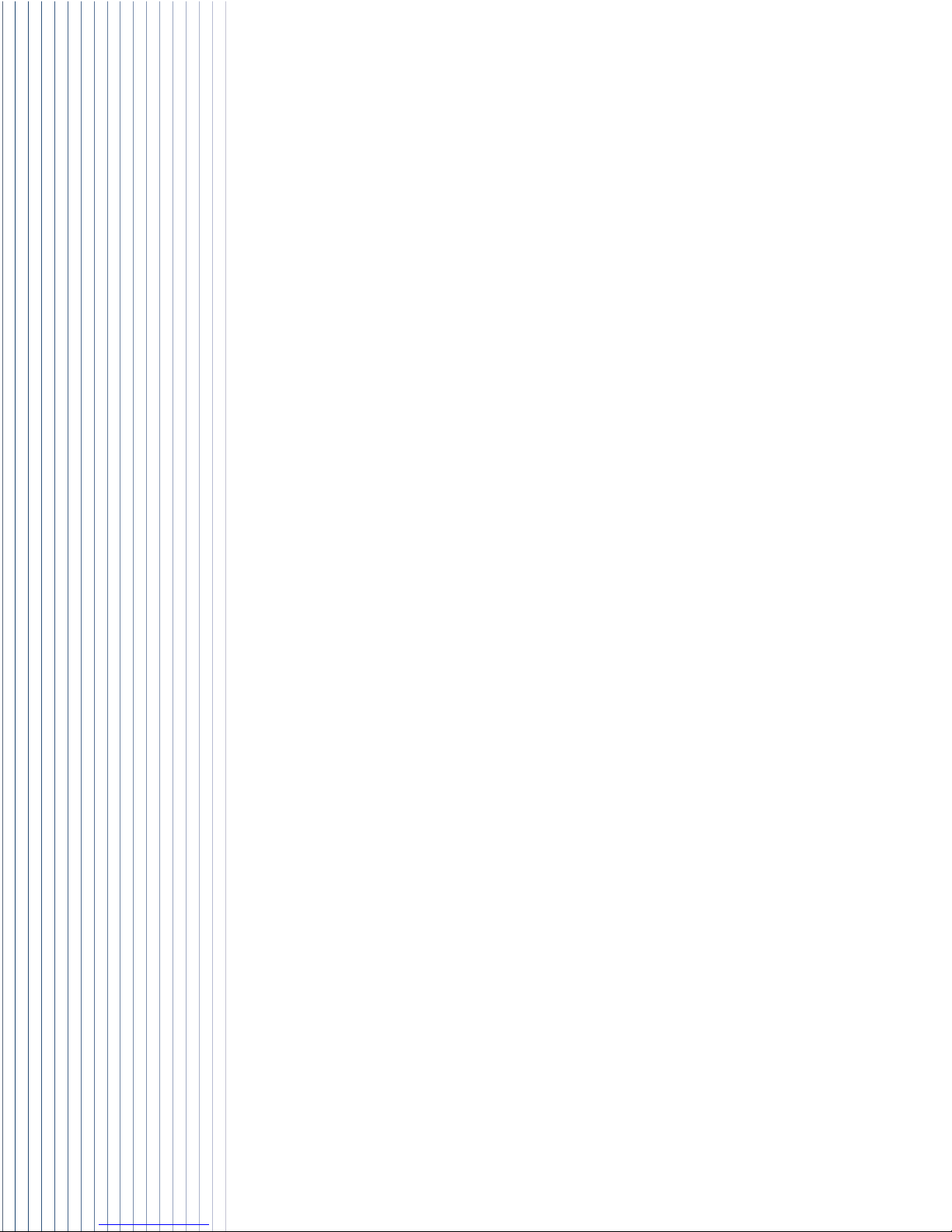
™
User’s Guide - Prelim. Draft Rev (a)
Dolphin
®
7900 Mobile Computer
Windows
Mobile™2003SecondEditionSoftwareforPocketPCs

Disclaimer
HandHeldProducts,Inc.d/b/aHHP(“HHP”)reservestherighttomakechangesinspecificationsandotherinformationcontained
in this document without prior notice, and the reader should in all cases consult HHP to determine whether any such changes
have been made. The information in this publication does not represent a commitment on the part of HHP.
HHPshall not beliable for technical or editorialerrors or omissionscontained herein;nor for incidentalor consequential damages
resulting from the furnishing, performance, or use of this material.
This document contains proprietary information that is protected by copyright. All rights are reserved. No part of this document
may be photocopied, reproduced, or translated into another language without the prior written consent of HHP.
©2004 Hand Held Products, Inc. All rights reserved.
Web Address: www.hhp.com
Trademarks
Dolphin, HomeBase, Mobile Base, and QuadCharger are trademarks or registered trademarks of Hand Held Products, Inc.
Windows Mobile, Windows, Windows NT, Windows 2000, Windows ME, Windows XP, ActiveSync, Outlook, and the Windows
logo are trademarks or registered trademarks of Microsoft Corporation.
Intel is a registered trademark of Intel Corporation.
Chapter 9 (pages 9-1–9-11) contains copyrighted information from SyChip, Inc.
Chapter 9 (pages 9-12–9-25) contains copyrighted information from Meetinghouse Corporation. Meetinghouse, the
Meetinghouse logo, and all other Meetinghouse trademarks/service marks contained herein are trademarks or registered
trademarks of Meetinghouse.
Chapter 10 is copyrighted information used by permission from Bluetooth SIG, Inc.
The Bluetooth trademarks are owned by Bluetooth SIG, Inc., U.S.A. and licensed to HHP.
Chapter 11 (11-3–11-15 and 11-17–11-22) contains information with permission from INTRINSYC Software, Inc.
Other product names mentioned in this manual may be trademarks or registered trademarks of their respective companies and
are hereby acknowledged.
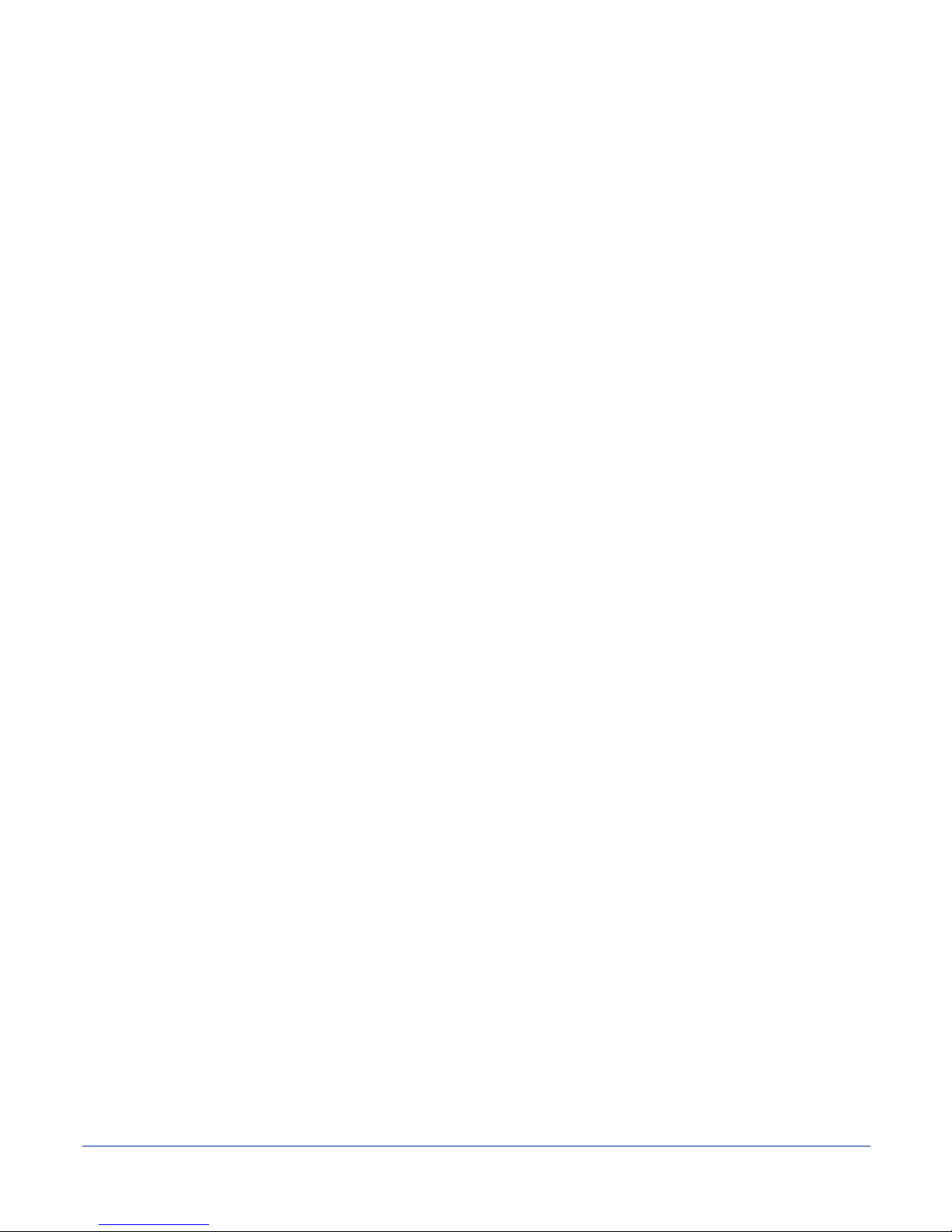
Dolphin® 7900 Mobile Computer User’s Guide - Prelim. Draft Rev (a) iii
Chapter 1 - Introduction
Required Safety Labels....................................................................................................................... 1-2
Location........................................................................................................................................ 1-2
Regulatory and Safety Approvals for all Dolphin 7900 Terminals ................................................... 1-3
Dolphin 7900 WLAN or WPAN Radio....................................................................................... 1-4
Dolphin 7900 WWAN Radio....................................................................................................... 1-5
FCC Compliance................................................................................................................................. 1-6
Dolphin 7900 Batch Terminal...................................................................................................... 1-6
Dolphin 7900 RF Terminal with 802.11b, Bluetooth, and/or GSM Radios ................................ 1-6
RF, Regulatory, and Safety Agency Approvals for 802.11b and Bluetooth ............................... 1-7
RF, Regulatory, and Safety Agency Approvals for GSM ........................................................... 1-7
Dolphin 7900 802.11b and/or Bluetooth R&TTE Compliance Statement .................................. 1-7
Dolphin 7900 GSM R&TTE Compliance Statement................................................................... 1-8
Pacemakers, Hearing Aids and Other Electrically Powered Devices.......................................... 1-8
Microwaves.................................................................................................................................. 1-8
Care and Cleaning of the Dolphin 7900 ............................................................................................. 1-8
Chapter 2 - Getting Started
Overview............................................................................................................................................. 2-1
Dolphin 7900 Models ......................................................................................................................... 2-2
Dolphin 7900 Peripherals ................................................................................................................... 2-3
Dolphin 7900 Accessories .................................................................................................................. 2-4
Using the Dolphin 7900 for the First Time......................................................................................... 2-5
Resetting the Terminal...................................................................................................................... 2-11
Soft Reset (Warm Boot)............................................................................................................. 2-11
Hard Reset (Cold Boot).............................................................................................................. 2-11
Suspend Mode................................................................................................................................... 2-11
Chapter 3 - Dolphin 7900 Hardware Overview
System Features.................................................................................................................................. 3-1
Front Panel Features ........................................................................................................................... 3-2
Back Panel Features............................................................................................................................ 3-4
Side Panel Features............................................................................................................................. 3-6
Bottom Panel Features........................................................................................................................ 3-7
Mechanical Connector.................................................................................................................. 3-7
Battery Power...................................................................................................................................... 3-8
Dolphin 7900 Technical Specifications............................................................................................ 3-11
Chapter 4 - Using the Dolphin 7900
Overview............................................................................................................................................. 4-1
Using the Touch Screen ............................................................................................................... 4-1
Today Screen ...................................................................................................................................... 4-2
Navigation Bar.................................................................................................................................... 4-3
Command Bar............................................................................................................................... 4-3
TableofContents
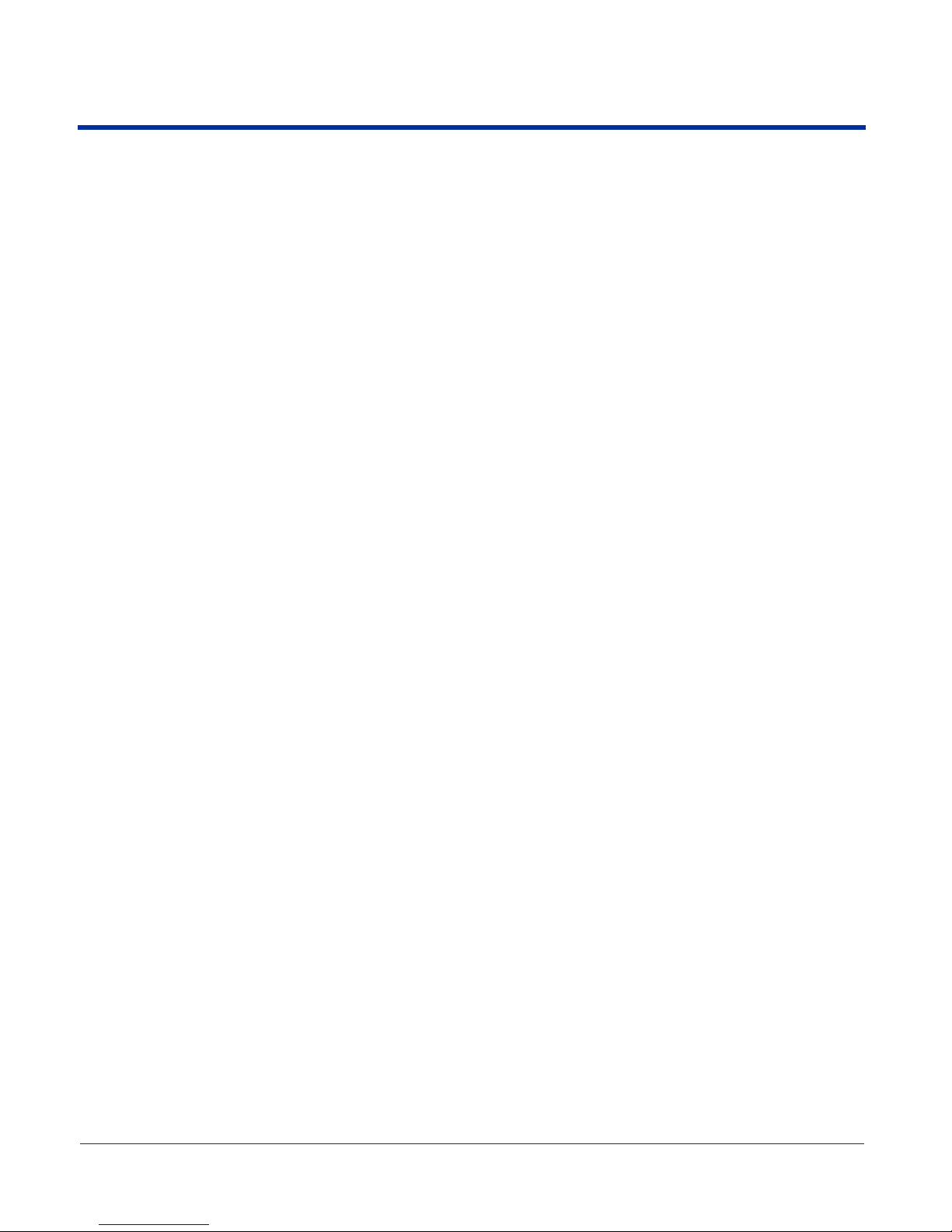
iv Dolphin® 7900 Mobile Computer User’s Guide - Prelim. Draft Rev (a)
Pop-Up Menus .................................................................................................................................... 4-4
Selecting Programs ............................................................................................................................. 4-5
Adjusting the Backlight ..................................................................................................................... 4-6
Communication Media Options.......................................................................................................... 4-7
Software Communication Programs ............................................................................................ 4-7
Radio Options ..................................................................................................................................... 4-8
The Radio Manager...................................................................................................................... 4-8
Powering Up Radios..................................................................................................................... 4-9
Powering Down Radios................................................................................................................ 4-9
Using the Soft Input Panel (SIP)....................................................................................................... 4-10
Input Panel Options.................................................................................................................... 4-12
Writing on the Screen ....................................................................................................................... 4-13
Drawing on the Screen...................................................................................................................... 4-14
Status Icons....................................................................................................................................... 4-15
Notifications...................................................................................................................................... 4-15
Finding and Organizing Information ................................................................................................ 4-16
Chapter 5 - Using the Image Engine
Overview............................................................................................................................................. 5-1
Image Engine Options......................................................................................................................... 5-1
Bar Code Symbologies Supported ............................................................................................... 5-1
Activating the Engine ......................................................................................................................... 5-2
Demos ................................................................................................................................................. 5-2
Decoding............................................................................................................................................. 5-3
To Decode a Bar Code ................................................................................................................. 5-3
Scanning Position Options ........................................................................................................... 5-3
Sample Bar Codes ........................................................................................................................ 5-4
Capturing Images................................................................................................................................ 5-5
Taking an Image........................................................................................................................... 5-5
Uploading Images......................................................................................................................... 5-5
Chapter 6 - Using Dolphin 7900 Keyboards
Overview............................................................................................................................................. 6-1
Using the Function Keys..................................................................................................................... 6-2
Using the Navigation Keys................................................................................................................. 6-3
Using the Modifier Keys..................................................................................................................... 6-4
25-Key Numeric-Alpha Keyboard...................................................................................................... 6-5
Blue Key Combinations ............................................................................................................... 6-6
Red Key Combinations ............................................................................................................... 6-6
36-Key Alpha-Numeric Keyboard...................................................................................................... 6-8
Blue Key Combinations .............................................................................................................. 6-9
Red Key Combinations ............................................................................................................... 6-9
NUM Key Combinations.............................................................................................................. 6-9
Chapter 7 - Settings
Overview............................................................................................................................................. 7-1
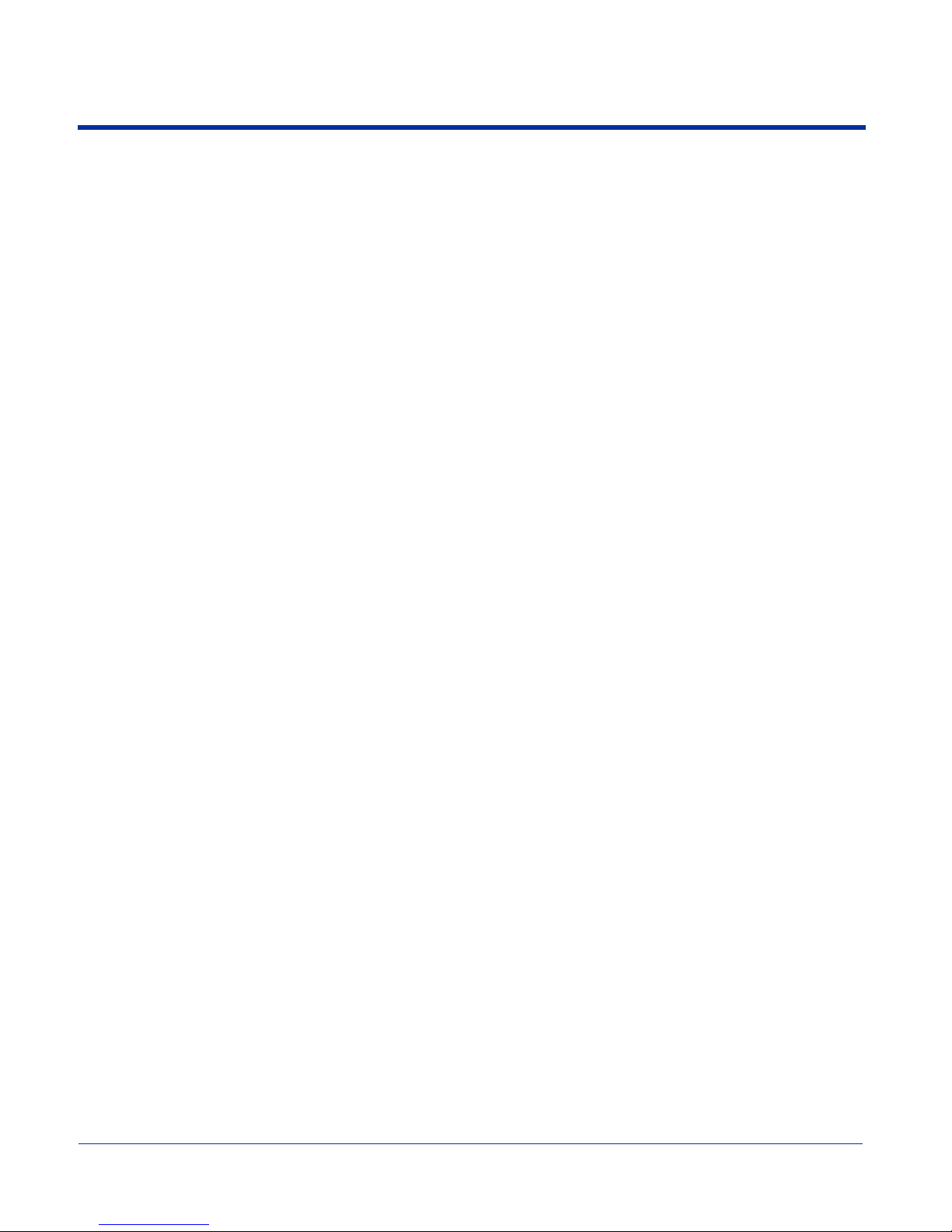
Dolphin® 7900 Mobile Computer User’s Guide - Prelim. Draft Rev (a) v
Personal Tab........................................................................................................................................ 7-2
Adding a Program to the Start Menu............................................................................................ 7-3
Headset Control............................................................................................................................ 7-5
System Tab.......................................................................................................................................... 7-6
About............................................................................................................................................ 7-6
Backlight ...................................................................................................................................... 7-7
Certificates.................................................................................................................................... 7-7
ClearType Tuner........................................................................................................................... 7-7
Clock & Alarms............................................................................................................................ 7-7
CPU Speed ................................................................................................................................... 7-7
Memory ........................................................................................................................................ 7-8
Power.......................................................................................................................................... 7-11
Regional Settings........................................................................................................................ 7-14
Remove Programs ...................................................................................................................... 7-15
Screen......................................................................................................................................... 7-17
uPhone Settings.......................................................................................................................... 7-19
Connections Tab ............................................................................................................................... 7-20
Server-Assigned IP Addresses ................................................................................................... 7-21
Zero-Config Wi-Fi ..................................................................................................................... 7-21
Com Port Assignment Table ...................................................................................................... 7-21
Opening the Connections Manager............................................................................................ 7-22
Creating an External Modem Connection to an ISP .................................................................. 7-23
Creating an External Modem Connection to Your Work........................................................... 7-27
Establishing Dialing Rules......................................................................................................... 7-33
Creating a Wireless Network Connection.................................................................................. 7-35
Network Cards............................................................................................................................ 7-35
Chapter 8 - Communications
Overview............................................................................................................................................. 8-1
Help on Connecting...................................................................................................................... 8-1
Installing Additional Software ..................................................................................................... 8-1
Using ActiveSync ............................................................................................................................... 8-2
Synchronizing from Your Desktop Computer ............................................................................. 8-2
Synchronizing from the Terminal ................................................................................................ 8-3
Exploring the Terminal from the Desktop Computer .................................................................. 8-4
Adding Programs to the Terminal Using ActiveSync.................................................................. 8-4
Using Infrared..................................................................................................................................... 8-6
Verify That the IrDA Port is Enabled .......................................................................................... 8-6
IrDA Port Location on the Terminal............................................................................................ 8-6
Verify That Beam Settings Are Set to Receive............................................................................ 8-7
Sending and Receiving Information............................................................................................. 8-8
Troubleshooting............................................................................................................................ 8-9
Using an ISP ..................................................................................................................................... 8-10
Adding Programs Directly from the Internet ............................................................................. 8-10
Chapter 9 - Wireless LAN Communications with 802.11b

vi Dolphin® 7900 Mobile Computer User’s Guide - Prelim. Draft Rev (a)
Overview............................................................................................................................................. 9-1
Powering Up the 802.11b Radio Driver....................................................................................... 9-1
Configuration Utilities.................................................................................................................. 9-1
802.11b Settings.................................................................................................................................. 9-2
Status Tab..................................................................................................................................... 9-3
Config Tab.................................................................................................................................... 9-5
Advanced Tab .........................................................................................................................................9-10
About Tab................................................................................................................................... 9-11
The Status Icon .......................................................................................................................... 9-12
802.11b Wireless Security Supplement............................................................................................9-13
Required Network Configuration Information Worksheets....................................................... 9-14
Opening the Client...................................................................................................................... 9-18
The Main Screen ........................................................................................................................ 9-19
Configuring the Client................................................................................................................ 9-25
Logging ...................................................................................................................................... 9-39
Installing Certificates with CertAdd........................................................................................... 9-41
Advice and Workarounds........................................................................................................... 9-42
How 802.1X Works .......................................................................................................................... 9-44
Benefits of 802.1X........................................................................................................................... 9-46
Chapter 10 - Wireless PAN Communications with Bluetooth
Overview........................................................................................................................................... 10-1
Powering Up the Bluetooth Radio Driver.................................................................................. 10-1
Setting Up Your Bluetooth Card................................................................................................ 10-1
Assign COM Ports............................................................................................................................ 10-2
Discover Bluetooth Device(s)........................................................................................................... 10-3
Bond With Discovered Device(s)............................................................................................... 10-3
View Device Properties.............................................................................................................. 10-5
Set Up Your Favorite Device..................................................................................................... 10-6
Change Views............................................................................................................................. 10-6
Delete a Device From the Folder ............................................................................................... 10-7
Turn Radio Transmitter ON/OFF ..................................................................................................... 10-8
Bluetooth ActiveSync....................................................................................................................... 10-9
Bluetooth LAN Access ................................................................................................................... 10-11
OBEX.............................................................................................................................................. 10-14
Enable File Sharing .................................................................................................................. 10-23
Using the Dialer.............................................................................................................................. 10-24
Get Connected Wizard.................................................................................................................... 10-26
Dial Up to Your Network ............................................................................................................... 10-29
Chapter 11 - Wireless WAN Communications with GSM/GPRS
Overview........................................................................................................................................... 11-1
Powering Up the GSM/GPRS Radio Driver.............................................................................. 11-1
Tri-Band Antenna....................................................................................................................... 11-1
Requirements.............................................................................................................................. 11-1
Capabilities................................................................................................................................. 11-1

Dolphin® 7900 Mobile Computer User’s Guide - Prelim. Draft Rev (a) vii
SIM Card Installation........................................................................................................................ 11-2
Requirements.............................................................................................................................. 11-2
To Install a SIM Card:................................................................................................................ 11-2
Using uPhone.................................................................................................................................... 11-3
Accessing uPhone....................................................................................................................... 11-3
Navigation Bar ........................................................................................................................... 11-3
Using the Dialler............................................................................................................................... 11-6
Making a Call............................................................................................................................. 11-6
Receiving a Call ......................................................................................................................... 11-7
Ending a Call.............................................................................................................................. 11-8
Keyboard Combinations for Calls.............................................................................................. 11-8
Call Waiting ............................................................................................................................... 11-8
Making Conference Calls........................................................................................................... 11-9
Touchtones ................................................................................................................................. 11-9
Volume Control.......................................................................................................................... 11-9
Phonebook................................................................................................................................ 11-10
Tools Menu............................................................................................................................... 11-11
Settings Menu........................................................................................................................... 11-11
Audio Modes................................................................................................................................... 11-12
Handset..................................................................................................................................... 11-12
Headset..................................................................................................................................... 11-12
Hands-Free ............................................................................................................................... 11-12
Ringtone Configuration .................................................................................................................. 11-13
Accessing Ringtone Configuration .......................................................................................... 11-13
WAV Files................................................................................................................................ 11-13
Previewing Tones..................................................................................................................... 11-13
Call Log .......................................................................................................................................... 11-14
Call Log Options ...................................................................................................................... 11-14
Opening the Call Log ............................................................................................................... 11-14
Tools Menu............................................................................................................................... 11-15
SMS Manager ................................................................................................................................. 11-16
Opening the SMS Manager...................................................................................................... 11-16
Sending an SMS Message........................................................................................................ 11-18
Icons at the Top of the Screen.................................................................................................. 11-18
Online Help..................................................................................................................................... 11-19
uPhone Configuration..................................................................................................................... 11-20
Accessing.................................................................................................................................. 11-20
Requirements............................................................................................................................ 11-20
General Tab.............................................................................................................................. 11-21
Network Tab............................................................................................................................. 11-22
Divert Tab................................................................................................................................. 11-23
Bar Tab..................................................................................................................................... 11-24
GPRS Settings................................................................................................................................. 11-26
To Select Pre-Configured GPRS Settings................................................................................ 11-26
To Add a GPRS Setting............................................................................................................ 11-27
GPRS Connection..................................................................................................................... 11-28
Chapter 12 - Applications

viii Dolphin® 7900 Mobile Computer User’s Guide - Prelim. Draft Rev (a)
Calendar............................................................................................................................................ 12-1
Contacts............................................................................................................................................. 12-4
Tasks ................................................................................................................................................. 12-7
Notes ............................................................................................................................................... 12-10
Messaging ....................................................................................................................................... 12-11
Pocket Internet Explorer ................................................................................................................. 12-15
Pocket Word.................................................................................................................................... 12-19
Pocket Excel.................................................................................................................................... 12-21
Windows Media Player for Pocket PC ........................................................................................... 12-22
MSN Messenger.............................................................................................................................. 12-24
Pictures............................................................................................................................................ 12-26
Chapter 13 - Dolphin 7900 HomeBase
Overview........................................................................................................................................... 13-1
Dolphin 7900 HomeBase Parts and Functions ................................................................................. 13-2
Front Panel ................................................................................................................................ 13-2
Rear Panel .................................................................................................................................. 13-4
Powering the HomeBase................................................................................................................... 13-5
HomeBase Serial Connector............................................................................................................. 13-6
Charging the Main Battery................................................................................................................ 13-7
Communications ............................................................................................................................... 13-8
Setting up the HomeBase for USB Communication.................................................................. 13-8
Setting up the HomeBase for RS-232 Communications.......................................................... 13-11
Communicating with the Dolphin 7900 Terminal ................................................................... 13-12
Mounting the HomeBase ................................................................................................................ 13-15
Desk Mounting......................................................................................................................... 13-15
Wall Mounting ......................................................................................................................... 13-15
Chapter 14 - Dolphin 7900 Mobile Base
Overview........................................................................................................................................... 14-1
Mobile Base Parts and Functions...................................................................................................... 14-2
Front Panel ................................................................................................................................. 14-2
Bottom Panel.............................................................................................................................. 14-3
Powering the Dolphin Terminal........................................................................................................ 14-4
Charging the Dolphin Terminal ................................................................................................. 14-4
Installing the Dolphin Mobile Base.................................................................................................. 14-5
Mounting the Mobile Base......................................................................................................... 14-5
Powering the Dolphin Mobile Base ........................................................................................... 14-6
Setting Up the Mobile Base for Communications............................................................................ 14-7
Connecting the Cables................................................................................................................ 14-7
Mobile Base Serial Connector.................................................................................................... 14-8
Configuring the Terminal for ActiveSync Communications ..................................................... 14-9
Chapter 15 - Dolphin 7900 ChargeBase
Overview........................................................................................................................................... 15-1
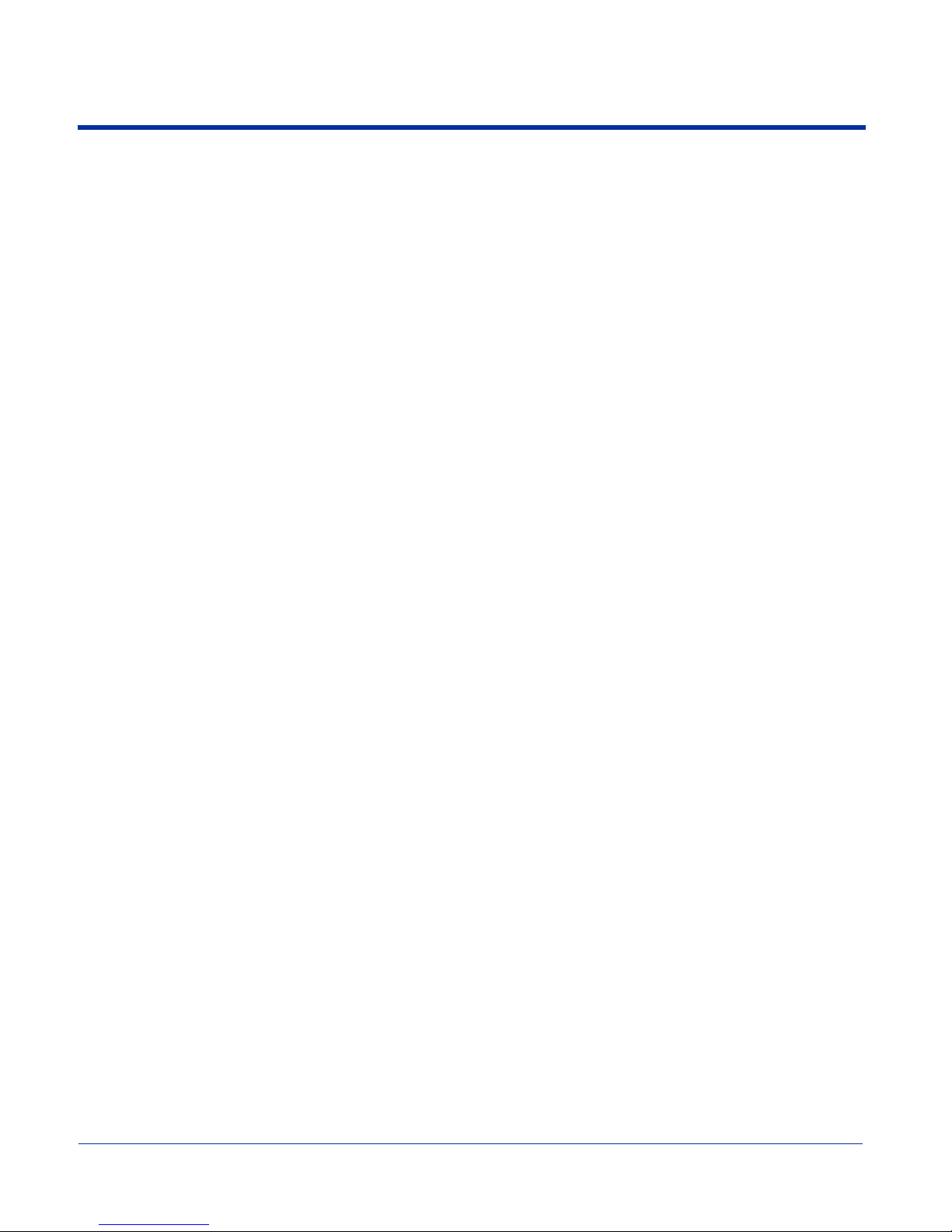
Dolphin® 7900 Mobile Computer User’s Guide - Prelim. Draft Rev (a) ix
Dolphin ChargeBase Parts and Functions......................................................................................... 15-2
Front Panel ................................................................................................................................ 15-2
Back Panel.................................................................................................................................. 15-2
Power Supply ............................................................................................................................. 15-3
Supplying Power to the ChargeBase................................................................................................. 15-3
Inserting and Removing Terminals................................................................................................... 15-4
Charging Terminals in the ChargeBase............................................................................................ 15-5
Mounting the ChargeBase................................................................................................................. 15-6
Bottom Panel.............................................................................................................................. 15-6
Using the DIN Rail..................................................................................................................... 15-6
Using the Mounting Brackets..................................................................................................... 15-8
Chapter 16 - Dolphin 7900 QuadCharger
Overview........................................................................................................................................... 16-1
Dolphin QuadCharger Parts and Functions ...................................................................................... 16-1
Front Panel ................................................................................................................................ 16-1
Rear Panel................................................................................................................................... 16-2
Supplying Power to the QuadCharger .............................................................................................. 16-3
Inserting and Removing Battery Packs............................................................................................. 16-3
Storing Batteries......................................................................................................................... 16-3
Charging Batteries in the QuadCharger............................................................................................ 16-3
Using the Battery Analyzer............................................................................................................... 16-4
Mounting the QuadCharger .............................................................................................................. 16-5
Using the DIN Rail..................................................................................................................... 16-5
Troubleshooting................................................................................................................................ 16-6
Chapter 17 - Warranty, Service, and Support
Limited Warranty.............................................................................................................................. 17-1
Return Information............................................................................................................................ 17-2
Calling for an RMA Number...................................................................................................... 17-2
Service and Repair Locations..................................................................................................... 17-2
Technical Assistance......................................................................................................................... 17-3

x Dolphin® 7900 Mobile Computer User’s Guide - Prelim. Draft Rev (a)
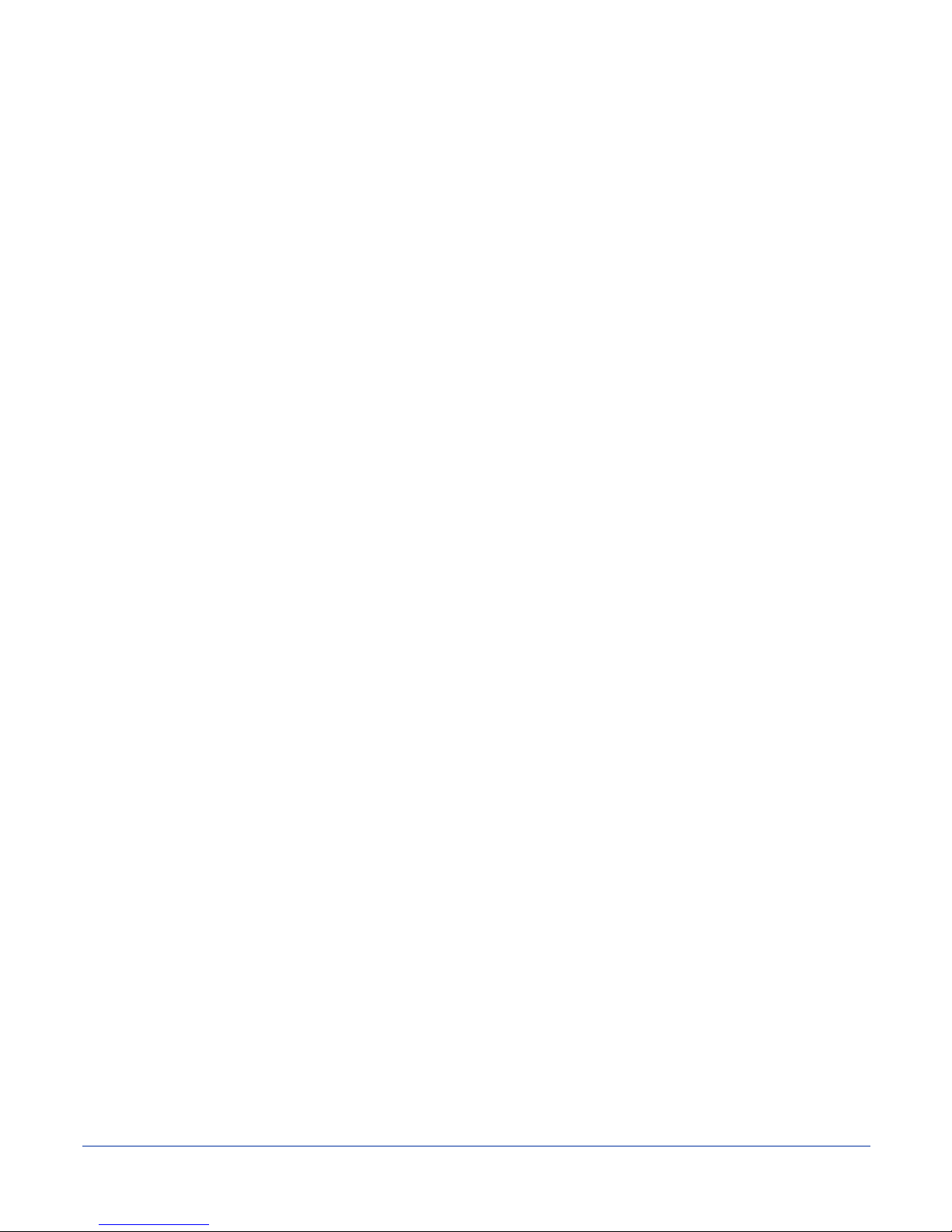
Dolphin® 7900 Mobile Computer User’s Guide - Prelim. Draft Rev (a) 1 - 1
1
Introduction
Congratulations on the purchase of the Dolphin 7900 mobile computer! You have made a wise choice in selecting the Dolphin,
a device known worldwide for its ergonomic form factor, light-weight, rugged design and single-handed data collection
capabilities.
Ergonomics
The patented shape of the Dolphin 7900 fits into either hand comfortably with major function keys that are easy to access. The
adjustable hand strap on the back panel ensures a secure grip on the terminal for solid one-handed operation in mobile
environments.
Rugged Design
Dolphin 7900 terminals are the most durable mobile computers on the market. Their rugged design can withstand repeated five-
foot drops onto a concrete floor, extreme temperatures, as well as high humidity, moisture, and dust conditions. The terminals
are independently tested to meet IP64 specifications.
Mobile Computing Features
•A low-power, high-resolution digital image engine for omni-directional and auto-discrimination decoding of most bar code
symbologies; see Bar Code Symbologies Supported on page 5-1.
•Wireless Full Area Networking™ (WFAN) technology supports integrated LAN, PAN, and WAN wireless networks
•An Intel®X-Scale 400MHz RISC microprocessor for fast processing
•Microsoft Windows Mobile 2003 Second Edition Software for Pocket PCs
•64 MB RAM and 64 MB synchronous Flash memory configuration for ample and secure data storage
•A mini-Secure Digital (SD) memory interface that enables memory expansion
Additional Features
•Long-lasting Lithium Ion (Li-ion) batteries
•3.8”, easy-to-read 1/4 VGA (240 x 320) backlit TFT color display with touch screen
•Two keyboard options: 25-key numeric-alpha, and 36-key full alpha-numeric
•Industrial-grade mechanical connector that supports serial and USB communications, as well as power in and out
•Full suite of compatible peripheral devices
•Decoding of stacked linear and matrix codes with Optical Character Recognition (OCR) functionality
•Scan button on both side panels for fast, easy one-hand scanning with either hand
•Digital picture capability
•Audio jack for headset use
•Speaker and microphone on the front panel
Application Development Tools
•HHP Dolphin SDK Add-on for Pocket PC 2003 - supports Embedded Visual C++ 4.0
•HHP Dolphin .NET SDK for Pocket PC 2002 and 2003 - supports Visual Studio.NET 2003 (VB.NET and C#.NET)
•HHP Dolphin GSM/GPRS SDK Add-on for Pocket PC 2003 - supports Embedded Visual C++ 4.0 and Visual Studio.NET 2003
This User’s Guide
The Dolphin 7900 Mobile Computer User’s Guide provides you with the information you need to make the most of your Dolphin
terminal.

1 - 2 Dolphin® 7900 Mobile Computer User’s Guide - Prelim. Draft Rev (a)
Required Safety Labels
Dolphin 7900 mobile computers meet or exceed the requirements of all applicable standards organizations for safe operation.
However, as with any electrical equipment, the best way to ensure safe operation is to operate them according to the agency
guidelines that follow. Please read these guidelines carefully before using your Dolphin mobile computer.
Location
Safety labels appear in these locations.

Dolphin® 7900 Mobile Computer User’s Guide - Prelim. Draft Rev (a) 1 - 3
Regulatory and Safety Approvals for all Dolphin 7900 Terminals
The CE Mark on the product indicates that the system has been tested to and conforms with the provisions noted within
the 89/336/EEC Electromagnetic Compatibility Directive and the 73/23/EEC Low Voltage Directive.
For further information, please contact:
Hand Held Products, Inc.
Nijverheidsweg 9
5627 BT Eindhoven
The Netherlands
HHP shall not be liable for use of our product with equipment (i.e., power supplies, personal computers, etc.) that is not CE
marked and does not comply with the Low Voltage Directive.
Parameter Specification
U.S.A
Canada
European Community
FCC Part 15, Class B
ICES-003
EN 55022 (CISPR 22) Class B
EN60950
EN60825-1
EN55024:1998

1 - 4 Dolphin® 7900 Mobile Computer User’s Guide - Prelim. Draft Rev (a)
Dolphin 7900 WLAN or WPAN Radio
Dolphin 7900 RF terminals are designed to comply with the most current applicable standards on safe levels of RF energy
developed by the Institute of Electrical and Electronics Engineers (IEEE) and the American National Standards Institute (ANSI)
and has been recommended for adoption by the Federal Communications Commission (FCC).
802.11b
The following is the required safety label that appears on the back panel of Dolphin 7900 terminals equipped with an 802.11b
radio:
Bluetooth
The following is the required safety label that appears on the back panel of Dolphin 7900 terminals equipped with a Bluetooth
radio:
802.11b and Bluetooth
The following is the required safety label that appears on the back panel of the Dolphin 7900 terminals equipped with an 802.11b
and a Bluetooth radio combination:
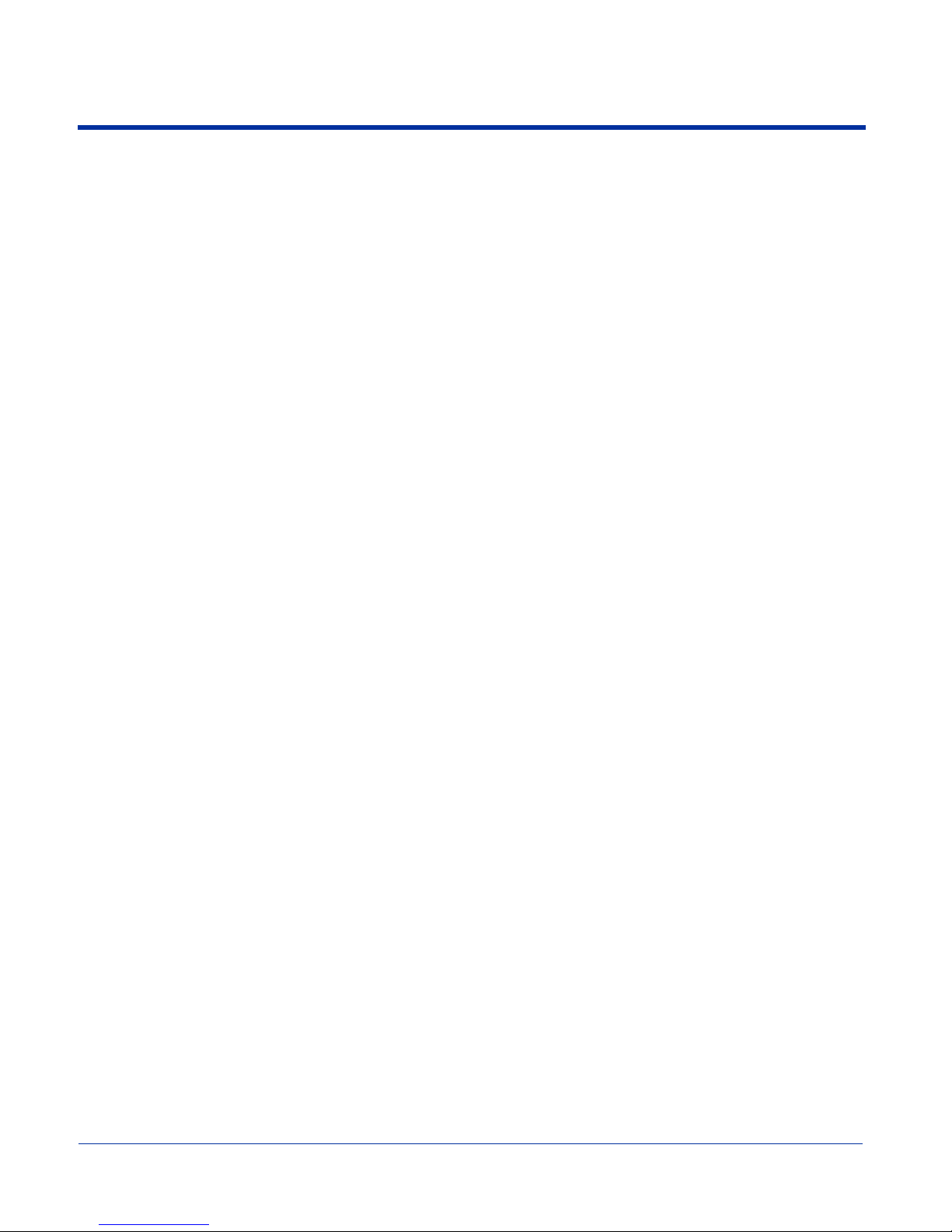
Dolphin® 7900 Mobile Computer User’s Guide - Prelim. Draft Rev (a) 1 - 5
Dolphin 7900 WWAN Radio
Dolphin 7900 RF terminals are designed to comply with the most current applicable standards on safe levels of RF energy
developed by the Institute of Electrical and Electronics Engineers (IEEE) and the American National Standards Institute (ANSI)
and has been recommended for adoption by the Federal Communications Commission (FCC).
GSM
The following is the required safety label that appears on the back panel of Dolphin 7900 terminals equipped with a GSM radio:
GSM and 802.11b
The following is the required safety label that appears on the back panel of Dolphin 7900 terminals equipped with a GSM and
802.11b radio combination:
GSM and Bluetooth
The following is the required safety label that appears on the back panel of Dolphin 7900 terminals equipped with a GSM and
Bluetooth radio combination:
GSM, Bluetooth, and 802.11b
The following is the required safety label that appears on the back panel of Dolphin 7900 terminals equipped with a GSM,
Bluetooth, and 802.11b radio combination:

1 - 6 Dolphin® 7900 Mobile Computer User’s Guide - Prelim. Draft Rev (a)
FCC Compliance
Dolphin mobile computers meet or exceed all applicable standards and have been manufactured to the highest level of quality.
Dolphin 7900 Batch Terminal
Dolphin 7900 Batch terminals comply with part 15 of the FCC rules. Operation is subject to the following two conditions:
1. This device may not cause harmful interference.
2. This device must accept any interference received, including interference that may cause undesired operation.
Dolphin 7900 RF Terminal with 802.11b, Bluetooth, and/or GSM Radios
This device complies with Part 15 of the FCC Rules. Operation is subject to the following two conditions:
1. This device may not cause harmful interference.
2. This device must accept any interference received, including interference that may cause undesired operation.
This equipment has been tested and found to comply with the limits for a Class B digital device pursuant to Part 15 of the FCC
Rules. These limits are designed to provide reasonable protection against harmful interference in a residential installation. This
equipment generates, uses, and can radiate radio frequency energy and, if not installed and used in accordance with the
instructions, may cause harmful interference to radio communications. If this equipment does cause harmful interference to radio
or television reception, which can be determined by turning the equipment off and on, the user is encouraged to try to correct the
interference by one or more of the following measures:
•Reorient or relocate the receiving antenna.
•Increase the separation between the equipment and receiver.
•Connect the equipment into an outlet on a circuit different from that to which the receiver is connected.
•Consult the dealer or an experienced radio/TV technician for help.
Ifnecessary,the user should consultthedealeror an experiencedradio/televisiontechnicianfor additional suggestions. Theuser
may find the following booklet helpful: “Something About Interference.” This is available at FCC local regional offices. Our
company is not responsible for any radio or television interference caused by unauthorized modifications of this equipment or the
substitution or attachment of connecting cables and equipment other than those specified by our company. The correction is the
responsibility of the user. Use only shielded data cables with this system.
In accordance with FCC 15.21, changes or modifications not expressly approved by the party responsible for compliance could
void the user’s authority to operate the equipment.
This device and its antenna must not be co-located or operating in conjunction with any other antenna or
transmitter. To maintain compliance with FCC RF exposure guidelines for body-worn operation, do not use
accessories that contain metallic components and ensure that the antenna is at least 15mm (0.6 inches) from
the body.
Canadian Compliance
This Class B digital apparatus complies with Canadian ICES-003. Operation is subject to the following two conditions:
1. This device may not cause harmful interference.
2. This device must accept any interference received, including interference that may cause undesired operation.
To prevent radio interference to the licensed service, this device is intended to be operated indoors and away from windows to
provide maximum shielding. Equipment (or its transmit antenna) that is installed outdoors is subject to licensing.
Cet appareil numérique de la Classe B est conforme à la norme NMB-003 du Canada.
!

Dolphin® 7900 Mobile Computer User’s Guide - Prelim. Draft Rev (a) 1 - 7
RF, Regulatory, and Safety Agency Approvals for 802.11b and Bluetooth
RF, Regulatory, and Safety Agency Approvals for GSM
Dolphin 7900 802.11b and/or Bluetooth R&TTE Compliance Statement
Dolphin 7900 RF terminals are in conformity with all essential requirements of the R&TTE Directive (1999/5/EC). This equipment
has been assessed to the following standards:
This product is marked with in accordance with the Class II product requirements specified in the R&TTE
Directive, 1999/5/EC.
The equipment is intended for use throughout the European Community. Its authorization for use in France is restricted as
follows:
PAN European Frequency Range: 2.402 - 2.480 GHz
Restrictions in France are as follows:
•Indoor use - Maximum power (EIRP*) of 100 mW for the entire 2400-2483.5 MHz
•Outdoor use - Maximum power (EIRP*) of 100 mW for the 2400-2454 MHz band and maximum power (EIRP*) of 10 mW for
the 2454-2483 MHz band.
Parameter Specification
RF Approvals
U.S.A
Canada FCC Part 15.247
RSS 210
Parameter Specification
RF Approvals
U.S.A
Canada FCC Part 24
RSS 133
Parameter Specification
R&TTE EN 300 328-2:2000
EN 301 489-1 (2002-08)
EN 301 489-17 (2002-08)
EN 60950:2000
EN 50361:2001

1 - 8 Dolphin® 7900 Mobile Computer User’s Guide - Prelim. Draft Rev (a)
Dolphin 7900 GSM R&TTE Compliance Statement
Dolphin 7900 terminals are in conformity with all essential requirements of the R&TTE Directive (1999/5/EC). This equipment
has been assessed to the following standards:
Pacemakers, Hearing Aids and Other Electrically Powered Devices
Most manufacturers of medical devices adhere to the IEC 601-1-2 standard. This standard requires devices to operate properly
in an EM Field with a strength of 3V/m over a frequency range of 26 to 1000MHz.
The maximum allowable field strength emitted by the Dolphin is 0.3V/m according to Subpart B of Part 1 of the FCC rules.
Therefore, the Dolphin RF has no effect on medical devices that meet the IEC specification.
Microwaves
The radio in the Dolphin RF terminal operates on the same frequency band as a microwave oven. Therefore, if you use a
microwave within range of the Dolphin RF terminal you may notice performance degradation in your wireless network. However,
both your microwave and your wireless network will continue to function.
The Dolphin Batch terminal does not contain a radio, and therefore, is not affected by microwave ovens.
Care and Cleaning of the Dolphin 7900
When needed, clean the image engine window and the LCD display with a clean, non-abrasive, lint-free cloth. The terminal can
be cleaned with a damp cloth.
Parameter Specification
R&TTE EN 301 511: 2000
EN 301 489-1 (2002-08)
EN 301 489-7 (2002-08)
EN 60950:2000
EN 50361:2001
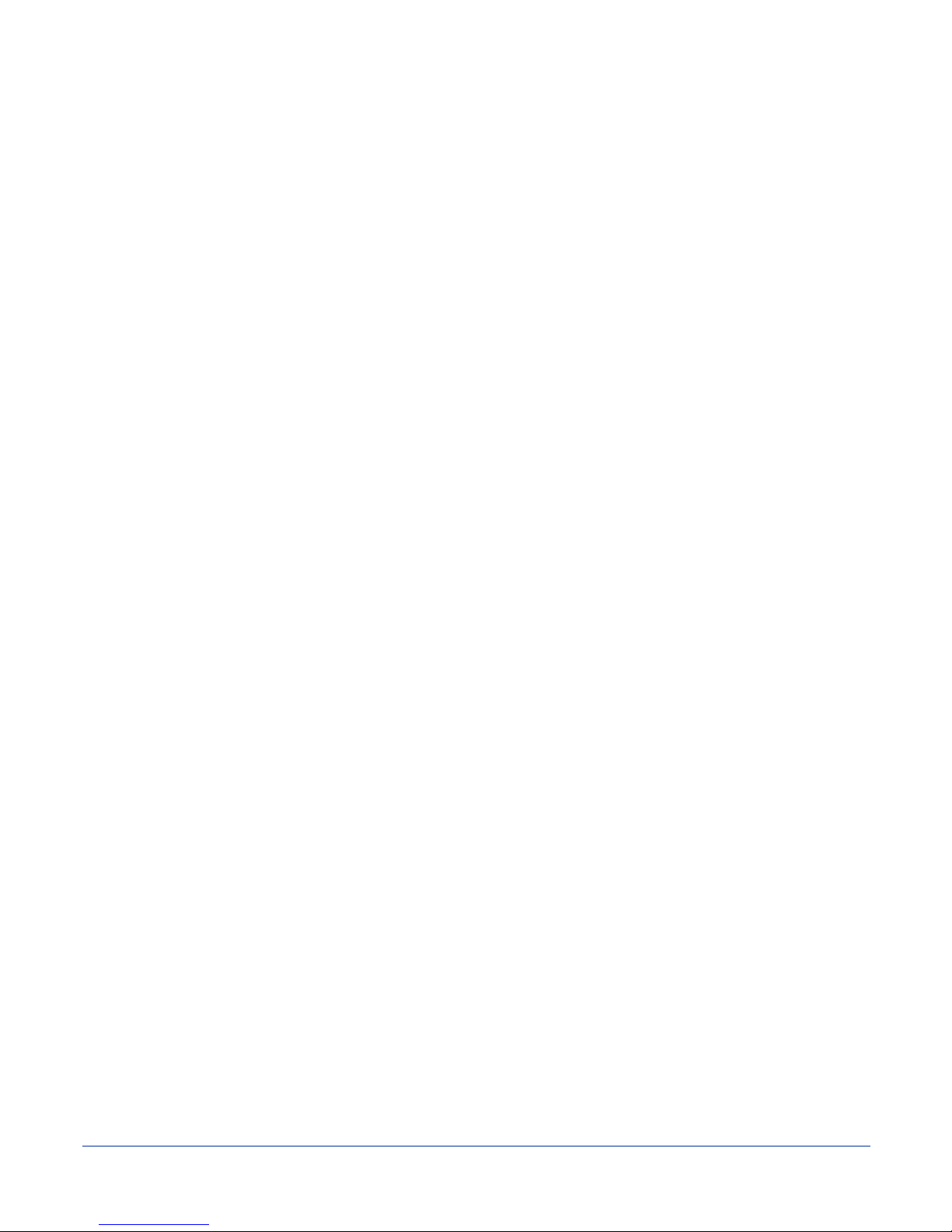
Dolphin® 7900 Mobile Computer User’s Guide - Prelim. Draft Rev (a) 2 - 1
GettingStarted
Overview
The Dolphin 7900 combines the latest in multi-functional wireless data and voice communications technology with a unique,
compact form factor, which makes it an ideal solution for today’s in-transit applications.
Data Input
The Dolphin 7900 mobile computer features a PDA design with a larger display and smaller recessed keyboards. The display
area is 3.8 inches with a 240 X 320 VGA display in TFT color that is backlit for maximum viewability, then covered with an
industrial touch screen for maximum durability. There are two keyboard options - 25-key numeric-alpha and 36-key alpha-
numeric.
Imaging
The Dolphin 7900 contains an integrated imager that can take digital images of damaged packages and recipient signatures in
addition to decoding standard 1D and 2D symbologies. For the greatest ease-of-use when operating the imager, both side
panels feature a scan button that initiates a scan with the touch of a thumb or forefinger.
Memory
The Dolphin 7900 is a Windows Mobile computer with 64 MB RAM and 64 MB non-volatile synchronous Flash memory.
Communications
Communications via the industrial, mechanical connector supports 115 Kbps using serial RS-232 and 12 Mbps using USB.
The Dolphin 7900 Series
The Dolphin 7900 terminal comprises one element of an enterprise data collection system that includes various models,
peripherals, and accessories that you can combine to suit your exact needs.
2
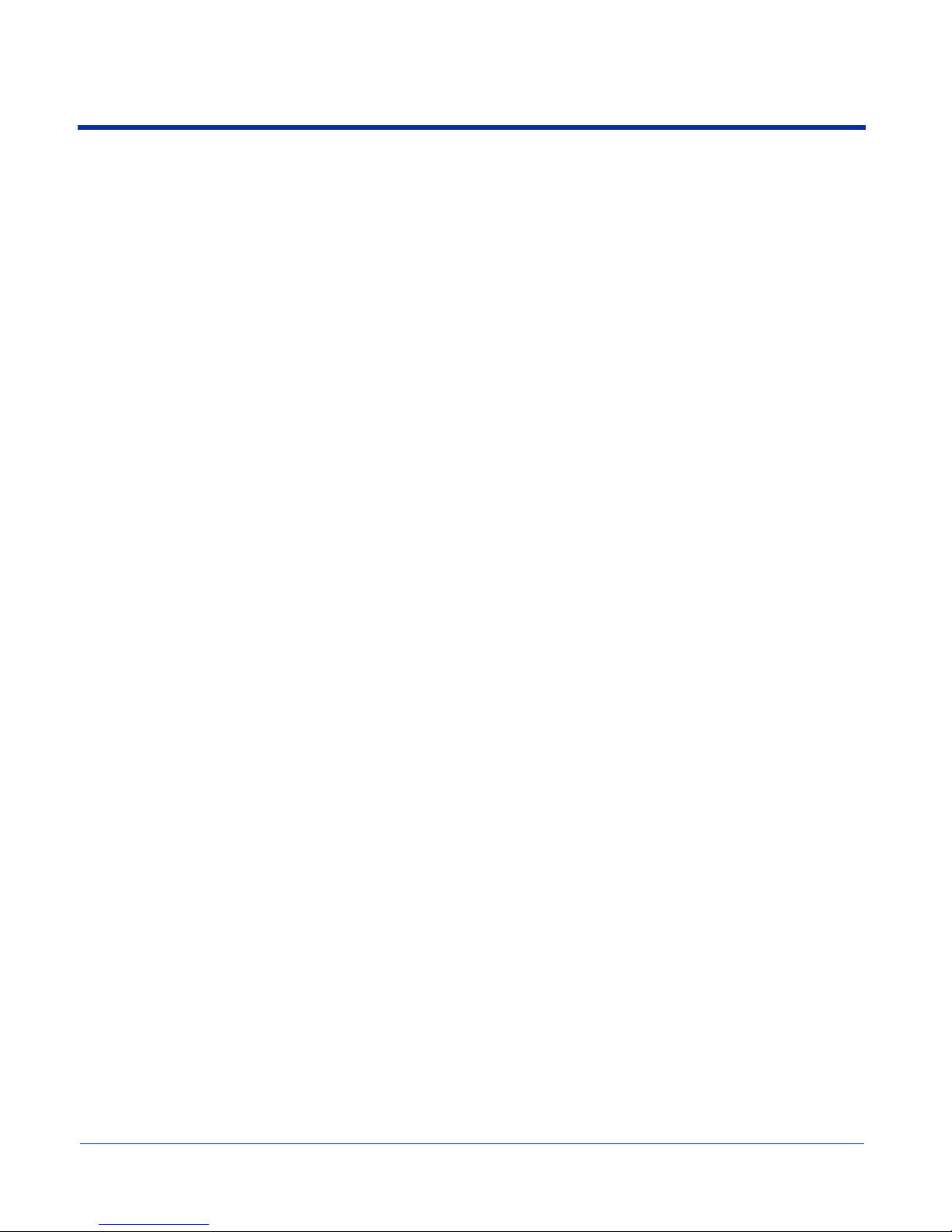
2 - 2 Dolphin® 7900 Mobile Computer User’s Guide - Prelim. Draft Rev (a)
Dolphin 7900 Models
Dolphin 7900 terminals are available in numerous radio configurations.
Dolphin 7900 WLAN (802.11b)
These terminals integrate the basic functionality of the Batch terminals with an integrated, IEEE 802.11b direct sequence radio
that enable communication with a host computer through a wireless local area network (WLAN).
Dolphin 7900 WPAN (Bluetooth)
This terminal allows Bluetooth communications to Bluetooth enabled devices such as printers, mobile phones, access points,
Bluetooth-enabled PCs, etc.
Dolphin 7900 WWAN (GSM/GPRS)
This terminal features all the benefits of the Dolphin 7900 with the additional capabilities of GSM/GPRS technology.
Dolphin 7900 WLAN and WPAN (802.11b and Bluetooth)
This terminal features co-located 802.11b and Bluetooth radios, which means that your terminal contains the capabilities of both
radios. You can operate the radios simultaneously or switch between them.
Dolphin 7900 WWAN and WLAN (GSM/GPRS and 802.11b)
This terminal features the functionality of both GSM/GPRS and 802.11b radio and network technologies.
Dolphin 7900 WWAN and WPAN (GSM/GPRS and Bluetooth)
This terminal features the functionality of both GSM/GPRS and Bluetooth radio and network technologies.
Dolphin 7900 WWAN, WLAN, and WPAN (GSM/GPRS, 802.11b, and Bluetooth)
This terminal features the functionality of GSM/GPRS, 802.11b, and Bluetooth radio and network technologies.
Table of contents
Other HHP Handheld manuals