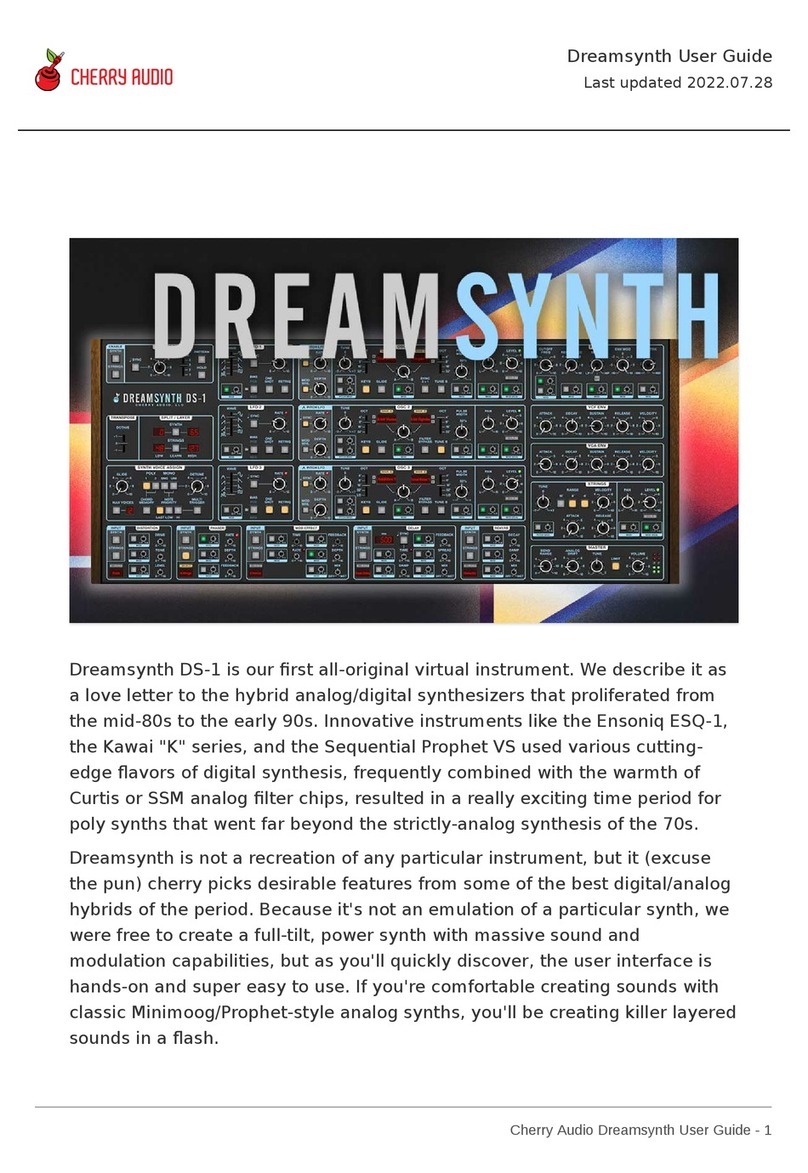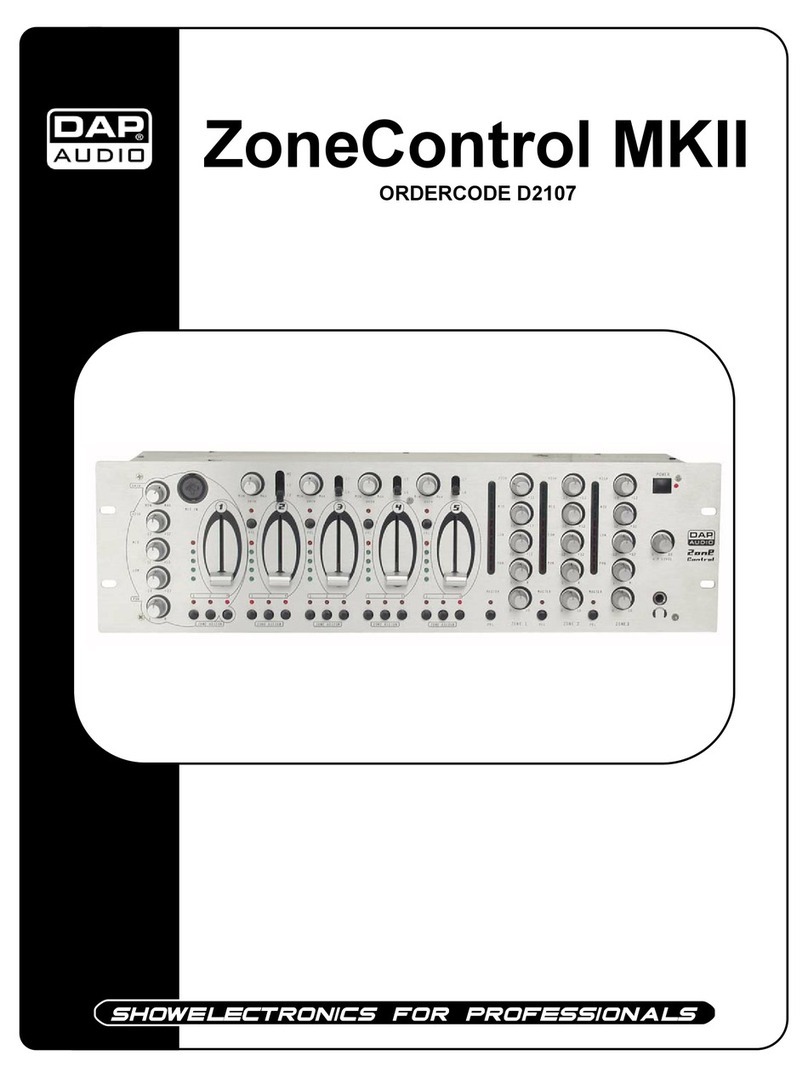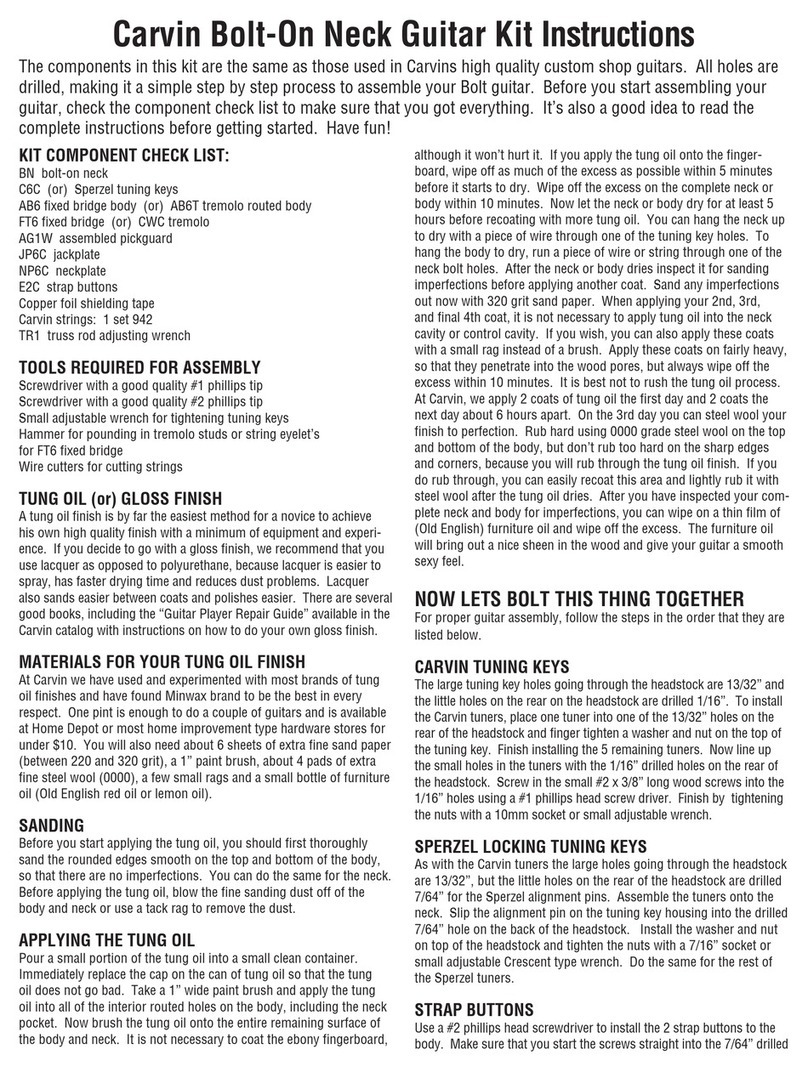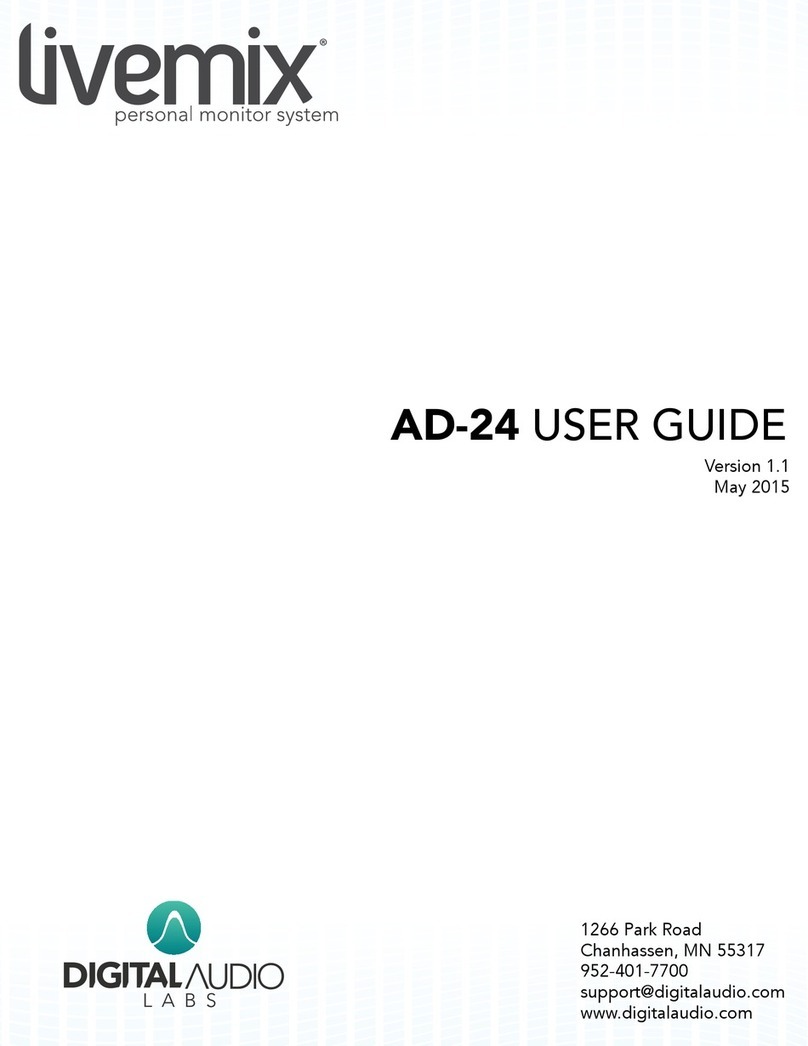CHERRY AUDIO PS-3300 User manual

Cherry Audio PS-3300 User Guide - 1
PS-3300is an exactingly faithful virtual analog emulation of the colossal and
ultra-rare semi-modular analog polyphonic synthesizer released by Korg in
1977. Cherry Audio has pulled out all the stops to accurately recreate and
update this mythical monster synth, from its massive stacked sonic character
and signature multiple‑resonator sweeps to the considerable patching
capabilities that distinguished the PS-3300 from all other polysynths of the
era.
The PS-3300 had three independent "signal generator" panels, each
essentially a complete polyphonic synthesizer. Each of these synth panels
included 12 independently tunable divide-down oscillator banks as well as
independent discrete VCFs, envelope generators, and VCAs for every note.
This enabled all 48 keys of the external keyboard to be simultaneously
played with independent articulation. Dual LFOs and triple
voltage‑controllable resonators for each generator further shaped its
signature tone. A dedicated master panel featured a mixer with VCAs for
PS-3300 User Guide
Last updated 2023.10.10
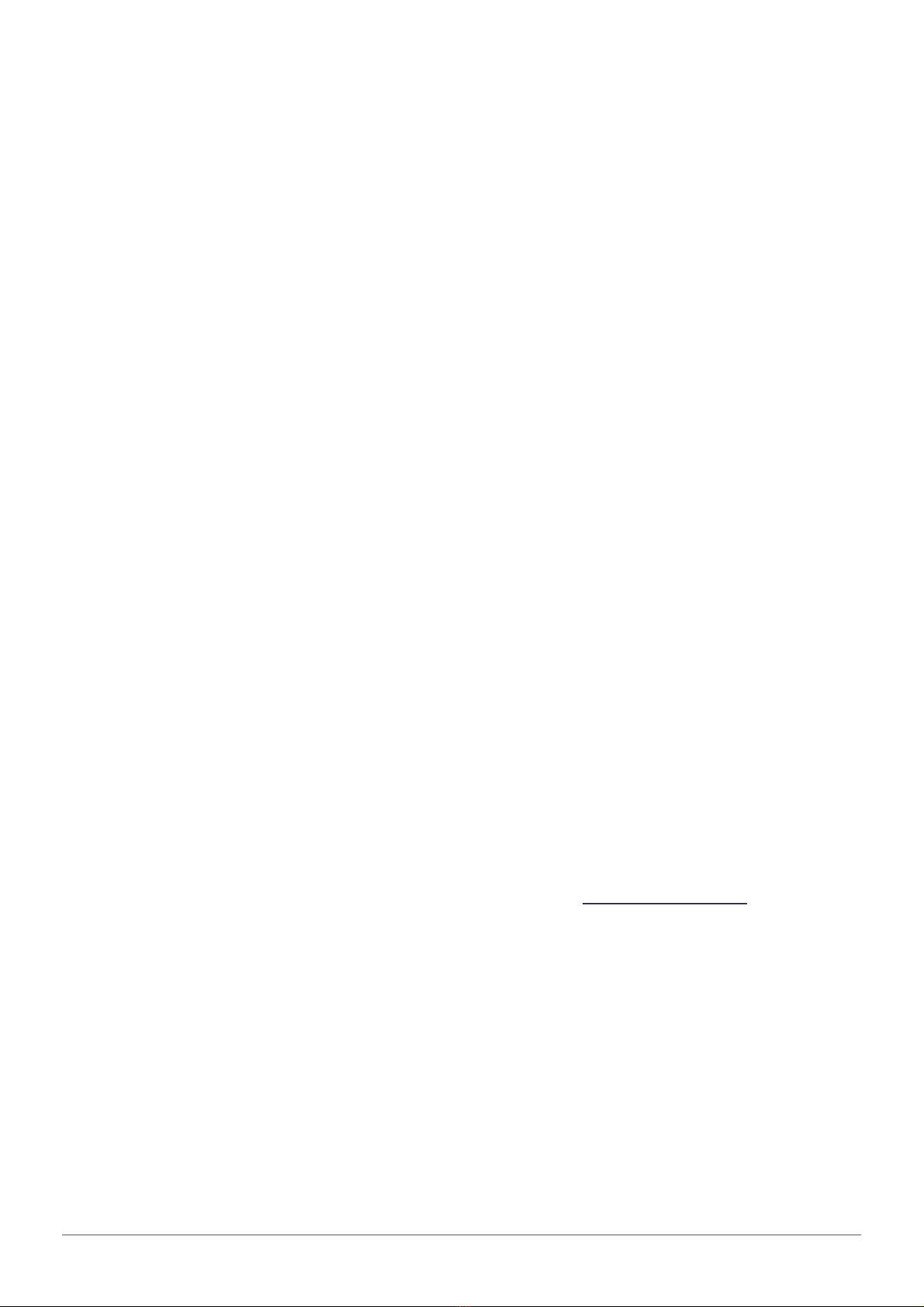
Cherry Audio PS-3300 User Guide - 2
each of the three voice panels, a sample and hold, an additional envelope
generator, and two control voltage processors. It also delivered extensive
modulation possibilities through an astounding 67 front-panel input/output
jacks.
Cherry Audio has faithfully preserved the soul of a classic instrument while
cautiously updating its feature set for modern studio environments. The PS-
3300 virtual instrument replicates the functionality, layout, and sonic
characteristics of each of the three PSU-3301 signal generator panels,
including the six-waveform oscillators; two modulation generators (LFOs);
dynamic low-pass filters, envelopes, and amps; its distinguishing triple-peak
resonators; independent per-note tuning knobs; and patchable jacks (with
virtual cables) for signal routing. The voice panels have been expanded with
additional faculties including PS- or MS-style filter selection, tempo sync,
copy/paste between panels, and temperament tuning presets.
Similarly, the master signal mixer replicates the PSU-3302 sample and hold,
a general envelope generator, and jacks for advanced sound shaping and
control. Cherry Audio has elegantly expanded the panel with continuously
variable CV control of level, per-channel panning, bend range, and studio-
quality integrated effects for chorus, delay, and reverbs. With exceptional
touches such as a lush interface with the Focus zoom-in feature, unlimited
cables per jack, over 360 expertly designed presets, and versatile MIDI
mapping, PS-3300 will satisfy both vintage synth aficionados and today's
music producers.
Technical Assistance
Cherry Audio's unique online store and automatic updating should make
operation a smooth experience, but if you run into any issues or have
questions, you can discuss issues online at the Cherry Audio forums at:
https://forums.cherryaudio.com/viewforum.php?f=46
... or you can communicate directly with one of our surly and grumpy
outgoing and friendly tech support staff at:
https://cherryaudio.kayako.com/

Cherry Audio PS-3300 User Guide - 3
PS-3300 Primer
The Korg PS-3300 was an absolute beast of synthesizer. The largest and most
complex of Korg's PS series (
P=polyphonic
,
S=synthesizer
), these incredibly
rare instruments utilized a brute-force pre computer-chip approach to
polyphonic analog synthesis. It's estimated that just 20-50 were produced
during its 1977 - 1981 production run.
Like transistor organs and Moog's Polymoog, polyphony was implemented via
a divide-down oscillator scheme. Prior to the advent of microcomputer chips,
this was the only feasible approach to produce a polyphonic instrument. PS-
3300's divide-down synthesis makes use of twelve high-frequency square-
wave oscillators, each tuned to a high octave of each chromatic scale note.
Their frequencies are iteratively halved by logic chips to produce
consecutively lower-octave square waves at the correct frequencies for all
keyboard notes. This allows full polyphony (i.e. no limit of how many notes
may be played simultaneously), but these must be "waveshaped" to create
saw or variable-pulse waves. Individual waveshaping circuitry is required for
each
of PS-3300's 48 keys. Similarly,
the original PS-3300 incorporated an
individual voltage-controlled filter and envelope generator for every key
!
Korg did their best to simplify these circuits, but as you might imagine, this
required an insane amount of circuitry.
For increased flexibility, Korg implemented hardware patch points for signal
routing. However, these were for mono audio and control signals only, as
there was no provision for routing polyphonic control signals - this would

Cherry Audio PS-3300 User Guide - 4
have required cables like the massive multi-pin connector cable that
attaches the keyboard to the main synthesizer cabinet.
Although the immense quantity of controls appears imposing, the PS-3300
can be thought of as three separate single-oscillator polyphonic synths (the
three voice panels at the left of the cabinet) plus a master section (the right
side panel) that includes a mixer, additional "mono" processing modules
(sample & hold, an additional utility envelope generator, CV processors, and
effects). The nifty part is that because the three voice panels are fully-
independent, the programming possibilities for stacked sounds are immense.
Cherry Audio has been fortunate to forge a relationship with the
Electronic Music Education and Preservation Project (EMEAPP) in
Philadelphia, PA. By their own description, EMEAPP is, "A privately held
world-class curated collection of rare vintage electronic instruments - a
learning center, through research projects, creative endeavors, media
programming and tours, enlightening many people along the way."
Translated for us synth-heads, EMEAPP is possibly the largest and most mind-
blowing collection of incredible electronic instruments you'll ever witness.
Please support them!

Cherry Audio PS-3300 User Guide - 5
EMEAPP allowed us unfettered access to their mint, original PS-3300 which
we carefully probed and recorded to create the most accurate emulation
possible. (plus a few, "hey, can you check what it does when you do this???"
follow up emails)
–––––––––––––––––––––––
Technical Assistance
Cherry Audio's unique online store and automatic updating should make
operation a smooth experience, but if you run into any issues or have
questions, you can discuss issues online at the Cherry Audio forums at:
https://forums.cherryaudio.com/
... or you can communicate directly with one of our outgoing and friendly
tech support staff at:
https://cherryaudio.kayako.com/

Cherry Audio PS-3300 User Guide - 6
We really encourage you to reach out to our support staff before going to
<
insert-angry-forum-here
>... our staff is really on top of their game and
they'll take care of ya!
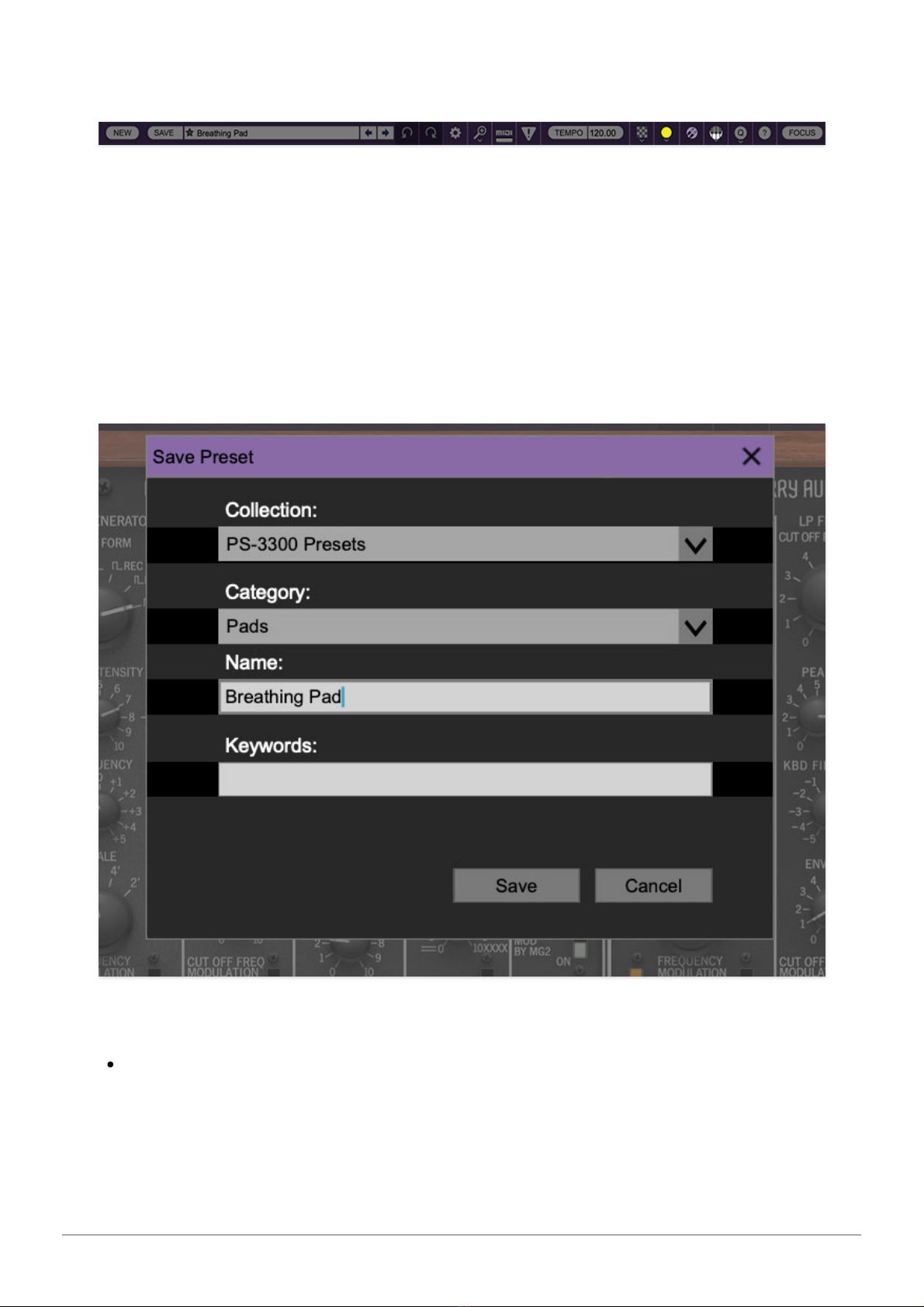
Cherry Audio PS-3300 User Guide - 7
Top Toolbar and Preset Browser
The purple strip at the top of the PS-3300 contains all of the preset loading
and saving navigation, "under-the-hood" settings, zoom and focus control,
and more.
New- Opens a new blank patch preset. If an unsaved patch is currently open
or you’ve modified an existing saved patch, a dialog asks if you’d like to save
the patch in its current state. This greatly reduces the possibility of losing an
edited unsaved patch.
Save- Use this to save patches. There are a couple of levels of hierarchy:
Collection- This is the top level of organization, and contains entire
“sets” of presets. The
PS-3300 Presets
are the main included collection.
We also include a
User Presets Collection
for storing your own presets, but
you’re free to create your own collections. To create a new collections,
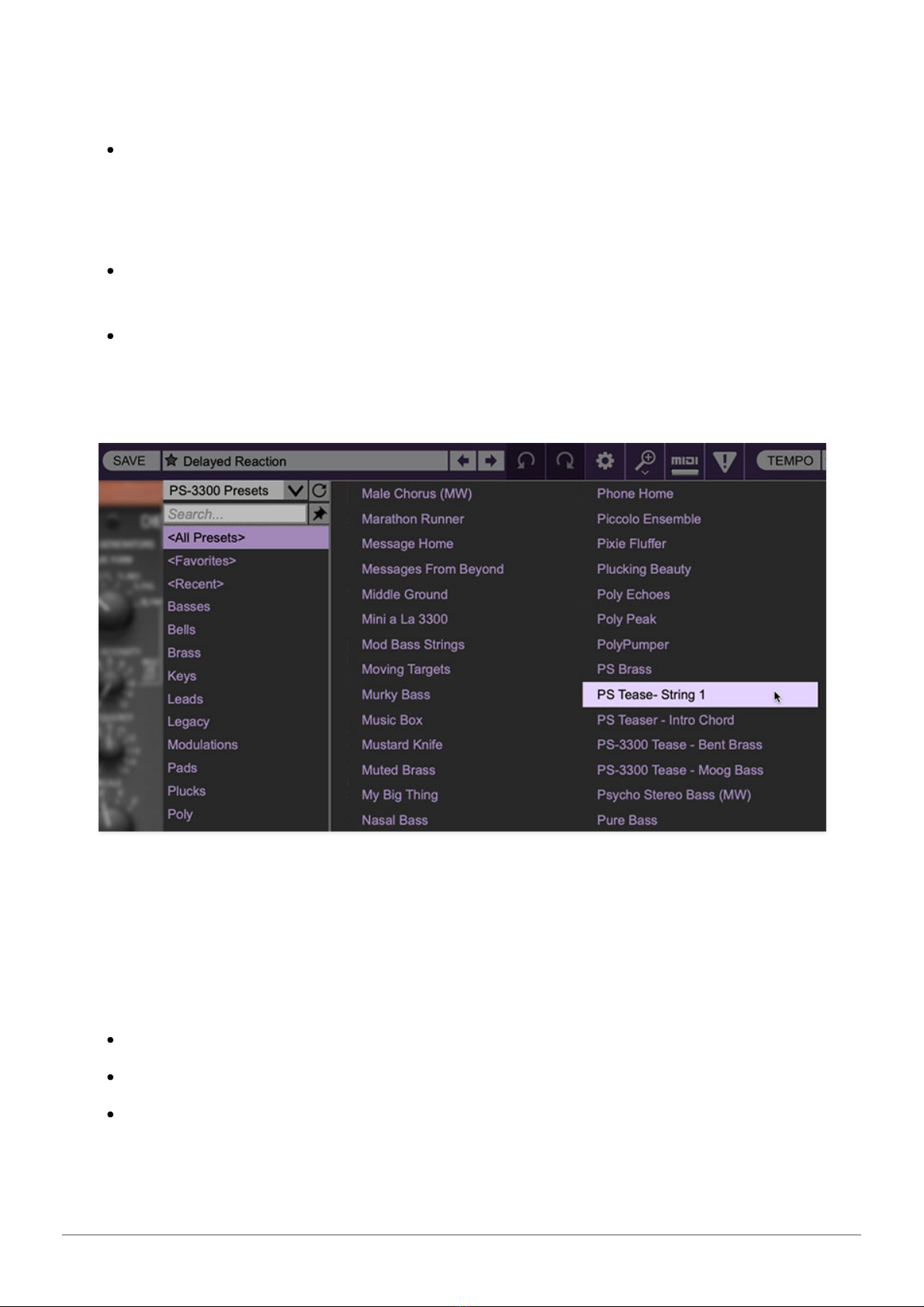
Cherry Audio PS-3300 User Guide - 8
click in the
Collection
text field (where it says
User Presets
above) and
type a name. User-created sounds can be freely saved to any collection;
we like to "keep ‘em sepa-rated" for organizational purposes.
Categories- Within each
Collection
are a number of sound categories. As
with collections, you’re free to create as many categories as you like. To
create a category, click in the
Category
text field of the
Save
dialog
window and type a new category name.
Patch- A patch is an individual sound. To save a patch, simply type the
name in the
Name
field and click
Save
.
Keywords- You can add descriptive words such as “huge,” “noisy,”
“poly,” etc., to patches to make them appear when terms are typed in the
Search
field. Use commas to separate multiple keywords entries.
Browsing Patches- Patches can be browsed by clicking the <
Select Preset
>
field. To select a preset collection, click in the area that says <
All
Collections
> or on the downward-facing arrow next to it.
Clicking on the left-side categories narrows down which patches are
displayed.
<All Presets> will show presets from all collections and categories.
<Recent> displays recently used presets.
Refresh- This is the circular arrow button to the right of the downward
arrow; clicking this checks the Cherry Audio server for new or updated

Cherry Audio PS-3300 User Guide - 9
presets.
Pin
-
Clicking the push-pin icon locks the patch selection list open, allowing
fast and easy browsing and auditioning of patches. Click the icon again to
disable pin mode. when in pin mode, the up and down arrow keys can be
used to select patches.
Preset
- Step Back/Forward Arrows
- These step to the previous or next
preset. macOS [⌘+left/right arrow key] or Windows [CTRL+left/right arrow
key] will navigate through presets back and forth in the currently selected
collection/category.
Undo/Redo- These circular arrows will undo or redo the last action. It
remembers many steps, so if you really loused something up, keep on
clickin'...
Settings
-
This is where user preferences for user interface, audio interfaces,
user account, and more are configured. See the Settings section for full
information.
Importing Presets with drag-and-drop
Presets can be imported singly or en masse (as a single compressed ZIP file)
simply by dragging and dropping from the desktop anywhere on the user
interface.
If a single .*preset file is dragged and dropped, the sound is immediately
loaded and the standard Save Preset dialog appears; this lets you save the
sound to the instrument's preset browser. Note that you don't have to save
the sound to preset browser; if you just want to hear and play the sound,
click the Cancel button in the Save Preset dialog - the sound will still be
loaded.
Compressed zip files containing multiple sounds can also be drag and
dropped onto the UI. This works the same as with single sounds, but instead
of the Save Preset dialog, you'll see the Import Preset Collection dialog. The
presets will be added as a new collection and available in the categories for
which they were tagged.
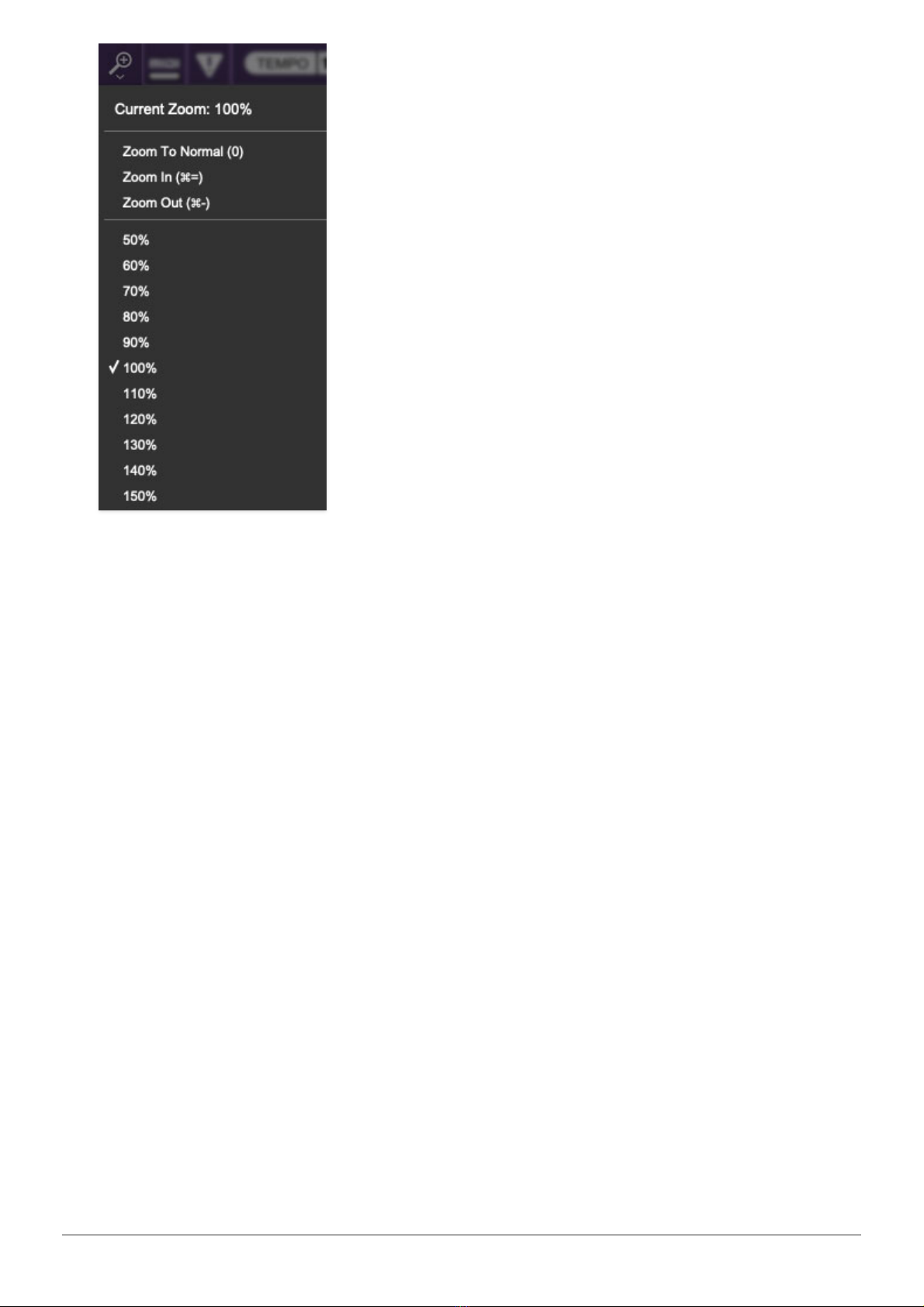
Cherry Audio PS-3300 User Guide - 10
Zoom Magnifying Glass
-
Click to resize the PS-3300 interface window.
Selecting
100%
returns the user interface to native size.
MIDI tab
-
Opens the MIDI controllers tab for configuring internal and
hardware MIDI controls. See the MIDI Controllers Setup and MIDI Tab
section for full information.
! (MIDI Panic)- Click to send an all-notes-off message in case of, "make this
freaking thing shut up?!?" stuck-note incidents.
Tempo (Standalone Version Only)- Displays PS-3300's current internal
tempo setting. PS-3300's internal tempo affects the
Modulation Generator
,
Sequencer
, and the
Mod/Echo
sections when their corresponding
Sync
switches are in the up position. The tempo setting can be changed by
moving the mouse up and down anywhere in the tempo section, or by
double-clicking the number and entering the desired BPM value.
The tempo display only appears in the standalone version of PS-
3300. VST, AU, and AAX plug-in versions receive tempo data from
their host DAW app.
Cable Transparency- Clicking the checkerboard icon displays the cable
transparency slider. Slide this to the left for more transparent cables, or to
the right for more opaque cables.

Cherry Audio PS-3300 User Guide - 11
Cable Color Select- Click this to select the global cable color, i.e. the color
of any newly patched cable. Clicking
Random
randomly chooses a color for
each new cable.
Show/Hide Cables- Clicking this hides or shows all cables. It has no effect
on sounds, and its status does not save with patches. Cables can also be
shown or hidden using the key shortcuts [CONT-D] (Windows) or [⌘-D] (Mac).
Special Cool Cable Color Select Feature- The color of any existing cable
can be changed by right-clicking in jack area. Right-clicking on a jack that
doesn’t have a cable plugged in will change the global cable color (i.e. the
same as changing the color with the toolbar button).
QWERTY Musical Typing Keyboard- Opens an onscreen keyboard allowing
a standard QWERTY computer keyboard to be used for playing music notes.
For more information, see QWERTY Musical Typing Keyboard (MTK)
section.
Help (?) - Clicking this launches your web browser and opens the help
document you’re currently reading. (
Cheech and Chong voice
) So like, if
you're already reading this, did you already find the
?
button and or was it
the other way around, man...
Cherry Audio PS-3300 Synthesizer logo- Clicking this displays “about”
information, and shows the version number and current registered user ID.
We'll never tell what the Japanese writing says!
Focus
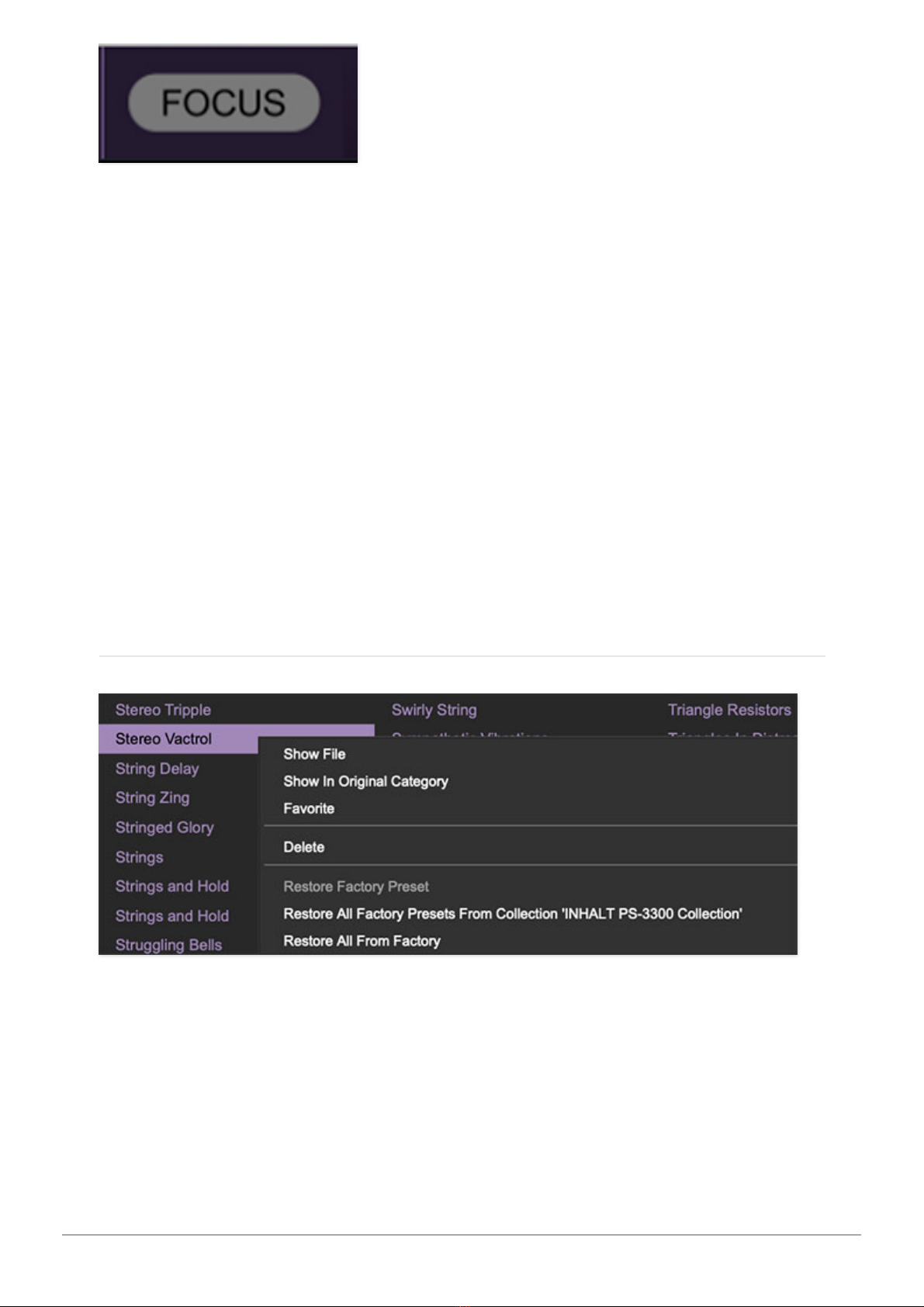
Cherry Audio PS-3300 User Guide - 12
PS-3300 packs a fairly large number of controls and jacks into a limited
space. If you have limited screen real estate, the
Focus
button conveniently
blows up PS-3300's user interface to roughly twice its normal size within the
current window size. Unlike the
Zoom
"magnifying glass" function,
Focus
doesn't affect the current window size. By default, the patch panel section
fills the current window, but the view can be scrolled vertically and
horizontally with a mouse wheel, track pad, or Apple Mighty Mouse finger-
scrolling
.
Or if you're the last person on earth still using a single-button
mouse, scroll bars will appear at the window edges when in
Focus
mode.
Using
Focus
mode couldn't be easier - just click the
Focus
button the top
menu bar. To return to standard view, click
Reset
.
Focus
can also be directly
accessed with [CTRL]+click (Windows) or [CMD]+click (Mac) by clicking
anywhere in the user interface. [CTRL]+click / [CMD]+click again will resume
normal view.
Preset List Right-Click Functions
Show File-
This displays the selected preset in the Mac or Windows folder
containing it. This is useful for backing up or sending a preset file to another
user.
Show In Original Category
-
Selects the preset within its category, i.e. the
category will highlight in the left preset menu. The
Show In Original Category
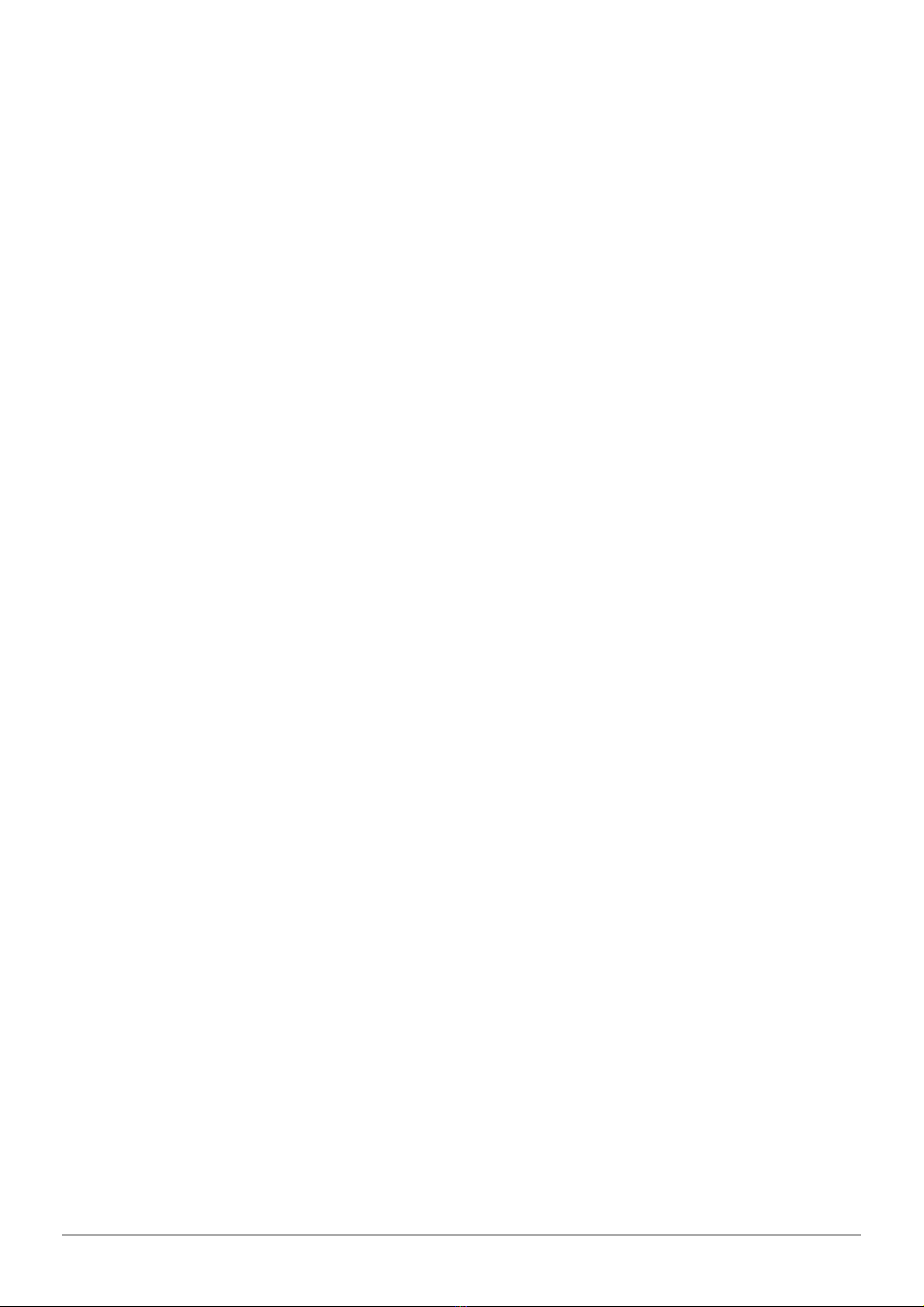
Cherry Audio PS-3300 User Guide - 13
command only displays if the preset was selected within the <
All Presets
>,
<
Favorites
>, or <
Recent
> categories.
Favorites- Favorited presets will show in when the
<Favorites>
category is
selected. A star will display next to the preset name. Right-click on the preset
and reselect
Favorite
to un-favorite it.
Delete
-
Deletes the selected preset.
Restore Factory Preset
-
If one of the factory (i.e. not user) patches is
edited and saved, selecting this command restores the patch to its unaltered
"factory" setting. This menu will be grayed-out for user bank patches.
Restore All Factory Presets From 'PS-3300 Presets'
-
If any patches
from the "factory" PS-3300 bank are edited and saved, selecting this
command restores
all
of them to their unaltered factory setting.
Restore All From Factory
-
If any patches from the factory banks are edited
and saved, selecting this command restores
all
of them to their unaltered
factory setting. At the time of writing, the PS-3300 bank mentioned above is
the only factory bank, so this function and the
Restore All Factory Presets
From 'PS-3300 Presets'
above have the same effect.
Show File-
This displays the selected preset in the Mac or Windows folder
containing it. This is useful for backing up or sending a preset file to another
user.
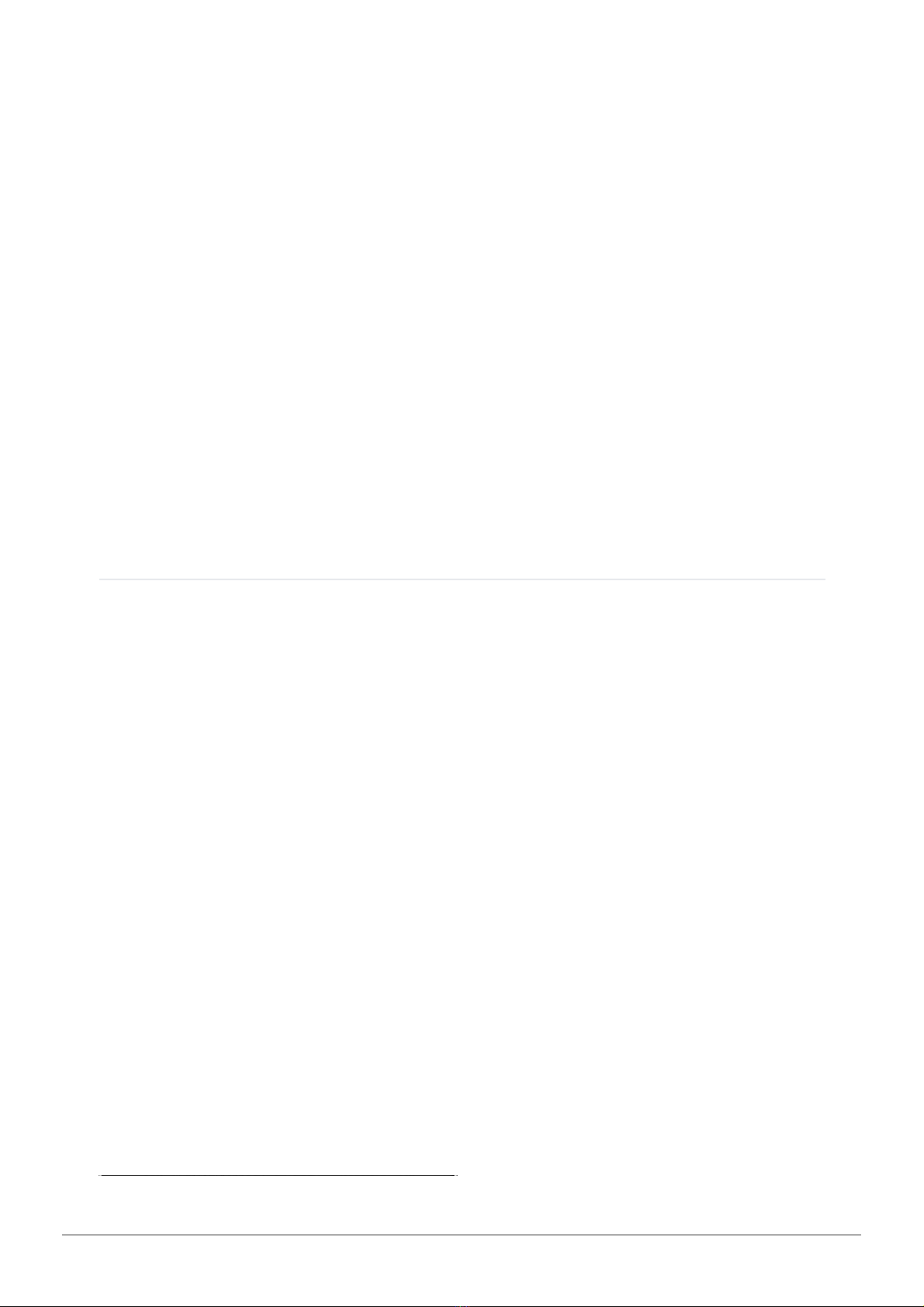
Cherry Audio PS-3300 User Guide - 14
Voice and Master Panel Basics
At first glance, PS-3300 appears to possess a heart-stopping quantity of
controls. Fortunately, it's much simpler than it appears:
PS-3300 consists of three identical polyphonic synth Voice Panels (left side of
cab), and a single master panel at the right. Though modular synth-style
jacks are included, PS-3300 is a "semi-normalled" instrument; that is, all
signals are internally connected and no patching is required to
create sounds. Internal connections are only overridden when cables are
plugged in (sometimes they don't disconnect anything and just act
additively). The three Voice Panel outputs are internally routed to the Master
Panel's upper-left hand Signal Mixer section. You'll hear sound from the three
voices as long as the orange slide switches are in the down position and the
Volume
knobs are up. Clicking any of the Signal Mixer orange slide switches
up disables the Voice Panel (handy for isolation when creating sounds).
We've also added LED signal indicators to each of the three channels to
make it easier to tell what's making noise.
Voice Panel
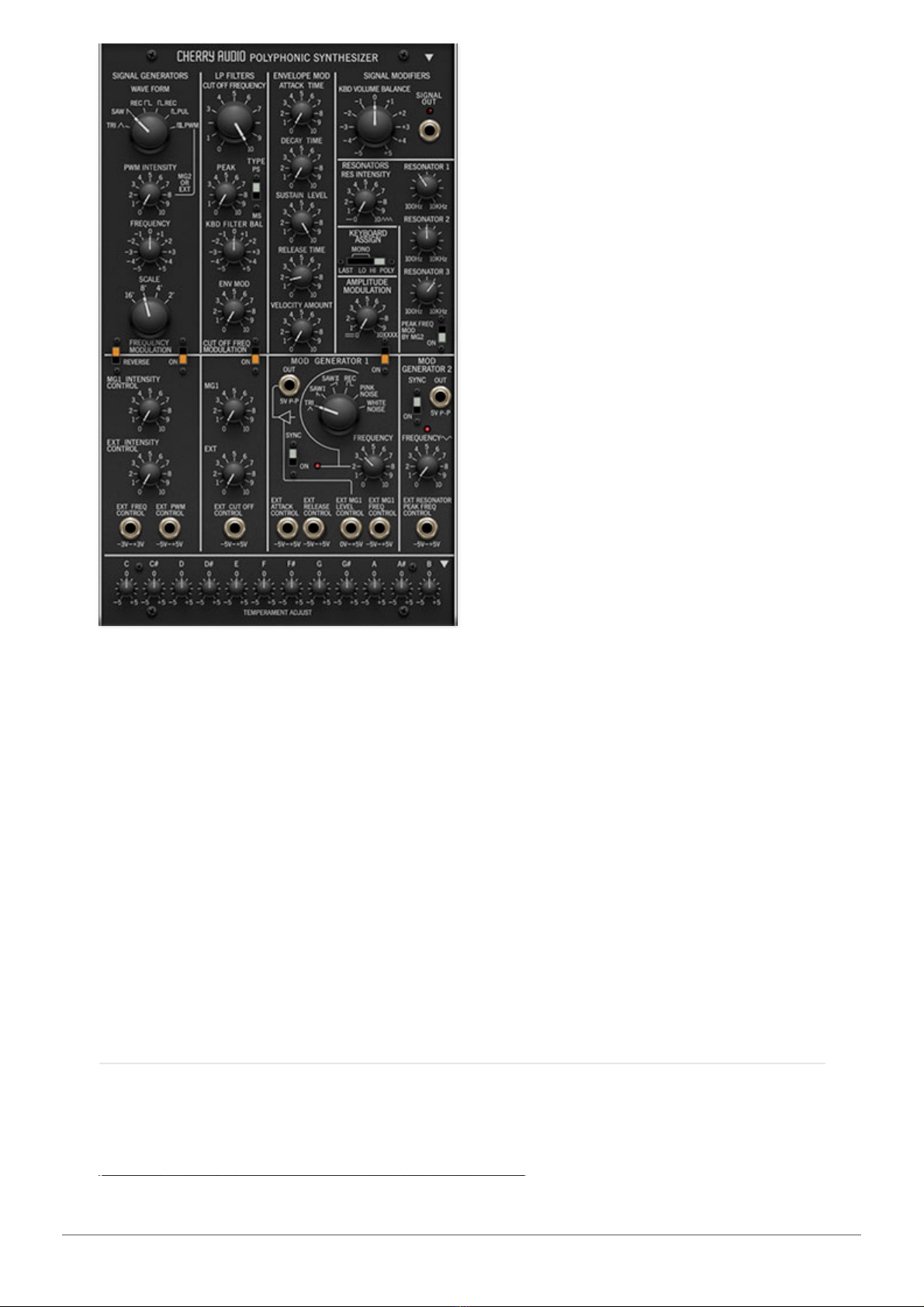
Cherry Audio PS-3300 User Guide - 15
Each of the three Voice Panels can be thought of as a totally independent
single-oscillator polyphonic synth. Each one consists of a signal generator
(Korg's silly name for an oscillator), a lowpass filter, an ADSR envelope
generator, two Mod Generators (Korg's also-silly name for an LFO), and a
"Resonators" section. We'll discuss it more later on, but the PS-3300's
Resonators section is really unique, and amongst other things, it makes
super fabulous phaser-type sounds.
Because the divide-down synthesis scheme entails twelve individual
oscillators (one for each chromatic note of the highest-octave), this allows
the inclusion of individual tuning controls for
each note of the octave
,
allowing some interesting alternate tuning abilities, which we'll fully explain
later.
Master Panel
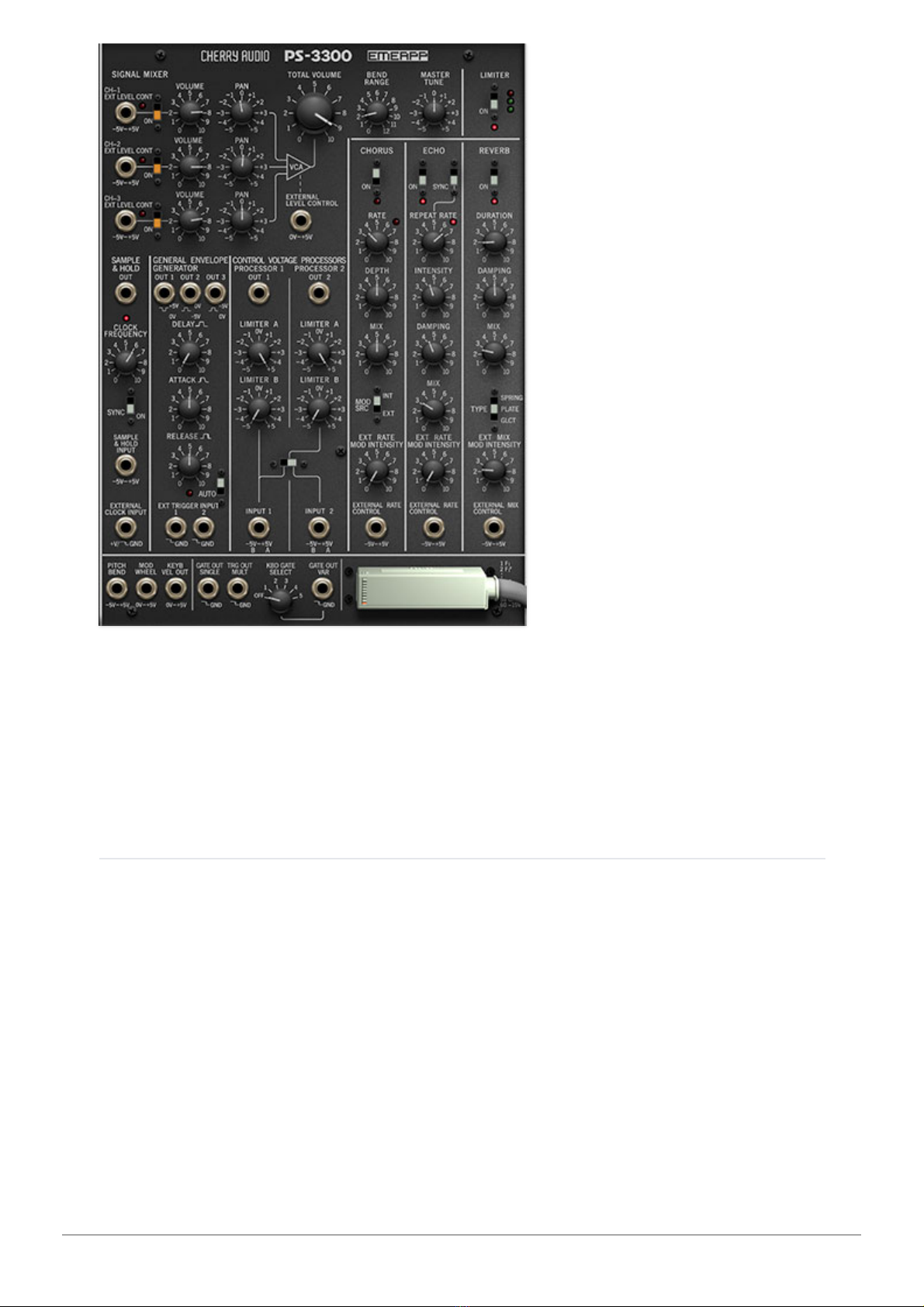
Cherry Audio PS-3300 User Guide - 16
The Master Panel includes a mixer, additional "mono" processing modules
(sample & hold, an additional utility envelope generator, CV processors, and
effects). We've also relocated controls and jacks originally in the left-hand
section of the Korg PS-3010 keyboard controller to the master section, as
they would've been at an awkward angle in our 3D keyboard art.
Keyboard and "Honda" Connector Cable
The keyboard has been accurately rendered because it looks super cool
(that's how we roll). The keys can be played with a mouse and will animate
when PS-3300 is controlled via MIDI notes. That massive Honda connector
cable doesn't really do anything but it also looks really cool, and presents a
swell opportunity for Mal to show off his formidable 3D modeling chops.
We're pretty sure it's the same Honda responsible for the Elsinore 175
enduro bike I got pulled over on in Simi Valley in 1986 (and nailed for riding
underage without a license...)
For the "that keyboard is taking up space on my display!" crowd, our
apologies, but without the keyboard, this super awesome synth looks kinda
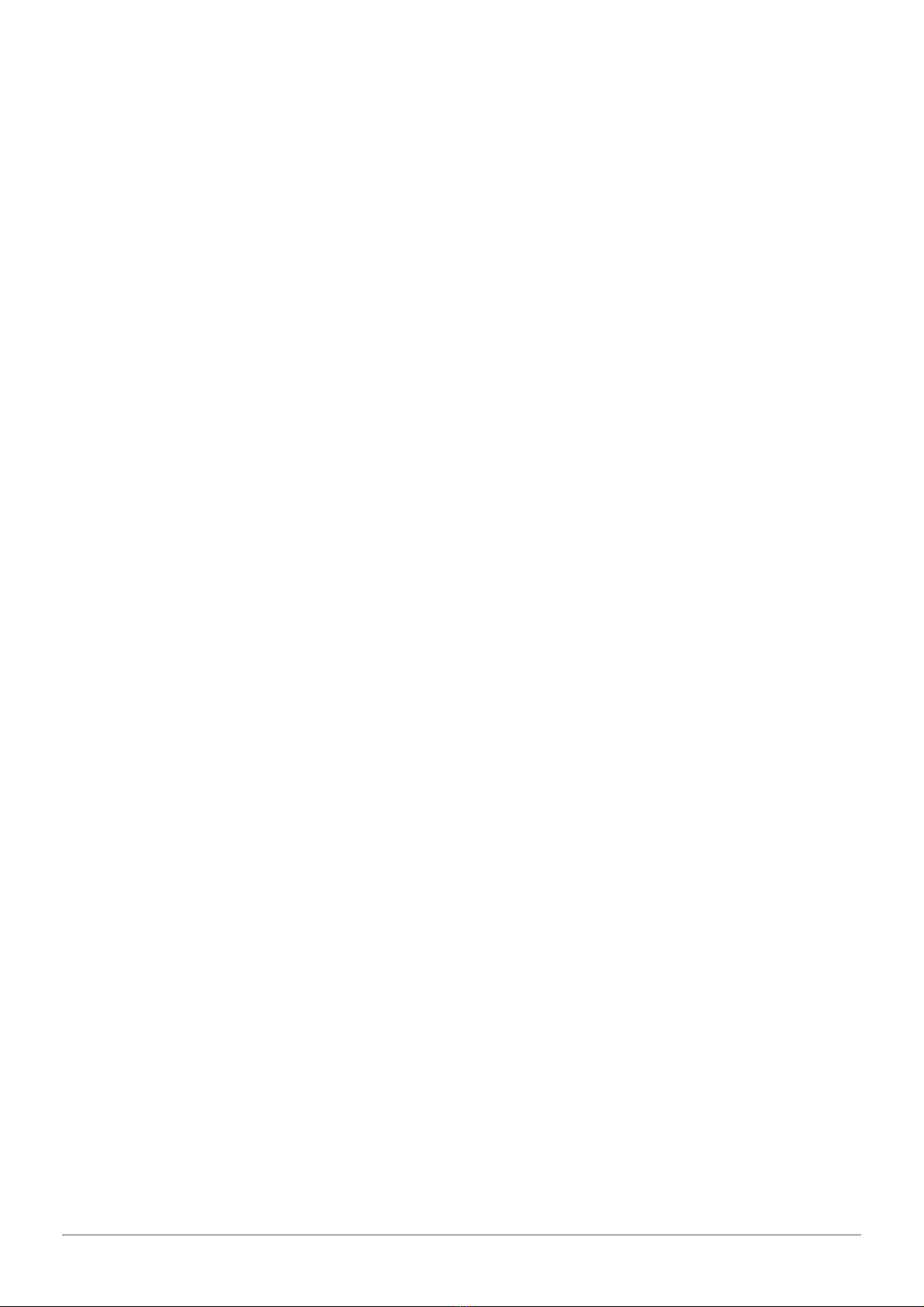
Cherry Audio PS-3300 User Guide - 17
blah, and we gotta sell tacos, okay?

Cherry Audio PS-3300 User Guide - 18
Voice Panels
The PS-3300 includes three identical polyphonic Voice Panels. Each of the
three Voice Panels is essentially an independent single-oscillator polyphonic
synth. Each one consists of a signal generator (Korg's silly name for an
oscillator), a lowpass filter, an ADSR envelope generator, two Mod
Generators (Korg's also-silly name for an LFO), and a "Resonators" section.
In the following pages, we'll go over all Voice Panel parameters.

Cherry Audio PS-3300 User Guide - 19
Signal Generators
"Signal Generator" is vintage Korg language for an oscillator. It includes the
following standard analog synth oscillator controls:
Wave Form- Incorrectly bisected just like the real thing. This selects from
the following oscillator waveforms: triangle, saw, rectangle (i.e. square), two
preset pulse waves (with different widths), and PWM (variable-width pulse).
PWM Intensity (MG2 or Ext)- PWM is short for "pulse-width modulation".
When
Wave Form
is set to the
PWM
position, the
PWM Intensity
knob sets the
width or "duty-cycle" of the pulse wave. By default, Modulation Generator 2
(MG2 at the bottom-right of the panel) is normalled to PWM; the
PWM
Intensity
knob sets the amount of modulation received from MG2. This adds
timbral animation and a slight chorusing effect.
Other PS-3300 control signals, such as an alternate modulation generator,
the Master Panel General Envelope Generator, Sample & Hold, etc. will
override the default MG2 routing when a cable is plugged into the
Ext PWM
Control
jack.

Cherry Audio PS-3300 User Guide - 20
The MG2>PWM routing can be overridden to create a constant, non-
modulated pulse width
by using one of the Control Voltage Processors in
the Master Panel. Route a cable from the Control Voltage Processor
Out 1
or
Out 2
jack to the
Ext PWM Control
jack at the bottom of the Signal
Generators section. Set
PWM Intensity
and
Ext Intensity Control
knobs to
max. The CV Processors
Limiter B
knob can now be used to vary pulse-width.
Frequency- Detunes the oscillator by slightly over a fifth, up or down. This
can be used to fatten up multiple oscillator patches by detuning a small
amount, or for "building-in" a set interval. The panel markings say -5 to +5;
we’re not exactly sure what that’s supposed to correlate to (maybe they ran
out of "7" Letrasets when they were laying out the panel), but the pop-up
tooltip will accurately display detune amount.
Scale- Coarsely sets the signal generator pitch range in octaves. These are
at standard organ footage settings of
32'
,
16'
,
8'
, and
4'
.
Frequency and Pulse Width Mod Controls and
CV Jacks
Table of contents
Other CHERRY AUDIO Music Equipment manuals
Popular Music Equipment manuals by other brands
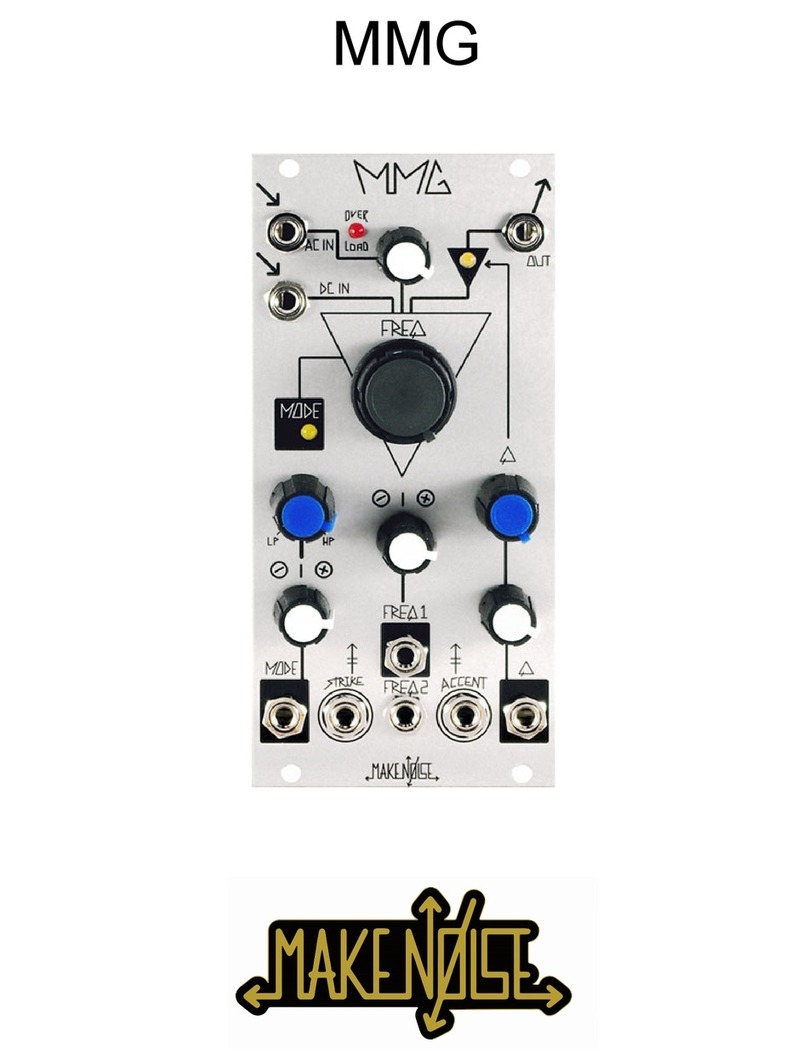
Make Noise
Make Noise MMG manual

Electro-Harmonix
Electro-Harmonix Stereo Talking Machine quick start guide
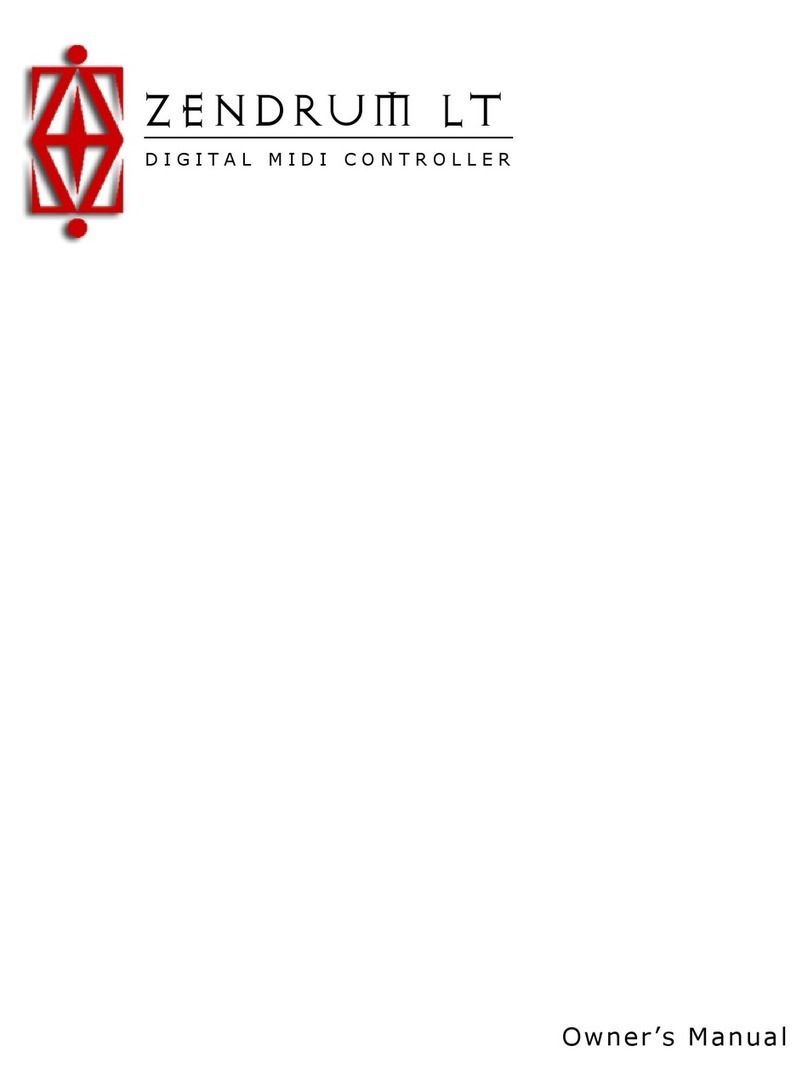
Zendrum
Zendrum Digital MIDI Controller owner's manual

MI Effects
MI Effects Super Crunch Box user guide

Bose
Bose ControlSpace AMS-8 Safety instructions & installation guide

Alesis
Alesis QuadraVerb 2 user guide