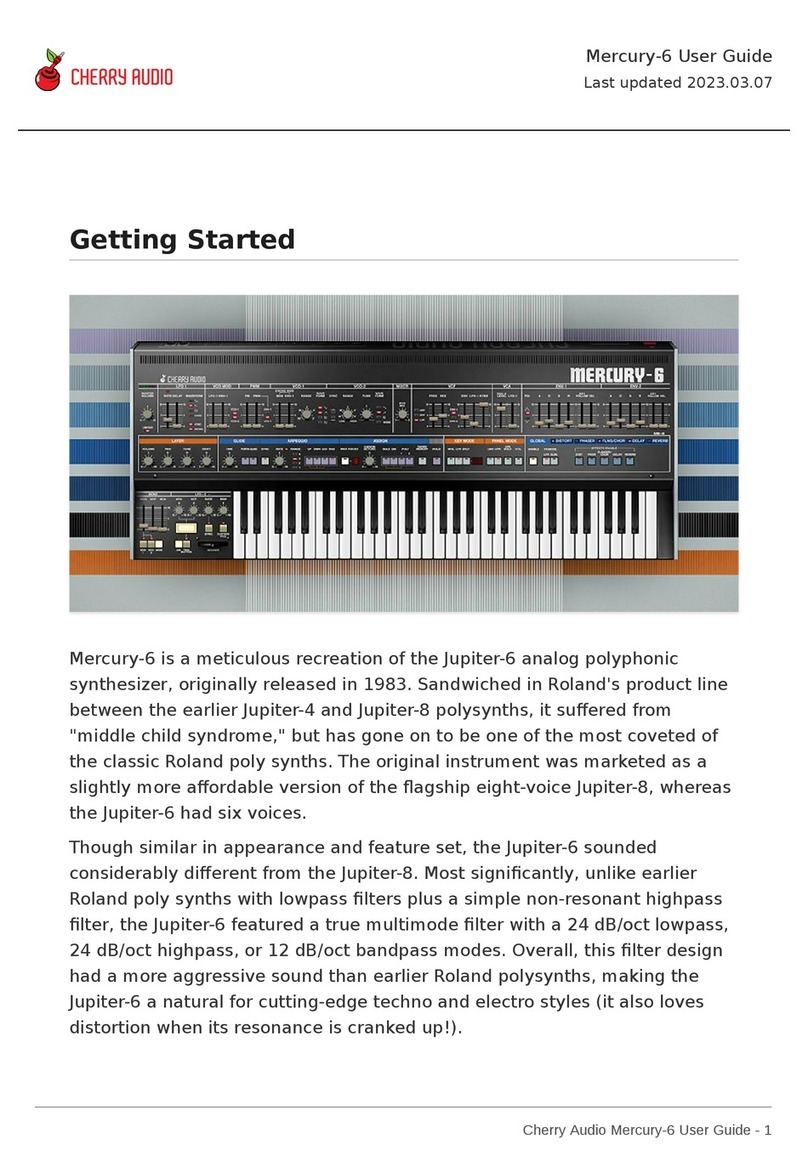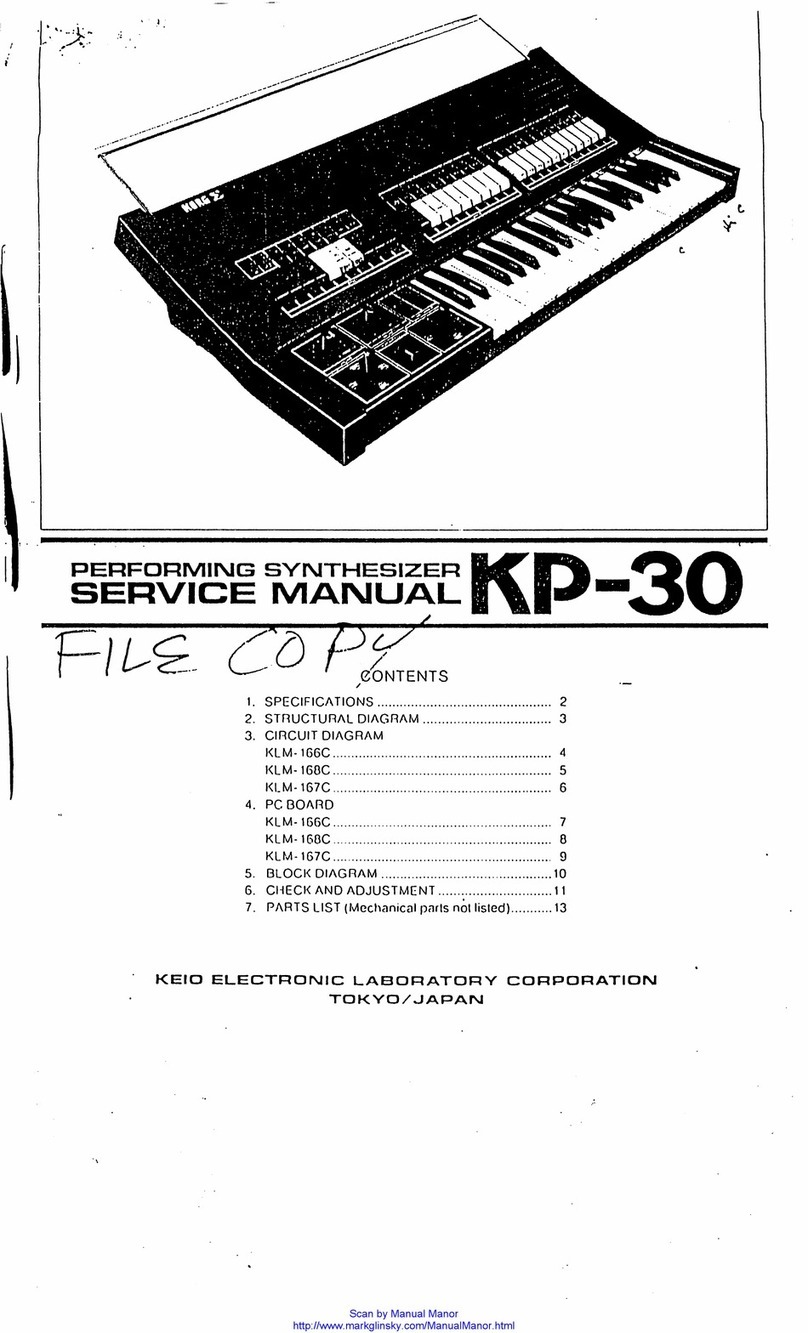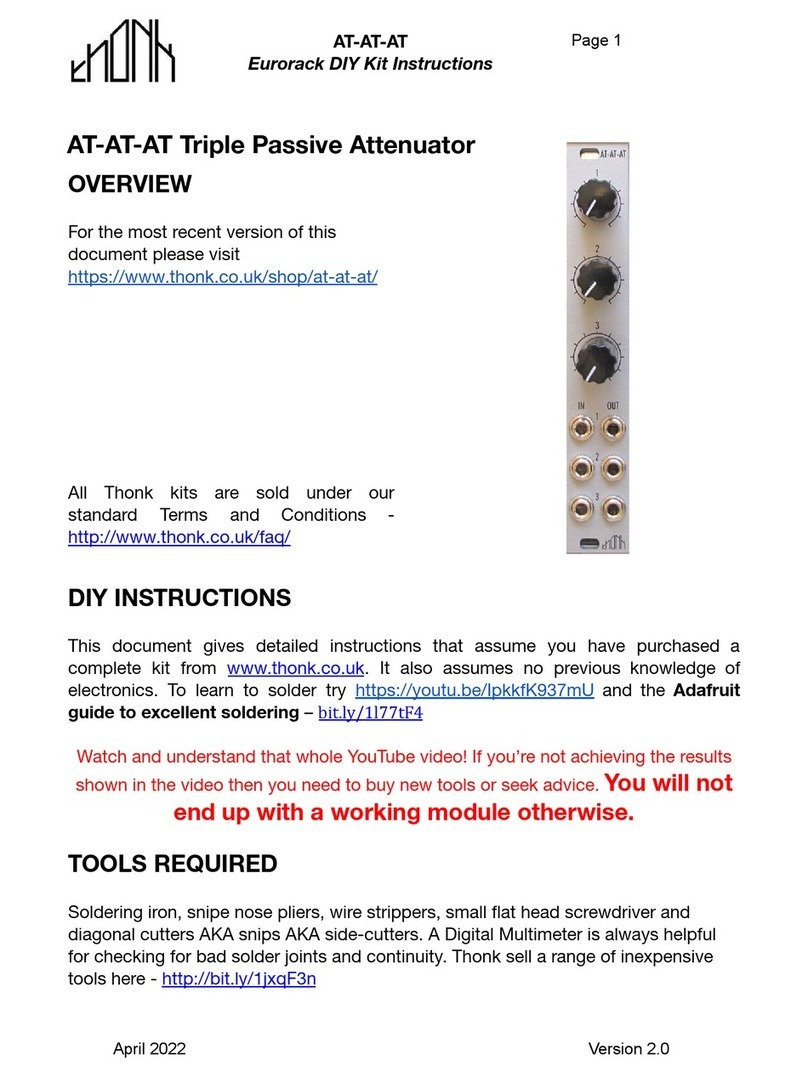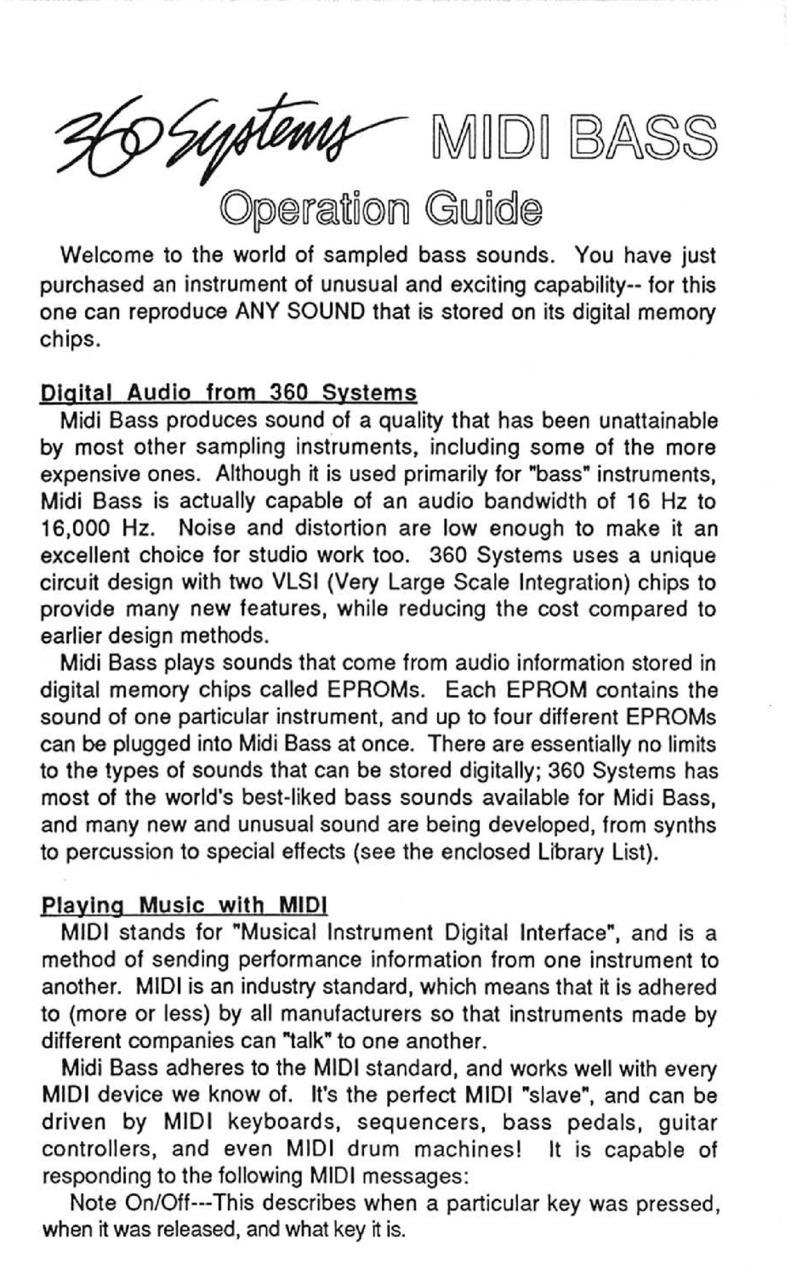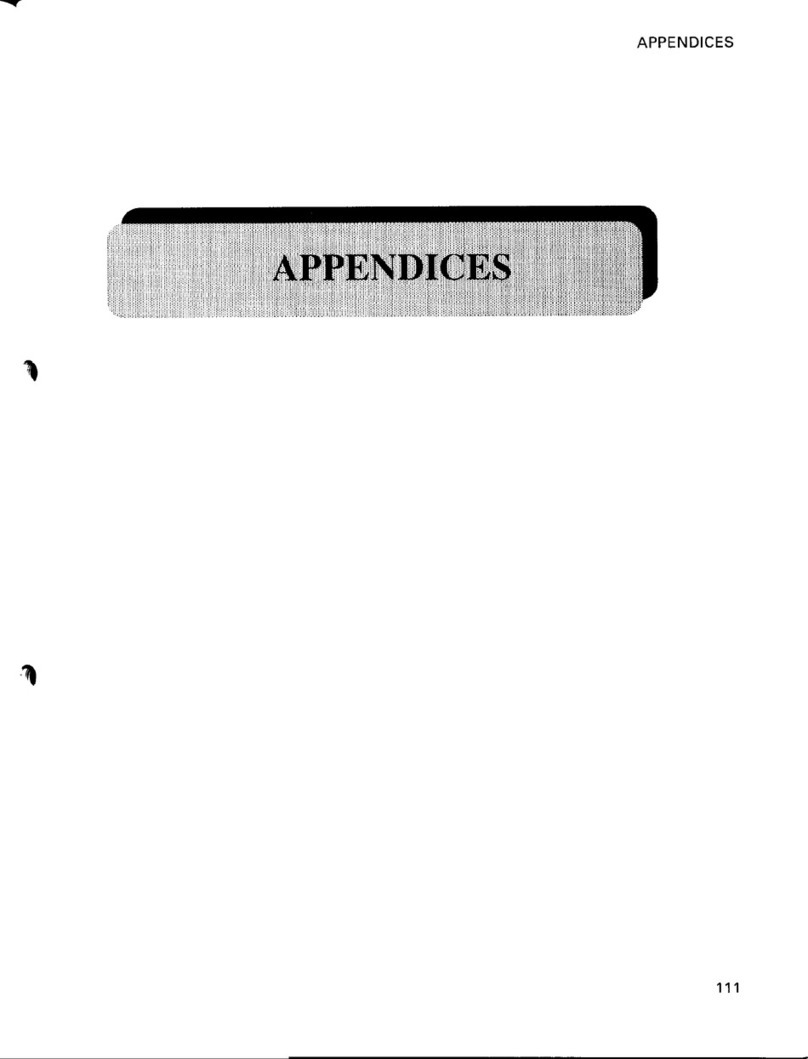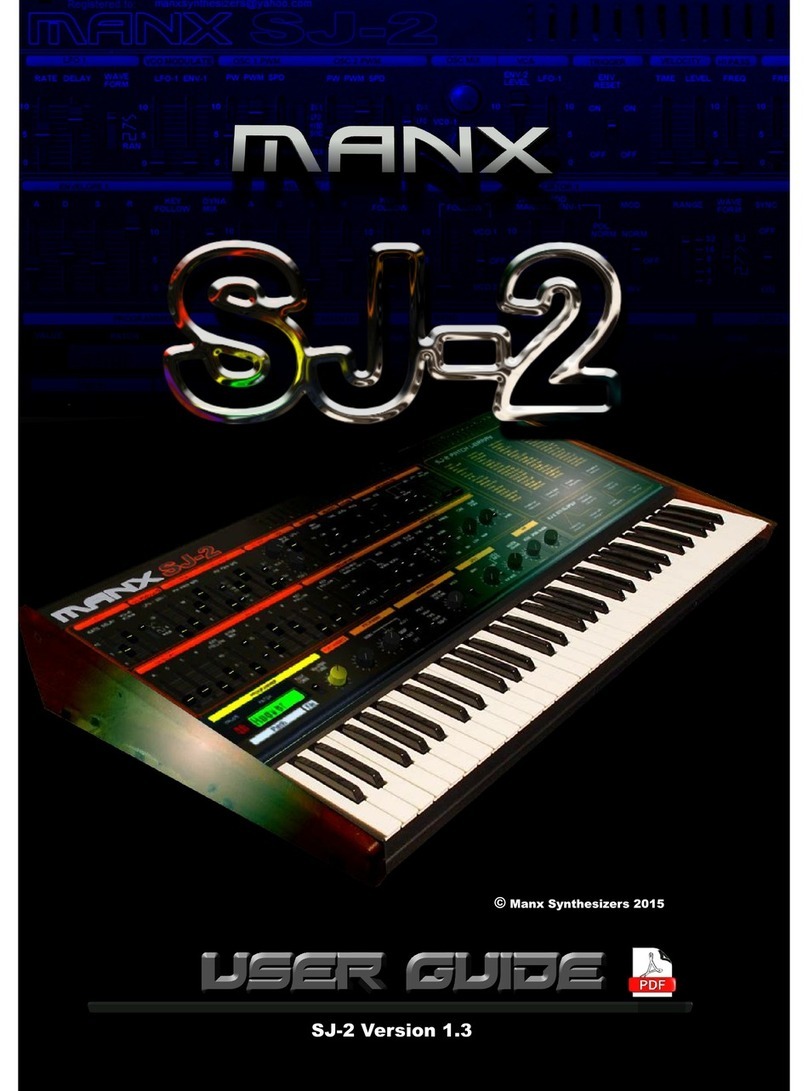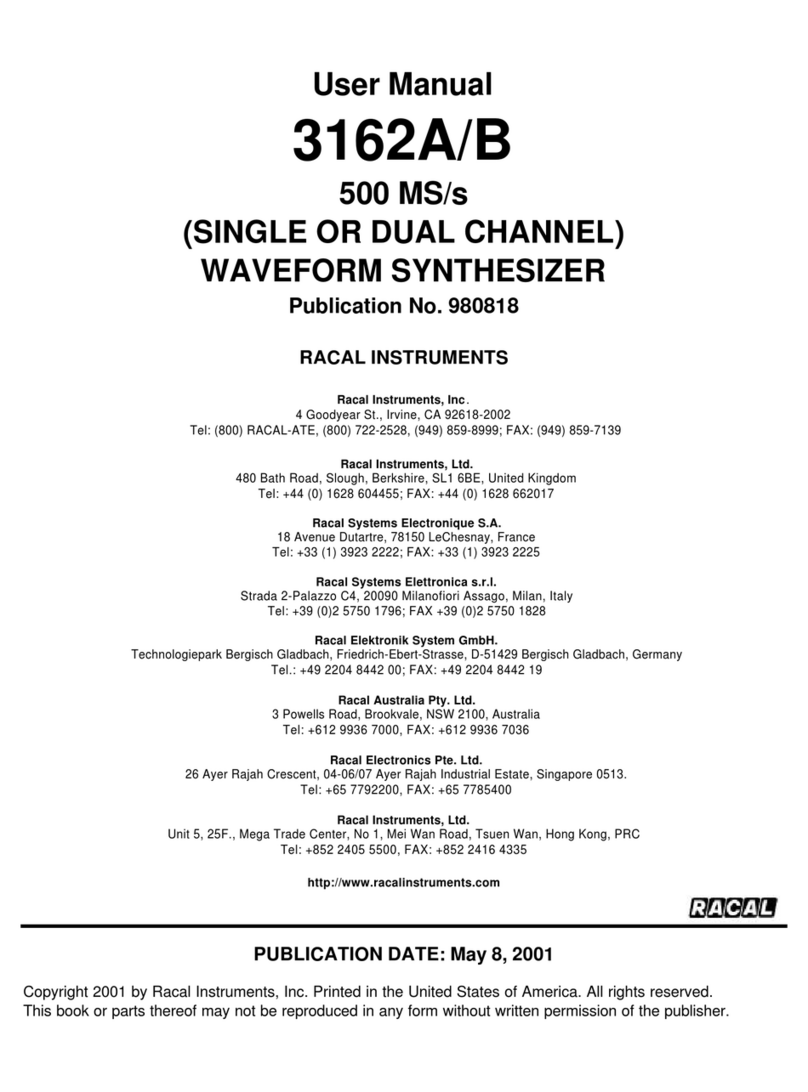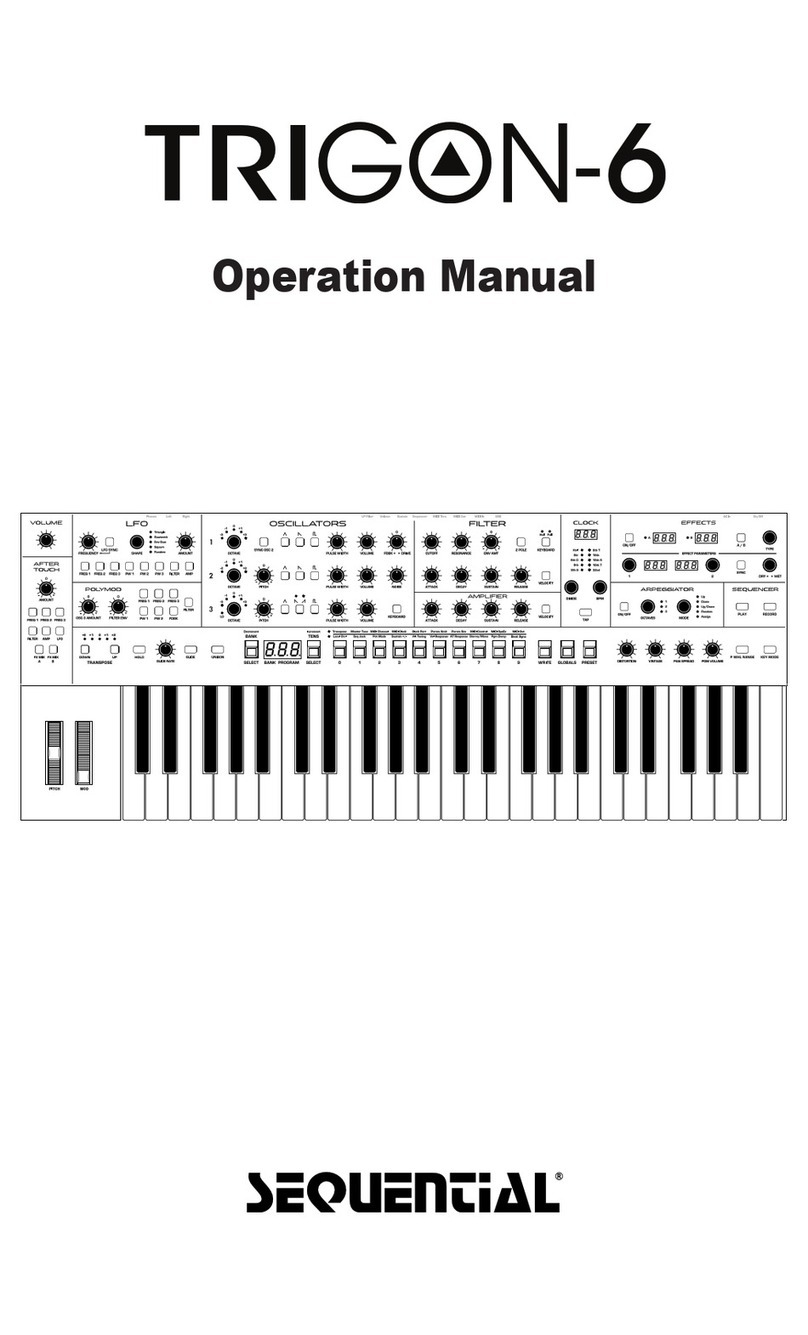CHERRY AUDIO Surrealistic MG-1 Plus User manual

Cherry Audio Surrealistic MG-1 Plus User Guide - 1
The Surrealistic MG-1 Plus is a loving recreation of an oddball analog synth
from '70s/'80s consumer electronics giant, Radio Shack. The MG-1 was a
great sounding little synth with a few dumb limitations, all of which have
been addressed with Cherry Audio's Surrealistic MG-1 Plus. These limitations
included a limited range two-and-a-half octave keyboard (MG-1 Plus
responds to any keyboard range), limited octave switching (MG-1 Plus adds a
three-position transpose switch), and
very
limited square-wave only
polyphony section (MG-1 Plus adds a sawtooth, mod abilities, and a range
switch). We'll get into the specifics in each section of this manual, but suffice
to say, MG-1 Plus builds upon the original easy-to-use, great sounding MG-1,
and adds to the fun with convenient, modern features.
Surrealistic MG-1 Plus User Guide
Last updated 2023.02.21

Cherry Audio Surrealistic MG-1 Plus User Guide - 2
Manual Layout
This manual will detail each section of MG-1; the order of the chapters
follows the signal flow (as opposed to the physical layout of the front panel
sections).
Technical Assistance
Cherry Audio's unique online store and automatic updating should make
operation a smooth experience, but if you run into any issues or have
questions, you can discuss issues online at the Cherry Audio forums at:
https://forums.cherryaudio.com/viewforum.php?f=41
... or you can communicate directly with one of our surly and grumpy,
scratch that... outgoing and friendly tech support staff at:
https://cherryaudio.kayako.com/

Cherry Audio Surrealistic MG-1 Plus User Guide - 3
Top Toolbar and Preset Browser
The purple strip at the top of the MG-1 Plus interface is where you’ll load,
save, and create sound presets. It contains utility functions such as
undo/redo, UI zoom and
Focus
controls, under-the-hood settings, and more.
Let’s go over them:
New- Opens a new blank patch preset. If an unsaved patch is currently open
or you’ve modified an existing saved patch, a dialog asks if you’d like to save
the patch in its current state. This greatly reduces the possibility of losing an
edited unsaved patch.
Save- Use this to save patches. There are a couple of levels of hierarchy:
Collection- This is the top level of organization, and contains entire
“sets” of presets. The
MG-1 Plus Presets
are the main included collection.
We also include a
User Presets Collection
for storing your own presets, but
you’re free to create your own collections. To create a new collections,
click in the
Collection
text field (where it says
User Presets
above) and
type a name. User-created sounds can be freely saved to any collection;
we like to keep ‘em separated for organizational purposes.
Categories- Within each
Collection
are a number of sound categories. As
with collections, you’re free to create as many categories as you like. To

Cherry Audio Surrealistic MG-1 Plus User Guide - 4
create a category, click in the
Category
text field of the
Save
dialog
window and type a new category name.
Patch- A patch is an individual sound. To save a patch, simply type the
name in the
Name
field and click
Save
.
Keywords- You can add descriptive words such as “huge,” “noisy,”
“poly,” etc., to patches to make them appear when terms are typed in the
Search
field. Use commas to separate multiple keywords entries.
Browsing Patches- Patches can be browsed by clicking the <
Select Preset
>
field. To select a preset collection, click in the area that says <
All
Collections
> or on the downward-facing arrow next to it.
Clicking on the left-side categories narrows down which patches are
displayed.
<All Presets> will show presets from all collections and categories.
<Recent> displays recently used presets.
Refresh- This is the circular arrow button to the right of the downward
arrow; clicking this checks the Cherry Audio server for new or updated
presets.
Pin
-
Clicking the push-pin icon locks the patch selection list open, allowing
fast and easy browsing and auditioning of patches. Click the icon again to
disable pin mode. when in pin mode, the up and down arrow keys can be
used to select patches.

Cherry Audio Surrealistic MG-1 Plus User Guide - 5
Preset
- Step Back/Forward Arrows
- These step to the previous or next
preset. macOS [⌘+left/right arrow key] or Windows [CTRL+left/right arrow
key] will navigate through presets back and forth in the currently selected
collection/category.
Undo/Redo- These circular arrows will undo or redo the last action. It
remembers many steps, so if you really loused something up, keep on
clickin'...
Settings
-
This is where user preferences for user interface, audio interfaces,
user account, and more are configured. See the Settings section for full
information.
Importing Presets with drag-and-drop
Presets can be imported singly or en masse (as a single compressed ZIP file)
simply by dragging and dropping from the desktop anywhere on the user
interface.
If a single .*preset file is dragged and dropped, the sound is immediately
loaded and the standard Save Preset dialog appears; this lets you save the
sound to the instrument's preset browser. Note that you don't have to save
the sound to preset browser; if you just want to hear and play the sound,
click the Cancel button in the Save Preset dialog - the sound will still be
loaded.
Compressed zip files containing multiple sounds can also be drag and
dropped onto the UI. This works the same as with single sounds, but instead
of the Save Preset dialog, you'll see the Import Preset Collection dialog. The

Cherry Audio Surrealistic MG-1 Plus User Guide - 6
presets will be added as a new collection and available in the categories for
which they were tagged.
Zoom Magnifying Glass
-
Click to resize the MG-1 Plus interface. Selecting
100%
returns the user interface to native size.
MIDI Tab
-
Opens the MIDI controllers tab for configuring internal and
hardware MIDI controls. See the MIDI Controllers Setup and MIDI Tab
section for full information.
! (MIDI Panic)
- Click to send an all-notes-off message in case of, "why
won't this thing stop making noise?!?" stuck-note incidents.
Tempo (Standalone Version Only)- Displays MG-1 Plus’s current internal
tempo setting. MG-1 Plus's internal tempo affects the
LFO
,
Arpeggio
, and
Delay
sections when their corresponding
Sync
buttons are toggled. The
tempo setting can be changed by moving the mouse up and down anywhere
in the tempo section, or by double-clicking the number and entering the
desired BPM value.
The tempo display only appears in the standalone version of MG-1
Plus. VST, AU, and AAX plug-in versions receive tempo data from
their host DAW app.
QWERTY Musical Typing Keyboard- Opens an onscreen keyboard allowing
a standard QWERTY computer keyboard to be used for playing music notes.
For more information, see QWERTY Musical Typing Keyboard (MTK)
section.

Cherry Audio Surrealistic MG-1 Plus User Guide - 7
Help - Clicking this launches your web browser and opens the help
document you’re currently reading. Which means you're already here...
Surrealistic MG-1 Plus (left side) and Synthesizer by Cherry Audio
(right side) logos- Clicking either of these displays “about” information,
and shows the version number and current registered user ID.
Focus Button
If you're using a wee laptop, the user interface can potentially be hard to
see. With this in mind, the
Focus
button conveniently blows up MG-1's view
to roughly twice its normal size within the current window size. Unlike the
Zoom
"magnifying glass" function,
Focus
doesn't affect the current window
size. By default, the patch panel section fills the current window, but the
view can be scrolled vertically and horizontally with a mouse wheel, track
pad, or Apple Mighty Mouse finger-scrolling
.
Or if you're the last person on
earth still using a single-button mouse, scroll bars will appear at the window
edges when in
Focus
mode.
Using
Focus
mode couldn't be easier - just click the
Focus
button the top
menu bar. To return to standard view, click
Reset
. There's also a superfast
key shortcut - on Mac, hold the ⌘ [COMMAND] key and click the mouse; in
Windows, hold the [OPTION] key and click the mouse. Focus can be reset
with the same key shortcuts.
Preset List Right-Click Functions

Cherry Audio Surrealistic MG-1 Plus User Guide - 8
Show File-
This displays the selected preset in the Mac or Windows folder
containing it. This is useful for backing up or sending a preset file to another
user.
Show In Original Category
-
Selects the preset within its category, i.e. the
category will highlight in the left preset menu. The
Show In Original Category
command only displays if the preset was selected within the <
All Presets
>,
<
Favorites
>, or <
Recent
> categories.
Favorites- Favorited presets will show in when the <Favorites> category is
selected. A star will display next to the preset name. Right-click on the preset
and reselect
Favorite
to un-favorite it.
Delete
-
Deletes the selected preset.
Restore Factory Preset
-
If one of the factory (i.e. not user) patches is
edited and saved, selecting this command restores the patch to its unaltered
"factory" setting. This menu will be grayed-out for user bank patches.
Restore All Factory Presets From 'MG-1 Plus Presets'
-
If any patches
from the "factory" MG-1 Plus bank are edited and saved, selecting this
command restores
all
of them to their unaltered "factory" setting.
Restore All From Factory
-
If any patches from the "factory" banks are
edited and saved, selecting this command restores
all
of them to their
unaltered "factory" setting. At the time of writing, the MG-1 Plus bank
mentioned above is the only factory bank, so this function and the
Restore
All Factory Presets From 'MG-1 Plus Presets'
above have the same effect.

Cherry Audio Surrealistic MG-1 Plus User Guide - 9
Tone Sources Section
As monophonic analog synths go, MG-1 Plus is unique in that if features two
standard mono analog oscillators (i.e., capable of sounding one note at a
time), as well as a poly section that can sound up to 32 notes simultaneously.
In this section, we'll discuss the mono oscillators. Note that the MG-1 front
panel refers to oscillators as "tone sources;" perhaps Radio Shack felt this
would be less intimidating for consumers than, "oscillator."
Sync 2>1- This causes Tone Source One to force reset the start of Tone
Source Two's waveform to the beginning of its cycle, resulting in a wide
range of harmonic tones from Tone Source Two. The range of tones can be
varied by adjusting Tone Source Two's
Detune
and
Octave
controls.
Octave- Sets the pitch range for each oscillator in octaves.
Fine Tune (Tone Source Two only)- This can be used to fatten up two
oscillator patches by detuning a small amount, or for "building-in" a set
interval. Its range is a smidge over a fifth, up or down (unless the
Sync 2>1
switch is on).

Cherry Audio Surrealistic MG-1 Plus User Guide - 10
Wave Shape- These allow selection of sawtooth, square (
Tone Source One
),
or pulse (
Tone Source Two
) waves.
Master Tuning and Note Priority/Trigger
Controls
Tone Sources- The knob at the top left of the panel acts as a master tuning
control for both Tone Sources, with a range of just over +/- 300 cents.
Note Priority- Since the Tone Generators are monophonic (i.e. they can only
play one note at a time), this control determines which note will sound if
more then one key is played simultaneously.
Last- This is the default voice mode. If more than one key is pressed, the
most recently struck note will always take priority.

Cherry Audio Surrealistic MG-1 Plus User Guide - 11
High- If more than key is pressed, the highest note will always sound.This
how the original Realistic MG-1. Interestingly, this the opposite of how
most vintage monophonic synths work - most are low-note priority.
Low- If more than key is pressed, the lowest note will always sound.
Trigger Mode- Determines Contour Generator triggering behavior. In
Retrig
position, the Contour Generator will retrigger any time a new note is played;
in
Legato
position, retriggering
only occurs if no other keys are currently held
down
- this is how most vintage monophonic analog synthesizers operate.
Generally speaking
Retrig
mode will have a more modern and responsive
feel, and is good for insistent bass lines or percussive sounds. Conversely,
legato is useful for singing leads where you'd only want to hear the attack
portion of a sound when the first note is played - a good analogy would be
plucking a guitar string a single time, then sliding the fretting finger around
to change pitches.
Master Transpose- Due to the limited range of the original instrument,
we've added a three-position transpose switch at the left of the keyboard.
This affects both Tone Sources, as well as the Poly section.

Cherry Audio Surrealistic MG-1 Plus User Guide - 12
Poly Section
The original MG-1 included a rudimentary poly section that operated
independently of the Tone Sources. The good news is that it allowed chords
to be played on an otherwise mono (one-note-at-a-time) synth. The bad news
is that it was extremely limited - its only control was a single level slider in
the mixer section. It could only produce a square wave, its octave range was
fixed, and its pitch could not be modulated. As you might guess, this made
for a pretty blah poly synth experience.
With that in mind, we expanded the Poly section's capabilities considerably
with a few additions. We added a saw wave, a three-position range selector,
and a modulation amount slider in the Modulation section. This may not
seem like a much, but trust us, these simple additions make a huge
difference in the Poly section's usability.
Note that the Poly section can sound a maximum of 32 simultaneous notes.
Octave- Sets the basic pitch range of the Poly section. Note that the
Master
Transpose
switch at the left of the keyboard also affects the Poly section
range.
Wave Shape- Allows selection of sawtooth or square wave.
Master Tuning Control

Cherry Audio Surrealistic MG-1 Plus User Guide - 13
Polyphony- The second knob over at the top left of the panel acts as a
master tuning control for the Poly section with a range of just over +/- 300
cents. This is also useful for subtle chorusing/detuning of the Poly section
against the Tone Sources.

Cherry Audio Surrealistic MG-1 Plus User Guide - 14
Filter Section
The Filter section is a 24 db/oct lowpass filter that removes high frequencies
as its cutoff frequency setting is decreased from max, resulting in a dulling of
sound. This a version of the classic transistor "ladder" filter, renowned for its
meaty, fat sound.
Keyboard Tracking- This causes the cutoff frequency to increase as
ascending notes are played on a keyboard. The idea behind this is, because
actual note frequencies rise as higher pitches are played, the
Kybd
slider
adds a rising CV to the cutoff frequency in order to maintain the brightness
of notes as higher pitches are played.
Out- Cutoff frequency stays constant across the keyboard - i.e. no
tracking.
1/2
-
Cutoff frequency tracks at half the keyboard CV voltage - i.e. the
cutoff frequency rises one octave for each two octaves played on the
keyboard.
Full
-
Cutoff frequency tracks the same as the keyboard CV voltage - i.e.
the cutoff frequency rises one octave for each octave played on the
keyboard.
Cutoff Freq- Sets the frequency where high-frequency attenuation begins,
from 20 Hz up to 24,000 Hz. Though it seems odd to have a cutoff control
that goes 4000 Hz above human hearing threshold, remember that all filters
have a "slope" to their response, so that extra range guarantees you won't
hear any filtering at maximum setting.
Peak Emph- The "emph" is short of for emphasis, commonly referred to as
resonance. This emphasizes sound energy at and around the current cutoff

Cherry Audio Surrealistic MG-1 Plus User Guide - 15
frequency by adding feedback from the filter's output back to its input. At
lower settings, this can be used to create mild resonances such as those
heard in acoustic instruments. MG-1 Plus’ implementation is fully self-
oscillating - at extreme settings, it can be used as a sine wave generator, but
be careful because high resonance settings can result in loud, screamy, dog-
terrifying (and speaker blowing) occurrences.
Contoured Cutoff- The
Contoured Cutoff
slider applies
Contour
envelope
(i.e. envelope generator) modulation to the cutoff frequency. This allows
familiar auto filter sweeps. When raising the
Contoured Cutoff
control, you'll
generally want to lower the
Cutoff Freq
control, as these work in conjunction
with one another.

Cherry Audio Surrealistic MG-1 Plus User Guide - 16
Contour Section
The envelope generator section is an envelope generator used to
dynamically shape volume and and/or cutoff frequency. If you're not familiar
with the operation of envelope generators, here's an overview:
When MG-1 Plus sees a gate voltage from a note, the contour generator
outputs a dynamically changing voltage, according to the settings of its
stages. The
Rise Time
(i.e. attack) stage defines how long it takes for the
output voltage to rise from 0 to 5 volts. Once the
Rise Time
reaches 5V, it
moves to the
Sustain
phase if the
Sustain
switch is set to the
In
position and
the holds at 5V until the key is released. If the
Sustain
switch is set to
Out
, it
immediately moves to the
Fall Time
stage. The
Fall Time
(i.e. decay and
release) slider defines the the length of time it takes for the voltage to fall

Cherry Audio Surrealistic MG-1 Plus User Guide - 17
back to 0V when the gate input voltage is removed, i.e. when the key is
released.
Rise Time slider- Defines the length of time for voltage to rise from 0V to
5V when a key is played.
Sustain- When set to the
Out
position, following the
Rise
stage, the contour
generator immediately moves to the
Fall
stage. When set to the
In
position,
the envelope holds at 5V until as long as a key is held. When the key is
released, it moves to the
Fall
stage.
Fall Time slider- Defines the length of time for voltage to fall from full
sustain level to 0V when a key is released.
Tone Sources mode- This defines the behavior of the internal voltage-
controlled amplifier, which acts as something of an automatic volume control
and on/off switch for the final sound.
Contoured-
Rise Time, Sustain,
and
Fall Time
parameters are applied to
amplitude.
Keyed
-
Rise Time, Sustain,
and
Fall Time
parameters have no effect on
amplitude - notes play in simple on/off fashion. This is useful when using
using the Contour section for controlling filter envelope sweeps via the
Filter
Contoured Cutoff
slider.
Continuous
-
Notes sound continuously. This is useful for drones and
exceptionally lazy keyboardists.

Cherry Audio Surrealistic MG-1 Plus User Guide - 18
Modulation Section
The MG-1 Plus includes a low-frequency oscillator (LFO) that generates sub-
audio range signals intended for modulation purposes.
Wave Shape- Selects the repeating pattern of the LFO. Available waveforms
are triangle, square, and random. Only one waveform is available at any
time.
Mod Wheel switch and LED- This is a really handy, but potentially
confusing feature, so don’t skim this section. If the switch is in the off
position (left), the LFO is always “on.” Its effects will be immediately audible
by moving the
Tone Sources
,
Poly
, and
Filter
modulation amount sliders.
Clicking to the on position (right, LED lit) enables control of modulation depth
with an external keyboard controller mod wheel. If the mod wheel is all the
way down, modulation depth is zero. This makes setting up a mod wheel to
add vibrato or wah effects very easy.If it seems like the LFO isn't working,
check if the
Mod Wheel
switch is engaged.
Auto Contour Trigger- When set to the
In
position, the Counter Generator
repeatedly triggers at the current Modulation rate. This is particularly useful

Cherry Audio Surrealistic MG-1 Plus User Guide - 19
when used in a DAW and combined with the
Ext Sync
switch (more on this
below).
Rate and Ext Sync- When the
Ext Sync
switch is off, the
Rate
slider sets the
modulation rate from 0.3 to 31 Hz.
Engaging the
Ext Sync
switch locks the modulation master tempo. When
engaged, the
Rate
slider snaps to note values ranging from 8 beats up to
1/64th note triplets.
Ext Sync
mode locks to the tempo in the top toolbar
when using the DCO-106 standalone version, or to the current project tempo
when the plug-in version is used in a DAW.
Tone Sources, Poly, and Filter modulation amount sliders- These
independently set the amount of modulation routed to the Tone Sources,
Poly, and Filter sections respectively. Setting moderate but different amounts
of modulation to the Tone Sources and Poly sections is particularly useful for
creating naturally chorused sounds using both sections.
Keyboard Glide- Also known as "portamento," glide delays the voltage
change between pitches for a sliding effect. Keyboard
Glide
only affects the
Tone Sources - it does not affect pitches in the Poly section.

Cherry Audio Surrealistic MG-1 Plus User Guide - 20
MIDI Controllers Setup and The MIDI
Tab
Assigning internal and external hardware controls adds a whole new
dimension of control and musicality to patches, and it's really easy to do. The
MIDI Tab is where all controller assignments can be viewed and tweaked.
First we'll show how to assign an external hardware controller to an MG-1
Plus control, then we'll go over all parameters in the MIDI Tab.
Basic External Hardware Control
Assignment
This is the quick, "I just want to assign a hardware control right now!,"
section. We recommend reading this whole section to best take advantage of
MG-1 Plus' swift MIDI control assignments. We also recommend reading "
On
A Clear Day You Can See General Motors
" by Patrick J. Wright, but that's not
important right now.
In this example, we’ll assign a hardware slider control to the filter cutoff
frequency.
Begin by right-clicking on the
Freq
slider in the
VCF
section and selecting
MIDI Learn.
A transparent purple overlay appears over the slider indicating
that it's in learn mode. Now move the desired hardware control device. The
purple overlay disappears and the hardware control will move the onscreen
slider. If you get cold feet (or accidentally put the wrong control into learn
mode), learn mode can be aborted by right-clicking and selecting
Stop
Learning
.
Table of contents
Other CHERRY AUDIO Synthesizer manuals