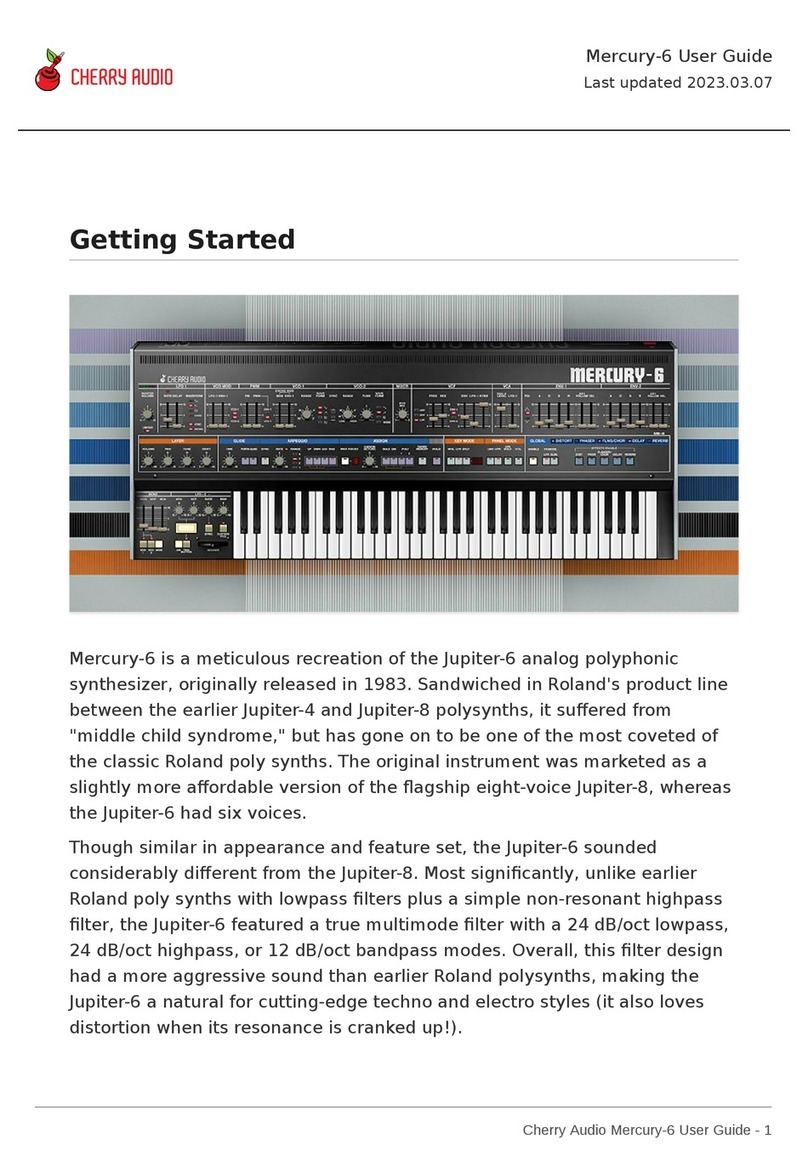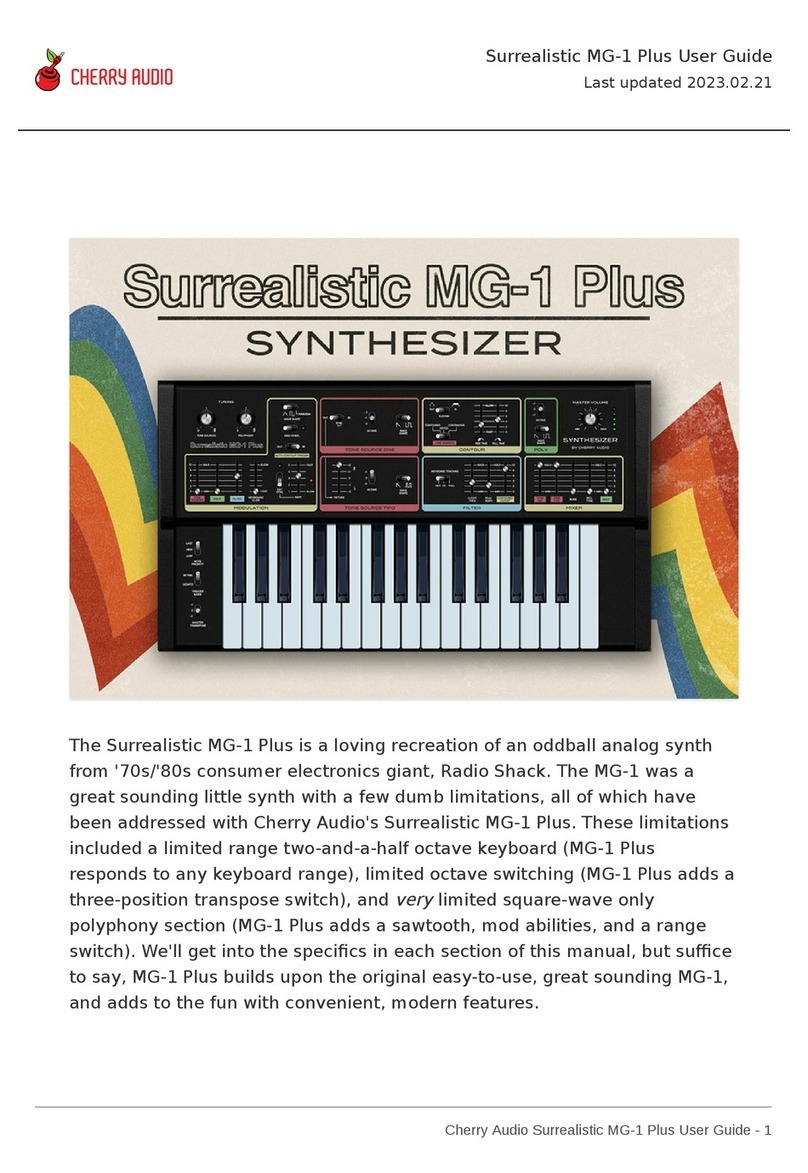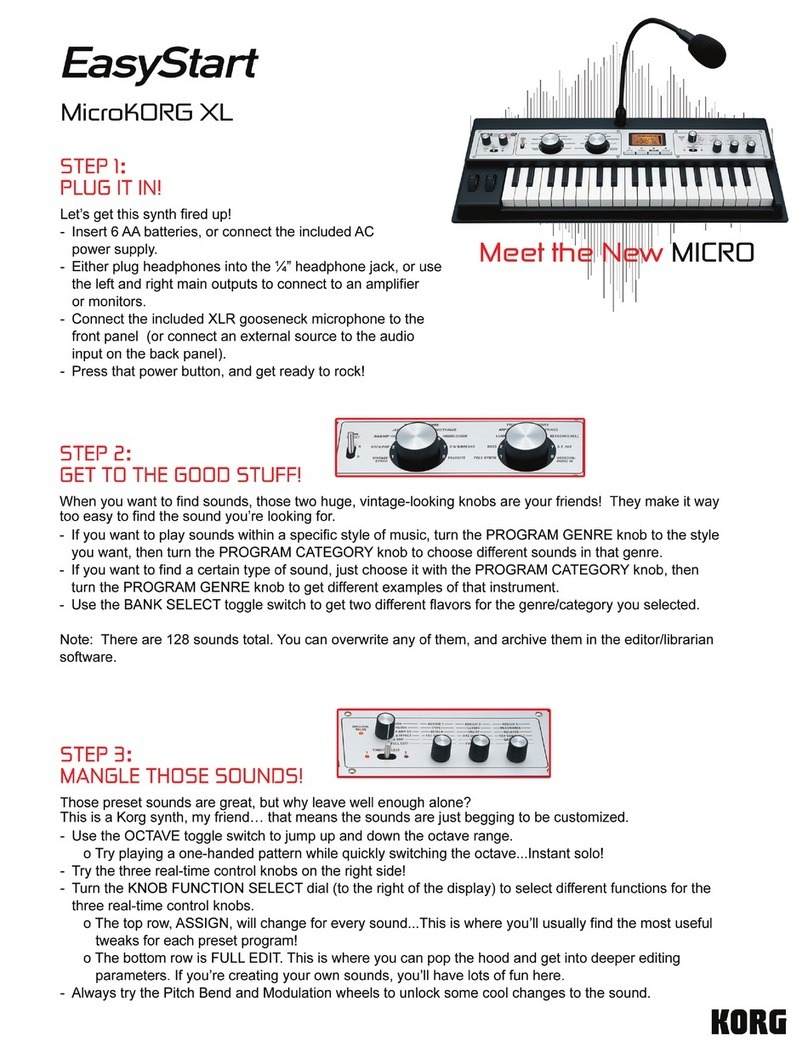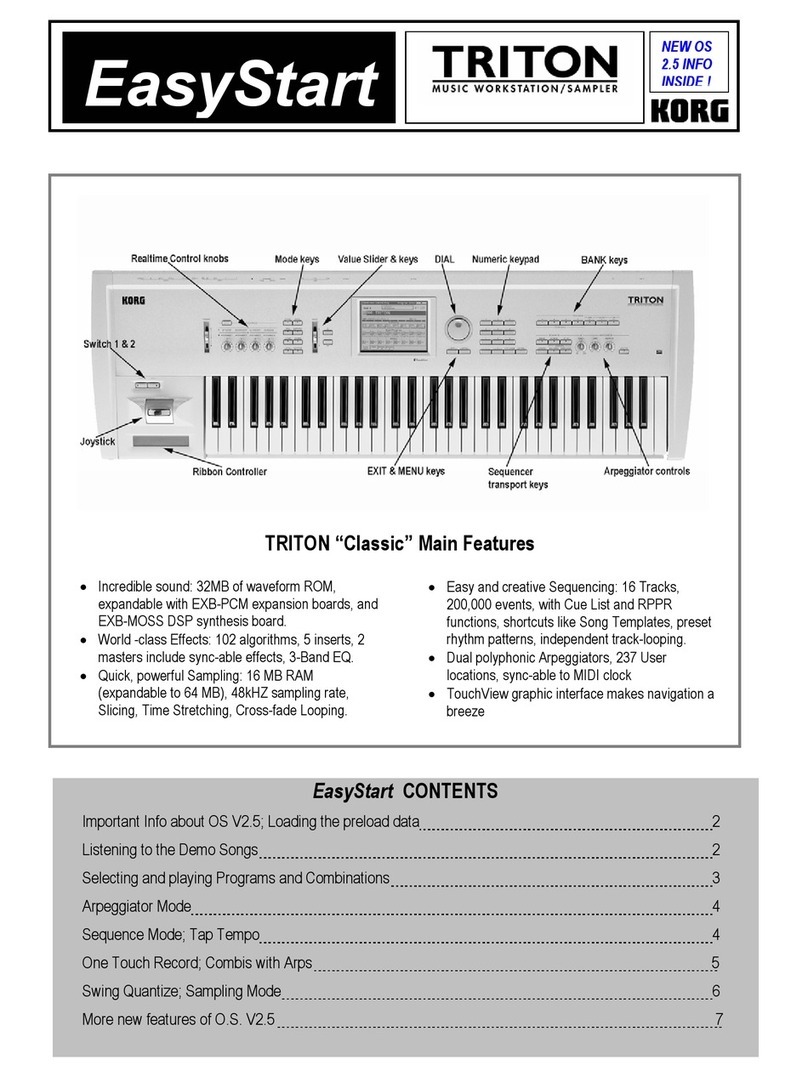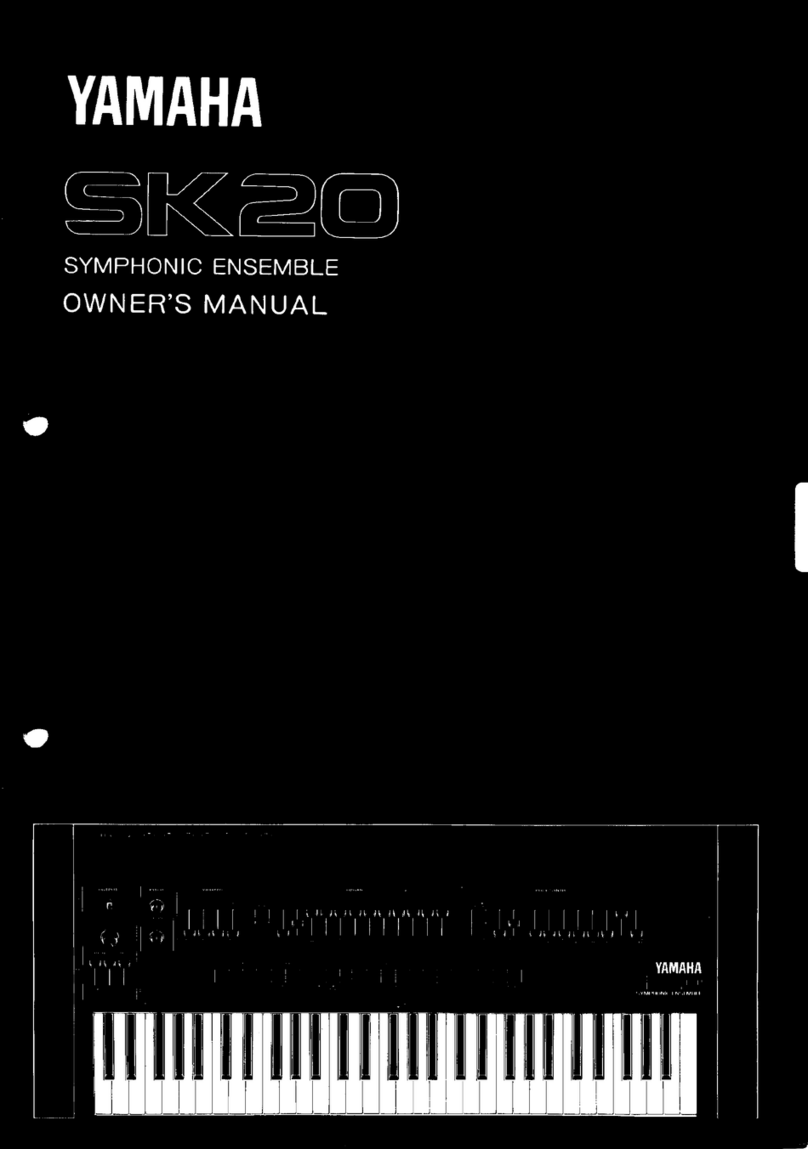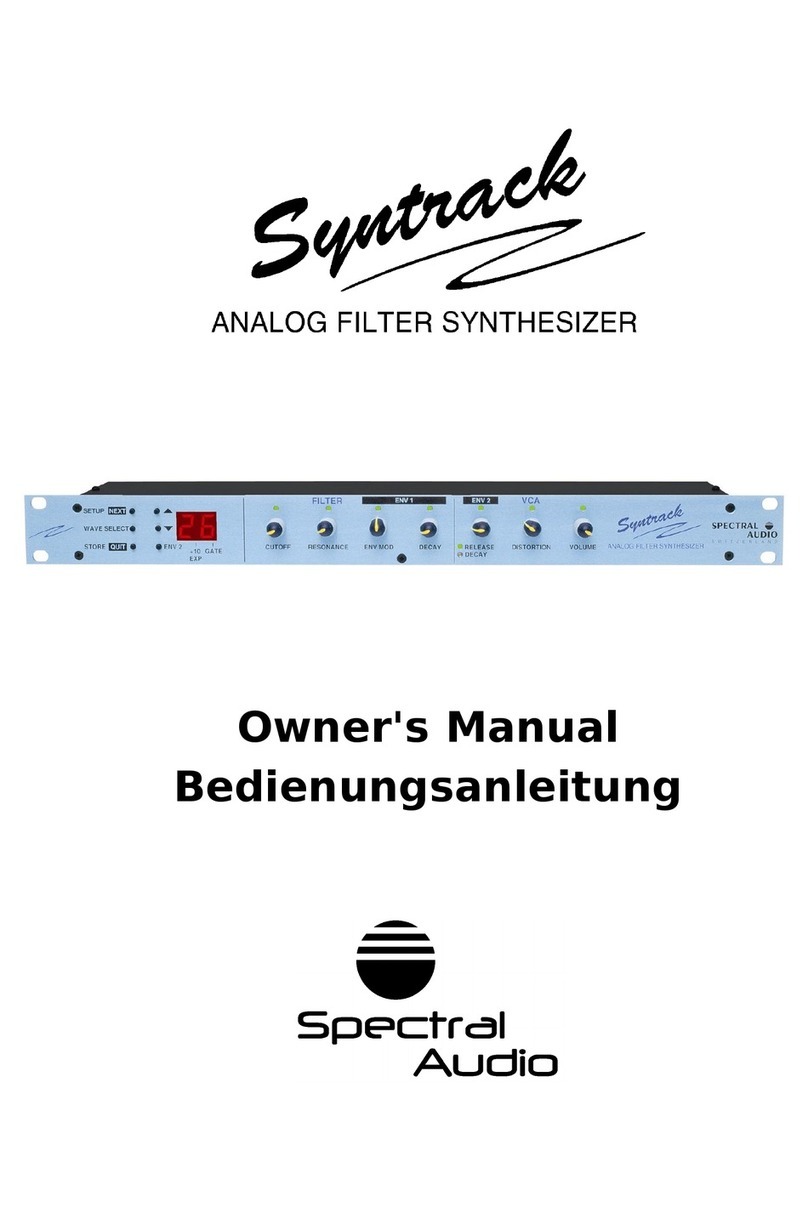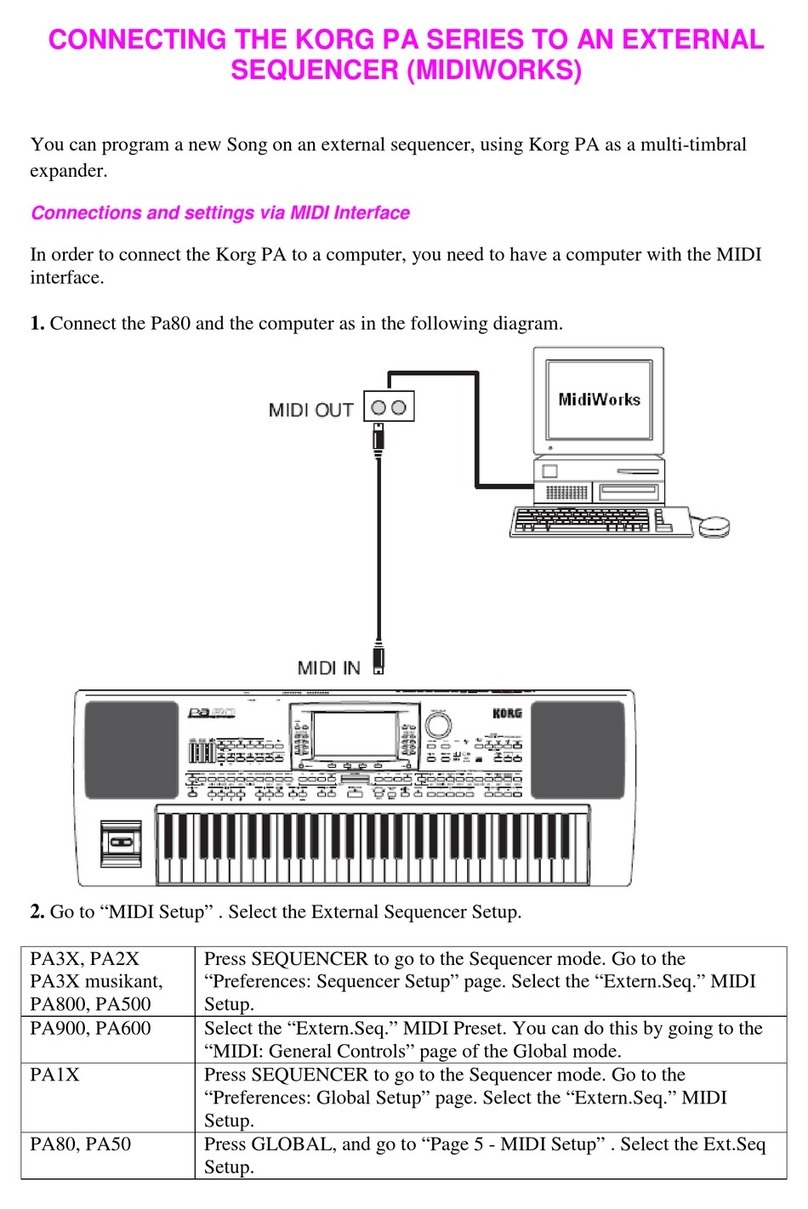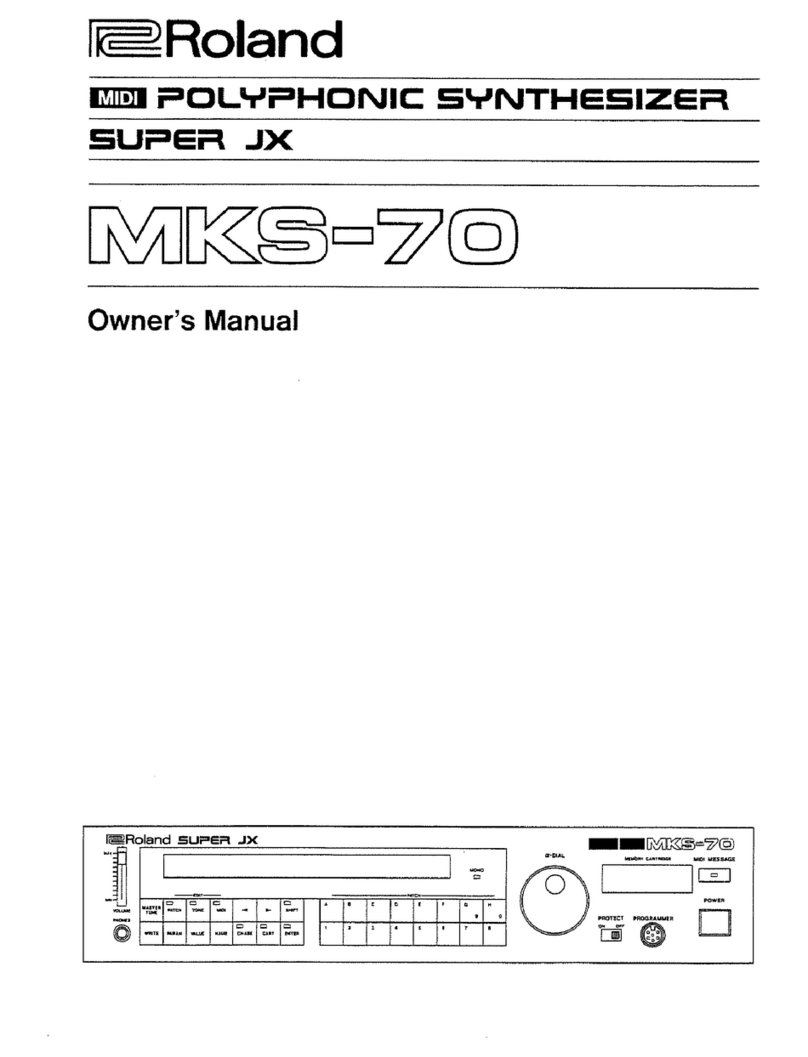CHERRY AUDIO PS-20 User manual

Cherry Audio PS-20 User Guide - 1
Getting Started
The Cherry Audio PS-20 is a somewhat loosely interpreted emulation of the
classic Korg MS-20 analog synthesizer. We’ve carefully modeled the unique
tonality of its audio path, including super-accurate emulations of its distinctly
raunchy highpass and lowpass filters, but once we got started, we couldn’t
stop… let’s just say we added a LOT of additional functionality to this fun and
sometimes-really-weird synth.
Intended as an affordable alternative to American mono synthesizers such as
the Moog Minimoog and the ARP Odyssey, the original Korg MS-20 was
released in 1978, selling for less than half the price of a Minimoog. With that
in mind, it’s full of design choices that are sometimes innovative, sometimes
maybe dumb, and sometimes just plain off the wall. It’s important to
remember that in the 70s, typical analog synth features weren’t yet
completely established, so synth design was still in a sort of Wild West, or in
this case, “Wild East” era.
PS-20 User Guide
Last updated 2023.04.20

Cherry Audio PS-20 User Guide - 2
Perhaps the most notable MS-20 feature is its grindy dual filters. In an era
where the gold standard was the fat and velvety Moog ladder filter, the MS
filters’ easy-to-distort, screamy resonance couldn’t have been more different.
But their signature sound was the unintentional byproduct of a penny-
pinching, as-few-components-as-possible design - the similarly crude low-
parts-count VCA also contributed to their overdriven sound. The MS-20
wasn’t hugely popular in its day, owing to an overall smaller synth market
(Japanese instruments didn’t really take off until the 80s), but as the years
went on, people discovered the joys of this unique little monster, along with
its baby sibling, the simplified MS-10. The MS-20 really hit its stride in the
90s when William Orbit used one all over Madonna’s “Ray Of Light” record,
and people began to scoop them up. Eventually the demand became large
enough that Korg reissued the MS-20, first in a miniaturized version, and
eventually with full-size editions.
Beside its unique filters, the MS-20’s other famous feature is a modular-style
patch panel, rarely seen in low-priced synths (well, at least in 1978). For
most users, it’s something of a mixed blessing, because it
appears
to add full
modular-synth flexibility, but unfortunately lacks a fair amount of
connectivity you’d want, such as a separate oscillator outputs and
modulation inputs. Overall, its implementation can be pretty confusing, even
to seasoned synthesists. At a glance, the Cherry Audio PS-20 patch panel
appears very similar, but in actuality, we’ve reconfigured the patch panel
considerably, adding desired ins and outs for all oscillators, filters, and VCAs,
correcting the confusing terminology of the original, and throwing in a few
extras to make it more fun and usable.
We’ve hot-rodded the rest of the synth with extras as well - most
importantly, transforming the original mono instrument into a 16-note
polyphonic beast. We’ve also added a unique three-channel, eight-step
sequencer with flexible CV outs, enabling control of any patch panel
parameter. Rounding things out are integrated effects including a beastly
distortion, modulation echo with stereo spread, and a lush digital reverb with
fantastic spring and plate emulations.
As a result, the PS-20 truly is one of the most unique instruments we’ve
released. Between its sometimes unpredictable filter behavior, and the
tremendous flexibility of its patch panel and sequencer, the creative
possibilities are endless. Throughout its development cycle, even us jaded,
lifelong synth nerds kept stumbling on crazy, “how the heck did I do that?!?,”
sound programming surprises. We think you’ll dig PS-20 as much as we do…
enjoy!

Cherry Audio PS-20 User Guide - 3
Technical Assistance
Cherry Audio's unique online store and automatic updating should make
operation a smooth experience, but if you run into any issues or have
questions, you can discuss issues online at the Cherry Audio forums at:
https://forums.cherryaudio.com/viewforum.php?f=46
... or you can communicate directly with one of our surly and grumpy,
scratch that... outgoing and friendly tech support staff at:
https://cherryaudio.kayako.com/

Cherry Audio PS-20 User Guide - 4
PS-20 Primer
At the most basic level, the original MS-20 has a relatively simple voice
architecture: it's a monophonic (one-note-at-a-time) analog synthesizer with
two oscillators mixed into highpass and lowpass filters in series (one after
the other), then to a VCA, which is controlled by an envelope generator.
There's also an additional simple envelope generator that normally
modulates the pitch of both oscillators, and an LFO that controls both
oscillator pitches and/or filter cutoff frequencies.
The MS-20 is more than just a basic monosynth - its voice architecture can
be altered considerably by plugging cables into its semi-normalled patch
panel section. In theory, the patch panel is a fantastic addition to an
affordable, basic synthesizer, but it's where things get hazy for many users,
because the original MS-20 patch panel is a bit confounding, even for
experienced modular users. There are a couple of reasons for this:
Connectivity- At a glance, it appears to be a sea of jacks, but in reality,
it's missing a lot of the connectivity necessary for serious modular
functionality. For example, it lacks audio outputs for each oscillator, and
there are no separate inputs for the lowpass and highpass filters.
Terminology- Some of the panel labels are confusing. Gate inputs and
outputs are misleadingly labeled
Trigger
,
and most users struggle with the
Total
modulation input concept.

Cherry Audio PS-20 User Guide - 5
Although PS-20's patch panel greatly resembles an original an MS-20, if you
look closely, you'll see we've seriously altered it from the original. We've
eliminated the
Total
modulation input and its attenuators, added a LOT of
additional connectivity, and changed a number of the labels to make it much
easier to understand. These changes radically transform its usability. Users
with analog modular synth experience should have no trouble jumping right
in. Of course, you can learn all about it in the Patch Panel section.
Besides its improved patching abilities, PS-20 also radically differs from the
original synth by virtue of up to 16-note polyphony, as opposed to the mono
voice structure of the original. This massive increases its musicality (and
accounts for the "P" in PS-20).
We've also added a three-level, eight-step sequencer; that is, it's really three
separate, synchronized sequencers, each with its own independent pitch and
gate settings and outputs. This adds a whole new dimension to patches.
And finally, we've replicated the MS-20's uniquely weird External Signal
Processor (ESP) section. The ESP hs the ability to convert monophonic audio
signals (routed inside a DAW via sidechaining) into pitch and gate CV signals.
The tracking accuracty of the original was somewhat squirrely - we've
improved it a bit in PS-20, but this inaccuracy adds to its charm (check out
live YouTube vids of Goldfrapp's "Lovely Head" for a mind-blowing
demonstration of the original MS-20's ESP section).
Like the MS-20 that inspired it, the PS-20 may not the most straightforward
or predictable synthesizer you'll ever encounter, particularly when the filters
are screaming away and cutoff frequencies modulated. On the contrary, one
often ends up with something different than expected, and herein lies its
beauty, as the results are frequently more interesting than the original
intention. This is what makes PS-20 so rewarding and fun to play. We hope
you enjoy it as much as we have!

Cherry Audio PS-20 User Guide - 6
Top Toolbar and Preset Browser
The purple strip at the top of the PS-20 contains all of the preset loading and
saving navigation, "under-the-hood" settings, zoom and focus control, and
more.
New- Opens a new blank patch preset. If an unsaved patch is currently open
or you’ve modified an existing saved patch, a dialog asks if you’d like to save
the patch in its current state. This greatly reduces the possibility of losing an
edited unsaved patch.
Save- Use this to save patches. There are a couple of levels of hierarchy:
Collection- This is the top level of organization, and contains entire
“sets” of presets. The
PS-20 Presets
are the main included collection. We
also include a
User Presets Collection
for storing your own presets, but
you’re free to create your own collections. To create a new collections,
click in the
Collection
text field (where it says
User Presets
above) and
type a name. User-created sounds can be freely saved to any collection;
we like to "keep ‘em sepa-rated" for organizational purposes.
Categories- Within each
Collection
are a number of sound categories. As
with collections, you’re free to create as many categories as you like. To

Cherry Audio PS-20 User Guide - 7
create a category, click in the
Category
text field of the
Save
dialog
window and type a new category name.
Patch- A patch is an individual sound. To save a patch, simply type the
name in the
Name
field and click
Save
.
Keywords- You can add descriptive words such as “huge,” “noisy,”
“poly,” etc., to patches to make them appear when terms are typed in the
Search
field. Use commas to separate multiple keywords entries.
Browsing Patches- Patches can be browsed by clicking the <
Select Preset
>
field. To select a preset collection, click in the area that says <
All
Collections
> or on the downward-facing arrow next to it.
Clicking on the left-side categories narrows down which patches are
displayed.
<All Presets> will show presets from all collections and categories.
<Recent> displays recently used presets.
Refresh- This is the circular arrow button to the right of the downward
arrow; clicking this checks the Cherry Audio server for new or updated
presets.
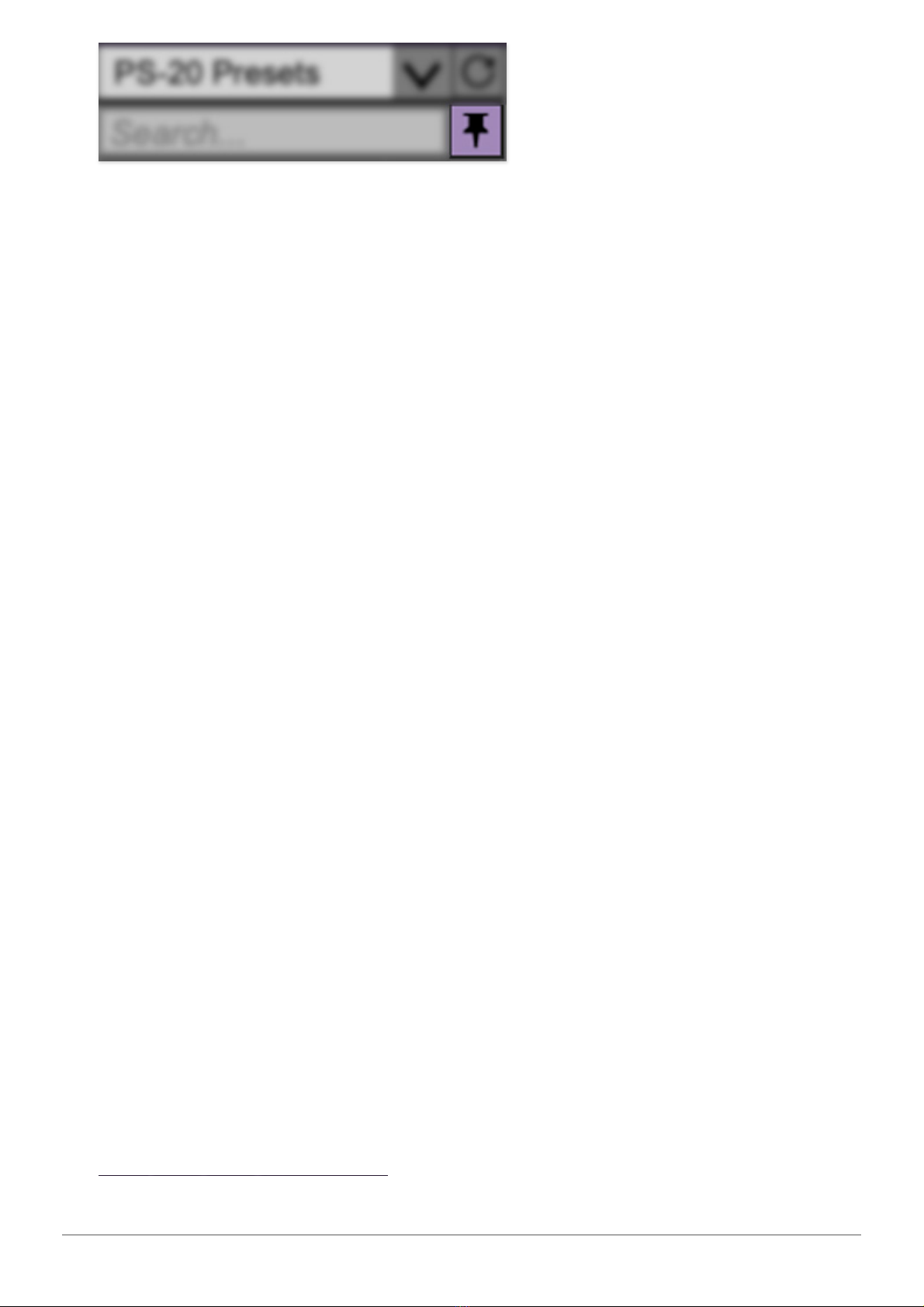
Cherry Audio PS-20 User Guide - 8
Pin
-
Clicking the push-pin icon locks the patch selection list open, allowing
fast and easy browsing and auditioning of patches. Click the icon again to
disable pin mode. when in pin mode, the up and down arrow keys can be
used to select patches.
Preset
- Step Back/Forward Arrows
- These step to the previous or next
preset. macOS [⌘+left/right arrow key] or Windows [CTRL+left/right arrow
key] will navigate through presets back and forth in the currently selected
collection/category.
Undo/Redo- These circular arrows will undo or redo the last action. It
remembers many steps, so if you really loused something up, keep on
clickin'...
Settings
-
This is where user preferences for user interface, audio interfaces,
user account, and more are configured. See the Settings section for full
information.

Cherry Audio PS-20 User Guide - 9
Importing Presets with drag-and-drop
Presets can be imported singly or en masse (as a single compressed ZIP file)
simply by dragging and dropping from the desktop anywhere on the user
interface.
If a single .*preset file is dragged and dropped, the sound is immediately
loaded and the standard Save Preset dialog appears; this lets you save the
sound to the instrument's preset browser. Note that you don't have to save
the sound to preset browser; if you just want to hear and play the sound,
click the Cancel button in the Save Preset dialog - the sound will still be
loaded.
Compressed zip files containing multiple sounds can also be drag and
dropped onto the UI. This works the same as with single sounds, but instead
of the Save Preset dialog, you'll see the Import Preset Collection dialog. The
presets will be added as a new collection and available in the categories for
which they were tagged.
Zoom Magnifying Glass
-
Click to resize the PS-20 interface window.
Selecting
100%
returns the user interface to native size.

Cherry Audio PS-20 User Guide - 10
MIDI tab
-
Opens the MIDI controllers tab for configuring internal and
hardware MIDI controls. See the MIDI Controllers Setup and MIDI Tab
section for full information.
MPE Tab
-
Short for "MIDI Polyphonic Expression," PS-20 supports MPE, a
specialized MIDI protocol enabling multidimensional controllersto control
multiple parameters of individual notes. The MPE Settings toolbar icon is
only visible if
Settings>Interface>Enable MPE mode
is checked. See
the Using MPE section for full information.
! (MIDI Panic)- Click to send an all-notes-off message in case of, "make this
freaking thing shut up?!?" stuck-note incidents.
Tempo (Standalone Version Only)- Displays PS-20's current internal
tempo setting. PS-20's internal tempo affects the
Modulation Generator
,
Sequencer
, and the
Mod/Echo
sections when their corresponding
Sync
switches are in the up position. The tempo setting can be changed by
moving the mouse up and down anywhere in the tempo section, or by
double-clicking the number and entering the desired BPM value.
The tempo display only appears in the standalone version of PS-20.
VST, AU, and AAX plug-in versions receive tempo data from their
host DAW app.
Cable Transparency- Clicking the checkerboard icon displays the cable
transparency slider. Slide this to the left for more transparent cables, or to
the right for more opaque cables.
Cable Color Select- Click this to select the global cable color, i.e. the color
of any newly patched cable. Clicking
Random
randomly chooses a color for
each new cable.
Show/Hide Cables- Clicking this hides or shows all cables. It has no effect
on sounds, and its status does not save with patches. Cables can also be
shown or hidden using the key shortcuts [CONT-D] (Windows) or [⌘-D] (Mac).
Special Cool Cable Color Select Feature- The color of any existing cable
can be changed by right-clicking in jack area. Right-clicking on a jack that
doesn’t have a cable plugged in will change the global cable color (i.e. the
same as changing the color with the toolbar button).

Cherry Audio PS-20 User Guide - 11
QWERTY Musical Typing Keyboard- Opens an onscreen keyboard allowing
a standard QWERTY computer keyboard to be used for playing music notes.
For more information, see QWERTY Musical Typing Keyboard (MTK)
section.
Help (?) - Clicking this launches your web browser and opens the help
document you’re currently reading. (
Cheech and Chong voice
) So like, if
you're already reading this, did you already find the
?
button and or was it
the other way around, man...
Cherry Audio PS-20 Synthesizer logo- Clicking this displays “about”
information, and shows the version number and current registered user ID.
We'll never tell what the Japanese writing says!
Focus
PS-20 packs a fairly large number of controls and jacks into a limited space.
If you have limited screen real estate, the
Focus
button conveniently blows
up PS-20's user interface to roughly twice its normal size within the current
window size. Unlike the
Zoom
"magnifying glass" function,
Focus
doesn't
affect the current window size. By default, the patch panel section fills the
current window, but the view can be scrolled vertically and horizontally with

Cherry Audio PS-20 User Guide - 12
a mouse wheel, track pad, or Apple Mighty Mouse finger-scrolling
.
Or if you're
the last person on earth still using a single-button mouse, scroll bars will
appear at the window edges when in
Focus
mode.
Using
Focus
mode couldn't be easier - just click the
Focus
button the top
menu bar. To return to standard view, click
Reset
.
Focus
can also be directly
accessed with [CTRL]+click (Windows) or [CMD]+click (Mac) by clicking
anywhere in the user interface. [CTRL]+click / [CMD]+click again will resume
normal view.
Preset List Right-Click Functions
Show File-
This displays the selected preset in the Mac or Windows folder
containing it. This is useful for backing up or sending a preset file to another
user.
Show In Original Category
-
Selects the preset within its category, i.e. the
category will highlight in the left preset menu. The
Show In Original Category
command only displays if the preset was selected within the <
All Presets
>,
<
Favorites
>, or <
Recent
> categories.
Favorites- Favorited presets will show in when the
<Favorites>
category is
selected. A star will display next to the preset name. Right-click on the preset
and reselect
Favorite
to un-favorite it.
Delete
-
Deletes the selected preset.
Restore Factory Preset
-
If one of the factory (i.e. not user) patches is
edited and saved, selecting this command restores the patch to its unaltered
"factory" setting. This menu will be grayed-out for user bank patches.
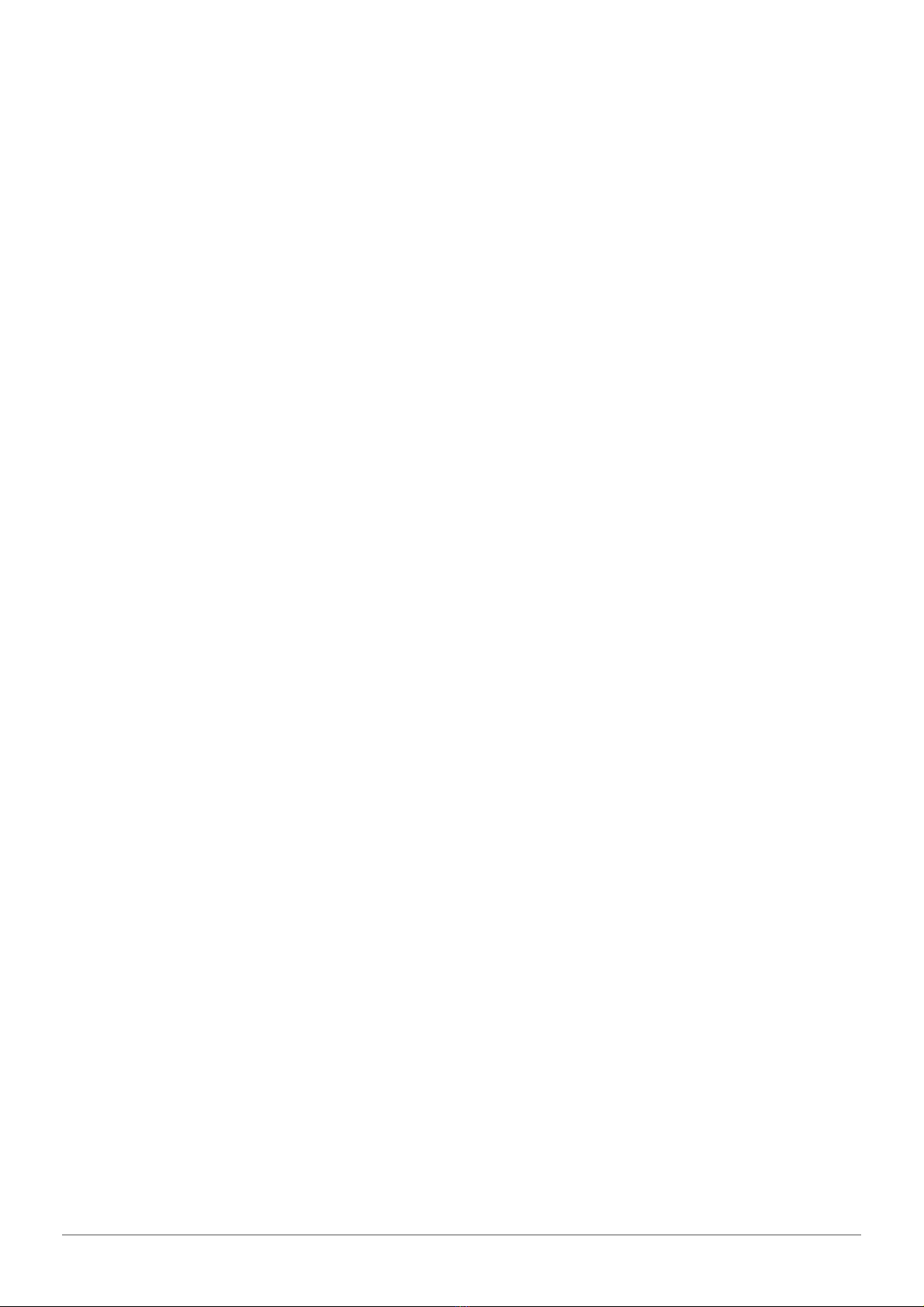
Cherry Audio PS-20 User Guide - 13
Restore All Factory Presets From 'PS-20 Presets'
-
If any patches from
the "factory" PS-20 bank are edited and saved, selecting this command
restores
all
of them to their unaltered factory setting. (BTW, we TOTALLY
have a GIANT factory at Cherry Audio, because where else are you gonna put
all those ones and zeros?)
Restore All From Factory
-
If any patches from the factory banks are edited
and saved, selecting this command restores
all
of them to their unaltered
factory setting. At the time of writing, the PS-20 bank mentioned above is the
only factory bank, so this function and the
Restore All Factory Presets From
'PS-20 Presets'
above have the same effect.
Show File-
This displays the selected preset in the Mac or Windows folder
containing it. This is useful for backing up or sending a preset file to another
user.

Cherry Audio PS-20 User Guide - 14
VCO 1 and 2
PS-20 includes two similar-but-slightly-different voltage-controlled oscillators.
We’ll abbreviate that to “VCO” because typing is like, hard.
Wave Form- Yes, we incorrectly split the word in half, just like the real thing.
This selects the waveform for each oscillator. Both include triangle, saw, and
variable-width pulse. VCO 2 adds a
Ring
position, short for ring modulation.
The simple(ish) definition of ring mod is that it multiplies two sound sources
together, removes the input signals, and outputs only the sum and difference
frequencies of the two sources. In practical terms, this usually translates to a
rich harmonic spectra with lots of uneven harmonics. It’s useful for
clangorous bell sounds, and when the frequency of one of the oscillators is
swept, makes a pretty impressive racket. Although VCO 1 is mixed with the
VCO 2 when using ring mod, ring mod only makes use of the pulse wave, so
selecting different VCO 1 waveforms will not affect sound (though changing
VCO 1’s pitch will).
PW- Sets the width of pulse waves, from a perfect square to a very narrow
pulse.It has no effect on other waveforms. Also Morgan Fairchild’s sexy

Cherry Audio PS-20 User Guide - 15
nickname for movie-star version of Pee Wee Herman, but this only makes
sense if you’ve seen "
Pee Wee’s Big Adventure
."
Range- Sets the pitch range for each oscillator in octaves. These are at
standard organ footage settings of
32'
,
16'
,
8'
, and
4'
. VCO2 also includes a
Lo
setting, intended for using VCO 2 as an LFO mod source via the patch
panel.When set to
Lo
mode, the
Pitch
knob essentially becomes an LFO
speed control.
Sub Osc (VCO 1 only)- This is a square wave, one octave below the current
Scale
setting. It’s super useful for beefing up sounds. Note that the waveform
is unaffected by the PW setting.
Pitch (VCO 2 only)- Detunes VCO 2 by up to an octave up or down. This
can be used to fatten up two oscillator patches by detuning a small amount,
or for "building-in" a set interval. The panel markings say -5 to +5 - we’re not
exactly sure what that’s supposed to correlate to, but all of our original MS-
20 specimens have roughly the same range (perhaps they figured out that
five semitones isn’t really enough after they had the panels silkscreened).
Sync- This causes VCO 1 to force reset the start of VCO 2's waveform to the
beginning of its cycle, resulting in the classic Cars “
Let’s Go
” tearing
harmonics sound (or No Doubt’s “
Just A Girl
,” for children of the 90s).
To most effectively hear sync, set VCO 1’s
Scale
to 32’ or 16’, set its mixer
level to zero, then turn up VCO 2, and manipulate the
Scale
and
Pitch
knobs.
The easiest way to get “automatic” sweeps is to turn the
VCO 2 EG1/Patch
Pnl
knob (in the Frequency Modulation section under the mixer) halfway up
and set Envelope Generator 1’s
Sustain
switch off, and
Attack
and
Release
times around 1 or 2.
Keyb CV (VCO 2 only)- Setting this to the down position disconnects the
incoming keyboard CV signal. There are a couple of reasons you’d want to do
this:
If VCO 2 is being used as an LFO mod source, disabling the keyboard CV
keeps the mod rate constant; otherwise the mod rate speeds up as you
play higher up the keyboard.
If the sequencer is being used to control pitches, and you don’t want the
sequence pattern to transpose as keys are played.
VCO 1/2 Pulse Width Modulation and
Frequency Attenuator Controls

Cherry Audio PS-20 User Guide - 16
These are the knobs located directly beneath the oscillators and mixer
section. They set the amount of modulation signals routed to the VCOs either
via the hardwired internal connections or from the patch panel mod input
jacks when sources are plugged into them.
PWM (VCO 1 and 2)- This is short of for pulse width modulation. It varies
the width of the oscillator pulse width and is the same as manually twirling
the
PW
knob back and forth. Turning the knob up modulates the pulse width
via the modulation generator or mod sources plugged into the patch panel
oscillator
Freq
jacks.
VCO 1/2 Mod Gen- Sets the amount of frequency mod from the mod
generator (LFO) saw/triangle/ramp wave. This affects both oscillators equally.
VCO 1 EG 1/Patch Panel- Sets the amount of frequency mod from envelope
generator 1 or mod sources plugged into the patch panel VCO 1
Freq
jack.
VCO 2 EG 1/Patch Panel- Sets the amount of frequency mod from envelope
generator 1 or mod sources plugged into the patch panel VCO 2
Freq
jack.

Cherry Audio PS-20 User Guide - 17
Mixer
PS-20's mixer section is a super-simple affair, with levels for each oscillator
as well as white and pink noise. We switched things up a little here - the
original MS-20's noise source is selected as a VCO 1 waveform. We felt it was
limiting to essentially lose oscillator 1 when using noise, so we added a
separate noise volume in the mixer section.
VCO 1 / VCO 2 Level- The
VCO 1 Level
and
VCO 2 Level
knobs adjust the
volumes of each oscillator.
Noise White/Pink level- This is a bi-directional knob. Center position is off;
turning the knob left increases the volume of white noise, turning it right
increases the volume of pink noise.
In case you're not in the mood to wiki the difference between pink and white
noise:
White noise is a random signal in which all frequencies across the frequency
spectrum are represented equally, and is useful for wind and surf effects.
Pink noise is a random signal in which each octave across the frequency
spectrum is represented equally. It tends to sound darker and bassier, and
often works better as a mod source if you don't want total chaos.

Cherry Audio PS-20 User Guide - 18
Pink Taco was a mediocre, generic Mexican restaurant at the Hard Rock in
Vegas, before it closed. For reasons I'll never comprehend, my friend Myke
(yeah, he really spells it that way) always insisted on going there whenever
he visited Vegas. I found Pink Taco not to be very useful for wind, surf, mod
effects, or burritos.

Cherry Audio PS-20 User Guide - 19
PS-20's filters super accurately recreate the MS-20's signature raunchy
distorted sound. As we've mentioned, their penchant for honky, screaming
distortion wasn't so much an intentional "feature," so much as it was a
byproduct of its simple, thrifty design ethic. We carefully A/B'd PS-20's filters
with the coveted "version 35" filter of the original instrument, and we think
you'll be delighted with its authenticity.
If you're not familiar with how filters work, a lowpass filter allows frequencies
below
the cutoff frequency setting to pass through, but blocks frequencies
above
the cutoff frequency. Highpass is the opposite of lowpass mode: high-
frequency content remains, but low frequencies are removed as the cutoff
frequency increases. The original MS-20 has the filters configured in series;
that is, the signal goes through the highpass filter first, then through the
lowpass filter. Combining these in series results in a bandpass filter - low and
high frequencies are removed, while the middle frequencies pass through
(i.e., a "band" of frequencies). Unlike the original instrument, we've included
a Series/Split/Parallel mode switch that adds two extra filters configurations
for additional sounds, because we're cool that way.
Highpass and Low Filter Main Controls

Cherry Audio PS-20 User Guide - 20
HP Cutoff Freq- Sets the cutoff frequency of the highpass filter. All
frequencies
higher
than the current setting are allowed to pass through the
filter, while frequencies
lower
than the cutoff setting will be attenuated at a
rate of 6 dB per/octave.
LP Cutoff Freq- All frequencies
lower
than the current setting are allowed to
pass through the filter, while frequencies higher than the cutoff setting will
be attenuated at a rate of 12 dB per/octave.
Peak (resonance)- Emphasizes sound energy at and around the cutoff
frequency by adding feedback from the filter’s output back to its input. As
the peak is increased, any modulations or knob twisting of the cutoff
frequency becomes more pronounced and can create the classic “vowel-
sound” this filter is known for. When turned up past seven or so, the filter
begins to feed back enough to self-oscillate, sometimes like mad, so take
extra precautions against speaker implosion, bleeding eardrums, and cat
torture. On the other side of the cutoff frequency spectrum, PS-20's filters
can create some major sub-rattling bass, just the thing if you're like Tigra and
Bunny, and you like the-boom.
Drive- The
Drive
knobs allow control over filter distortion level. We
recommend experimenting with them as they're really useful. At low
settings, the filters clean up and sound decidedly un-MS-20ish, and of course
at high settings, things get crazy. If you're using filter resonance to play
musical notes (and you should), you'll want to crank the
Drive
up higher,
particularly in combination with the
Keyb Track
switches.
Filter Drive knobs vs. Distortion effect
It's important to remember that PS-20 is inherently a polyphonic instrument.
This means it has an independent highpass and lowpass filter for
every
voice
(dependent upon the current
Max Voices
setting). As a result, the filters won't
distort "against" one another. Conversely, the
Distortion
effect is a single
distortion generator, so any time multiple chord notes are played through it,
they'll be distorted as one entity. A good analogy would be to imagine the
Distortion
effect as if plugging an electric guitar into a single fuzz box and
amplifier, and playing chords, whereas the filter
Drive
knobs would be
equivalent to plugging each string of an electric guitar into its own
independent fuzz box and amplifier - each note string (note) would cleanly
distort with no interaction with the other strings (for a couple of minutes
anyway, then the neighbors would call the cops on the crazy jerk playing six
amplifiers at once).
Table of contents
Other CHERRY AUDIO Synthesizer manuals