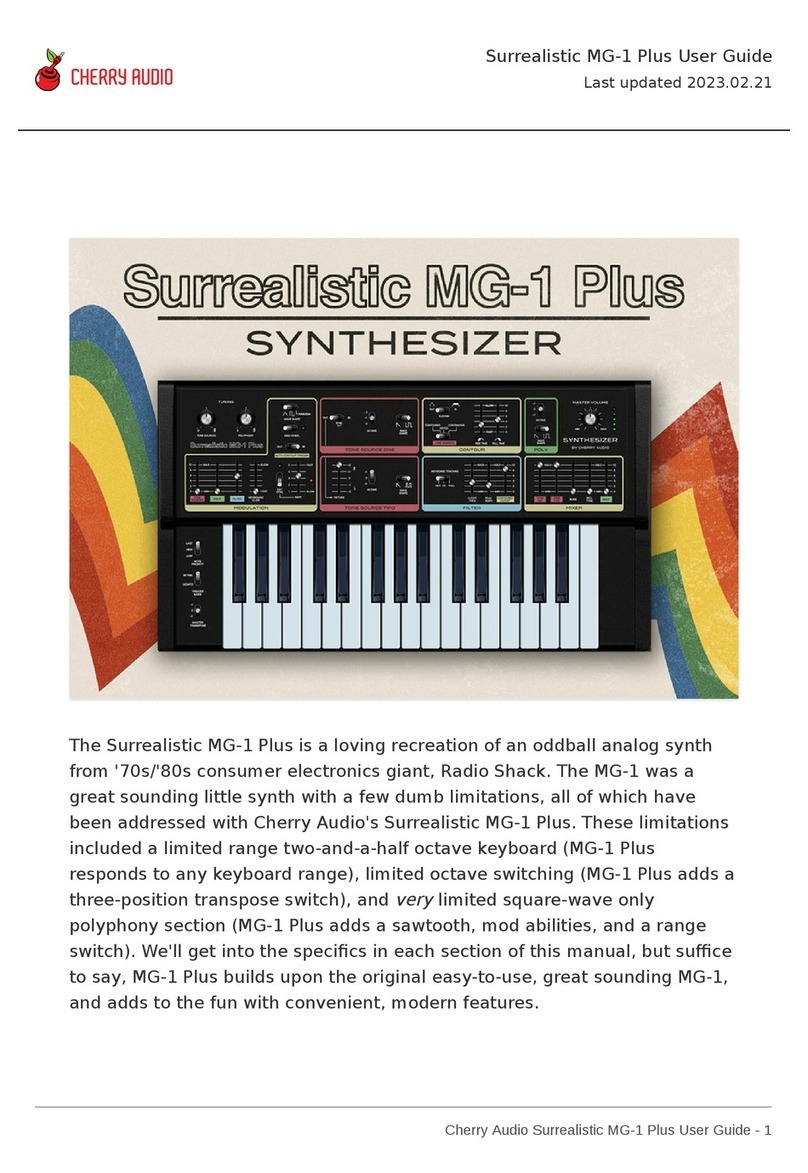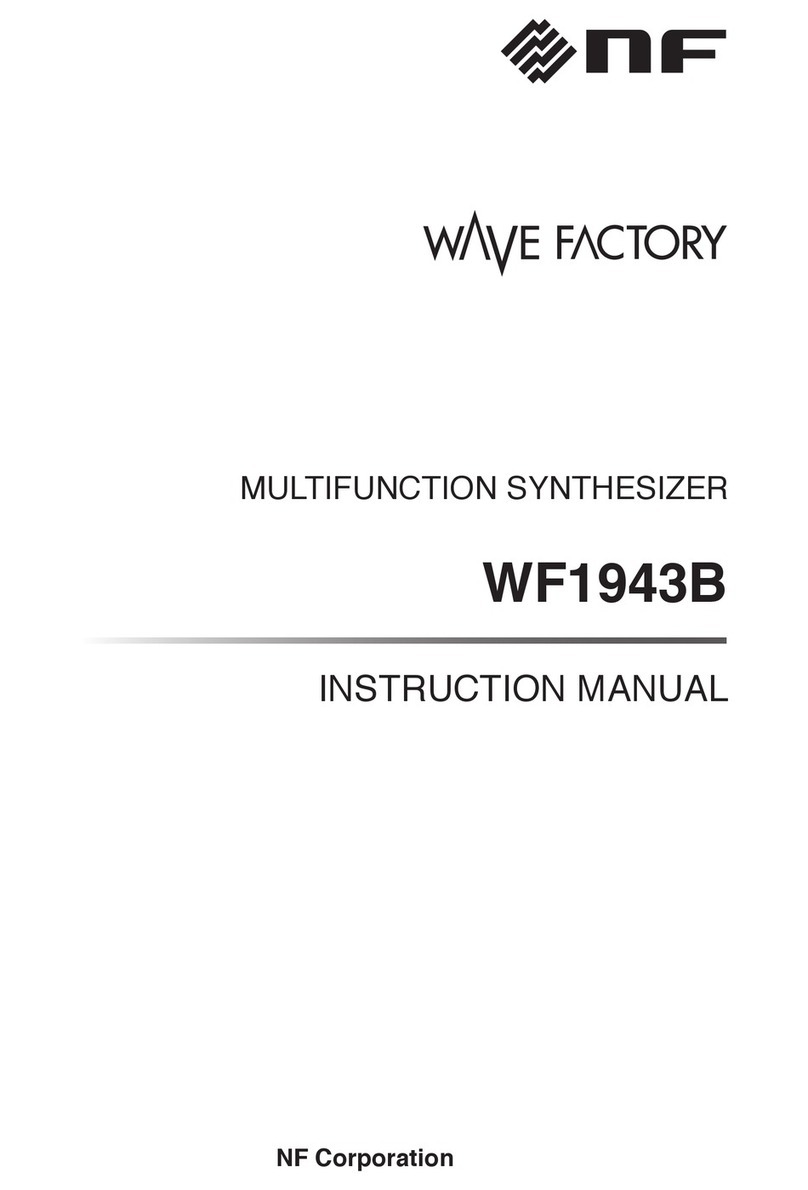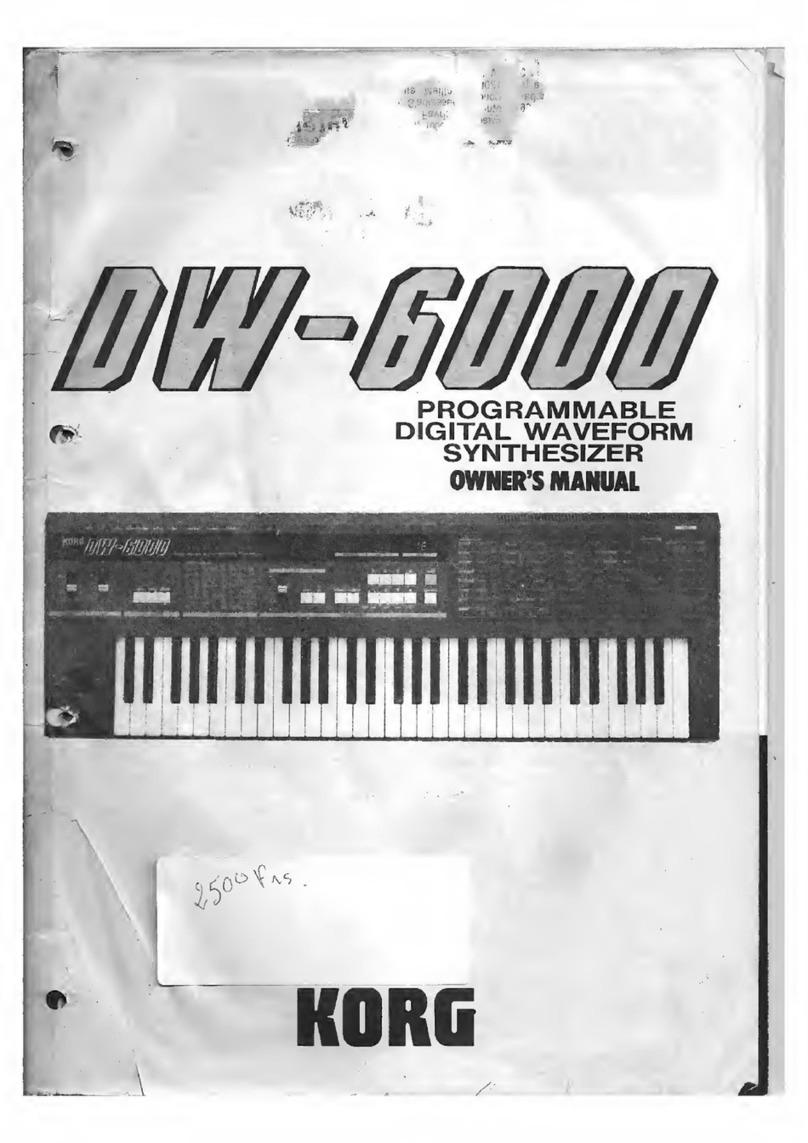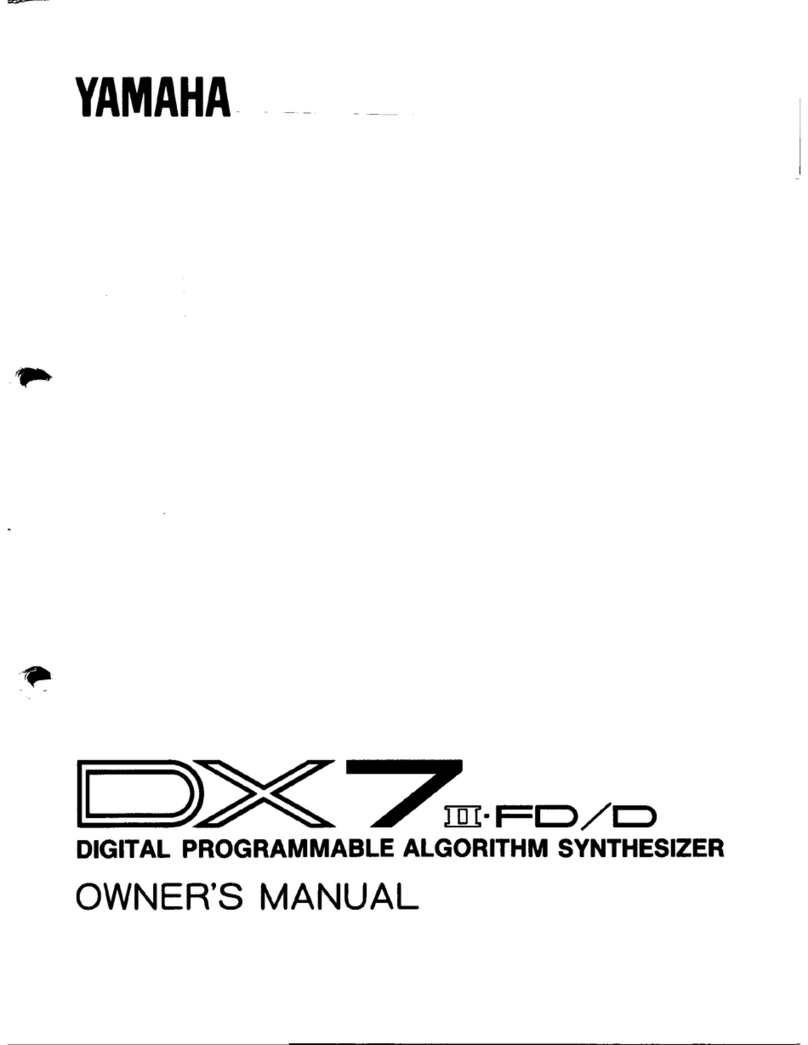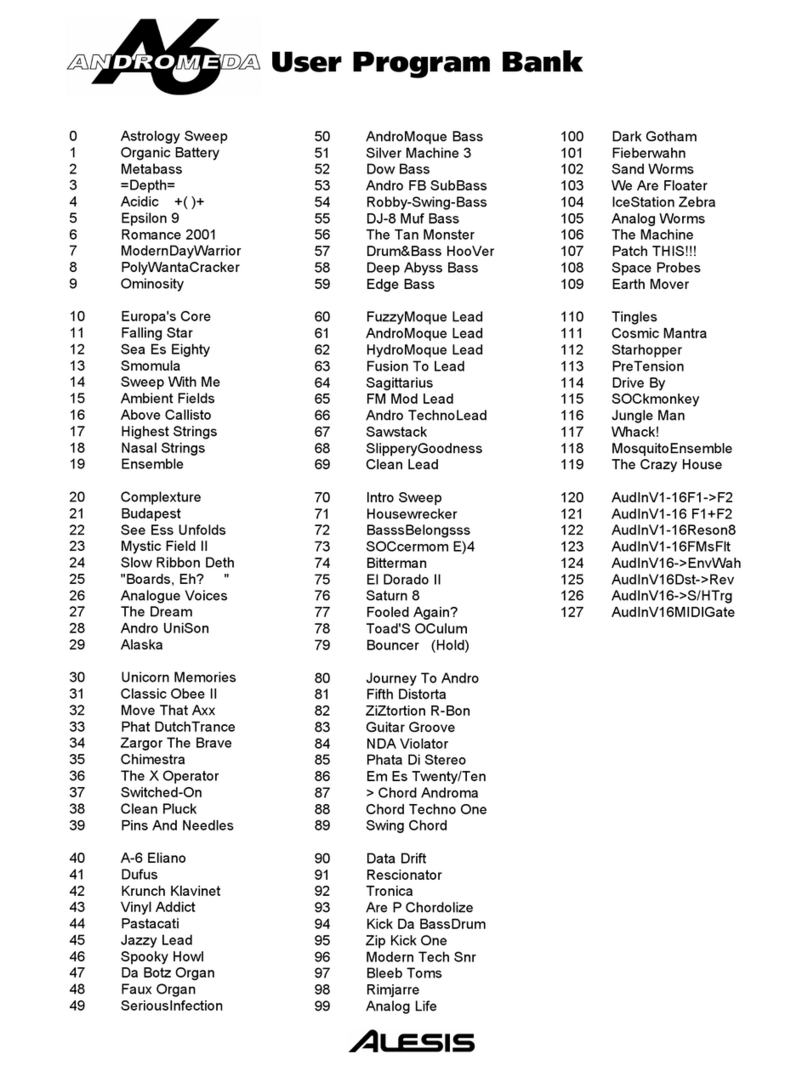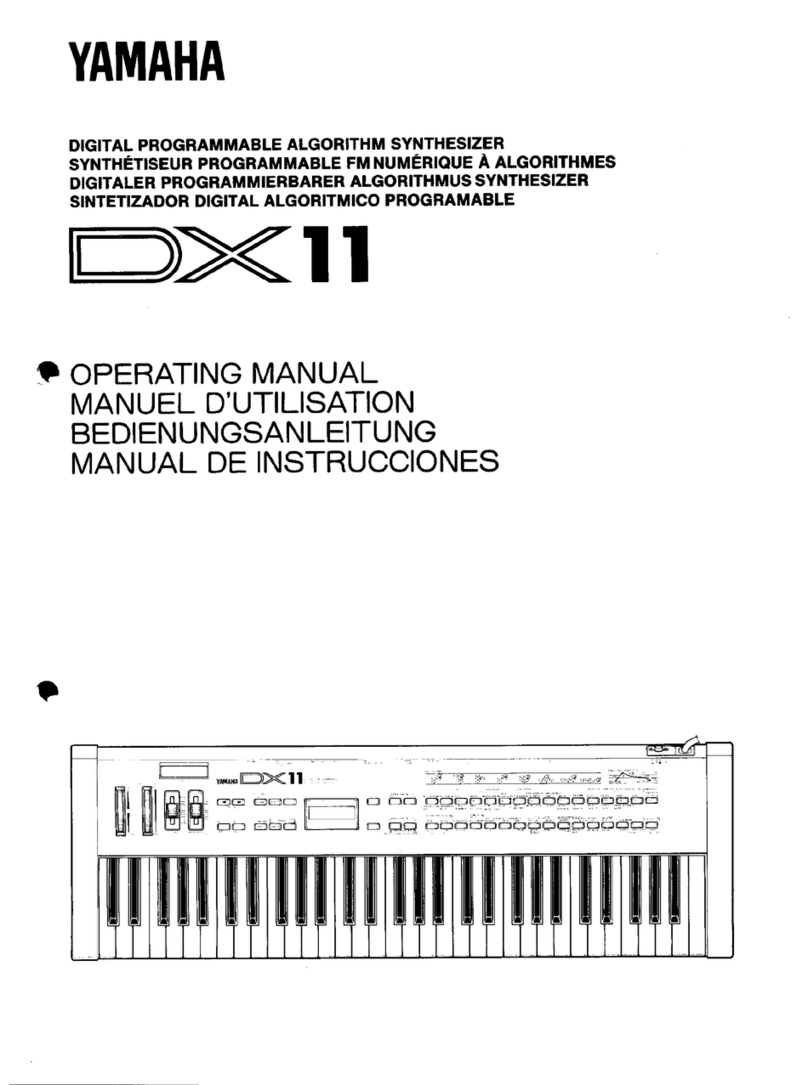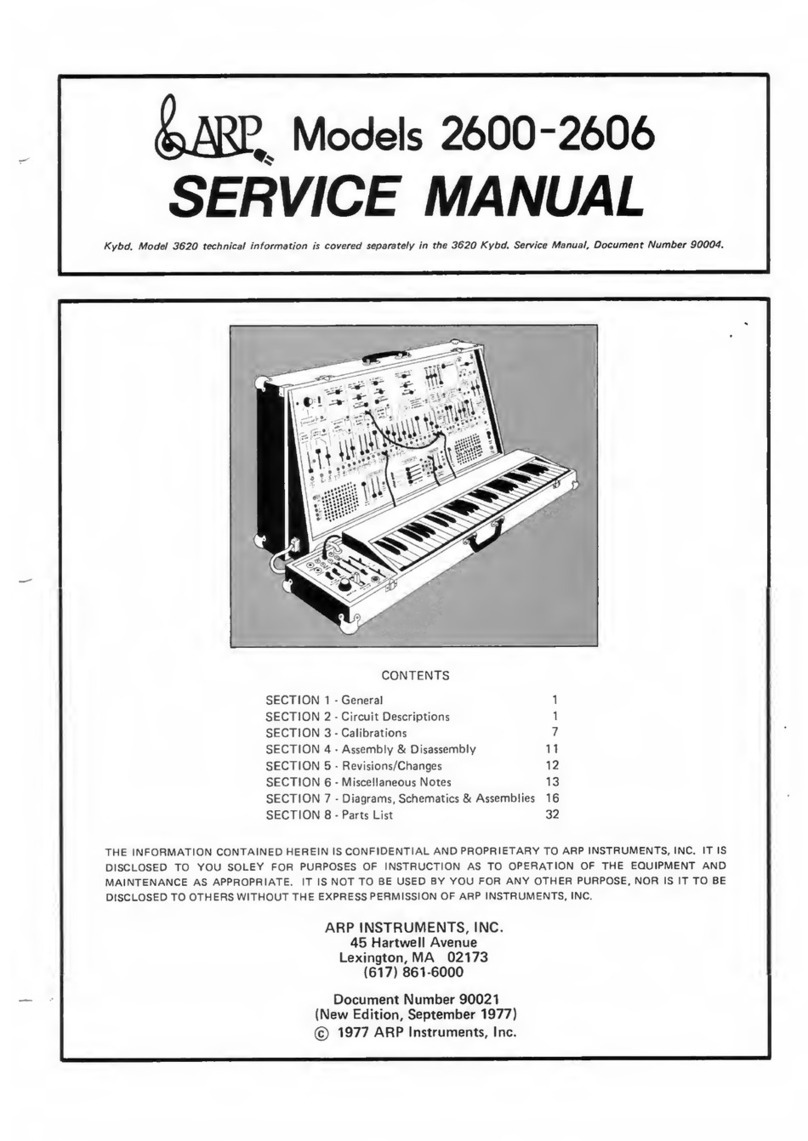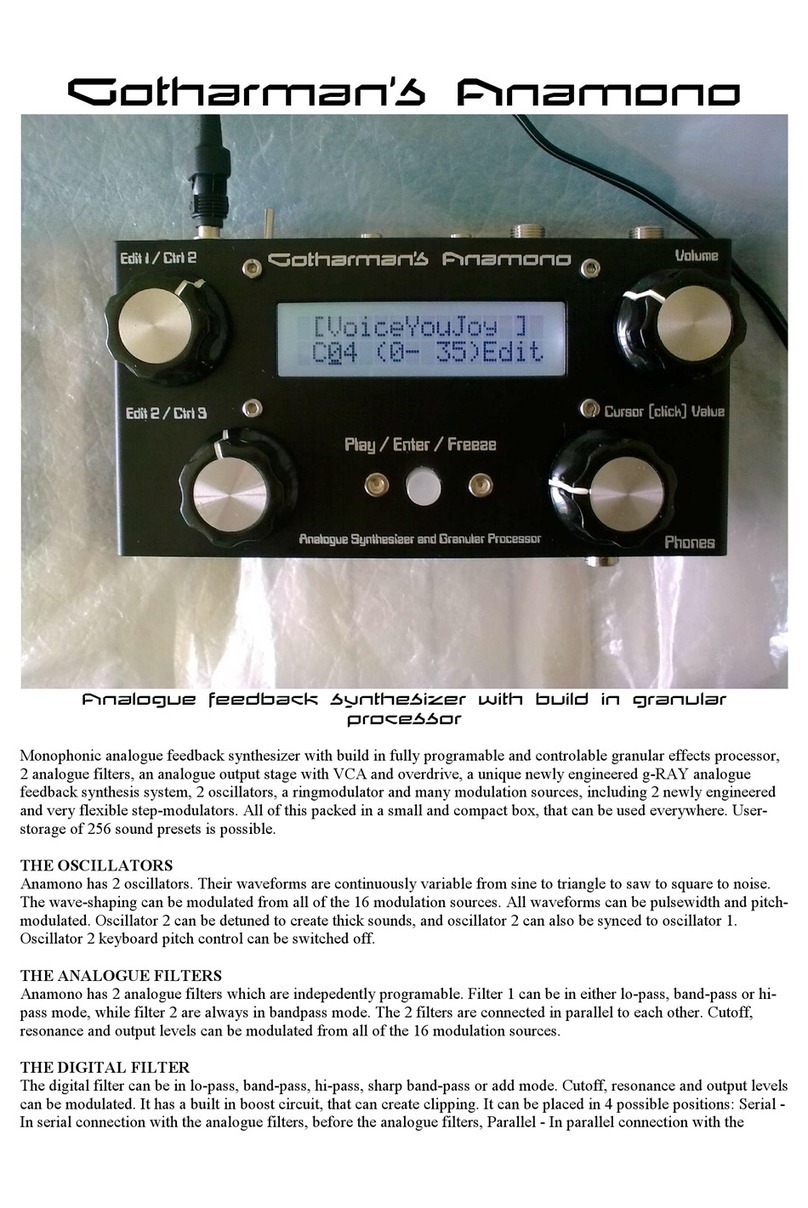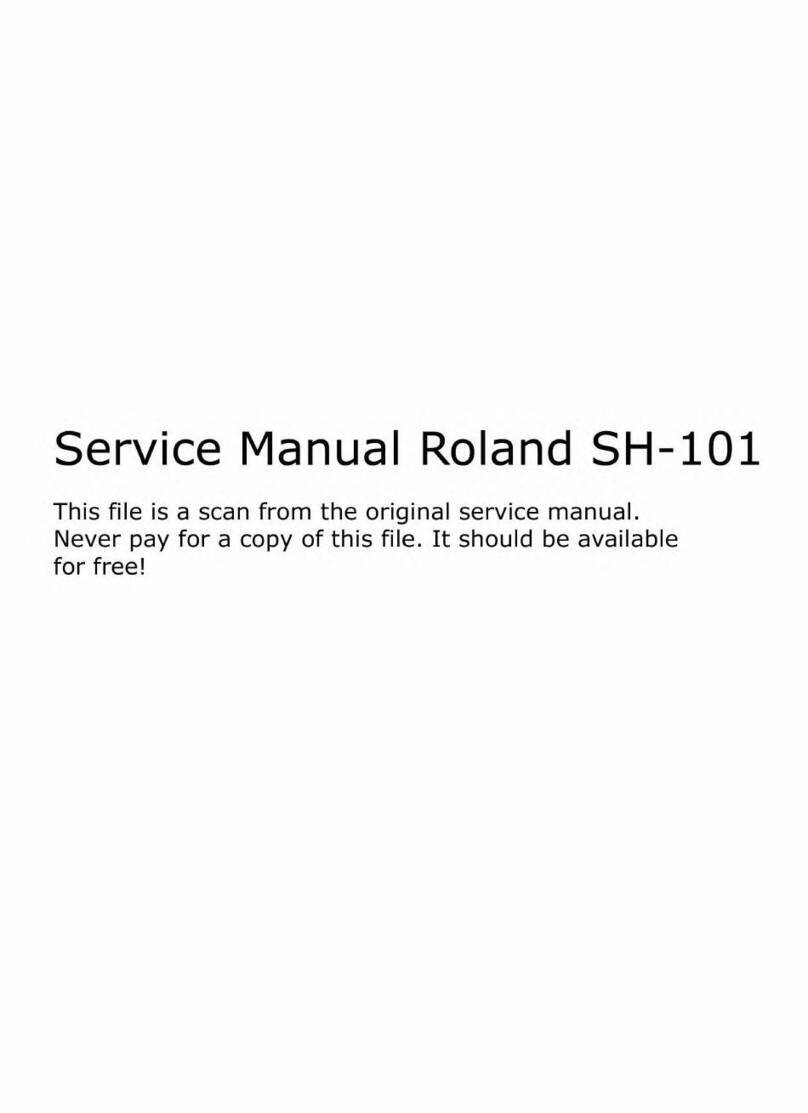CHERRY AUDIO Mercury-6 User manual

Cherry Audio Mercury-6 User Guide - 1
Getting Started
Mercury-6 is a meticulous recreation of the Jupiter-6 analog polyphonic
synthesizer, originally released in 1983. Sandwiched in Roland's product line
between the earlier Jupiter-4 and Jupiter-8 polysynths, it suffered from
"middle child syndrome," but has gone on to be one of the most coveted of
the classic Roland poly synths. The original instrument was marketed as a
slightly more affordable version of the flagship eight-voice Jupiter-8, whereas
the Jupiter-6 had six voices.
Though similar in appearance and feature set, the Jupiter-6 sounded
considerably different from the Jupiter-8. Most significantly, unlike earlier
Roland poly synths with lowpass filters plus a simple non-resonant highpass
filter, the Jupiter-6 featured a true multimode filter with a 24 dB/oct lowpass,
24 dB/oct highpass, or 12 dB/oct bandpass modes. Overall, this filter design
had a more aggressive sound than earlier Roland polysynths, making the
Jupiter-6 a natural for cutting-edge techno and electro styles (it also loves
distortion when its resonance is cranked up!).
Mercury-6 User Guide
Last updated 2023.03.07

Cherry Audio Mercury-6 User Guide - 2
The original Jupiter-6 was one of the first analog polys with a fully
independent split keyboard mode as well. We've expanded the split mode
and added a layer mode for huge stacked sounds, and with polyphony
extended up to 16-notes, Mercury-6 won't run out of voices like the original.
We've added a flexible effects section with awesome sounding distortion,
phaser, flanger/chorus, delay, and reverb sections, as well as extended LFO
functionality, and more. If you've always pined for a Jupiter-6, you're gonna
love Mercury-6!
Pre-Purchase Demo Mode
If you haven't purchased the full version of Mercury-6, it will run in demo
mode. All functions will work, but inharmonic tones will occasionally sound
(the LED next to
Demo
in the top toolbar will illuminate when the ugly tones
are sounding). We've also added a handy button to make purchasing easy, so
you've got no excuse! As you might expect, all the demo stuff disappears
once Mercury-6 is purchased.
Technical Assistance
Cherry Audio's unique online store and automatic updating should make
operation a smooth experience, but if you run into any issues or have
questions, you can discuss issues online at the Cherry Audio Forums, or
communicate directly with our dour and irritable outgoing and friendly tech
support staff at https://cherryaudio.kayako.com/.

Cherry Audio Mercury-6 User Guide - 3
Top Toolbar and Preset Browser
The purple strip at the top of the Mercury-6 interface is where you’ll load,
save, and create sound presets. It also contains utility functions such as
undo/redo, UI zoom and
Focus
controls, under-the-hood settings, and more.
Let’s go over them:
New- Opens a new blank patch preset. If an unsaved patch is currently open
or you’ve modified an existing saved patch, a dialog asks if you’d like to save
the patch in its current state. This greatly reduces the possibility of losing an
edited unsaved patch.
Save- Use this to save patches. There are a couple of levels of hierarchy:
Collection- This is the top level of organization, and contains entire
“sets” of presets. The
Mercury-6 Presets
are the main included collection.
We also include a
User Presets Collection
for storing your own presets, but
you’re free to create your own collections. To create a new collections,
click in the
Collection
text field (where it says
User Presets
above) and

Cherry Audio Mercury-6 User Guide - 4
type a name. User-created sounds can be freely saved to any collection;
we like to keep ‘em separated for organizational purposes.
Categories- Within each
Collection
are a number of sound categories. As
with collections, you’re free to create as many categories as you like. To
create a category, click in the
Category
text field of the
Save
dialog
window and type a new category name.
Patch- A patch is an individual sound. To save a patch, simply type the
name in the
Name
field and click
Save
.
Keywords- You can add descriptive words such as “huge,” “noisy,”
“poly,” etc., to patches to make them appear when terms are typed in the
Search
field. Use commas to separate multiple keywords entries.
Browsing Patches- Patches can be browsed by clicking the <
Select Preset
>
field. To select a preset collection, click in the area that says <
All
Collections
> or on the downward-facing arrow next to it.
Clicking on the left-side categories narrows down which patches are
displayed.
<All Presets> will show presets from all collections and categories.
<Recent> displays recently used presets.
Refresh- This is the circular arrow button to the right of the downward
arrow; clicking this checks the Cherry Audio server for new or updated
presets.

Cherry Audio Mercury-6 User Guide - 5
Pin
-
Clicking the push-pin icon locks the patch selection list open, allowing
fast and easy browsing and auditioning of patches. Click the icon again to
disable pin mode. when in pin mode, the up and down arrow keys can be
used to select patches.
Preset
- Step Back/Forward Arrows
- These step to the previous or next
preset. macOS [⌘+left/right arrow key] or Windows [CTRL+left/right arrow
key] will navigate through presets back and forth in the currently selected
collection/category.
Undo/Redo- These circular arrows will undo or redo the last action. It
remembers many steps, so if you really loused something up, keep on
clickin'...
Settings
-
This is where user preferences for user interface, audio interfaces,
user account, and more are configured. See the Settings section for full
information.

Cherry Audio Mercury-6 User Guide - 6
Importing Presets with drag-and-drop
Presets can be imported singly or en masse (as a single compressed ZIP file)
simply by dragging and dropping from the desktop anywhere on the user
interface.
If a single .*preset file is dragged and dropped, the sound is immediately
loaded and the standard Save Preset dialog appears; this lets you save the
sound to the instrument's preset browser. Note that you don't have to save
the sound to preset browser; if you just want to hear and play the sound,
click the Cancel button in the Save Preset dialog - the sound will still be
loaded.
Compressed zip files containing multiple sounds can also be drag and
dropped onto the UI. This works the same as with single sounds, but instead
of the Save Preset dialog, you'll see the Import Preset Collection dialog. The
presets will be added as a new collection and available in the categories for
which they were tagged.
Zoom Magnifying Glass
-
Click to resize the Mercury-6 interface. Selecting
100%
returns the user interface to native size.
MIDI Tab
-
Opens the MIDI controllers tab for configuring internal and
hardware MIDI controls. See the MIDI Controllers Setup and MIDI Tab
section for full information.
! (MIDI Panic)
- Click to send an all-notes-off message in case of, "why
won't this thing stop making noise?!?" stuck-note incidents.
Tempo (Standalone Version Only)- Displays Mercury-6's current internal
tempo setting. Mercury-6's internal tempo affects LFO-1 and LFO-2 rates,
arpeggio rate, and the delay effect's time when the corresponding
Sync
controls are toggled. The tempo setting can be changed by moving the
mouse up and down anywhere in the tempo section, or by double-clicking
the number and entering the desired BPM value.
The tempo display only appears in the standalone version of
Mercury-6. VST, AU, and AAX plug-in versions receive tempo data
from their host DAW app.

Cherry Audio Mercury-6 User Guide - 7
QWERTY Musical Typing Keyboard- Opens an onscreen keyboard allowing
a standard QWERTY computer keyboard to be used for playing music notes.
For more information, see QWERTY Musical Typing Keyboard (MTK)
section.
Oversampling Quality (Q)- The Q button sets Mercury 6's internal
oversampling rate; the higher the setting, the better audio fidelity will be,
with the caveat that more computer processing power will be required.
Internal processing can be set to
1x
(same rate as the current sample rate of
the host DAW or in the
Settings>Audio/MIDI
window for the standalone
version) or to
2x
,
3x
, or
4x
the current sample rate. The sample rate is
downsampled at the instrument output stage to match the current host
sample rate.
For example, if the current DAW/instrument sample rate setting is 48 kHz,
and oversampling is set to 2x, Mercury 6's internal processing runs at 96
kHz, and is then reduced back to 48kHz at the output stage.
When oversampling is set to any multiple greater than
1x
, the
Q
button
glows yellow.
Dependent on a number of factors (audio system D/A converter quality,
monitor speakers, the nature of the current Mercury-6 patch, etc.), you may

Cherry Audio Mercury-6 User Guide - 8
not hear a big difference with higher settings. Generally speaking, audible
differences may be noticeable when using sounds with a great deal of high
harmonics.
Help- Clicking this launches your web browser and opens the help document
you’re currently reading, which is a really meta concept.
Mercury-6 logo (upper-right corner)- Clicking this displays “about”
information, and shows the version number and current registered user ID.
Focus Button
If you're using a tiny laptop, the user interface can potentially be hard to see.
With this in mind, the
Focus
button conveniently blows up Mercury-6's view
to roughly twice its normal size within the current window size. Unlike the
Zoom
"magnifying glass" function,
Focus
doesn't affect the current window
size. By default, the patch panel section fills the current window, but the
view can be scrolled vertically and horizontally with a mouse wheel, track
pad, or Apple Mighty Mouse finger-scrolling
.
Or if you're the last person on
earth using a single-button mouse, scroll bars will appear at the window
edges when in
Focus
mode. (Drop us a line from your SBC Global email
account, umkay?)
Using
Focus
mode couldn't be easier - just click the
Focus
button the top
menu bar. To return to standard view, click
Reset
. There's also a superfast
key shortcut - on Mac, hold the ⌘ [COMMAND] key and click the mouse; in
Windows, hold the [OPTION] key and click the mouse. Focus can be reset
with the same key shortcuts.
Preset List Right-Click Functions

Cherry Audio Mercury-6 User Guide - 9
Show File-
This displays the selected preset in the Mac or Windows folder
containing it. This is useful for backing up or sending a preset file to another
user.
Show In Original Category
-
Selects the preset within its category, i.e. the
category will highlight in the left preset menu. The
Show In Original Category
command only displays if the preset was selected within the <
All Presets
>,
<
Favorites
>, or <
Recent
> categories.
Favorites- Favorited presets will show in when the <Favorites> category is
selected. A star will display next to the preset name. Right-click on the preset
and reselect
Favorite
to un-favorite it. (Or say something nasty about its
mother.)
Delete
-
Deletes the selected preset.
Restore Factory Preset
-
If one of the factory (i.e. not user) patches is
edited and saved, selecting this command restores the patch to its unaltered
"factory" setting. This menu will be grayed-out for user bank patches.
Restore All Factory Presets From 'Mercury-6 Presets'
-
If any patches
from the "factory" Mercury-6 bank are edited and saved, selecting this
command restores
all
of them to their unaltered "factory" setting.
Restore All From Factory
-
If any patches from the "factory" banks are
edited and saved, selecting this command restores
all
of them to their
unaltered "factory" setting. At the time of writing, the Mercury-6 bank
mentioned above is the only factory bank, so this function and the
Restore
All Factory Presets From 'Mercury-6 Presets'
above have the same effect.

Cherry Audio Mercury-6 User Guide - 10
VCO Section
VCO Mod
LFO-1 - Adds frequency modulation from the LFO (low-frequency oscillator)
section immediately to the left of the VCO.
Env-1- Adds frequency modulation from envelope generator 1. This allows
oscillator sync sweep sounds when oscillator sync is engaged.
VCO-1 / VCO-2 buttons- These determine which oscillator receives
modulation when the
LFO
and
Env-1
sliders are turned up. Either or both
buttons can be engaged.
PWM

Cherry Audio Mercury-6 User Guide - 11
These controls determine the pulse wave width or "duty-cycle" when the
pulse wave is selected (shown above) on one or both oscillators.
PW- Sets the initial amount of pulse width. Moving the slider upward narrows
its pulse width as well as the thickness of sound until it almost
disappears.Also Morgan Fairchild's nickname for PeeWee Herman in the
cinematic masterpiece, "
Pee-Wee's Big Adventure
."
PWM- Sets the amount of modulation applied to pulse width.
Env-1 / LFO-1 buttons- These determine the mod source for the PWM
slider above. Only one mod source can be selected.
VCO-1
Cross Mod
Cross Mod is essentially a fancy name for standard LFO pitch mod, but it
differs from using one of the LFO's for a couple of reasons. LFO-1 and LFO-2
are monophonic mod sources, that is, there is only one of each LFO under
the hood, so they apply mod equally to
all
voices.
Cross Mod
is what's
referred to as a "poly mod" source (as seen on the Prophet-5 and
Memorymoog) - each VCO-1 voice (up to 16) is modulated independently by

Cherry Audio Mercury-6 User Guide - 12
its own separate VCO-2. At slow mod speeds (VCO-2
Range
set to
Low
),
vibrato sweep phase and speed will be different for every note played; at
audio rates (VCO-2
Range
set to any of the footage settings or
High
), this
also means mod effects will be consistent for all notes across the keyboard.
When using Cross Mod for low-frequency pitch mod (VCO-2
Range
set to
Low
), use the VCO-2
Tune
knob to fine-tune mod speed.
Manual (Man)- When turned up from zero, VCO-2's signal modulates the
pitch of VCO-1.
Env-1- Enables modulation of the amount of cross mod via envelope 1. This
effectively automates movements of the
Man
slider.
Range- Sets the basic pitch range of the oscillator, displayed in traditional
organ footage from 32' to 2'. The snaps to each octave range, but moves in
semitone intervals "between" the marker shapes (easier to understand by
just twirling the knob).
Waveform- Selects the basic oscillator waveform. Triangle, ramp (aka
inverted sawtooth), variable pulse, square wave can be selected. Multiple
waveforms may be enabled simultaneously, but the pulse and square cannot
both be on at once. When the pulse wave is selected, pulse width is
determined by the
PW
and
PWM
controls in the PWM section.
Sync
This causes one of the oscillators to force reset the start of the other's
waveform to the beginning of its cycle, resulting in the classic Cars “Let’s
Go” tearing harmonics sound (or No Doubt’s “Just A Girl,” for children of the
90s) when pitch is swept.
Sync 1>2 / Sync 2>1 buttons - Syncs oscillators as described above in
either direction; sync can only operate in one direction (good name for a
band) at a time.
VCO-2

Cherry Audio Mercury-6 User Guide - 13
Range- Sets the basic pitch range of the oscillator from
Low
(below audible
range), through 32' to 2' footages, up to
High
(above audio range). The knob
moves continuously, but discretely snaps to each range. The
Low
and
High
settings are intended for use with the Cross Mod functions described above
(i.e., using VCO-2 as a mod source). When using VCO-2 for mod, we
recommend disabling its audio output by dialing the adjacent Mixer knob all
the way to
VCO-1
.
Tune- Allows fine-tuning of pitch or building intervals into multi-oscillator
patches. It's also useful for fattening up multi-oscillator patches by detuning
a small amount. Its range is just over a fifth, up or down.
Waveform- Selects the basic oscillator waveform. Triangle, ramp (aka
inverted sawtooth), variable pulse, or noise can be selected. Multiple
waveforms may be enabled simultaneously.
About selecting multiple oscillator waveforms
: On the original
instrument, selecting a waveform toggled the currently selected waveform
off, but a sort of hidden feature was that multiple waves could be selected by
holding down a one while pressing another (the exception being the square
and pulse-width waves, which can't be simultaneously enabled).
We wanted to retain the ability to select multiple waveforms, but since
there's no way to click on two things at once with a mouse, we made
Mercury-6's waveform buttons toggle independently (with the exception of
the aforementioned square and pulse-width waves).

Cherry Audio Mercury-6 User Guide - 14
The Mixer section simply blends the balance of VCO-1 and VCO-2.
Mix– Sets the relative balance of VCO-1 and VCO-2. Center position results in
an equal mix of both oscillators.

Cherry Audio Mercury-6 User Guide - 15
VCF Section
The VCF section consists of a multimode filter with a 24 dB/oct lowpass, 24
dB/oct highpass, or 12 dB/oct bandpass modes.
If you're not familiar with how voltage-controlled filters operate, a highpass
filter (
HPF
) removes low frequencies as the slider its cutoff slider increased,
while a lowpass filter (
LPF
) removes high frequencies as its cutoff frequency
setting is decreased from max, resulting in a dulling of sound. A bandpass
filter (
BPF
) combines both highpass and lowpass curves and allows
frequencies "in the middle" to bass.
HPF / BPF/ LPF buttons- These select the current filter curve. Toggling LPF
button to select lowpass mode, the HPF button to select highpass mode, or
both to select bandpass mode. However, we cannot promise that "bandpass"
mode will help your band to pass any auditions. (Cherry Audio: come for the
synths, stay for the dad jokes.)
Freq (Frequency)- Sets the frequency where attenuation begins, dependent
on currently selected mode.
Res (Resonance)- Emphasizes sound energy at and around the current
cutoff frequency by adding feedback from the filter's output back to its input.
At lower settings, this can be used to create mild resonances such as those
heard in acoustic instruments. When combined with moving the
Freq
slider,
higher
Res
settings will give the familiar analog synth "wah" sound that
launched 1000 disco records.

Cherry Audio Mercury-6 User Guide - 16
Env-1 / Env-2 buttons- Allows Envelope 1 or Envelope 2 to modulate cutoff
frequency. Use Envelope 1 if you'd like independent envelope control of
cutoff frequency; use Envelope 2 if you'd like a single envelope to
simultaneously control cutoff frequency and note amplitude. Only one can be
enabled at any time.
Env- Sets the amount of cutoff frequency mod via Envelope 1 or Envelope 2
dependent on selection of the buttons above.
LFO-1- Sets the amount of cutoff frequency mod via LFO-1 or Envelope 2
dependent on selection of the buttons above.
Kybd- Commonly known as "keyboard tracking," this causes the cutoff
frequency to increase as ascending notes are played on a keyboard. The idea
behind this is, because actual note frequencies rise as higher pitches are
played, the
Kybd
slider adds a CV from the keyboard to the cutoff frequency
in order to maintain the brightness of notes as higher pitches are played.

Cherry Audio Mercury-6 User Guide - 17
VCA Section
VCA is short for “voltage-controlled amplifier,” and for all intents and
purposes, you can think of it as an automated volume knob.
Env-2- Sets how much Env-2's shape affects the the overall amplitude of
notes.
LFO-1- Adds amplitude modulation from the low-frequency oscillator. It's
useful for tremolo effects.

Cherry Audio Mercury-6 User Guide - 18
Envelopes 1 and 2 Section
Like the original Jupiter-6, Mercury-6 includes two ADSR envelope generators.
Envelope 2 is mostly dedicated to controlling note amplitude; Envelope 1
generally controls filter cutoff frequency, but both include few additional
modulation routings. Before we get into their controls, let's review the
operation of an ADSR envelope.
How An ADSR Envelope Generator Works
When Mercury-6 sees a gate voltage from a note, the envelope generator
outputs a dynamically changing voltage, according to the settings of its four
stages. The attack stage defines how long it takes for the output voltage to
rise from zero to maximum. Once the attack stage reaches maximum level, it
moves to the decay phase, which defines how long it takes to fall from max
to the setting of the sustain phase. Unlike the attack, decay, and release
phases, which define times, sustain simply sets the held voltage level
following the attack and decay phases - this equates to the envelope output
level while holding down a key. Finally, the release slider defines the the

Cherry Audio Mercury-6 User Guide - 19
length of time it takes for the voltage to fall back to zero when the gate input
voltage is removed, i.e. when the key is released.
Envelope 1
Envelope 1 is mainly intended to control filter cutoff frequency, but it also
can be routed to control oscillator pulse-width modulation.
Pol (polarity) buttons- The top button puts Env-1 in positive mode, that is
voltages will start at zero and move up to +5V internally. When used to
modulate a parameter, this equates to moving a slider
upward
. When the
bottom button is selected (i.e. inverted), voltages start at 0V and move
toward -5V internally, which will have the effect of turning a slider
down
when a parameter is modulated.
Attack- Defines the length of time for voltage to rise from zero to maximum
when a key is played.
Decay- Defines the length of time for voltage to fall from the attack stage
peak to sustain stage setting.
Sustain- Sets the voltage level following attack and decay phases while a
note is held.
Release- Defines the length of time for voltage to fall from sustain level to
zero when a key is released.
Vel (Velocity)- Allows keyboard velocity to control the overall output level of
the envelope generator. Increasing the amount adds sensitivity with lightly
played notes outputting less voltage. This control wasn't present on the

Cherry Audio Mercury-6 User Guide - 20
original Jupiter-6, as it didn't have a velocity-sensitive keyboard, but since
almost every modern controller transmits velocity, we added it.
Key Follow- Raising this slider shortens the overall envelope times as higher
notes are played up the keyboard. This is intended to mimic the behavior of
real acoustic instruments, such as pianos or guitars (or trumpets, where
some sorry bastard blows their brains out to play super-high notes, which are
only annoying everyone anyway).
Envelope 2
Envelope 2's controls are largely identical to Envelope 1, but it's hardwired to
control note volume. As a result, the polarity buttons are removed, because
you can't get quieter than silence, right? (There may be some sort of "none
more black" philosophical argument to be had here...).
Attack- Defines the length of time for voltage to rise from zero to maximum
when a key is played.
Decay- Defines the length of time for voltage to fall from the attack stage
peak to sustain stage setting.
Sustain- Sets the voltage level following attack and decay phases while a
note is held.
Release- Defines the length of time for voltage to fall from sustain level to
zero when a key is released.
Vel (velocity)- Allows keyboard velocity to control the overall output level of
the envelope generator. Increasing the amount adds sensitivity with lightly
played notes outputting less voltage. This control wasn't present on the
Table of contents
Other CHERRY AUDIO Synthesizer manuals