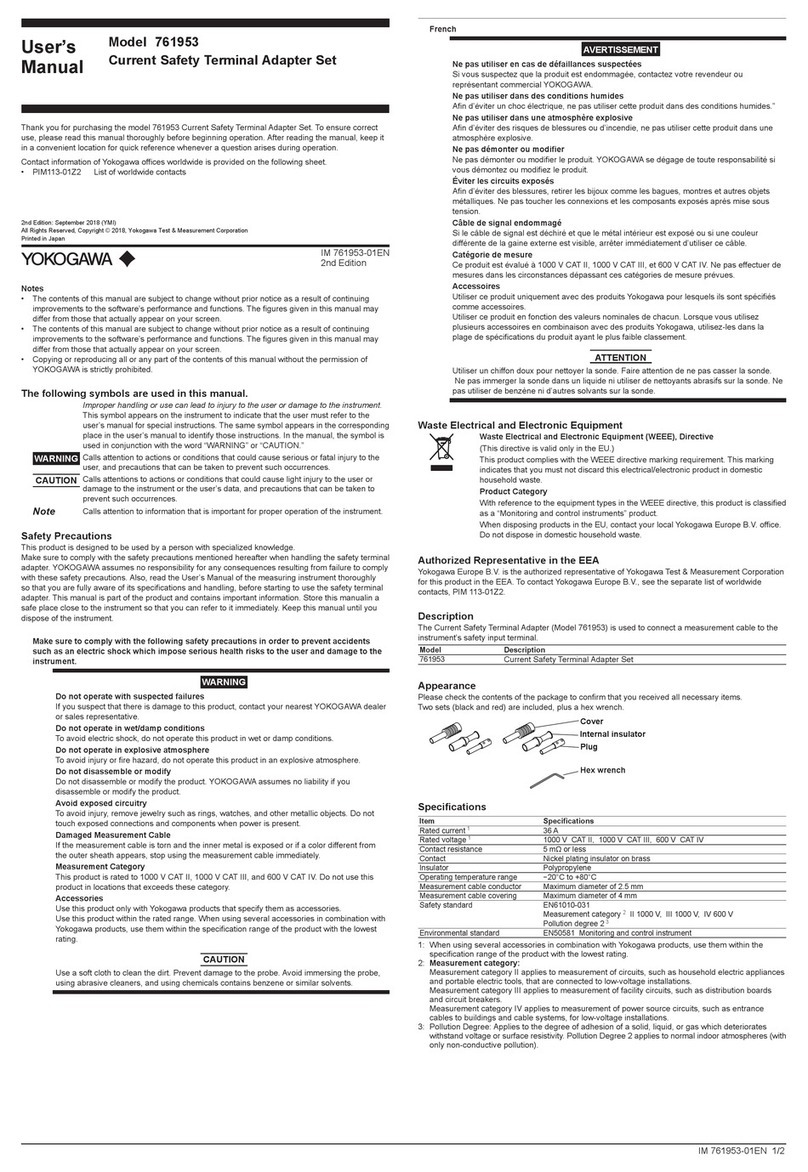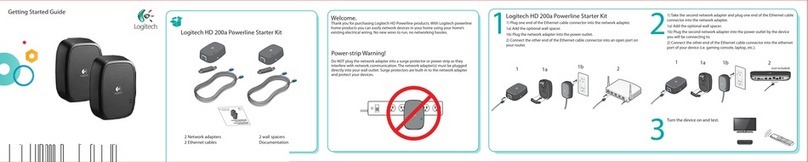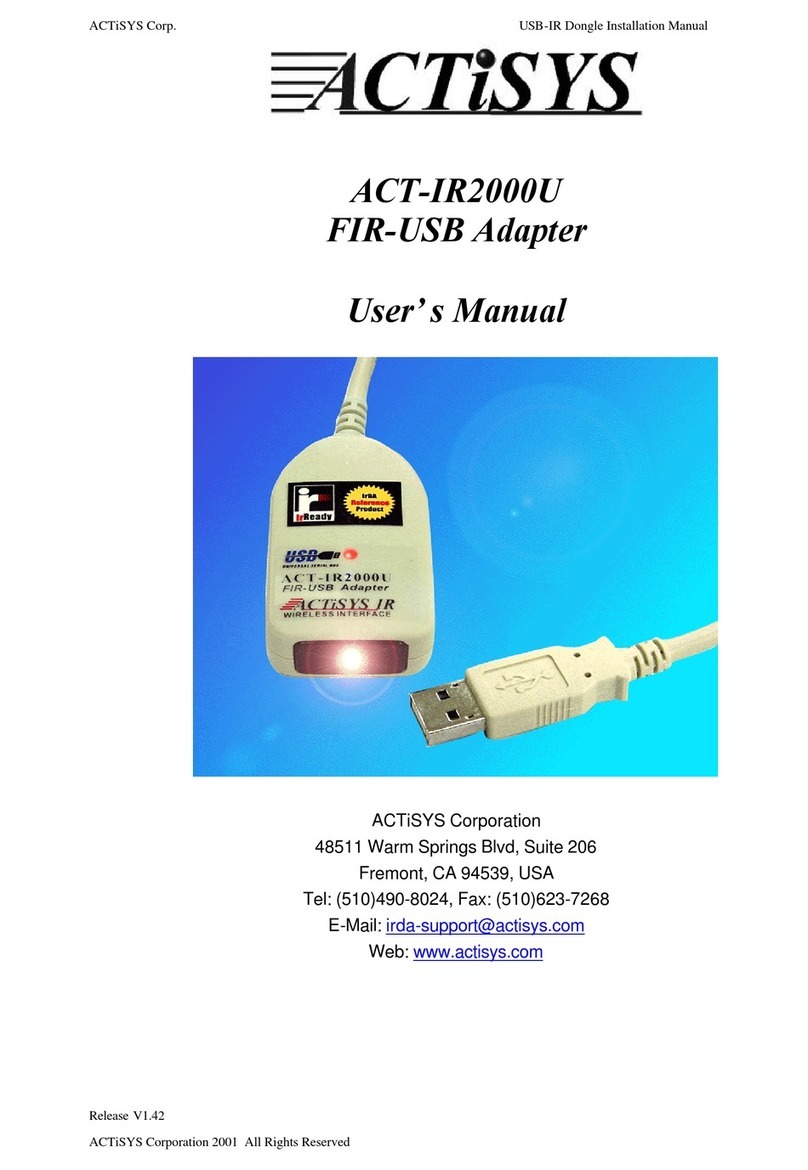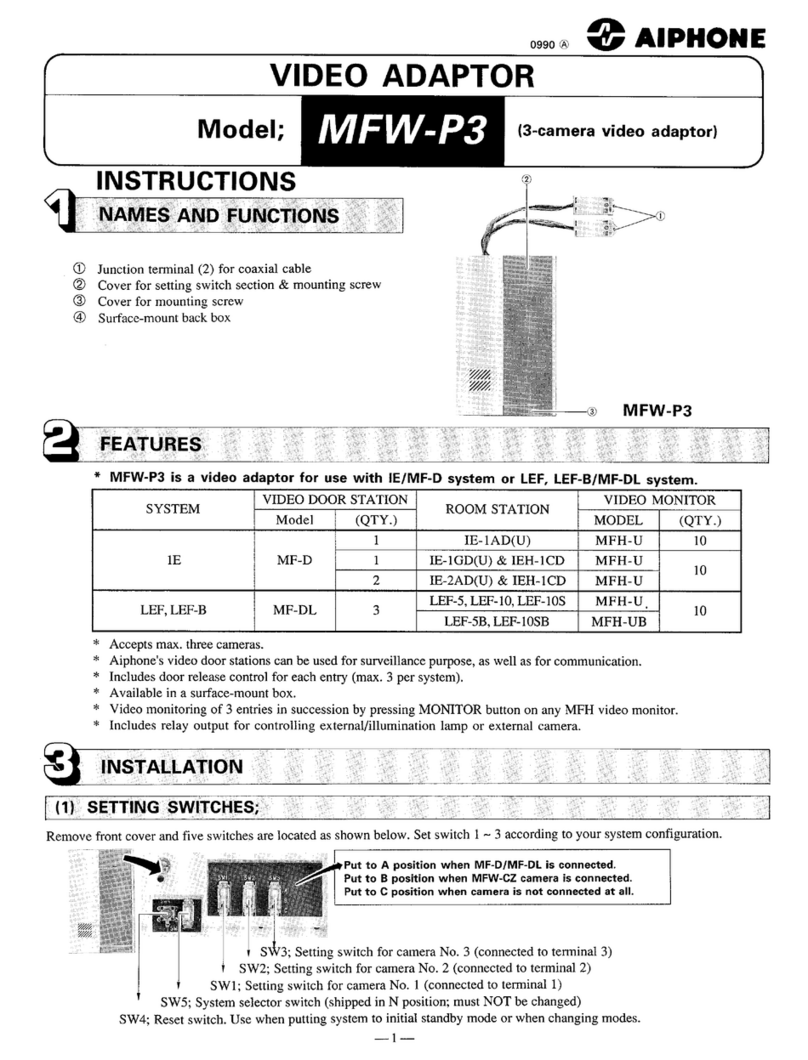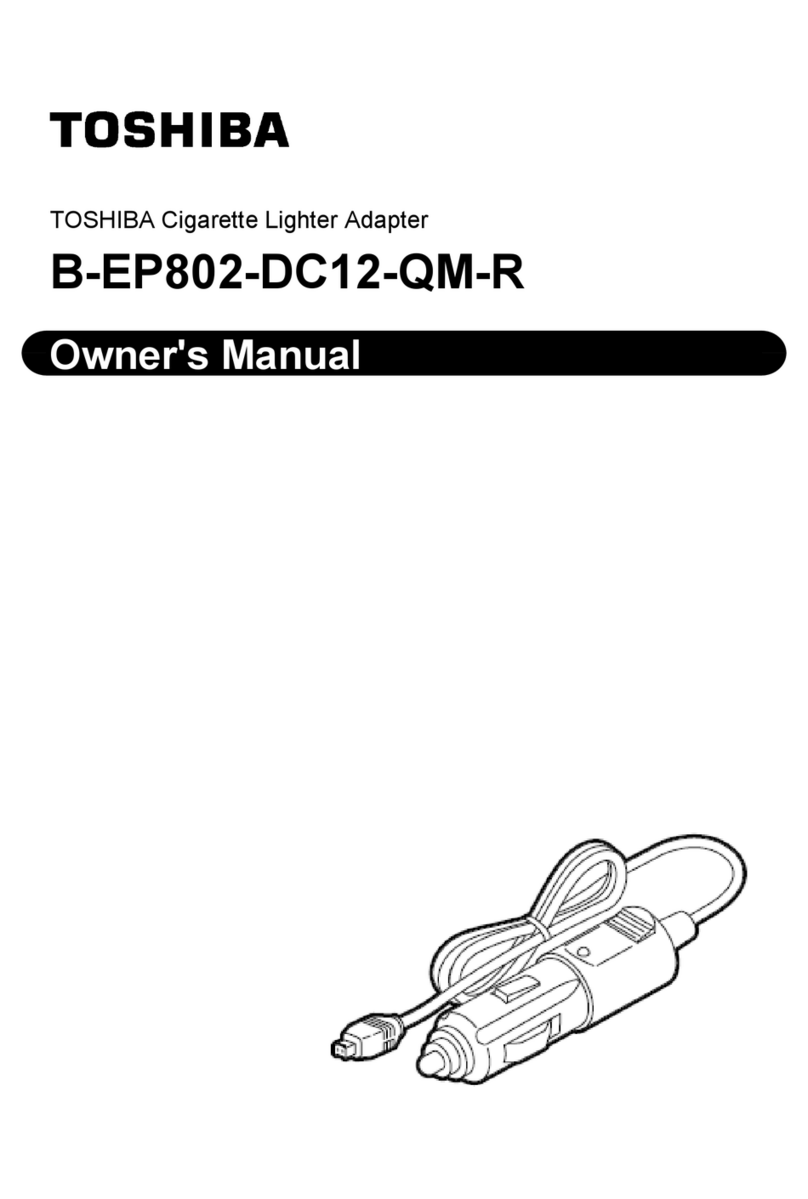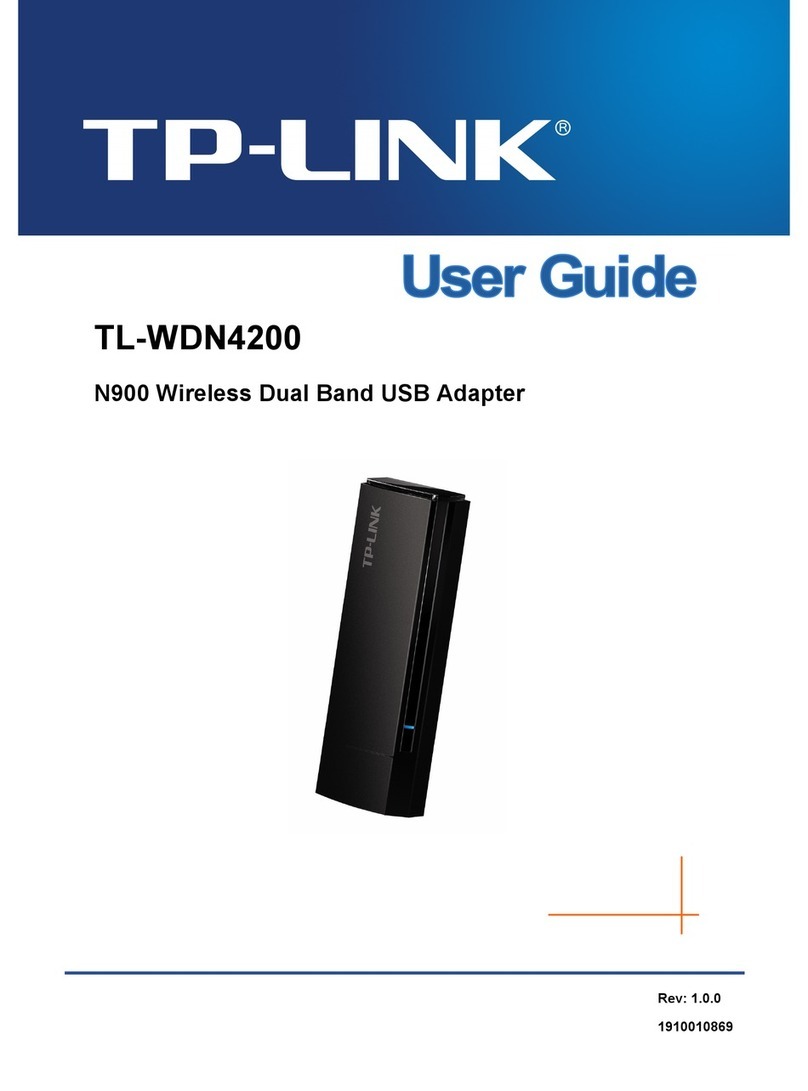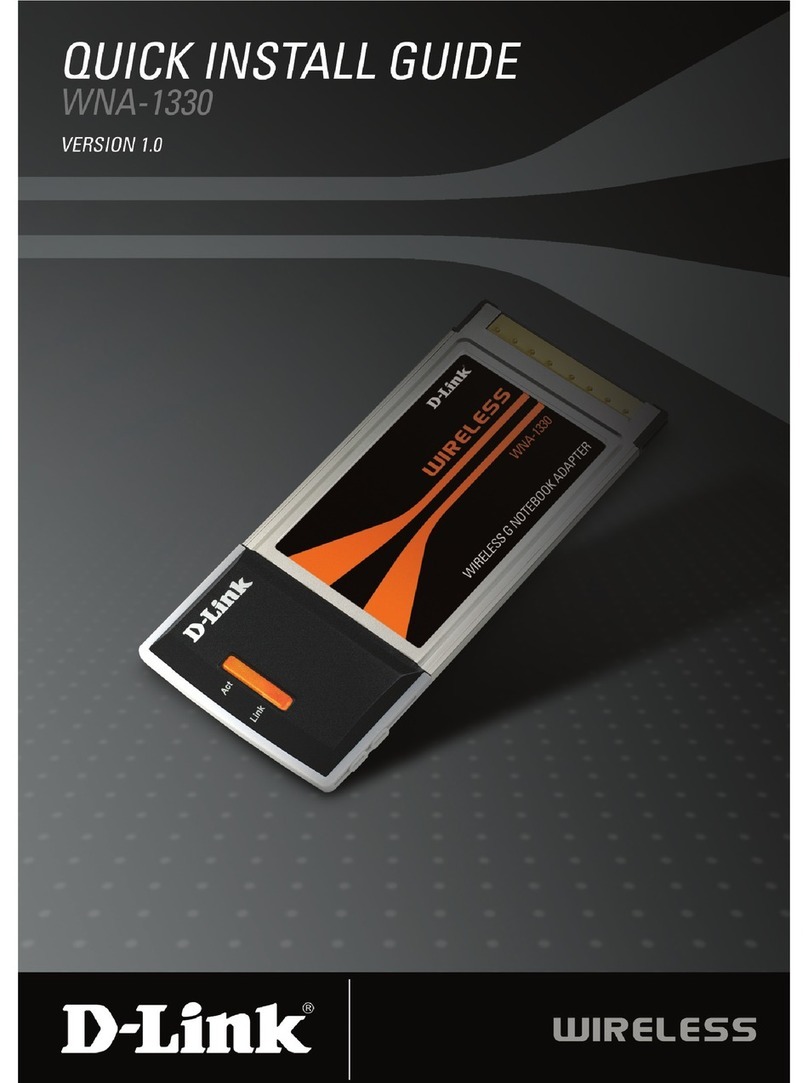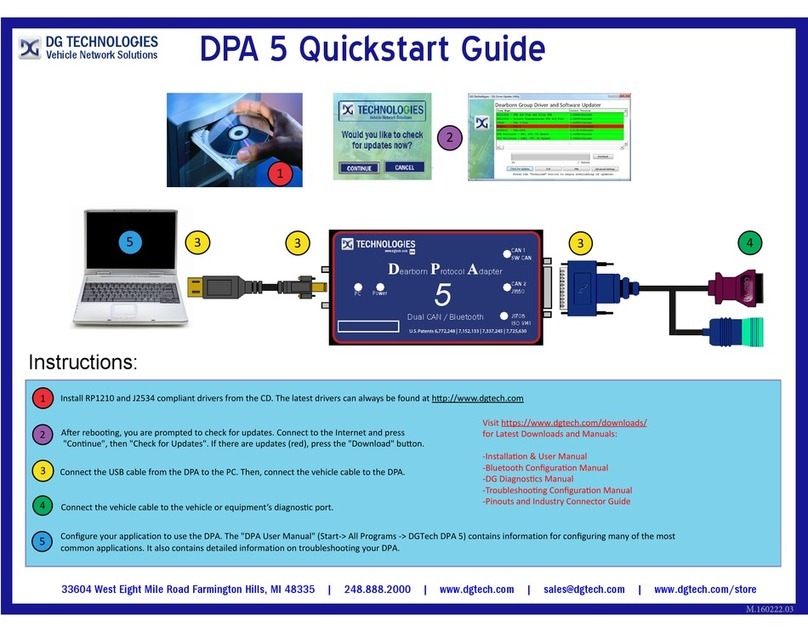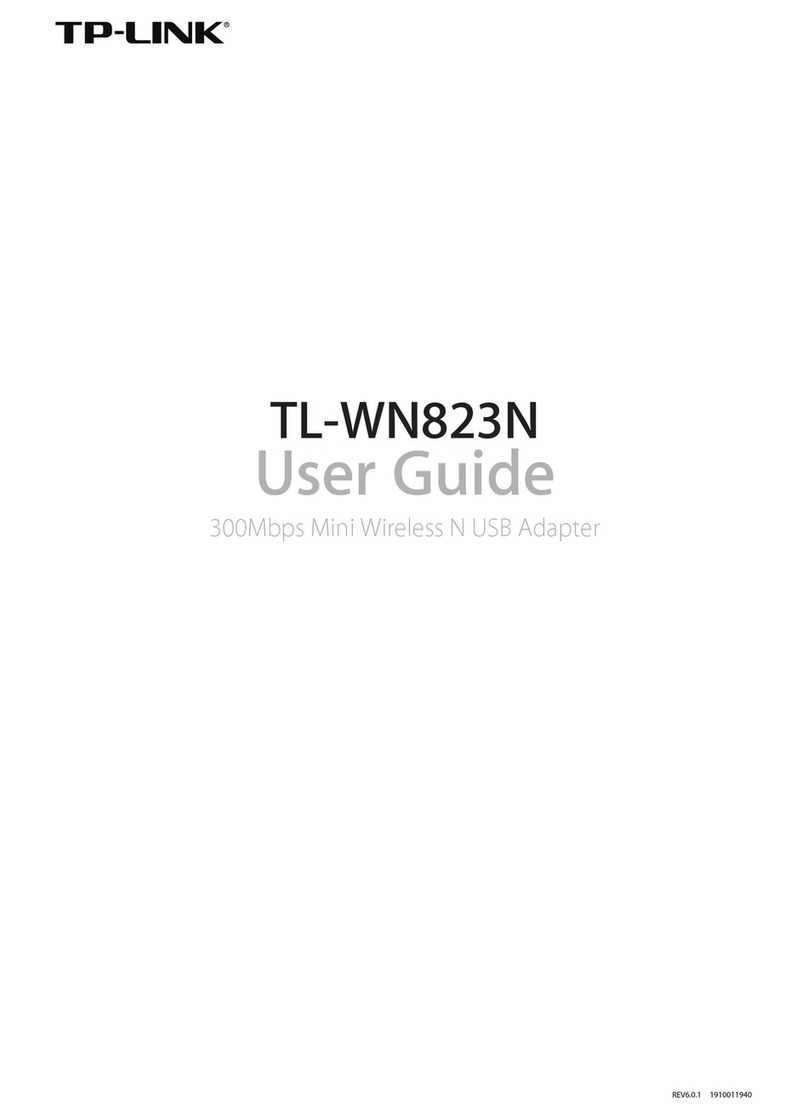Chetco Digital Instruments SeaSmart.Net User manual

SeaSmart.Net
™
Version 1.3.0 – Gateway Adapter
Chetco Digital Instruments
Preliminary Specification 041212

Copyright © 2011 Chetco Digital Instruments, Inc.
All rights reserved.
SeaSmart.Net™ is a trademark of Chetco Digital Instruments, Inc.
SeaGauge™ is a trademark of Chetco Digital Instruments, Inc.
vGauge™ is a trademark of Chetco Digital Instruments, Inc.
WARNING!
USE THIS UNIT ONLY AS AN AID TO MONITORING ENGINE
PERFORMANCE INFORMATION.
CAUTION
When showing sensor data, this unit will only show information based on the sender used
and its installed position.
The operating and storage temperature for your unit is from -4 degrees to+167 degrees
Fahrenheit (-20 to +75 degrees Celsius). Extended storage temperatures higher or lower than
specified will cause the liquid crystal display to fail. Neither this type of failure nor its
consequences are covered by the warranty. For more information, consult the factory
customer service department.
All features and specifications subject to change without notice.
Chetco Digital Instruments may find it necessary to change or end our policies, regulations,
and special offers at any time. We reserve the right to do so without notice.
All screens in this manual are simulated.
NOTICE!
Free software upgrades will be available on our website at http:// www.chetcodigital.com as
they are released. Please check our website periodically for these and other information as
they become available.
Thank you for choosing Chetco Digital Instruments

This device complies with Part 15 of the FCC Rules. Operation is subject to the following
two conditions: (1) this device may not cause harmful interference, and (2) this device must
accept any interference received, including interference that may cause undesired operation.
Note:
This equipment has been tested and found to comply with the limits for a Class B digital
device, pursuant to Part 15 of the FCC Rules. These limits are designed to provide
reasonable protection against harmful interference in a residential installation. This
equipment generates, uses and can radiate radio frequency energy and, if not installed and
used in accordance with the instructions, may cause harmful interference to radio
communications. However, there is no guarantee that interference will not occur in a
particular installation. If this equipment does cause harmful interference to radio or
television reception, which can be determined by turning the equipment off and on, the user
is encouraged to try to correct the interference by one or more of the following measures:
• Reorient or relocate the receiving antenna.
• Increase the separation between the equipment and receiver.
• Connect the equipment into an outlet on a circuit different from that to which the receiver
is connected.
• Consult the factory customer service department for help.

SPECIFICATIONS
...................................................................
NMEA 2000 Instrumentation Sentences Supported
126992 – System Time
127250 – Vessel Heading
127257 – Vessel Attitude
127251 – Rate of Turn
127488 – Engine Data - Rapid Update
127489 – Engine Data - Dynamic Update
127493 – Transmission Data - Dynamic Update
127497 – Trip Parameters - Dynamic Update
127505 – Fluid Data - Dynamic Update
127508 – Battery Status - Dynamic Update
127506 – DC Status - Detail
127513 – DC Config Detail
127501 – Binary Switch Status - Dynamic Update
130306 – Wind Data
130311 – Environmental Data
130312 – Temperature Data
129025 – Position Data - Rapid
130323 – Weather Station Location Data
129026 – SOG and COG Rapid Update

Table of Contents
Table of Contents ................................................................................................................................5
Introduction..........................................................................................................................................7
Welcome ...........................................................................................................................................7
Connections ...................................................................................................................................10
Web Brower Interface ..................................................................................................................11
Instrument Link Bar .................................................................................................................13
Data Logging Tool Bar ............................................................................................................13
Themes Toolbar........................................................................................................................14
Instance Tool Bar......................................................................................................................14
SeaSmart.Net Configuration.............................................................................................................16
SeaSmart Web................................................................................................................................19
File Upload.....................................................................................................................................20
Network Setup...............................................................................................................................20
Firmware Update System .............................................................................................................21
Port Mode.......................................................................................................................................23
ACCEPT MODE .....................................................................................................................23
CONNECT MODE ................................................................................................................25
PACKING MODE..................................................................................................................26
WLAN Profiles..............................................................................................................................28
FTP File Update ............................................................................................................................31
FTP Firmware Update..................................................................................................................37
XML Config...................................................................................................................................42
Quick Syntax Tour for XCRs..................................................................................................42
Record, Group, Item, and Value Tags...................................................................................43
Importing and Exporting an XML Configuration File .......................................................45
W
EB
I
NSTALL OF
S
EA
S
MART
.
XML FILE
...............................................................................46
SeaSmart XML ..........................................................................................................................48
Full Config......................................................................................................................................52
Connections........................................................................................................................................53
Power ..............................................................................................................................................53
NMEA 2000...................................................................................................................................53
Serial/USB......................................................................................................................................53
Ethernet ..........................................................................................................................................53
Dimensions .........................................................................................................................................55
One Year Warranty............................................................................................................................57
SeaSmart.Net SOFTWARE LICENSE AGREEMENT............................................................58

SeaSmart.Net Adapter Manual Version1.3
6

SeaSmart.Net Adapter Manual Version1.3
7
Introduction
Welcome
Thank you for purchasing a Chetco Digital Instruments SeaSmart.Net product.
SeaSmart.Net Gateway adapters bridge Serial communications between dissimilar networks such as
Ethernet,WiFi, NMEA 0183, and NMEA 2000. SeaSmart.Net gateways contain both hardware interfaces
and protocol translators to provide bi-directional communications between networks.
SeaSmart.Net adapters are available for -
NMEA 0183 to Ethernet 10/100 with Embedded Web Server
NMEA 0183 to WiFi 802.11 b/g with Embedded Web Server
NMEA 2000 to Ethernet 10/100 with Embedded Web Server
NMEA 2000 to WiFi 802.11 b/g with Embedded Web Sever
NMEA 2000 to USB/RS232 with external Web Server
Models with Embedded Web Servers allow direct viewing of translated data via standard Web Browser
devices as well as bridging between target TCP/UDP networks.
Web Browser enabled device PC based App using TCP/UDP connections

SeaSmart.Net Adapter Manual Version1.3
8
SeaSmart.Net WiFi adapter
Translates NMEA 2000 data to serial data and then
to 802.11 b/g WiFi.
SeaSmart.Net Protocol translator passes data to
embedded Web Server which is accessed over WiFI
Ad Hoc and Infrastructure networks using Web
Browser compatible devices
Optional pass-through allows direct access to NMEA
data for display on vDash PC Instrumentation S/W
over WiFi
SeaSmart.Net Ethernet adapter
Translates NMEA 2000 data to serial data and then
to 10/100 Ethernet (RJ45).
SeaSmart.Net Protocol translator passes data to
embedded Web Server which is accessed over
Ethernet Infrastructure networks using Web Browser
compatible devices
Optional pass-through allows direct access to NMEA
data for display on vDash PC Instrumentation S/W
via Ethernet.
SeaSmart.Net Serial adapter
Translates NMEA 2000 data to serial data via
RS232 and USB interfaces.
SeaSmart.Net Protocol translator converts RAW
NMEA 2000 to NMEA 0183 $IIXDR sentences
compatible with SeaGauge Color Displays and PC.
Optional pass-through allows direct access to NMEA
data for display on vDash PC Instrumentation S/W
using USB port.

SeaSmart.Net Adapter Manual Version1.3
9
The protocol translation is based on embedded microprocessor and can thus be easily updated in the field
via USB connection to any PC. The USB port provides power from the PC so no external power is required
when connected to a PC for programming.
The embedded Web Server contains a simple file system that allows Web content to be updated over the
connected network. The Web Server supports Dynamic HTML, JAVA Script, CGI, and AJAX protocols
and contains CGI scripts for bridging serial communications directly to hosted Web Pages.
SeaSmart.Net adapters are typically deployed where it is desired to bridge between NMEA 0183/NMEA
2000 networks and Ethernet/WiFi networks. Here, NMEA data is translated and passed on to both the
target network and embedded Web Server. Listeners on the Ethernet/WiFi networks can use both TCP and
UDP protocols to access the data. SeaSmart.Net adapters are configured to pass only selected data through
the gateway to reduce unnecessary traffic. Typically this configuration is only done on installation but can be
modified at anytime via connection to PC USB port.
SeaSmart.Net adapters can provide either a wired Ethernet or wireless WiFi connection to a local router
(Infrastructure Network). The router then interfaces to other devices on the network via additional wired or
wireless interfaces. It is possible and often practical, to use the WiFi features of a local router to service
other wireless clients.
SeaSmart.Net adapters with WiFi can also provide direct (point to point) connections with other Wireless
devices by using a Ad Hoc network which does not require a local router.

SeaSmart.Net Adapter Manual Version1.3
10
Connections
Installation of SeaSmart.Net adapters typically requires connecting the appropriate interface cables to each
network. Power is supplied from the NMEA 2000 network and is electrically isolated. When powering
from the NMEA 2000 network, Care must be taken to ensure not to exceed maximum current load of all
devices. Max load for SeaMart.Net adapters is 6 LEN
Two connectors on the input side provide the interface to the source networks (USB/Serial and/or NMEA
2000) The USB/Serial connector is a dual interface with only one active at a time (USB or RS232). The
appropriate USB or Serial interface cable must be used. The NMEA 2000 connector requires a supplied
Micro C adapter cable to connect to a NMEA 2000 bus “T” connector. SeaSmart.Net uses Opto-isolators
and thus is power and ground isolated from the NMEA 2000 network. SeaSmart.Net adapters only draw 1-6
LEN when powered via external source. When using SeaSmart.Net as a NMEA 2000 Gateway, the
USB/Serial interface is used off-line for configuration and firmware updates or as a second data port
accessible via the network.
For Ethernet devices the default configuration is to allow an External DHCP server to assign a network
address to the device. Access to the NMEA data is then done with TCP connection to the address or via
Web Browser to the same IP Address using Port 80. The Ethernet interface uses a supplied custom RJ45
cable with water-resist locking connector. The opposite RJ45 plug can be directly attached to any network
device or router. The Ethernet cable is a “straight-through” type.

SeaSmart.Net Adapter Manual Version1.3
11
For WiFi adapters, the default configuration is Ad Hoc Network with SSID of SeaSmart and an IP address
of 169.254.100.100. Once connected to the Ad Hoc network, SeaSmart.Net can be reconfigured via Web
Browser to use a different SSID and/or Infrastructure Mode.
Once successfully connected to SeaSmart.Net adapters, additional configuration can be accomplished via
Web Browser interface to the assigned address which is described in the following section.
Web Brower Interface
The simplest way to use SeaSmart.Net adapters is with the embedded Web Interface. Data from the
connected NMEA network is automatically converted into Web pages which use graphic dials and text to
display selected data. Various links off the default SeaSmart web page will present data as it arrives over the
interface.
NMEA 0183 $IIXDR data - SeaGauge Remote Sensor Units output data using NMEA 0183 $IIXDR
sentences and RS232 serial formats. These Web Pages translate and display the data in real-time as it is
received from an attached unit.

SeaSmart.Net Adapter Manual Version1.3
12
NMEA 2000 data - The SeaSmart.Net protocol translator converts the RAW NMEA 2000 data into a
format compatible with HTML and displays in real time using graphical dials and text.
SeaSmart.Net Web Page for NMEA 2000 Engine SeaSmart.Net Web Page for NMEA 2000 Weather
Single Dials use a single PGN Instance and Dual Dials use two different instances.
Engine data use PGN127488, 127489, 127493, 127501, 127505, 127508, 130312.
Weather data use PGN 130323, 130311, 130306, 127250, 127257, 127251
Any of the default Web Pages can be modified and new pages loaded onto the adapter by using the supplied
Web Page interface. Maximum Memory for Web Pages and Graphics is 6 Mbytes total.

SeaSmart.Net Adapter Manual Version1.3
13
Instrument Link Bar
The Instruments Link Bar contains a set of pre-configured Web Pages for display of various groups of
PGNs. Selecting a link will decode incoming PGN and format for a specific data set.
Home Page Weather Data Detailed Engine
Data Single
Instance
Detailed Engine
Data Single
Instance
Basic Dual
Engine Data Detailed Battery
Info Single
Instance
Detailed Fuel
consumption
and Tank Level
Data Logging Tool Bar
The Data logging toolbar contains a set of Icons for control of data logging functions.
View Log File
Contents Start and Stop Data
Logging Pay Log File
Backwards one
step
Reset Log File to
Beginning Play Log File
Forward one step Stop playback and
revert to Live mode

SeaSmart.Net Adapter Manual Version1.3
14
Themes Toolbar
Allows selection of various predefined themes with customizable backgrounds, colors, and dial faces. The
selected theme will be applied to Instrument groups.
Classic Text White Classic Text Black Classic Dial White Classic Dial Black Garmin style Dials
Instance Tool Bar
The Instance Tool bar selects the PGN Instance to display many PGNs (engine data for example) will have
multiple Instances for the same data set (port = 0 Starboard = 1) Selecting an Instance number will allow
only the chosen data to be display. The selected Instance will be applied only to the current Instrument
page.

SeaSmart.Net Adapter Manual Version1.3
15
Direct TCP/UDP Access
Access to the NEMA 1083 $IIXDR or NMEA 2000 data is available over direct TCP and UDP connection
to the device network address. SeaSmart.Net supports both client and server connections. In client mode
(Accept) SeaSmart.Net will accept a TCP/UDP connection request from any other network device using a
specified Port Number. In server mode (Connect) SeaSmart.Net will initiate a network connection to
specified network address and Port number. This is mode is useful for UDP broadcasts or HTTP POST to
Web Server.
vDash Connect Screen with enabled TCP connection
to SeaSmat.Net adapter using IP address
192.168.0.101 Port 10001
vDash receiving NMEA 2000 data directly form
SeaSmart.Net adapter via Ethernet connection
Normal access is via translated NMEA 2000 data using the SeaSmart Protocol. This allows sharing of
NMEA 2000 data with multiple Applications by selecting different port number. SeaSmart can support
multiple TCP incoming connections on a single port (10001 default) as well as outbound UDP broadcast on
an alternate port (10003 default) while simultaneously supplying the embedded Web Server. Thus
SeaSmart.net can support Live Direct Web Viewing and Gateway hosting to other network services.
Access to Raw NMEA 2000 data is possible by turning off the Protocol Translator and connecting on port
10002 (default). This may have limited use as NMEA 2000 data will not be available to the embedded Web
Server but may however, be accessed from compatible applications running on the PC platform such as
Actisense NMEA Reader and Chetco Digital’s vDash instrumentation viewer program. The details of the
SeaSmart.Net Protocol can be found in the supplemental SeaSmart.Net Protocol document.

SeaSmart.Net Adapter Manual Version1.3
16
SeaSmart.Net Configuration
Configuration and access to all SeaSmart.Net functions are available via Web Browser Interface. The
Browser interface will enable access to system setup and Live Data viewing. The most common
configuration required is assignment of local IP address and upload of new Web Server content.
Once a SeaSmart.Net device is installed on the network, a IP address will be assigned by the local DHCP
server (usually the router). If, no DHCP service is present or enabled, a dynamic IP address in the range of
192.168.0.1 to 192.168.0.254 will be assigned. Network monitoring tools or Router Interface tools may be
used to determine the local address assigned. One such tool is the Lantronix Device Installer 4.0.2 supplied
on the SeaSmart.Net application CD or downloaded from the internet at www.lantronix.com. Other tools
such as the SoftPerferct Network Scanner can be downloaded for free at
http://www.softperfect.com/products/networkscanner . These tools are useful in obtaining the IP address
of devices installed on the local network. The most common method to get the IP address is the Router
configuration screen under DHCP services.
The SeaSmart.Net home web page can be accessed by typing in the IP address into the browser address bar.
For example, if the SeaSmart.Net device address is 192.168.0.101, then type http://192.168.1.101. This will
load the home page as shown.

SeaSmart.Net Adapter Manual Version1.3
17
Selecting the ADAPTER SETUP link will navigate to the SeaSmart Configuration page were various set up
and maintenance operations can be performed.

SeaSmart.Net Adapter Manual Version1.3
18
The SeaSmart.Net Configuration page contains seven links to additional pages on the upper right hand
column. They are:
current device status
Live view of data being received from the NMEA 2000 network or attached SeaGauge
Remote Sensor Interface unit
Browser based file upload to Web Server and File management. Used to update files stored
in Flash Memory.
used to assign a static IP address or enable DHCP for dynamic IP address. Also used to
change device host name.
Used to upload new device firmware files or reboot.
Used to configure access to serial ports. Serial ports can be configured for ACCEPT or
CONNECT. In ACCEPT mode, TCP and UPD connections are allowed from other network
devices on specified port numbers. In CONNECT mode, SeaSmart.Net will initiate TCP and
UDP connections to supplied host IP address and port number.
Access to all SeaSmart.Net configuration options. Should only be used when necessary by
trained support personal.

SeaSmart.Net Adapter Manual Version1.3
19
SeaSmart Web
SeaSmart.Net devices with embedded web server allow browser access to live data being received from the
NMEA 2000 Network or SeaGauge Remote Sensor Interface units. The type of web page available will be
dependent on model of SeaSmart.Net device.
The SeaSmart Live Home page has several Icons for choosing the type of data to display and graphic
Themes. When an Icon is selected, a new page will load with a preset array of dials to represent the desired
data group.
Web View – Select the desired data display format Web View – SINGLE Engine NMEA 2000
SeaGauge Remote Sensor Units use a NMEA 0183 type of protocol ($IIXDR). Therefore select the
appropriate Icon when displaying data from a directly connected SeaGauge Remote Sensor Interface Unit.
NMEA 2000 and SeaGauge use two different types of Protocols and both can not active at the same time.
Therefore NMEA 2000 Web pages will not function when connected directly to a SeaGauge Remote Sensor
unit and visa via. When selecting a viewing mode, if the appropriate interface is not present, the dials will
not update as no data is being received on the selected interface.
Only a select list of NMEA 2000 PGNs can be displayed. Consult the SeaSmart.Net specification sheet to
obtain the most recent list of supported PGNs

SeaSmart.Net Adapter Manual Version1.3
20
File Upload
Files contained in Flash Memory can be managed using the File Upload. The initial page will show current
statistics with the most important being Free Space Remaining.
The Top center section of the Page contains two links - Statistics and Browse. To upload new files or delete
existing files - select the Browse link.
File Upload - Statistics File Upload - Browser
When using the File System Browser, there are options to Create/Delete directories, Load/Delete Files, and
Move/Copy files.
The process to upload a new file or replace a existing file is the same. First, select the appropriate directory
before selecting a local file. The Folder Icons underneath the File system Browser Banner will expand or
contract subdirectories if present. If the correct subdirectory is not present, use the Create Directory option.
The Red X next to each Folder Icon will remove the folder and all contents from Flash Memory.
Network Setup
SeaSmart.Net devices need a network address to function and allow connection to other devices. There are
two common methods to obtain an address, static assignment and DHCP.
Static assignment allows an fixed IP address to be entered. Careful consideration must be made when
creating a Static IP address and should only be done by qualified Network administrators.
Table of contents