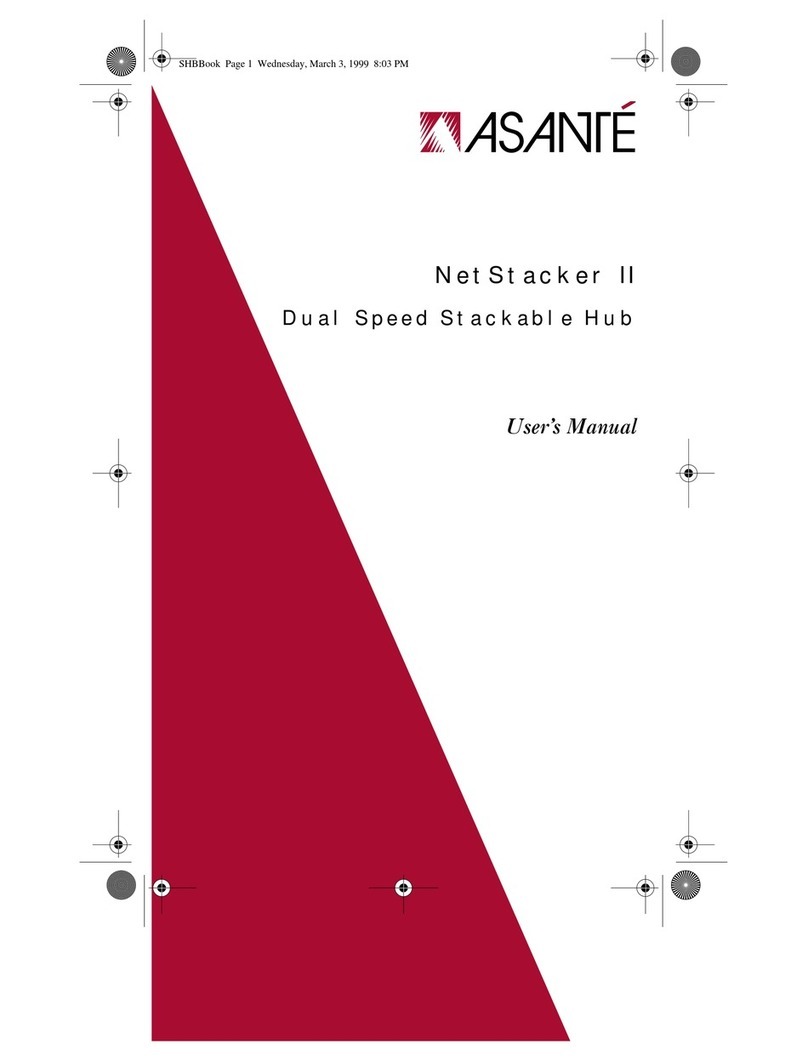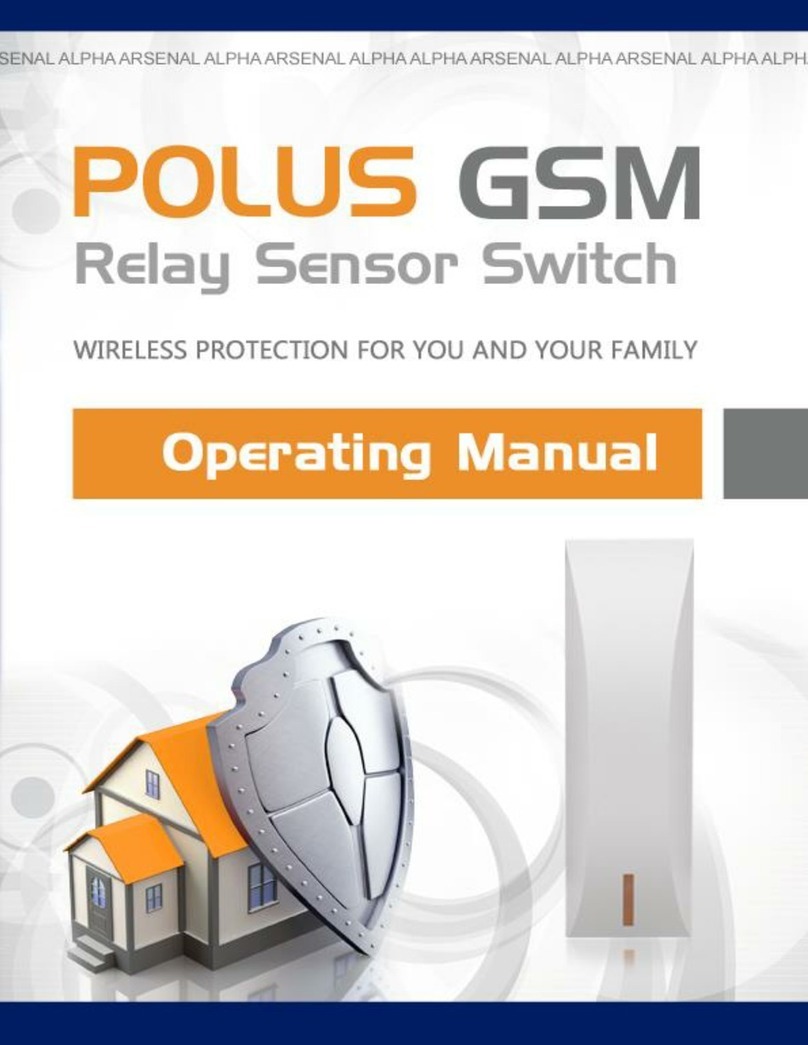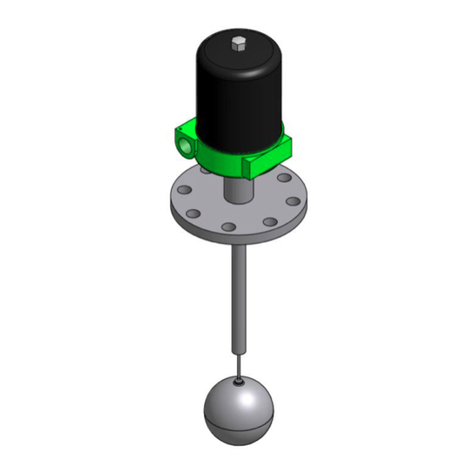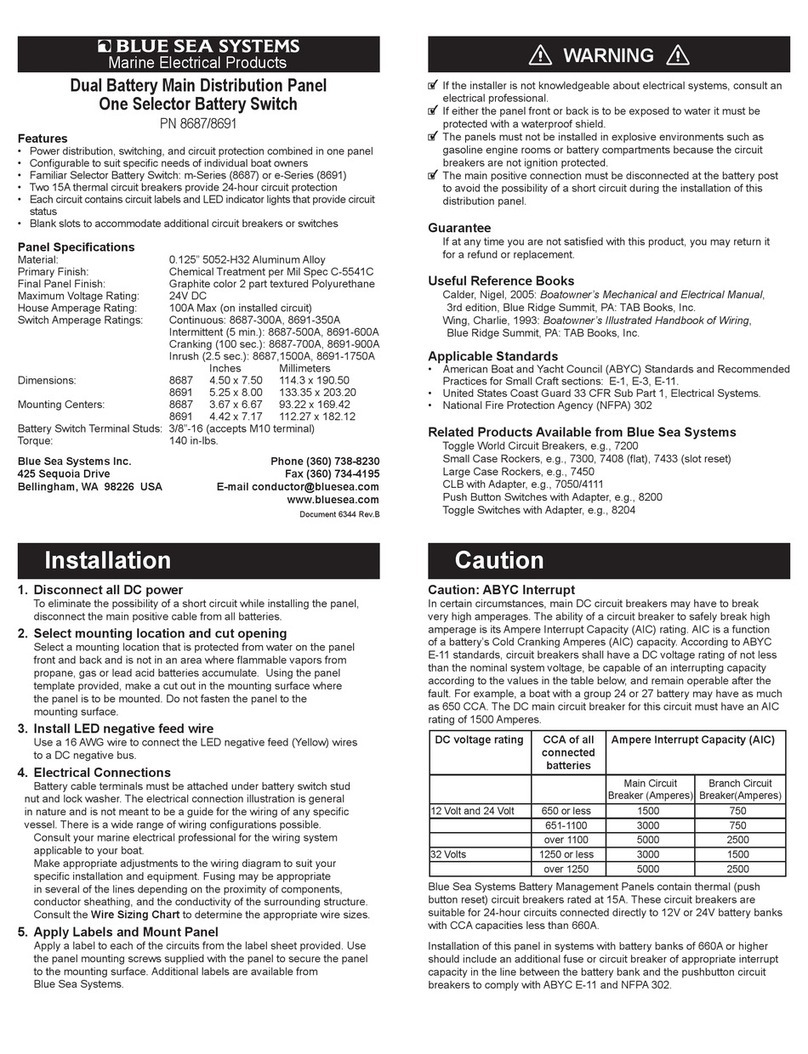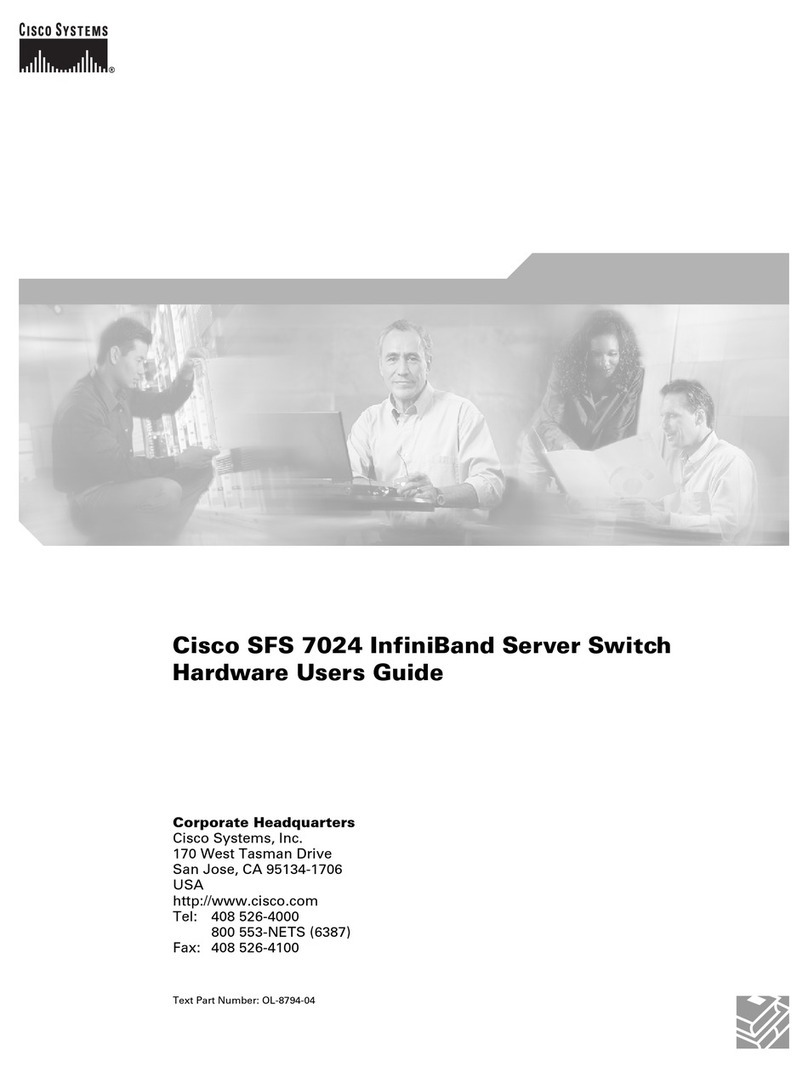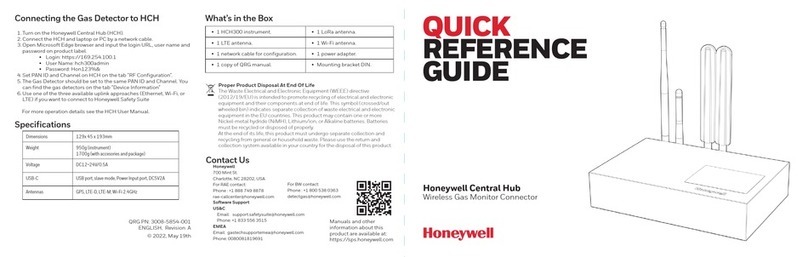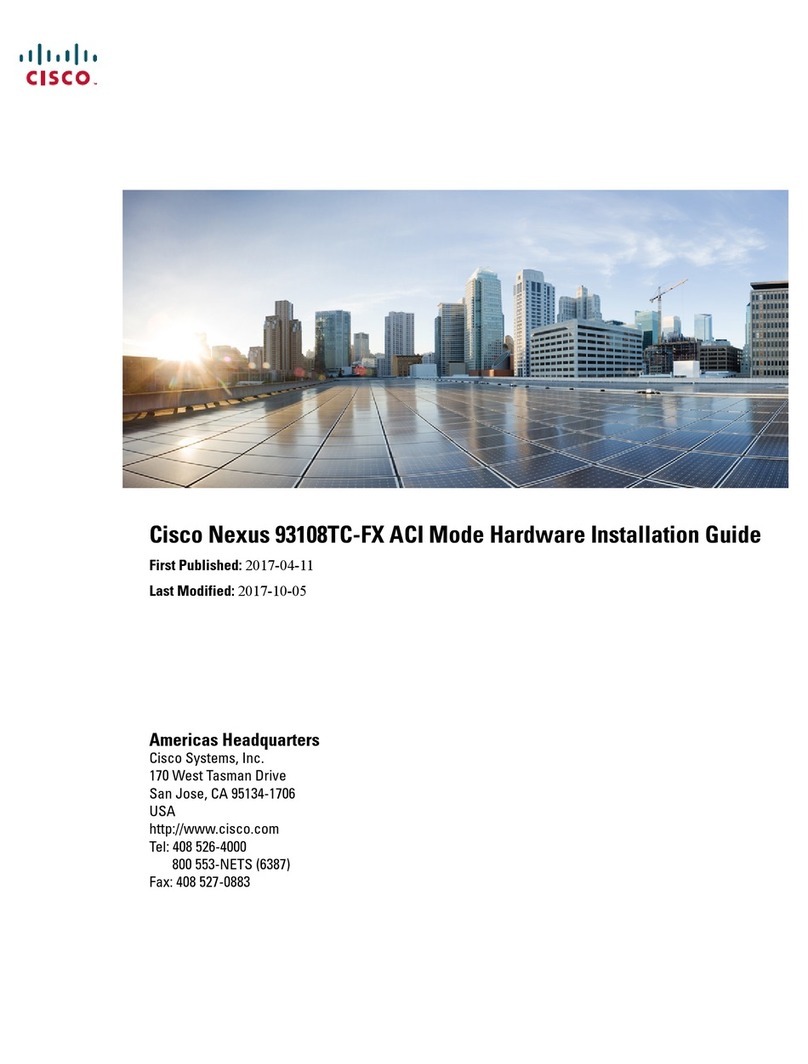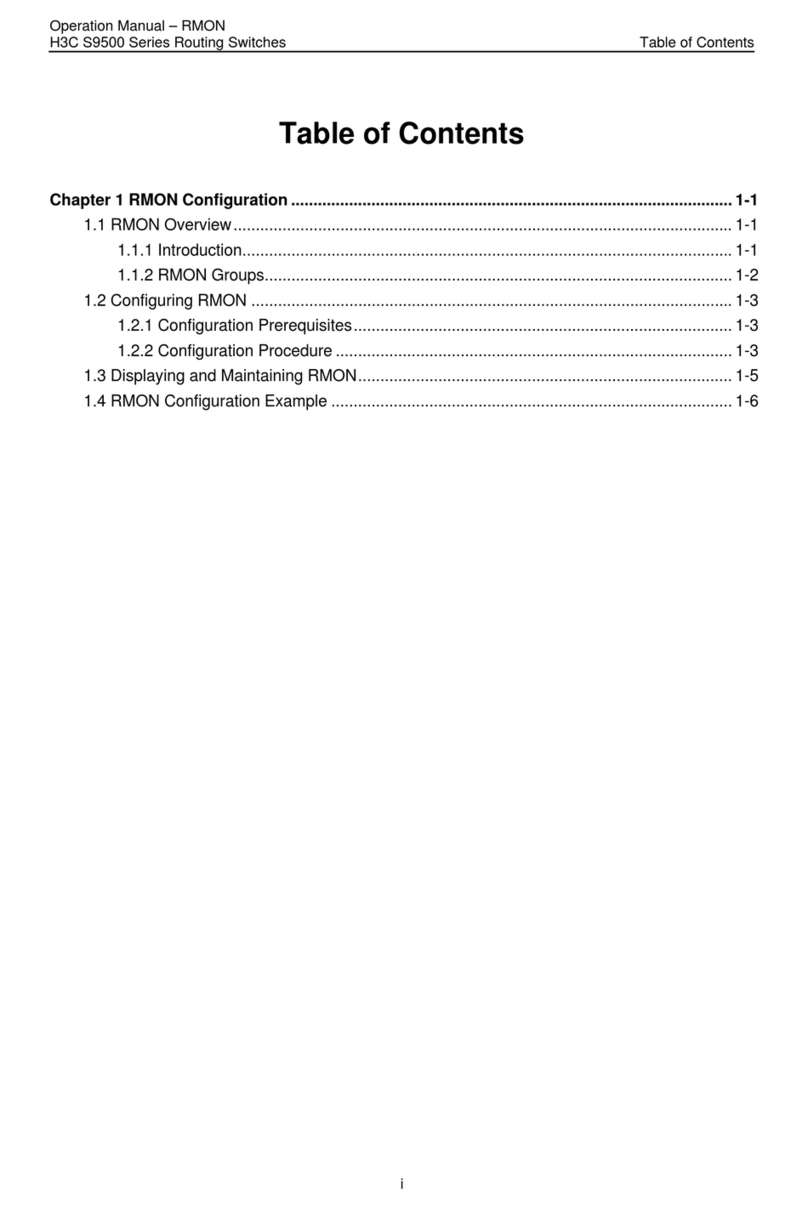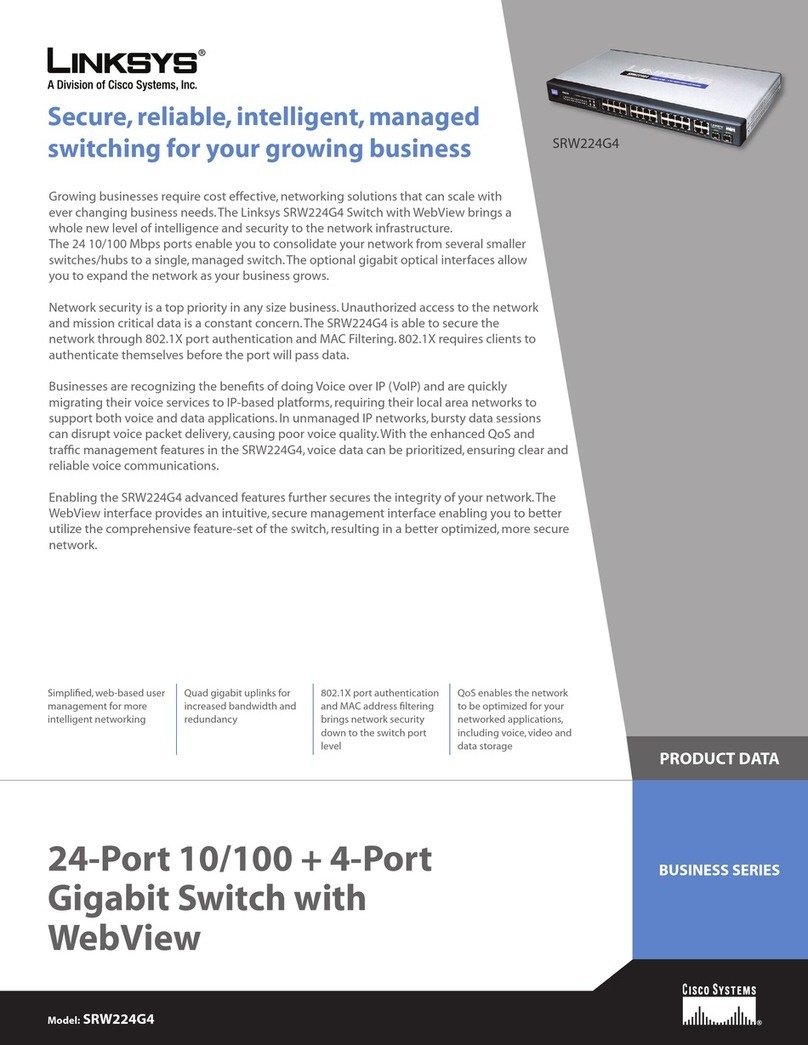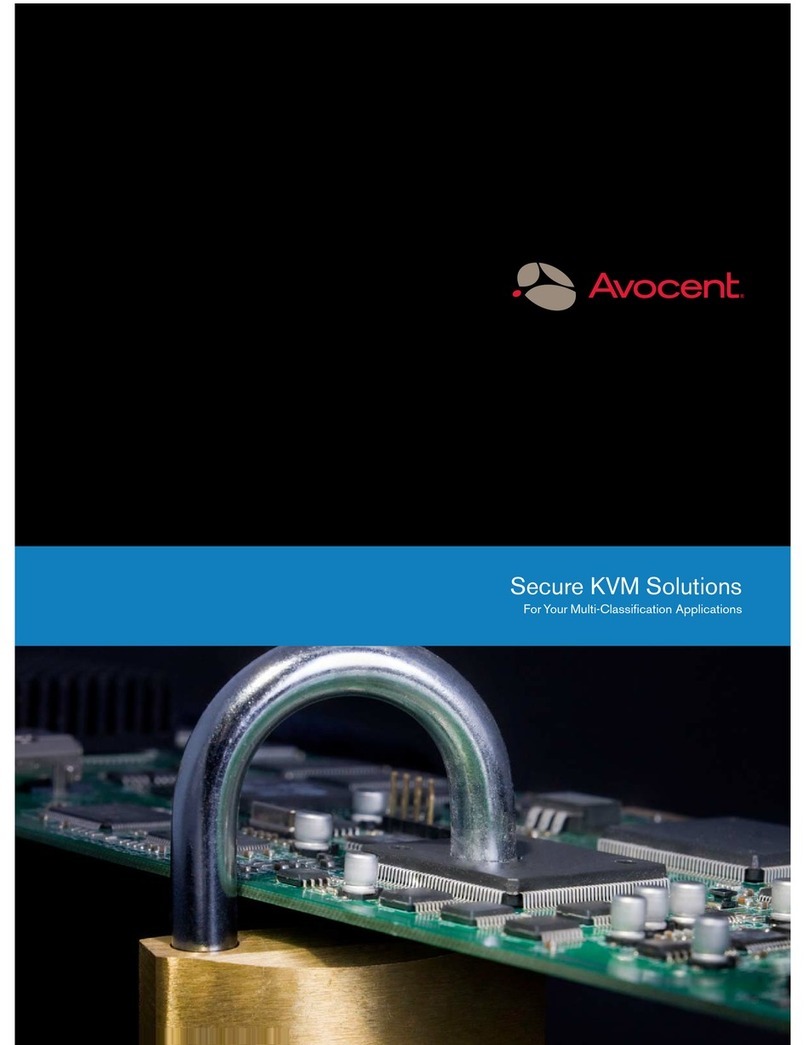Cheval CV17116-C5 User manual

CV17116-C5 LCD KVM SWITCH
TABLE OF CONTENTS
INTRODUCTION.......................................................................................................... p1
Overview....................................................................................................................... p2
Features ...................................................................................................................... p3
Package Contents / EQUIPMENT EQUI EMENTS……………................................ p4
Specifications................................................................................................................ p5
Display Diagrams.......................................................................................................... p6
Installation..................................................................................................................... p7
Panel Controls and Functions....................................................................................... p9
Single / MULTIPLE Switch Installation.......................................................................... p14
OPERATION................................................................................................................. p16
Hot Key Operation / PO T IDENTIFICATI ON............................................................. p18
Hot key configuration.................................................................................................... P20
Hot Key summary......................................................................................................... P21
keyboard Emulation...................................................................................................... P22
OSD OPERATION........................................................................................................ p23
FIRMWARE UPGRADES............................................................................................. p28
FCC, AND CE STATEMENTS...................................................................................... p30
Thank you for choosing another quality product
of
“Cheval Group”

ABOUT THIS MANUAL
Doc ment Conventions
This manual uses different formats to quickly identify information;
[ ] “ “ Indicates keyboard selection. E.g., [Ctrl],”8” indicates you should press
the Control key followed by the numeral 8. Sequenced keys appear
with a comma between them: [Ctrl], [Ctrl]
Bulleted information
1. Numbered lists designate sequenced instructions indicating important information.
Italics Italics epresents text given in reference or as example.
Important Information
Please have the following information ready beforehand :
Your current computer installation (operating system, configuration details,
software etc.)
Error messages, reports or other information that may assist our staff.
INTRODUCTION
Thank you for purchasing CV17116-C5 rack-mount LCD KVM switch solution, the
integrated 16-port CAT 5 KVM switch. Designed for IT professionals, CV17116-C5
leverages the power of existing server networks with minimal intrusion.
Highly efficient : it allows centralized access and control of up to 256 computers (via
Daisy-Chaining) from an integrated 1U console drawer; with built-in 17” LCD display, 16-
port CAT 5 KVM switch, keyboard and touchpad.
The CV17116-C5 is designed to deliver considerable return on investment; saving time,
money and valuable server room real estate, it can be rack mounted at any user-height.
CV17116-C5 with integrated CAT 5 KVM switch includes additional features such as :
intelligent OSD (On Screen Display) menu, Hot Key switching,
Auto sensing of cascade computers, Quick View scanning and Firmware upgrades.
Whether it’s in educational, government, or corporate sectors, the CV17116-C5
provides network managers and IT managers a stable management tool for
consolidated server access and control.
FCC CERTIFICATIONS
This equipment has been tested and found to comply with the limits for a Class B digital
device, pursuant to Part 15 of the FCC ules. These limits are designed to provide
reasonable protection against harmful interference in a residential installation. This
equipment generates uses and can radiate radio frequency energy and, if not installed
and used in accordance with the instructions, may cause harmful interference to radio
communications. However, there is no guarantee that interference will not occur in a
particular installation. If this equipment does cause harmful interference to radio or
television reception, which can be determined by turning the equipment off and on, the
user is encouraged to try to correct the interference by one or more of the following
measures:
●eorient or relocate the receiving antenna.
●Increase the separation between the equipment and receiver.
●Connect the equipment into an outlet on a circuit different from that to which the
receiver is connected.
●Consult the dealer or an experienced radio/TV technician for help.
●Shielded interface cables must be used in order to comply with emission limits.
●You are cautioned that changes or modifications not expressly approved by the
party responsible for compliance could void your authority to operate the
equipment.
●This device complies with Part 15 of the FCC rules. Operation is subject to the
following two conditions: (1) This device may not cause harmful interference, and
(2) This device must accept any interference received, including interference that
may cause undesired operation.
CE Mark Warning
This is a Class B product. In a domestic environment, this product may cause
radio interference, in which case the user may be required to take adequate
measures.
CV17116-C5 CV17116-C5
130

Starting the Upgrade
1. Execute the firmware upgrade program
2. The firmware upgrade “Welcome“ screen appears.
3. Click “Flash” to perform the upgrade.
4. Click “Close” to Exit the firmware upgrade utility.
APPLICATIONS
The CV17116-C5 rack-mount console offers IT managers and MIS staff consolidated
control of hundreds of computers via a single integrated console.
Applications include :
ISPs / IDCs
Data centers & server firms
Test labs
OVERVIEW
OSD (On Screen Display)
An intelligent menu system designed to easily access and control multiple servers.
Hot Keys
Hot keys allow you to use designated key commands to switch computers.
Control multiple computers using a simple hot key sequence from your keyboard.
Man al Port Selectors
Push button selectors allow for convenient manual PC selection.
LCD Bank Display
The LCD Bank Display shows bank identification when daisy-chaining.
Video Resol tion
The 17 “ LCD monitor supports up to 1280 x 1024 @75Hz.
Port LED Display
Port LEDs allow for easy status monitoring of all connected computers. A lit Green LED
indicates which computer the KVM console currently has control of. A ed LED
indicates which computer is connected but not in use.
Sliding (1U) console Drawer
The entire LCD KVM console simply slides away into a compact 1U rack space
when not in use.
CV17116-C5 CV17116-C5
29 2

FEATURES
CV17116-C5
Single- ail Sliding console for any 1U(19”) system rack
Simple rack mount installation
Lockable rail (screw type) on both ends to prevent unit from sliding out
during transportation
17” LCD display, integrated console keyboard & touchpad in a 1U rack drawer
GB analog LCD display-up to 1280x1024 video resolution
Multi language OSD (LCD control)
Detachable console for easy repair or replacement
Integrated 16 port CAT -5 KVM switch, yet maintaining the same 1U dimension
Integrated CAT 5 KVM switch allows connected computers to be placed up
to 30m (100 feet) away
Mix PS/2 and USB interfaces via simple KVM Cat5 “Dongles” between switch
and computers
Supports Windows® 9x/ NT/ 2000/ ME/ XP/2003, NetWare5.0, Linux®, Free
BSD, Mac OSX, SUN
New Rackmo nt Advantages
One person installation saves valuable human resources and time
Quick release rack-mount draw thumbscrews
Adjustable rack slides for convenient positioning in 22”-36” server racks
FIRMWARE UPDATES
Firmware upgrades enable your KVM switch to maintain consistent compatibility
with the latest devices and computers. Firmware upgrades are free for the life of your
CV17116-C5’s integrated CAT 5 KVM switch. efer to the Windows flash upgrade
instructions below or call your dealer
To pdate the firmware, yo will need the following items:
1. A separate computer running Windows 95/98/ME/2000 or XP.
This computer must not be connected to the CPU ports on your KVM switch.
2. An available USB port on the computer.
3. A custom Flash cable (USB type A to mini-USB). equires separate purchase.
4. Firmware update files available from your dealer.
Setting Up
To setup for the flash upgrade, do the following:
1. Unplug all computers and or KVM switches connected to your CV17116-C5’s
integrated KVM switch.
2. Use a computer that is not connected to your KVM computer ports.
3. Connect the power cord to the power jack of the KVM switch. Then plug the
power cord into an available power outlet.
4. Using a Flash cable (USB type A to mini-USB) to connect to an available USB
port on your computer. Take the other cable end and connect it to the FLASH port
(mini-USB) on the rear of the KVM switch.
CV17116-C5 CV17116-C5
328

OSD F nction Description
CHANGE HOT KEYS Changes the default HOT Key option (Scroll
Lock <=> Shift)
CHANGE SCAN TIME
Quick View Scan allows users of large
installations hands-free automatic scanning
and viewing of all connected ports for a
selected time interval. You may choose 7,
15, 30, or 60 seconds.
CHANGE DISPLAY TIME
Changes the amount of time the OSD menu
is displayed on-screen and also specifies the
amount after making a port selection. You
may choose 7, 15, 30, or 60 seconds.
CHANGE PASSWORD Modify and/or delete user passwords (up to
6 characters)
RESET
esets OSD function setting to default
values (server names designated by the
administrator are NOT affected). Perform an
OSD eset when Daisy-chaining or when
keyboard / mouse inactivity is experienced.
NOTE: Pressing
[SCROLL LOCK], [SCROLL LOCK], [Delete]
will reset the OSD to its factory default settings.
PACKAGE CONTENTS
Item Qty
CV17116-C5 1
Power Cord 1
Power Adapter 1
Bracket 2
User Manual 1
Cable Tie 1
Console Cable: VGA + PS/2 keyboard and mouse 1
Power Adapter External Module 1
Installation hardware kit 1
Please check to make sure that each item of the above list is included in your
CV17116-C5 package. Contact your dealer immediately if any item is missing or
damaged in shipment.
EQUIPMENT REQUIREMENTS
Cables
For CV17116-C5 : the integrated CAT 5 16-port KVM switch requires optional
HAMSTE dongle per computer (USB dongle P/N: HAMSTE -U; PS/2 dongle P/N:
HAMSTE -P). Please use CAT 5E UTP or higher grade cable with lengths no more
than 30M. For optimal performance, use CAT 5E cables with similar lengths to
connected PCs.
Daisy-chain Cable:
The daisy-chain cable uses standard DB25 to DB25 pin-to-pin configuration; if using a
third party cable, please minimize the cable length to less than 30cm and use high
quality, shielded cables.
Power S pply
AC 100-240V 50-60Hz
Operating Systems
Windows® 9x/ NT/ 2000/ ME/ XP/2003, NetWare5.0, Linux®, Free BSD,
Mac OSX, SUN
CV17116-C5 CV17116-C5
27 4

Comp ters
PS/2 Based: PS/2 Keyboard and Mouse, VGA Monitor
USB Based: USB Keyboard and Mouse, VGA Monitor
Note: CV17116-C5 support PS/2 and USB based computers via optional HAMSTE -P
and HAMSTE -U dongles, one dongle is required per computer.
SPECIFICATIONS
Note : Specifications are subject to change without notice.
CV17116-C5
Display Area(mm) 337.92(H) x 270.34(V) (17.0” diagonal)
Pixel Pitch 0.264(H) x 0.264(V)
Number of Pixels 1280(H) x 1024(V)
Contrast atio 500:1
Display Color 16.2M
Brightness(CD /m2 ) 300(CD/m2 )
Input Signal GB Analog
Keyboard and Key Pad 106 key PS/2 keyboard with touch pad
Power Supply AC100-240V 50-60Hz
LCD On-Screen Display Auto, Brightness, Contrast, Horizontal, Vertical,
Color, OSDHP, OSDVP, OSD Time, Language,
ecall, Exit.
Port Selection OSD/Hot Key/Push button
Computer Port
Connector
J 45
Computer
Connections(Direct)
16 (via optional Hamster CAT5 dongle,
one unit required per PC)
Computer Connections
(Daisy chain) max.
256
Port LEDs 16
Port Switch Button 16
Temperature 0 - 40 deg .C in operating ;-20-60 deg. C in storage
Humidity 0– 80% H, non-condensing
Housing Metal
Size & Weight 439.2 x 554.6 x 44mm / 10.3 kg
Flash upgrade Firmware upgradeable
(SPACE ) (SPACE ) - ADMIN
To access the Administration sub-menu press [Space Bar], [Space Bar] from
the main OSD menu. (See next section for details.)
(ESC)
To exit the current OSD menu, press [ESC].
OSD Administration S b-Men
This section provides details on configuring default Hot keys to setting up user
password access.
To access the Administration sub-menu complete the following:
1. Press [Space Bar], [Space Bar] from the main OSD menu (see above).
The OSD overlay screen appears.
526
CV17116-C5 CV17116-C5

Accessing Comp ters of the Master Switch
1. Press the [SC OLL LOCK] key twice followed by the “Space Bar”.
2. Move the highlight bar (1-8 or 9-16) to a connected computer designated by the
power symbol .
3. Press [ENTE ] to access to the selected computer.
Note: OSD display disappears after [ENTE ] is pressed.
Accessing Daisy-chained Comp ters
1. Press the [SC OLL LOCK] key twice followed by the “Space Bar”.
2. Press [Page Up] / [Page Down] to access the required BANK.
3. Move the highlight bar to select a connected computer designated by the
‘power symbol’ and press [ENTE ].
Note: This series is designed for 15 levels of daisy-chaining only.
DISPLAY DIAGRAMS
Front View
1 . Console Drawer Handle
2 . 17” LCD Display
3 . LCD Display Control (see the LCD Display Guide for details)
4 . Power Saving Switch
5 . LED Bank Display
6 . Touchpad
7 . ack Mounting Brackets
8. Manual 1-16 Port selectors
9. External Mouse Port
Rear View
1. DC Power Input
2. PC Ports ( J-45 connectors)
3. Firmware Upgrade Port
4. Daisy-Chain
CV17116-C5 CV17116-C5
25 6

INSTALLATION
Where to Place the Switch
The enclosure of the CV17116-C5 Switch is designed for standalone or rack-mount
configuration. The Switch is natively rack-mountable in a standard 1U (19”)
server rack. ack-mount hardware is included with your switch for a sturdy
rack installation.
Ca tions and Warnings
Avoid placing cables near machines that create electrical noise such as fluorescent
lighting, air conditioning equipment, etc.
Important Information
Before you begin, make sure that power to all the computers you will
be connecting has been powered off.
To prevent damage to your installation due to ground potential
difference, make sure that all computers on the installation are properly
grounded. Failure to follow these instructions can result in damage to
computers and / or the Switch.
Installing the Switch into a Server Rack
Unlike other traditional rack mounted LCD KVM units the CV17116-C5 requires
only one person for installation. The CV17116-C5 includes 2 adjustable sliding
rack mount brackets for installation in 19-inch rack systems. The sliding
brackets feature adjustable positions for rack depths of 22-36 inches.
Important Information
Installing and or removing the Switch (module and chassis)
improperly could void your warranty. If you are uncertain what to do
please contact our technical support.
Navigation
Use the following to navigate through the OSD menu:
To escape from the OSD menu or sub-menu, press the [Esc] key.
To move up and down through the screen list use the Up / Down arrows.
Move the highlight bar to the desired location and press [Enter] to activate a Port
OSD Main Men F nctions
This section provides details on the use of the following OSD functions;
HOME-MASTE , UP/DOWN , SPACE-ADMIN , ENTE , INS and ESC. From the main
OSD mode, the following OSD functions can be accessed:
HOME-MASTER
To return the KVM focus to the Master switch’s first active port press “Home” from the
keyboard.
UP / DOWN
To select any computer at the same KVM level, move the highlight bar using the ↑/↓
arrow keys and press [Enter].
(Pg UP/Down)
To scroll through the Previous/Next BANK screen list.
(INS): RENAME
Press the “Insert” key to name each computer by port (up to 15 characters).
(ENTER)
To confirm a selection and save the content input, press [ENTE ].
CV17116-C5 CV17116-C5
724

OSD OPERATION
The On Screen Display (OSD) is an intelligent menu system designed to help
administrators set up and easily access and control a multiple server installation. The
menu driven interface consists of a main Overview menu and an Administrative
sub-menu from which users can perform multiple tasks from naming servers to
configuring operations.
The superimposed OSD overlay screen is generated by the Switch and does not affect
your computers or software in any way.
OSD Overview Men
The main On Screen Display (OSD) menu can be accessed by doing the following:
1. Press the [SC OLL LOCK] key twice followed by the “Space Bar”.
The OSD overlay screen appears, as below:
Note: When Hot plugging computer ports you must manually ‘refresh’ (exit and re-enter) the OSD
menu to display the new status information of the corresponding port.
The OSD Overview Menu displays a list of connected computers, controls and function
keys as well as symbols that refer to the status of each computer.
HARDWARE INSTALLATION
Please follow these simple steps to install the 17” LCD drawer into a server rack:
1. Insert cage nut from rear side of Vertical mounting channel two pieces at four corner.
2. Adjust the sliding rack mount brackets to match the depth of your server cabinet. Fix
both brackets at a desired height to the server cabinet rails with two of M6x16 mm
screw at each mounting point. We recommend to install at 24U or 25U height.
Note: The slider brackets are extend-able to a rack depth of 22" to 36".
2. Install hangers to both sides of front-end bracket. Gently slide the 17” LCD drawer
into the fixed brackets of the rack rail assembly. See step (1) – (3) in picture below.
3. Fasten the front-end bracket screws. Your 17” LCD drawer is now ready for use;
locate the handle, slide out the console and flip the LCD cover.
( Note: The front-end bracket screws must be fastened to properly secure the 17” LCD
drawer to the server rack. )
CV17116-C5 CV17116-C5
23 8

PANEL CONTRLOLS AND FUNCTIONS
LCD FLAT PANEL DISPLAY
Instr ction Man al for Panel Controls and OSD F nctions
B ttons Feat res
ON/OFF Powers ON/OFF the LCD panel. When powered on the LED will light on.
SEL Confirms the selection or changed value
AUTO
Normal Operation : automatically adjusts to optimal screen placement.
Other Features : Scrolls in a menu/function selection, or increases the value
during adjustment
COLOR
Normal Operation : automatically adjusts to proper color (useful if screen is not
displaying proper colors).
Other Features: Scroll in a menu/function selection, or decreases the value
during adjustment
MENU
Serves two functions :
1) Accesses the Main OSD menu
2) Acts as Confirm & Exit button in Factory Mode and Color Adjust Mode (only)
Main OSD Men
1. Press the MENU button to bring up the OSD as illustrated on
the left.
2. Use the and buttons
to scroll to the desired sub menu from the list below:
Color - settings for contrast, brightness, GB levels, and
color temp.
Image Setting - settings for clock, phase, gamma, and
sharpness.
Position - settings for horizontal and vertical positions.
OSD Menu - settings for OSD positions and OSD display
timer
Language - settings for 7 different languages (English,
French, German, Spanish, Traditional Chinese, and
Simplified Chinese.)
Misc. - settings for signal source, reset, and factor mode.
Exit - exits the main OSD menu.
3. Press the SEL button to enter the selected sub menu.
Keyboard Em lation (Hamster-U ONLY)
S n Keyboard
When the ight Control
key ( Ctrl) is used with
combination keys (see
right), a standard PS/2
(101/104) key keyboard
can emulate the
functions of a Sun
keyboard. Please refer
to the corresponding
functions shown in the
table on right side.
Note: For these Control
key combinations, press
and release the ight
Control key ([Ctrl]),
followed by the
corresponding activation
key.
Mac Keyboard
A compatible PS/2
(101/104) key keyboard
can emulate the
functions keys of a Mac
keyboard. The table
right shows the
keyboard emulation
mappings.
Note: For the above Control key combinations, press and release the ight Control key
([Ctrl]),followed by the corresponding activation key.
CV17116-C5 CV17116-C5
922

HOTKEY SUMARY COMANDS
Note: 1. Where X = Port 01~16, Y= Bank 00~15
2. The [SC OLL LOCK] key must be pressed within 2 seconds.
3. The “Shift” key can be another Hot Key choice.
4. You will find that after the KVM unit switches to another computer, there is a mouse
keyboard delay of 1-2 seconds. This is normal and ensures re-synchronization of the
console and connected computers.
CV17116-C5 CV17116-C5
21 10
Color
1. Use the and buttons to scroll to the desired selection from
the list below:
Contrast - adjusts LCD Contrast level (0~100)
Brightness - adjusts LCD Brightness level (0~255)
Color Adj st – this option is disabled by default, as the
monitor is factory set to default color temp of 9300K. To enable
this feature and be able to manually adjust the ,G or B values,
you would need to first go to the Color Temp sub menu and
change to USE option. After that, you can custom adjust LCD
GB Color level as indicated below:
Red (0~255) Green (0~255) Bl e (0~255)
Once you enter the GB sub menu, use and buttons to
change the respective values, SEL to confirm and exit back to
GB sub menu, and press MENU to exit back to the Color sub
menu. Then please skip to step 6.
Color Temp - adjusts LCD Color Temp level
9300K: Default Color Temp
6500K: Default Color Temp
5500K: Default Color Temp
sRGB : Default Color Temp
USER : Default Color Temp (only with this setting you can
manually adjust the GB levels in the Color Adj st
sub menu.)
Back - returns to the main OSD menu
2. Press the SEL button to enter/confirm selection.
3. Use the and buttons to adjust the values.
4. Press the SEL button to execute the settings in the menu.
5. Use the and buttons to select to Back.
6. Press the SEL button to confirm and go back to the main OSD menu
Image Setting
1. Use the and buttons to scroll to the
desired selection from the list below:
Clock - adjusts LCD display width level (0~100)
Phase - adjust LCD display Phase level (0~63)
Gamma - adjust LCD display Gamma level (0~3)
Sharpness - adjust LCD display Sharpness level (0~4)
Back - returns to the main OSD menu
2. Press the SEL button to enter/confirm selection.
3. Use the and buttons to adjust the values.
4. Press the SEL button to execute the settings in the menu.
5. Use the and buttons to select Back.
6. Press the SELbutton to confirm and go back to the main OSD menu

Hot Key Config ration
Reset PC Name
This function resets PC Name settings to default values.
Setting the Q ick View Scan Time
The scan time or the time the Switch spends on each port can be changed using either
Hot Keys or OSD.
Password Sec rity – Locking Server Access
Administrators can set a unique password to restrict access to computers connected to
the CAT 5 switch.
Changing yo r Password
To change your password, do the following;
1. [SC OLL LOCK] key twice within two seconds.
2. Key in [ ]
3. Enter old password (up to 6 characters).
4. Enter the new password (up to 6 characters).
5. e-enter the new password for confirmation.
Hotkey Beeper Confirmation
The beeper function can be turned on and off as desired.
CV17116-C5 CV17116-C5
11 20
Position
1. Use the and buttons to scroll to the desired selection from
the list below:
H.Position - adjusts LCD display horizontal level (0~200)
V.Position - adjusts LCD display vertical level (0~58)
Back - returns to the main OSD menu
2. Press the SEL button to enter/confirm selection.
3. Use the and buttons to adjust the values.
4. Press the SEL button to execute the settings in the menu.
5. Use the and buttons to select Back .
6. Press the SEL button to confirm and go back to the main OSD
menu.
OSD Men
1. Use the and buttons to scroll to the desired
selection from the list below:
OSD H.Pos .- OSD horizontal level (0~200)
OSD V.Pos . - OSD vertical level (0~200)
OSD Timer - OSD Display Timer(0~60)
Back - returns to the main OSD menu
2. Press the SEL button to enter/confirm selection.
3. Use the and buttons to adjust the values.
4. Press the SEL button to execute the settings in the menu.
5. Use the and buttons to select Back.
6. Press the SEL button to confirm and go back to the main OSD menu.
Lang age
1. Use the and buttons to scroll to the desired language. 7
languages are supported:
2. from the list below:
(English)
(French)
(De tsch)
(Español)
(Traditional Chinese)
(Simple Chinese)
(Japanese)
Back – returns to the main OSD menu
3. Press the SEL button to enter/confirm selection and exits back to the
main OSD menu.

Daisy-chained Installation
The BANK number (Y) is the first two-digit number that identifies the Switch’s
position in a daisy-chained installation.
The Port number (X) is a two-digit number that identifies the port on the KVM
switch that the computer is connected to.
For example, a computer connected to ‘Port 8’ of ‘BANK 6’ has the numeric
ID of 0608. (Note: the BANK number always precedes the Port number.)
Note: The above working diagram represents a CV17116-C5 daisy-chained with a single.
Selecting the Active Port
Directly switch the KVM focus to any computer by entering the BANK number and the
Port number:
For example, to access the computer connected to Master, port 8,
press: [SCROLL LOCK], [SCROLL LOCK] , “0008”
For example, to access the computer connected to Bank 1, port 4,
press: [SCROLL LOCK], [SCROLL LOCK] , “0104”
CV17116-C5 CV17116-C5
Misc
1. Use the and buttons to scroll to the desired selection from the list
below:
Signal So rce - select Video source(D-SUB)
Reset - resets to factory default setting
Factory Mode - accesses factory setting mode
Back - returns to the main OSD menu
2. Press the MENU button to enter/confirm selection.
3. Use the and buttons to adjust the values.
4. Press the SEL button to execute the settings in the menu.
5. Use the and buttons to select Back.
6. Press the SEL button to confirm and go back to the main OSD menu.
Factory Mode*
1. Use the and buttons to scroll to the desired
selection from the list below:
A to Color
Reset- reserved for future use;
has no function right now
ADC Offset
ADC Gain
9300K
6500K
5600K
sRGB
User
Brightness
A to Config
Exit
2. Press the SEL button to enter/confirm selection.
3. Use the and buttons to go to , G, or B selections.
4. Press the SEL button to confirm selection.
5. Use the and buttons to adjust the values.
6. Press the SEL button to enter/confirm changed values.
7. Press the MENU button to exit to Factory Mode menu.
8. Use the and buttons to select Exit.
9. Press the SEL button to confirm and go back to the main OSD menu.
*Note:
1. Factory Mode is only available in English language.
Settings in the Factory Mode should NOT be changed unless done by
authorized trained personnel or experienced professionals.
19 12

HARDWARE INSTALLATION
Please see page 8 for hardware installation.
Connecting the Power Adapter
Attach the power cord to the back of the console and connect to a power source AC
100-240V.
PANEL CONTROLS AND FUNCTIONS
Please see page 9 for panel controls and functions.
HOT KEYS
Port Identification
Each computer in an Black CAT 5 installation has a unique port ID. You can directly
switch the KVM focus to any computer by entering the switch port number and the
BANK number (for daisy-chained installations). Each is assigned a two digit numeric ID.
BANK Identification
Daisy-chained switches are referred to as slaves or BANKS and assigned a location ID.
For example, the console keyboard, monitor and mouse that connect to the Master
switch has a BANK ID of “ 0 ”. The decimal point denotes the Master switch.
If, for example, a user selects BANK 2 as the new Master Switch then the BANK ID
displays 2 .
(Note: a BANK ID succeeded by a decimal point denotes Master switch status.)
Invoking Hot Key Mode
All Hot key operations begin with invoking the Hot Key mode. Simply invoke the Hot
Key mode by pressing; [SCROLL LOCK], [SCROLL LOCK] within two seconds.
Single Switch Installation
The BANK number (Y) is the first two digit number that identifies the Switch’s
position. In a single switch installation the BANK number is always “00”.
The Port number (X) is a two the two digit number (preceded by the BANK
number) that identifies the port on the CAT 5 switch that the computer
is connected to.
For example, a computer connected to Port 8 has the numeric ID of 0008.
(Note: the BANK number always precedes the Port number.)
CV17116-C5 CV17116-C5
13 18

SINGLE KVM SWITCH INSTALLATION
Connecting the Comp ters
1. Power off all computers.
2. Using standard CAT 5E Cable, connect one end of the cable to user Port 1 on the
rear of the KVM switch. Connect the other end of the cable to the CAT 5 ( J-45) port of
the Hamster CAT 5 Dongle (PS2 dongle P/N: Hamster-P ; USB dongle P/N: Hamster-U)
3. Connect the keyboard, mouse and video of the Hamster CAT 5 Dongle to the
computer you are installing.
4. epeat steps 2 and 3 for each additional computer you wish to connect.
Note: 1.The use of CAT 5E cabling allows computers to be placed at a maximum distance of 30m
(100 feet) away. Performance and VGA quality may degrade beyond this distance.
2. Signal transmission cannot pass through network hubs or switches as data signals are not
transmitted in packets. Instead patch cables, patch panels and the alike can be used to channel
data traffic.
3. For the CV17116-C5 connection diagram, only the PS/2 connection is shown. USB connection
is similar except that only one USB port is needed for both USB keyboard and USB mouse.
Connecting the Power S pply
1. Connect the power cord to the power jack on the rear of the Switch.
Then plug the other end of the power cord into an available power outlet.
2. Power ON your computers.
CV17116-C5 CV17116-C5
OPERATION
Hot Pl gging
The CV17116-C5’s integrated features hot plugging where by computers can be added
or removed without shutting down the Switch. When hot plugging console ports
(keyboard, monitor, and mouse) if you experience a problem after removing and adding
a new mouse, perform a ma ual reset by pressi g Port 1 a d 2 selectors of
CV17116-C5’s front panel. Should the problem continue after performing a system reset,
restart the computers in question.
Powering Down and Restarting
Powering down the CV17116-C5 and/or attached Switches will not affect the computers
of your installation. On restarting the CV17116-C5 and/or attached Switches, operator
control is regained immediately. To replace a Switch, simply do the following:
1. Power down.
2. emove the cables and plug them into the new switch.
3. Power On.
Access and Control
Controlling your computers with the CV17116-C5’s integrated CAT 5 KVM switch
couldn’t be easier. The CAT 5 allows you to access the computers using three
simple methods:
Man al Selectors
Hot Keys
OSD (On Screen Display) Men
Man al Switching
You can directly select any single computer or access any connected Bank (↑/↓) by
using the convenient direct-access selector located on the front panel of the CV17116-
C5 ack Mount Console with integrated CAT 5 KVM Switch. Each port switch has a
corresponding LED for easy status monitoring. A Green LED indicates current port
selection (Selected). A ed LED light indicates a port is not selected but the connected
computer is powered and ready (Online). The CV17116-C5 is also equipped with a
seven segment LED display for BANK identification when daisy-chaining.
17 14

MULTIPLE STAGE INSTALLATION
Daisy-chaining
For greater expansion capability of your installation, the CAT 5 KVM Switch is designed
for 15 levels of daisy-chaining. Unlike Cascading, which uses a KVM switch’s CPU ports
to connect to a slave switch, Daisy-chaining uses dedicated daisy-chain ports. On an
installation with 15 daisy-chained switches, a system administrator can control up to
256 computers.
To set p a M ltiple Level Installation, do the following;
1. Power off all computers and connected devices.
2. Using CAT 5’s daisy-chain cable set, connect the Chain Out port of the
CV17116-C5(Master switch) to the Chain In port of the CAT 5 KVM switch you are
installing.
3. Using standard CAT 5E Cable, connect one end of the cable to user Port 1 on the rear
of the switch. Connect the other end of the cable to the J-45 port of the Hamster CAT 5
Dongle (P/N: Hamster-P / Hamster-U).
4. Connect the keyboard, video and mouse connectors of the Hamster CAT 5 Dongle
to the computers you are installing.
5. epeat the above steps for any other additional CAT 5 switches you wish to
add to the daisy-chain installation.
Note: 1. The use of CAT 5 cabling allows computers to be placed at a maximum distance of 30m
(100 feet) away. Performance and VGA quality may degrade beyond this distance.
2. Signal transmission cannot pass through network hubs or switches as data signals are
not transmitted in packets. Instead patch cables, patch panels and the alike can be
used to channel data traffic.
3. Only the PS/2 connection is shown on the connection diagram. USB connection is
similar except that only one USB port is needed for both USB keyboard and USB
mouse.
Connecting the Power S pply
1. Connect the supplied power cord to the CV17116-C5’s power jack and plug the
other end of the power cord into an available power outlet.
2. Connect the power adapter to the CAT 5’s power jack and plug the power
adapter into an available power outlet. Do the same for all other connected
switches.
3. Power up the installation in turn. Power ON each Switch starting with the
CV17116-C5 Master switch, in each case wait for the BANK ID to display before
powering on the next.
4. Perform a manual reset of the “Master” KVM switch by simultaneously pressing
for port 1 and port 2 simultaneously selectors, located on the front panel. All port
LEDs of the “Master” switch will flash green for reset confirmation.
5. Power ON all computers.
Confirmation Proced re
Once all computers are powered on, the switch emulates both mouse and keyboard
signals on each port allowing your computer to boot normally without errors.
To make sure your daisy-chain installation was successful, do the following:
1. Press [SCROLL LOCK] twice and enter your 4 digit port ID code (refer to Hot
Keys on p.15 for details). For example: [SCROLL LOCK], [SCROLL LOCK], “
0101”, displays PC1’s screen.
2. Check to see that the keyboard, monitor, and mouse are working normally.
Proceed to do this with all occupied ports to verify that all computers are
connected and responding correctly. If you encounter an error, check your cable
connections for that computer and reboot.
Keyboard / Mo se Reset
If the keyboard and or mouse stop responding, perform a manual reset and reboot.
To reset, simultaneously press both Port 1 and Port 2 selectors simultaneously ,
located on the front panel of the CV17116-C5.
CV17116-C5 CV17116-C5
15 16
Table of contents