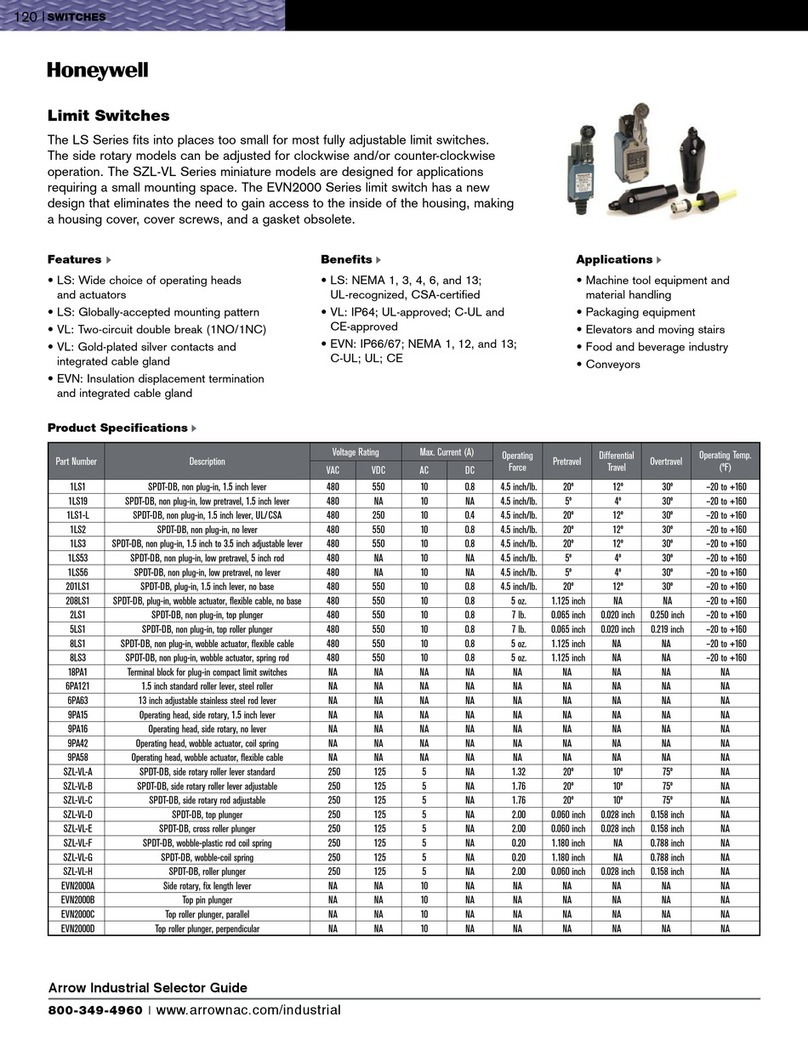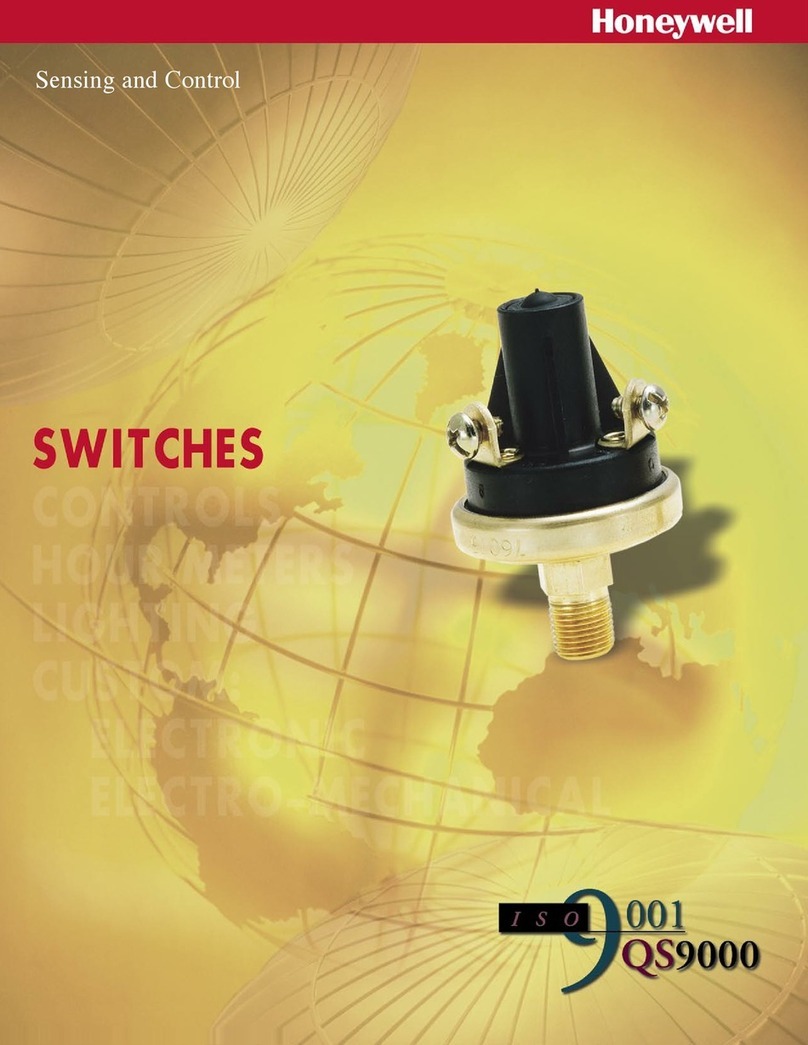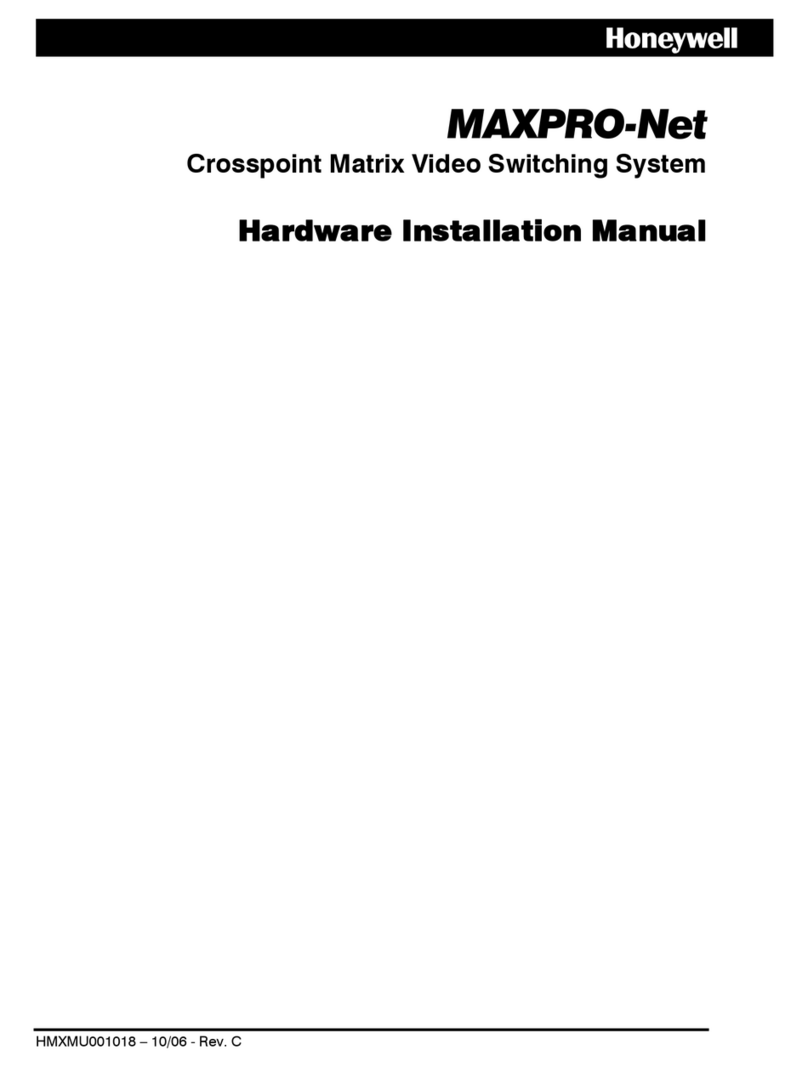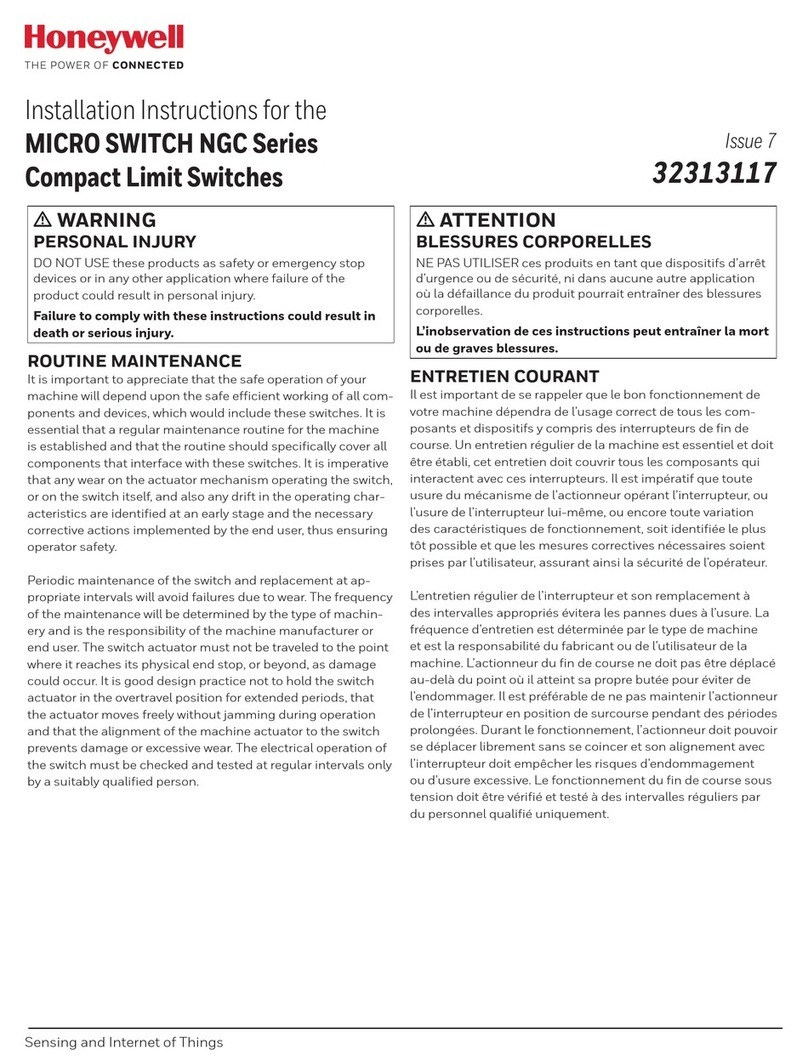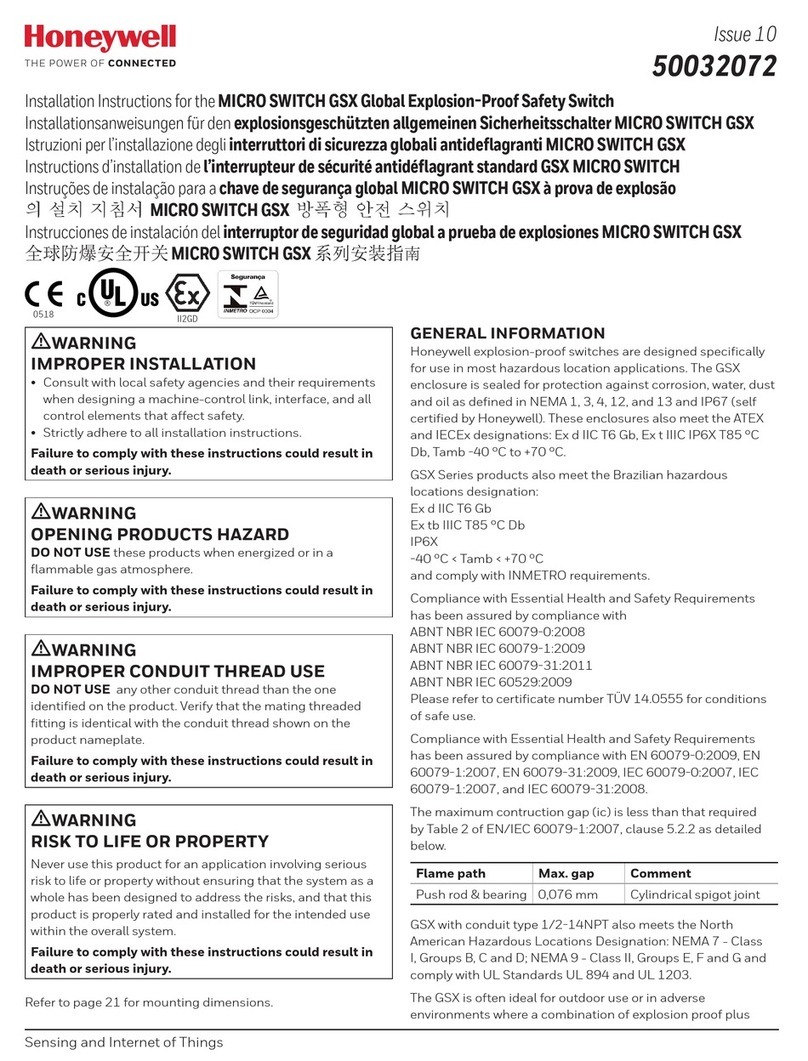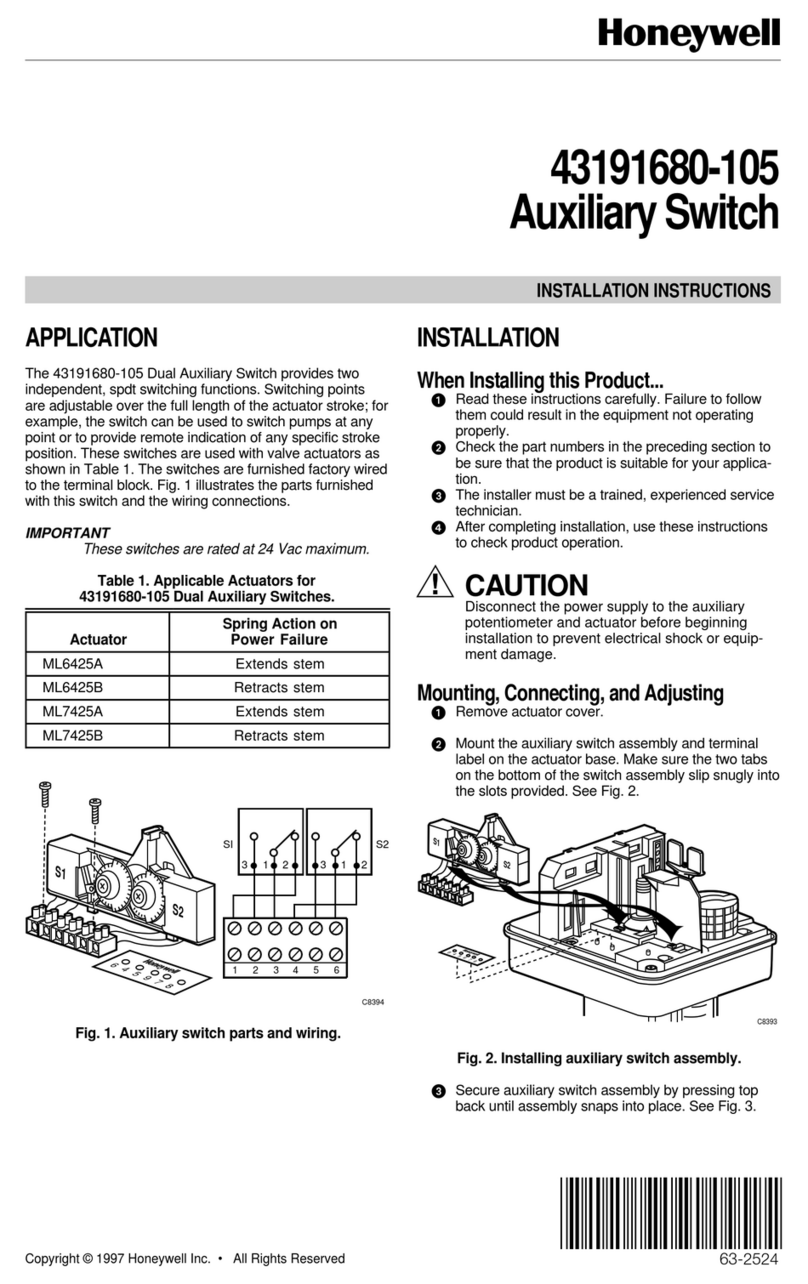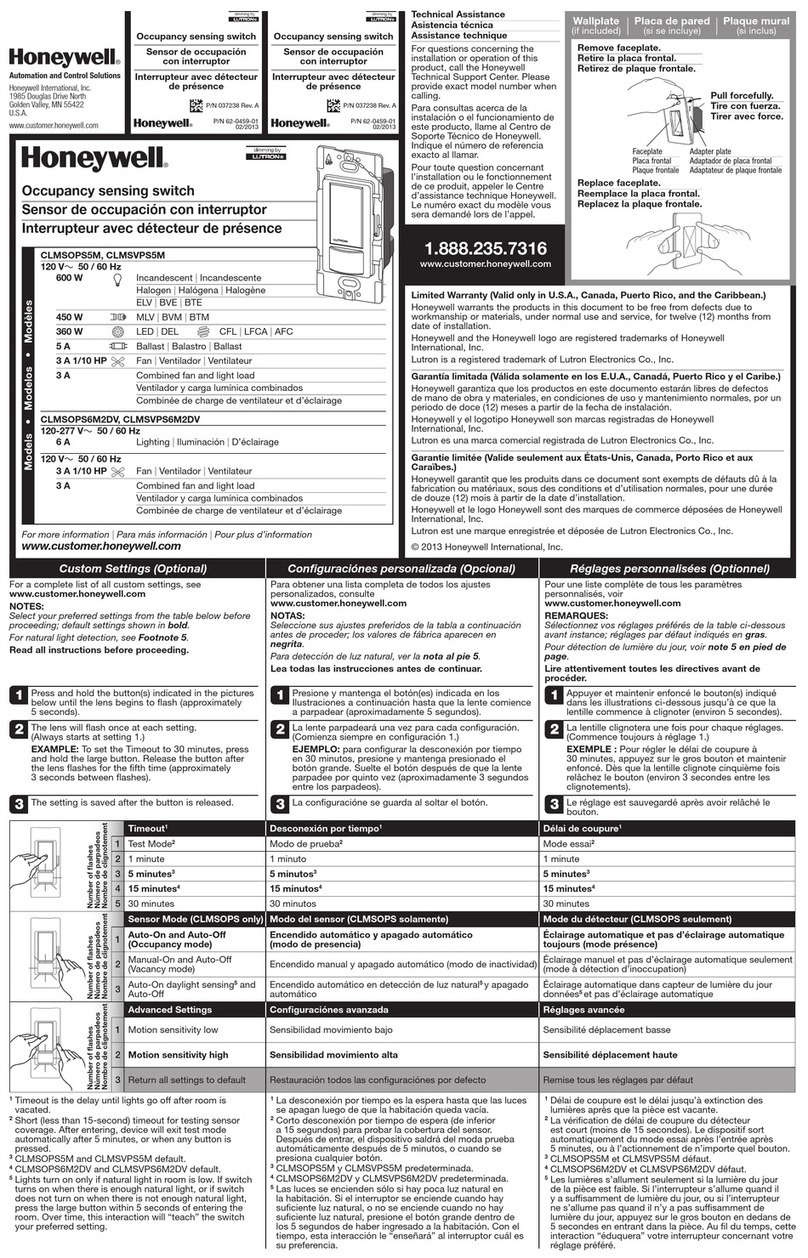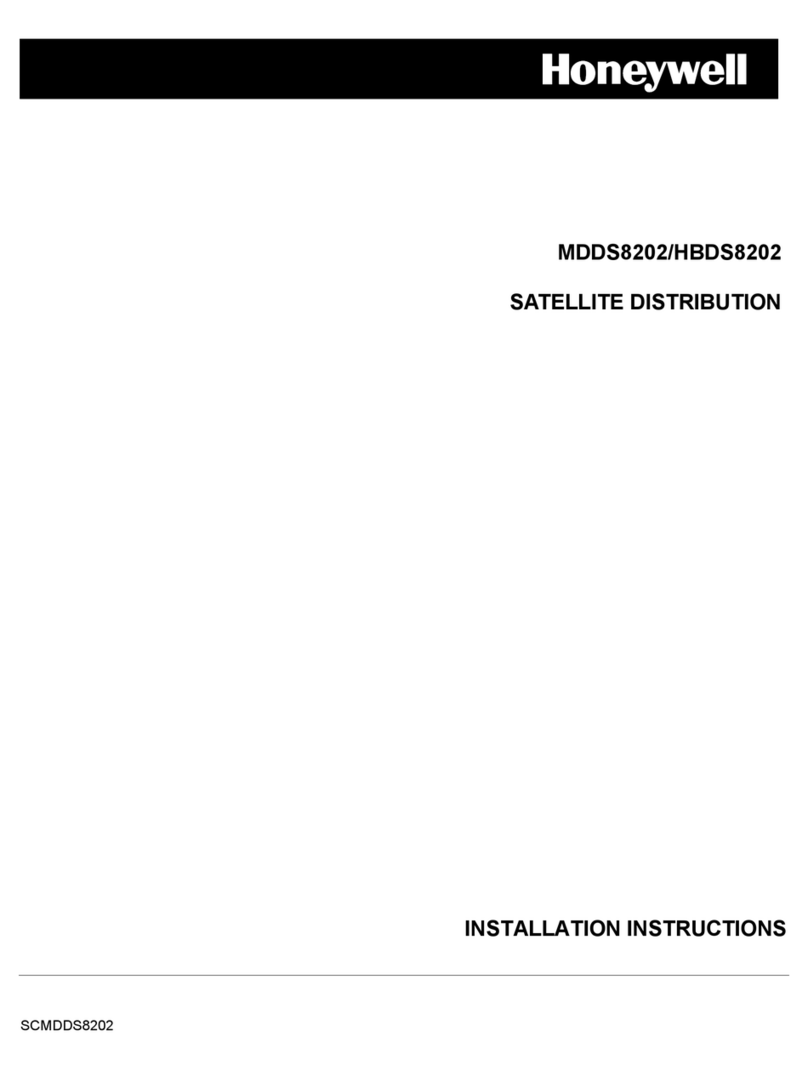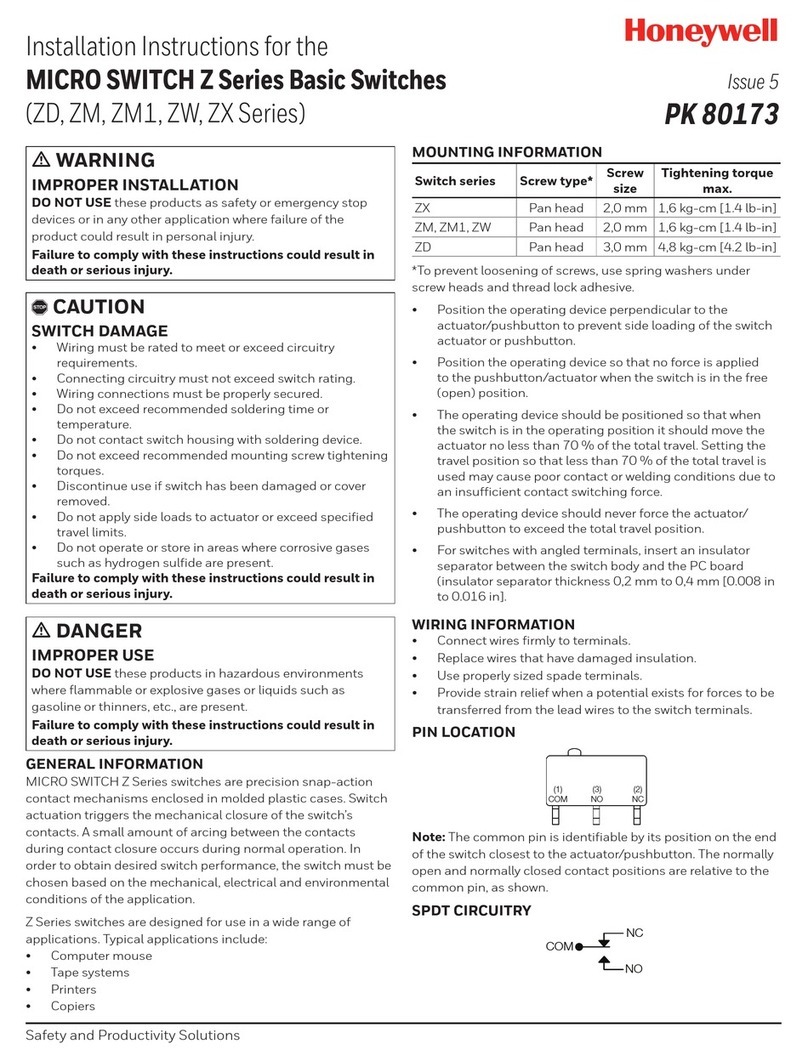Power
Button Reset
Button
Power
Input
OTG-USB C
LAN
Ethernet Port
LTE-D: 4G LTE
module antenna
port
LTE-M: 4G LTE
module antenna
port
GNSS antenna port
Wi-Fi antenna port
LoRa or mesh
antenna port
Status
indication
lights
Overview
PWR Power indication LED, ON/OFF
RF LoRa or Mesh LED. Normal ON, Blink when communication
LAN Ethernet LED. Normal ON if used, Blink when communication
Wi-Fi Wi-Fi LED. Normal ON if used, Blink when communication
LTE LTE LED. Normal ON if used, Blink when communication
Fault Normal OFF, ON when LTE/Wi-Fi/WAN is abnormal
*Note: See the user manual for more details
LED Color Codes
SIMPLIFIED EU DECLARATION OF CONFORMITY
Hereby, Honeywell Safety and Productivity Solutions declare that the radio equipment type
Honeywell Central Hub is in compliance with Directive 2014/53/EU. The full text of the EU
declaration of conformity is available at the following internet address:
https://sps.honeywell.com/
Environmental Compliance
ROHS
This device complies with part 15 of the FCC Rules. Operation is subject to
the following two conditions:
(1) This device may not cause harmful interfer- ence, and
(2) this device must accept any interference received, includ- ing interfer-
ence that may cause undesired operation.
SIMPLIFIED UK DECLARATION OF CONFORMITY
Hereby, Honeywell Safety and Productivity Solutions declare that the radio
equipment type Honeywell Central Hub is in compliance with UK radio
equipment regulation. The full text of the UK declaration of conformity is
available at the following internet address:
https://sps.honeywell.com/
Standards and Certifications
The Honeywell Central Hub connects wireless gas monitors to Honeywell’s
Safety Suite for real-time data insight and management. Each Honeywell
Central Hub can wirelessly communicate with up to 64 remote monitors
directly. The Honeywell Central Hub can connect to Honeywell Safety Suite via
Ethernet, Wi-Fi, or 4G LTE. Honeywell Safety Suite supports higher capacity of
500 monitors when integrated within a plant-wide deployment. Safety Suite
provides an integrated ‘One Data Platform Strategy to Honeywell customers.
The whole application covers from web-end system to mobile apps. They
jointly build up a rapid channel for managers to respond to an accident on site
rapidly, based on real time data collected.
The Central Hub can be powered by 12 to 28 volts DC or powered by USB
(5V2A) input.
Safety
WARNING
• HCH300 is designed for indoor application. Do not use it outdoors
without appropriate protection.
CAUTION
• Use specified AC/DC adaptor to supply power to the HCH300 device.
• Identify LoRa/Wi-Fi/LTE/GPS antenna by their marks and connect the
cable to the corresponding port.
Mount the Device
There are two types of mounting options:
• Wall mount. (DIN rail and screw holes options available)
• Desk application.
Steps:
1. Install SIM card for LTE cellular network if required.
2. Install DIN rail if required.
3. Install the antennas:
There are LoRa/LTE/Wi-Fi antennas in package box. Find the LoRa
antenna marked ‘LORA’, connect to RF connector on instrument;
Connect ‘LTE’ marked antenna to LTE-M connector and ‘WIFI’ marked
antenna to WiFi connector.
4. Connect the power adaptor connector to V+/V- and screw tightly
X6
LOCK
OPEN
5. 6. 7. 8.
9. 10. 11. 12.
Power ON
Plug into a V+/V- port using the AC/DC adaptor and turn on the device by
pressing the power button.