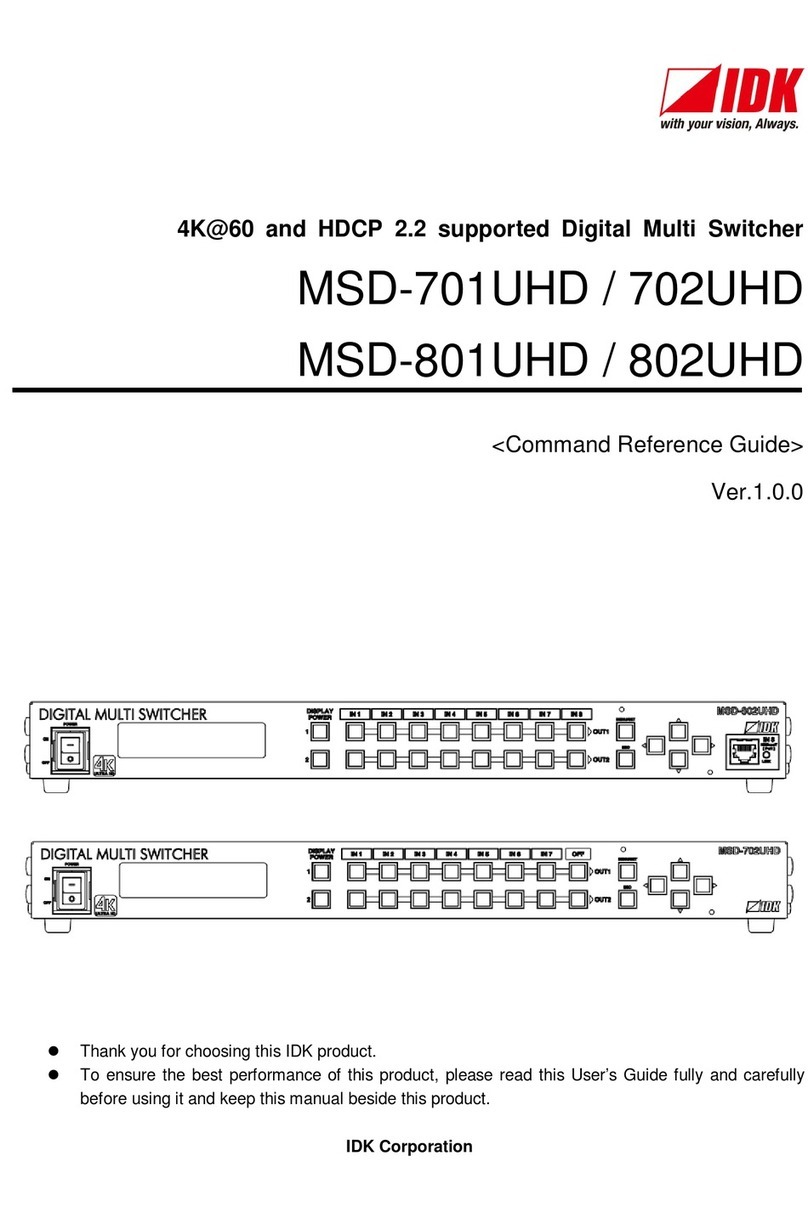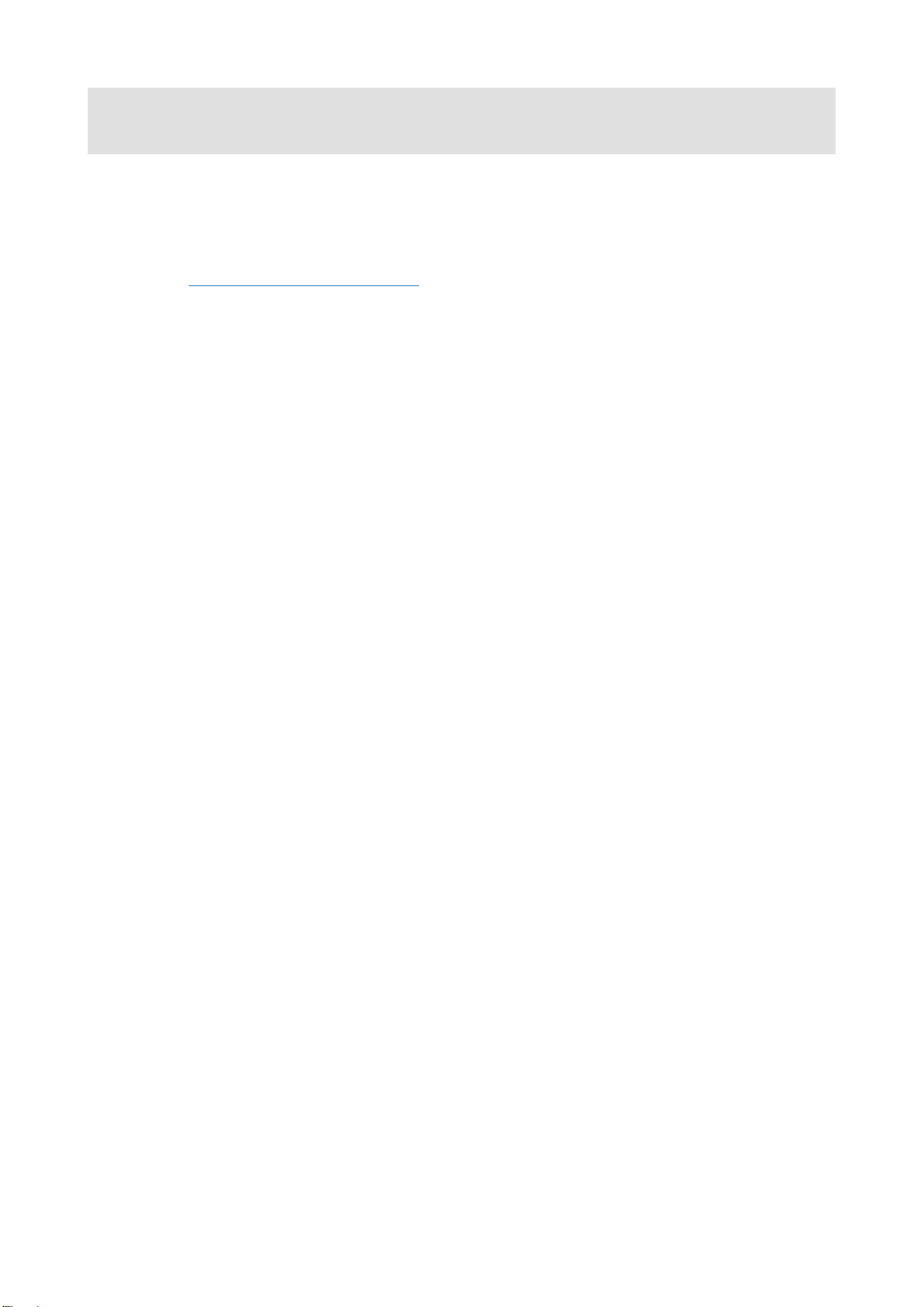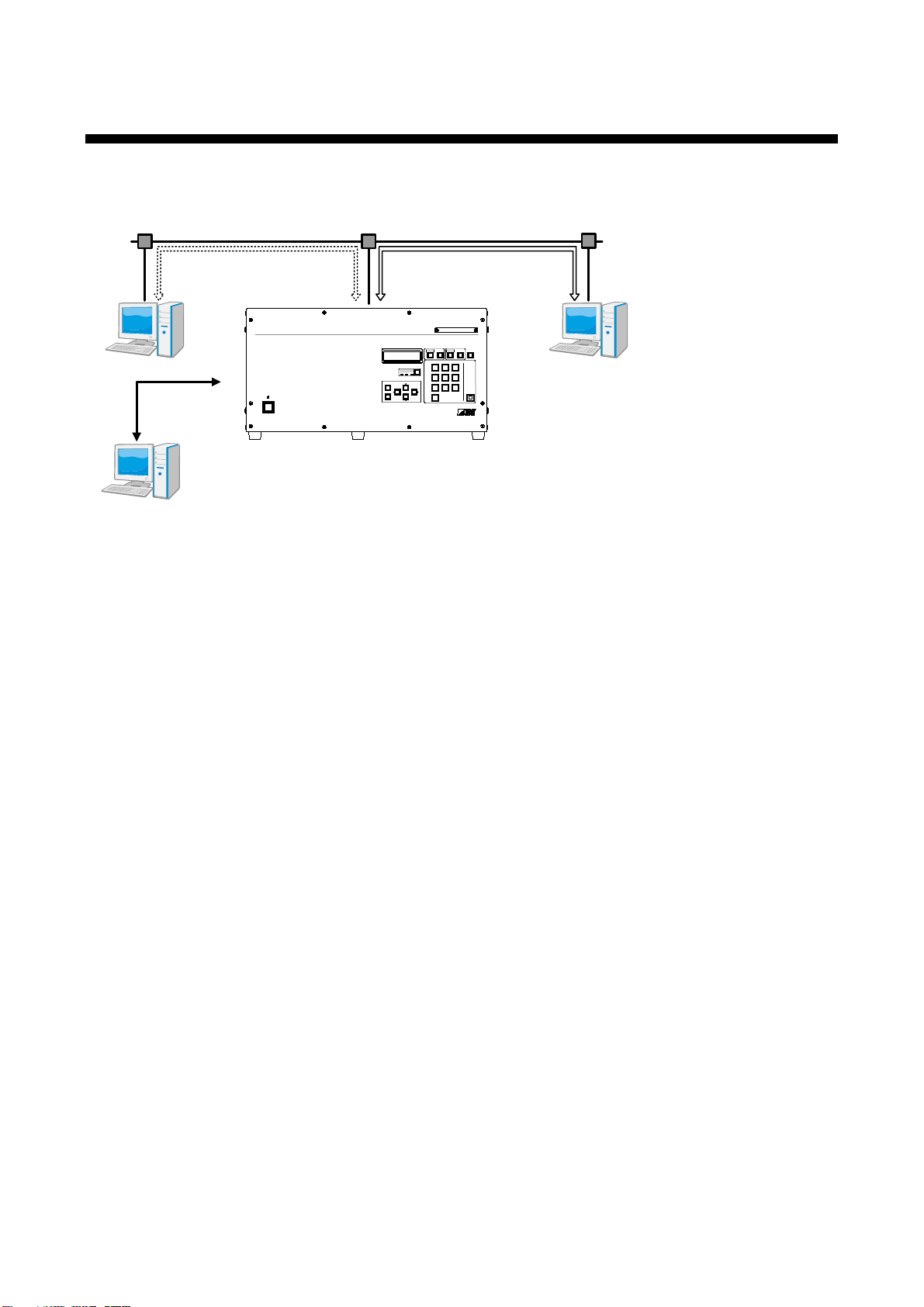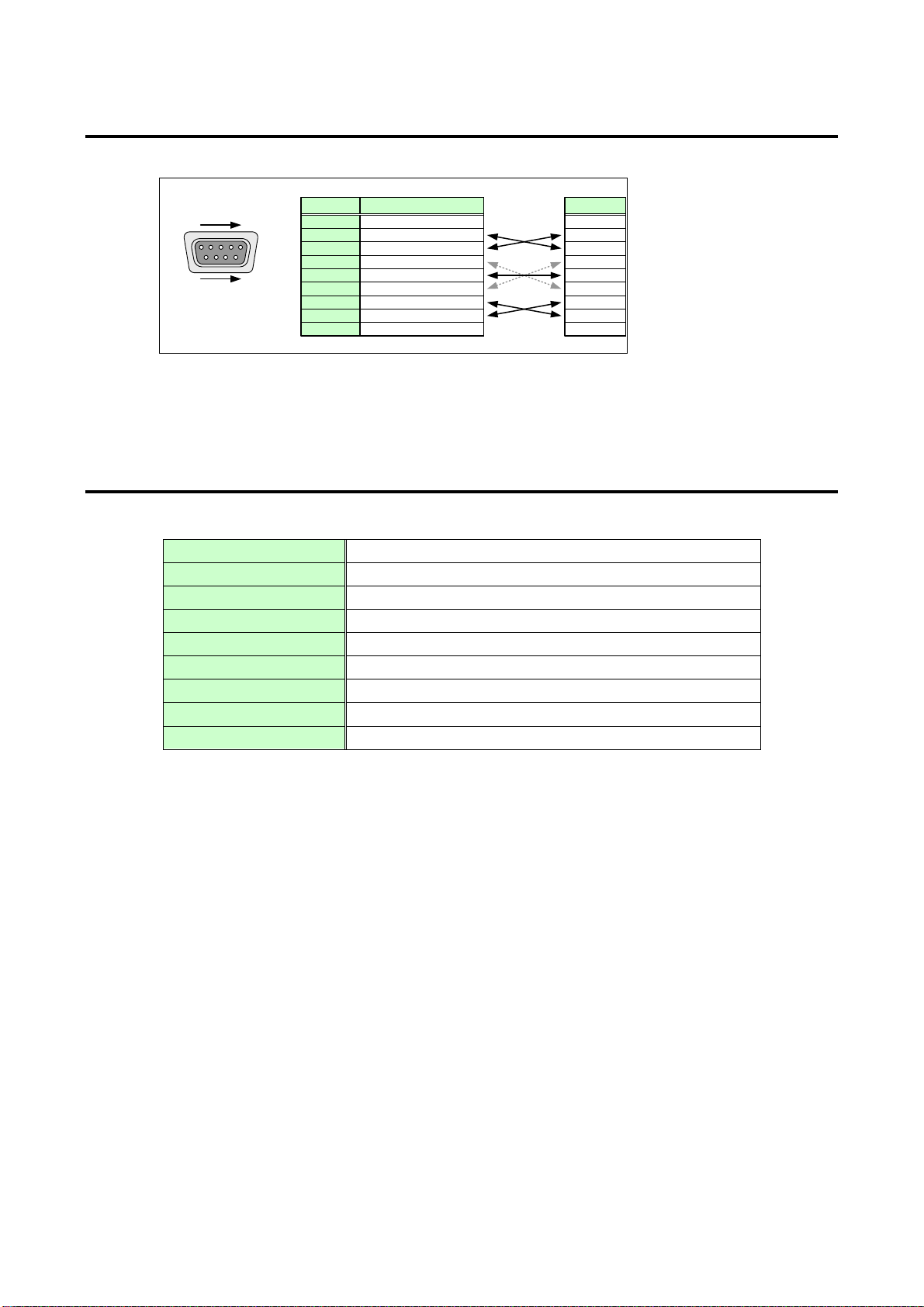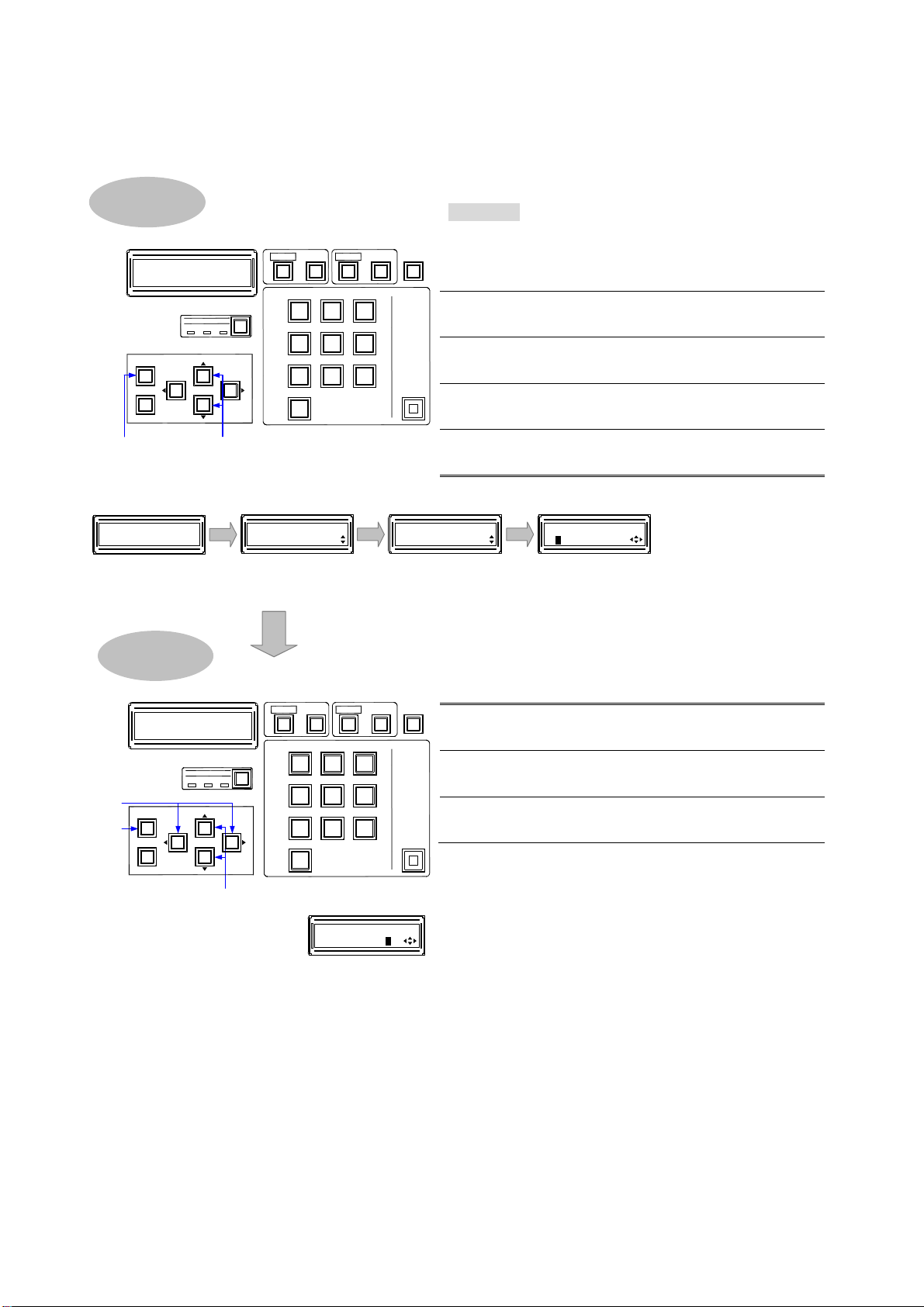FDX-32 Command Guide
4
Table of Contents
1About this Guide..................................................................................................................................... 5
2Communication Specification.................................................................................................................. 6
2.1 RS-232C communication................................................................................................................. 6
2.1.1 Setting up RS-232C communication......................................................................................... 6
2.1.2 RS-232C connector.................................................................................................................. 8
2.1.3 RS-232C communication.......................................................................................................... 8
2.2LAN communication ........................................................................................................................ 9
2.2.1 LAN communication................................................................................................................. 9
2.2.2 LAN connector........................................................................................................................13
2.2.3 LAN communication specification............................................................................................13
2.2.4 The number of TCP-IP connections.........................................................................................14
3Channel Configuration ...........................................................................................................................15
3.1 Outline............................................................................................................................................15
3.1.1 Channel of output slot board....................................................................................................15
4Command..............................................................................................................................................16
4.1 Command specification ..................................................................................................................16
4.1.1 Regular command...................................................................................................................16
4.1.2 Compatible mode communication command ...........................................................................17
4.2 Command list .................................................................................................................................19
4.3 Detailed descriotion........................................................................................................................22
4.3.1Error status.............................................................................................................................22
4.3.2 I/O channel selection...............................................................................................................23
4.3.3 Input setting............................................................................................................................27
4.3.4 Input timing setting..................................................................................................................29
4.3.5 Output setting..........................................................................................................................39
4.3.6 Output timing setting...............................................................................................................42
4.3.7 Audio setting...........................................................................................................................54
4.3.8 EDIDSetting............................................................................................................................55
4.3.9 RS-232C communication.........................................................................................................60
4.3.10 LAN coomunication.................................................................................................................61
4.3.11 Preset memory........................................................................................................................63
4.3.12 Others.....................................................................................................................................66
4.3.13 Compatible-mode communication command...........................................................................74
4.3.14 RS-232C transmission mode...................................................................................................78