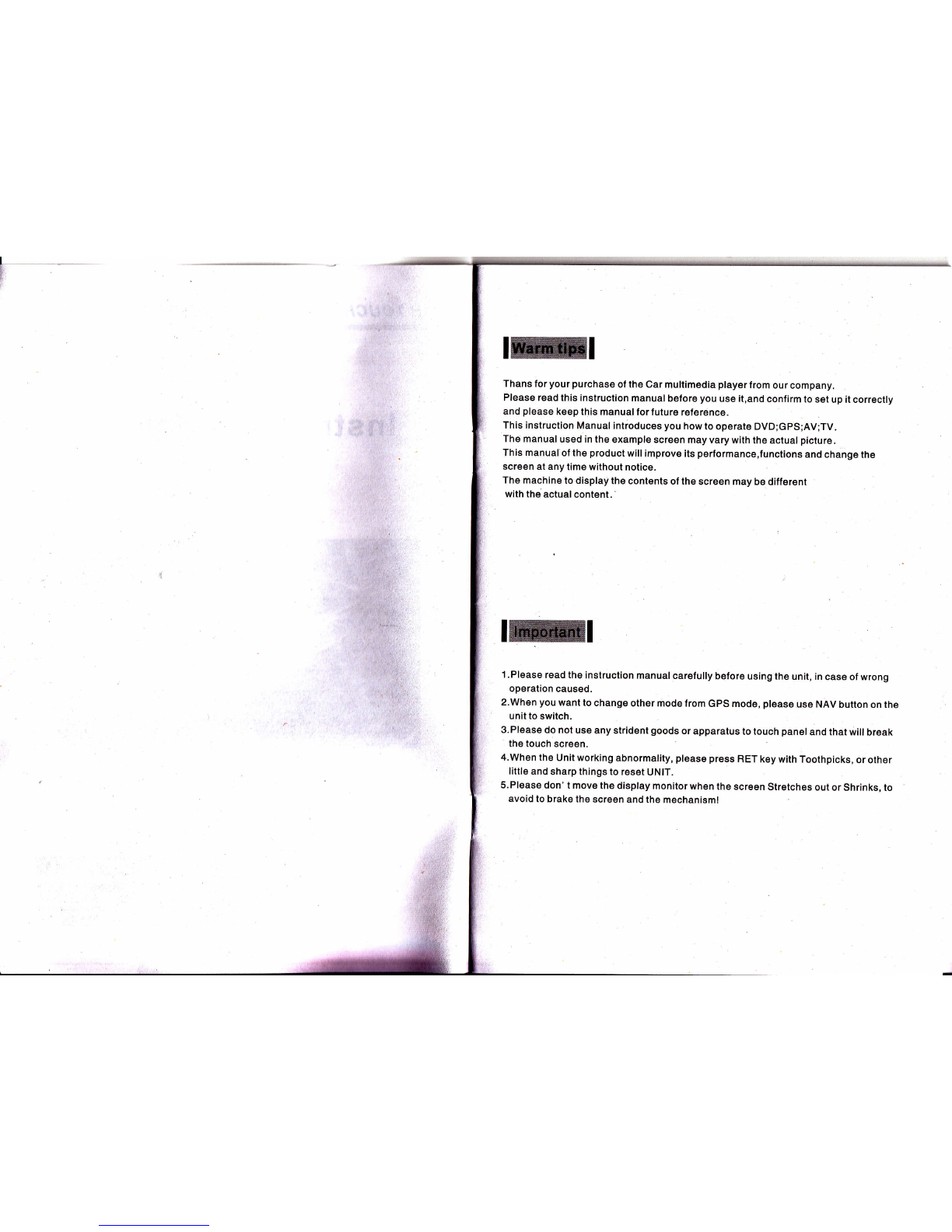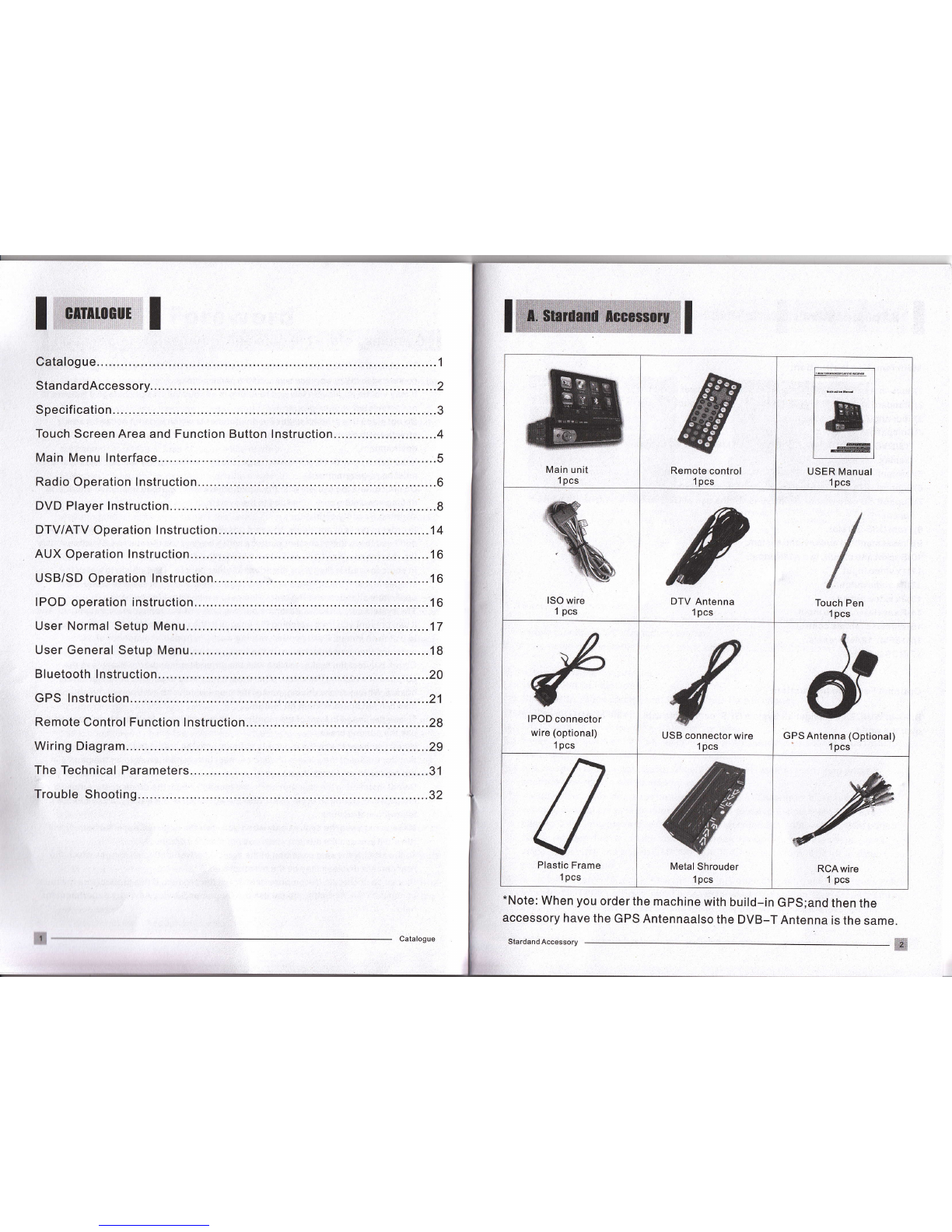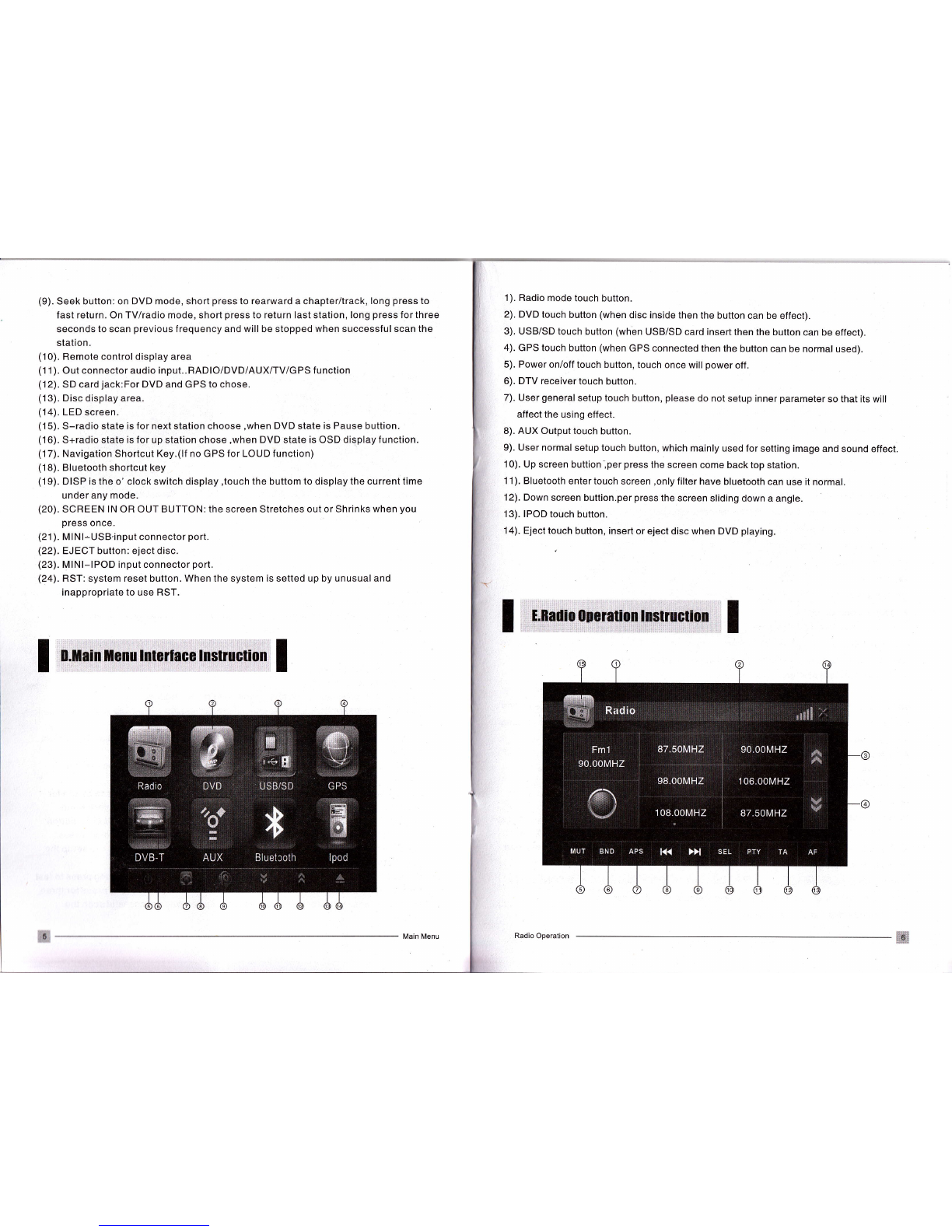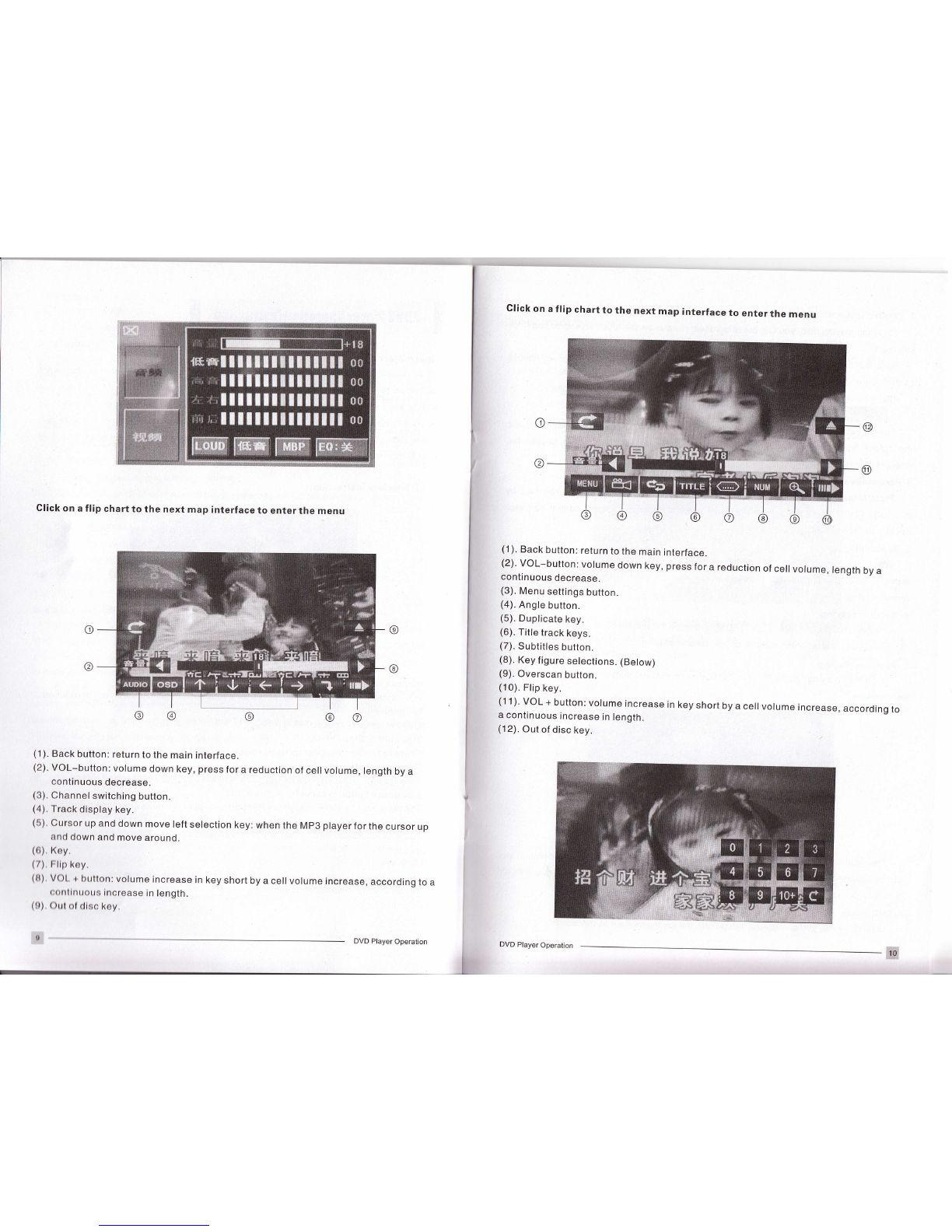I
J
Foreword
Before using this equipment, be sure to carefully read and fully understand the following
safety information:
Before operating this machine, please read the entire user's manual.
The navigation function of this product (and optional reversing camera) only play the
role as supplement when you are driving a vehicle, it doesn't mean you can be
distracted, careless or loss of judge while driving.
lf the operation of the equipment (and optional reversing camera) will distribute your
attention of security when you are driving a vehicle, please do not operate on.
Ensure compliance with safe driving, as well as the obeying traffic rules and
regulations. lf there are any difficuities when you are operating the systern by
watching the monitor, please park the vehicle in a safe place, use the parking brake,
and then do the necessary adjustments.
No other person using this system, unless they have read and understand
instructions.
ln case of you are on the road of going to hospitalls,police stations or similar
organizations emergently,it is prohibited to use the navigation system.
The routes and navigation informations which the system shows is for reference only
and may not accurately reflect the latest licensed line, the traffic, one-way road, road
closures or traffic restrictions.
The traffic proposal and restrictions of the current implementation is always the first
issue of this navigation system navigation information. Therefore, be sureto comply
with the current traffic restrictions, even when the navigation system provides the
current recommendations of the contrary.
lf it is unable to enter the accurate local time, it may lead to that the navigation
system can not provide appropriate routes and navigation instructions.
Do not set the volume of equipment too highly, otherwise you can not hear the vehicle
traffic conditions outside the vehicle and emergency vehicles.
Considering the security, some of the features will not be able to operate. Unless you
stop the vehicle or use the parking brake.
Please keep this manual on hand for the refernce of operating procedures and safety
information.
Please pay special attention to all the manual notes, and strictly comply with the
instructions.
ln the following cases, please do not install the equipment: (i) may block the drlver's
line of sight; (ii) that may affect the operation system of the vehicle and the
performance of safety, including air bags, risk alarm light button; (lll)that mey effect
drivers safely driving vehicles.
Please remember to fasten your seat belt when you are drlvlng,lt wlll brlng much less
harm and danger for your fastennng the seat belt than not faetonnlng,onoa there is a
trafflc accident.
Pleage do not wear headphones when driving a vehlcle,
The pink wire of the power connector is used to detect the status of parking, lt must be
connected to the power-side switch of the parking brake.
It may violate applicable law and resulting in serious injuries or damage if the wire is
not connected or used properly.
Do not place this product under the environments which is damp or can be easily
affected with damp and corrosion.you'd better install it in dry and ventilation
environment.
lf the battery power off orthe discharge, the system's memory will be cleared, and it
must be re-programmed.
Do not contact the system with the liquid,otherwies,it will lead to electric shork,and
damage or smoke or overheating to the system.
Warning:Security of driving.
ln order to prevent accidents, to avoid possible violation of applicable laws,please
don't use the system for other purpose which beyond the the manual.simultaneously
the rehr monitor can't be used when it hinder the driver's sight.
In some areas,it is illegal for the driver or other people in the vihicle to watch the
images in the monitor.These laws and regulations should be obeyed under the
applicable situation,and the rear video output also shouldn't be used.
The system can detect whether the parking brake of the vehicle is working or not.And
it can prevent you from watching the images in the monitor at the front. when you try
to watch an image, it will appear warning words in front of the monitor of "No
witching the video information in the front seat while driving".
Do not connect the brake test line with the ground for mandatory to achieve the
purpose of watching the video, otherwise, it may lead to serious potential safety
hazard,when you are driving, part of the menu which can not operate the equipment,
also can not operate some AV features.
To see the image in front of the monitor, please park the vehicle in a safe place and
use the parking brake.
when you have to use the monior to connect with the rear monitor output,the rear
monitor output of the system used to connect the monitor,so as to let the people in
the rear seat can watch the images.
Do not installed in the rear monitor in the location which the driver could watch its
image while driving,ln order to prevent the depletion of the battery, please follow the
following instructions.
Make sure to use the system only when you start the engine.cause the battery will
run out ifyou use the system when you not start the engine.
To the identify the rear condition of the vehicle convenienfly, the images which the
rear camera displays may be the mirrorimage.
Please do not repair, decompose or improve the product. lf this product has the fault
or can not work normally, please ask the customer service Advisory department for
help.