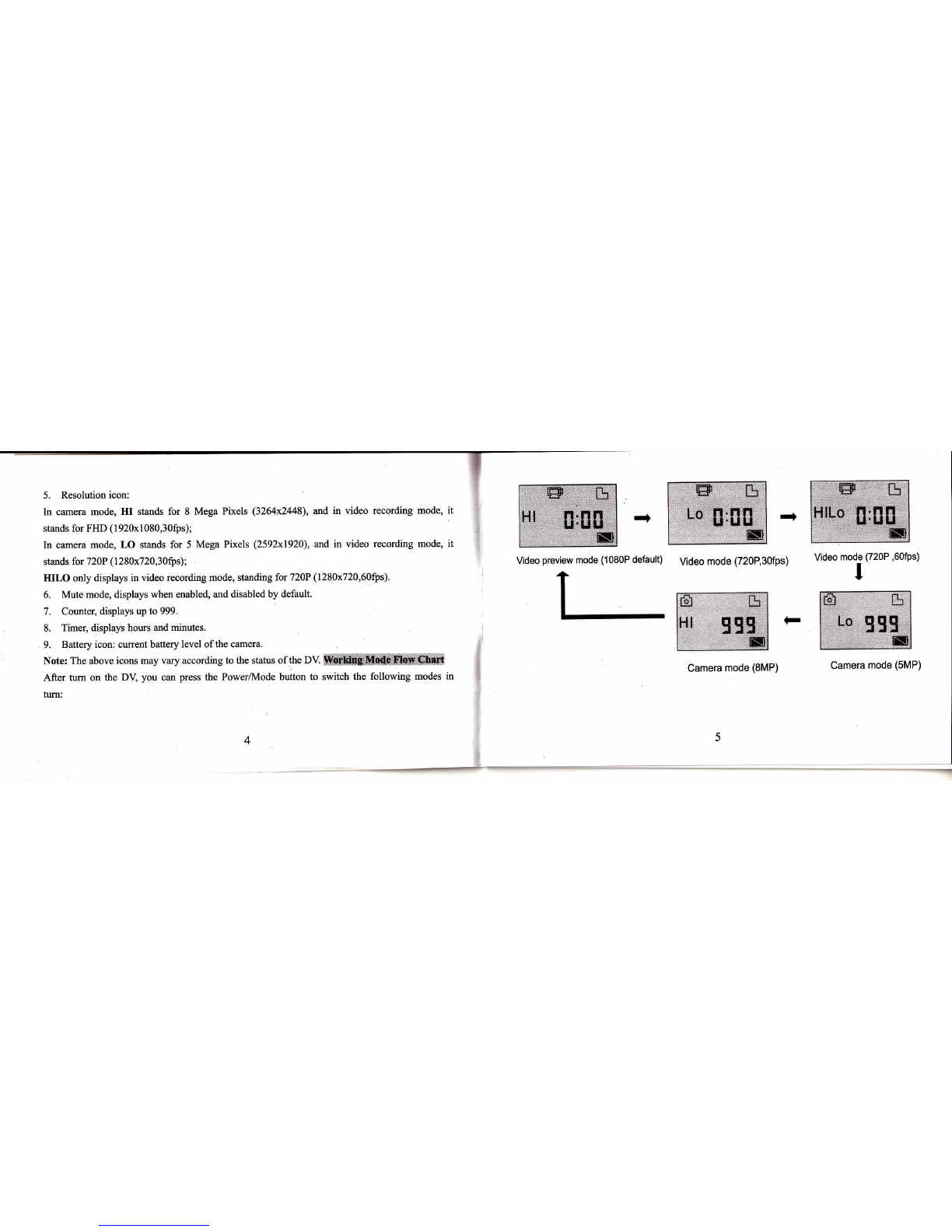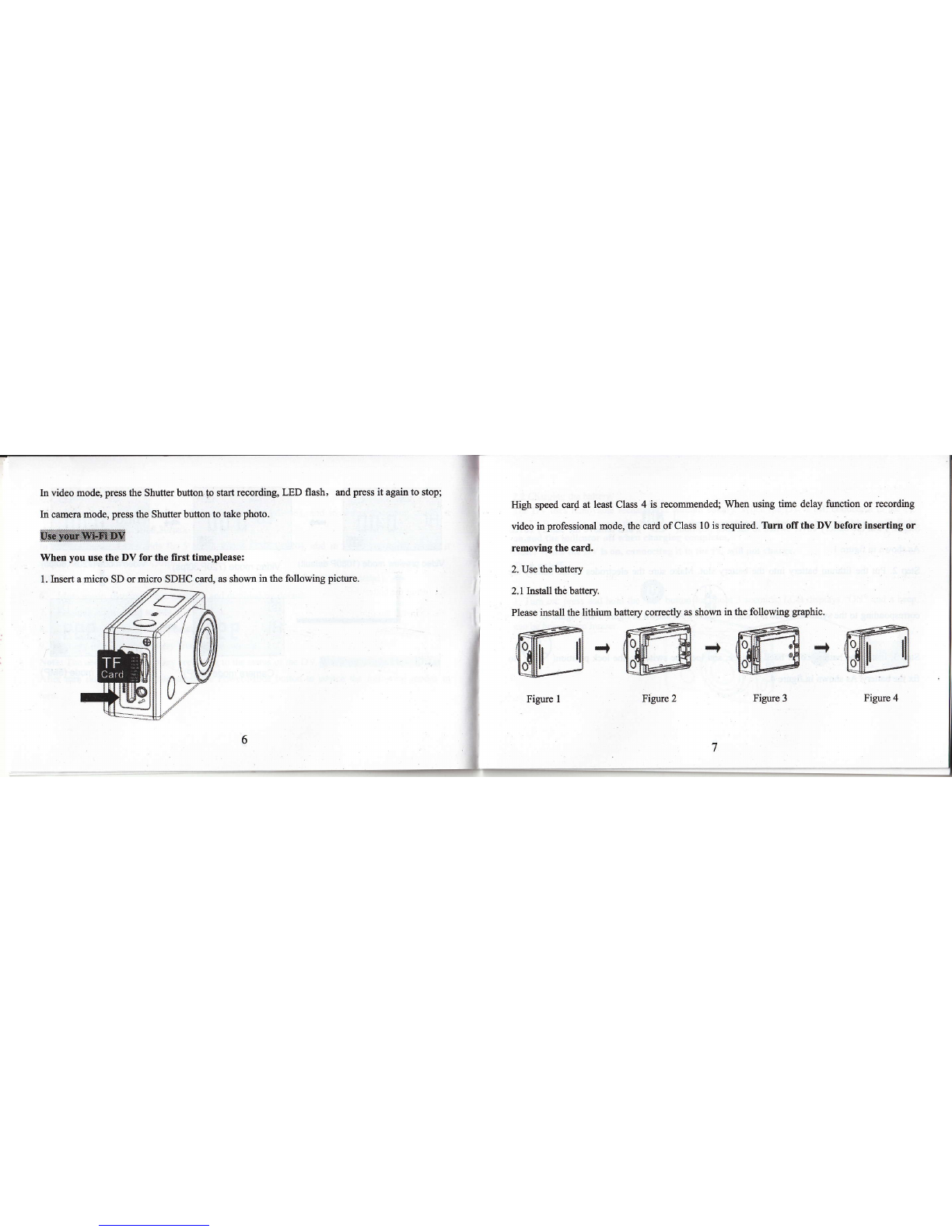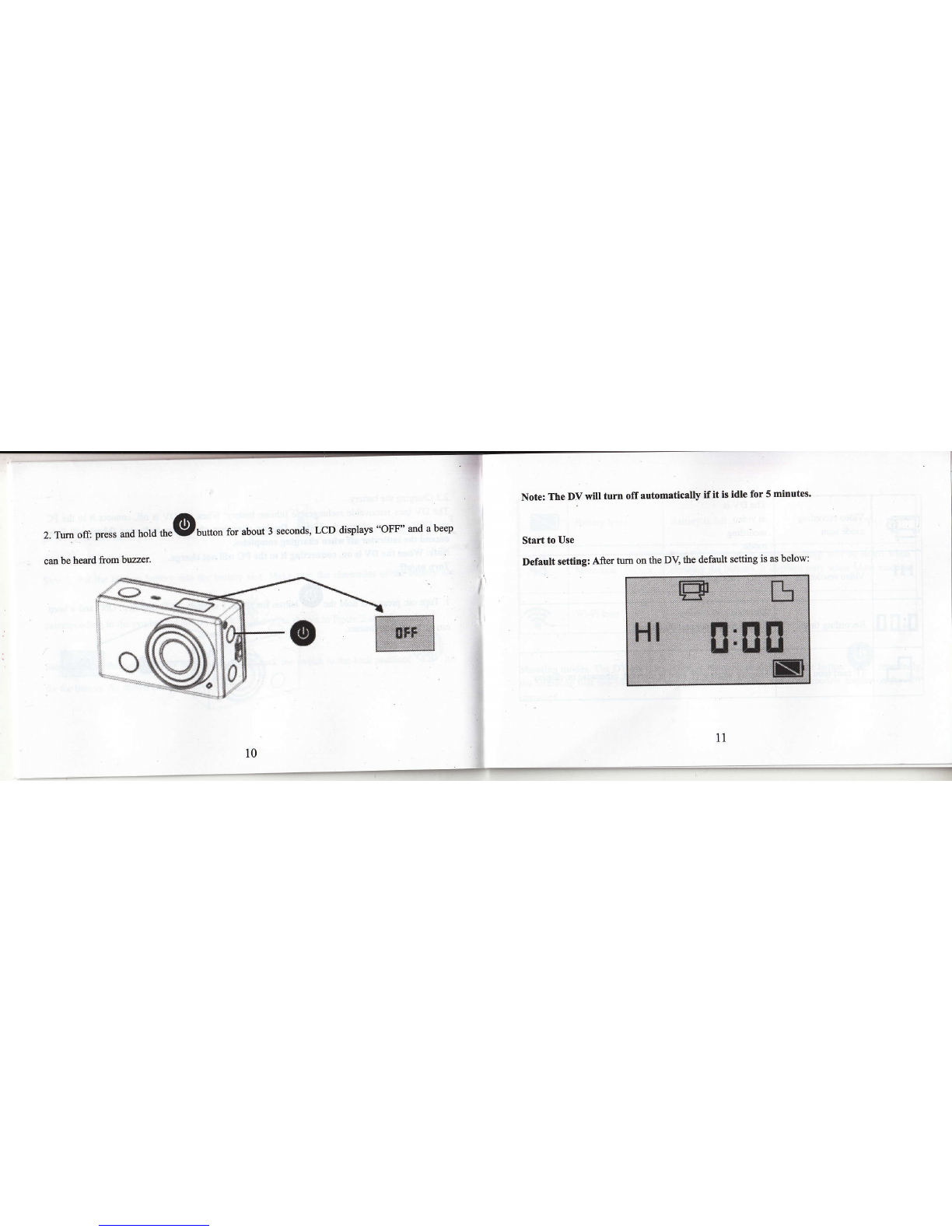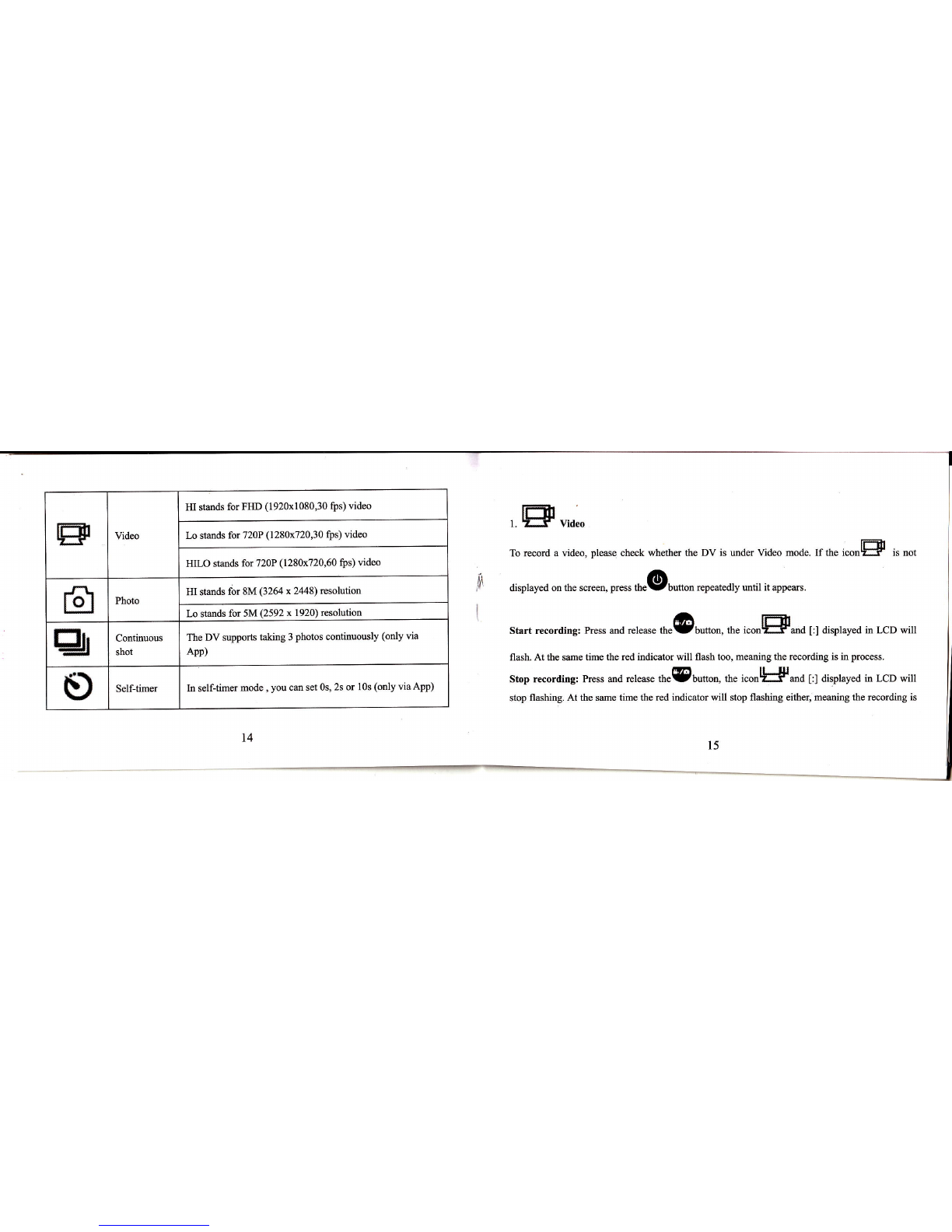stopped.
When the TF card is full, or the battery runs out, the recording will stop automatically, and the
recorded video will be saved before the DV tums off.
z. [5] no,o
To take a photo, please check whether the DV is under Camera mode. If the iconfiis not
displayed on the s*".n, n "r, *"@ button repeatedly until it appears.
Press and release tn"@Uttor, a beep will be heard and the red indicator will flash, meaning a
photo is taken.(Ifyou take photos more than 999 copies, the LCD screen display only 999)
3. Enable/disable Wi-Fi
The Wi-Fi is disabled by default. Press the Wi-Fi button on the side of the DV to enable it. When
starting connecting to Wi-Fi network, the indicator will flash, and when a Wi-Fi network is
connected, the indicator will remain on, and the Wi-Fi icon will display on LCD screen.( In order
to save power, Wi-Fi will be automatically disabled ifno terminal is connected after 30 seconds)
!
Wi-Fi is disabled by default
*
?
When Wi-Fi is enabled, the
Wi-Fi icon will display on LCD
t7
l6