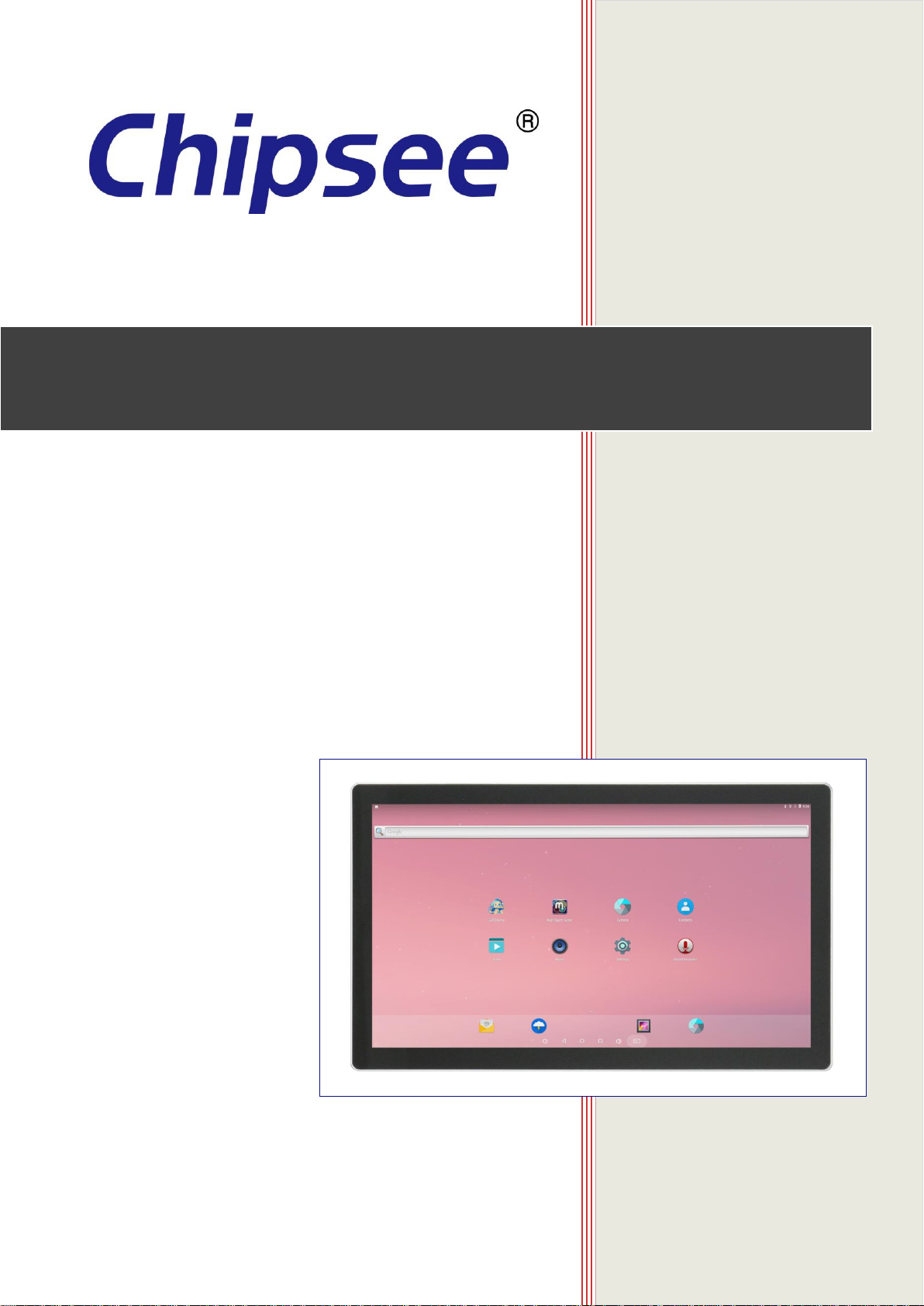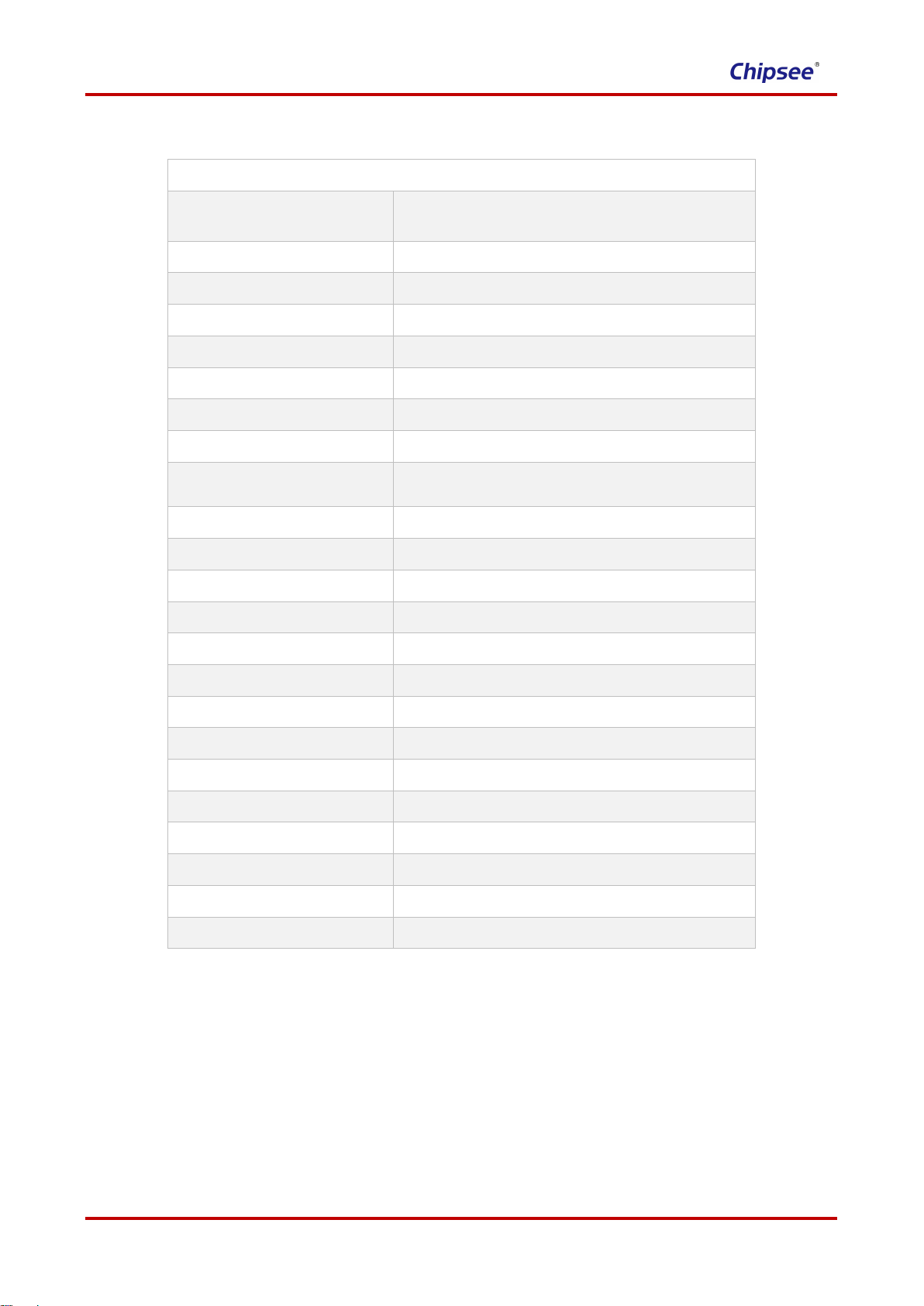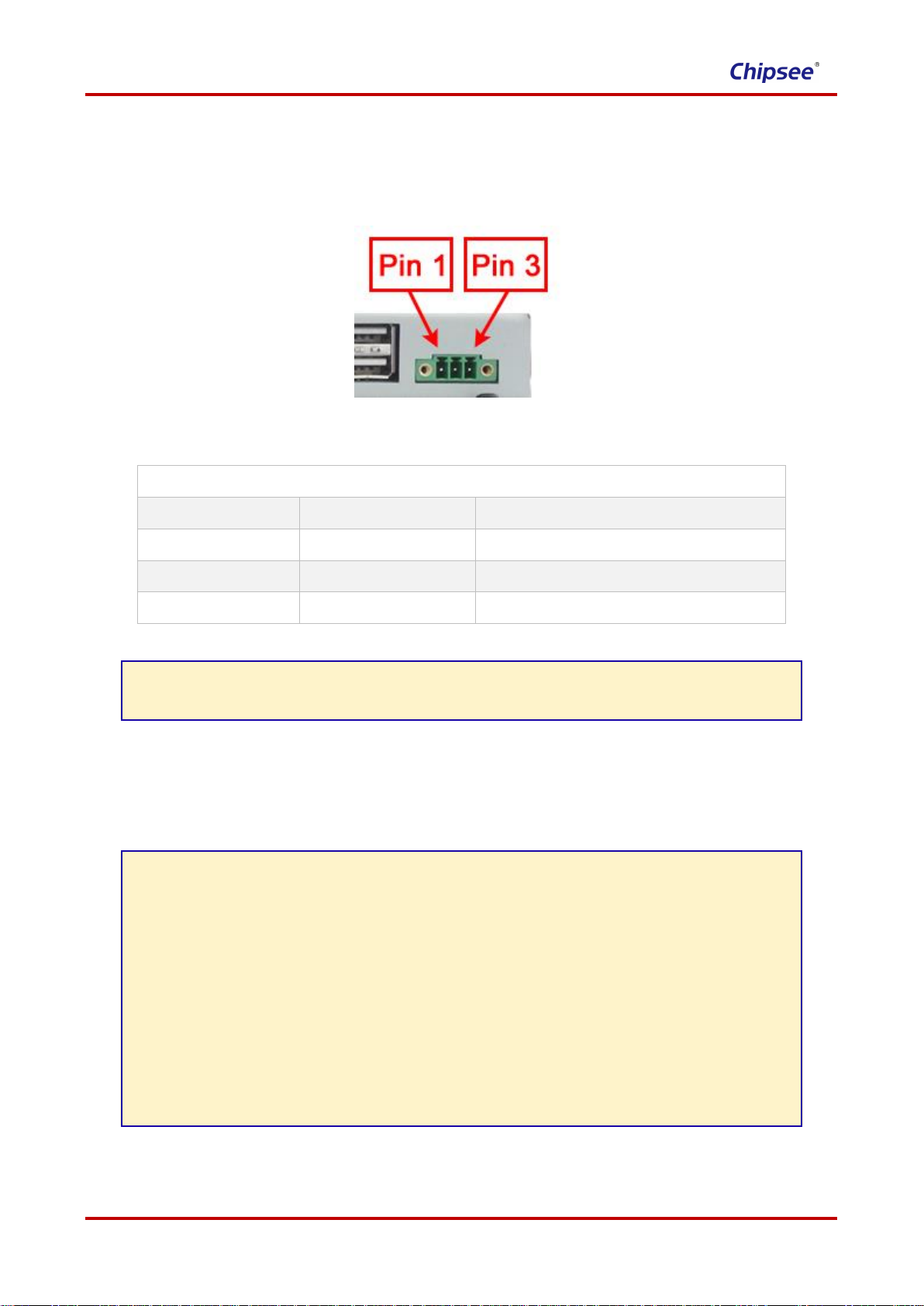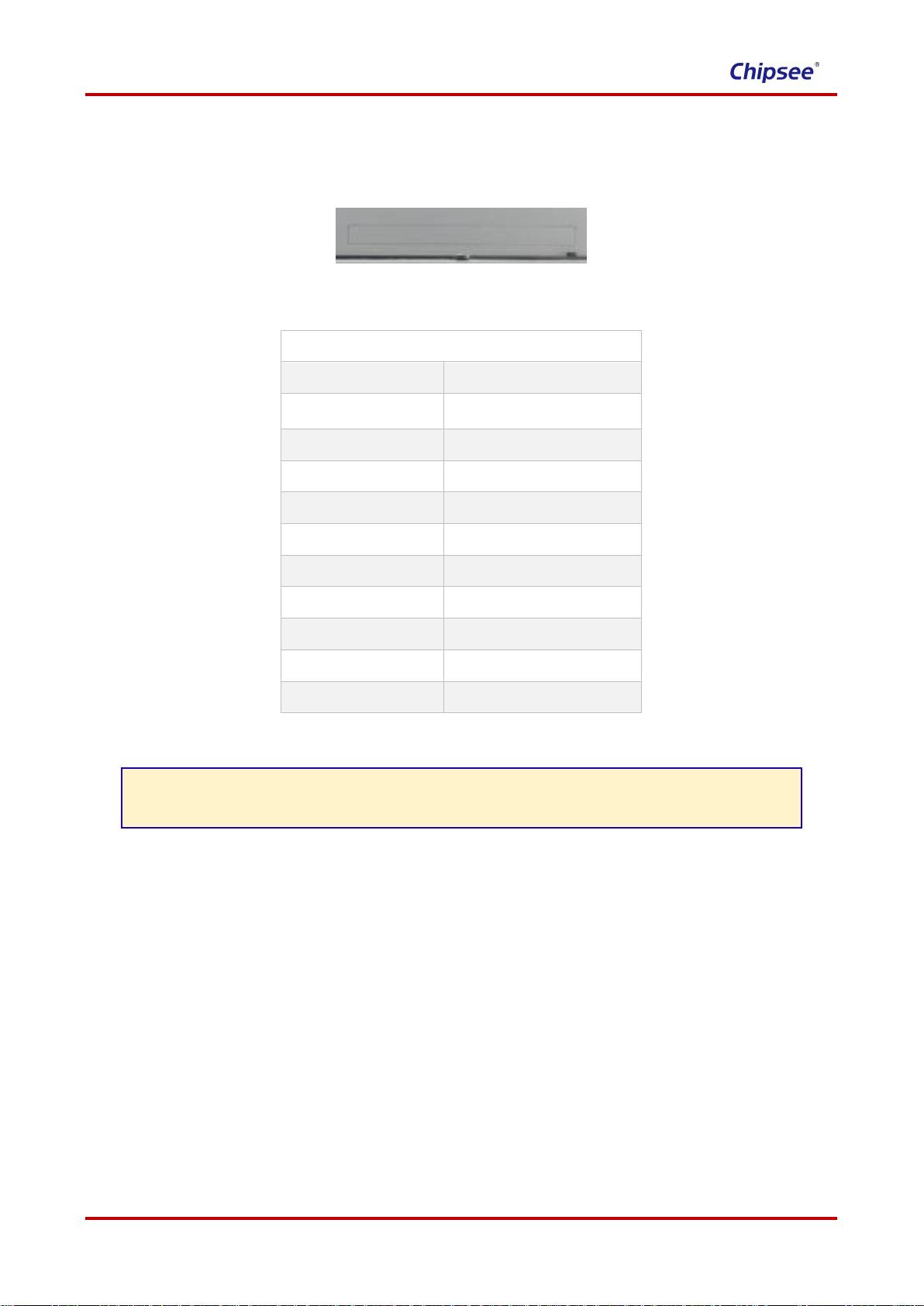www.chipsee.com
2CS19108R125P-C111 User Manual (1.0)
Table of Contents
Table of Contents ............................................................................................................................................ 2
Chipsee Products Naming Rules................................................................................................................... 3
Hardware Features .......................................................................................................................................... 4
CS19108R125P-C111 ................................................................................................................................... 5
Power Input Connector .................................................................................................................................. 6
Capacitive Touch ........................................................................................................................................... 6
DB9 Connector............................................................................................................................................... 7
USB 2.0 Connector .................................................................................................................................. 7
USB 3.0 Connector........................................................................................................................................ 7
USB Type-C................................................................................................................................................... 7
LAN Connector............................................................................................................................................... 8
TF Card.......................................................................................................................................................... 8
SIM Card Holder ............................................................................................................................................ 8
Audio Connector ............................................................................................................................................ 9
WiFi+BT ......................................................................................................................................................... 9
HDMI Connector ............................................................................................................................................ 9
Power Button.................................................................................................................................................. 9
Expansion Connector................................................................................................................................... 10
Measurements and Mounting....................................................................................................................... 11
Measurements ............................................................................................................................................. 11
Mounting Method ......................................................................................................................................... 12
How to Get Support....................................................................................................................................... 13