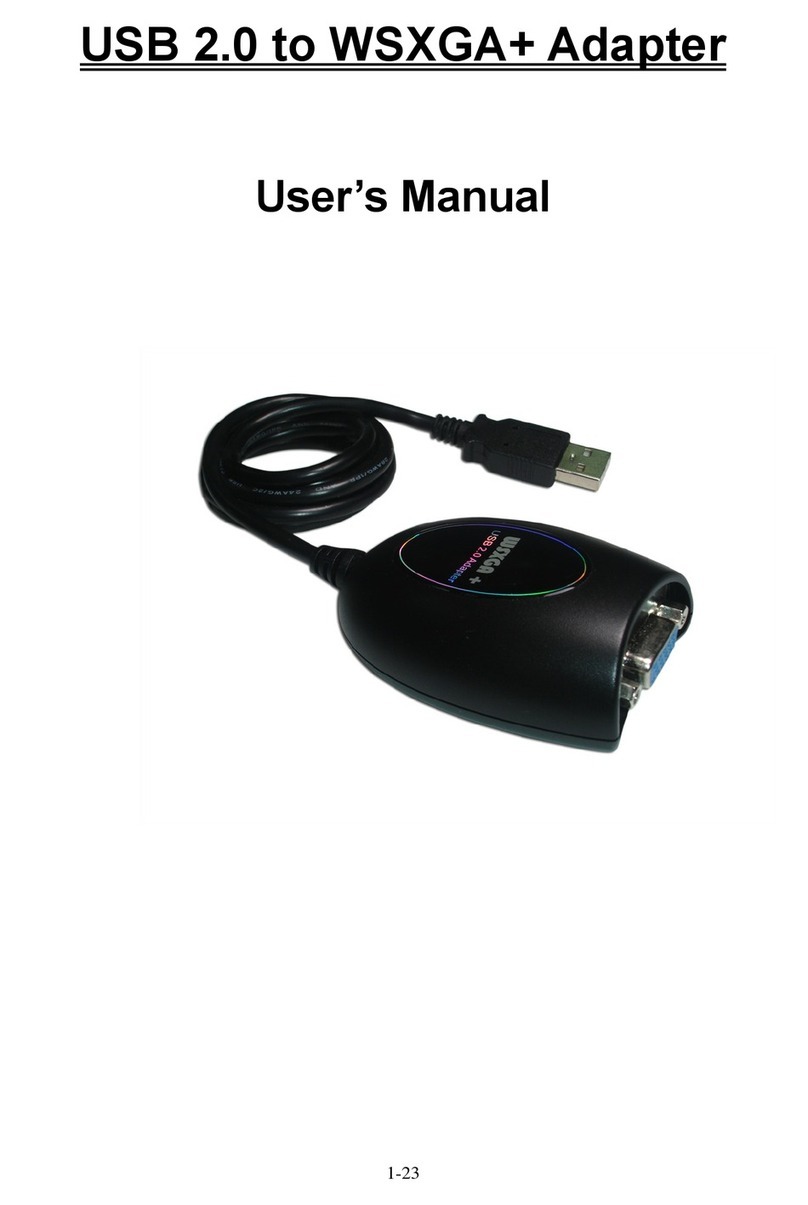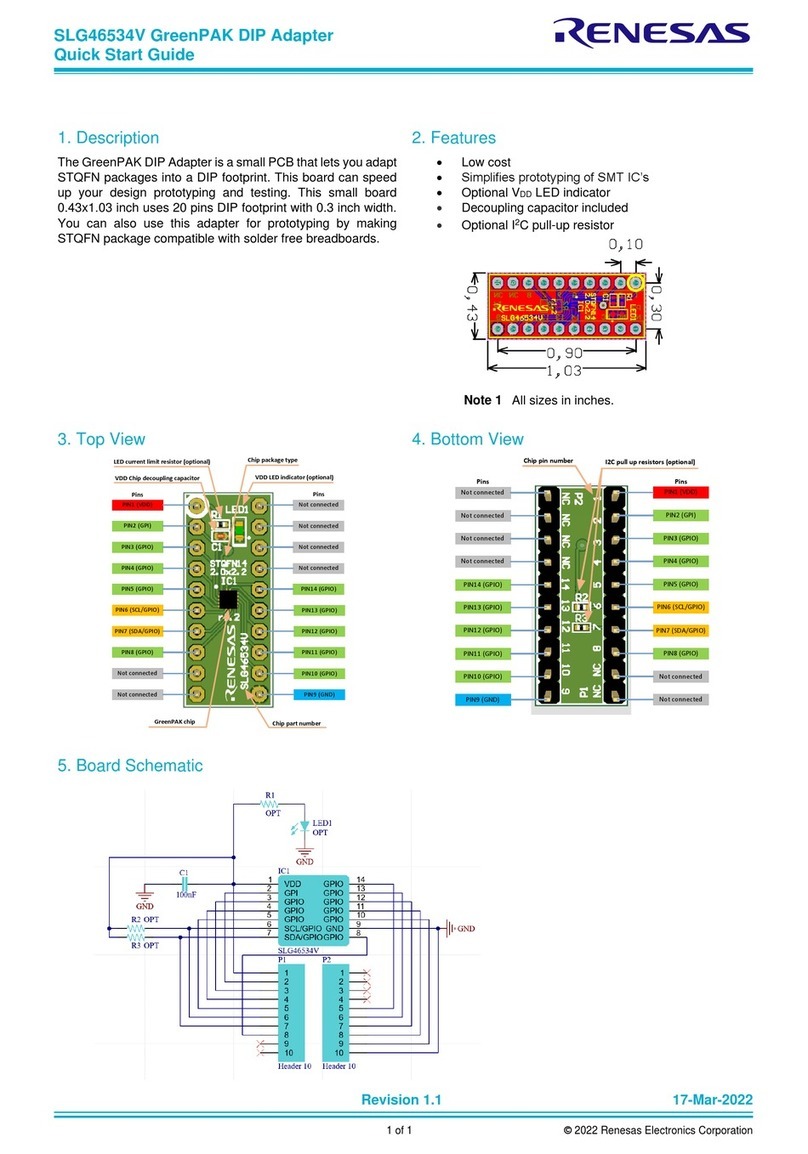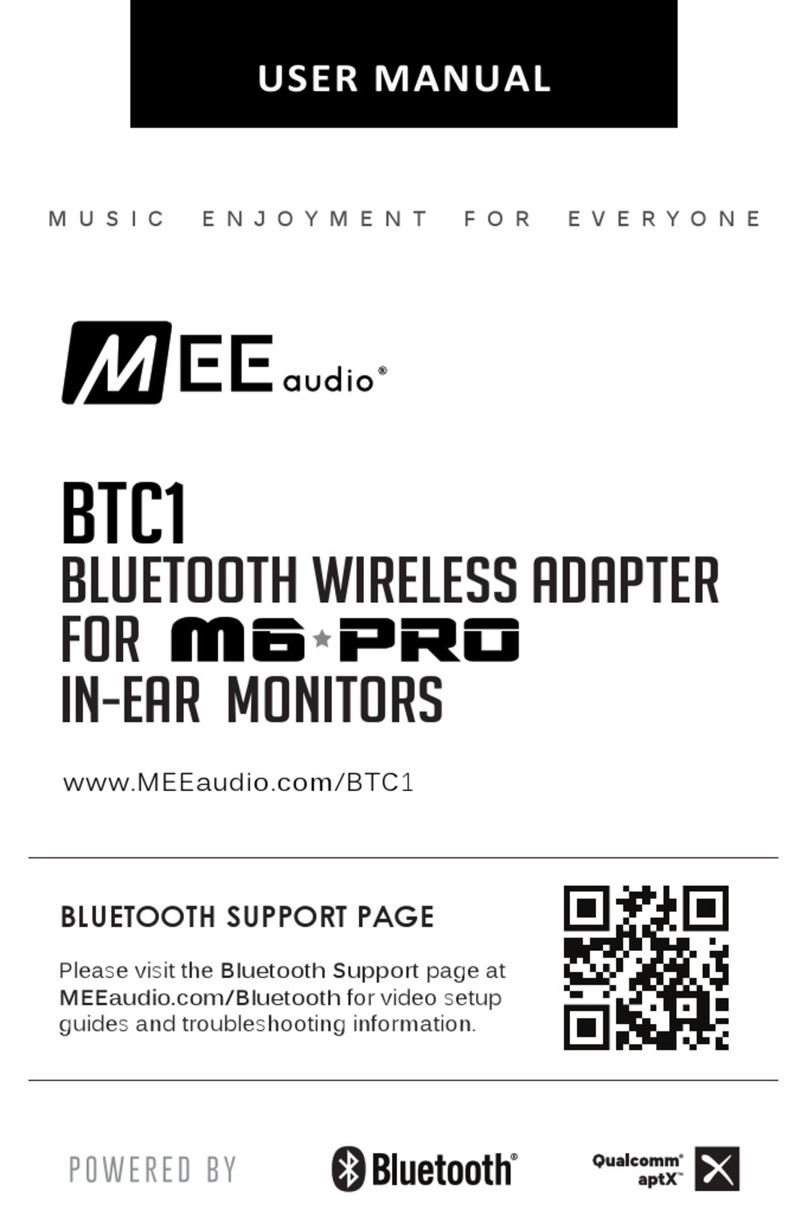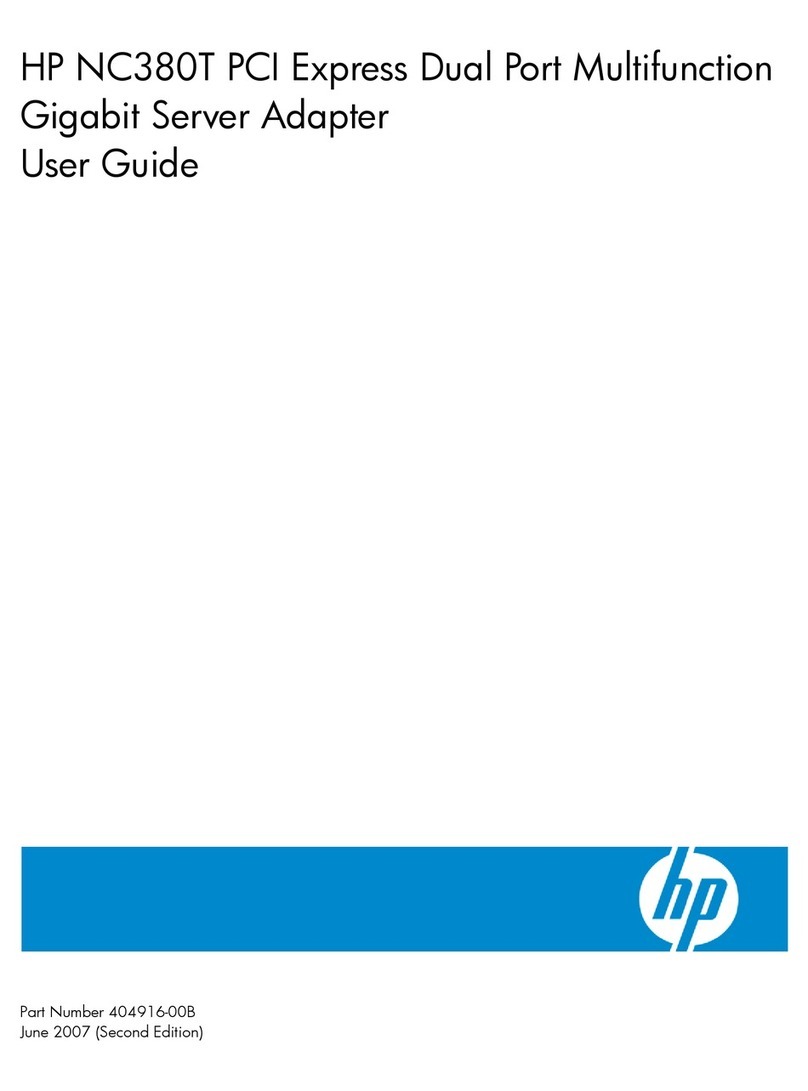Chipset Communication UTS-200J2XS User manual

USB TO RS-422 / RS-485 Adapter
User’s Manual
UTS-422XS / UTS-485XS / UTS-M12XS (DB-9 Connector)
UTS-422TBXS / UTS-485TBXS (Terminal block Connector)
UTS-200JXS / UTS-200J2XS / UTS-200J5XS (RJ-11 Connector)

USB to RS-422 / RS-485 Adapter
1
Table of Contents
Introduction....................................................................................................................................2
System Requirements............................................................................................................2
Features...................................................................................................................................2
Specification:-.........................................................................................................................2
Windows OS Installation Guide....................................................................................................9
Driver Installation thru the FTDI Driver Package....................................................................... 11
Windows 98SE Installation Guide...............................................................................................14
Uninstalling Instruction........................................................................................................19
Troubleshooting....................................................................................................................21
Windows 2000 Installation Guide ...............................................................................................22
Uninstalling Instruction........................................................................................................27
Troubleshooting....................................................................................................................29
Windows CE Installation Guide ..................................................................................................30
Troubleshooting....................................................................................................................32
Windows XP Installation Guide...................................................................................................37
Uninstalling Instruction........................................................................................................46
Troubleshooting....................................................................................................................47
Windows VISTA(Win 7, 8, 8.1, 10) Installation Guide ................................................................49
Uninstalling Instruction........................................................................................................54
Troubleshooting....................................................................................................................55
MAC OS X Installation Guide ......................................................................................................57
Uninstalling instruction........................................................................................................61
Troubleshooting....................................................................................................................62
Regulatory Compliance...............................................................................................................64

USB to RS-422 / RS-485 Adapter
2
Introduction
This Adapter is designed to make massive data communication become quick and simple through
an USB port of PC. By taking the advantage of the feature of USB port and Serial port, it provides
an easier and more convenient connectivity than ever for efficient and friendly interaction between
RS-422 or RS-485 devices and your computer systems.
The interface of RS-422 and RS-485 are very common adopted in data acquisition world. Both
standards feature reliable performance of full-duplex or half-duplex multi-drop communication
network with faster data rates and longer communication distance than RS-232. Application
devices include telecommunication units, LAN, data concentration, data multiplexers, ISDN, POS,
industrial controls, etc.
System Requirements
Windows : 98SE / Me / 2000 / XP / Vista / 7 / 8 / 8.1 / 10 / 11; Windows Server 2003 / 2008 / 2008R2 /
2012 / 2012R2 / 2016 / 2019
WinCE : V4.2 ~ V7.0
Mac OS : 8.x / 9.x / 10.x / 11
Linux : Kernel 1.5.0 or above
The system is equipped with USB Host Controller
Features
Reliable performance of full-duplex or half-duplex multi-drop communication
Fully compliant concurrent operation
Plug and play and hot-swapping
15KV ESD Protection
Supports data transmission at high rates over long distance (4,000ft.)
Supports devices include telecommunication units, LAN, data concentration, data multiplexes,
ISDN, POS, industrial controls, etc.
Specification:-
DB-9 Connector
Model No.
UTS-422XS
UTS-485XS
UTS-M12XS
Chipset
FTDI
Interface
RS-422
RS-485
RS-422/RS-485
Compliant USB Version
USB 1.1 & 2.0
Data transfers rate
300 to 3M baud
Mode Selection
Slide Switch
Connector
Upstream
USB A Male
Device
DB-9 Male
DB-9 Male x 2
Power Mode
Bus Powered
Cable Length
1.1m
0.6m
Housing
PVC Molding
Plastic

USB to RS-422 / RS-485 Adapter
3
Terminal Block Connector
Model No.
UTS-422TBXS
UTS-485TBXS
Chipset
FTDI
Device Interface
RS-422
RS-485
Compliant USB Version
USB 1.1 & 2.0
Data transfers rate
300 to 3M baud
Connector
Upstream
USB A Male
Device
5 Pin Terminal Block
Power Mode
Bus Powered
Cable Length
1m
Housing
Plastic
RJ-11 Connector
Model No.
UTS-200J2XS
UTS-200J5XS
UTS-200JXS
Chipset
FTDI
Device Interface
RS-422
RS-485
RS-422/RS-485
Compliant USB Version
USB 1.1 & 2.0
Data transfers rate
300 to 3M baud
Selection Mode
Slide Switch
Connector
Upstream
USB A Male
Device
RJ-11 6P4C Female x 2
Power Mode
Bus Powered
Cable Length
1m
Housing
Plastic
LED light Indication
Power/Link--- unit is ready for use.
RX---Receive Data (Data is being sent from RS-422 or RS-485 device to USB port)
TX---Transmit Data (Data is being sent from USB port to RS-422 or RS-485 device).
PIN Assignments

USB to RS-422 / RS-485 Adapter
4
DB-9 Male Connector
Terminal Block
RS-422(DB-9M)
Pin#
Description
1.
TX-
2.
TX+
3.
RX+
4.
RX-
5.
GND
6.
RTS-
7.
RTS+
8.
CTS+
9.
CTS-
DB-9M
DB-9M
1
TX-
RX-
4
2
TX+
RX+
3
3
RX+
TX+
2
4
RX-
TX-
1
5
G
G
5
6
RTS-
CTS-
9
7
RTS+
CTS+
8
8
CTS+
RTS+
7
9
CTS-
RTS-
6
RS-485(DB-9M)
Pin#
Description
1.
D-
2.
D+
3.
4.
5.
GND
6.
7.
8.
9.
DB-9M
DB-9M
1
D-
D-
1
2
D+
D+
2

USB to RS-422 / RS-485 Adapter
5
UTS-485TBXS
Pin#
Definition
Description
1.
TX
TX+
2.
TX-
3.
RX
RX+
4.
RX-
5.
G
GND
1
TX+
RX+
3
2
TX-
RX-
4
3
RX+
TX+
1
4
RX-
TX-
2
5
GND
GND
5
1.
D+
D+
1
2.
D-
D-
2
D+
3
D-
4
Pin#
Definition
Description
1.
1
D+
2.
D-
3.
2
D+
4.
D-
5.
G
GND
1
D+
2
D-
3
D+
D+
3
4
D-
D-
4
UTS-422TBXS
G
RX
TX
-
+
-
+
5
4
3
2
1
UTS-485TBXS
G
2
1
-
+
-
+
5
4
3
2
1

USB to RS-422 / RS-485 Adapter
6
Termination Resistors :
Loopback
RJ-11 Connector
UTS-485TBXS
Loopback
Jumper Pin
J6
J7
Function Status
Setting
Jumper
Plugged
Jumper
Un-Plugged
OFF (Default)
Setting
Jumper
Un-Plugged
Jumper
Plugged
ON
UTS-485TBXS
Termination Resistor
120 Ω
Jumper Pin
J1
Function Status
Setting
Jumper Plugged
ON (Default)
Setting
Jumper Un-Plugged
OFF

USB to RS-422 / RS-485 Adapter
7
RS-422 RS-485
UTS-200JXS / UTS-200J5XS
▲Multi-Drop:
RS-422 (Full Duplex Mode)
PIN2 : RX+
PIN3 : RX-
PIN4 : TX-
PIN5 : TX+
RS-485 ( Half Duplex Mode)
PIN4 : D -
PIN5 : D+
▲Point to Point:
5
4
PC# 1
PC# 2
2
3
5
4
2
3
RJ-11
RJ-11
TX+
TX-
RX+
RX-
TX+
TX-
RX+
RX-
▲Point to Point:
5
4
PC# 1
PC# 2
5
4
RJ-11
RJ-11
D+
D-
D+
D-
4
5
PC# 2
PC# 3
4
5
RJ-11
RJ-11
D+
D-
D+
D-
5
4
PC# 1
PC# 4
5
4
RJ-11
RJ-11
D+
D-
D+
D-

USB to RS-422 / RS-485 Adapter
8
Termination Resistors :
Loopback
Note: Termination Resistors / Loopback alteration available for models shown only.
Please do not remove jumpers on other Models to avoid malfunction.
UTS-200JXS / UTS-200J5XS
Termination Resistor
120 Ω
Jumper Pin
J1
J2
Function Status
Setting
Jumper
Plugged
Jumper
Plugged
ON (Default)
Setting
Jumper
Un-Plugged
Jumper
Un-Plugged
OFF
UTS-200JXS / UTS-200J5XS
Loopback
Jumper Pin
J6
J7
Function Status
Setting
Jumper
Un-Plugged
Jumper
Plugged
OFF (Default)
Setting
Jumper
Plugged
Jumper
UN-Plugged
ON

USB to RS-422 / RS-485 Adapter
9
Windows OS Installation Guide
Driver can be installed through Windows Update automatically (Internet connection needed)
The FTDI drivers that have passed the WHQL tests are available for download using Windows Update.
OS requirements: Windows 7/8/8.1/10/11
Please go below ways for easy installation.
1. You may plug the device into host computer. And then it will pop up ‘Installing device driver software’ from
the taskbar of the screen. (Fig. 1) Click and connect to the Windows Update.
2. It will check your computer OS and download the applicable driver at the Windows Update automatically.
Fig. 1
3. The program goes ‘Searching Windows Update’ from ‘Driver Software Installation’. (Fig. 2)
Fig. 2
4. When the applicable driver is detected, it will run ‘Installing device driver software’. (Fig. 3)
Fig. 3

USB to RS-422 / RS-485 Adapter
10
5. Then it shows ‘USB Serial Port (COM8) installed’. Click ‘Close’ and go next step. (Fig. 4)
.
Fig. 4
6. Check ‘Device Manager’ of Control Panel from the computer OS and there shows USB Serial Port (COM8)
under ‘Ports (COM & LPT)’; the other one shows USB Serial Converter under ‘Universal Serial Bus
controllers’. (Fig. 5) Congratulation! You have finished installing the USB to Serial device successfully.
Fig. 5
NOTE: It may occur when driver is not installed successfully, please check below steps.
1. There is busy on access databank of Microsoft’s Support link. Please try again or install driver of CD-ROM
provided.
2. Check your internet if it is failed to access Microsoft’s Support link.
3. Check your computer configuration if it is disabled on Windows Update wizard.

USB to RS-422 / RS-485 Adapter
11
Driver Installation thru the FTDI Driver Package
Driver can be installed through the FTDI driver package of the CD-ROM provided.
1. Double click ‘Setup_v2.12.00 WHQL Certified For Windows OS_x86.x64.exe’
2. It will pop up ‘FTDI CDM Drivers’ from the screen. Click ‘Extract’ and go next step.

USB to RS-422 / RS-485 Adapter
12
3. Extracting Files
4. Click ‘Next’ to continue.

USB to RS-422 / RS-485 Adapter
13
5. Select ‘I accept this agreement’ and click ‘Next’.
6. The Device Driver Installation Wizard will detect your computer OS and install the applicable driver
automatically.

USB to RS-422 / RS-485 Adapter
14
7. While the Device Driver Installation Wizard is completing, click ‘Finish’ to exit.
Windows 98SE Installation Guide
If a device of the same type has been installed on your machine before and the drivers that are about to be
installed are different from those installed already, the original drivers need to be uninstalled. Please refer to
the uninstalling instruction.
Download the latest available drivers from the FTDI website and unzip them to a location on your PC.
Connect the device to a spare USB port on your PC. This will launch the Windows Add New
Hardware Wizard. Windows may display a message reading "Building driver database" at this point
which may take a few minutes to pass. Click "Next" to proceed with the installation.

USB to RS-422 / RS-485 Adapter
15
Select "Search for the best driver for your device. (Recommended)." as shown below and then click "Next".
· Check the box next to "Specify a location" and uncheck all others as shown below. Click "Browse" and
locate the driver files. Once the files have been located, click "Next" to proceed with the installation.

USB to RS-422 / RS-485 Adapter
16
Windows may display a message reading "Building driver database" at this point which may take a
few minutes to pass. Once Windows has found the required files, click "Next" to install the device.
If the driver being installed does not have Microsoft WHQL signature files (.CAT files), the wizard will request a
driver disk to attempt to find them. Click "OK" on the "Insert Disk" message box.
The following window will appear to assist in locating the file. To proceed with the installation without the .CAT
file, click "Skip File".
If the driver being installed is Microsoft WHQL certified, then the .CAT files will be located with the

USB to RS-422 / RS-485 Adapter
17
other driver files and should be installed automatically.
Windows should then display a message indicating that the installation of the serial converter driver
was successful. The COM port emulation driver must now be installed. Click "Finish" to complete the
installation of the serial converter and proceed to the COM port emulation driver.
Under Windows 98SE, the COM port emulation driver will be automatically installed from the same location
as the serial converter driver. However, if the driver is not WHQL certified as explained above for the serial
converter driver, the wizard will ask for the location of .CAT files. Click "OK" on the "Insert Disk" message
box.
The following window will appear to assist in locating the file. To proceed with the installation without the .CAT
file, click "Skip File".

USB to RS-422 / RS-485 Adapter
18
If the driver being installed is Microsoft WHQL certified, then the .CAT files will be located with the other
driver files and should be installed automatically.
Open the Device Manager (located in "Control Panel\System" then select the ""Device Manger" tab) and
select "View devices by type". The device appears as an additional COM port with the label "USB Serial
Port".
Please note:
1. For multiple-port converter, each port has to be installed with the driver individually, i.e.
you have to repeat this installation procedure 2 times (2-port converter) or 4 times (for
4-port converter).
2. If you have any
difficulties with the drivers we provided in this CD, you may download
the updated or appropriate versions from FTDI Web site
www.ftdichip.com/Drivers/VCP.htm, supported device “FT232BL(M)”.

USB to RS-422 / RS-485 Adapter
19
Uninstalling Instruction
To uninstall drivers, follow the instructions below:
Disconnect any devices that are attached to the PC.
Open the Add/Remove Programs utility located in "Control Panel\Add/Remove Programs". Select "FTDI
USB-Serial Converter Drivers" from the list of installed programs.
Click the "Add/Remove" button. This will run the FTDI uninstaller program. Click "Continue" to run the
uninstaller or "Cancel" to exit.
This manual suits for next models
7
Table of contents
Other Chipset Communication Adapter manuals