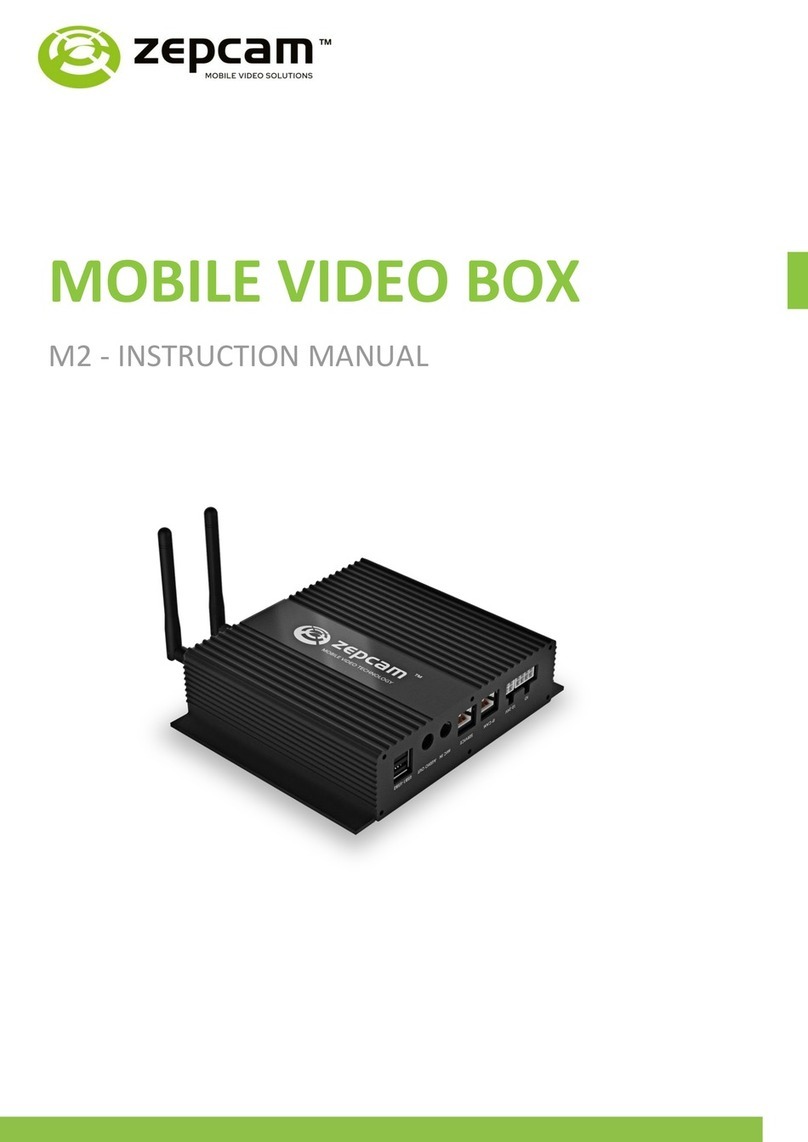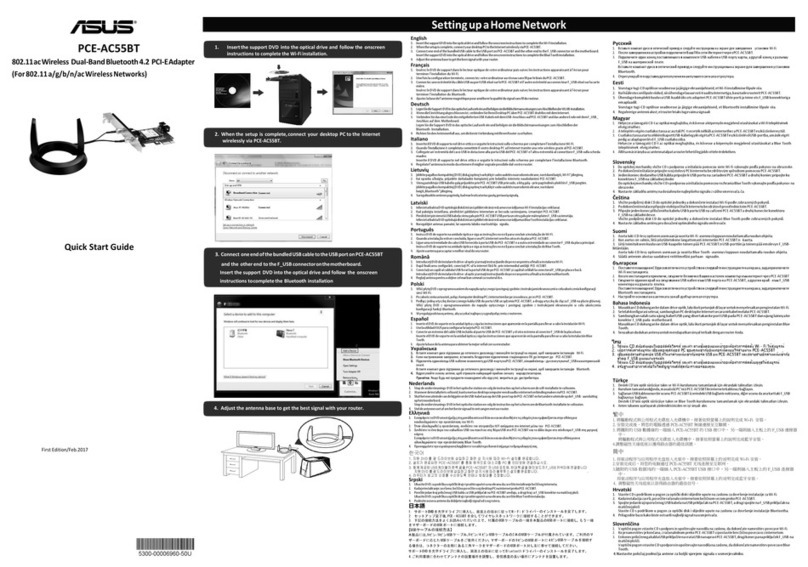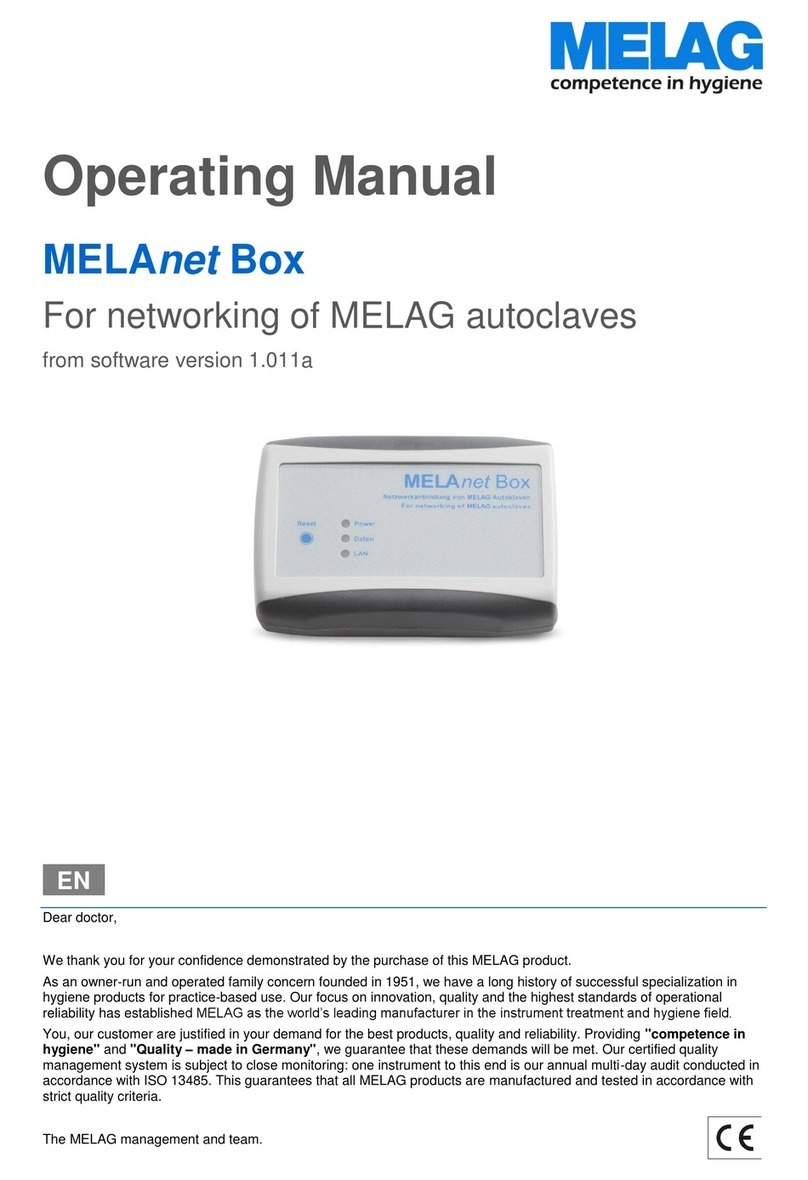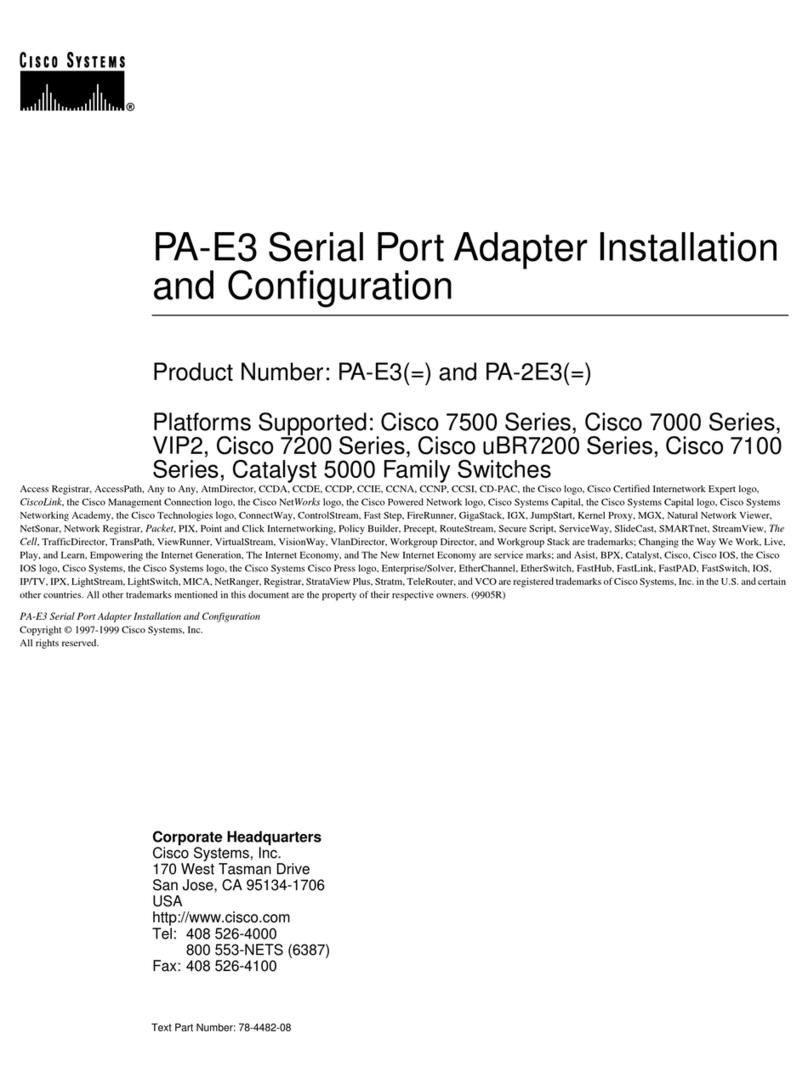Lanpro LP-570G User manual

Wireless - Equipment
www.lanpro.com
LP570G_IG_ENB01W
LP-570G Installation Guide
LP-570G
Installation Guide
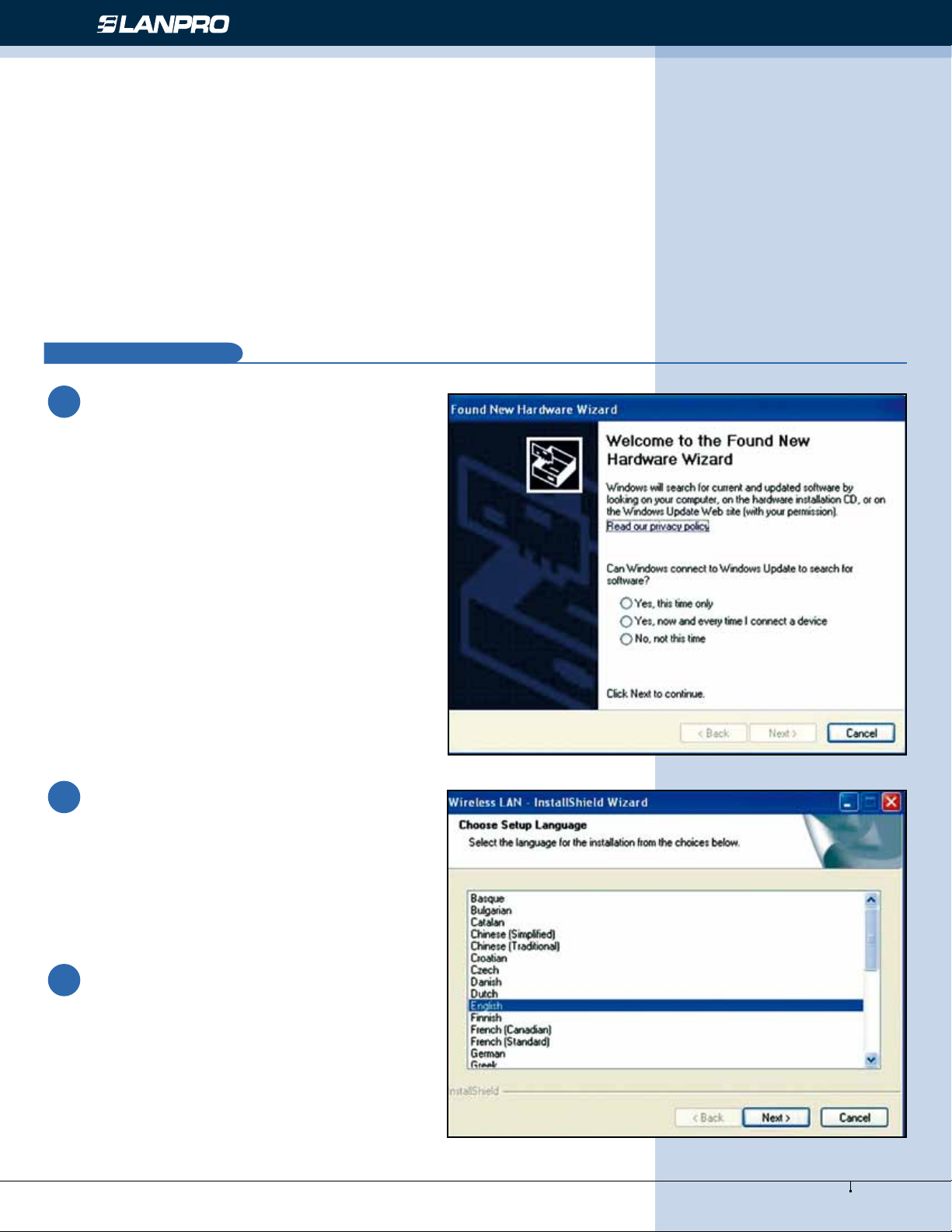
www.lanpro.com
Wireless - Equipment - 2.4 GHz - LP-570G - Installation guide
2
Installation
A
This manual will Guide you in the Installation of your LP-570G.
Before you proceed with the installation, please read the following Notes:
Choose a set up language.
If you insert the Wireless LAN USB
Adaptor into your computer USB port
after installing the software program from
the CD, the following window pops up.
1
Click Cancel.
3
2
Note 1: The following installation was operated under Windows XP. (Procedures are similar to Windows
98SE/Me/2000.)
Note 2: If you have installed the WLAN USB driver & utility already, please uninstall the old version rst.
Note 3: Do not insert the wireless LAN adapter into your computer until the procedure of Install the
Driver & Utility has been performed.
Figure 1
Figure 2

www.lanpro.com
3
Wireless - Equipment - 2.4 GHz - LP-570G - Installation guide
Click Next to process the
installation.
4
Figure 3
Figure 4
Click Install to WLAN USB
adaptor installation.
5
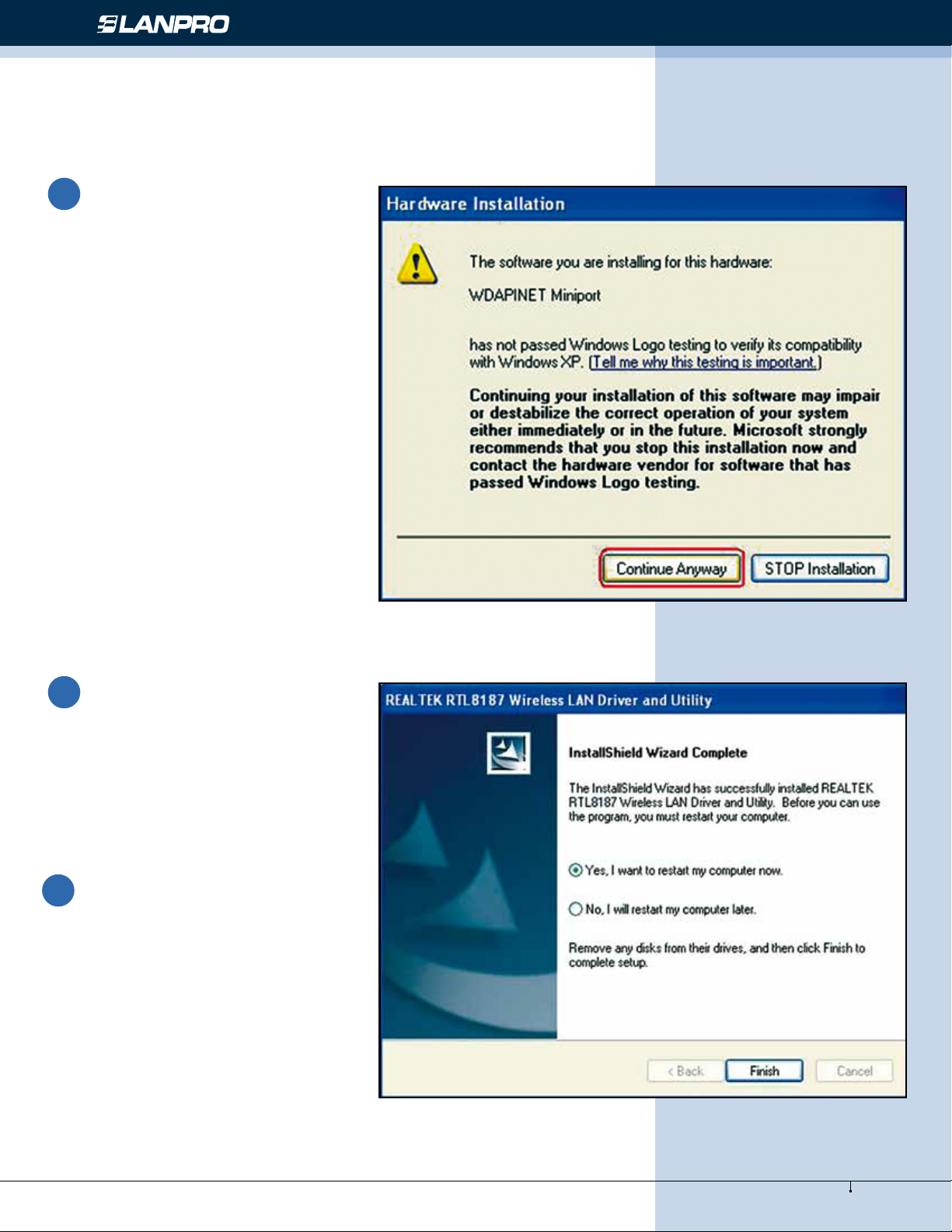
www.lanpro.com
Wireless - Equipment - 2.4 GHz - LP-570G - Installation guide
4
On the Windows Logo Software
Installation screen, click
Continue Anyway to continue.
Note: Not all the drivers will have
this message box.
6
Click Finish to complete the
installation.
7
After setup, restart your computer.
8
Figure 5
Figure 6
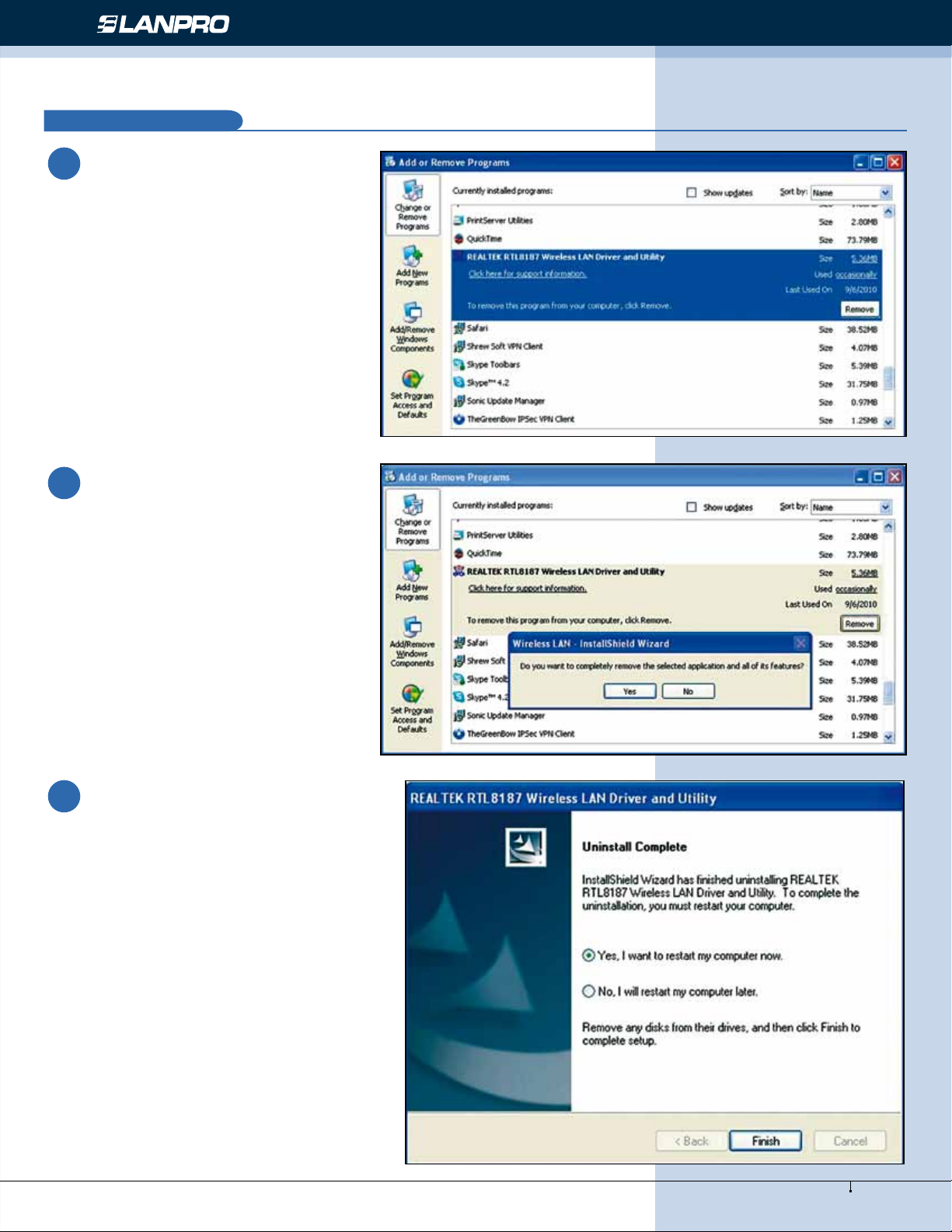
www.lanpro.com
5
Wireless - Equipment - 2.4 GHz - LP-570G - Installation guide
Uninstallation
B
Figure 7
Figure 8
Figure 9
1Uninstall the WLAN USB Adaptor
Driver from Wireless Network
Driver and Utility or Control
Panel. Click Uninstall (or
Change/Remove) to remove
Wireless LAN USB Adaptor driver.
Click Yes if you want to remove
Wireless LAN USB Adaptor Driver.
2
Click Finish to complete the
uninstallation.
3

www.lanpro.com
Wireless - Equipment - 2.4 GHz - LP-570G - Installation guide
6
Making a Basic Network Connection
C
In the following instruction for making a network connection, we use the utility we provided to congure your
wireless network settings.
Note: For Windows XP users that want to congure your wireless network using this Utility, please perform
the following procedures to disable your native Windows XP wireless support (Wireless Zero Conguration
Service)
Double click this icon
on your desktop to start
the utility
Double click this icon on your
desktop to start the utility
1
1
An Ad-Hoc mode wireless network connects two
computers directly without the use of a router or AP. It
is also known as a peer-to-peer network. For example,
we can install this wireless adapter to two computers
respectively. The communication between the two
computers is an Ad-Hoc mode network.
Ad-Hoc Mode
D
or this icon in the task
bar.
or this icon in the task bar.
Figure 10
Figure 11
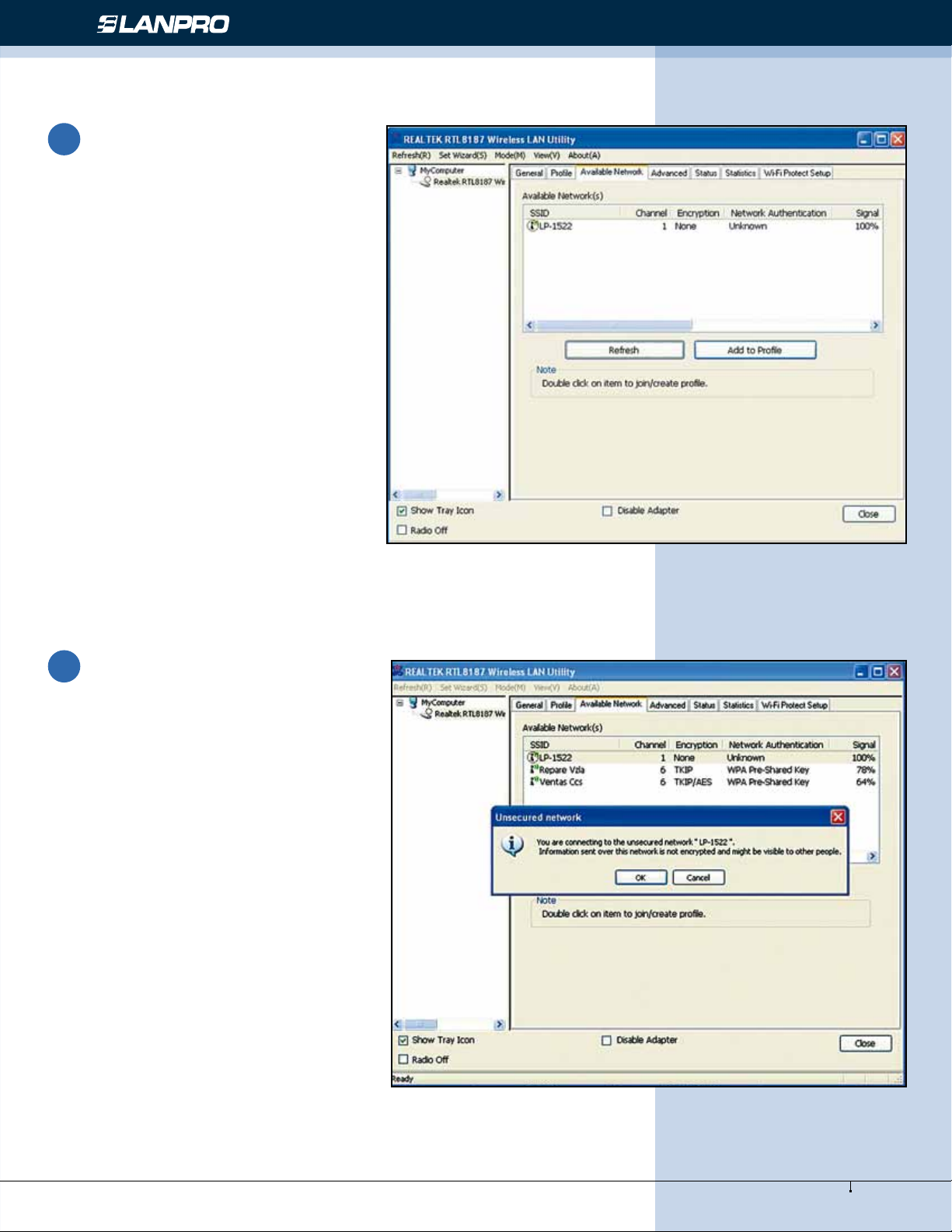
www.lanpro.com
7
Wireless - Equipment - 2.4 GHz - LP-570G - Installation guide
Figure 12
Figure 13
Click the Available Network
button to scan available wireless
network adapters. Double click on
the network adapter that you are
going to connect to.
2
Click the OK button to conrm
that you are connecting to an open
wireless network.
3
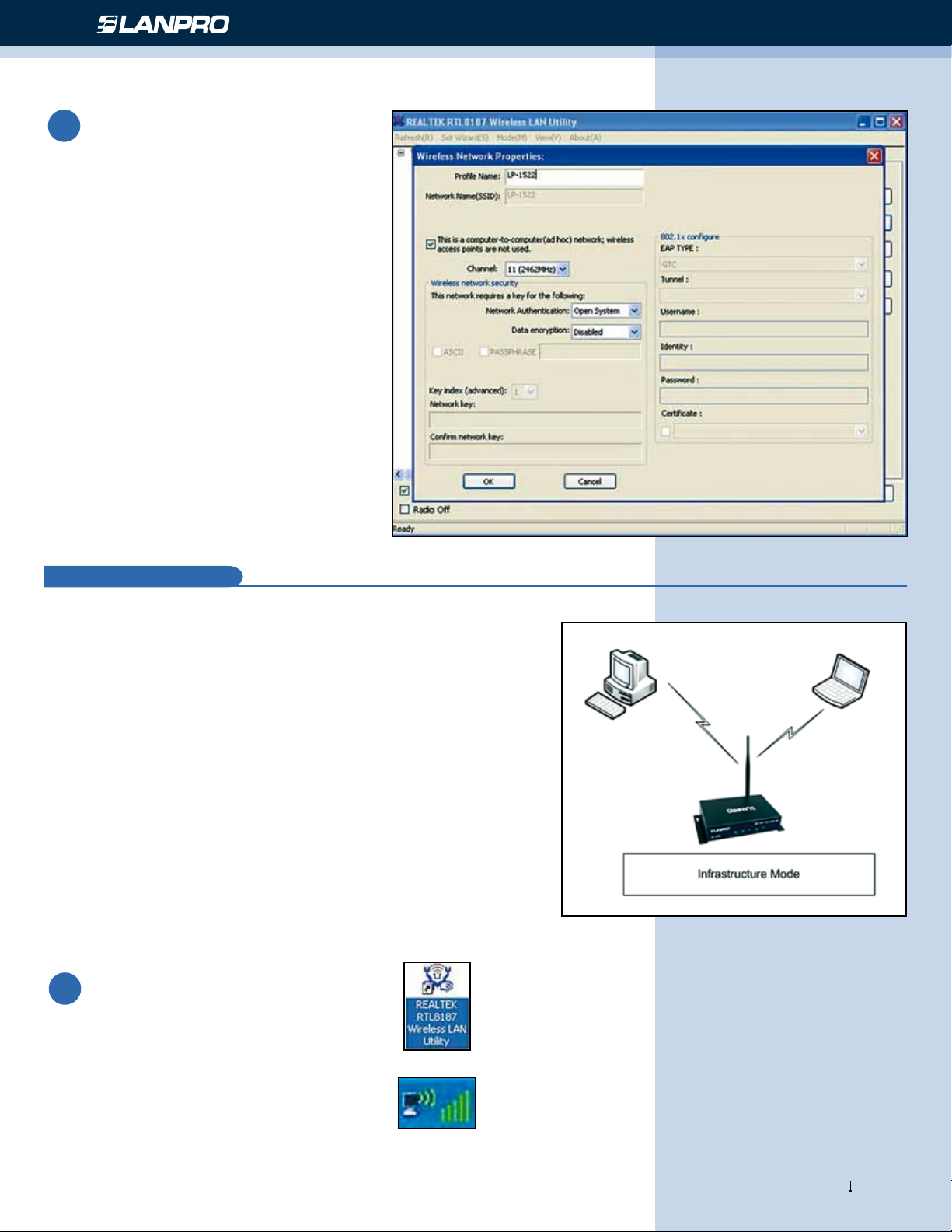
www.lanpro.com
Wireless - Equipment - 2.4 GHz - LP-570G - Installation guide
8
Click OK to add this network into
the prole list.
Note: This example is an open
wireless network. If you are going to
connect to a Wireless adapter with
security protection, you will have to
congure the encryption settings
in this prole to be corresponding
to the other wireless adapter.
Please click on the Network
Authentication drop list to select
an authentication method, and then
select a Data encryption type. Fill
in each required blanks and click
OK.
4
Infrastructure mode
E
An Infrastructure Mode network contains at least one wireless
client and one wireless AP or router. This client connects to
Internet or intranet by communicating with this wireless AP.
To use this adapter in Infrastructure Mode:
Figure 14
Figure 15
Double click this icon on your
desktop to start the utility
1
or this icon in the task bar.

www.lanpro.com
9
Wireless - Equipment - 2.4 GHz - LP-570G - Installation guide
Figure 16
Figure 17
Click the Available Network
button to scan available access
points. Double click on the AP that
you are going to connect to.
Double click to create prole that
you are connecting to an open
wireless network.
2
3

www.lanpro.com
Wireless - Equipment - 2.4 GHz - LP-570G - Installation guide
10
Introduction to the Wireless LAN Utility
F
Note: This management instruction uses
Windows XP as the presumed operation
system. Some functions are not
supported in Windows 98se or Windows
ME.
Starting the Wireless LAN Utility
1
Click OK to add this network into
the prole list.
4
Figure 18
Figure 19
Note: This example is an open wireless
network. If you are going to connect
to an AP with security protection, you
will have to congure the encryption
settings in this prole to correspond to
your AP. Please click on the Network
Authentication drop list to select an
authentication method, and then select
a “Data encryption” type. Fill in each
required blanks and click OK.
Tip: Windows XP and Windows 2000
users is also allowed to connect to your
wireless network with the RT-Set setup
wizard. Please refer to Appendix for
more information.
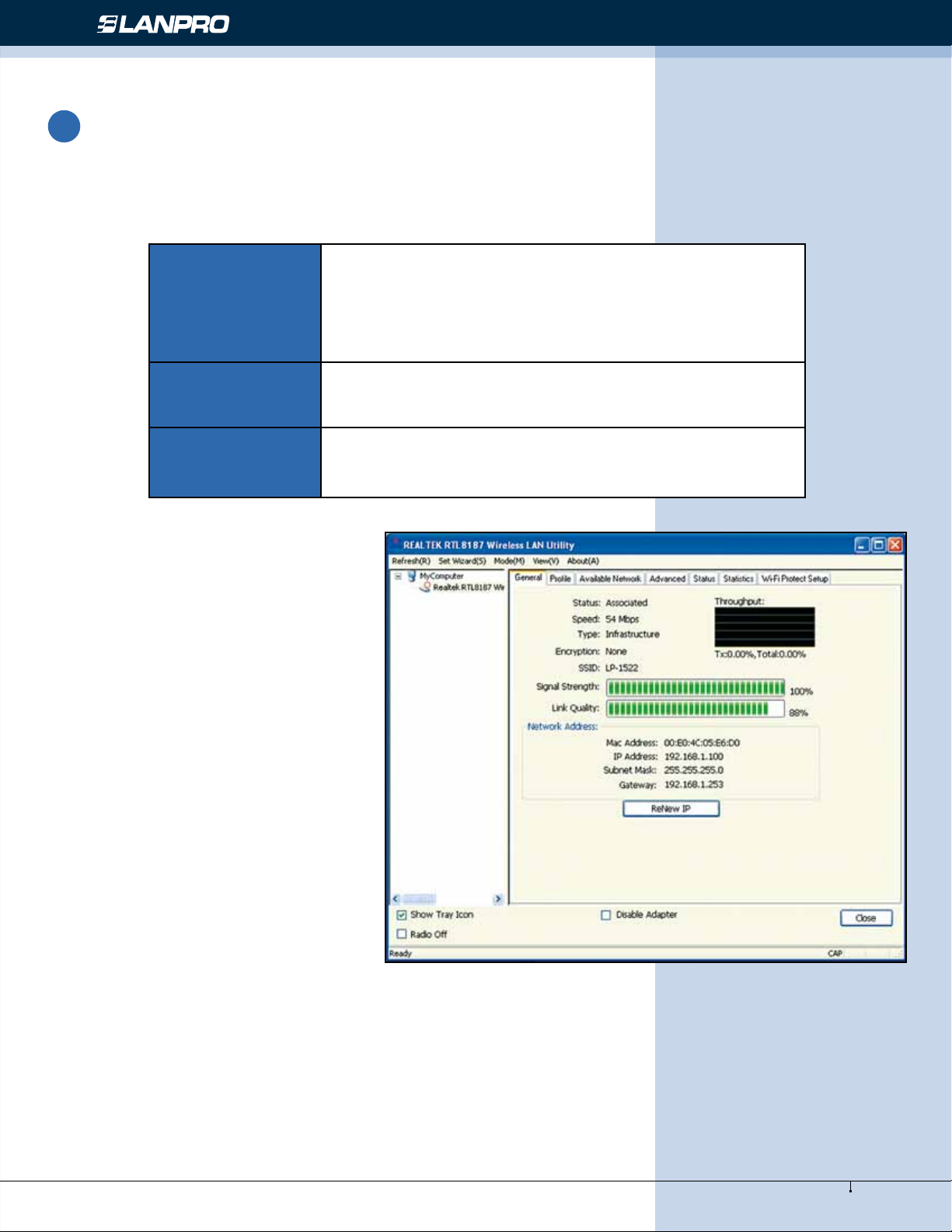
www.lanpro.com
11
Wireless - Equipment - 2.4 GHz - LP-570G - Installation guide
You may click on the tabs above to congure this adapter.
The checkboxes below provide the following functions:
• Show Tray Icon
• Radio Off
• Disable Adapter
2
Show Tray Icon
Check this checkbox to show the utility icon on yoursystem
tray, which is in the notication area at the lower-right corner
of the windows desktop. You may also uncheck it to remove
the utility icon from system tray.
Radio Off Check this checkbox to prevent this adapter form transmitting
or receiving signals. Uncheck it to communicate.
Disable Adapter Check this checkbox to disable this wireless, Uncheck it to
enable this adapter again.
General
After starting the utility, the general
page pops up This General tab provides
the information of your current wireless
network connection. You may click the
Renew IP button to refresh those listed
information.
Status:
Speed:
Type:
Encryption:
SSID:
Signal Strength:
Link Quality:
Network Address:
Check if the device associated to target network.
The current connection speed.
Infrastructure mode or Ad-Hoc mode.
The performing encryption mode for connecting to current network prole.
The SSID (network name) of the connected wireless network.
Indicates the signal strength detected by this adapter.
Indicates the link quality of this wireless connection.
Shows the current IP addresses settings for this adapter.
Figure 20

www.lanpro.com
Wireless - Equipment - 2.4 GHz - LP-570G - Installation guide
12
Prole
The Prole tab lists the preferred
connections. You can click the buttons
beside to do congure each connection.
Add:
Remove:
Edit:
Duplicate:
Set Default:
Click this button to add a connection prole for this adapter.
To remove a connection prole, click this prole on the prole list and click this button to
delete it.
To modify the congurations for a prole, click this prole on the prole list and click this
button to edit.
To make a copy of a prole, click the prole that going to be copied, and click this button
to copy it.
To select a prole as your default wireless connection, click this prole on the list and click
this button. You may also double click on each prole to select it as your default wireless
connection.
Available Network
This available tab lists the reachable
wireless network of this adapter.
Click this button to
rescan available networks
around the adapter.
To add an available
Network to your prole
list, select the
Available Network and
click this button to add.
Refresh:
Add to Prole:
Figure 21
Figure 22
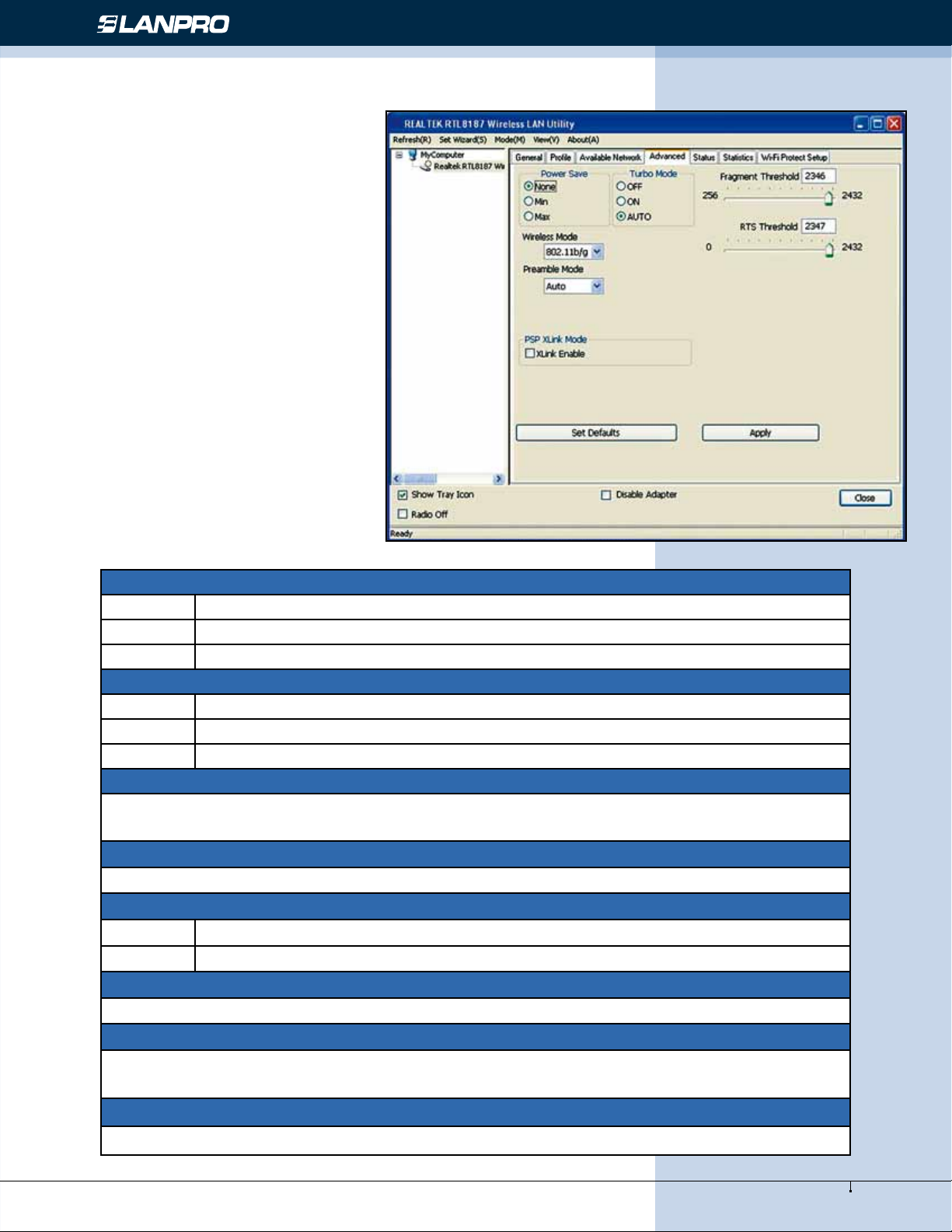
www.lanpro.com
13
Wireless - Equipment - 2.4 GHz - LP-570G - Installation guide
Advanced
This Advanced tab provides advanced
congurations to this adapter. Every
modication in this tab will be performed
after clicking the Apply button.
To restore the default settings of the
advanced tab, click the Set defaults
button to perform restoring.
Figure 23
Power Save
None Disable Power saving function
Min Minimum power consumption
Max Maximum power consumption
Turbo Mode
Off Disable turbo mode
On Enable turbo mode
Auto Enable or disable turbo mode automatically according to thedetected environment
Fragment Threshold
The maximum size of a packet that is going to be segmented and transmitted. Select the size from
256 to 2432(default) bytes.
RTS Threshold
Select the RTS Threshold form 0 to 2432(default)
Wireless Mode
802.11g/b Connect to a 802.11b/g network (2.4GHz/54Mbps)
802.11b Connect to a 802.11b network (2.4GHz/11Mbps)
802.11b Preamble Mode
Select the preamble mode to be long, short or auto detection mode.
Channel Plan
Select your region from the drop list. Please note that it is necessary for you to select a correct region.
Selecting an incorrect region may again the applicable law.
PSP XLink Mode
If you are using the PS2 or X-box for wireless connection

www.lanpro.com
Wireless - Equipment - 2.4 GHz - LP-570G - Installation guide
14
Status
This tab shows the current connection
status of this adapter.
Statistics
See this tab to show the transmission
activity record. Clicking the Reset
button recounts the values from zero.
Figure 24
Figure 25

www.lanpro.com
15
Wireless - Equipment - 2.4 GHz - LP-570G - Installation guide
Wi-Fi Protected Setup
This device provides Wi-Fi Protected
Setup, an easy and secure Wi-Fi net-
work setup solution, which contains two
options of operation methods, each one
will be functional.
PIN Method: After pushing the PIN
button, please enter your PIN code into
your AP.
PBC Method: After pushing the PBC
button, please push the physical button
on your AP or visual button on the WPS
conguration page.
AP mode management guide
General
After conguring the adapter in AP
mode, this General page shows up,
which shows the general information of
this AP.
SSID: The SSID (network name) of the
wireless network constructed by this AP.
BSSID: The MAC address of this AP.
Cong: Click this button to change
congurations to this AP.
Association Table: Shows the infor-
mation of those devices that associated
with this AP including their MAC addres-
ses and the time that they connected
with this device.
Figure 26
Figure 27
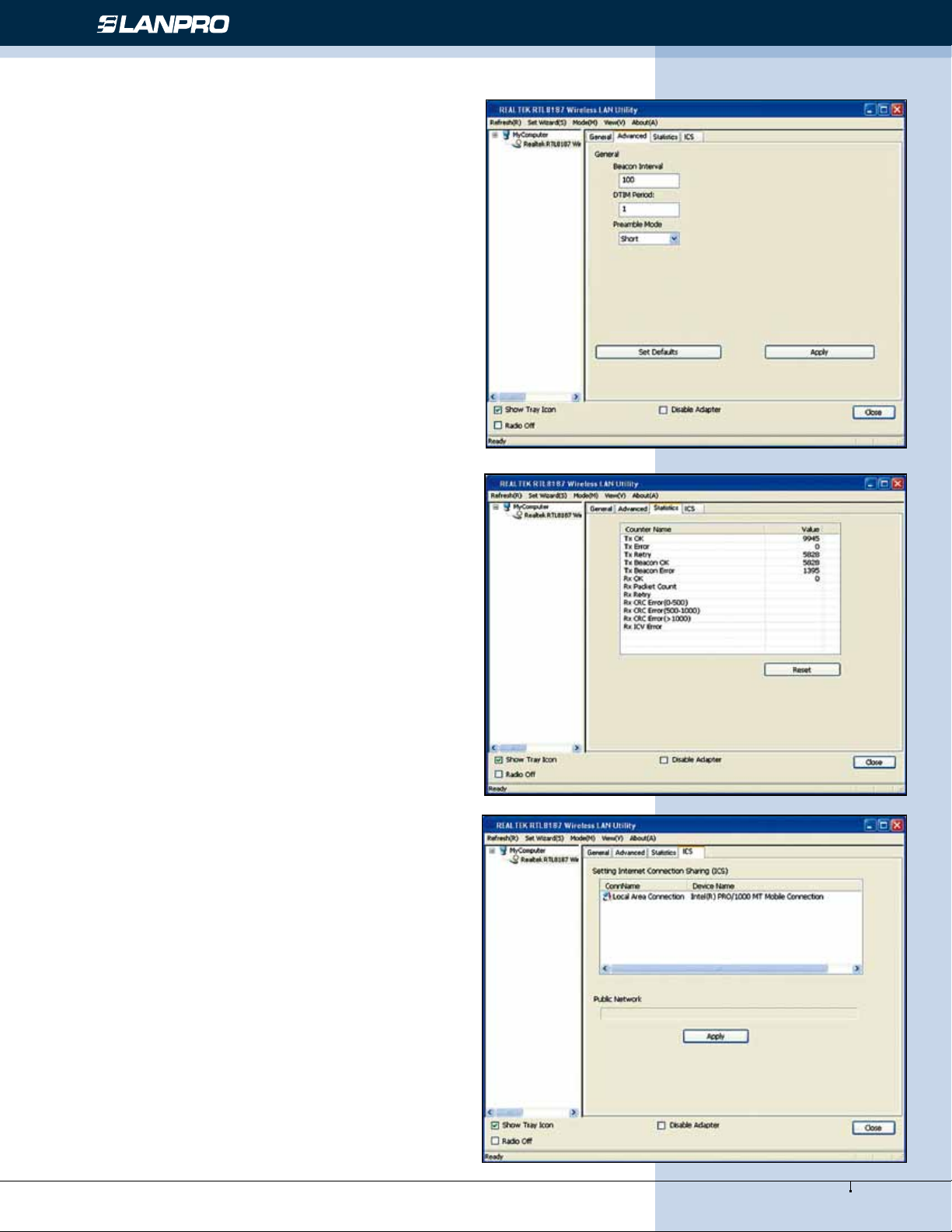
www.lanpro.com
Wireless - Equipment - 2.4 GHz - LP-570G - Installation guide
16
Advanced
Statistics
See this tab to show the transmission activity record.
Clicking the Reset button recounts the values from
zero.
Internet Connection Sharing (ICS)
This page allows users to select the adapter for
connect to public network.
Please click on the device that are used for connecting
to public network and click the Select button, and
then click the Apply button to execute.
Figure 28
Figure 29
Figure 30
Dene the interval between
beacons from 20~1000.
Set the DTIM period between
1~255.
Click the drop list to select the
preamble to be long, short or
auto.
Click this button to restore the
settings above to default.
Click this button to execute
changes.
Beacon Interval:
DTIM Period:
Preamble Mode:
Set Defaults:
Apply:
Other manuals for LP-570G
1
Table of contents
Other Lanpro Adapter manuals
Popular Adapter manuals by other brands

Lindy
Lindy 42799 user manual

Alfa Network
Alfa Network AWUS036H user guide
Eicon Networks
Eicon Networks Diva Server Adapters installation guide
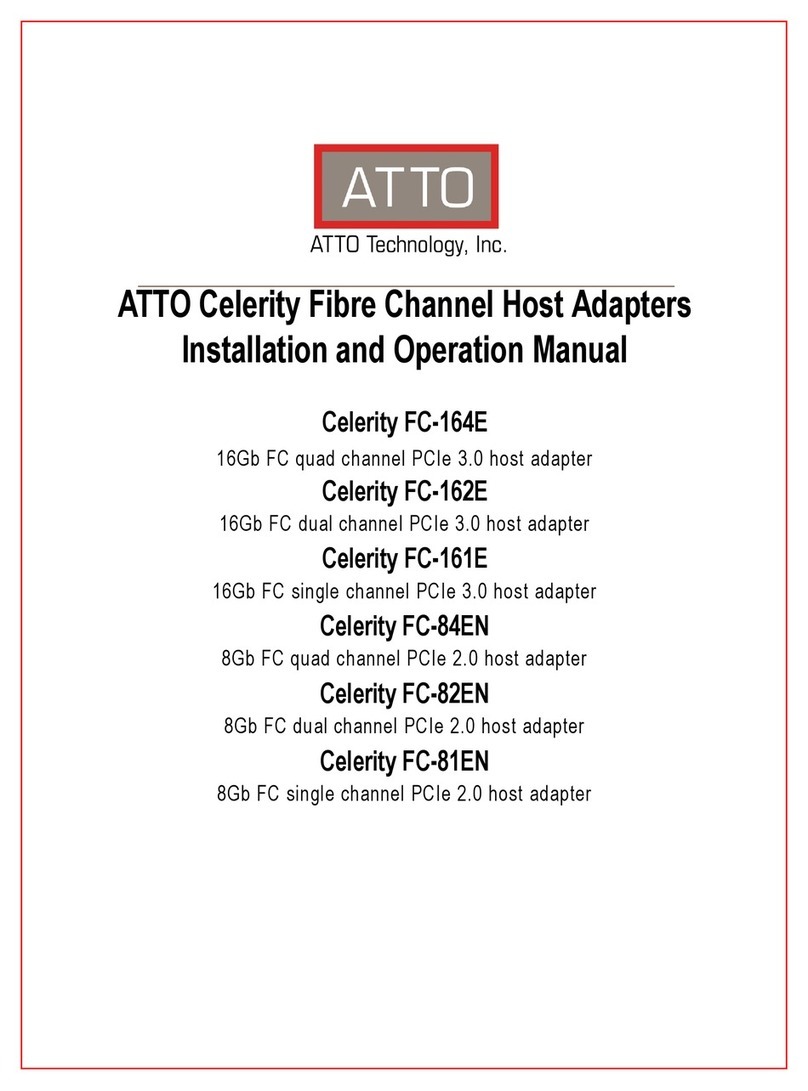
ATTO Technology
ATTO Technology Celerity FC-164E Installation and operation manual
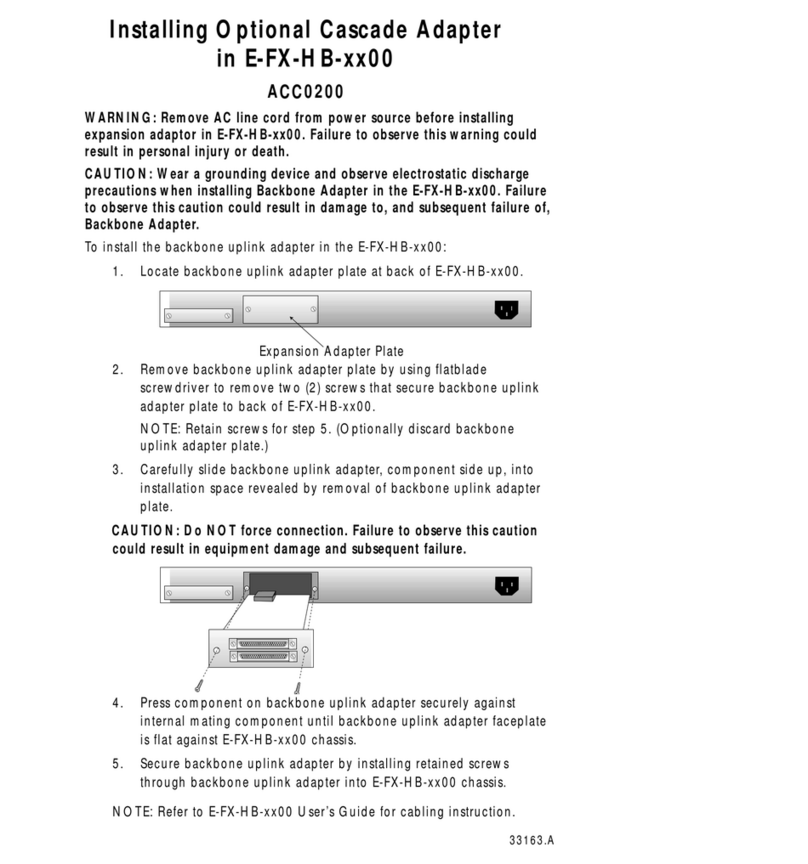
MiLAN
MiLAN E-FX-HB-0800SC install guide
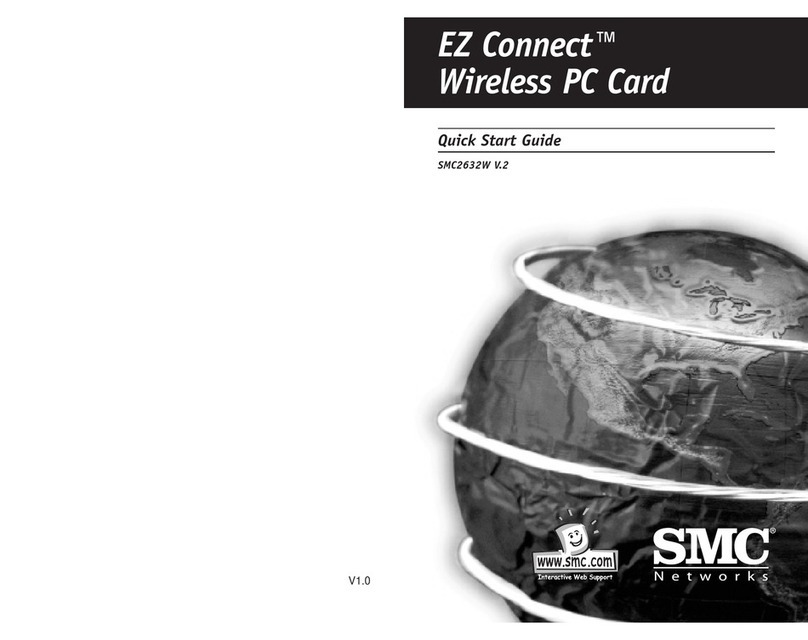
SMC Networks
SMC Networks EZ Connect SMC2655W quick start guide