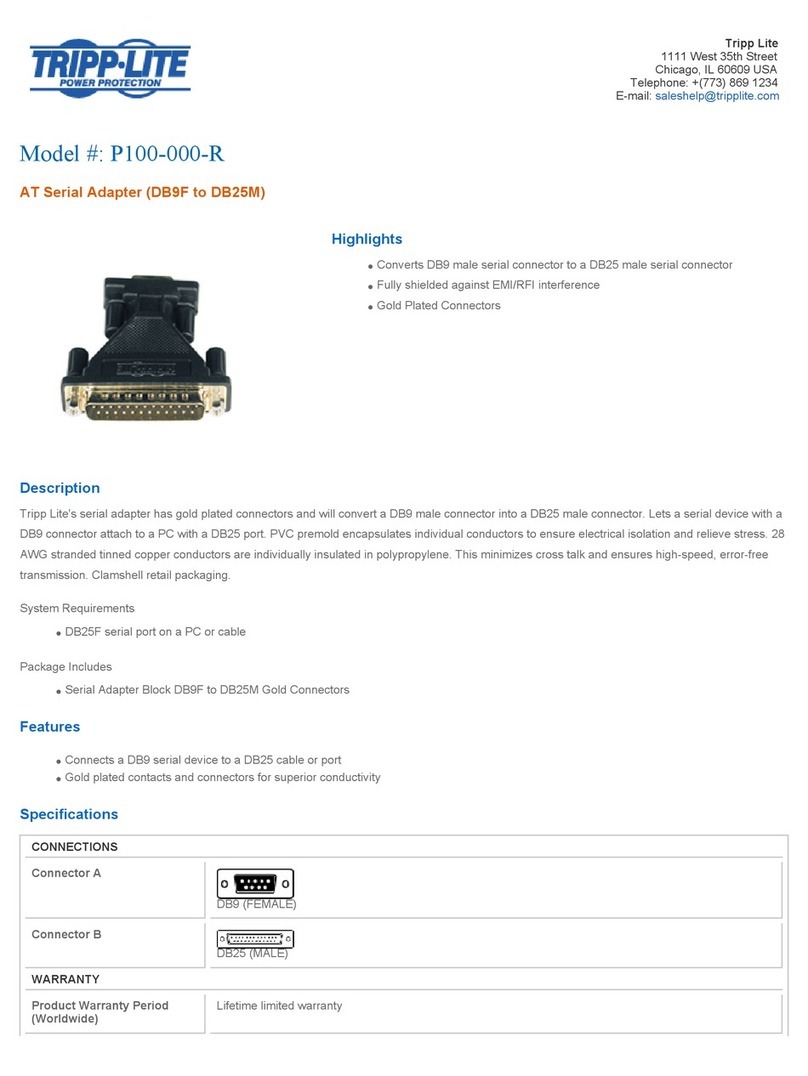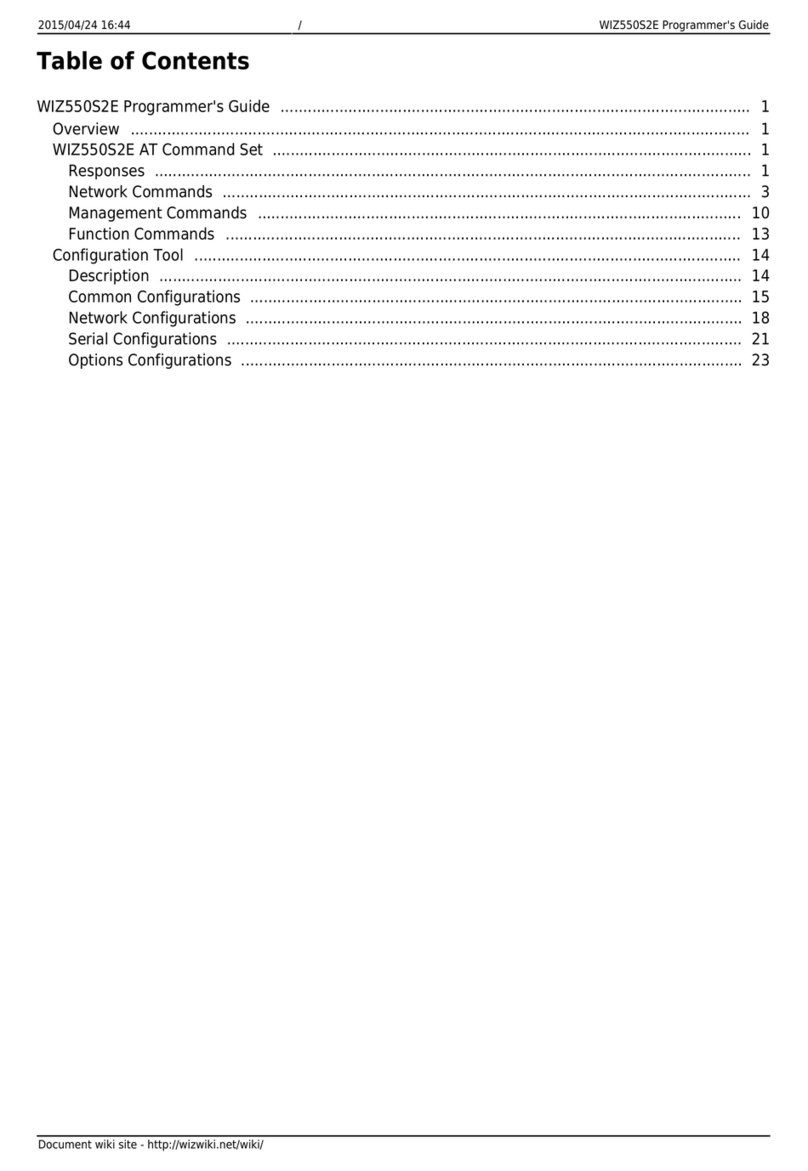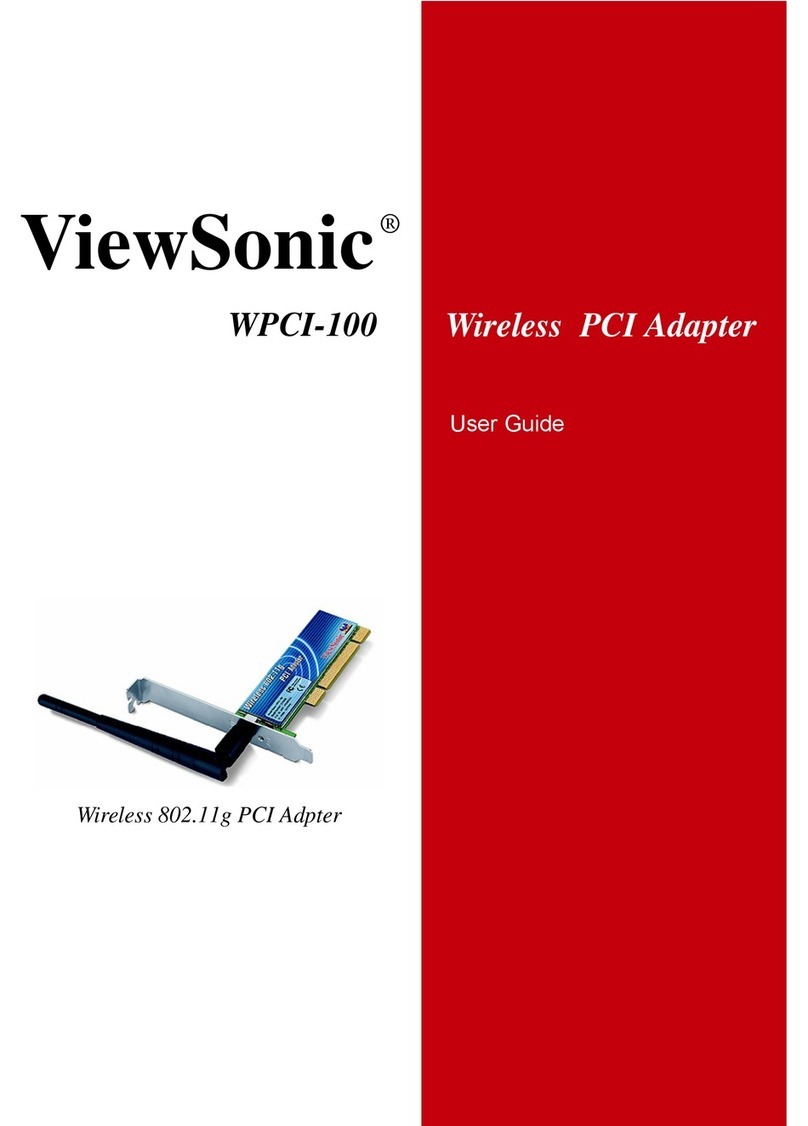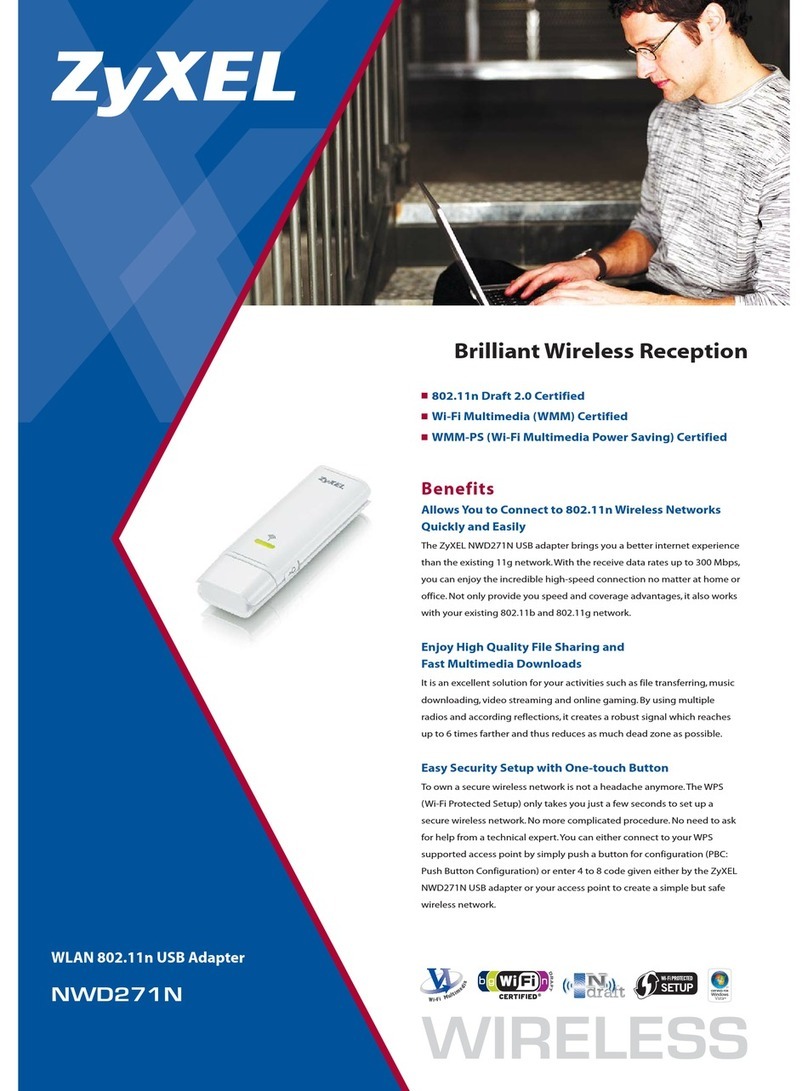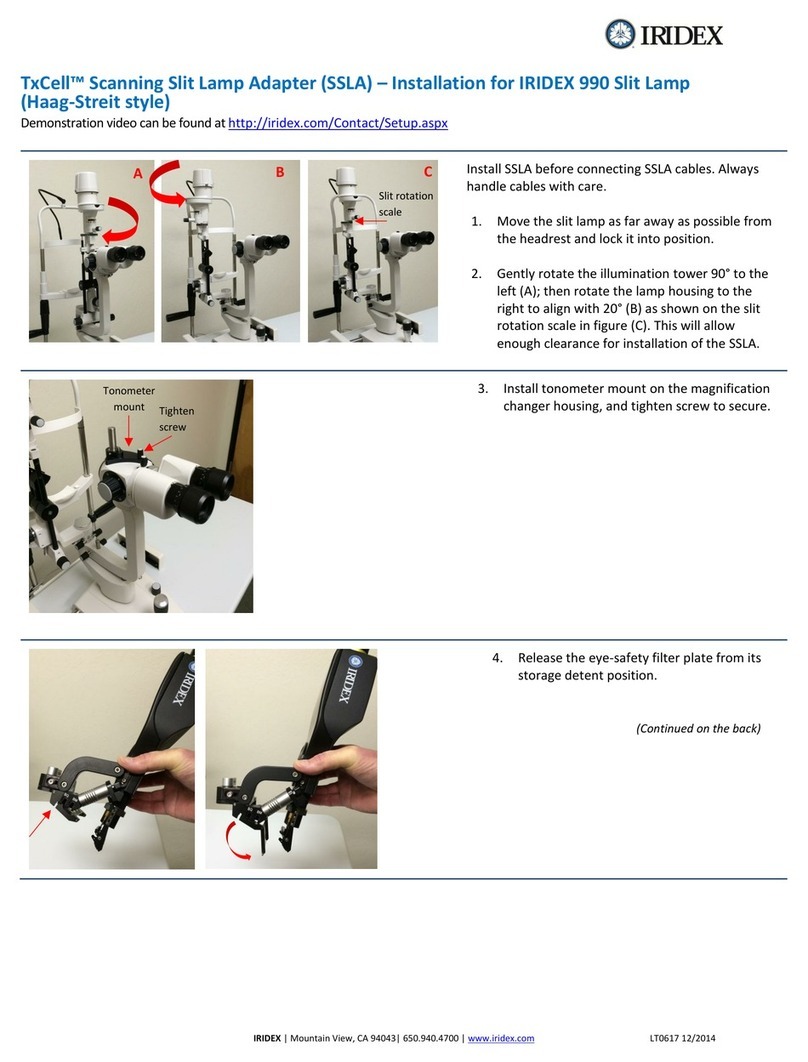Chipset Communication UTV-100A1 User manual

1-23
USB 2.0 to WSXGA+ Adapter
User’s Manual
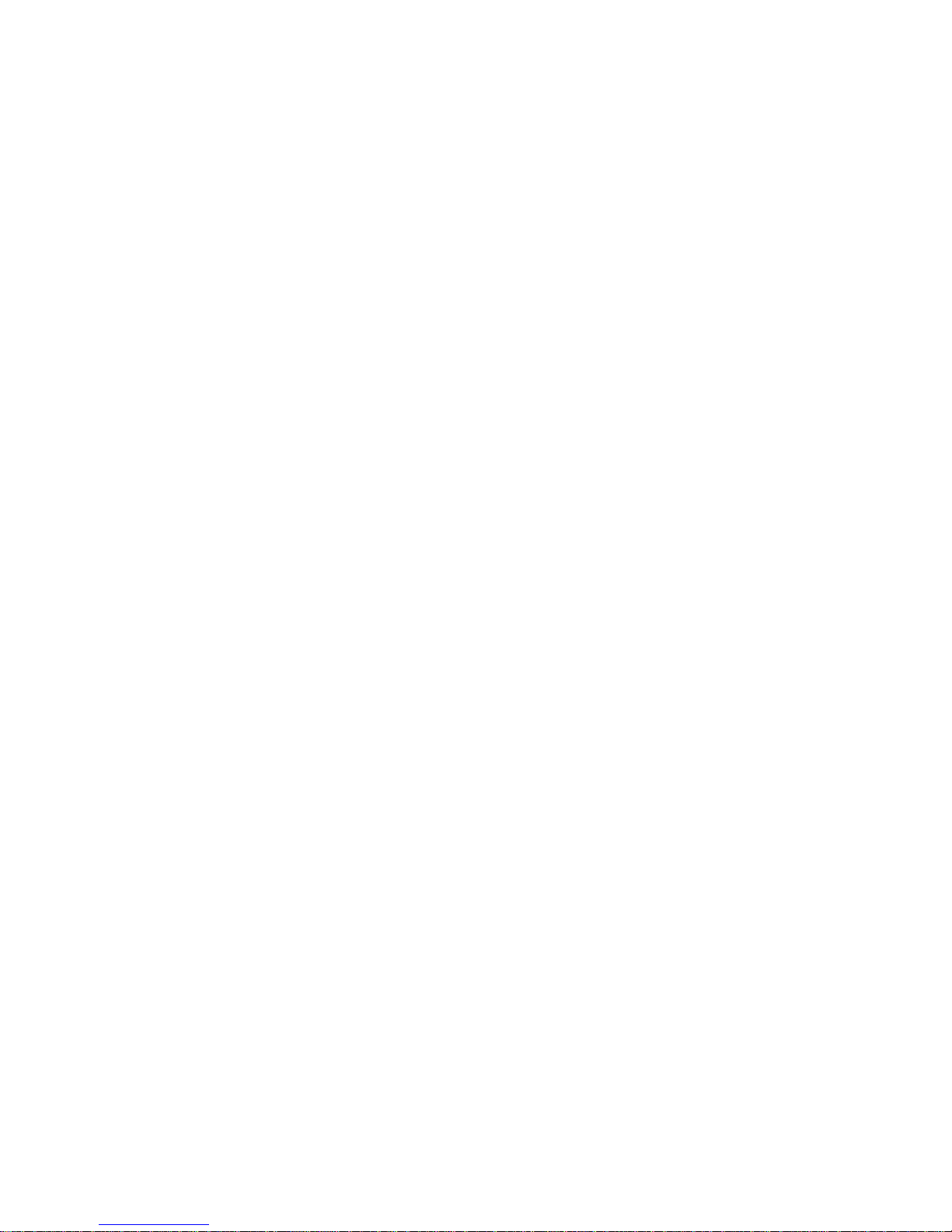
2-23
Introduction
Thank you for purchasing USB to WSXGA+ Adapter. This Adapter enables you to connect one
display devices (CRT/LCD monitor, projector) to your desktop or notebook PC. The connected
display can act as mirrored or extended desktop of the main display on your PC. The flexibility of the
common USB 2.0 technology saves the need to open the computer or struggling with compatibility
issues related to the VGA card.
Features
USB 2.0 compliant
Supports display resolution up to VGA : 1600 x 1200
Multi graphics display modes – Primary, Extended and Mirror , Rotation ( 0°, 90°, 180°, 270°)
Plug-and-Play USB connectivity
Support Function
‧Display Modes: Primary Extended Mirror
‧DisplayRotation: 0°, 90°, 180°, 270°
Friendly software targeted to ease your daily USB Display experience
‧Identify Monitors
‧Multi-Display Control Panel
System Requirements
Available USB 2.0 port
Minimum Requirement to use one (1) USB Display Adapter:
‧CPU: Intel/AMD Single Core 1.5GHz or higher processor
‧RAM: 512MB memory or higher
2~3 Displays: (additional USB Display Adapters)
‧CPU: Intel/AMD Single Core 2.4GHz or higher processor
‧RAM: 1GB memory or higher
4~6 Displays: (additional USB Display Adapters)
‧CPU: Intel/AMD Dual Core 2.0GHz or higher processor
‧RAM: 2GB memory or higher
Windows 2000 SP4 / XP / Vista / 7 / 8 and higher
Package Contents
USB Adapter
CD (User Manual, Driver)

3-23
Supported Common Display Resolution
Resolution USB-VGA Refresh Rate Frequency
800 x 600 16bit, 32bit 60Hz,75Hz
1024 x 768 16bit, 32bit 60Hz,75Hz
1152 x 864 16bit, 32bit 60Hz
1280 x 720 16bit, 32bit 60Hz
1280 x 768 16bit, 32bit 60Hz
1280 x 800 16bit, 32bit 60Hz
1280 x 960 16bit, 32bit 60Hz
1280 x 1024 16bit, 32bit 60Hz
1360 x 768 16bit, 32bit 60Hz
1400 x 1050 16bit, 32bit 60Hz
1440 x 900 16bit, 32bit 60Hz
1680 x 1050 16bit, 32bit 60Hz
1600 x 1200 16bit, 32bit 60Hz
Technical Specifications
Model No. UTV-100A1
Input USB Type A Male
Connectors Output HD-15 Female
Power Source Bus Powered
Video Resolution 1680 X 1050 (32 bits) @ 60Hz
Cable Length 1m
Housing Plastic
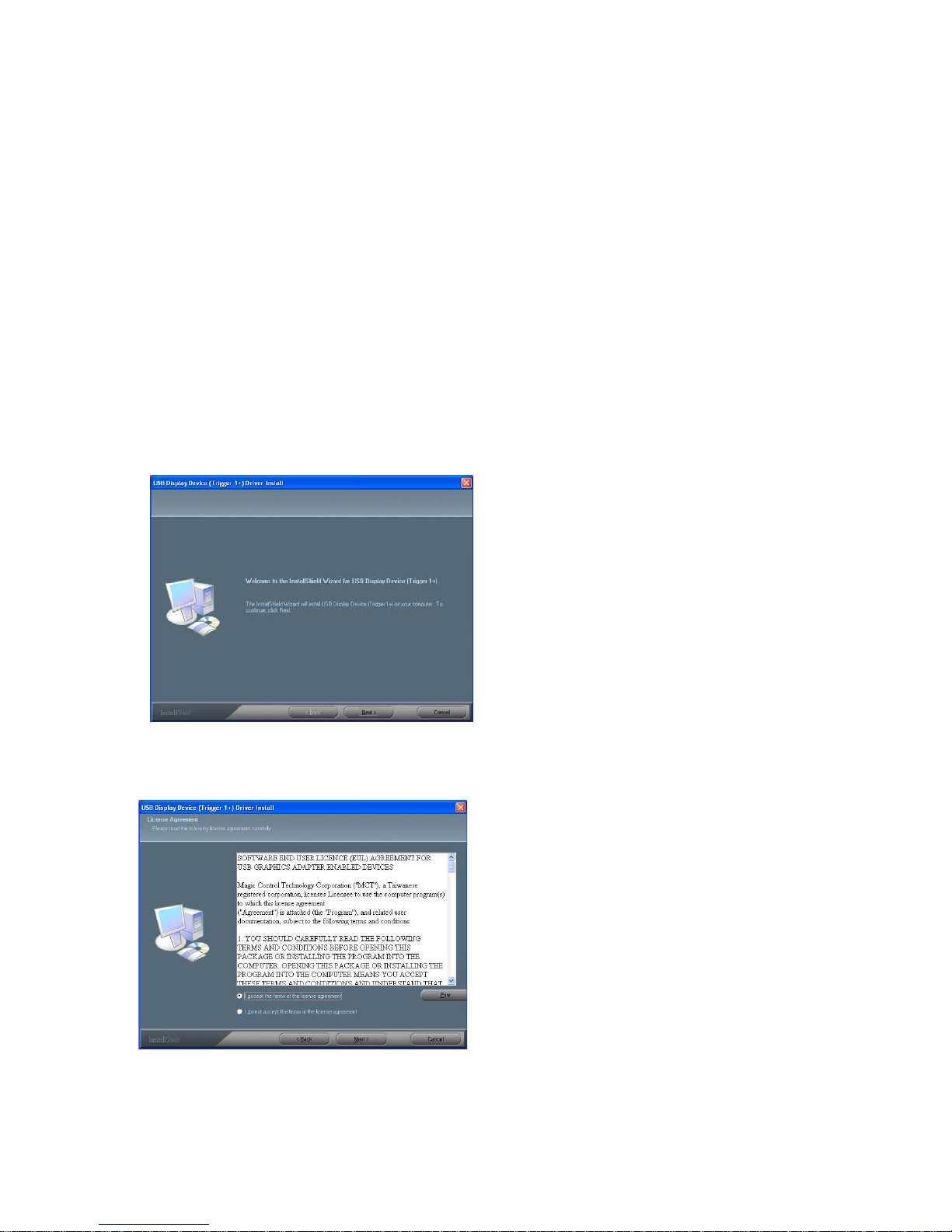
4-23
INSTALLATION ON WINDOWS 2000 / XP / VISTA / 7 & 8
Device Driver Installation
Installing the device driver enables your computer’s operating system to recognize the USB to
WSXGA+ Adapter once it’s connected. Please check your operating system and refer to the
appropriate installation procedure to begin installing the device driver.
This section illustrates the simple device driver installation procedure for computer running Windows
2000 / XP operating system. Please make sure the USB to WSXGA+ Adapter is unplugged from
your PC or Notebook before executing the setup program.
Step 1.
Insert the Driver CD into the CD-ROM drive; the setup program should be launched automatically. If
setup program does not begin automatically, click Start, Run and double click “D:\Setup.exe”
(where D: is the path of your CD-ROM drive).
Step 2
Driver Installation Wizard, click “Next” to continue.
Step 3.
License Agreement, please read it and select “I accept the terms of the license agreement.”
Click “Next” to accept the License Agreement.

5-23
Step 4.
The Microsoft Software Installation Certificate warning dialogue box, please select “Continue
Anyway” to continue with the device driver installation. This will not affect the device driver
installation and the device usage.
Step 5.
Setup is Searching for installed features…….
*you may notice the screen flashes during hardware installation. It is part of the normal process.
Step 6. Please select “Yes, I want to restart my computer now”. Then, click “Finish” to
complete the software installation.
Step 7. (After System Reboot)
Please connect the external display device (monitor/projector) to the VGA connector of USB to
WSXGA+ Adapter and switch it on.
Then plug the USB to WSXGA+ Adapter into an available USB 2.0 port of your PC or

6-23
Notebook.
‧When the Hardware installation Wizard dialog, please Click “ Continue Anyway” to
complete the Hardware Wizard.
The setup is completely now, and you will see an icon on the lower right taskbar, and the extended
display will be shown on the attached display device. You may begin to use the USB DISPLAY
ADAPTER with your display device
Step 8. INSTALLATION OF MULTIPLE USB DISPLAY ADAPTERS Please plug the
additional USB DISPLAY ADAPTERS into the available USB 2.0 port of your PC or Notebook.
The setup process will begin automatically.
You may see below notification balloons for each additional.
To make sure the USB Display Adapters worked correctly, please reboot the computer after
finished the installation.
After reboot the computer, the USB extended display will be shown on the attached display
device.
The device is now installed completely and ready to use

7-23
VERIFYING DEVICE DRIVER INSTALLATION
The following procedure allows you to verify the device driver installation.
Please right click “My Computer”→“Properties”→“Hardware” →“Device Manager”.
Plug-in the USB to WSXGA+ Adapter, then double click “Display adapters”, and “Universal
Serial Bus controllers”. It will show the new directions as below,
Begin verification by make sure highlighted devices were added to the system.
(Single USB Display Adapter)

8-23
Begin verification by make sure highlighted devices were added to the system.
(Multiple USB Display Adapter)

9-23
Device Driver Un-installation
Step 1.
Start menu: Click “Start” →“Control Panel” →“Add or Remove Programs”
Select “ USB Display Device (Trigger 1+) 9.xx.xxxx.0159” (driver ver.),Click “Remove”
button.
Step 2.
Unplug the USB to WSXGA+ Adapter and click “OK” to continue.
Step 3.
Select “Yes, I want to restart my computer now” and click “Finish” to reboot.
After reboot, you will complete the driver un-installation.

10-23
INSTALLATION ON WINDOWS VISTA / 7 / 8
Device Driver Installation.
Installing the device driver enables your computer’s operating system to recognize the USB to
WSXGA+ Adapter once it’s connected. Please check your operating system and refer to the
appropriate installation procedure to begin installing the device driver.
This section illustrates the simple device driver installation procedure for computer running
Windows Vista / 7 / 8 operating system. Please make sure the USB DISPLAY ADAPTER is
unplugged from your PC or Notebook before executing the setup program.
Step 1.
Insert the Driver CD into the CD-ROM drive; the setup program should be launched
automatically. If setup program does not begin automatically, click Start, Run and double click
“D:\Setup.exe” (where D: is the path of your CD-ROM drive).
Step 2.
Driver Installation Wizard, click “Next” to continue.
Step 3.
License Agreement; please review it and check “I accept the terms of the license
agreement.” Click “Next” to accept the License Agreement.
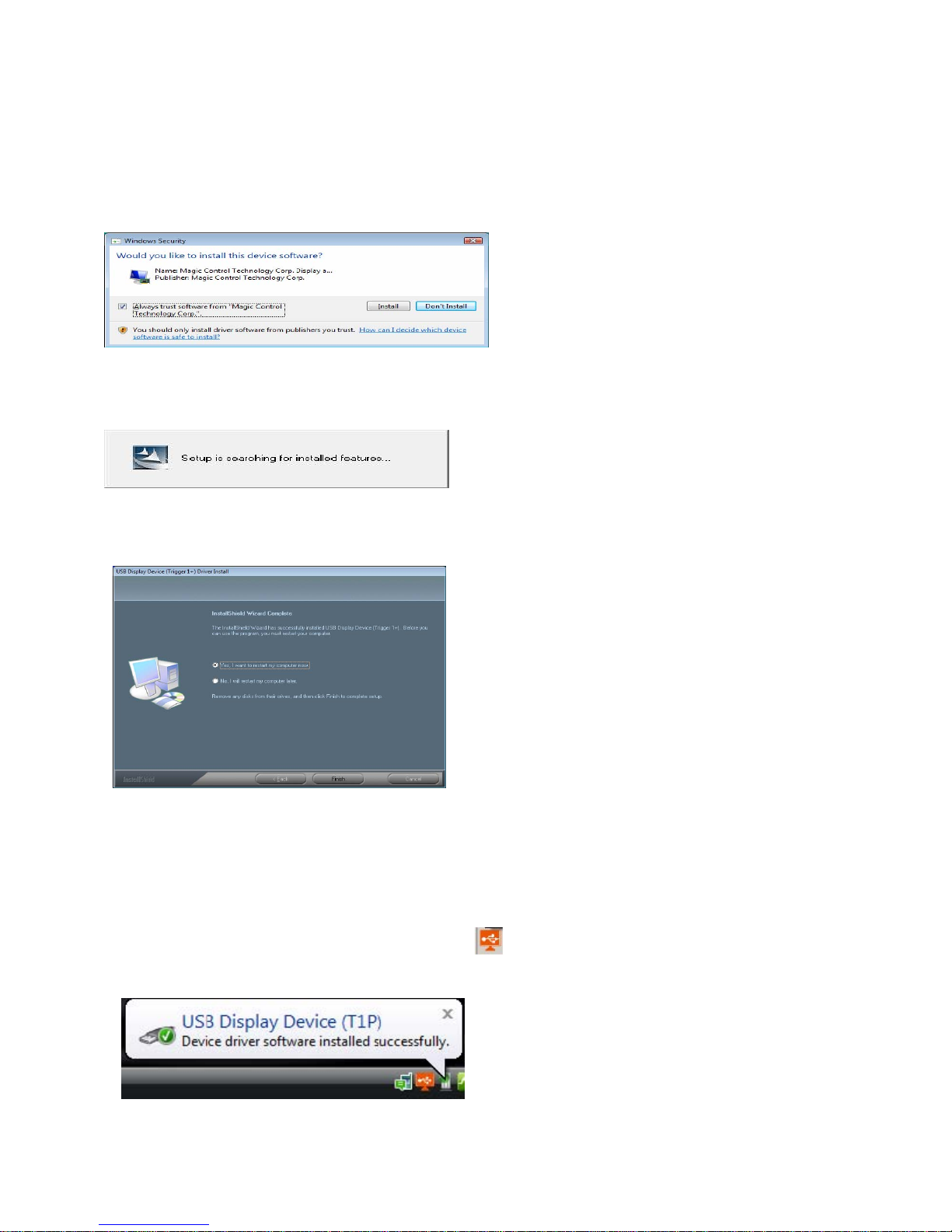
11-23
Step 4.
Windows Security warning dialogue box under Windows Vista / 7 / 8, it will not affect the device
driver installation and usage the device. Please select “Always trust software from “Magic
Control Technology Corp.”, then click “Install” to continue.
Step 5.
Setup is searching for installed features... *You may notice the screen flashes during
hardware installation. It is part of the normal process
Step 6.
Please select “Yes, I want to restart my computer now”. Then, click “Finish” to complete
the software installation.
Step 7.(After System Reboot)
Please connect the external display device (monitor/projector) to the VGA connector of USB to
WSXGA+ Adapter and switch it on.
Then plug the USB to WSXGA+ Adapter into an available USB 2.0 port of your PC or
Notebook. The hardware driver setup will begin automatically.
After the driver is configured, you will see an icon on the lower right taskbar, and the
extended display will be shown on the attached display device.You may begin to use the USB
Display Adapter with your display device.
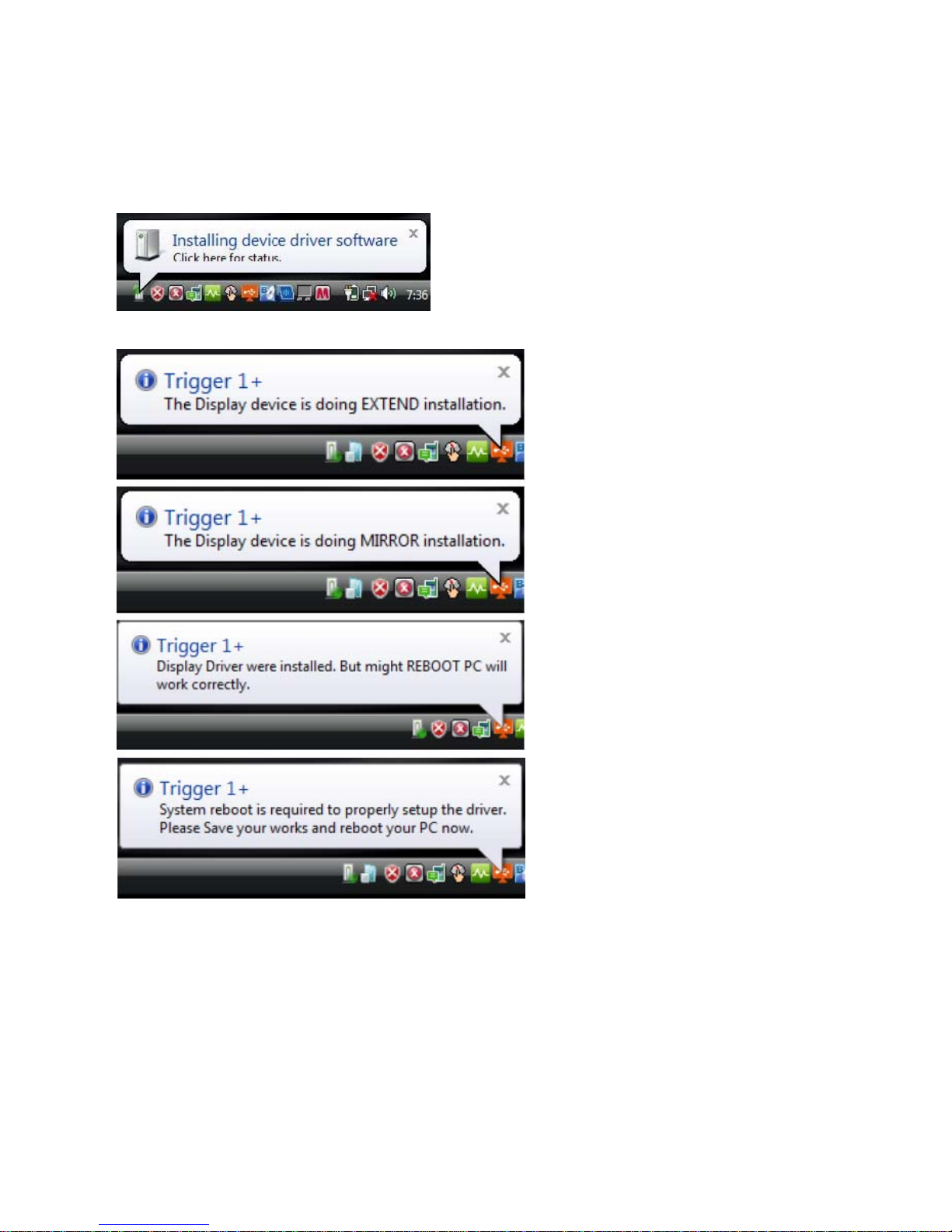
12-23
Step 8. INSTALLATION OF MULTIPLE USB to WSXGA+ Adapter
Please plug the additional USB to WSXGA+ Adapter into another available USB 2.0 port of
your PC or Notebook The setup process will begin automatically.
You may see below notification balloons for each additional
To make sure the USB Display Adapter worked correctly, please reboot the computer
after finished the installation.
After reboot the computer, the USB extended display will be shown on the attached
display device.
The device is now installed completely and ready to use
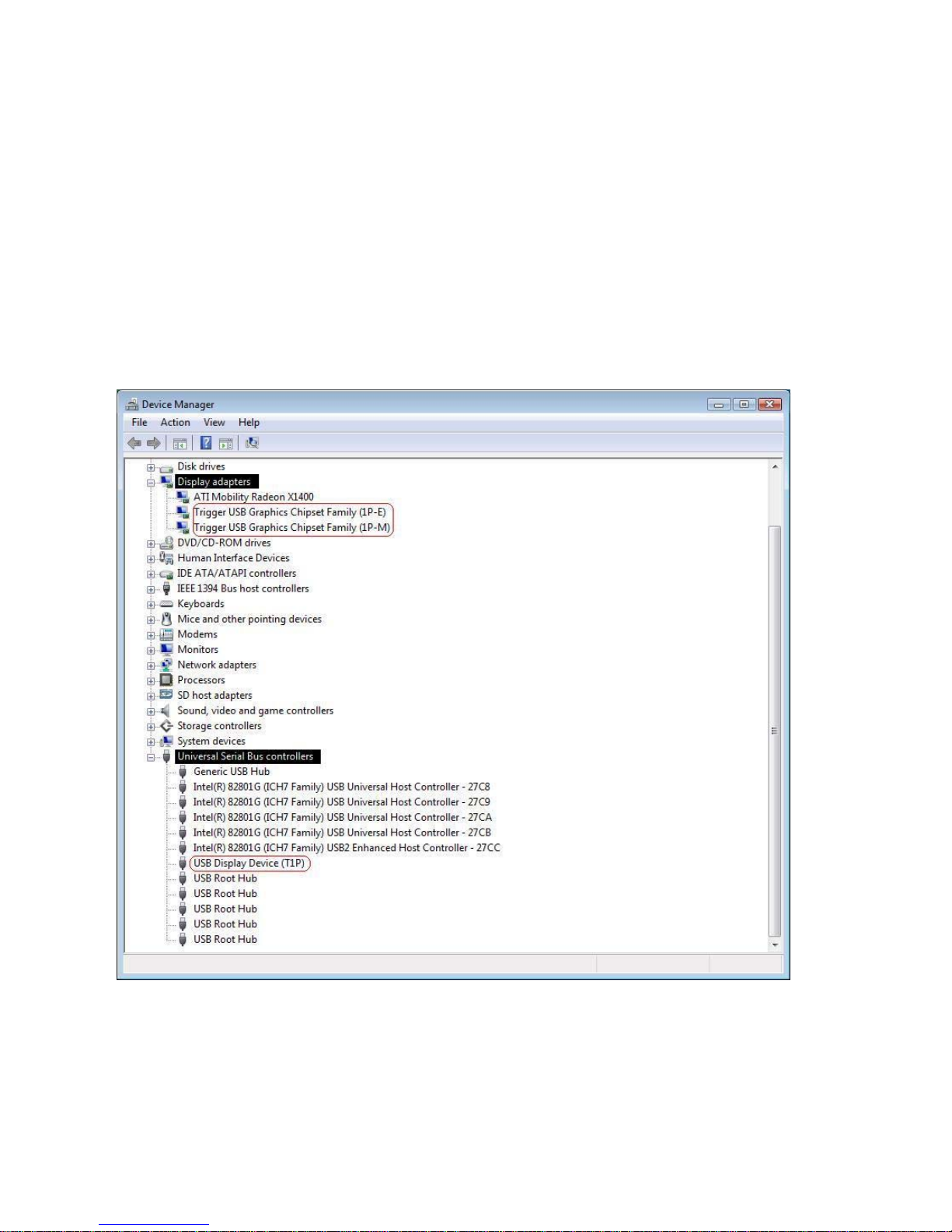
13-23
VERIFYING DEVICE DRIVER INSTALLATION
The following procedure allows you to verify the device driver installation.
Please right click “Computer” →“Properties” →“Device Manager”.
Plug-in the USB to WSXGA+ Adapter, then double click “Display adapters”, and “Universal
Serial Bus controllers”. It will show the new directions as below,
Begin verification by make sure highlighted devices were added to the system.
(Single USB Display adapter)r

14-23
Begin verification by make sure highlighted devices were added to the system. (Multiple USB
Display adapters)

15-23
DEVICE DRIVER UN-INSTALLATION
Step 1. Click “Start” →“Control Panel”. Under “Programs and Features” click “Uninstall or
change a program”
Look for “ USB Display Device (Trigger 1+) 9.xx.xxxx.0159” (driver ver.) Click
“Uninstall” button.
Step 2.
Unplug the USB to WSXGA+ Adapter and click “OK” to continue.
Step 3
Select “Yes, I want to restart my computer now” and click “Finish” to reboot.
After reboot, you will complete the driver un-installation.

16-23
FUNCTION DESCRIPTION
This section describes several friendly functions provided by the USB to WSXGA+ Adapter
designed to ease your single or multiple USB display experience. A display device described
in this section means devices such as CRT, LCD monitor, TV display, projector.
ACCESS ADAPTER UTILITY
Make sure the USB to WSXGA+ Adapter is attached to the PC. Look for this on your
Windows Start bar. Right-click this icon to access the variety of functions associated to the
adapter.
The first view of the utility, you will notice below sections on the top menu.
DISPLAY ID – Smart Display Device ID Detection
USB to WSXGA+ Adapter supports VESA defined DDC/EDID. The utility could show the
display device ID whenever it is attached to the USB to WSXGA+ Adapter.
If there is no display device attached to the USB to WSXGA+ Adapter, an “Unknown Monitor”
ID will be shown. In some cases, the attached display device does not support EDID, the ID
will also defined as “Unknown Monitor”.
DISPLAY RESOLUTION– Fast Access to Display Resolution Setting
The default setting resolution is 1024 x 768 x 32bit.

17-23
DISPLAY ROTATION
4 options available: “0°, 90°, 180°, 270° under the Extended or Primary display modes. It is a
useful function for some rotated display device.
DISPLAY MODES
“EXTENDED” DISPLAY MODE (DEFAULT)
A default display mode; this feature allows the attached USB Display enabled display
device to work as “Extended” display of the on-board screen. The extended working space
improves work efficiency.
You may change the relative position of this extended USB Display enabled display
device under the Display Settings.
“MIRROR” DISPLAY MODE
This feature allows the same contents of on-board screen to be displayed (mirroring) to the
USB Display enabled display device.

18-23
The screen resolution setting on the USB Display enabled device will follow the on-board
screen’s resolution. For example, if the on-board screen’s resolution is 1024x768x32bit,
and the USB Display enabled device will set as the same resolution.
“PRIMARY” DISPLAY MODE
A unique feature to allow USB Display enabled device to act as the main working display.
The USB to WSXGA+ Adapter will work as the main graphics adapter of the system. The
on-board screen will work as the extended display.
Please be advised that some display utility and drivers that shipped with certain AGP and
built-in display adapters may prevent this option from working on some systems. You may
disable the other utility program (usually found in the same toolbar located on the bottom
right hand corner) to make this function work properly.

19-23
“OFF” DISPLAY MODE
This option disables the video output from USB to WSXGA+ Adapter
IDENTIFY MONITORS
Easy display identification via a serial number will be showed on the upper right corner of all
attached display devices.
MULTI-DISPLAY CONTROL PANEL
A unique feature to allow much quicker and simpler working experience under multi-display
environment. A series of hotkey to quickly move active window or cursor to the desired display
device (either on-board or each USB Display enabled devices).

20-23
The default setting of hotkeys can be found on the Hotkey List of “Multi-Display Control Panel”
For example: Ctrl + 2 means: to move the window to the Display 2.
DISPLAY SETTINGS
Fast access to the system “Display Settings”.
Table of contents
Other Chipset Communication Adapter manuals
Popular Adapter manuals by other brands
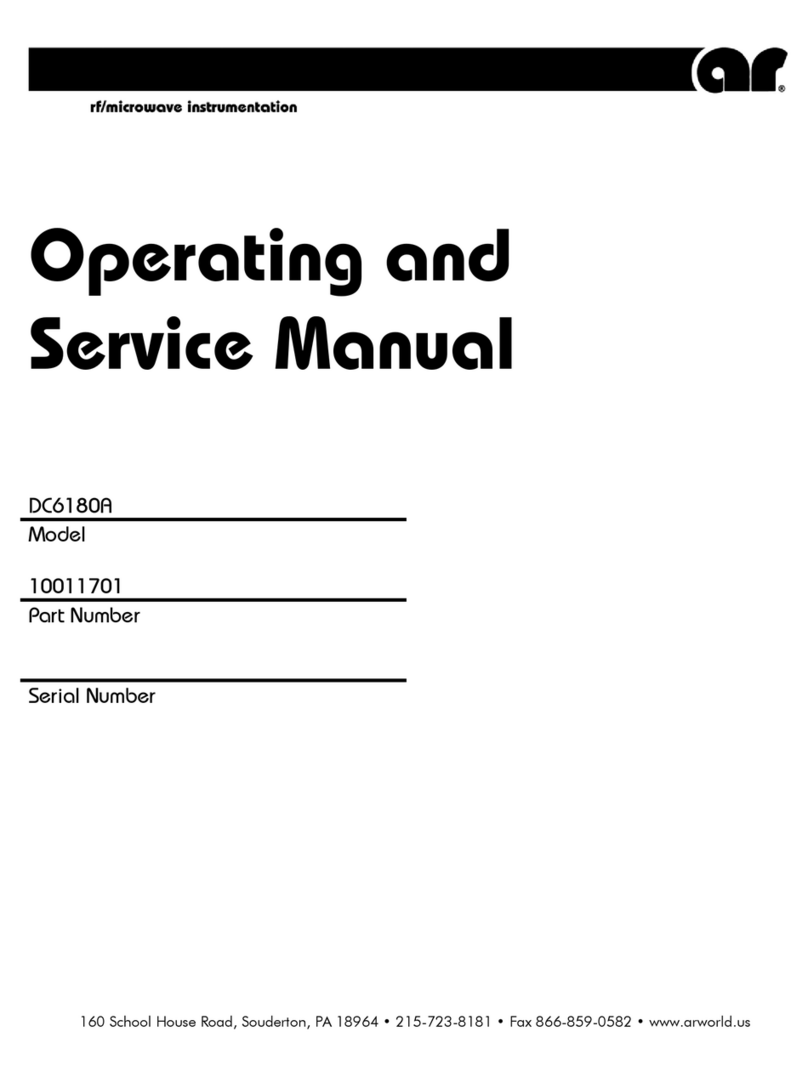
AR
AR DC6180A Series Operating and service manual
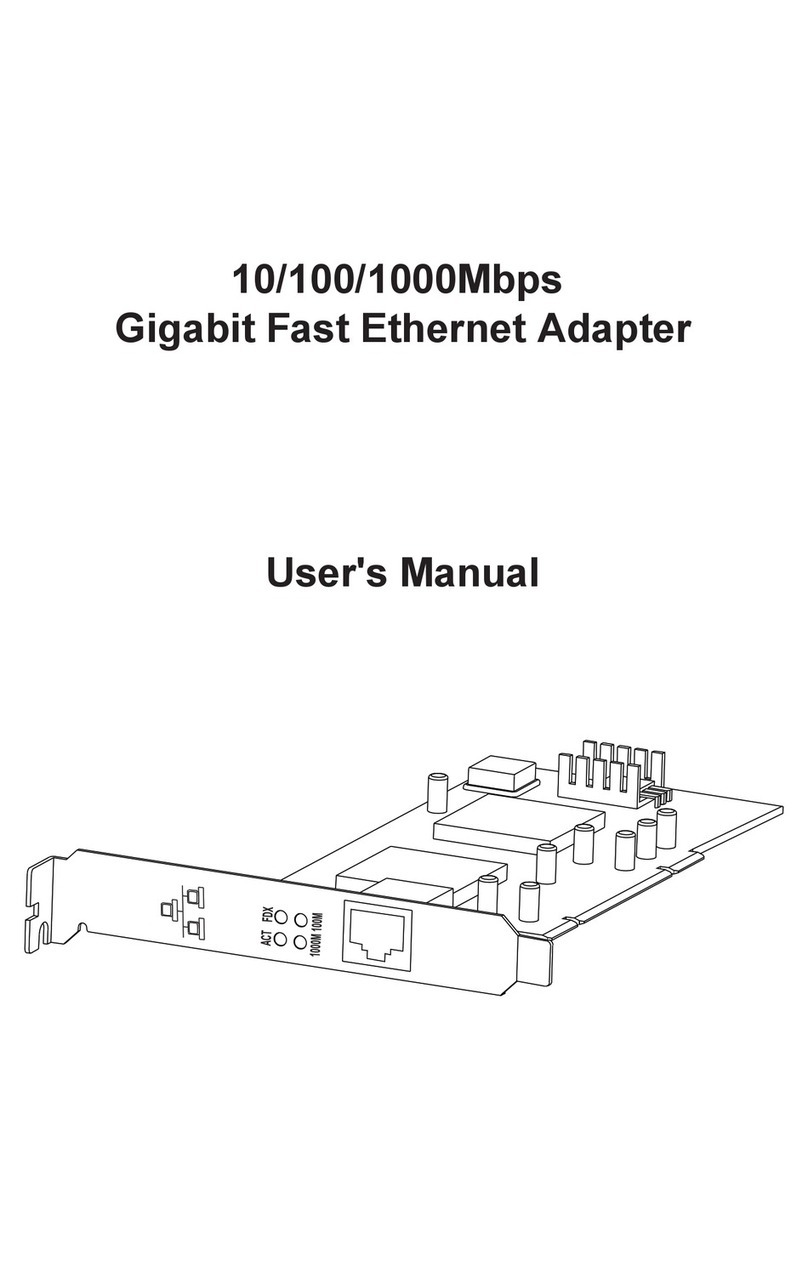
EGig
EGig eG1000T32-B user manual

Eastern Times Technology
Eastern Times Technology GBU522 quick start guide
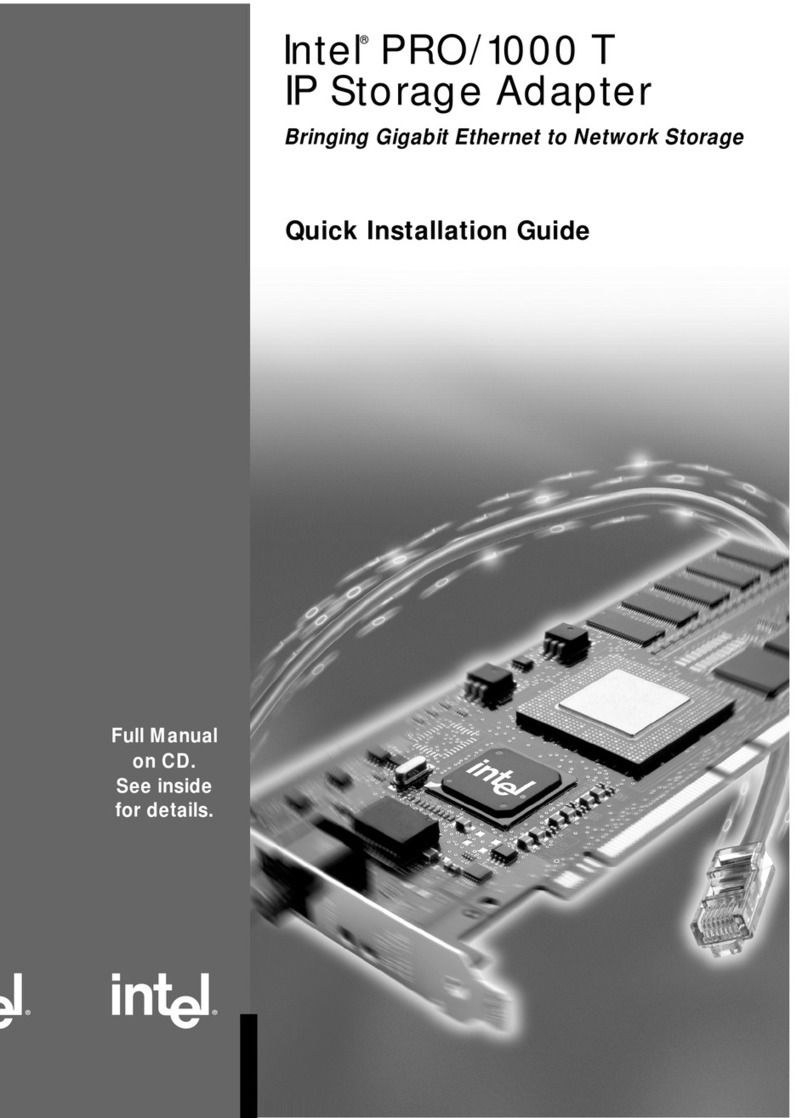
Intel
Intel PRO/1000 T Quick installation guide

D-Link
D-Link DWA140 - RANGE BOOSTER N USB ADAPTOR user manual
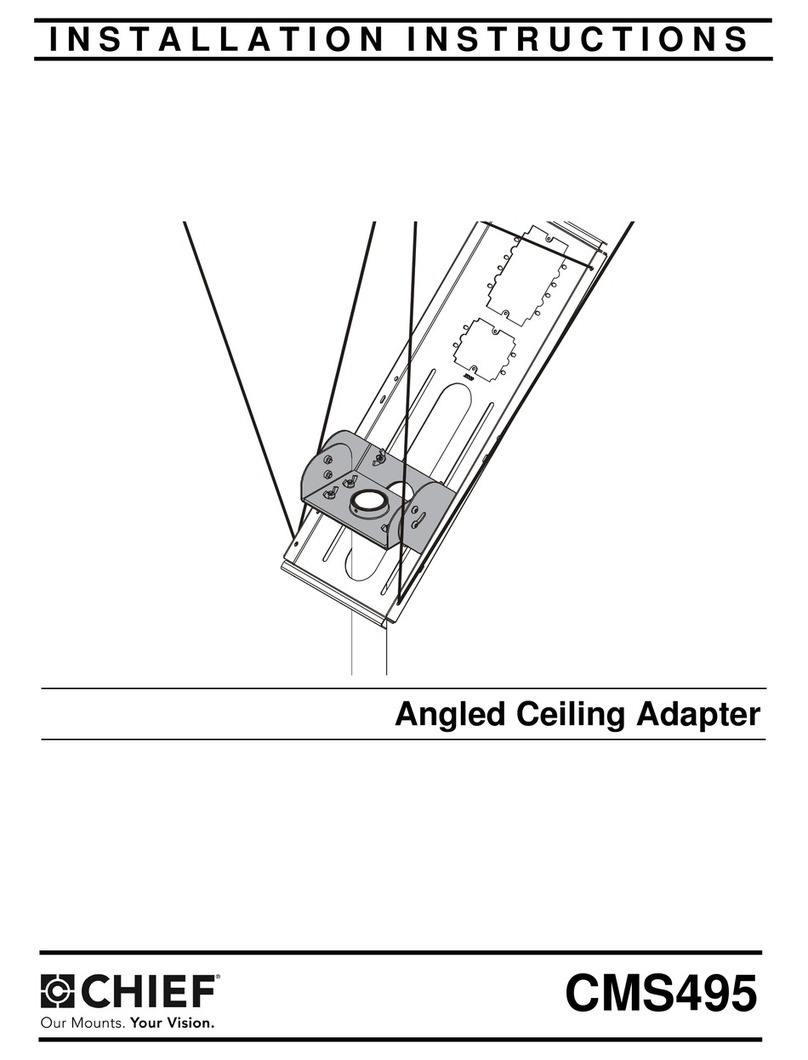
CHIEF
CHIEF CMS495 installation instructions