Chipsmall AIMB-566 User manual

Chipsmall Limited consists of a professional team with an average of over 10 year of expertise in the distribution
of electronic components. Based in Hongkong, we have already established firm and mutual-benefit business
relationships with customers from,Europe,America and south Asia,supplying obsolete and hard-to-find components
to meet their specific needs.
With the principle of “Quality Parts,Customers Priority,Honest Operation,and Considerate Service”,our business
mainly focus on the distribution of electronic components. Line cards we deal with include
Microchip,ALPS,ROHM,Xilinx,Pulse,ON,Everlight and Freescale. Main products comprise
IC,Modules,Potentiometer,IC Socket,Relay,Connector.Our parts cover such applications as commercial,industrial,
and automotives areas.
We are looking forward to setting up business relationship with you and hope to provide you with the best service
and solution. Let us make a better world for our industry!
Contact us
Tel: +86-755-8981 8866 Fax: +86-755-8427 6832
Email & Skype: [email protected]om Web: www.chipsmall.com
Address: A1208, Overseas Decoration Building, #122 Zhenhua RD., Futian, Shenzhen, China

User Manual
AIMB-566
Intel®Q35 LGA775 socket for
Intel®Core™ 2 Quad/
Core™ 2 Duo/
Pentium®Dual Core/Celeron®
Micro ATX Motherboard
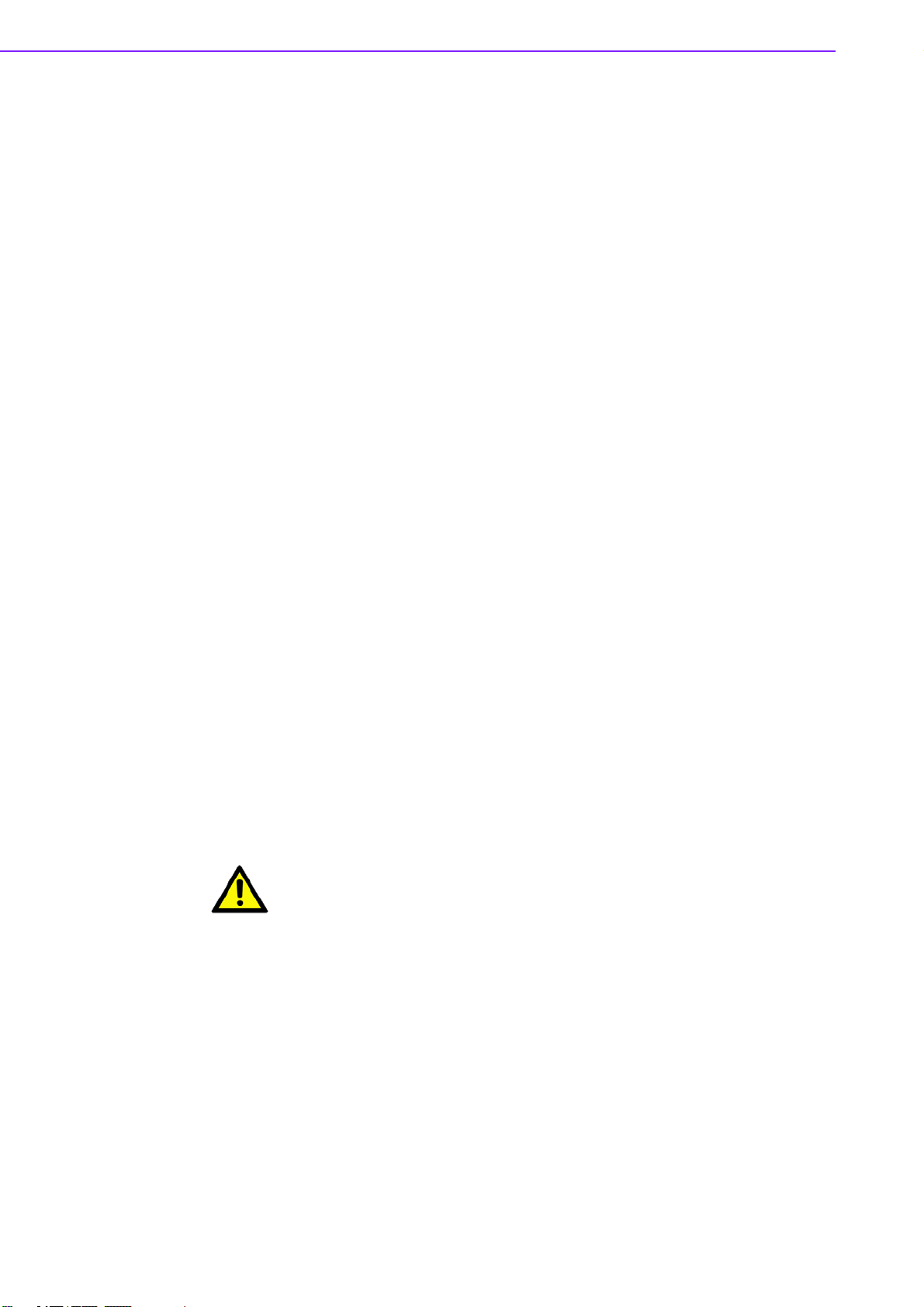
AIMB-566 User Manual ii
Safety Information
Electrical safety
!To prevent electrical shock hazard, disconnect the power cable from the electri-
cal outlet before relocating the system.
!When adding or removing devices to or from the system, ensure that the power
cables for the devices are unplugged before the signal cables are connected. If
possible, disconnect all power cables from the existing system before you add a
device.
!Before connecting or removing signal cables from the motherboard, ensure that
all power cables are unplugged.
!Seek professional assistance before using an adapter or extension cord. These
devices could interrupt the grounding circuit.
!Make sure that your power supply is set to the correct voltage for your area. If
you are not sure about the voltage of the electrical outlet you are using, contact
your local power company.
!If the power supply is broken, do not try to fix it by yourself. Contact a qualified
service technician or your retailer.
Operation safety
!Before installing the motherboard and adding devices on it, carefully read all the
manuals that came with the package.
!Before using the product, make sure all cables are correctly connected and the
power cables are not damaged. If you detect any damage, contact your dealer
immediately.
!To avoid short circuits, keep paper clips, screws, and staples away from connec-
tors, slots, sockets and circuitry.
!Avoid dust, humidity, and temperature extremes. Do not place the product in
any area where it may become wet.
!Place the product on a stable surface.
!If you encounter technical problems with the product, contact a qualified service
technician or your retailer.
Part No. 2006056600 Edition 1
Printed in Taiwan November 2008
Caution! The symbol of the crossed out wheeled bin indicates that the product
(electrical and electronic equipment) should not be placed in municipal
waste. Check local regulations for disposal of electronic products.

iii AIMB-566 User Manual
Technical Support
If a problem arises with your system and no solution can be obtained from the user’s
manual, please contact your place of purchase or local distributor. Alternatively,
please try the following help resources for further guidance. Visit the Advantech web-
site for FAQ, technical guide, BIOS updates, driver updates, and other information:
http://support.advantech.com.tw/Support/default.aspx
Memory Compatibility
Brand Size Speed Type ECC Vendor PN Advantech PN Memory
Apacer
(RoHS)
512MB DDR2 667 DDR2 N 78.91G92.420 NA ELPIDA E5108AG-6E-E
(64x8)
1GB DDR2 800 DDR2 N 78.01G91.404 NA SEC 746 ZCE7 K4T51083QE
1GB DDR2 667 DDR2 N 78.01G92.420 NA ELPIDA E5108AGBG-6E-E
(64x8)
2GB DDR2 667 DDR2 N 78.A1G9O.404 96D2-2G667-AP SEC K4T1G08400 (128x8)
DSL
1GB DDR2 667 DDR2 N NA NA ELPIDA E5108AGBG-6E-E
(64x8)
2GB DDR2 667 DDR2 N NA NA ELPIDA E1108ACSE-6E-
E(128x8)
1GB DDR2 800 DDR2 N NA NA ELPIDA E5108AHSE-8E-E
(64x8)
2GB DDR2 800 DDR2 N NA NA ELPIDA E1108ACBG-8E-E
(128x8)
Kingston
(RoHS)
2GB DDR2 667 DDR2 N KVR667D2N5/2G NA Micron 7KE12 D9HNL
(128x8)
1GB DDR2 800 DDR2 N KVR800D2N5/1G NA ELPIDA E5108AHSE-8E-E
(64x8)
Transcend
(RoHS)
512MB DDR2 667 DDR2 N "TS6QNJ22850-6S/
TS64MLQ64V6J"
96D2-
512M667NN-TR
SAMSUNG K4T51083QC
ZCE6 (64x8)
1GB DDR2 667 DDR2 N TS2QNJ23450-6S/
TS128MLQ64V6J"
96D2-1G667NN-
TR
SEC K4T51083QE ZCE6
(64x8)
1GB DDR2 667 DDR2 N "TS2QNJ23450-6S/ 96D2-1G667NN-
TR
SEC K4T51083QG HCE6
(64x8)
2GB DDR2 667 DDR2 N TS5QNU23451-6S 96D2-2G667-TR SAMSUNG K4T1G084QD-
ZCE6 (128x8)
2GB DDR2 667 DDR2 N TS256MLQ64V6U NA Micron 7HE12 D9HNL
(128x8)
Transcend
(RoHS)
1GB DDR2 800 DDR2 N TS128MLQ64V8J NA ProMOS
V59C1512804QBF25 (64x8)
2GB DDR2 667 DDR2 N TS256MLQ64V6U NA SAMSUNG K4T1G084QA-
ZCE6 (128x8)
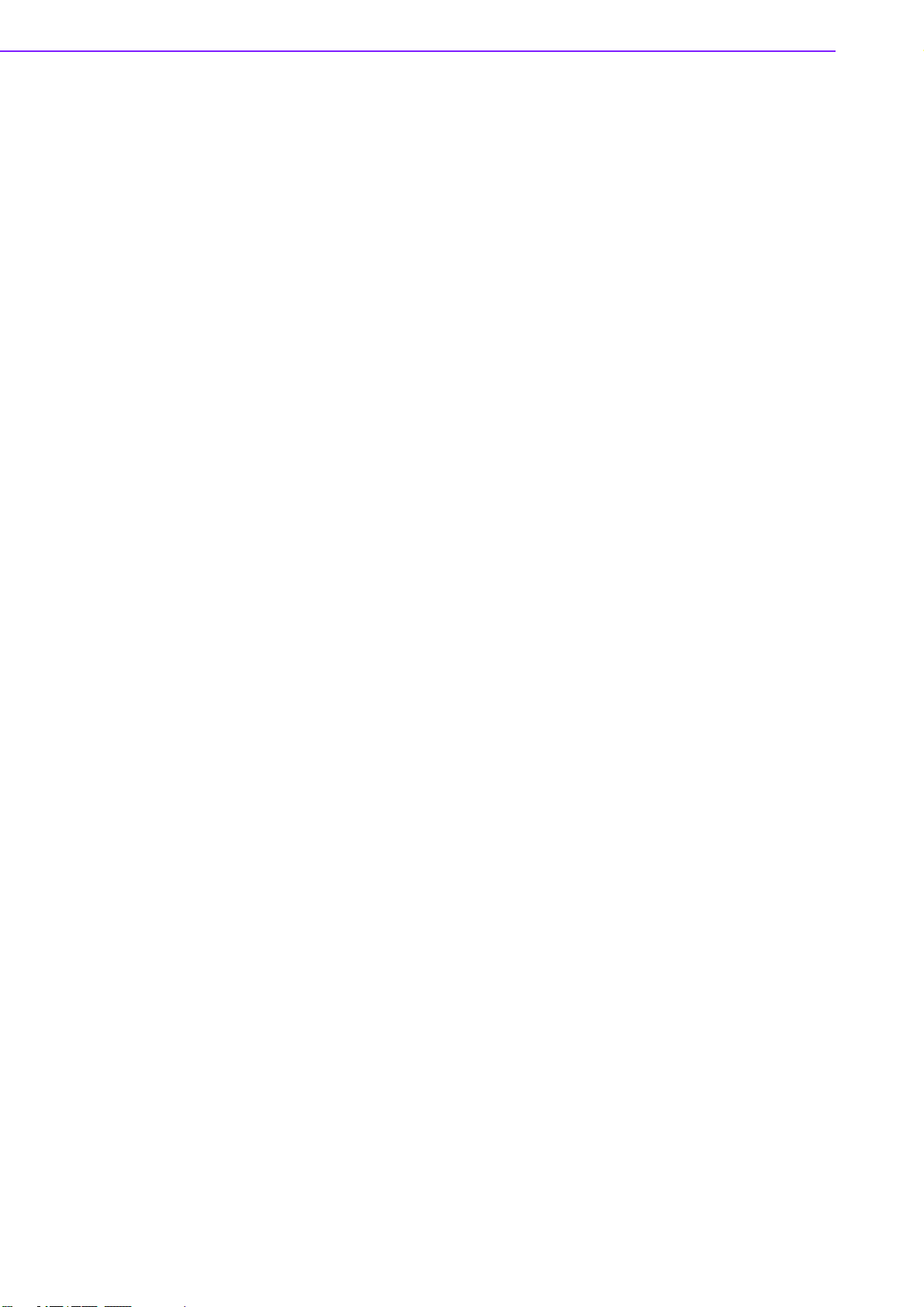
AIMB-566 User Manual iv
Product warranty
Advantech warrants to you, the original purchaser, that each of its products will be
free from defects in materials and workmanship for two years from the date of pur-
chase.
This warranty does not apply to any products which have been repaired or altered by
persons other than repair personnel authorized by Advantech, or which have been
subject to misuse, abuse, accident or improper installation. Advantech assumes no
liability under the terms of this warranty as a consequence of such events.
If an Advantech product is defective, it will be repaired or replaced at no charge dur-
ing the warranty period. For out-of-warranty repairs, you will be billed according to
the cost of replacement materials, service time and freight. Please consult your
dealer for more details.
If you think you have a defective product, follow these steps:
1. Collect all the information about the problem encountered. (For example, type of
PC, CPU speed, Advantech products used, other hardware and software used,
etc.) Note anything abnormal and list any on-screen messages you get when
the problem occurs.
2. Call your dealer and describe the problem. Please have your manual, product,
and any helpful information readily available.
3. If your product is diagnosed as defective, obtain an RMA (return material autho-
rization) number from your dealer. This allows us to process your return more
quickly.
4. Carefully pack the defective product, a fully-completed Repair and Replacement
Order Card and a photocopy proof of purchase date (such as your sales receipt)
in a shippable container. A product returned without proof of the purchase date
is not eligible for warranty service.
5. Write the RMA number visibly on the outside of the package and ship it prepaid
to your dealer.
Packing List
Before you begin installing your single board, please make sure that the following
materials have been shipped:
!1 x AIMB-566 Micro ATX Main board
!1 x CD-ROM contains the followings:
–User’s manual (this manual in PDF file)
–Drivers
!1 x IDE HDD Cable
!1 x Floppy Cable
!2 X Serial ATA HDD data cable
!1 x DVI-to-VGA dongle (PN: AIMB-566VG-TKA1E only)
!2 x Serial ATA power cable
!1 x Startup Manual (PN: AIMB-566VG-00A1E only)
!1 x Rear IO Bracket (PN: AIMB-566VG-00A1E only)
If any of the above items is damaged or missing, please contact your retailer.
Table of contents

















