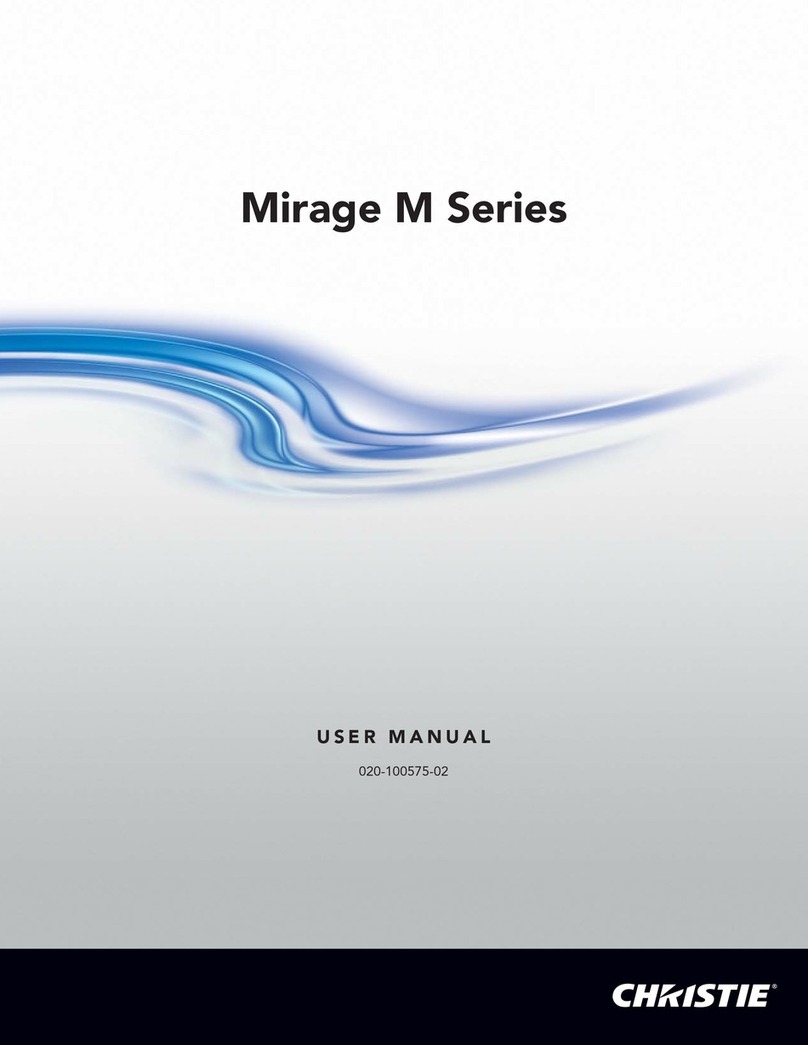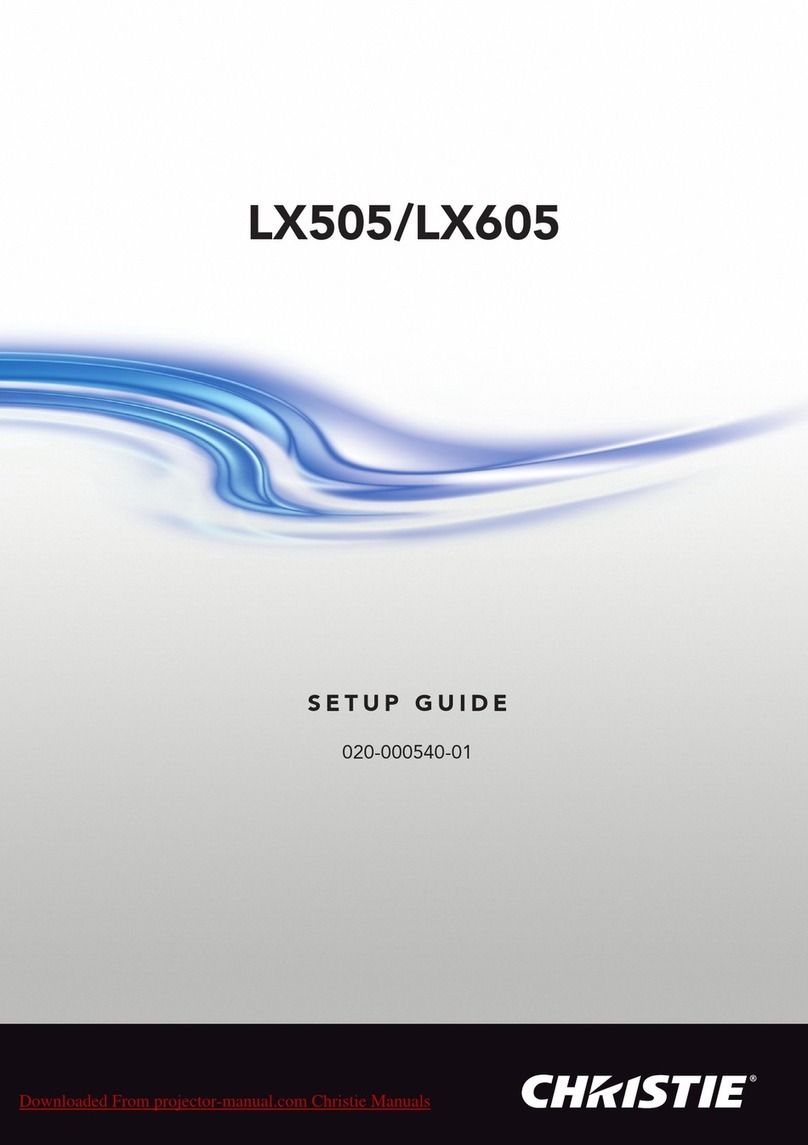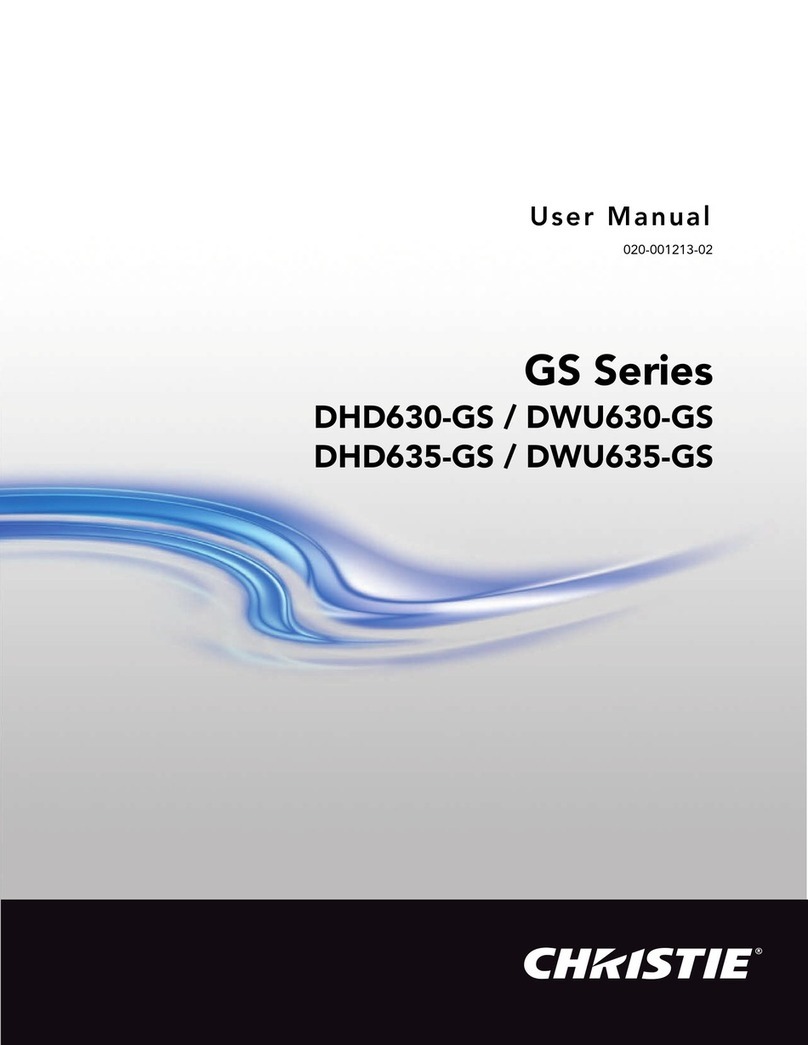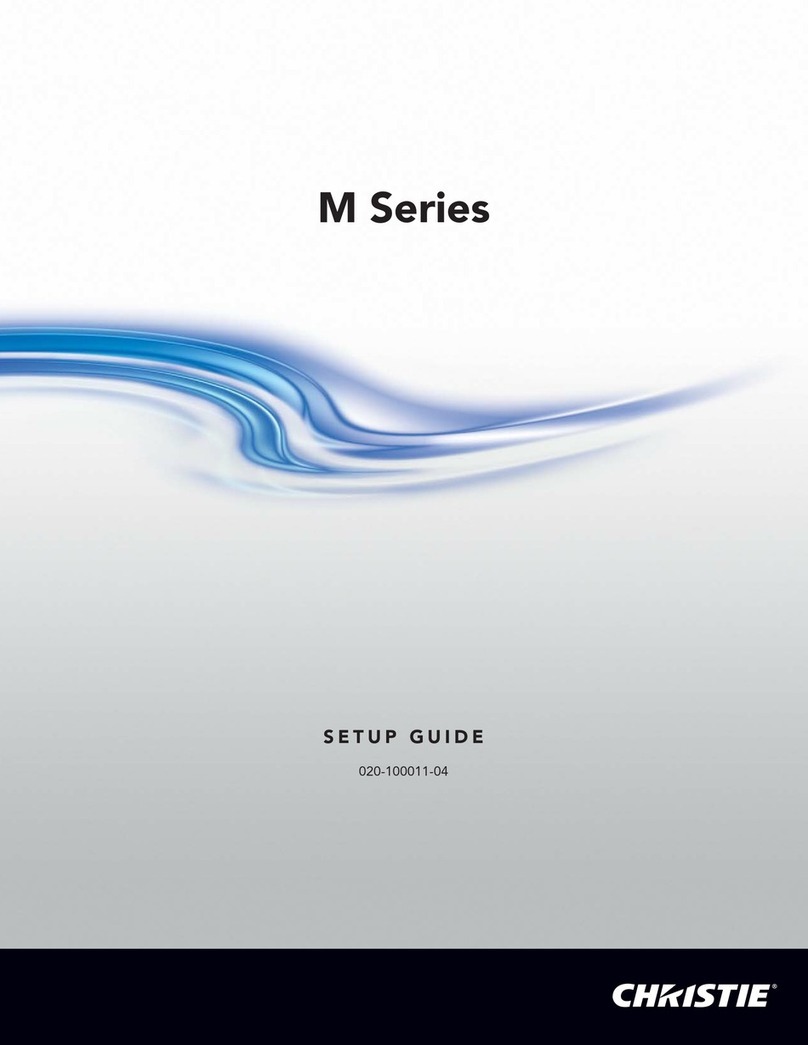Christie Digital Systems Inc. Using 3D in Mirage 3
1. Overview
A single Mirage projector can automatically display stereographic 3D images
as described below. Such images require a specialized video signal source as
well as additional hardware and software in order to be displayed and
interpreted correctly in a typical 3D stereo viewing environment.
In simple terms, images generated from a stereo 3D-video source consist of a
series of images (frames or fields) that alternate quickly between two slightly
different viewpoints corresponding to our left and right eyes. When these
frames are displayed fast enough and viewed with special stereo glasses
synchronized to the left/right (L/R) changes, the resulting perceived image
can appear with the same depth and perspective we sense in the real world.
NOTE: The type of special glasses can be active stereo or passive stereo glasses
depending on the type of stereo controllers and screen used.
1.1. What Do I Need for Stereo 3D?
Stereo 3D applications require a stereo 3D-capable source, few special
hardware/software setups described here, and the Mirage projector’s 3D
Simulation submenu options to control the projector’s processing,
synchronizing and displaying of your stereographic 3D source material.
Note: Christie’s Stereo 3D™ Interface Module used with earlier SXGA Mirage
2000/4000/5000/6000 models is not compatible with Mirage S+ models.
Note: Mirage projectors support plug ‘n play graphics cards through EDI-D
functionality as described in the Roadster/Mirage S+ User’s Manual.
HARDWARE:
• Christie’s Mirage S+ projector
• Christie’s 3D Stereo Sync Cable (recommended; ensures minimum
frame delay). This GPIO cable is standard with all Mirage
projectors.
• A source, usually a computer with a stereo 3D graphics card capable
of displaying progressive scan (alternating frames) of OpenGL
(quadbufffered) stereo 3D applications (suggested cards include
ATI’s FireGL, nVIDIA’s QuadroFX, SGI InfiniteReality, and
others), and running under Windows (2000, XP), Linux, IRIX, HPUX,
OSX or Solaris operating systems.
• Stereo-sync emitter for controlling active shutter glasses such as
those by StereoGraphics, NuVision or equivalent.
or
StereoGraphics Z-screen equipment consisting of a polarizing
preserving screen and Z-screen eyewear.
SOFTWARE:
• VRCO CAVELIB_EOE software or similar. See Appendix C for
more information.