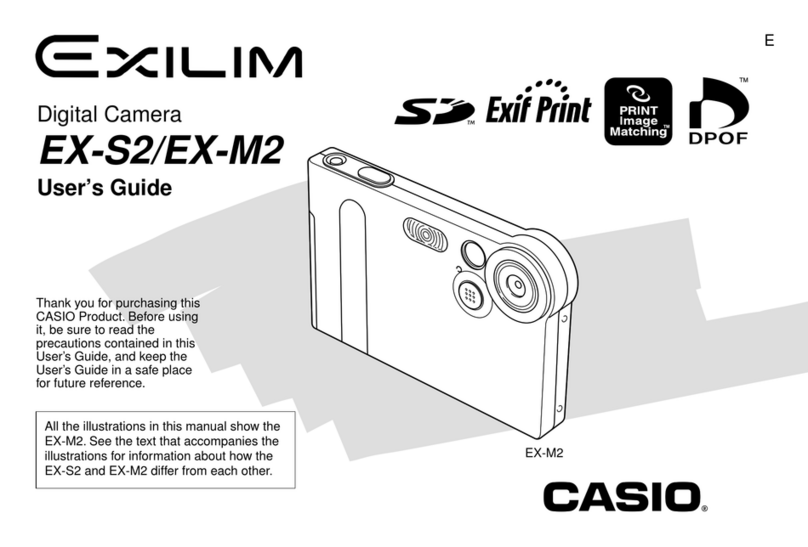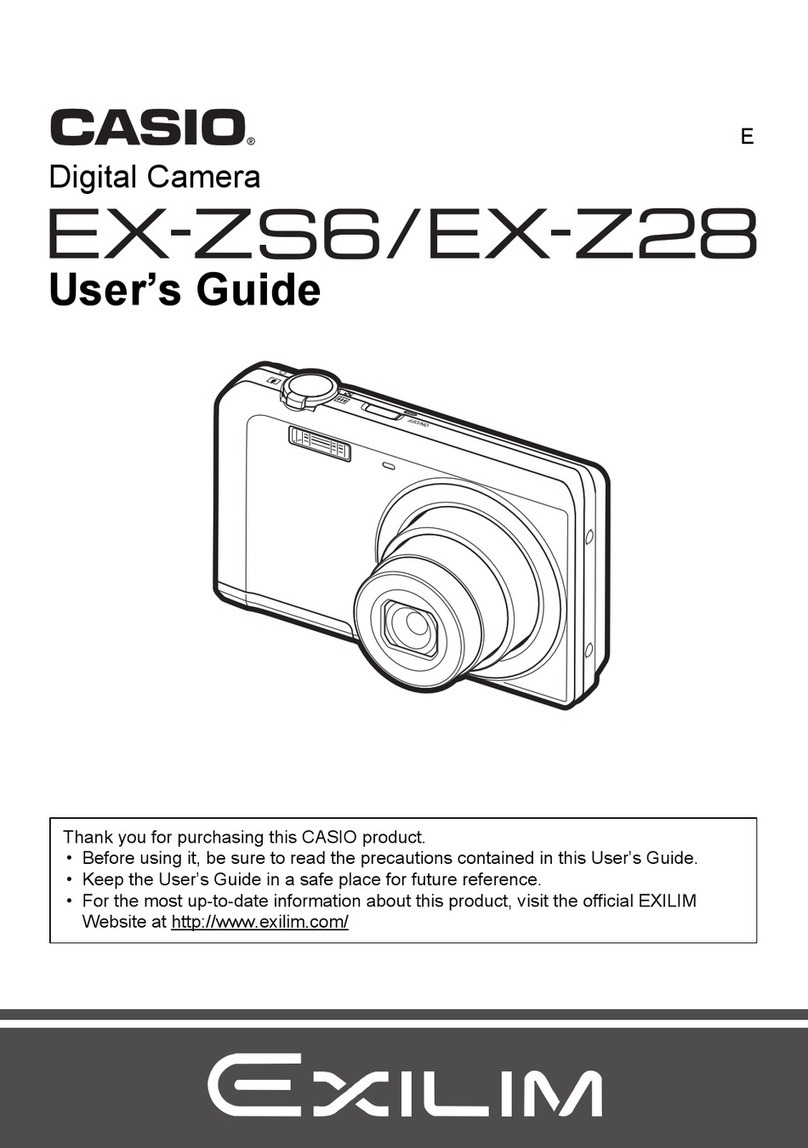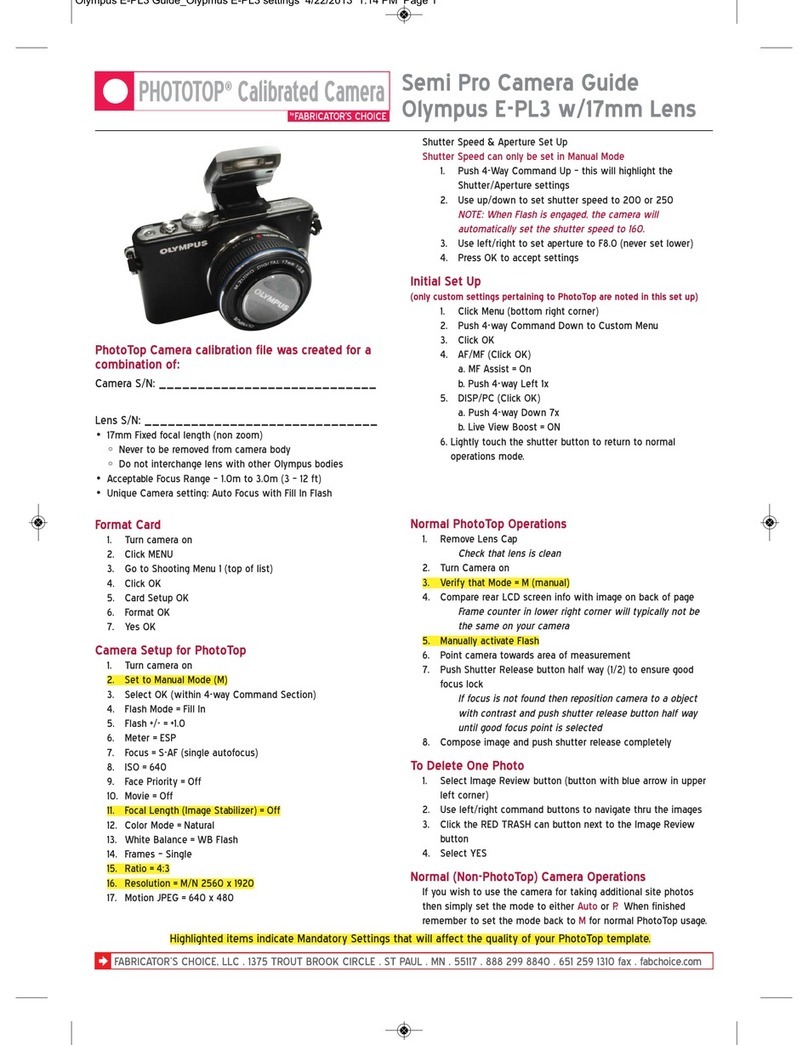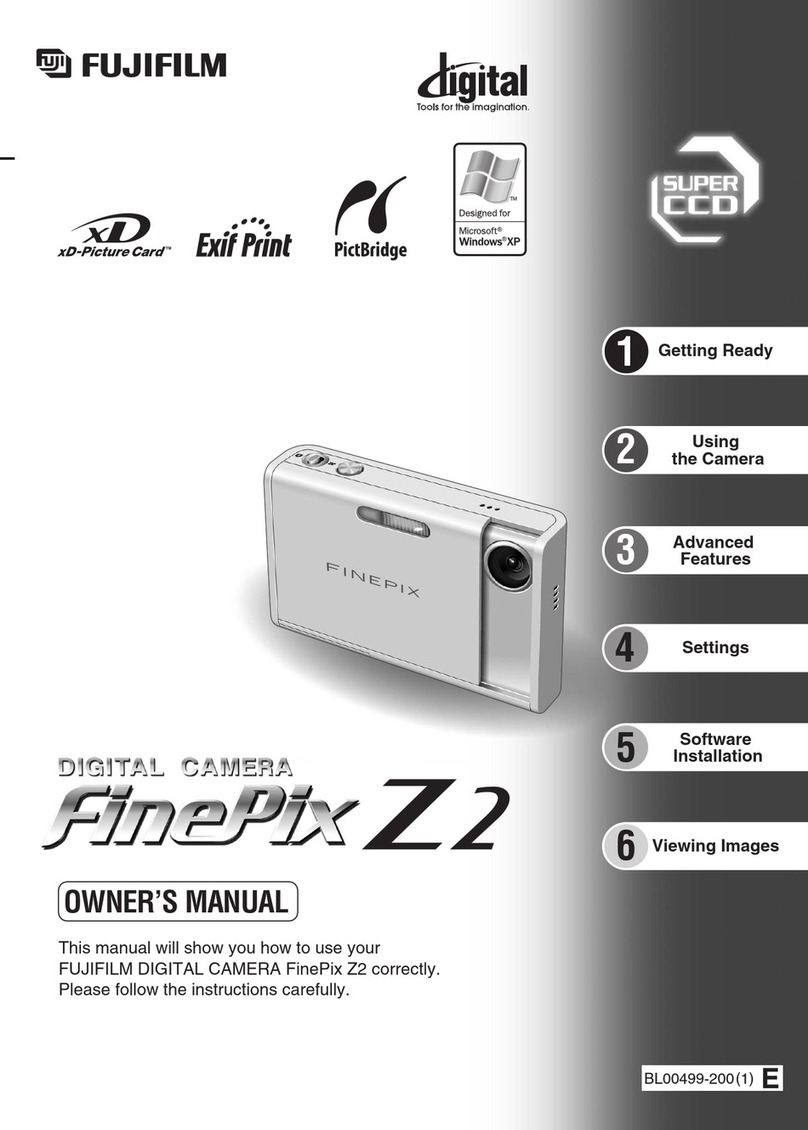Chronosys Odin User manual

Odin Quick Start Guide
1. Fully charge the battery before use
(This can take up to 24hrs). Any 5V
micro USB power supply can be used.
A blue LED light on the charge board
indicates the battery is full. A red LED
light means the battery is still charging.
You can also press the charge level
button on the battery to quickly assess
the battery level.
2. If you are using a solar panel, connect
it and you will see a red LED light
appear behind the 12V solar
connectors. If the light turns blue the
battery is fully charged. NOTE - The
brightness of the red charge LED will
depend on how much light your panel is receiving.
3. Insert a micro SD card into the supplied USB thumb
drive. Any size card may be used, but a minimum 128GB or
256GB card is recommended due to the reasonably large
image file sizes created.
SD Cards must be in the “ExFAT” format. IMPORTANT - Only
use quality branded, faster “U3” (or higher) cards. “High
endurance” cards are also recommended if possible.
4. Insert your SD card thumb drive into the blue USB port on the
rear of the main board. Alternatively, you may insert the thumb
drive directly into any of the 4 USB ports on the rear of the main
board. (Please take care not to accidentally insert the thumb
drive into the ethernet port).
Chronosys © 2022 Page 1 of 4

5. Insert the main power lead into the battery 5V USB port to power up Odin.
6. Toggle the mode switch on the rear of the case from “run” to
the “setup” position.
A constant white and red LED light on the circuit board to indicate it
is now in “setup” mode ready to be programmed. If the system does
not boot to the “setup” state, toggle the switch back down and then
back up to enter setup mode. Make sure you don’t toggle the switch
too quickly!
7. Go to your laptop, tablet, or mobile device, to find
the “Odin” network listed under the available WiFi networks
(The Odin network might take approx 30+ secs to appear).
8. Sign in to the network and make sure you allow any
requested permissions by your device. The default
password is “ Password123 ” (this may be changed by the
user later).
Chronosys © 2022 Page 2 of 4

9. Once signed into the Odin network, go to your
browser address bar and enter 192.168.99.1 to log into the
Odin management interface. (Please only use Chrome,
Safari, or Edge (Chromium) browsers to ensure
compatibility).
The Odin manager UI (User interface) will appear in your
browser. Please check :
A. You are connected to the camera as indicated by the
green connected symbol.
B. Check that you have your USB storage device
connected as indicated by the green symbol. The drive
name will be shown plus the available storage space.
10. You may now enter your desired interval, image, and
schedule settings.
IMPORTANT - Remember to hit the “ Save settings ” button to
save your settings to Odin. Double-check your settings are
correct in the “Current Schedule” section. If you are happy to
proceed, toggle the rear switch to the “Run” position to start
recording.
The sequence that MUST be followed to ensure your time-lapse is correctly set is:
Enter your settings
⇩
Hit the “Save Settings” button
⇩
Toggle the rear switch to the “Run” position
IMPORTANT - you must ALWAYS toggle the mode switch to “Run” to start your sequence
running. Failure to do this important step will result in no images being taken.
Chronosys © 2022 Page 3 of 4

Ending your recording, or stopping midway to download images
1. Toggle switch upwards to the “Setup” position
2. (Wait 20 seconds) - You may now safely remove the USB thumb drive to transfer your
image files to your computer for editing.
3. You may now log back into the Odin UI, just complete steps 7,8 and 9.
You can download, and view images using the “download images” feature in the “utilities” section of
the UI. IMPORTANT - it is not advised to download a large number of images as the transfer speed
is relatively slow - 2GB would roughly take about 10 mins to complete, and use considerable battery
power.
TIPS - Before using your Odin camera on an important project, we would advise you to do several
test runs to check configurations and learn how to get the best results from the camera.
When installing the solar panel, please ensure you direct the panel in a SOUTH-facing direction (for
the northern hemisphere). A 30 deg angle is optimal for year-round efficiency. Try to place the panel
in direct sun and avoid any broken light from trees or foliage.
If using the Odin camera for many months, make sure you return to check the camera as often as
possible. About 2 months is ideal to check:
● The solar panel is free from dirt and pointing in the optimal direction
● The lens is clear from dirt (you can use www.rainX.co.uk for best results)
● Transfer images to safely back up your project as often as possible.
● Replace “Silica Gel” sachets to prevent any potential internal moisture buildup.
You can find a full PDF manual for download at www.chronosys.co.uk/support . You can also find
video tutorials and how-to videos on the website. If you still need any advice, please call us on 0333
577 1422.
Chronosys © 2022 Page 4 of 4
Table of contents