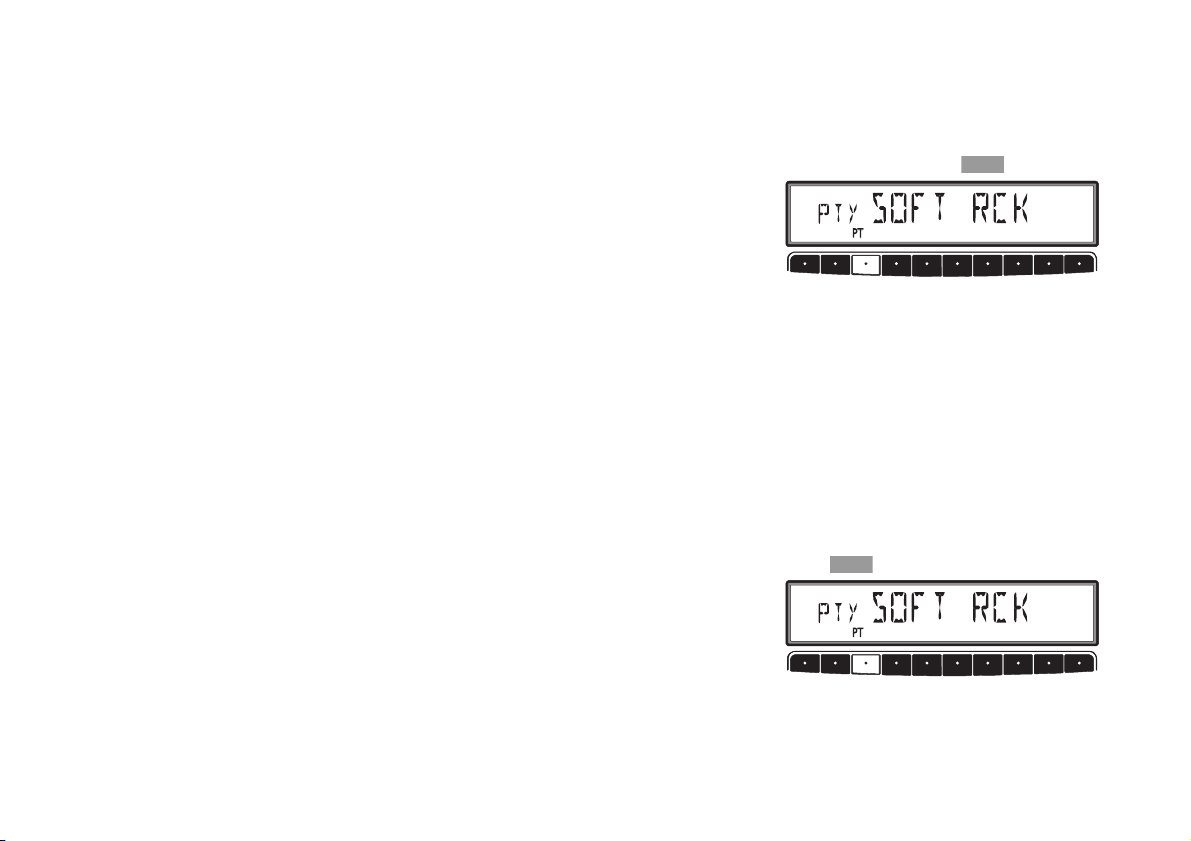Table of Contents
1. Arrangement of controls . . . . . . . . . . . . 2
2. Display - Overview . . . . . . . . . . . . . . . . . 3
3. General operation . . . . . . . . . . . . . . . . . 4
3.1. Switching on/ off . . . . . . . . . . . . . . . . . . . 4
3.2. Adjusting the volume . . . . . . . . . . . . . . . . 4
3.3. Sound settings . . . . . . . . . . . . . . . . . . . . 4
Bass (BASS) . . . . . . . . . . . . . . . . . . . . . . 4
Treble (TREB). . . . . . . . . . . . . . . . . . . . . . 4
Balance – Volume distribution
left/right (BAL) . . . . . . . . . . . . . . . . . . . . . 4
Linear adjustment (LINEAR) . . . . . . . . . . . . 5
Switching mute function on/off (MUTE) . . . 5
4. Radio operation . . . . . . . . . . . . . . . . . . . 6
4.1. FM operation . . . . . . . . . . . . . . . . . . . . . . 6
4.1.1. Switching on FM modes . . . . . . . . . . 6
Station search FM (FM1, FM2). . . . . . . . . . 6
Scan search FM (SC) . . . . . . . . . . . . . . . . 6
Manual frequency tuning FM (MAN) . . . . . . 6
Requesting/storing FM stations. . . . . . . . . 7
4.1.2. BEST FM (Best Station) function. . . . . 7
4.1.3. FM autostore (AS) . . . . . . . . . . . . . . . 7
4.1.4. RBDS functions. . . . . . . . . . . . . . . . . 8
Programme type ID (PTY) . . . . . . . . . . . . . 8
Programme type scan search (PTY). . . . . . 8
4.2. AM operation . . . . . . . . . . . . . . . . . . . . . 9
4.2.1. Switching on AM modes . . . . . . . . . . 9
AM station search . . . . . . . . . . . . . . . . . . 9
Scan search AM (SC) . . . . . . . . . . . . . . . . 9
Manual frequency tuning AM (MAN) . . . . . 10
Requesting/storing AM stations . . . . . . . .10
4.2.2. AM autostore (AS) . . . . . . . . . . . . . . 10
5. CD operation . . . . . . . . . . . . . . . . . . . 11
Notes on compact discs (CD). . . . . . . . . . 11
5.1. Selecting CD function . . . . . . . . . . . . . . .11
5.2. Inserting/ Ejecting CDs . . . . . . . . . . . . . .11
Skipping tracks forwards/backwards . . . . 12
Scan function (SC). . . . . . . . . . . . . . . . . . 12
Fast forward/rewind . . . . . . . . . . . . . . . .12
Displaying relative time . . . . . . . . . . . . . . 12
Random Play (RP) . . . . . . . . . . . . . . . . . . 13
5.3. Temperature Protection Circuit . . . . . . . .13
6. User menu . . . . . . . . . . . . . . . . . . . . . 14
6.1. Calling up/exiting the user menu. . . . . . . 14
User memory (USER) . . . . . . . . . . . . . . . . 14
Setting Mono/Stereo . . . . . . . . . . . . . . . . 14
Setting the DRIVER . . . . . . . . . . . . . . . . . 15
Telephone mute characteristics . . . . . . . . 15