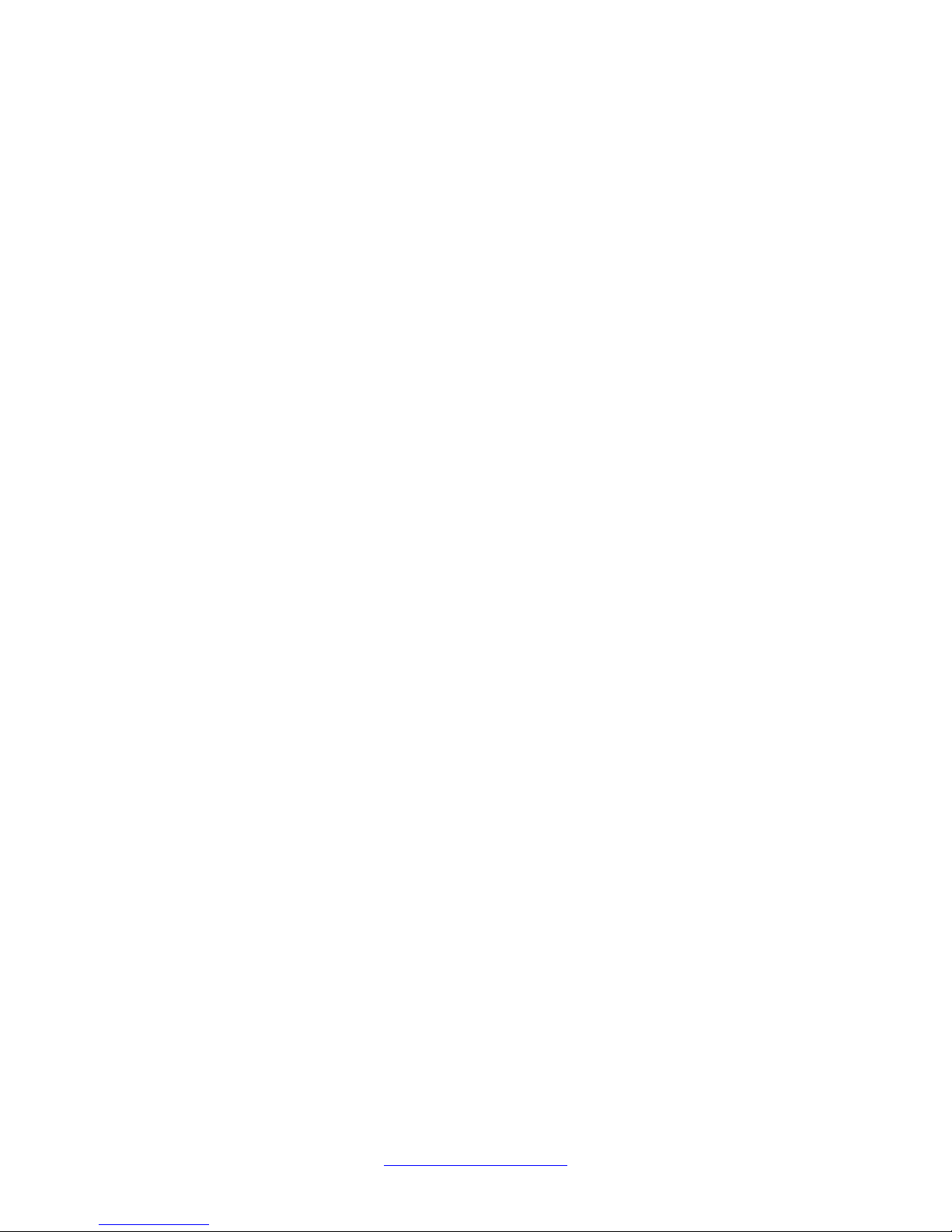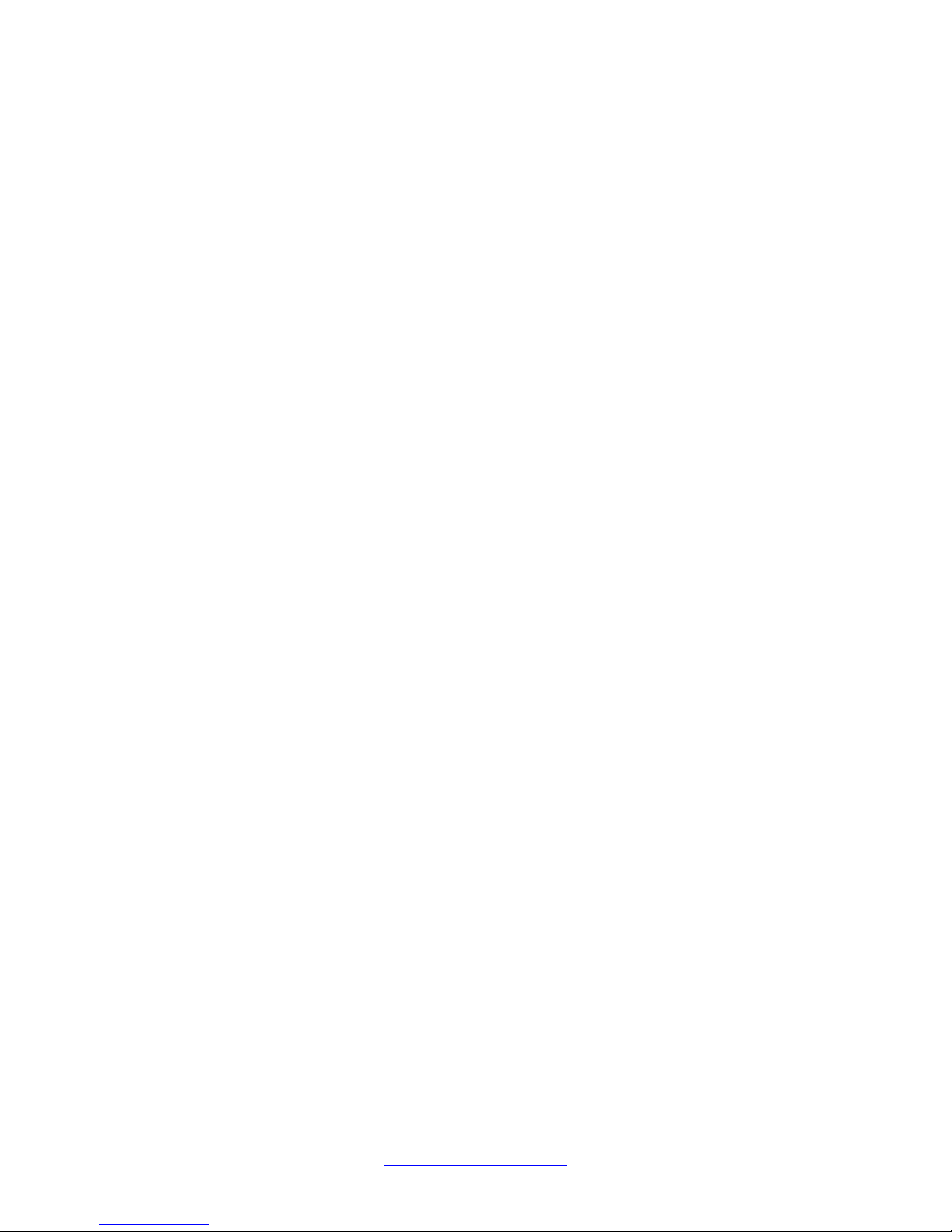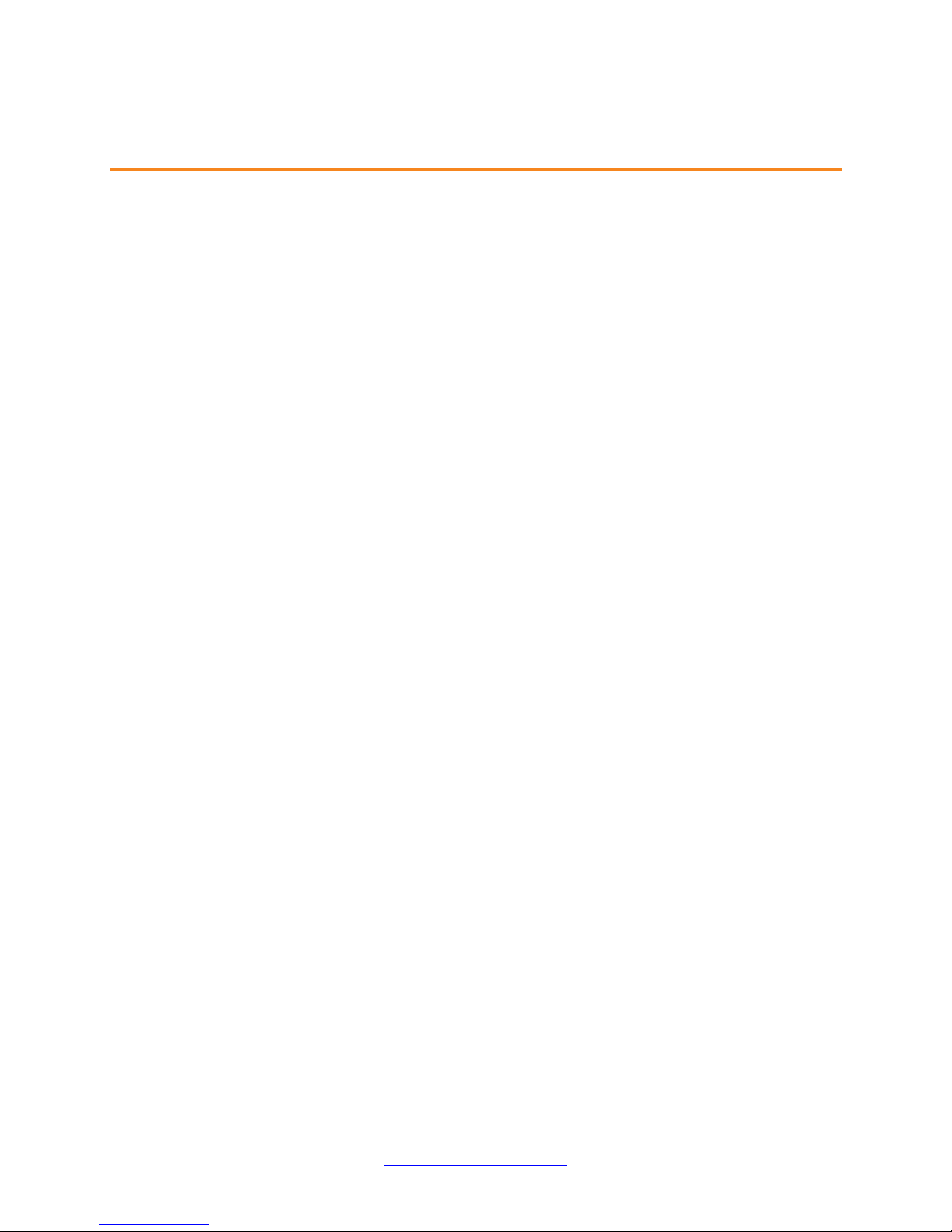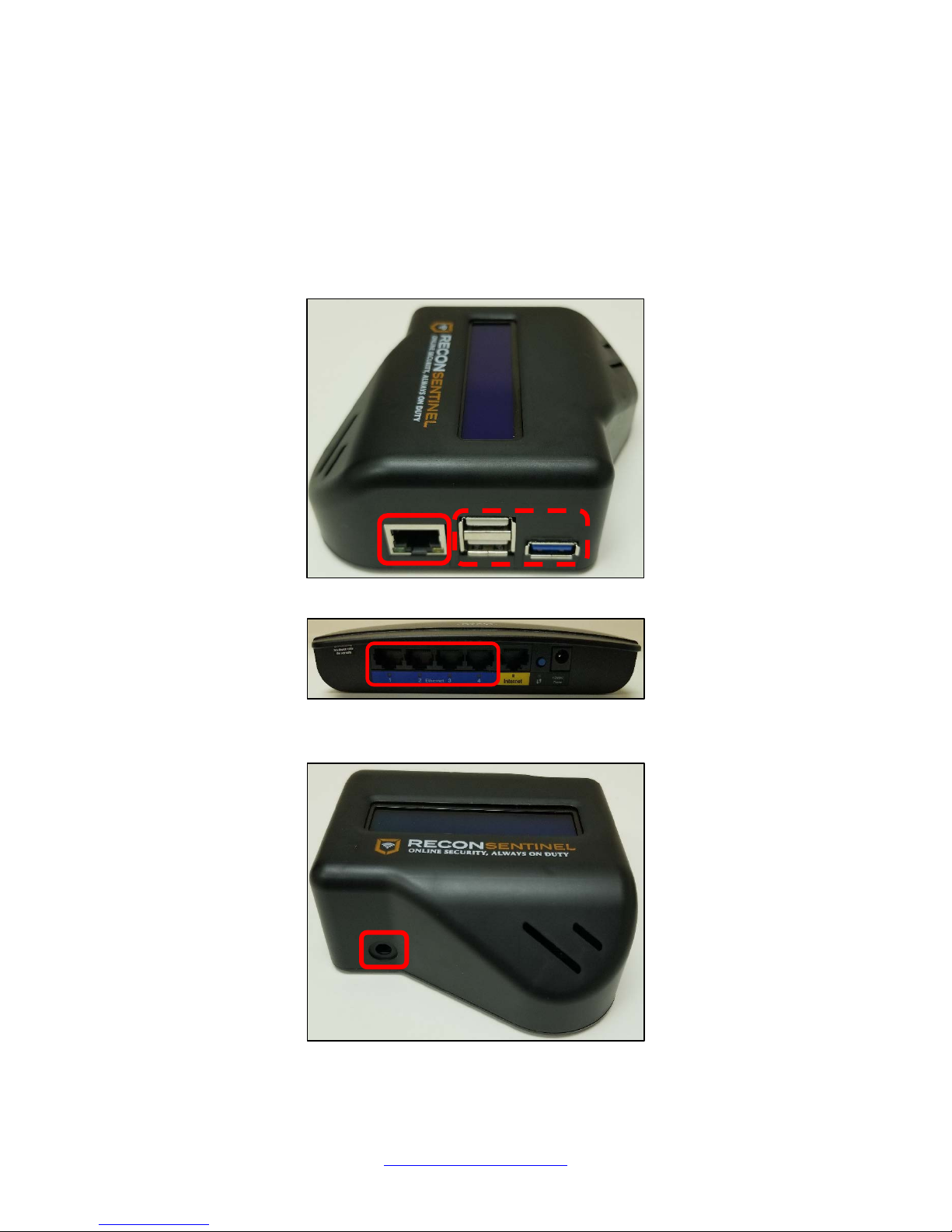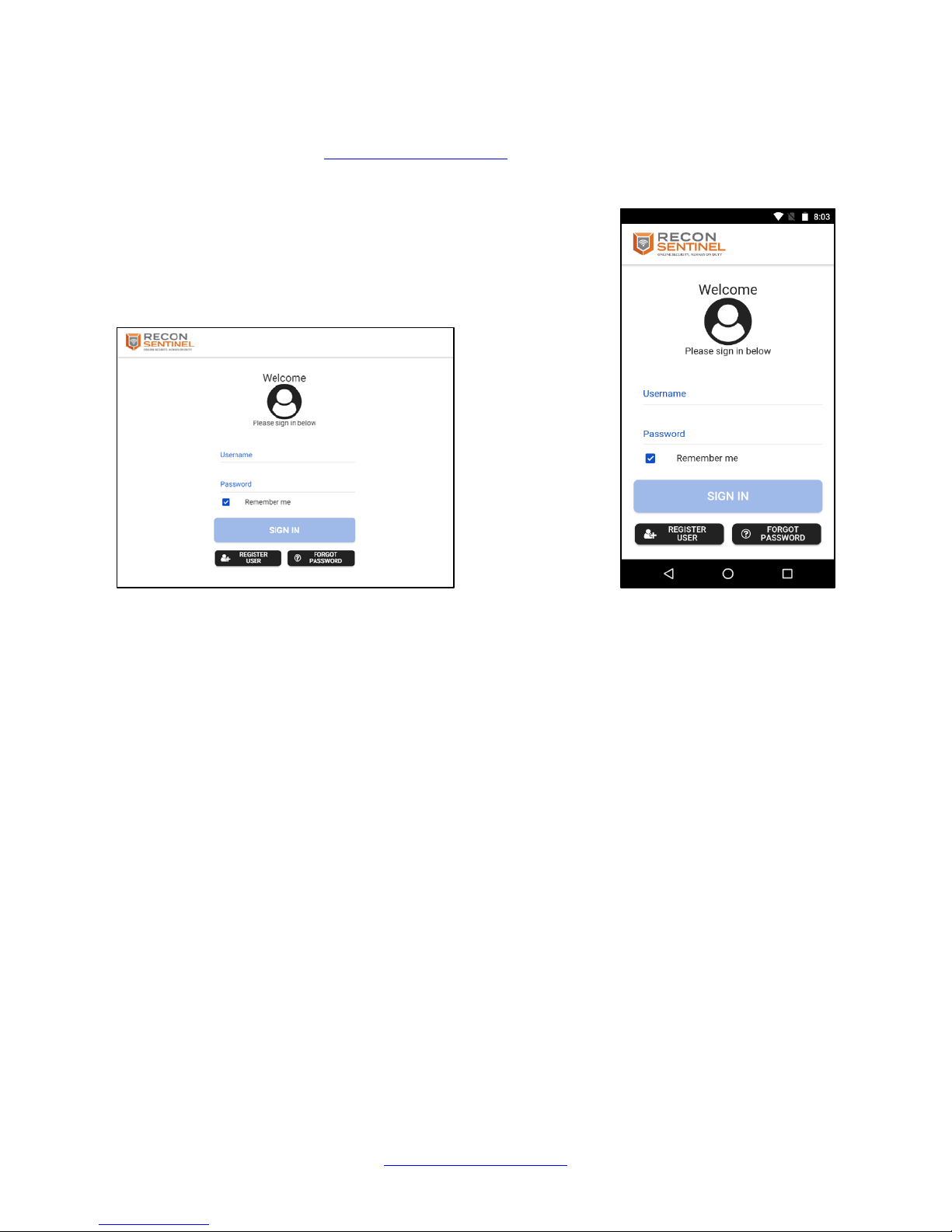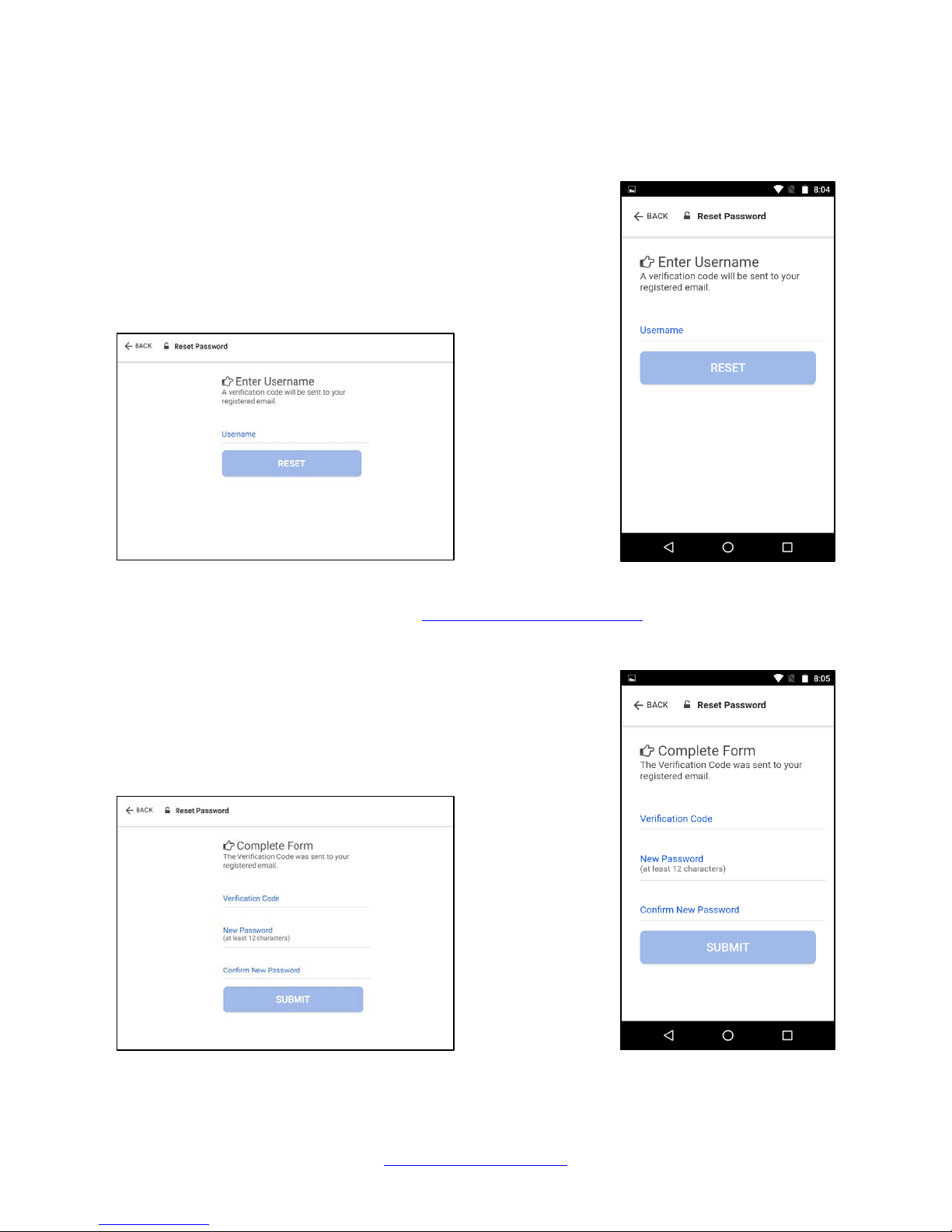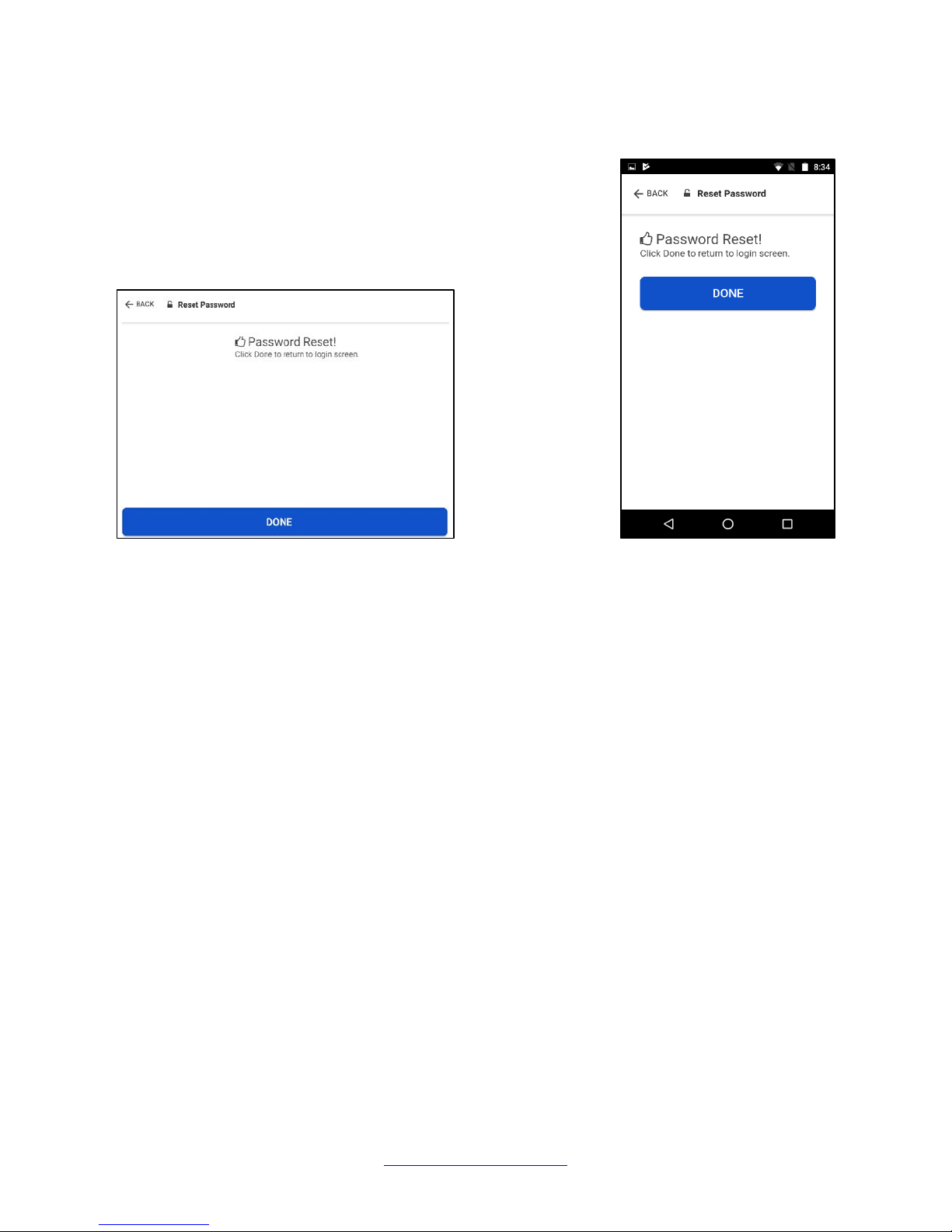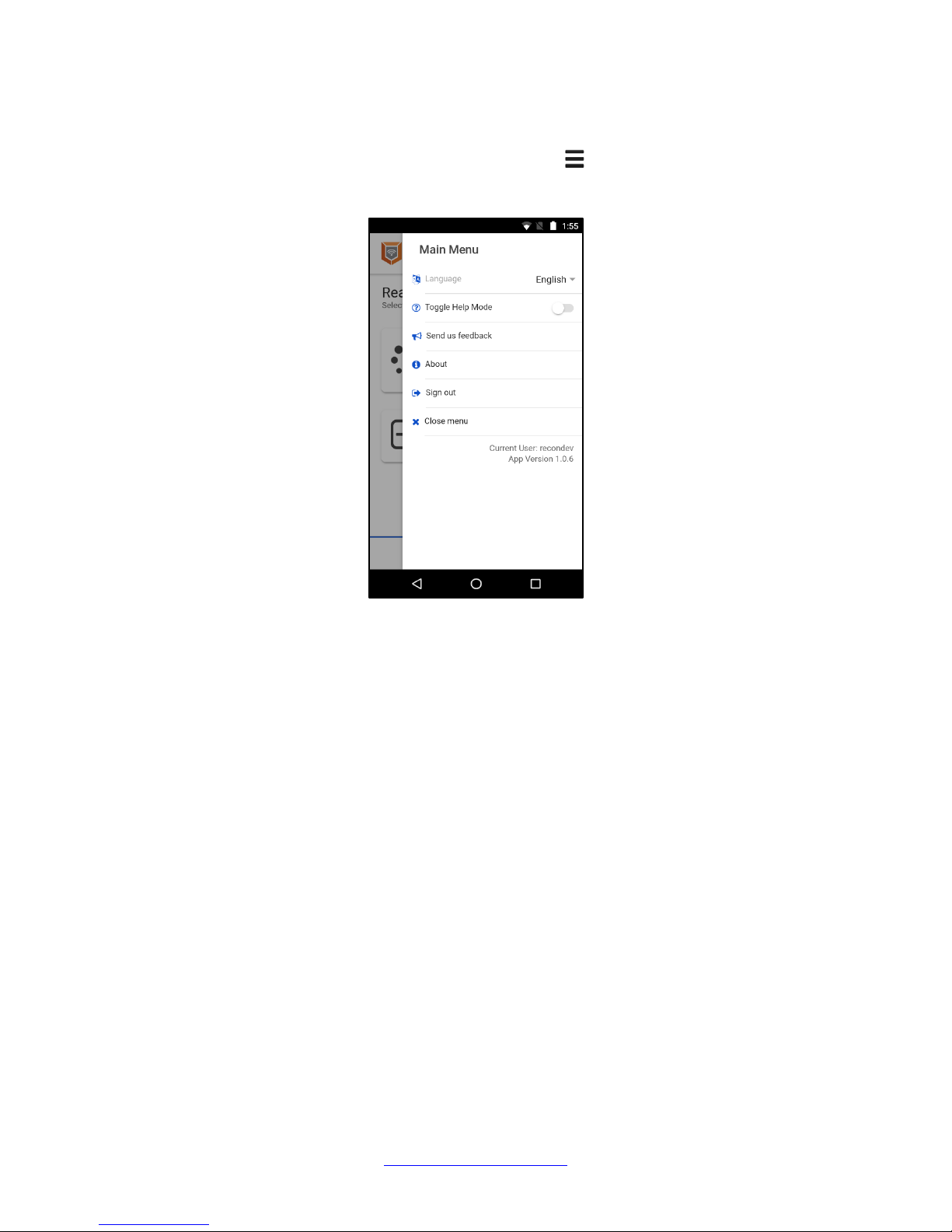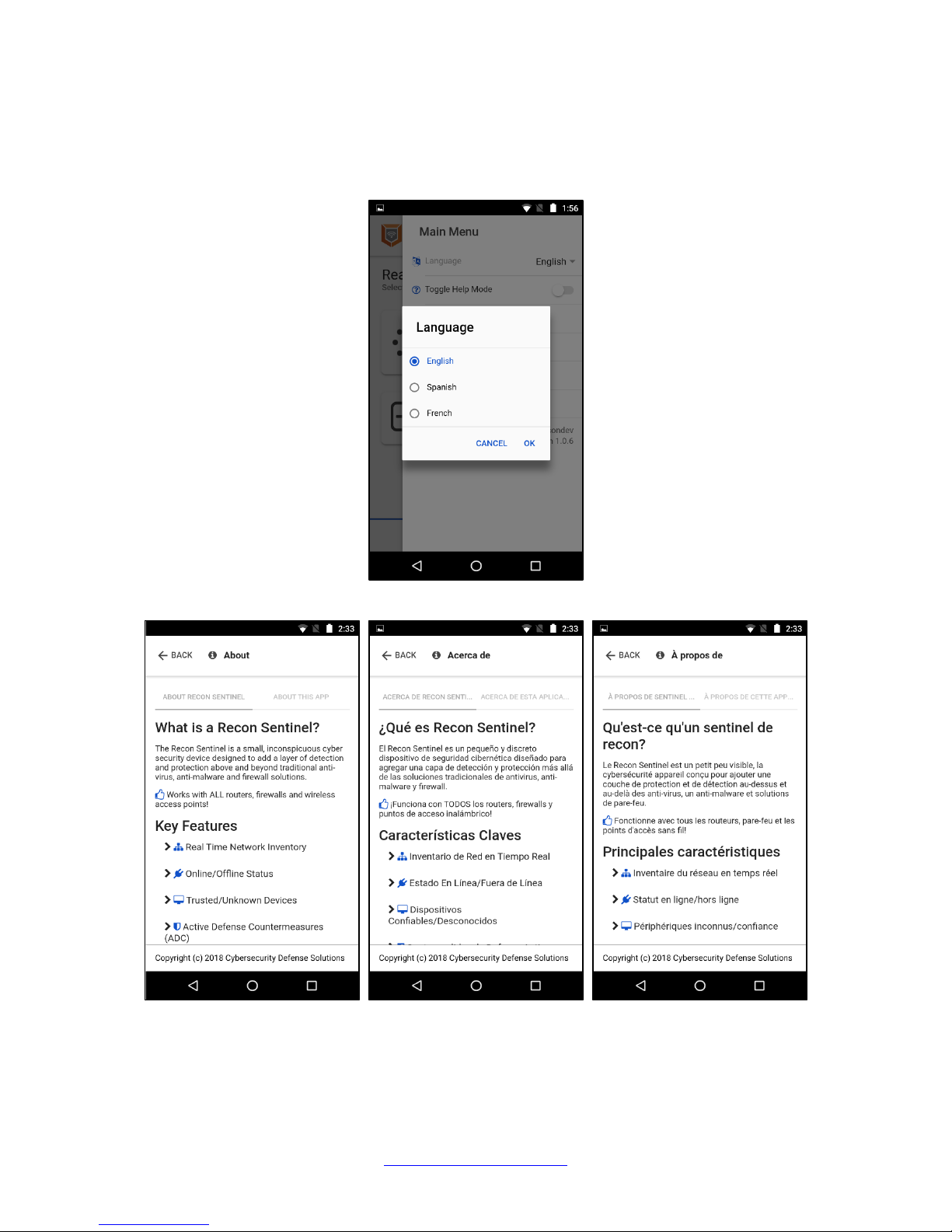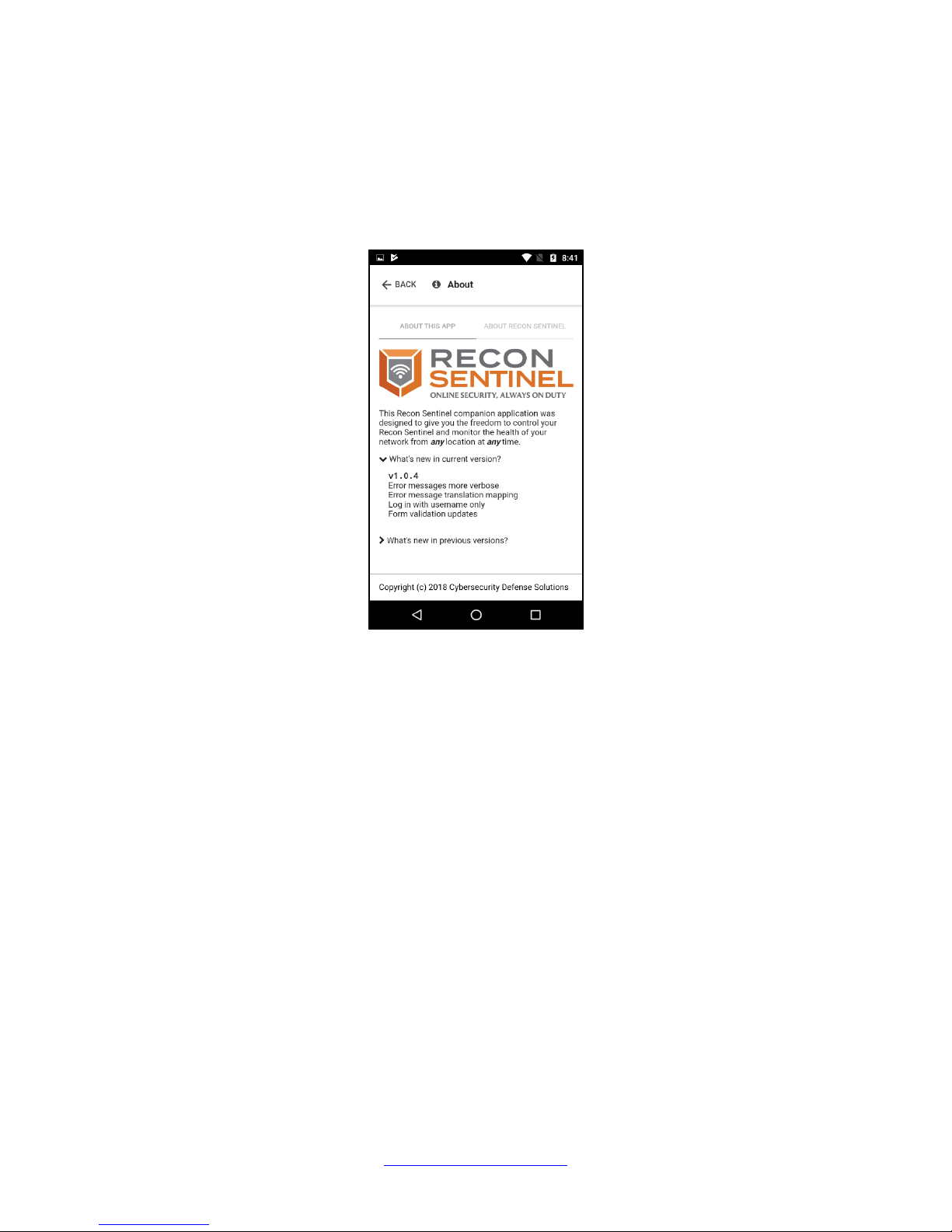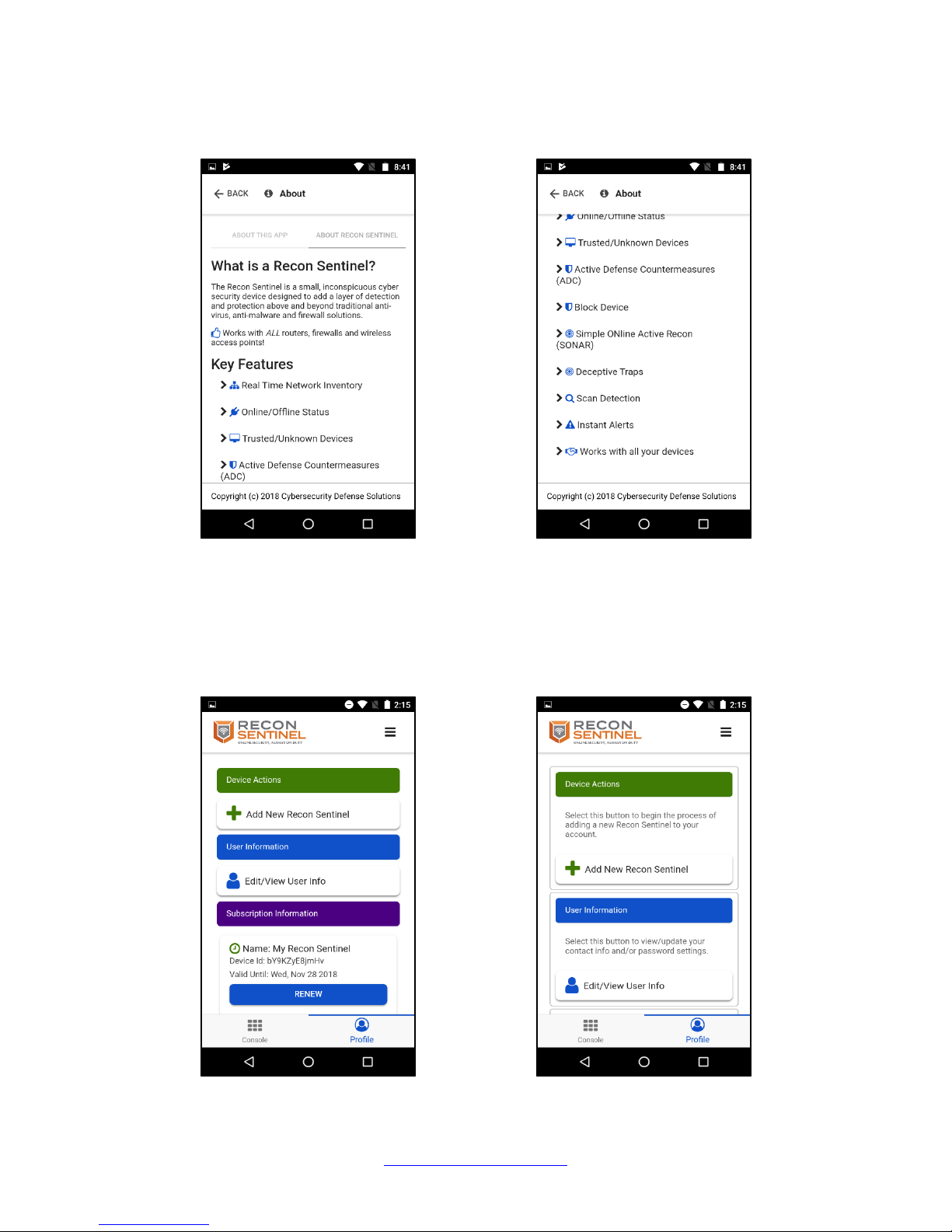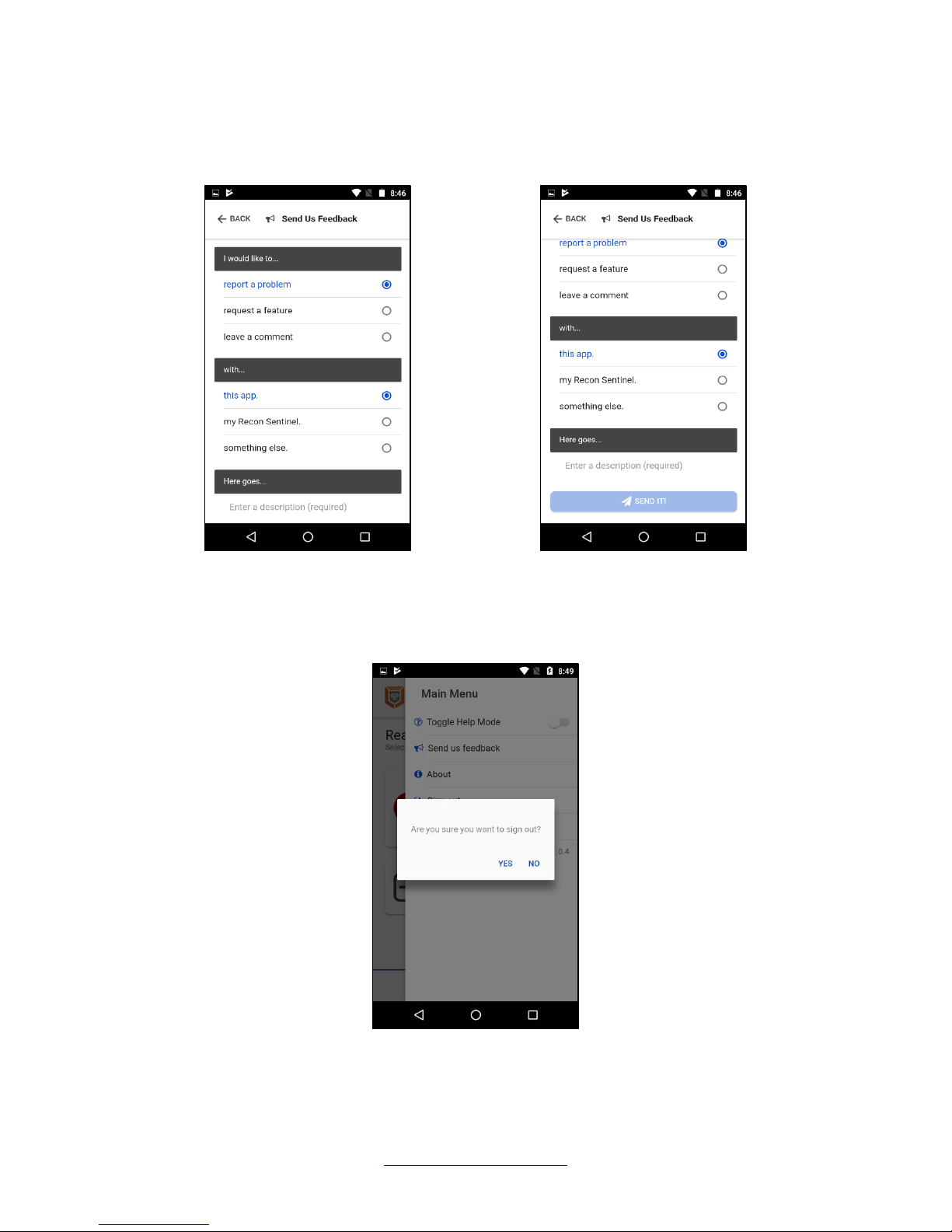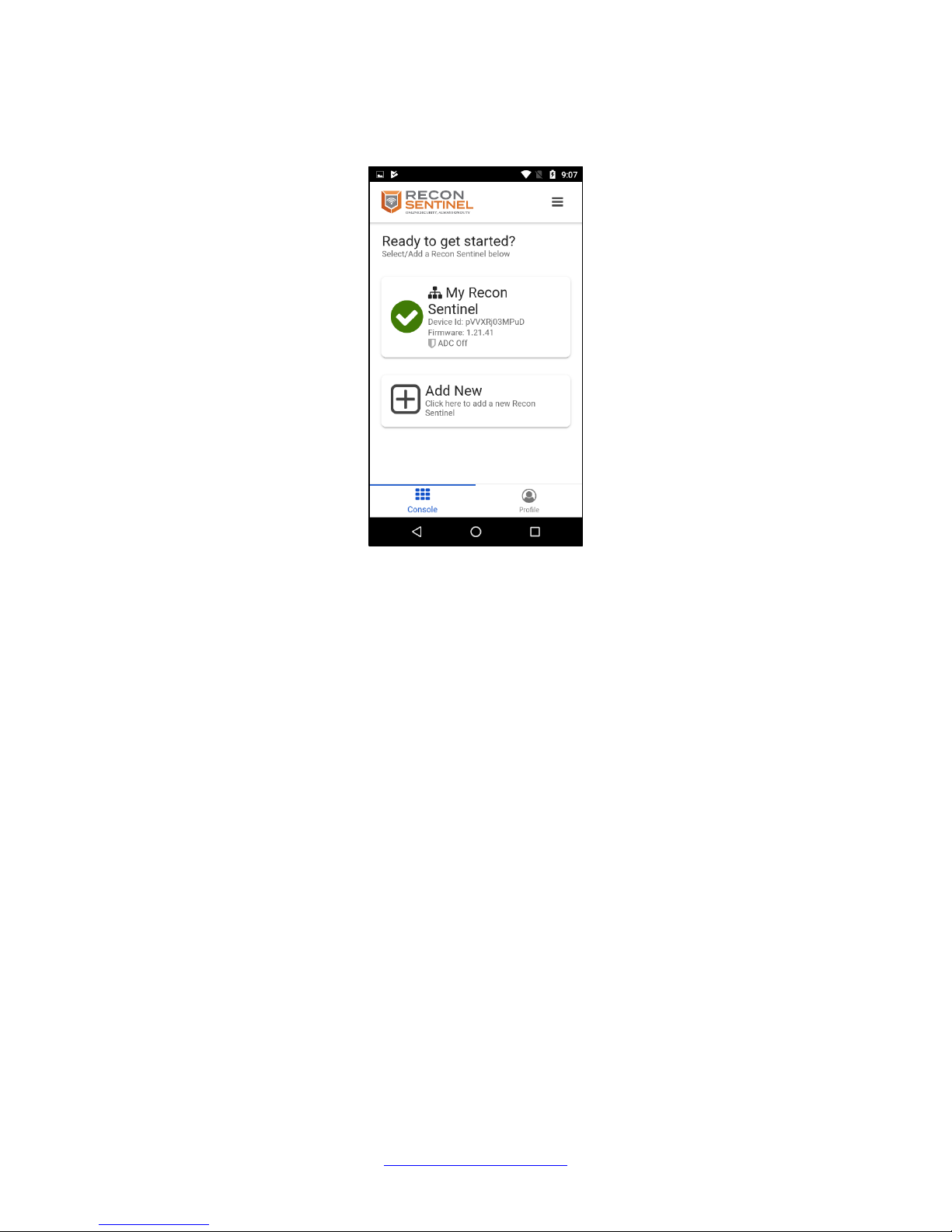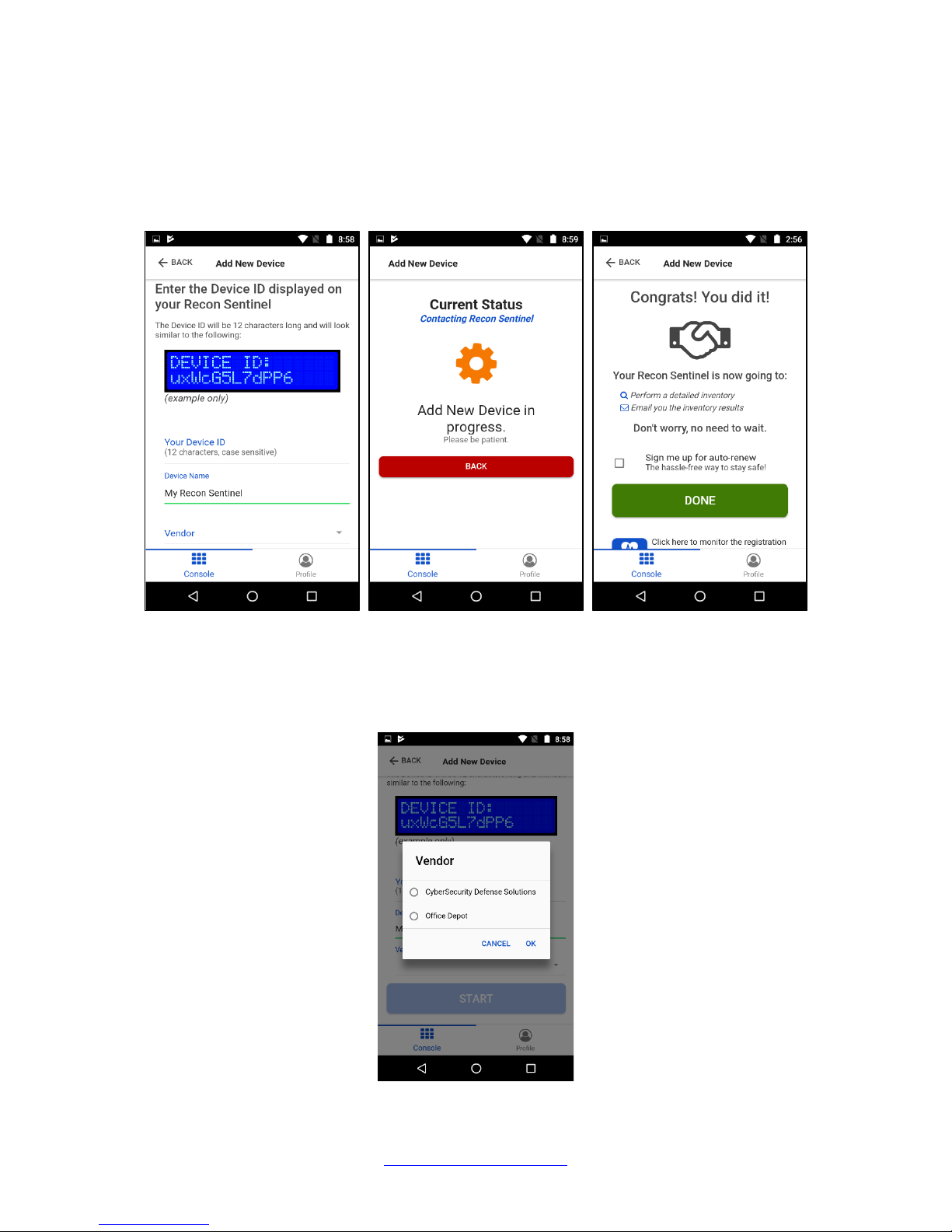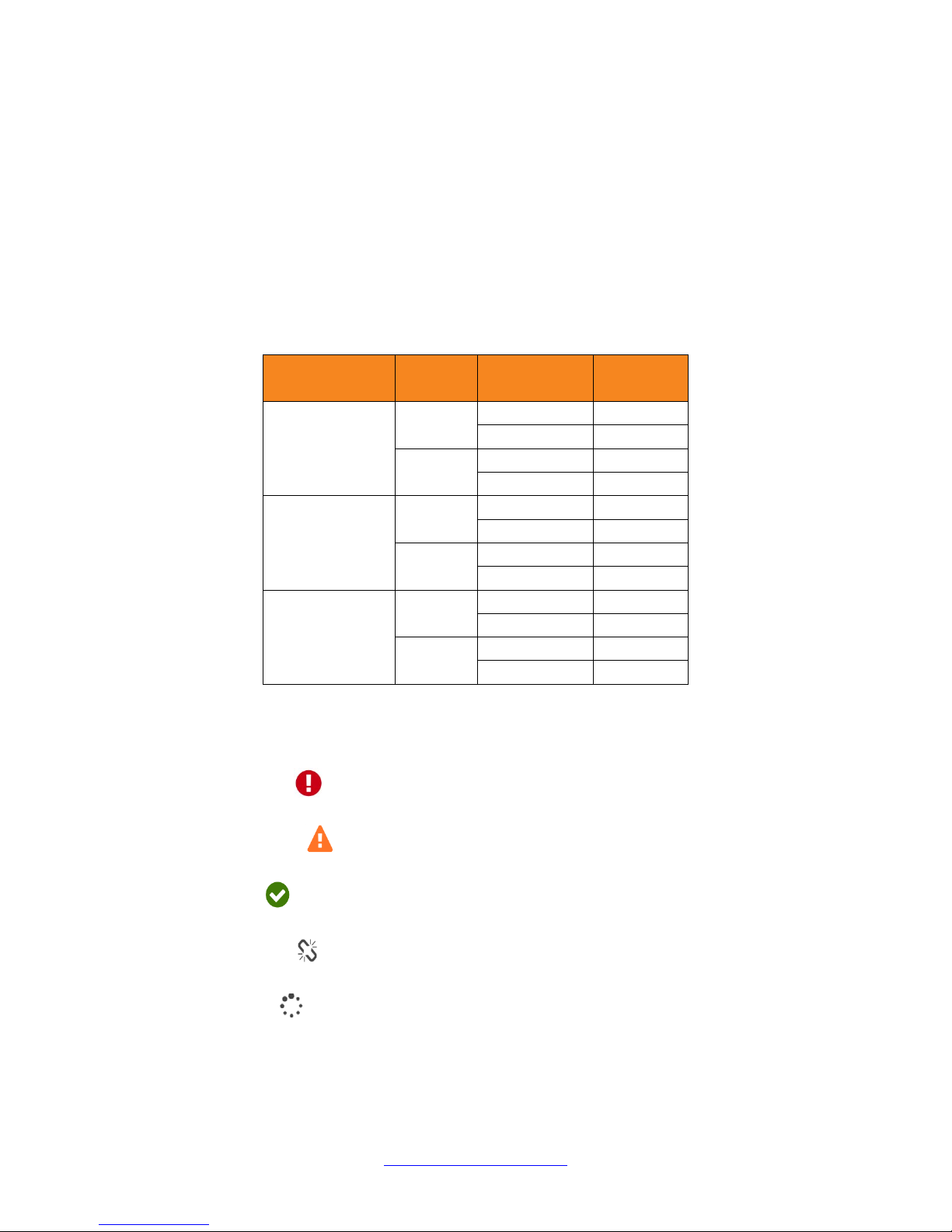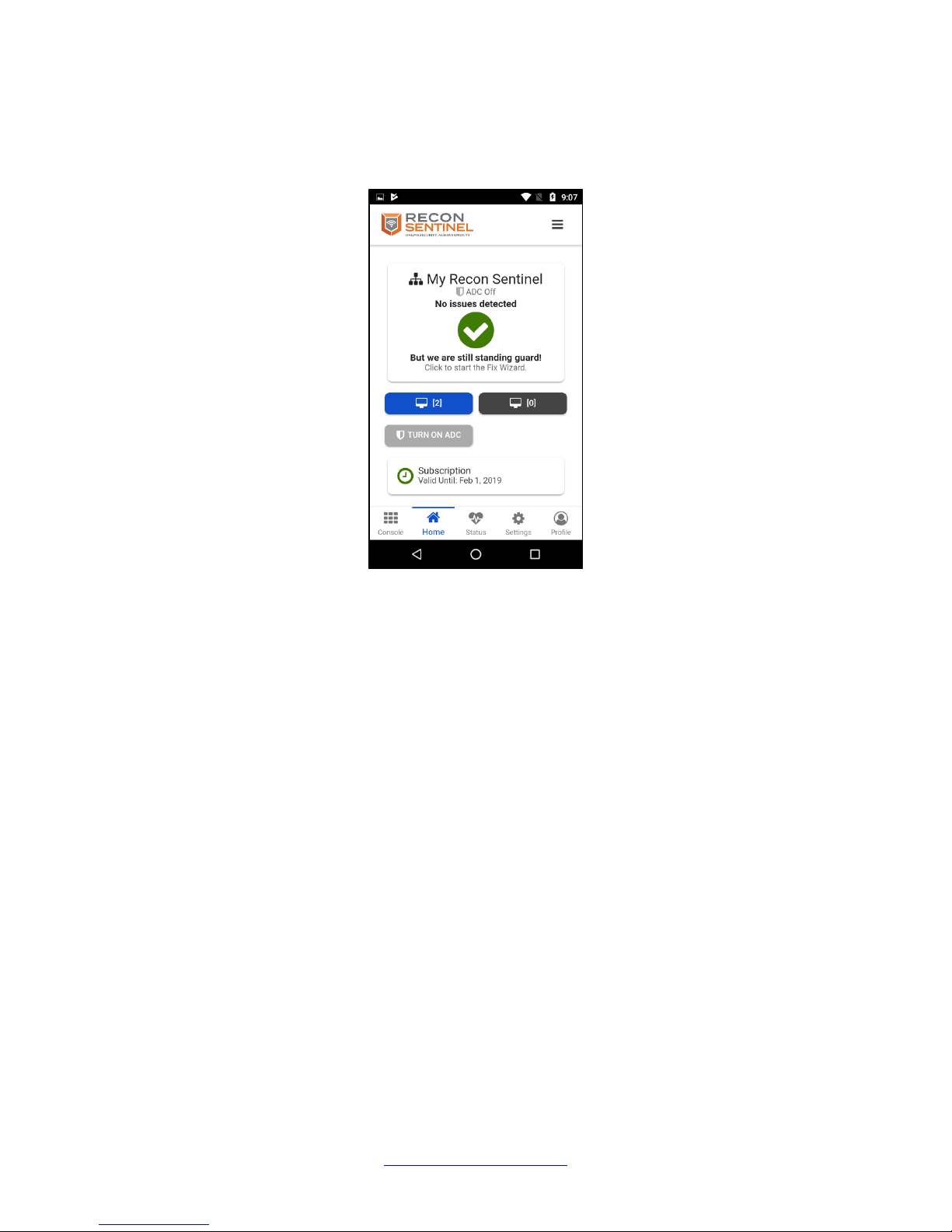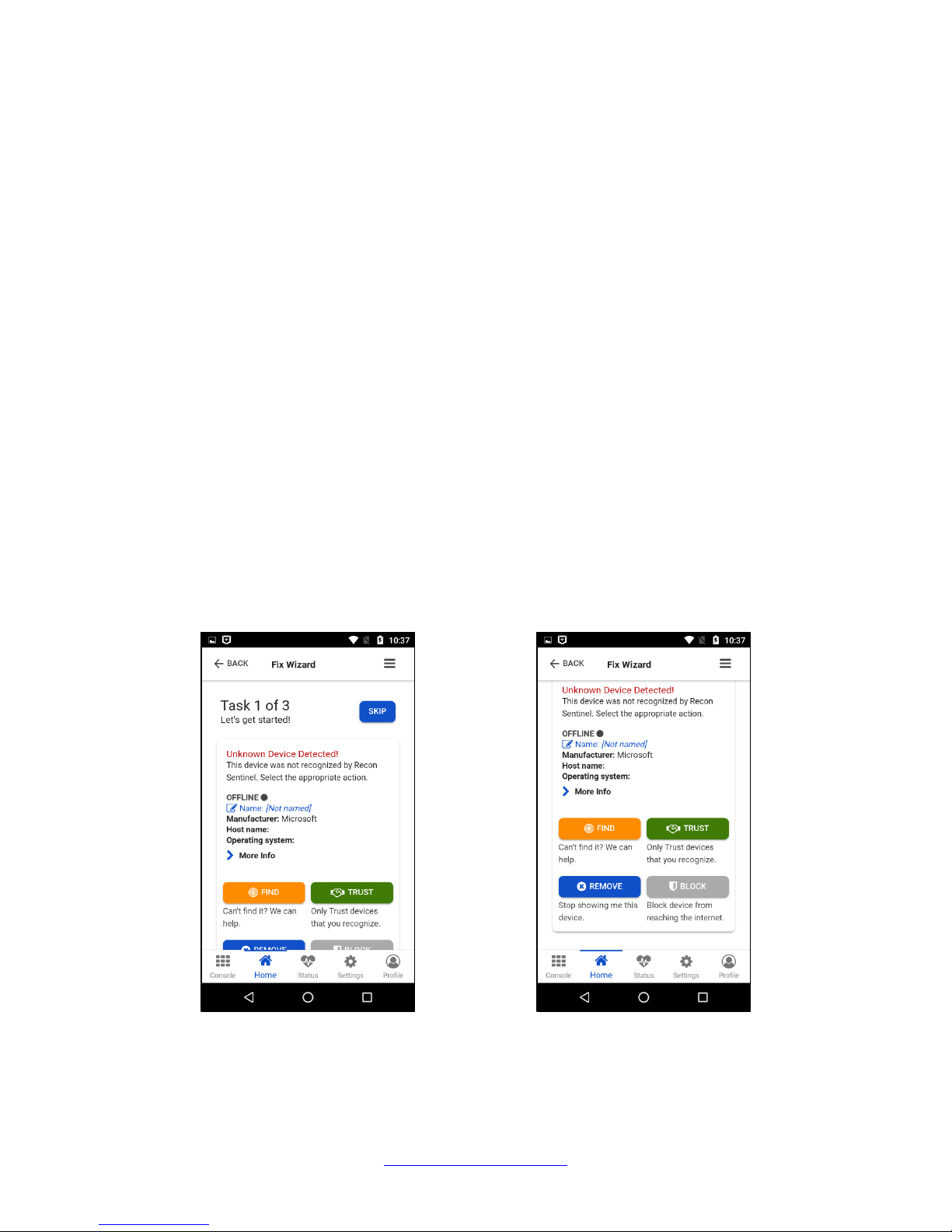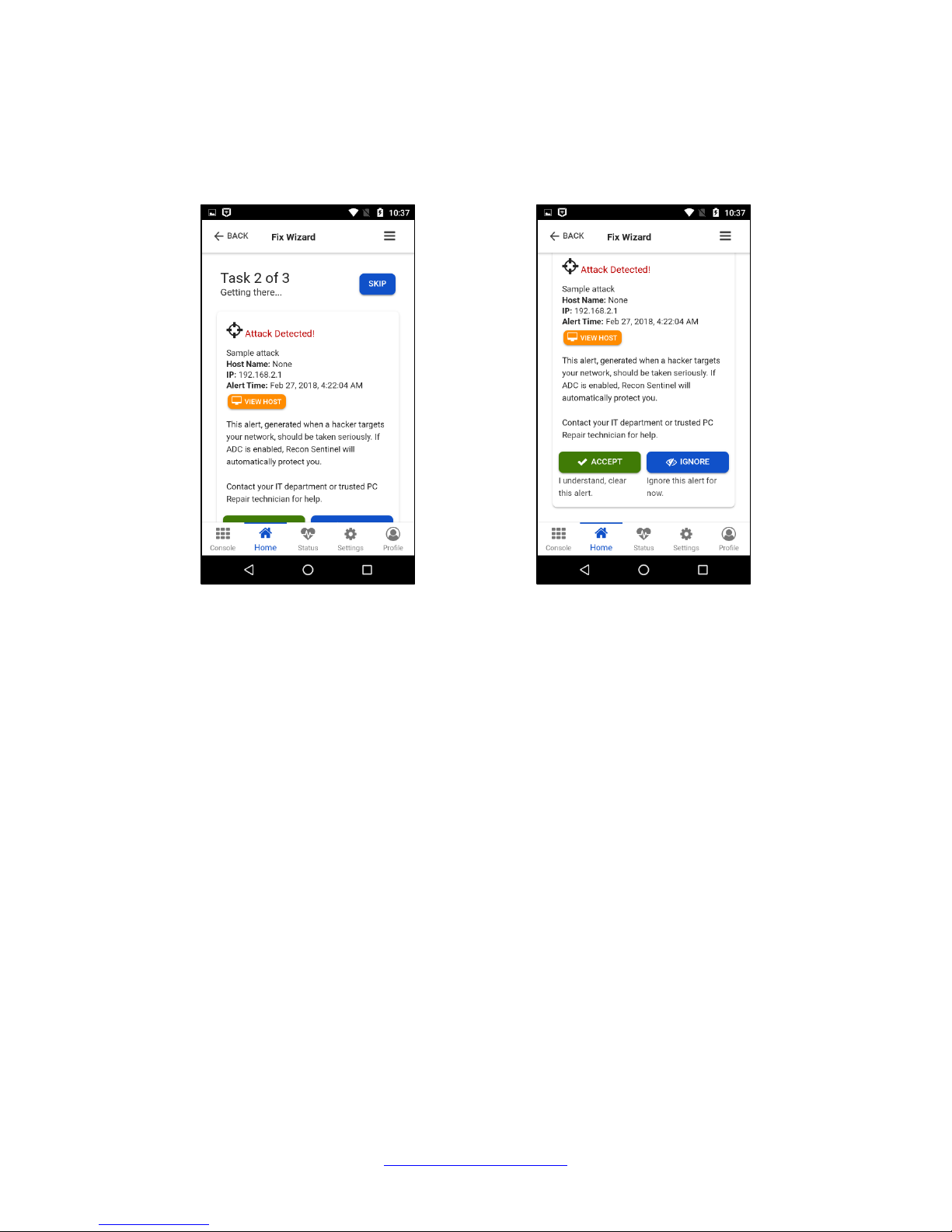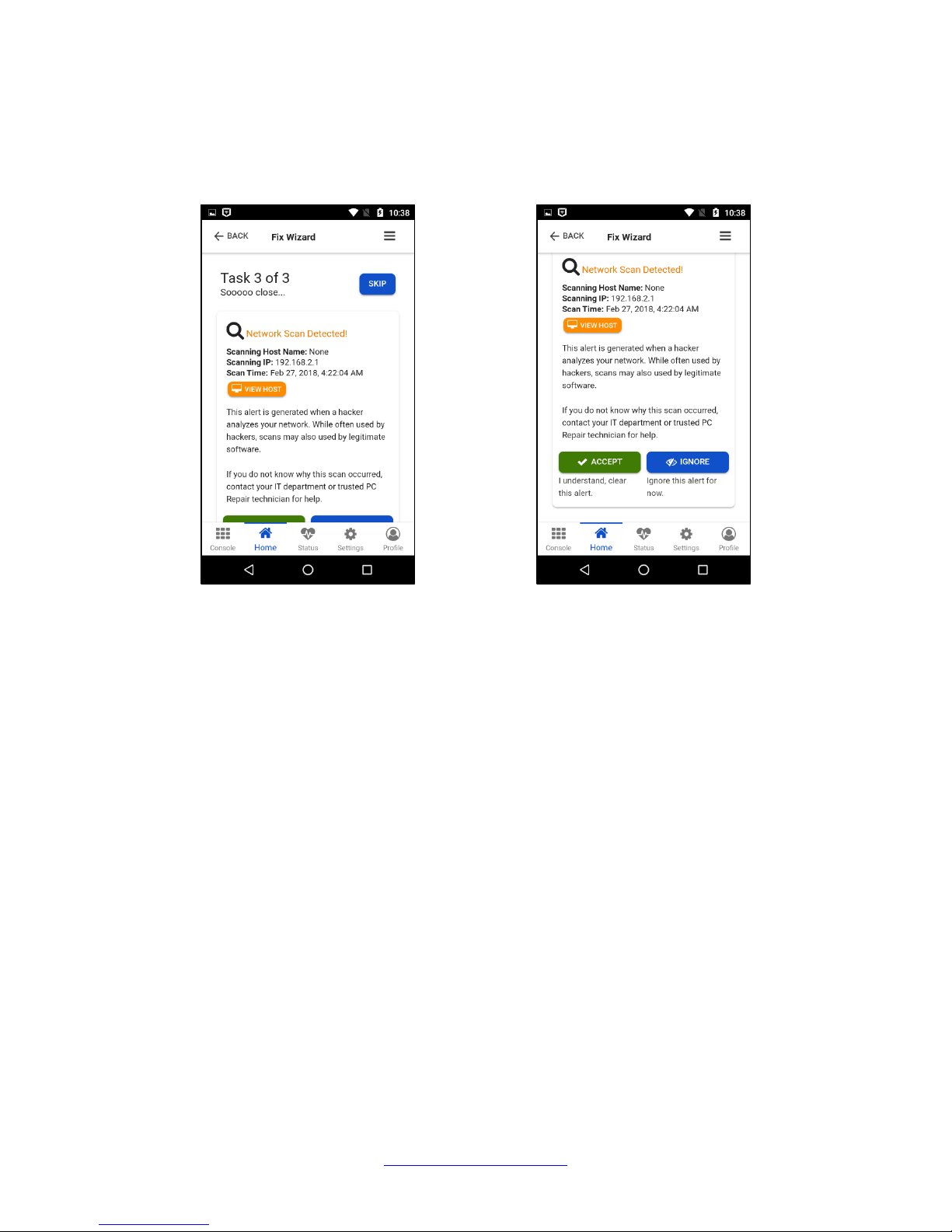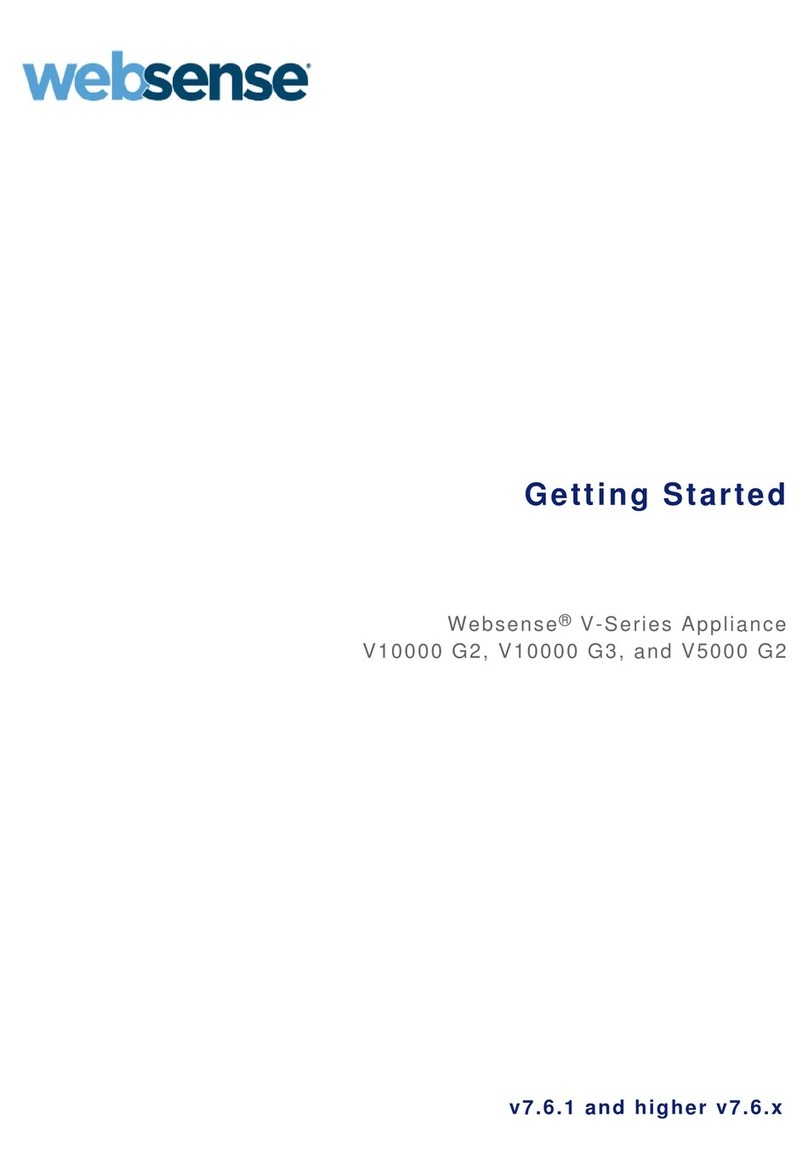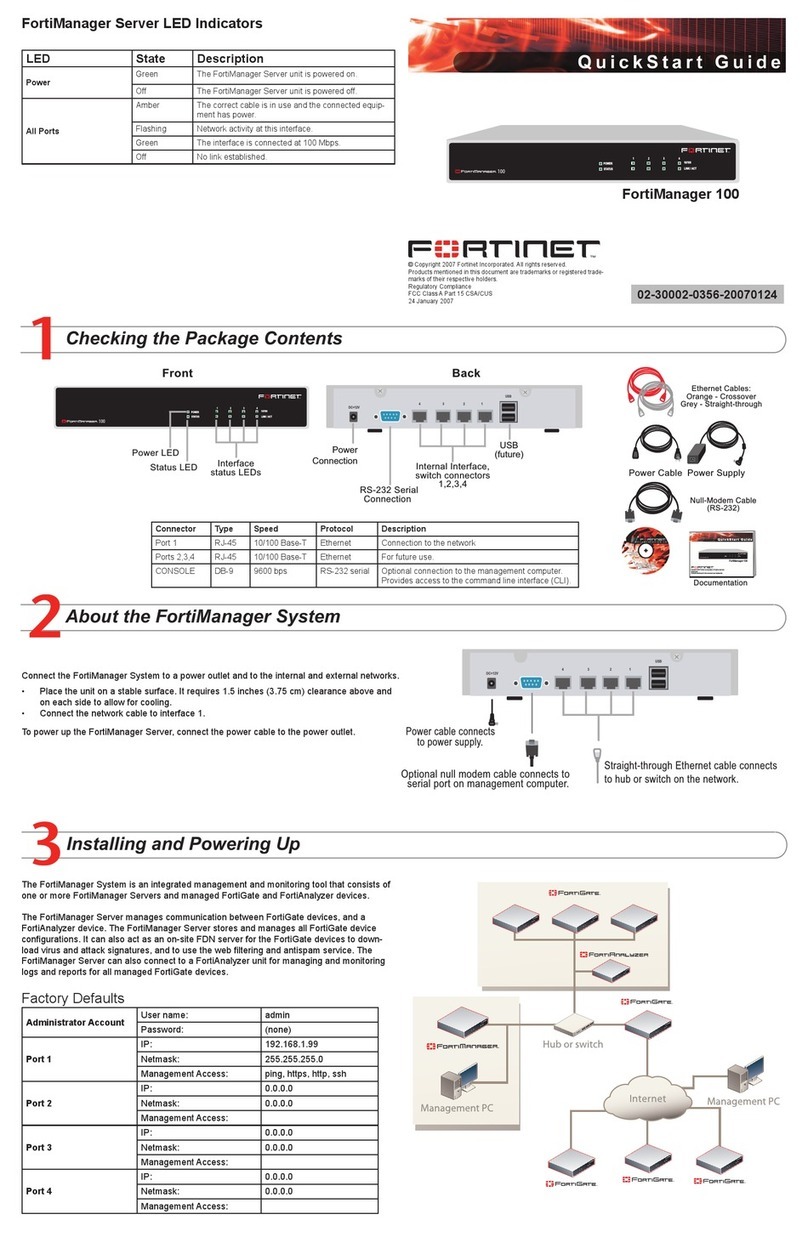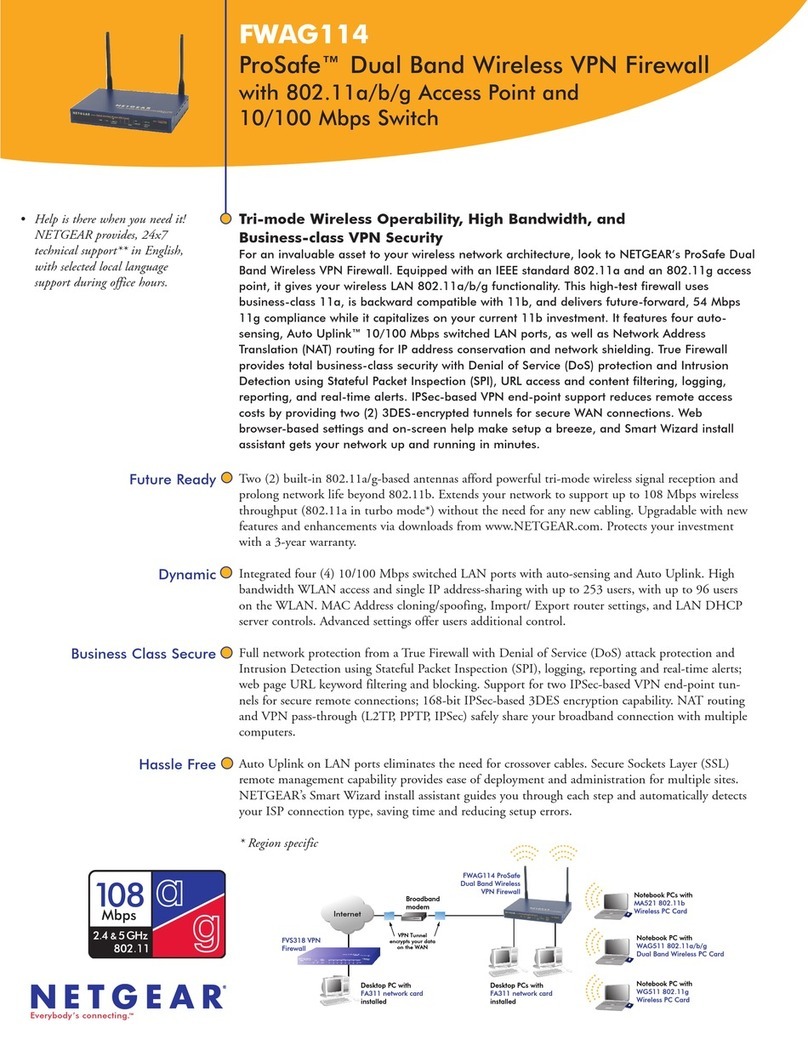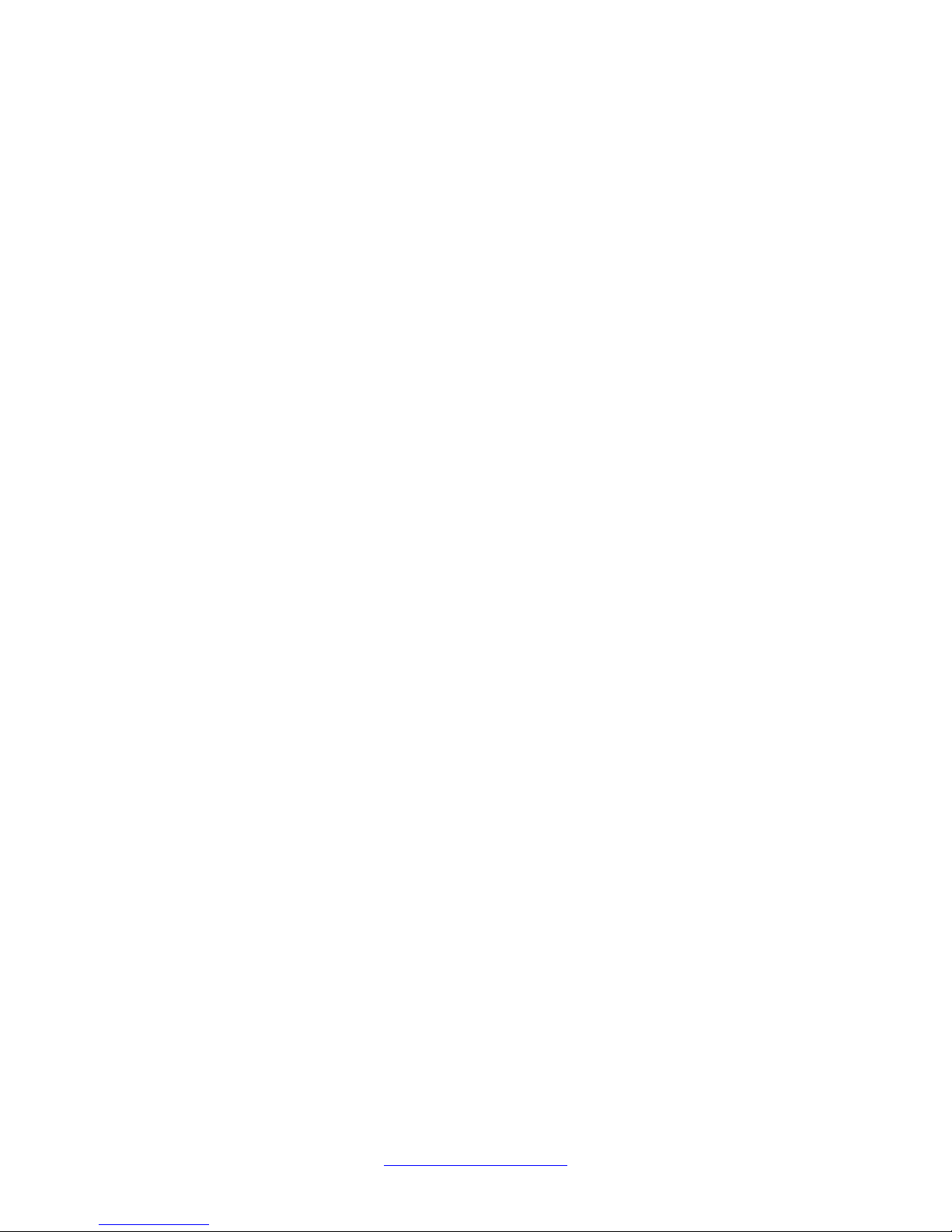
www.reconsentinel.com
Page 2 of 50
Table of Contents
Getting Started................................................................................................................................ 5
Connecting a Recon Sentinel ...................................................................................................... 5
Creating or Login to an Account.................................................................................................. 6
Registering a Recon Sentinel....................................................................................................... 8
Main Menu...................................................................................................................................... 9
About........................................................................................................................................... 9
Toggle Help Mode ..................................................................................................................... 12
Send Us Feedback ..................................................................................................................... 13
Sign Out..................................................................................................................................... 13
Console.......................................................................................................................................... 14
Connected Recon Sentinels ...................................................................................................... 14
Add New Recon Sentinel........................................................................................................... 15
Device Status Legends............................................................................................................... 16
Active Defense Countermeasures (ADC) .............................................................................. 16
Health Status Legend ............................................................................................................ 16
Home............................................................................................................................................. 17
Message Center ........................................................................................................................ 17
Critical ................................................................................................................................... 17
Warning................................................................................................................................. 17
Messages............................................................................................................................... 17
Online.................................................................................................................................... 17
Turn On/Turn Off ADC ............................................................................................................... 18
Subscription .............................................................................................................................. 18
Fix Wizard.................................................................................................................................. 18
Status............................................................................................................................................. 22
Critical ....................................................................................................................................... 23
Unknown Devices.................................................................................................................. 23
Attacks................................................................................................................................... 26
Warning..................................................................................................................................... 27
Informational ............................................................................................................................ 28
New Services......................................................................................................................... 28
Trusted .................................................................................................................................. 29