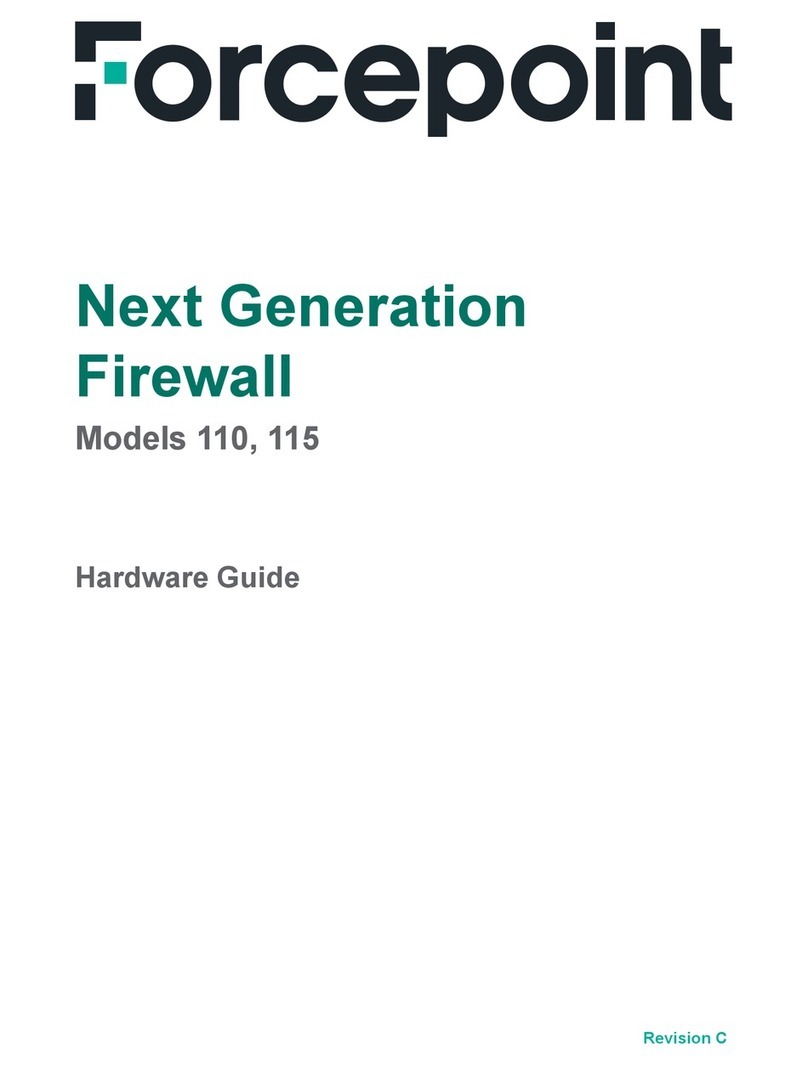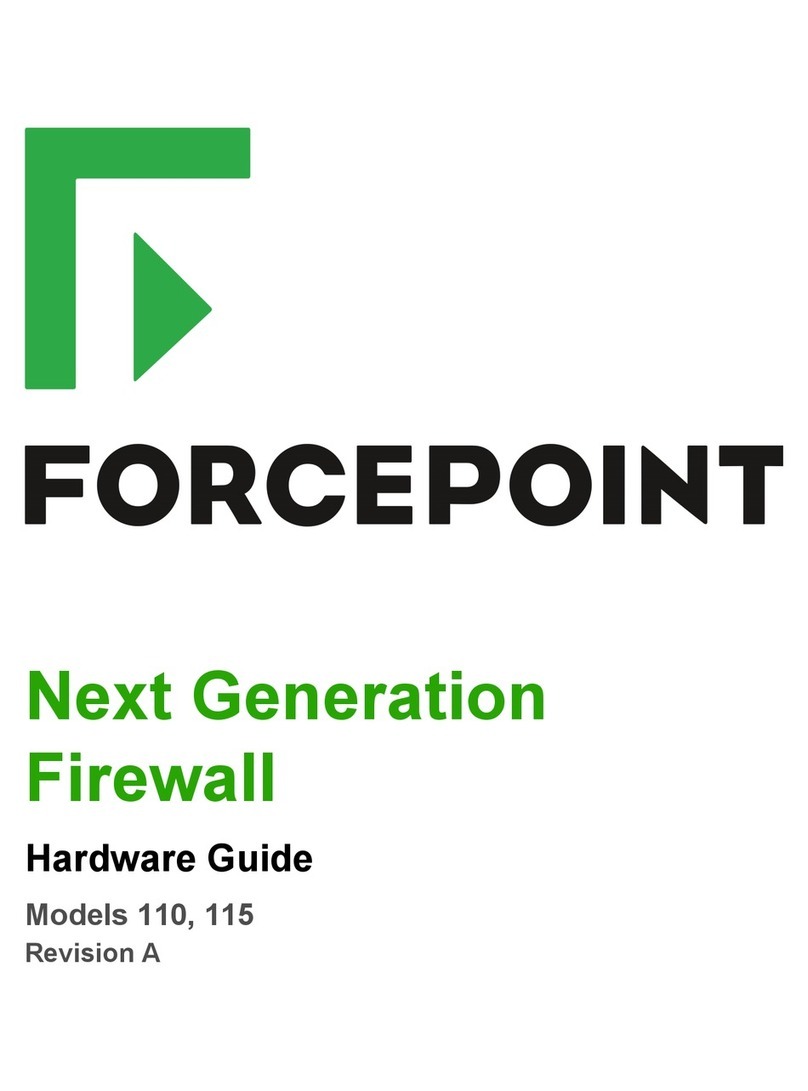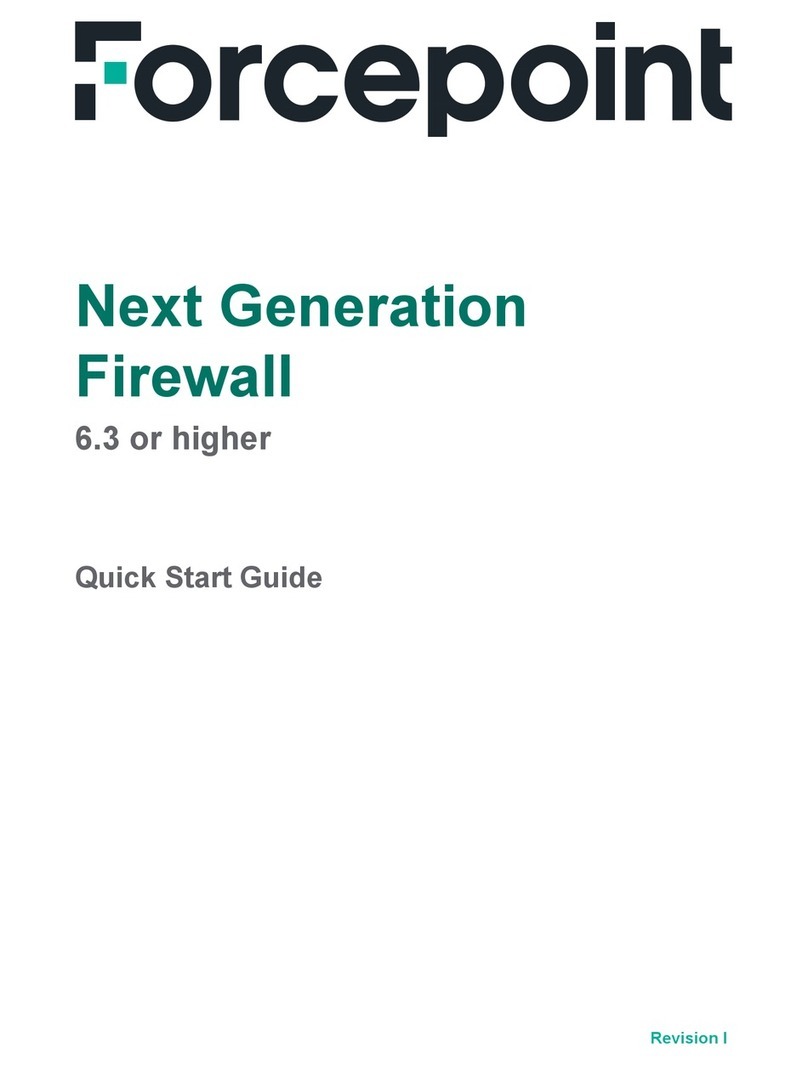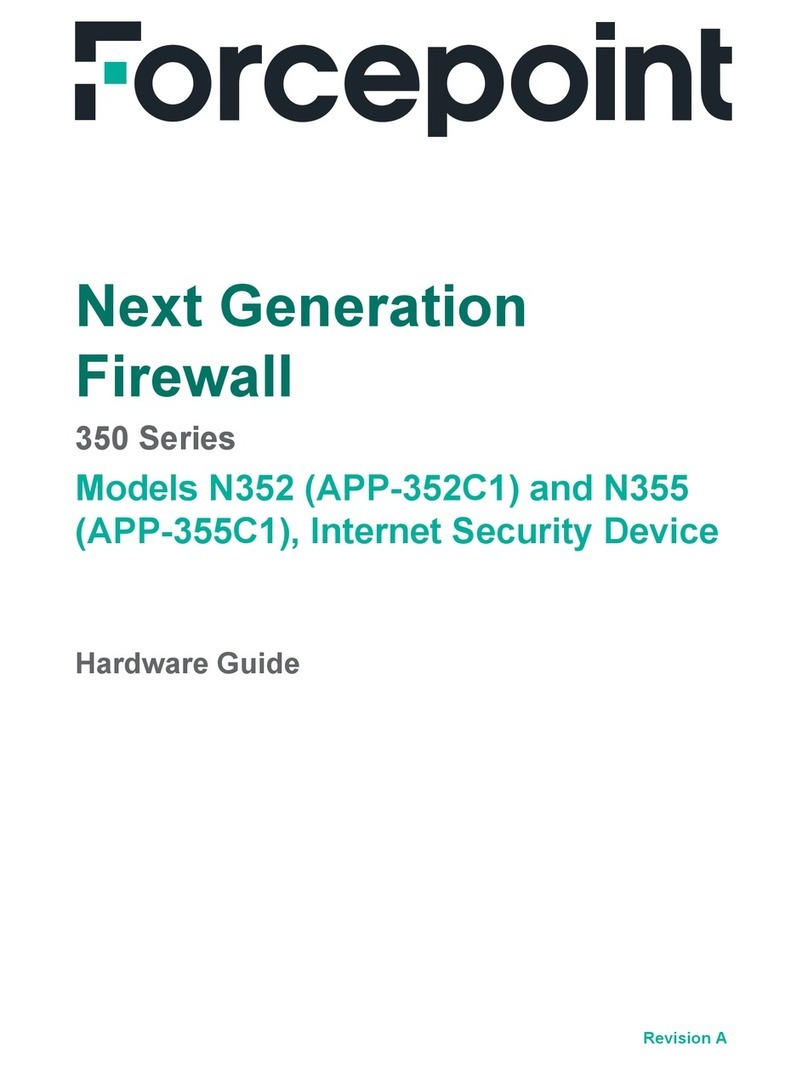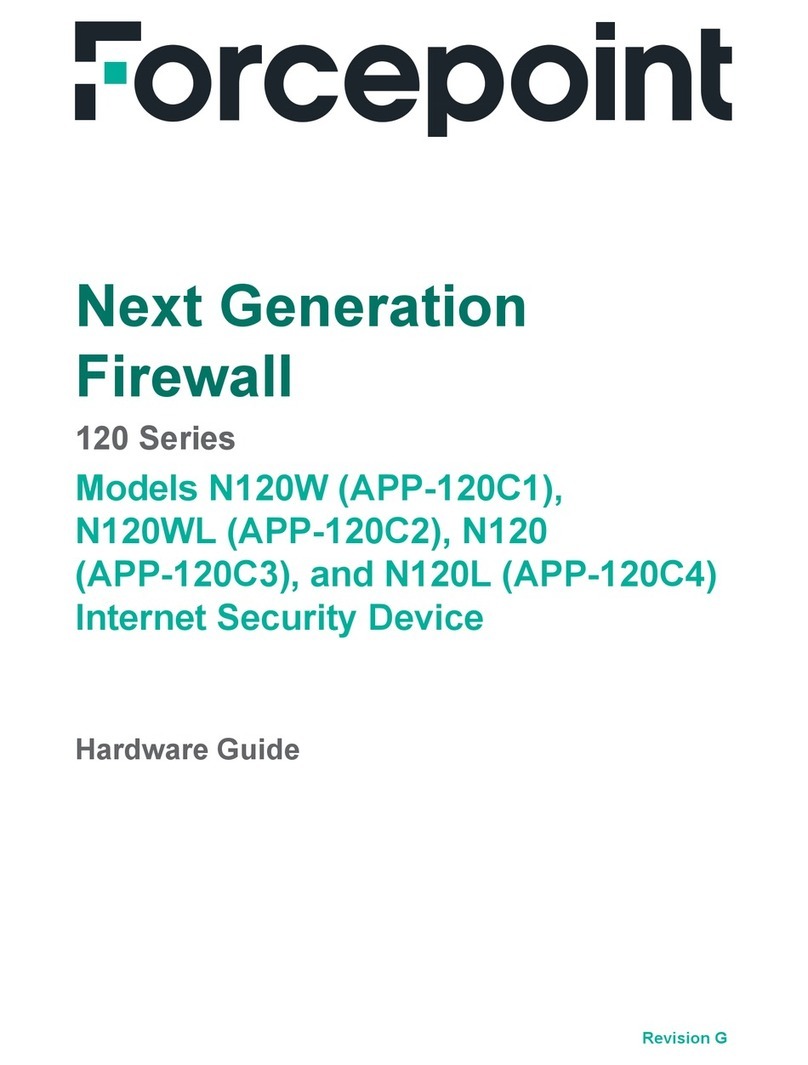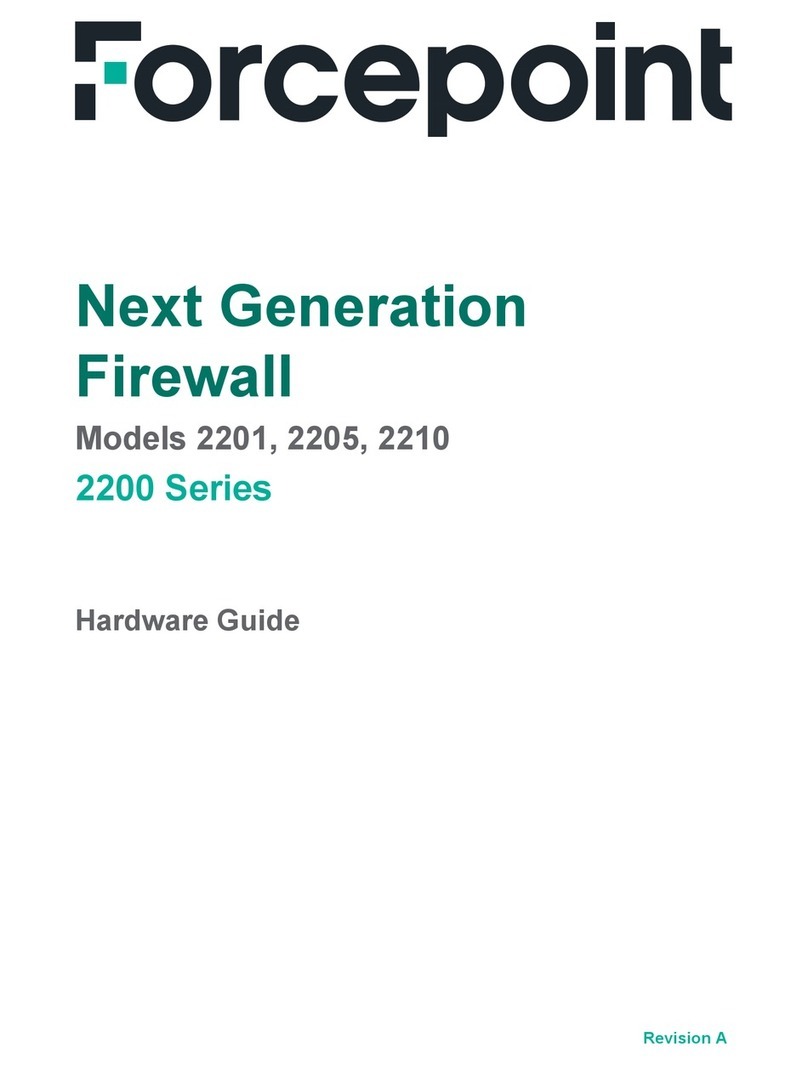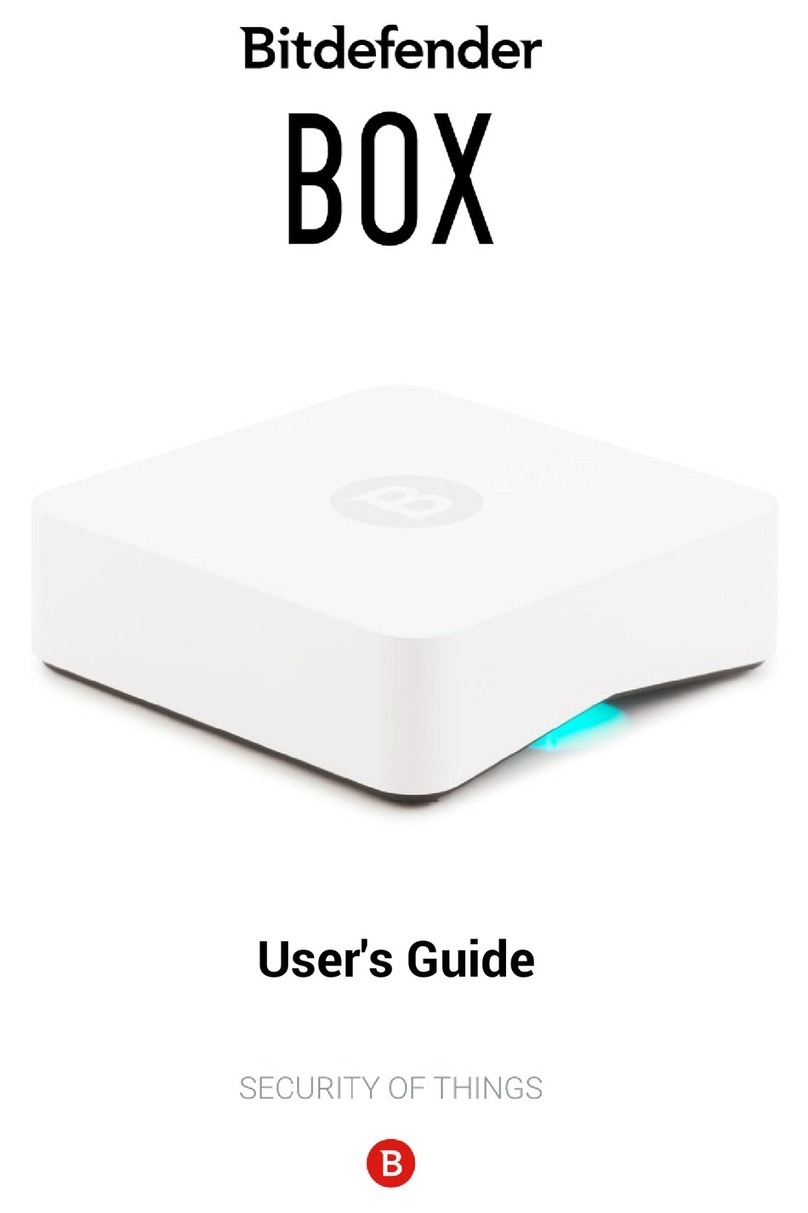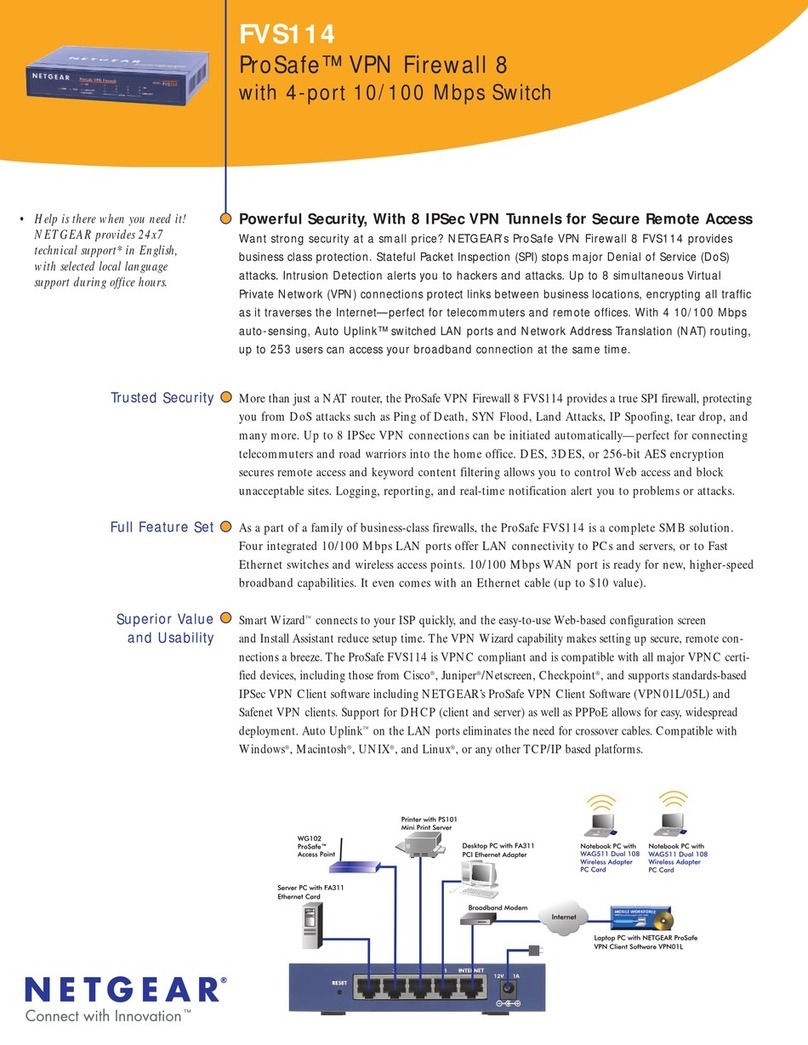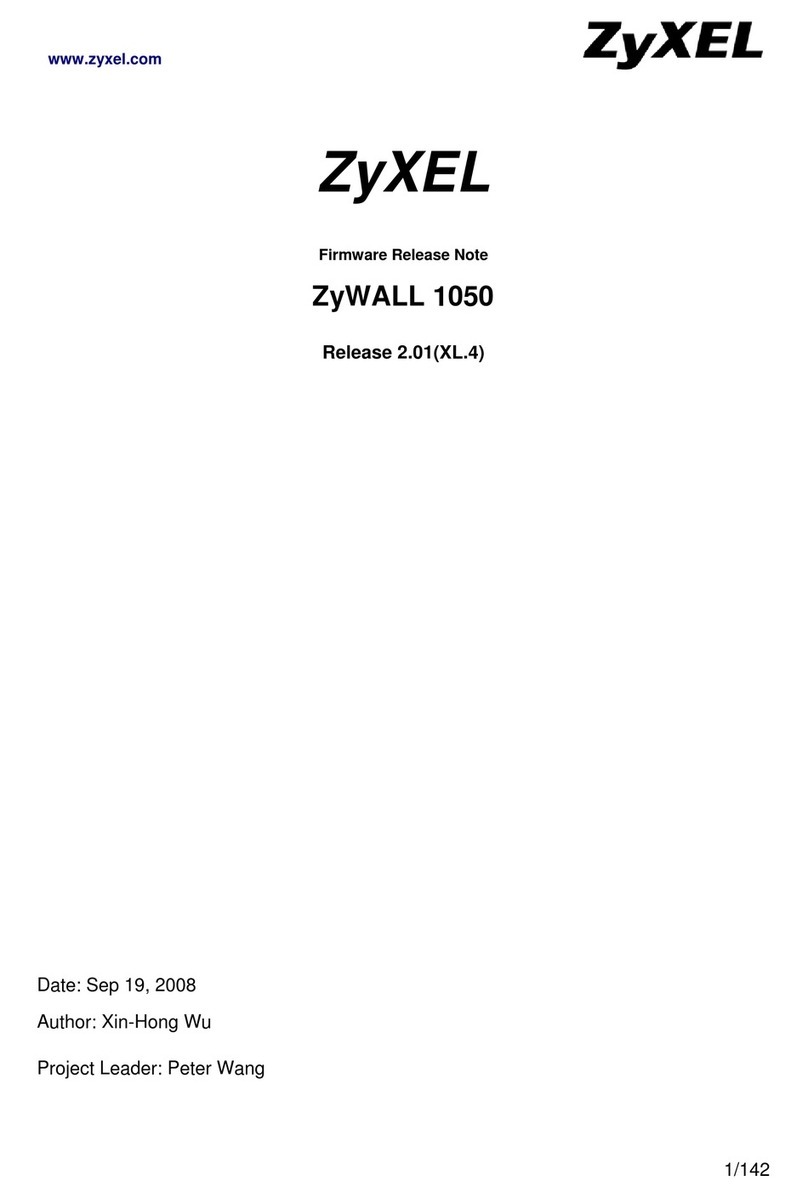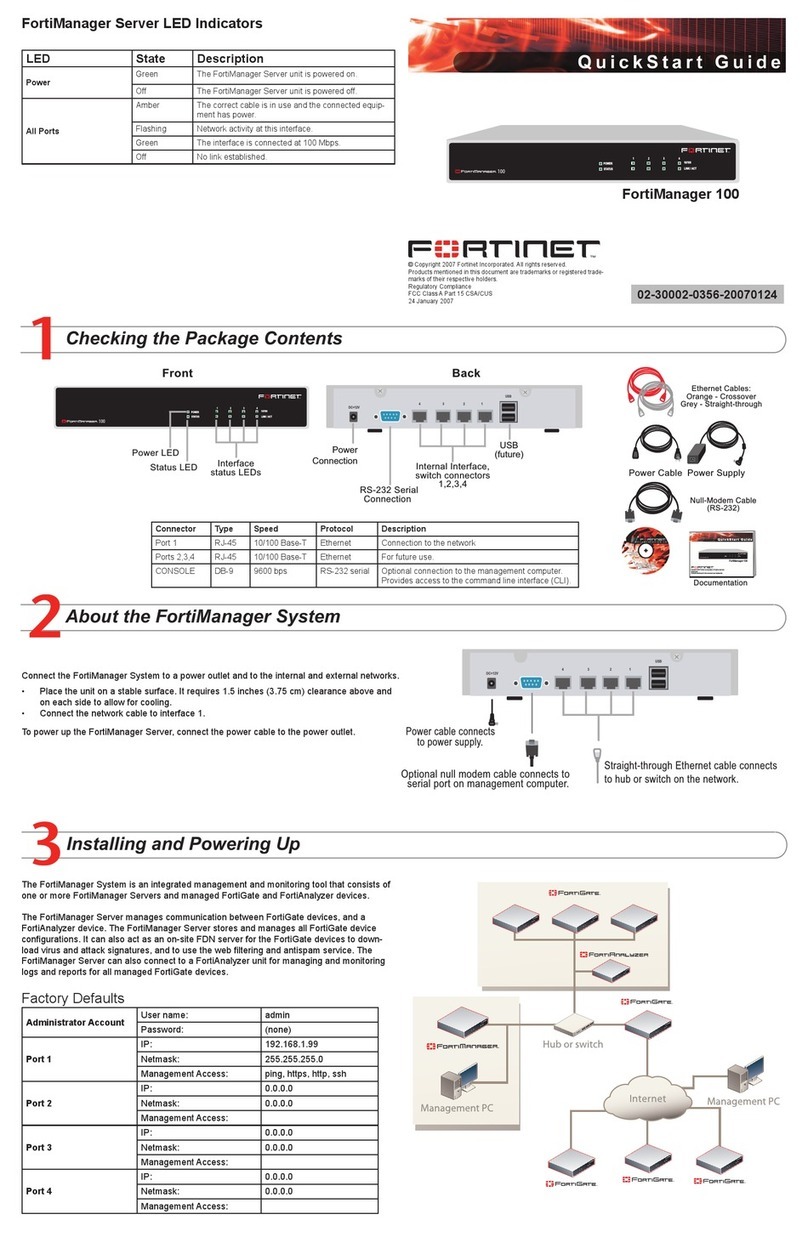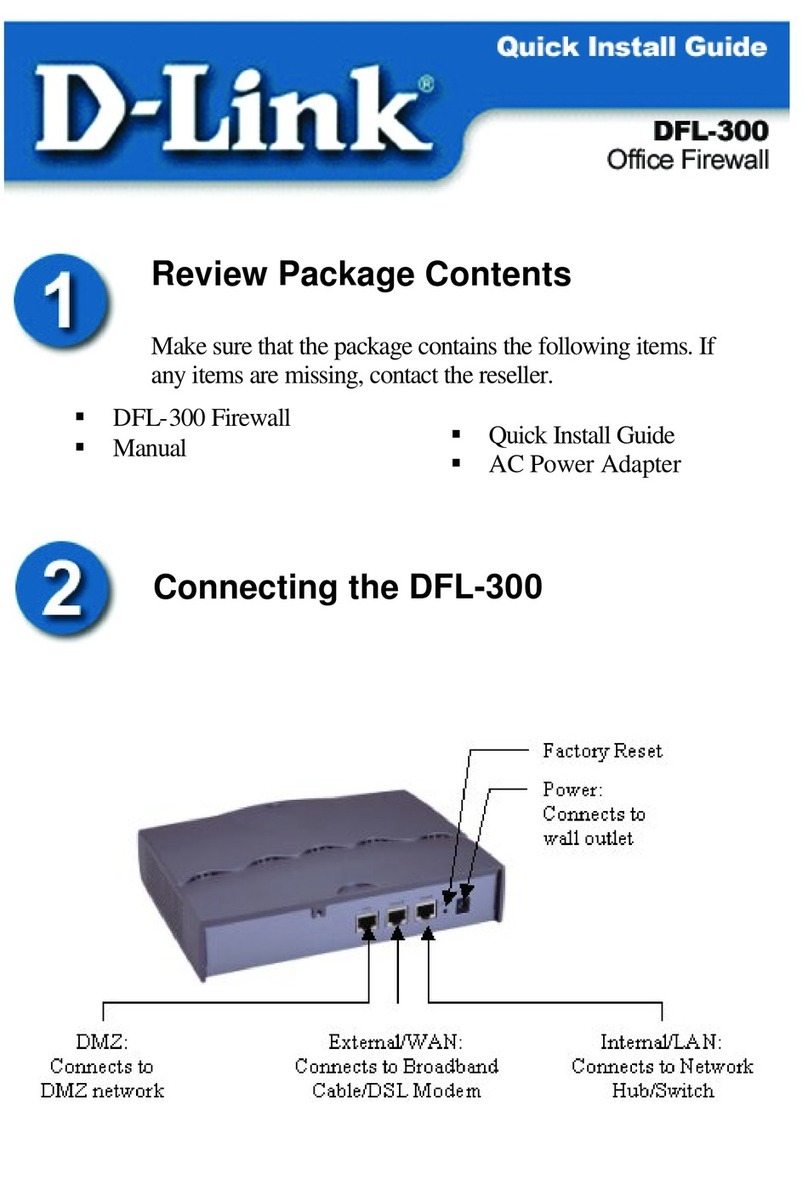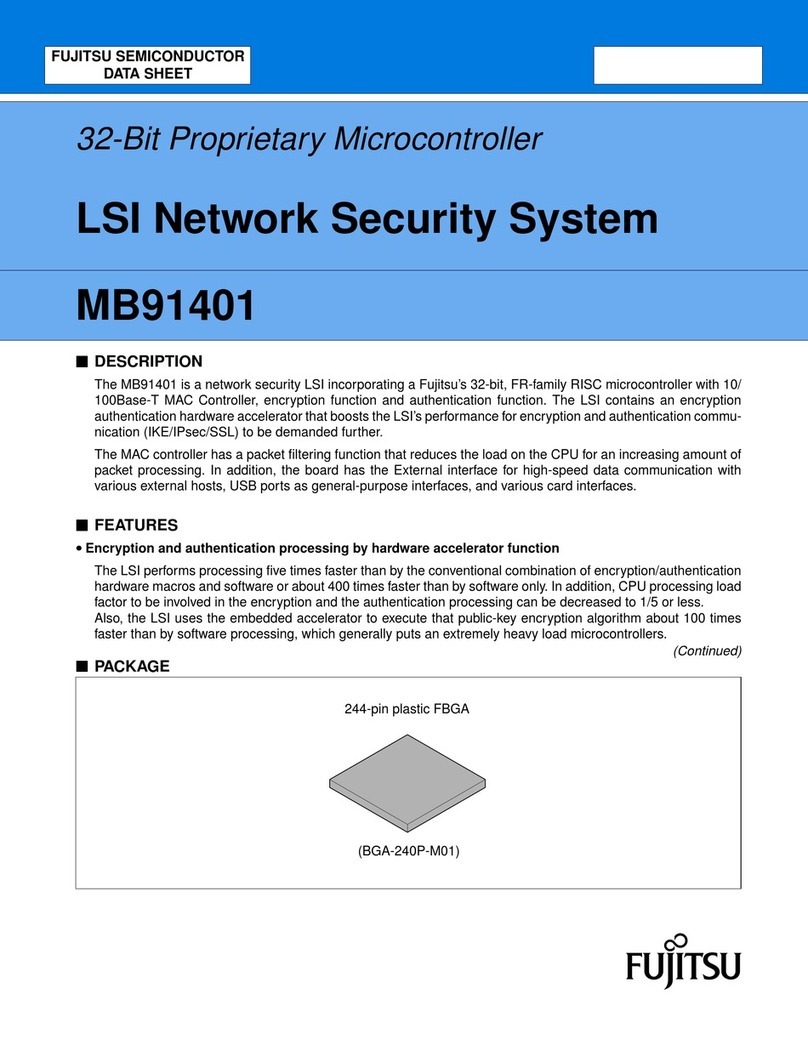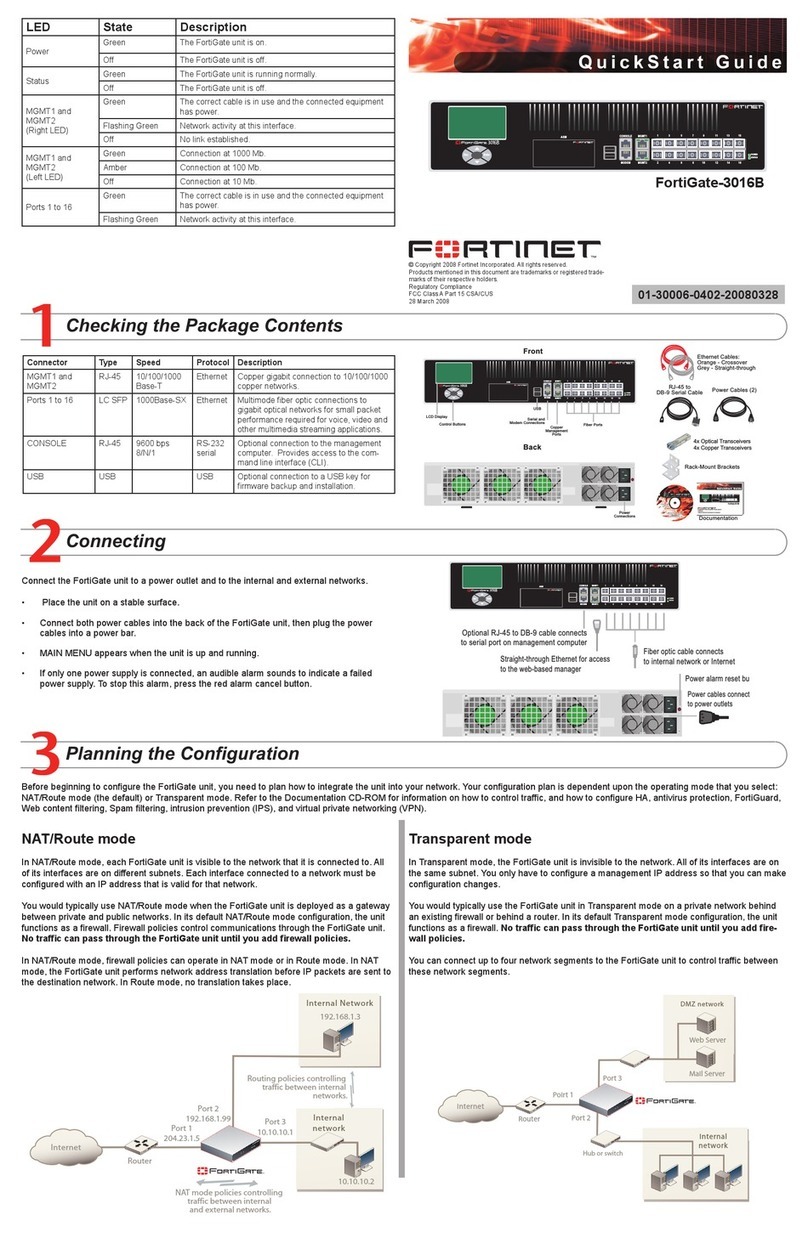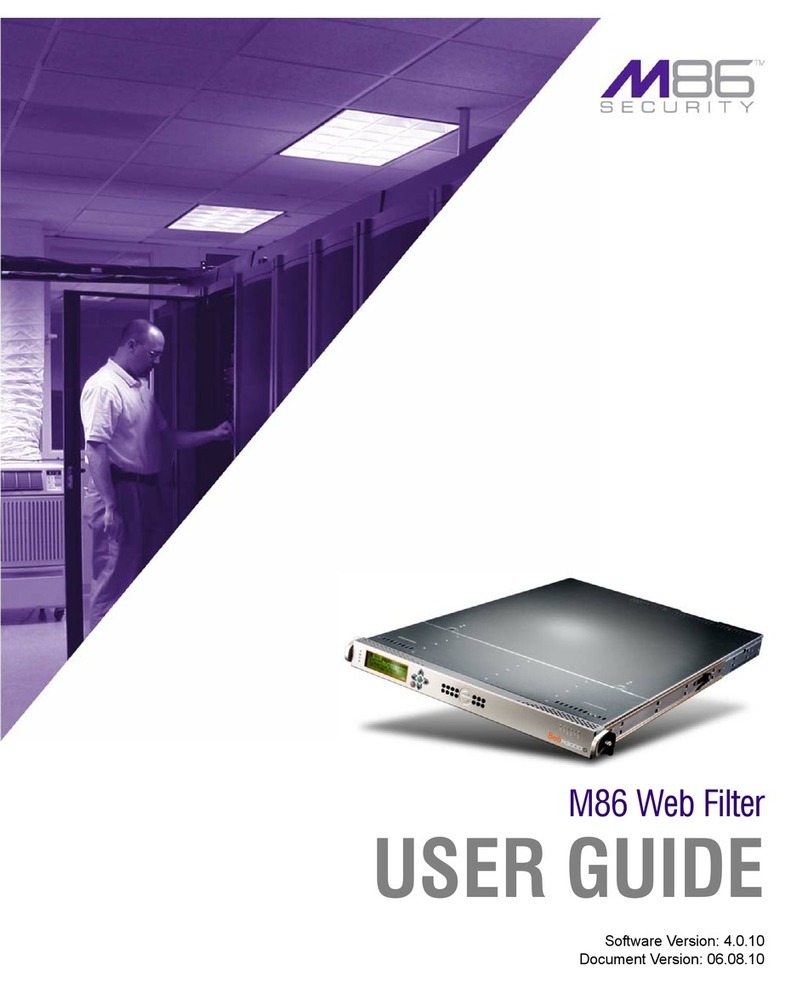To rack the V5000 appliance, use a rack tray (not included).
1. Obtain a rack tray and install into desired server rack.
2. Place appliance on tray
and secure to server rack
using mounting screws on
front of appliance.
2Rack Installation
©2018 Forcepoint LLC. All rights reserved.
Quick Start Guide
Forcepoint V5000 G2/G3
Web or Email Security Appliance
Connect the appliance interfaces required by the security mode for this appliance. Cat 5E cables (or
better) are required. Do not use crossover network cables.
Contact Forcepoint Technical Support if any items are missing.
Optional Sliding Ready Rail Kit available. Contact your Forcepoint
account representative.
Optional DIMM Kit available (Forcepoint V5000 G2R2 Appliance
only). Contact your Forcepoint account representative.
Bezel (faceplate)
Ethernet Cables (4) Power Cable Serial Cable
Power on the appliance and check the following indicators:
Contact Forcepoint Technical Support if any indicators are not
illuminated correctly.
6Power On Appliance
Front
• Power button is illuminated.
Rear
• LEDs for connected interfaces (NICs) are green.
• System status indicator (LED left of power supplies) is solid
blue.
Please refer to the Forcepoint Appliances Getting Started guide
for more details.
Initial Configuration
Firstboot Script
• Configure security mode.
• Configure the appliance management communication
interface (C).
• Configure NTP servers/system time.
Appliance Command Line
• Configure applicable network interfaces.
• Configure other settings as desired.
Web Mode
Forcepoint Security Manager
• Enter subscription key, update Master Database, configure
Network Agent, and configure policies in Forcepoint
Security Manager.
• Requires Windows Server 2008 R2 or Windows Server
2012 or 2012 R2, or Windows Server 2016.
Content Gateway Manager (proxy)
• If your site uses the Forcepoint proxy, configure user
authentication and select protocols.
Email Mode
Forcepoint Security Manager
• Complete configuration wizard, enter subscription key, and
configure policies in the Email Security module. Configure
email DLP policies in the Data Security module.
• Requires Windows Server 2008 R2 or Windows Server
2012 or 2012 R2, or Windows Server 2016.
QSG210-100_RevJ
*Not used for Forcepoint URL Filtering.
7
4
1
Connect a computer to serial port using null
modem cable (provided). Or, connect a terminal
server to serial port using a straight-through
cable (not provided). Serial port settings are:
9600 baud, 8 bits, no parity.
Connect a monitor and keyboard to appliance,
either directly or through a KVM (keyboard/
video/mouse) switch.
Serial Port Connection Keyboard/Monitor Connection
OR
5Connect Input Device & Power On
Configuration Overview
Connect Network Cables
Verify Contents
Plan your deployment before setting up the appliance. See the
back of this guide for a deployment overview and reference sheet.
Before you begin...
The appliance supports the following security modes:
3Determine Security Mode
Based on your subscription and deployment plan, determine the appropriate security mode for this
appliance.
• Web (Forcepoint Web Security or Forcepoint URL Filtering)
• Email (Forcepoint Email Security)