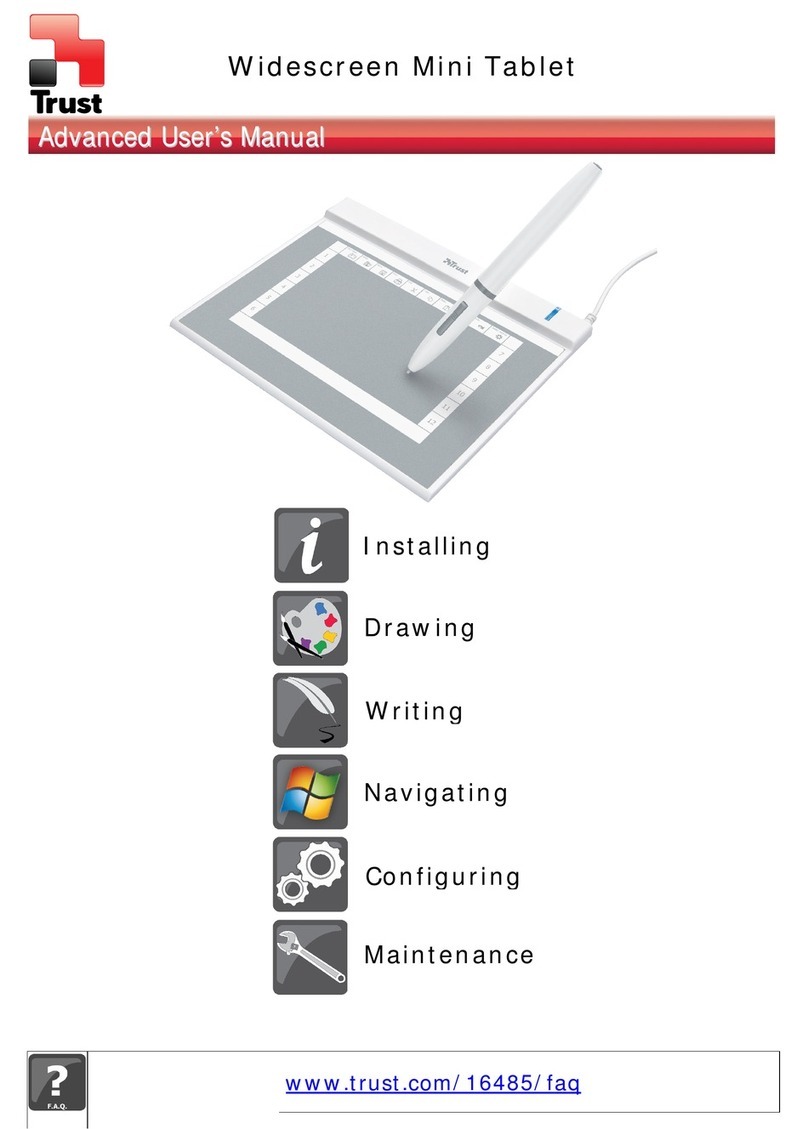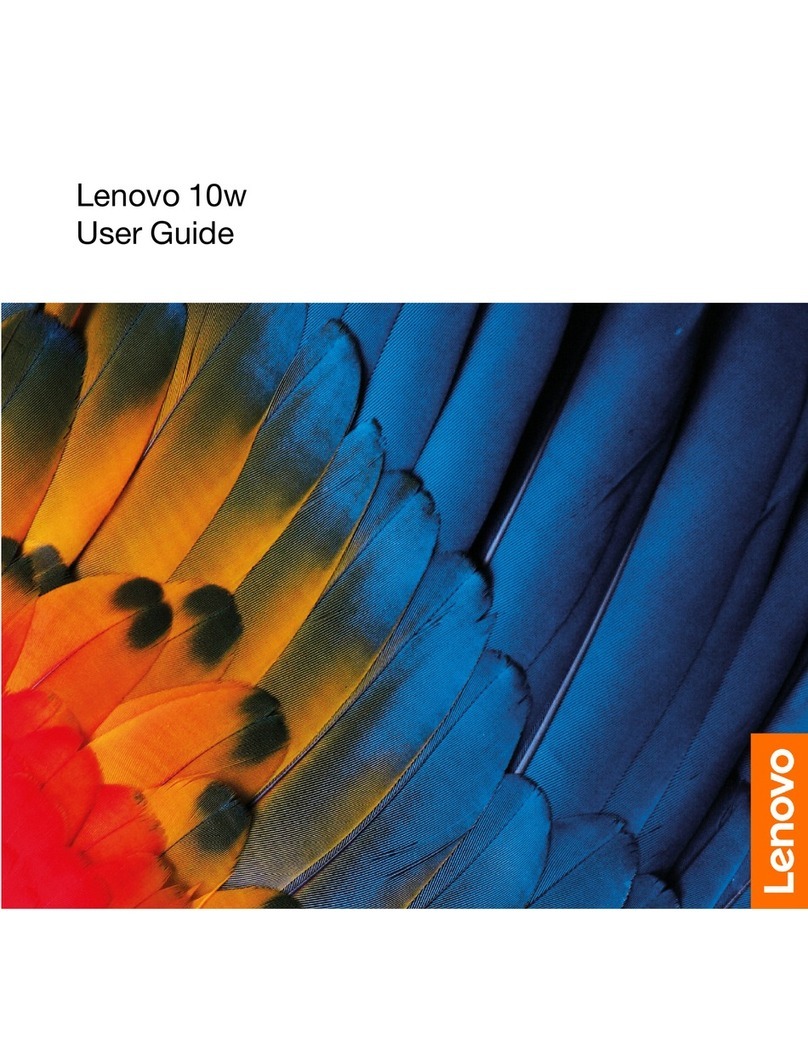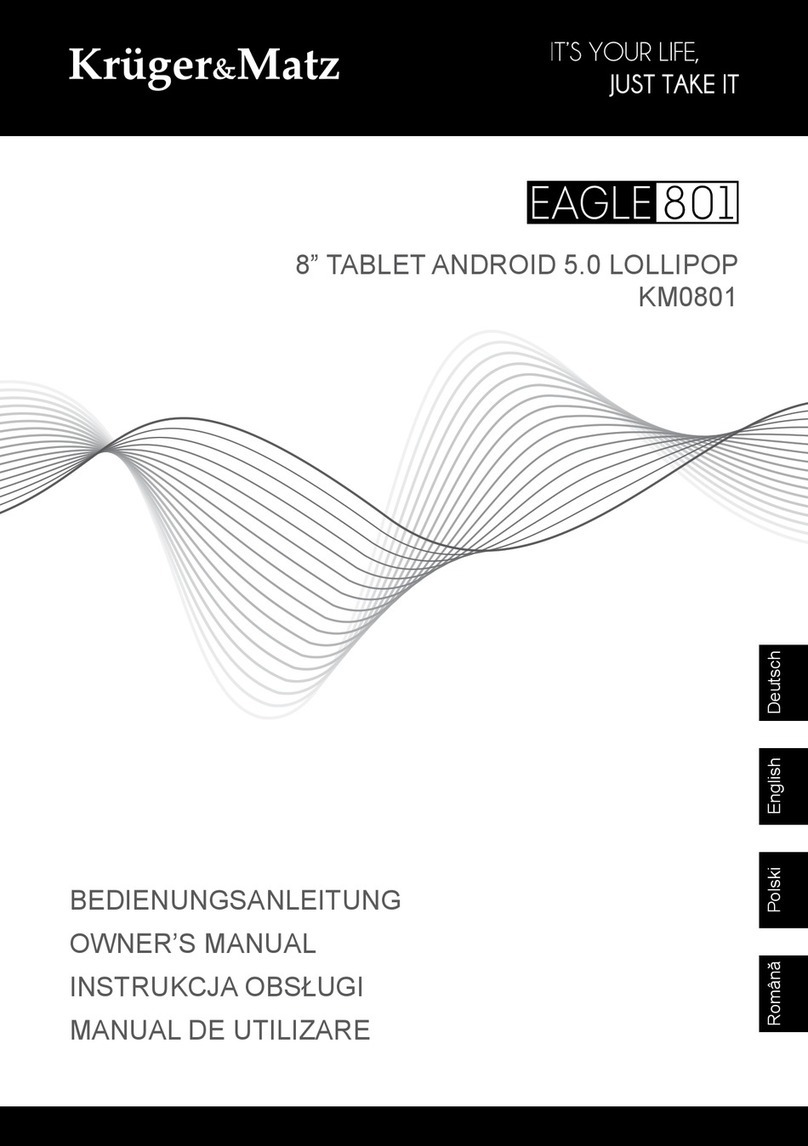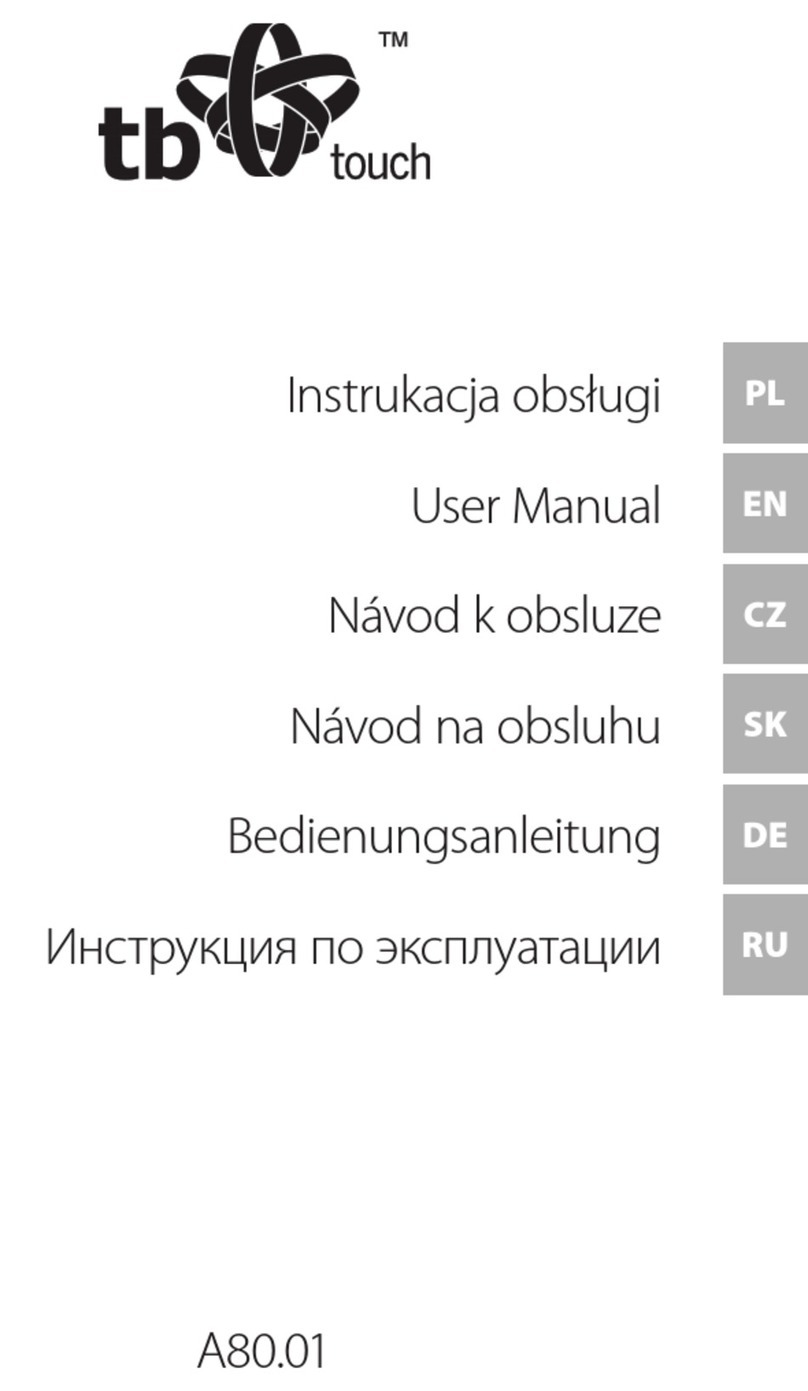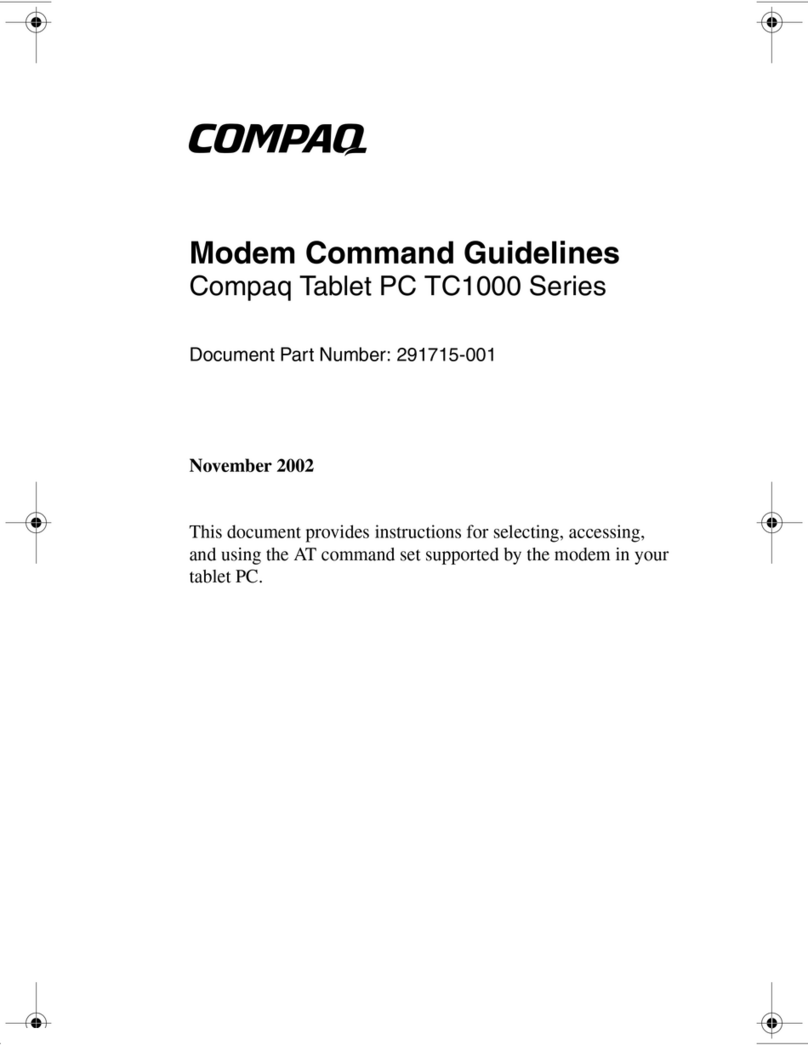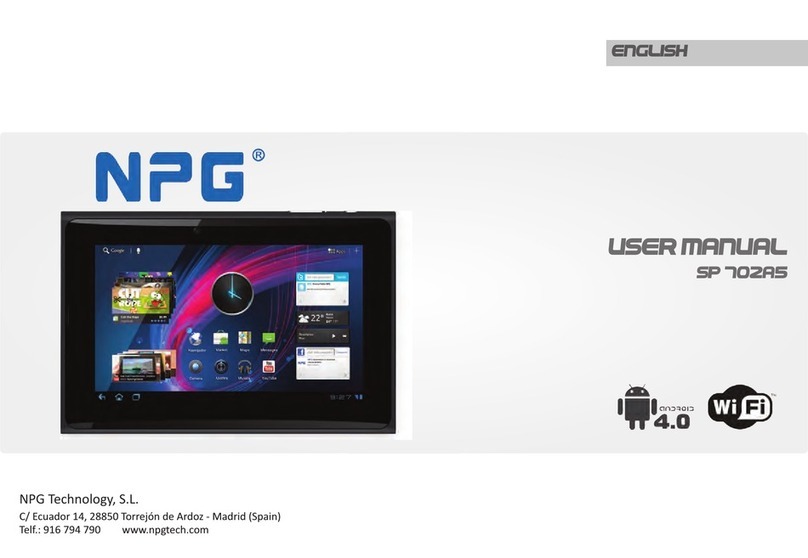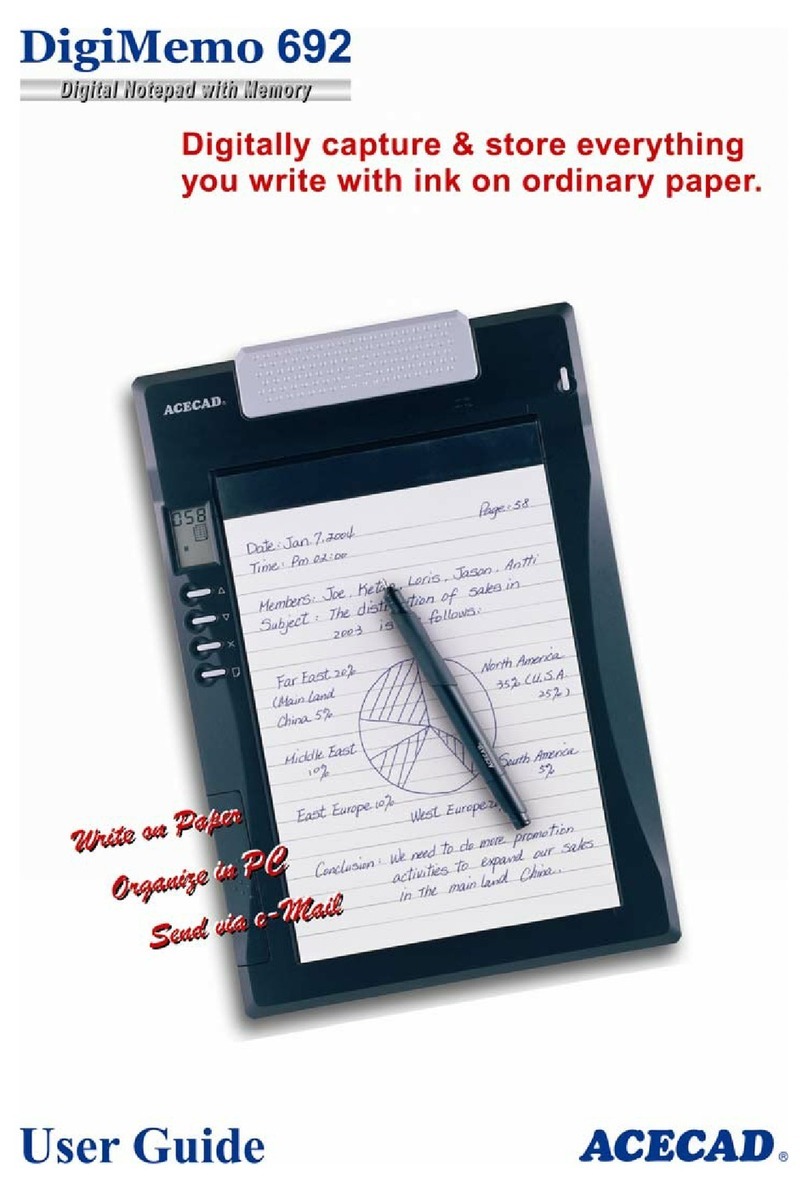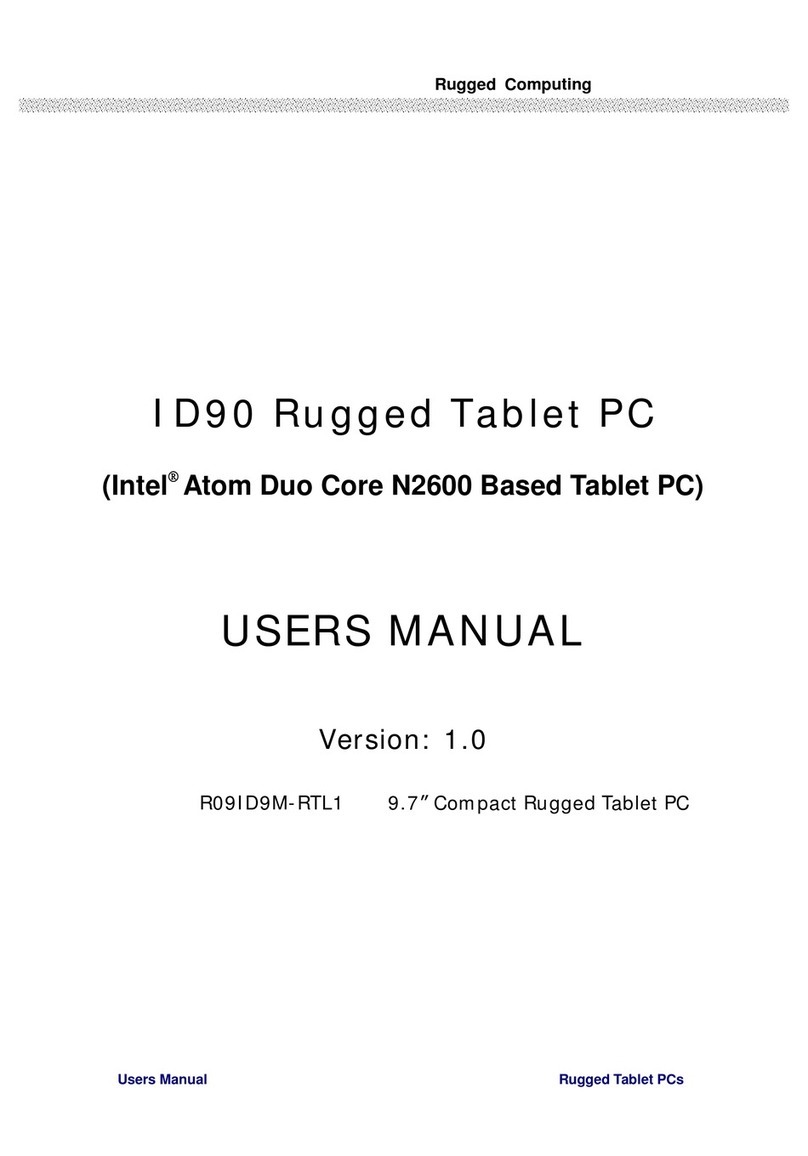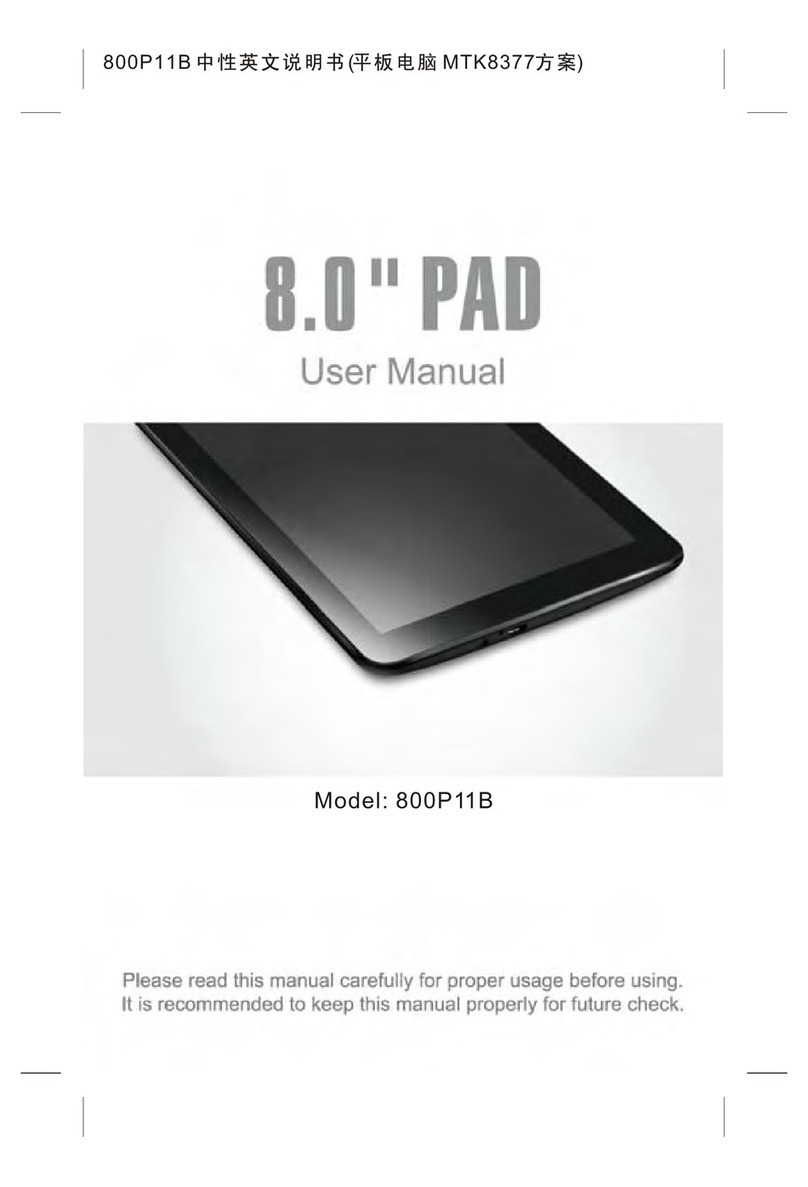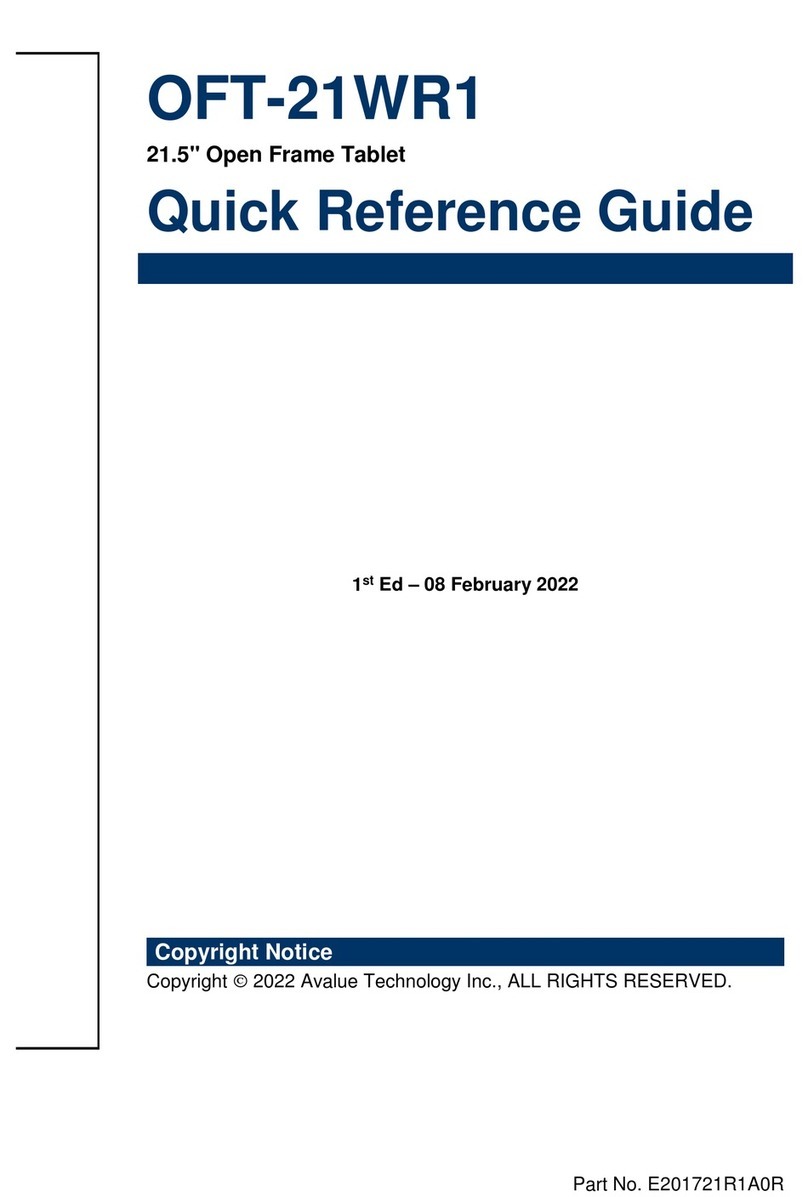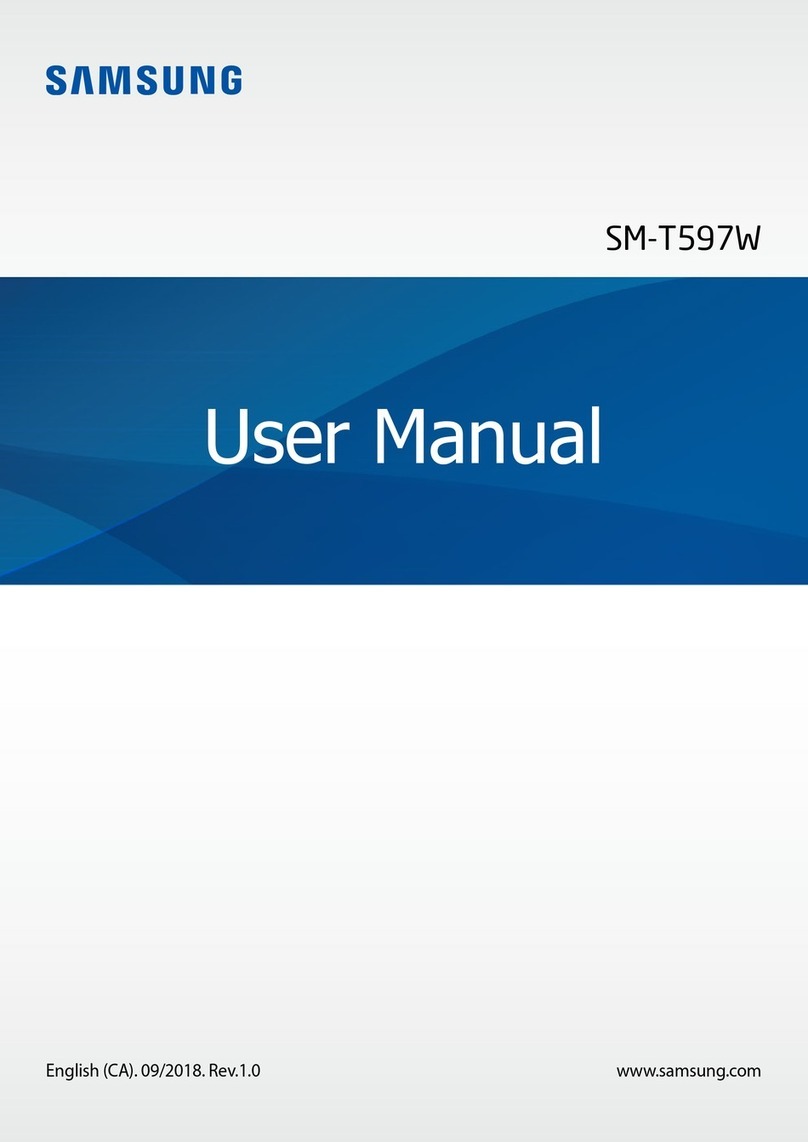Cimo MZ1000 User manual

cimo®
cimo Release 1 User Guide

cimo User Guide
RealWear(shanghai) intelligent Co,.Ltd. Copyright 2021 realwear.com.cn
Table of Contents
CONNECTED INTELLIGENCE FOR MOBILITY .............................................................................................................. 2
CIMO FEATURES......................................................................................................................................................................................3
CIMO PRODUCT SPECIFICATIONS..........................................................................................................................................................4
CIMO OVERVIEW ....................................................................................................................................................................................6
CIMO SAFETY GUIDELINES.....................................................................................................................................................................8
SAFETY AND USAGE GUIDELINES..........................................................................................................................................................9
CIMO CONNECTIVITY .......................................................................................................................................................................... 10
CIMO BOX CONTENTS ........................................................................................................................................................................ 10
CIMO DEVICE OVERVIEW.................................................................................................................................................................... 11
CIMO DEVICE OVERVIEW –DETAILS.................................................................................................................................................. 12
CIMO SETUP GUIDE ........................................................................................................................................................14
WEARING THE CIMO ........................................................................................................................................................................... 14
DETERMINING EYE DOMINANCE ....................................................................................................................................................... 16
HEADWEAR WITH CIMO DEVICES....................................................................................................................................................... 17
USING THE CIMO WITH A HARD HAT................................................................................................................................................ 17
WEARING CIMO WITH EYE PROTECTION........................................................................................................................................... 17
CIMO CHARGING BASICS.................................................................................................................................................................... 18
CONFIGURING YOUR CIMO................................................................................................................................................................. 19
SETTING UP SCREEN LOCK................................................................................................................................................................. 20
UNLOCKING THE CIMO ....................................................................................................................................................................... 22
SELECTING CIMO INTERFACE LANGUAGE .......................................................................................................................................... 23
CIMO DEVICE CARE............................................................................................................................................................................. 24
STORING THE CIMO............................................................................................................................................................................. 24
CLEANING THE CIMO DEVICE.............................................................................................................................................................. 25
CIMO INTERACTION MODES .............................................................................................................................................................. 26
SPEECH KEYBOARD ............................................................................................................................................................................. 26
VOICE CONTROL................................................................................................................................................................................. 27
ALTERNATE SPEECH RECOGNITION ................................................................................................................................................... 28
CIMO SOFTWARE OVERVIEW ......................................................................................................................................29
HOME SCREEN .................................................................................................................................................................................... 29
MORE APPS......................................................................................................................................................................................... 31
FILE BROWSER...................................................................................................................................................................................... 32
DOCUMENTS FOLDER ......................................................................................................................................................................... 33
MEDIA PLAYER .................................................................................................................................................................................... 35
CAMERA............................................................................................................................................................................................... 36
BARCODE READER............................................................................................................................................................................... 38
SETTING UP BLUETOOTH MASTER/SLAVE SWITCH.......................................................................................................................... 39
VIEW REGULATORY LABELS................................................................................................................................................................ 40
CIMO OWNERSHIP INFORMATION............................................................................................................................42
CIMO REGULATORY AND COMPLIANCE STATEMENTS ..................................................................................................................... 43

cimo User Guide
RealWear(shanghai) intelligent Co,.Ltd. Copyright 2021 2 realwear.com.cn
Connected Intelligence for Mobility
The RealWear cimo is a hands-free Android™ tablet class wearable computer for industrial workers.
The RealWear cimo provides the foundation for Connected Worker programs.
Use it in wet, dusty, hot, dangerous, and loud industrial environments.
A fully rugged head-mounted device, it optionally snaps into safety helmets or attaches to bump caps and can be
used with safety glasses or corrective eyewear.
The high-resolution micro display fits just below your line of sight and views like a 7” tablet. It’s an industrial
dashboard: Be there when you need it and out of your way when you don’t.
The cimo works with powerful software applications from our solution partners in four core categories, each
optimized for completely hands-free voice control. That means no scrolling, swiping, or tapping - just simple
voice commands.
Use it for remote mentor video calling, document navigation, guided workflow, mobile forms and industrial IoT
data visualization.

cimo User Guide
RealWear(shanghai) intelligent Co,.Ltd. Copyright 2021 3 realwear.com.cn
cimo Features
100% Hands Free
Voice based operating system with local speech recognition in loud areas.
Powerful Audio
Integrated speaker and 3.5mm audio jack for use with hearing protection.
Unmatched Noise Cancellation
The cimo uses four microphones and advanced algorithms to perform noise cancellation prior to voice recognition.
PPE Compatible
Designed to work with standard hard helmets, bump caps and safety glasses.
Full-Shift Working Time
Both Standalone and attach to external battery module
Outdoor Display
Viewable in bright sunlight.
Water Proof
IP66 –Protected against heavy seas or powerful jets of water.
Dust Tight
IP66 –Complete protection against the ingress of micro particles.
Drop Proof
Resistant to 1.5-meter drops onto concrete from any angle.
Built Rugged
Fully operational from -20°C to +50°C.
Fingerprint
Account security, fast device authentication

cimo User Guide
RealWear(shanghai) intelligent Co,.Ltd. Copyright 2021 4 realwear.com.cn
cimo Product Specifications
Core Platform & Functions
Chipset
2.0 GHz 8-core Qualcomm® Snapdragon™ 662 with Adreno 610 GPU - OpenGL ES 3.1 & OpenCL 2.0
Included Applications
File Browser, Camera, Barcode Reader, Media Player, Settings, Language Selector
Languages Supported
English, Mandarin Chinese
Memory
32 GB Internal Storage / 3 GB RAM
Operating System
Android 10 + Infinity OS hands-free interface
Connectivity & Sensors
Bluetooth
BT 5.0 LE (Low Energy)
Wi-Fi
802.11 a/b/g/n/ac –2.4GHz and 5GHz
IMU
9-DOF (3-axis accelerometer, magnetometer, and gyroscope), software enhanced stabilization
Battery
Capacity
750 mAh Li-Ion, rechargeable,support additional battery pack or 4G dongle
Battery Life
Full shift (3 hours) with typical use
Physical Characteristics
Weight
155 g
Ruggedization
IP66, MIL-STD-810G, 1.5-meter drop test
Dedicated Keys
power and finger print key,direction key(up,down,left,right)

cimo User Guide
RealWear(shanghai) intelligent Co,.Ltd. Copyright 2021 5 realwear.com.cn
Ports
3.5mm audio,Type-C USB 3.0
Boom Arm
Adjust six ways for all head sizes, left or right eye compatible, display flips out of way when not in use,foldable
to pocket, easy for carrying on
Display
Type
20°field-of-view, 1-meter fixed focus 24-bit color LCD, 0.33-inch diagonal, outdoor visible
Resolution
WVGA (854x480)
Audio
Microphone
4 digital microphones with active noise cancellation Accurate voice recognition even in 95 dBA of typical
industrial noise
Speaker
Internal 91 dB loudspeaker
Multimedia
Camera
16 MP, PDAF with LED flashlight and laser
Front camera
8 MP,real 1st field view, see through view
Video
Up to 1080p @30fps. Codecs: VP8, VP9 and hardware encoding support for H.264, H.265 HEVC
Accessories
Included
USB Type-C data and charging cable
Option
al
Charger, Hard hat clips, Bump Cap, Lightweight universal head band, Modular Headband, Ear Bud Hearing
Protection Headphone rated at 33dB noise reduction rating (NRR), Semi Rigid Carrying Case, Portable battery,

cimo User Guide
RealWear(shanghai) intelligent Co,.Ltd. Copyright 2021 6 realwear.com.cn
cimo Overview
Purpose-built hands-free secure software for increased productivity.
Safer. Faster. Smarter.
cimo Release 10 - powered by Android 10 - is the only software purpose-built for harsh or dangerous environments
where workers use their hands for more connected and secure work. Release 10 is optimized for safe and secure
jobs, taking hands-free to new heights of productivity and connectivity.
cimo Release 10 lays the groundwork for RealWear UEM Cloud Services, improving your overall hands-free
experience while keeping you securely connected to the data in your cloud.
Enhanced Usability
Redesigned user interface, keyboard and file management system, focused on ease of use and productivity.
Core Functions
Operating System
Android 10
Smart Camera System
My Camera App 1.0
Usability
Enhanced UI
The new UI utilizes head movement for easy scrolling left to right. The new My Controls
menu and speech keyboard allow the user to look left or right and make selections
using their voice.
Improved user experience with better screen layout and colors and a more consistent
philosophy overall design.
Better access to core Android capabilities such as Notifications.
Gestures
Better leverage head gestures when doing so is more effective than voice commands
Customization
White label design can be branded just for your business needs
Keyboard
Fully redesigned hands-free keyboard with gestures and voice including:
Standard keyboard
Secure Entry mode enables hands-free password entry without speaking the characters
aloud
Full dictation for improved productivity

cimo User Guide
RealWear(shanghai) intelligent Co,.Ltd. Copyright 2021 7 realwear.com.cn
Security
Android 10 Security
Security patch Level
Security patch updates targeted within 90 days
Compliance with current enterprise IT security policies
Regular software updates from RealWear
Fingerprint
Account Security
Customization and Configuration
Centralized Infinity OS
OS level and App level customization and configuration. Default values and preferences
can be stored in a common configuration space and updated, refreshed, or managed
configuration
for easier deployment and support
Cloud Services
Fully manageable by Mozione UEM Cloud
Language
Dynamic and individual language strings can be adjusted or improved by administrators
More languages
2 languages
Languages can be updated over the air (OTA)
Most Advanced Camera System for Harsh Environments
Hands-free for industry
Command and control all features while keeping your hands free for work
Preview
Instant preview of photos and videos
Smoother experience
Seamless experience from ‘MY CAMERA’ to ‘MY PHOTOS’ and ‘MY MEDIA’
Low Light Performance
Improved performance in low light settings and situations
Field of View (FOV)
Wide angle range or standard range
Image and Video
More usable footage when work is being done and image and video accuracy is required
Stabilization
for compliance, inspections and remote mentoring
Flashlight
Flashlight functionality can be controlled directly from the camera app
Camera
Photo preview.
Zoom level 1-5

cimo User Guide
RealWear(shanghai) intelligent Co,.Ltd. Copyright 2021 8 realwear.com.cn
cimo Safety Guidelines
Battery Performance
A inside rechargeable battery powers your device. The full performance of a new battery is achieved only after 3 to 4
complete charge and discharge cycles. The battery can be charged and discharged for multiple cycles, but it will
eventually wear out. Unplug the charger from the electrical plug and the device when not in use. Ensure that you do
not leave the fully charged battery connected to the charger. If left unused, a fully charged battery will lose its charge
over time.
Warning: There is a risk of explosion while charging if a battery other than the specified model is used.
Battery Replacement
If the cimo battery can’t work anymore, please contact RealWear technical support team.
Avoid High Temperatures
Leaving the battery in hot or cold places, such as in a closed car in summer or winter conditions, will reduce the
capacity and lifetime of the battery. For the best results, try to keep the battery between -10°C and +50°C (+14°F
and 122°F). A device with a hot or cold battery may not work temporarily, even when the battery is fully charged.
Battery performance is particularly limited in temperatures well below freezing.
Battery Disposal
Do not dispose of batteries in a fire as they may explode. Batteries may also explode if damaged. Dispose of
batteries according to local regulations and recycle when possible. Do not dispose as household waste. Do not
dismantle, open or shred cells or batteries. In the event of a battery leak, do not allow the liquid to come into contact
with the skin or eyes. In the event of leak or a hazard seek medical help immediately.
Child Safety
Do not allow children to play with your device or its accessories. Keep it out of their reach. They could hurt
themselves or others or could accidentally damage the device or accessories. Your device and its accessories may
contain small parts, which could be detached and create a choking hazard.
Health and Safety Warnings
Stop using RealWear cimo or its display immediately if you experience a headache, vertigo, dizziness or nausea.
Do not use the cimo display while operating any vehicle. Move the boom arm completely out of your line of sight
when not using the display. Maintain situational awareness of your surroundings while using the cimo.

cimo User Guide
RealWear(shanghai) intelligent Co,.Ltd. Copyright 2021 9 realwear.com.cn
Safety and Usage Guidelines
•Do not use cimo while driving
•Always wear cimo with eye protection.
•Always use your dominant eye for comfortable viewing.
Disposal of Old Electrical and Electronic Equipment
The symbol of the crossed-out wheeled bin indicates that within the countries in the European Union, this product,
and any enhancements marked with this symbol, cannot be disposed as unsorted waste but must be taken to
separate collection at their end-of-life.
Disposal of Battery
Please check local regulations for disposal of batteries. The battery should never be placed in municipal waste.
Use a battery disposal facility if available.
Guideline for Headphone and Earphone
To prevent possible hearing damage, do not listen at high volume levels for long periods.
過度使用恐傷害視力
Charger Use Safety Instructions
Warning: To use the charger follow these instructions:
•Use only safety certified adapter or the one in our optional accessories. Adapter shall be installed near the
equipment.
•Make sure that the cable plug is properly connected.
•Keep the charger away from liquids.
•In case of any strange smell or noise from the charger, disconnect it and contact support.
•Before cleaning the cable or charger, disconnect from power supply.
•When using an extension cable, check the integrity of the ground conductor.
•Disconnect the charger from cimo once the battery is fully charged.
•Do not use this charger in wet areas This charger is for indoor use only.
•Do not insert or remove the plug with wet hands.
•Do not open the charger. For any issues, contact support.
•Do not cut, break or bend the cable in a knot.
•Do not put any objects on the cable that may let it overheat. It may damage the cable and cause fire
or electrocution.
•Do not use any cable other than the original cable as it may cause short circuit or electrocution.
•Hereby, [RealWear (Shanghai) Intelligent Technology Co., Ltd.] declares that the radio equipment type [MZ1000]
is in compliance with Directive 2014/53/EU.
•The full text of the EU declaration of conformity is available at the following internet address:
https://www.realwear.com.cn/

cimo User Guide
RealWear(shanghai) intelligent Co,.Ltd. Copyright 2021 10 realwear.com.cn
cimo Connectivity
Operating Frequency Bands for RealWear cimo
Wi-Fi operating frequency band(s) details are as follows:
2.4G(2400-2483.5MHz): 14.54 dBm
5G(5150-5250MHz): 12.26 dBm
5G(5250-5350MHz): 12.92 dBm
5G(5470-5725MHz): 14.87 dBm
5G(5725-5850MHz): 12.95 dBm
5G Wi-Fi Connection Information
Operations in the 5.15 —5.35GHz band are restricted to indoor use only.
Bluetooth
BT 5.0 LE (Low Energy) (2400-2483.5MHz): 13.26 dBm
cimo Box Contents
The list of items in the RealWear cimo box are:
RealWear cimo
•USB 3.0 cable type C
•cimo Quick Start Guide

cimo User Guide
RealWear(shanghai) intelligent Co,.Ltd. Copyright 2021 11 realwear.com.cn
cimo Device Overview
Front View
Camera
Navigation buttons
Finger ID
Display pod
Foldable arm
Type-C & Audio port

cimo User Guide
RealWear(shanghai) intelligent Co,.Ltd. Copyright 2021 12 realwear.com.cn
cimo Device Overview –Details
Power/Fingerprint Button
There are 5 buttons on the opposite side of the boom arm side of the device. The square button in the middle is
the power button. Later you will learn how to use this button to select the highlighted option to turn the device on,
off, or wake it up or put it into sleep mode.
Direction Button
There are two buttons on the left and right sides of the power button, which are left and right keys and up and
down keys respectively. Tap these four buttons to toggle highlighting options. Long press the up and down keys
to adjust the speaker volume. Long press the left key and right key to turn on and off the laser light and flash
lamp respectively.
Main Camera
The main camera is located at the front of the fuselage.
It can take 16mp photos and 1080p videos. It is also
equipped with a built-in flash that can be controlled by
voice and a laser pen that can be controlled by long
pressing the left key.
Front Camera
The front camera is located on the outside of the display
module in the same direction as when the eyes look at
the display. It can take 8mp photos and 480p videos.
Details Continued

cimo User Guide
RealWear(shanghai) intelligent Co,.Ltd. Copyright 2021 13 realwear.com.cn
Boom Arm
The Boom Arm allows the user to adjust the
positioning of the Display Pod and allows for 6
degrees of freedom, which means it can be
adjusted up and down, left and right, and forward
and back. It is comprised of a Shoulder, Elbow, and
Wrist joint (imagine the human arm). Its orientation
can be inverted to allow use by left or right eye
dominant users.
Display pod
The Display Pod can be rotated and adjusted
so the user can see the display clearly. The
Display itself is an 854x480p 24-bit LCD
Display with 20-degree field-of-view and 1-
meter focal depth, meaning that it appears like
a 7in. Tablet at arm’s length.
Microphone Array
There are two sets of two microphones on the cimo. The Primary Microphones handle user input, while the reference
microphones cancel external noise. The front microphones, active by default, are located on the display pod. The
Primary Mic is downward-facing, close to the user’s mouth, and the reference mic is upward-facing to pick up and
remove background noise.
The rear microphones are located on the side of the device opposite from the boom arm. These should be used
only when communicating when the boom arm is flipped back and out of your field of view.
Speakers
There is a 91 dB loudspeaker that sits above the ear when worn on either
side.
USB-C Port and Auxiliary Jack (Headphones)
USB-C port is used for fast charging and data communication (double
headed type-C full-function USB cable specially customized in accessories is
required). The port is located on the back end of the device.
Headphones can be connected to the cimo via this jack. We recommend
using RealWear 33 dB noise-reduction earbuds with your cimo. This jack is
located beside the USB-C port.

cimo User Guide
RealWear(shanghai) intelligent Co,.Ltd. Copyright 2021 14 realwear.com.cn
cimo Setup Guide
Wearing the cimo
This article will walk you through how to wear your cimo device and ensure the best possible experience.
Step 1 - Determining Left- or Right-Eye Configuration
The cimo can be set up so that the display and camera are aligned with the left or right side of your head.
First, it is important to determine your dominant eye, to do so, follow the simple instructions in this linked article.
Viewing the HMT's display with your dominant eye will allow for the most clear and comfortable use of the device.
Step 2 - Get the cimo Ready
Before wearing, hold the cimo level with the boom-arm/display on the left or right, whichever is your dominant eye side.
Bend the boom so it forms a slight "Z" shape as shown below.

cimo User Guide
RealWear(shanghai) intelligent Co,.Ltd. Copyright 2021 15 realwear.com.cn
Step 3 - Ensure proper head-mounting accessories are in place.
These can include the hardhat with clips, bump cap, or baseball cap with mounting kit. See the article on mounting
accessories for instructions on how to attach the device to your chosen mounting option.
Step 4 - Putting on the cimo
Start by positioning the device on your head so that it is roughly level with ground. The head strap should be
positioned vertically, not at an angle, resting over the top part of your head.
Step 5 - Fitting the HMT- Lite
Adjust the head strap or mounted headwear so that the device is not hanging too low - it should be positioned
right along your temple area, above your ears.
Next, move the display pod into position. For the optimal experience it is recommended that the display is close to
the center line of your face, in front of and close to your eye.
Step 6 - Adjusting the fit
Ensure that the display pod is not positioned too far to the outside or too far in front of your eye.
Move the display towards the center line by pushing from the outside inward.
Then holding the boom arm with one hand and holding the back of the cimo with the other, push the display pod
inward so that it is close to, in front of and slightly below your eye.
Step 7 - Turning on the HMT- Lite
Before putting the cimo on your head, press and hold down the power button for about three seconds then release
the power button. The power button is the round silver button on the same side of the cimo as the boom arm/display.
In about ten to fifteen seconds you will hear a sound as the start-up sequence completes. The cimo is now powered
on and ready to wear. You should now be able to see the screen.
Step 8 - Fine tuning
It is best to tilt and rotate the display pod to make minor adjustments.

cimo User Guide
RealWear(shanghai) intelligent Co,.Ltd. Copyright 2021 16 realwear.com.cn
Make sure that the display pod is rotated so that all four corners of the screen are clearly visible to your eye. With
your cimo powered on, and the display pod positioned correctly, you will see the entire cimo Home Screen.
Warning: If you are not able to clearly see what is on screen, review how your device and display setup - double check the
fitting of the strap or headwear and if your display is correctly setup for your dominant eye.
Determining Eye Dominance
Eye dominance is the tendency to prefer visual input from one eye to the other. It is best to use your dominant
eye when viewing the display.
Eye dominance is not related to right- or left-handedness.
To determine which eye is dominant:
1. Form a triangle with your hands placed together at arm’s length.
2. With both eyes open, focus on any distant object centered in the triangle (such as a light bulb or door knob).
3. Maintaining focus on the object centered in the triangle and - keeping your head and both hands still - close
your right eye.
4. If the object is still in the triangle, you are left-eye dominant.
5. Maintaining focus on the object centered in the triangle and - keeping your head and both hands
still - close your left eye.
6. If the object is still in the triangle, you are right-eye dominant

cimo User Guide
RealWear(shanghai) intelligent Co,.Ltd. Copyright 2021 17 realwear.com.cn
7. If the object is in the triangle with either eye, then you are dominant eye neutral.
Headwear with cimo Devices
(Check RealWear Website for specific model availability.)
cimo devices are equipped standard with a Removable Head Strap.
Compliant with your PPE, HMTs can be mounted several other ways in order to increase stability, comfort, and safety.
Mounting with Hardhat and optional accessory clips.
Using the cimo with a Hard Hat
To get hard hat clips, visit shop.RealWear.com.cn.
Wearing cimo with Eye Protection
If you wear eye-glasses to operate a computer, or eye protection for your work, continue to wear the same glasses
or eye protection while using cimo. While cimo devices are designed to work well with or without eye-glasses or
eye protection, RealWear recommends wearing eye protection while using an cimo.

cimo User Guide
RealWear(shanghai) intelligent Co,.Ltd. Copyright 2021 18 realwear.com.cn
cimo Charging Basics
cimo Direct Charging
To charge the cimo battery while installed in the cimo, use the
included Wall Charger and USB-C cable.
To recharge the battery:
1. Connect the USB Type-C charging cable to the Type-C USB
port located under the rubber lid on the rear of the boom-side
housing. Using the USB-C cable and USB C port will ensure the
shortest charging time.
2. Connect the charging cable to the wall charger.
3. Plug the wall charger into an electrical outlet. The power button LED will blink throughout the charging cycle,
changing color from Red to Yellow to Green, depending on the amount the battery has charged. Green
signifies a full charge.
A Red light means the battery is extremely low or dead.
A Blue light means the battery is less than 90% and charging.
A Green light means the battery is full.
The battery icon will 'fill up' indicating
its state of charge.

cimo User Guide
RealWear(shanghai) intelligent Co,.Ltd. Copyright 2021 19 realwear.com.cn
Configuring your cimo
Settings
You can access Settings in applications list. Say ‘MORE APPS’, then say 'SETTINGS'.
‘Scroll down' to see more options.
Settings provides access to important system level controls and capabilities. Each of the following Settings options
can be select by speaking the corresponding commands:
•Network and Internet
•Connected devices
•Apps and notifications
•Battery
•Display
•Sound
•Storage
•Privacy
•Location
•Security
•Accounts
•Accessibility
•Moziware
•System
•About phone
Table of contents