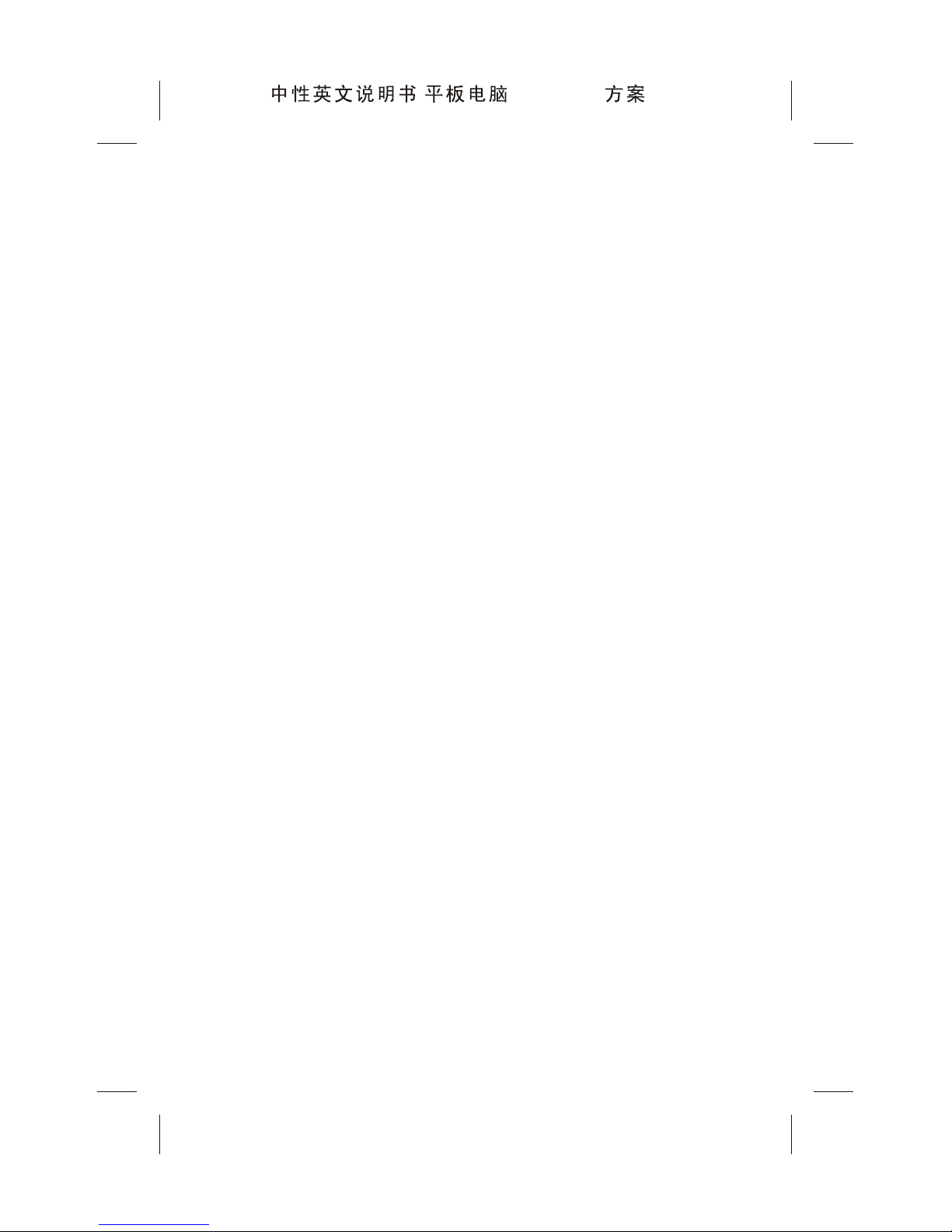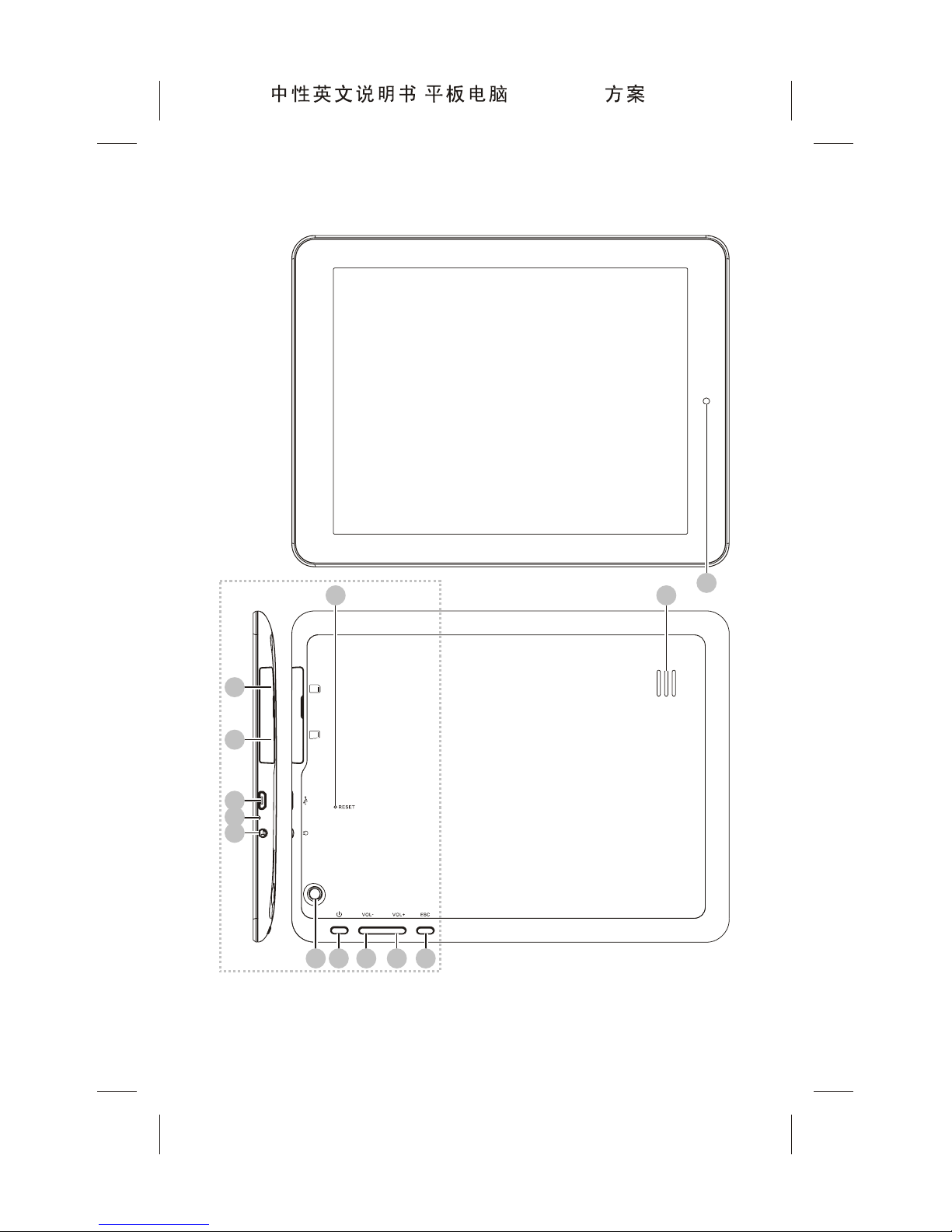CONTENTS
Special Features .........................................................1
Important Safety Attentions .......................................2
Accessories List .........................................................6
Buttons and Ports .......................................................7
Installation Instruction ...............................................9
Micro SD Card Installation and Uninstallation .............9
SIM/USIM Card Installation and Uninstallation ..........11
Connecting the Tablet to PC .....................................12
QuickStart .................................................................13
Battery Charging ......................................................13
Power-on .................................................................13
Unlocking .................................................................13
Locking ....................................................................13
Power-off .................................................................14
Volume Adjustment ..................................................14
Touch Screen Operation ...........................................14
Introduction to the Home Screen of PAD....................15
Basic Operation Method ...........................................16
System Time and Date Setting .................................17
Input Method Selection ............................................18
Application ................................................................18
Browser ...................................................................18
Video Player ............................................................22
Music Player ............................................................24
Image Player ...........................................................25
File manager ............................................................26
Call functions ...........................................................28
Messaging................................................................30
Camera ....................................................................30
E-mail ......................................................................32
800P11B ( MTK8377 )