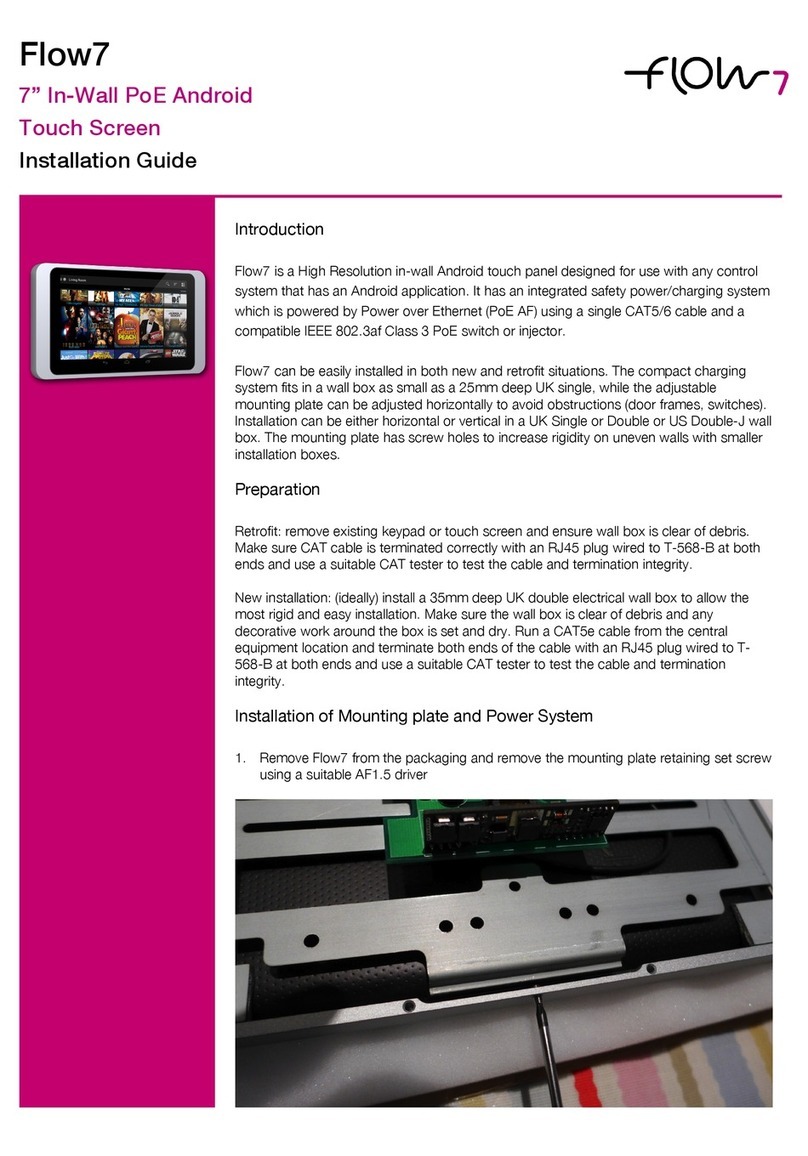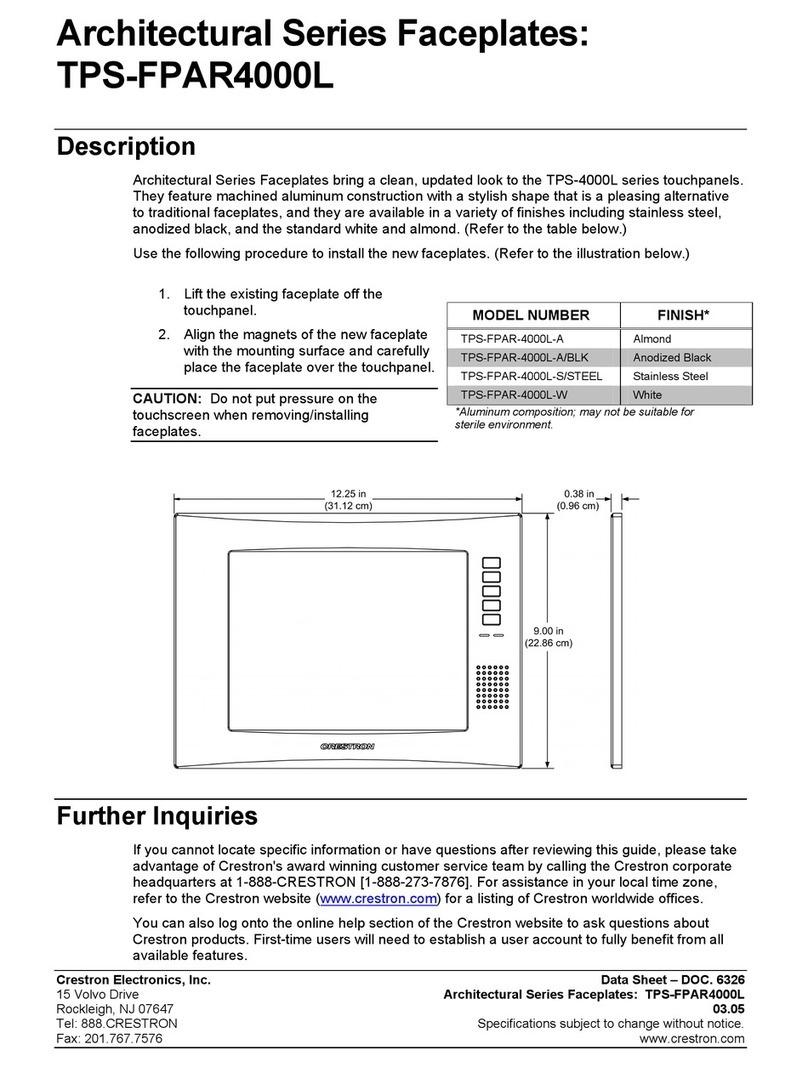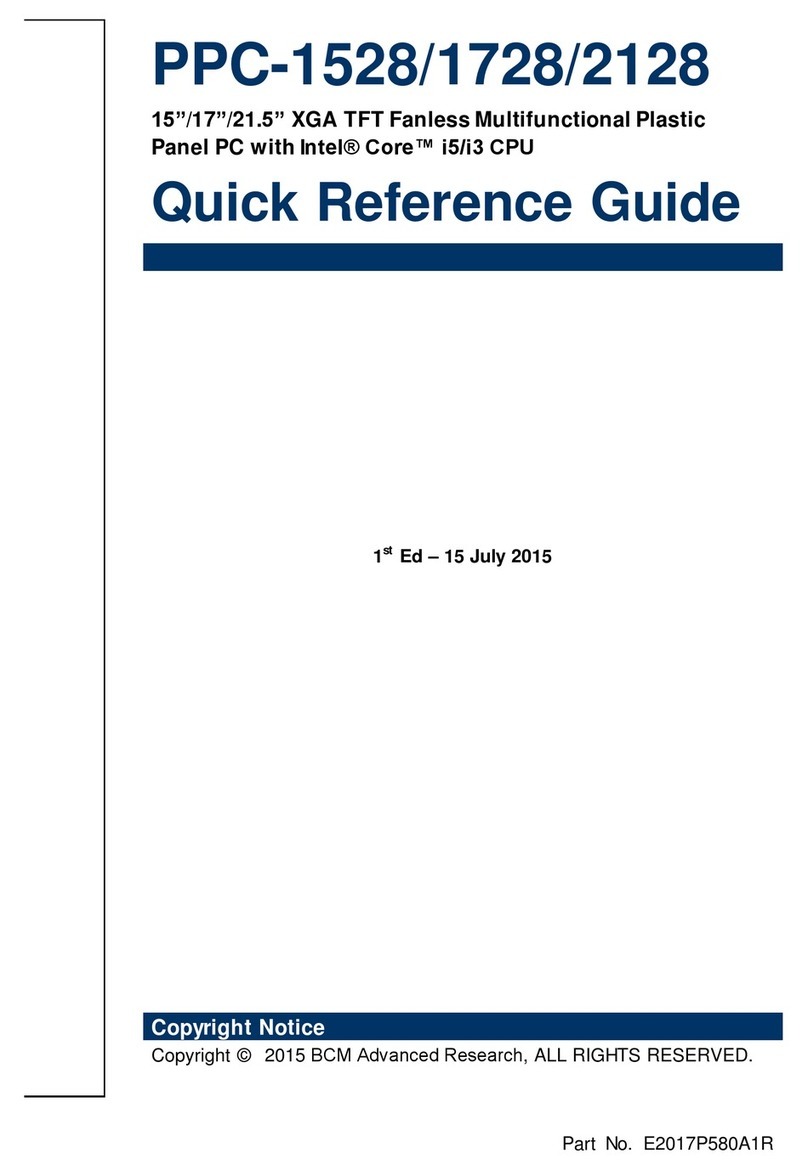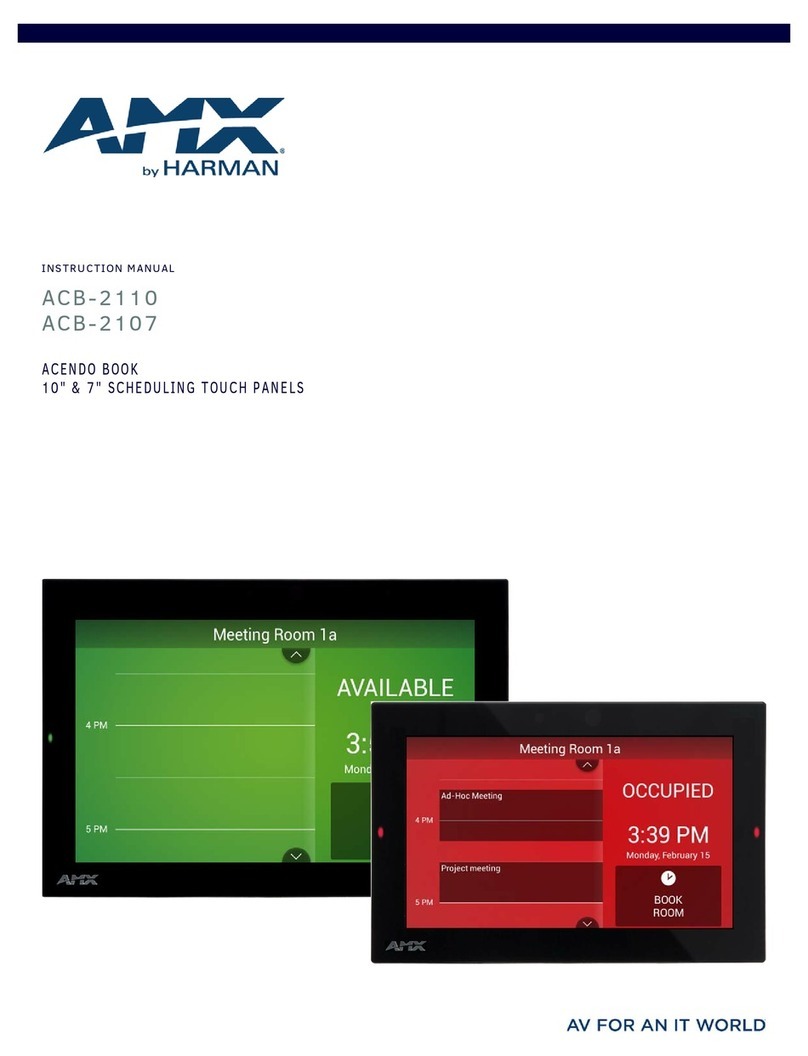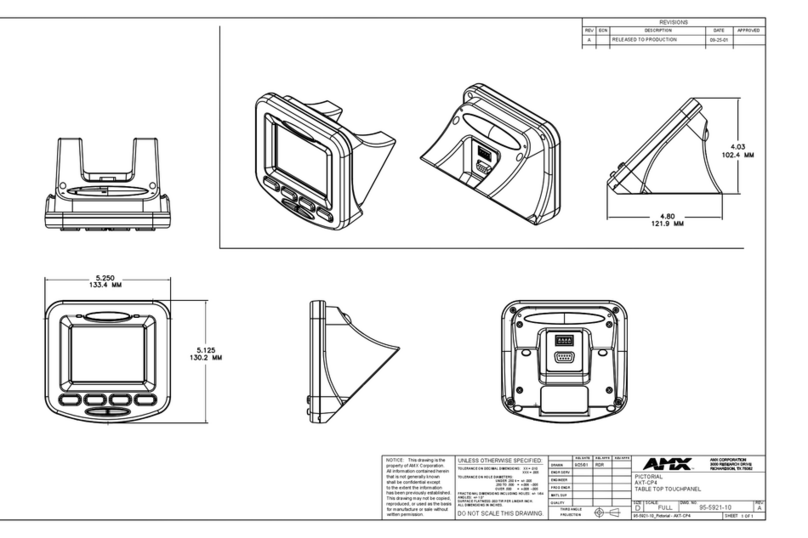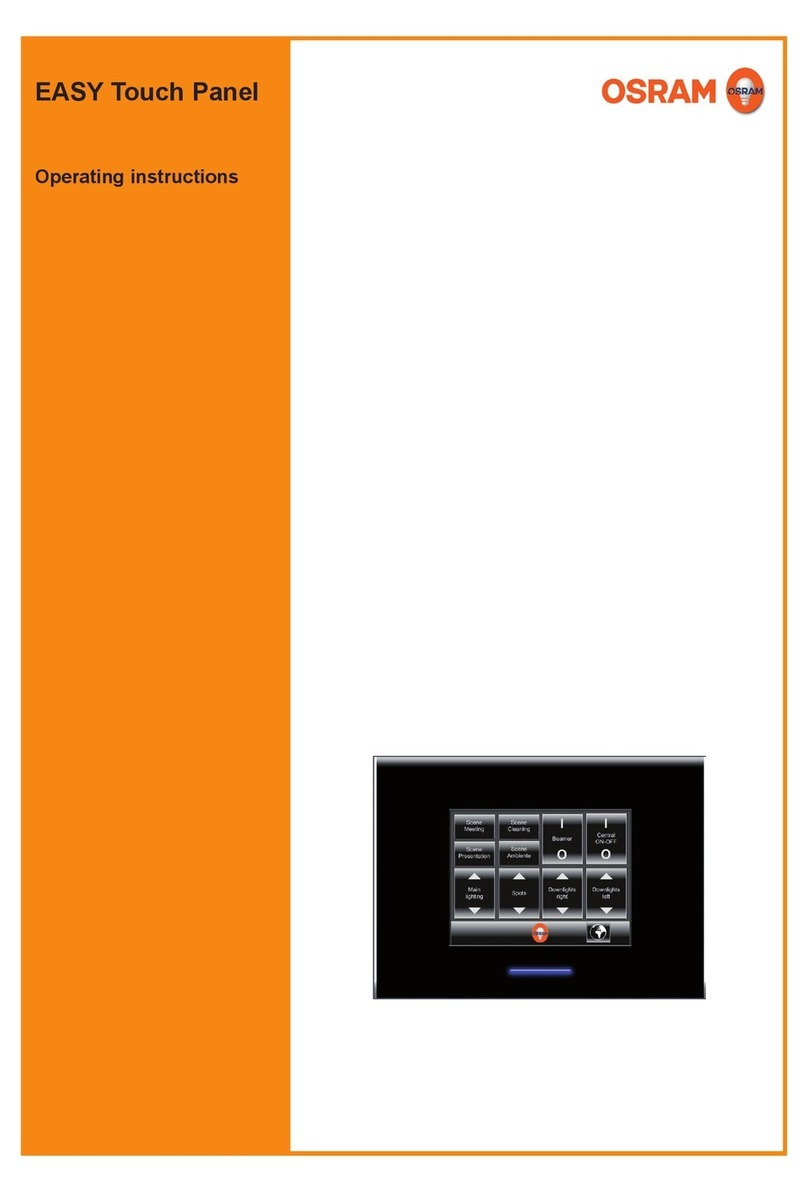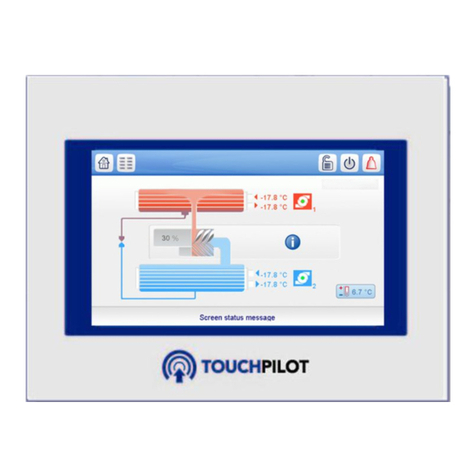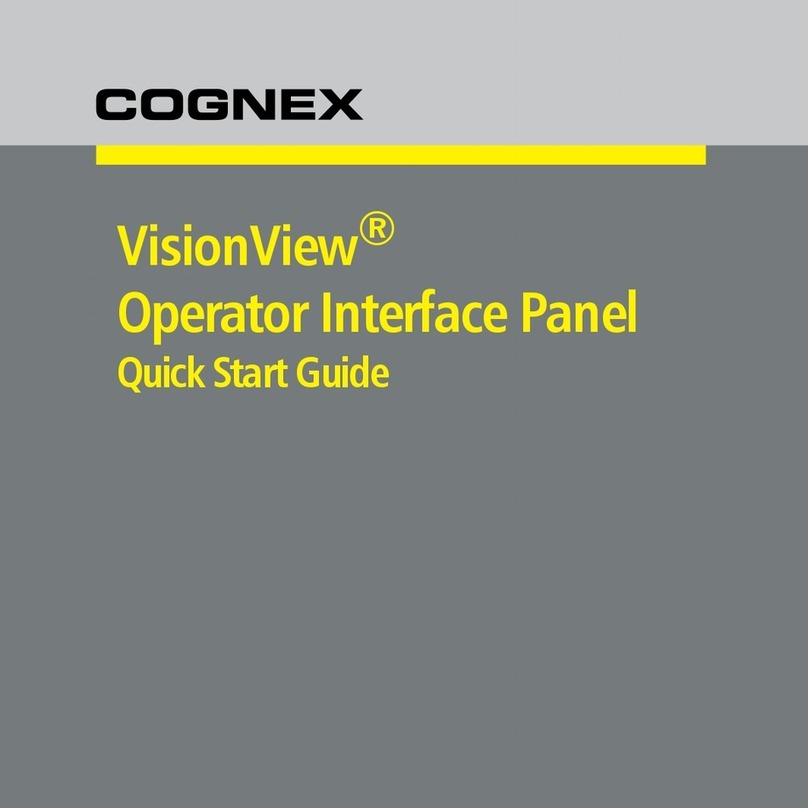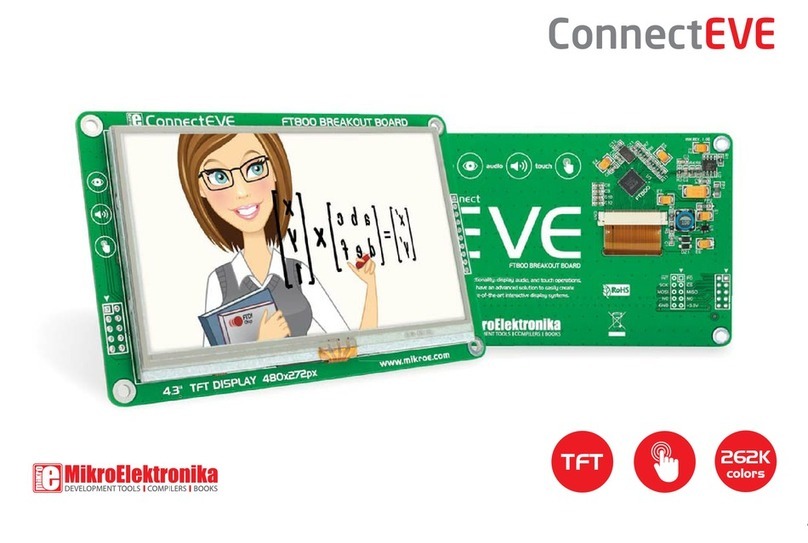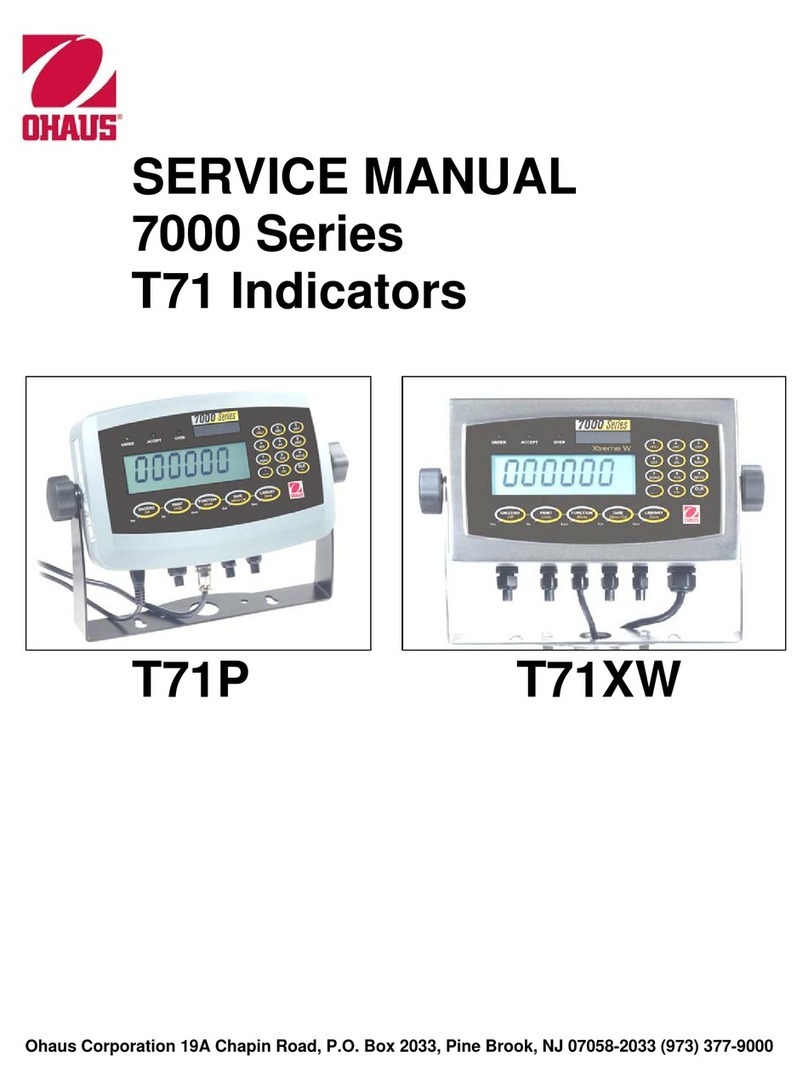Cimon Touch T12FS User manual

www.kdtsys.com
Installation Guide
You can refer to this guide to use CIMON-PPC

Essential Safety Precautions
WARNING
System Design
Do not create TOUCH gra hic objects that could ossibly endanger the safety of equi ment
and ersonnel. Damage to the TOUCH can cause an out ut signal to remain ON or OFF
continuously and can cause a major accident. Therefore, design all monitoring circuits using
limit switch to detect incorrect device movement.
Do not create TOUCH gra hic objects that control machine safety o erations, such as an
emergency sto . Switches to control machine safety o erations must be installed as
se arated hardware switches.
Design your system so that a communication fault between the TOUCH/PPC and the
controller of the equi ment can not make the equi ment malfunction.
Do not use the TOUCH/PPC as a warning device for critical alarms that can cause serious
o erator injury, machine damage or roduction sto age.
The TOUCH/PPC is not a ro riate for use with aircraft control devices, aeros ace
equi ments, central trunk data transmission (communication) devices, nuclear ower control
devices, or medical life su ort equi ment, due to these devices’ inherent requirements of
extremely high levels of safety and reliability.
When using the TOUCH/PPC with trans ortation vehicles (trains, cars and shi s), disaster
and crime revention devices, various ty e of safety equi ment, non-life su ort related
medical devices, etc. redundant and/or failsafe system designs should be used to ensure the
ro er degree of reliability and safety.
After the backlight of the TOUCH/PPC burns out, the touch anel of the TOUCH/PPC is still
active. If an o erator does not notice that the backlight burned out and touches the anel, a
otentially dangerous machine miss-o eration can occur. Therefore, do not use the TOUCH
gra hic objects for the control of any equi ment safety mechanisms, such as Emergency
Sto switches, etc. that rotect humans and equi ment from injury and damage.
If the backlight of LCD suddenly turns OFF, use the following ste s to determine if the
backlight is actually burned out.
Ste 1. If your TOUCH/PPC is not set to “Standby Mode” and the screen has gone
blank, the backlight of LCD is burned out.
Ste 2. Or, if your TOUCH/PPC is set to “Standby Mode” but touching the screen
can not wake TOUCH/PPC u , your backlight is burned out.

Installation
High voltage runs through the TOUCH/PPC. Do not disassemble the TOUCH/PPC. Otherwise
an electric shock can occur.
Do not modify the TOUCH/PPC unit, since the modified TOUCH/PPC cause a fire or an
electric shock.
Do not use the TOUCH/PPC in flammable gasses, since o erating the TOUCH/PPC in
flammable gasses may cause an ex losion.
Wiring
To revent an electric shock, be sure to confirm that the ower cord of the TOUCH/PPC is
not connected to the main ower before connecting any cord, cables or line to the
TOUCH/PPC.
Do not use ower beyond the s ecified voltage range of the TOUCH/PPC. Doing so may
cause a fire or an electric shock.
Maintenance
The TOUCH/PPC uses a lithium battery to back u its internal clock data. If the battery is
incorrectly re laced, the battery may ex lode. To revent this, lease do not re lace the
battery yourself. When the battery needs to be re laced, lease contact your local
TOUCH/PPC distributor.

CAUTIONS
Installation
Be sure to securely connect all cable connectors to the TOUCH/PPC. A loose connection may
cause incorrect in ut or out ut.
Wiring
Ground the FG line of the TOUCH/PPC se arately from FG lines of other units. Putting these
FG lines too close may cause an electric shock or unit malfunction. Be sure to use a
grounding resistance of 100
Ω
or less and a 2
㎟
or thicker wire, or a licable standard of
your country.
Correctly wire the TOUCH/PPC, be sure that the rated voltage and terminal layout are within
the designated range. If the voltage su lied differs from the rated voltage, or incorrect
wiring or grounding is erformed, it may cause a fire or unit malfunction.
Use only the designated torque to tighten terminal block screws of the TOUCH/PPC. If these
screws are not tightened firmly, it may cause a short circuit, fire or TOUCH/PPC malfunction.
Be careful that the metal filings and wiring debris do not fall into the TOUCH/PPC, since they
can cause a fire, TOUCH/PPC malfunction or incorrect o eration.
Maintenance
The LCD contains a owerful irritant and if for any reason the anel is damaged and this
liquid contacts any art of your body, be sure to wash that area with running water for 15
minutes. If any of this liquid enters your eye, flush your eye for 15 minutes with running
water and contact a hysician.
Unit Dis osal
When this unit is dis osed of, it should be done so according to your country’s regulation for
similar ty es of industrial waste.

General Safety Precautions
Do not strike the touch anel with a hard or ointed object, or ress on the touch anel with
too much force, since it may damage the touch anel or the dis lay.
Do not install the TOUCH/PPC where the ambient tem erature can exceed the allowed range.
Doing so may cause the TOUCH/PPC to malfunction or shorten its o eration life.
Do not restrict or limit naturally occurring rear-face ventilation of the TOUCH/PPC, or storing
or using the TOUCH/PPC in an environment that is too hot.
Do not use the TOUCH/PPC in areas where large, sudden tem erature changes can occur.
These changes can cause condensation to form inside the unit, ossibly causing the unit to
malfunction.
Do not allow water, liquids, metal or charged articles to enter inside the TOUCH/PPC, since
they can cause either a TOUCH/PPC malfunction or an electrical shock. The allowable
ollution degree is 2.
Do not store or use the TOUCH/PPC in direct sunlight, or in excessively dusty or dirty
environments.
Do not store or use the TOUCH/PPC where strong jolting or excessive vibration can occur.
Do not store or use the TOUCH/PPC where chemicals (such as organic solvents, etc.) and
acids can eva orate, or where chemicals and acids are resent in the air.
Do not use aint thinner or organic solvents to clean the TOUCH/PPC.
Do not store or o erate the LCD dis lay in areas receiving direct sunlight, since the sun's UV
rays may cause the LCD dis lay’s quality to deteriorate.
If you store the TOUCH/PPC in areas where the tem erature is lower than allowed level, the
liquid of the LCD will congeal and the LCD can be damage. Conversely, if the storage area’s
tem erature becomes higher than the allowed level, the liquid of the LCD will become
isotro ic, causing irreversible damage to the LCD. Therefore, be sure to store the anel only
in areas where tem eratures are within those s ecified in this manual.
After turning the TOUCH/PPC OFF, be sure to wait a few seconds before turning it ON again.
If the TOUCH/PPC started too soon, it may not start u correctly.
Due to the ossibility of unex ected accidents, you must back u the roject data of the
CIMON HMI regularly.

EWF: Enhanced Write Filter
The Enhanced Write Filter (EWF) rotects a volume from write access. The C:
volume of TOUCH/PPC is rotected by EWF of Windows XP Embedded.
When you will setu Windows, install rograms or write files on C: volume,
new data will be stored in EWF volume not in C: volume.
If you will restart TOUCH/PPC, old data will be restored in C: volume.
If you want to save new data, you must run EWF commit. Then the
TOUCH/PPC will be restart and new data will be saved.
After installing rogram, run EWF commit without reboot. If you
don’t, installed rogram will be removed.
After change Windows configuration, run EWF commit. If you don’t,
changed configuration will be removed.
After creating new files or folders, run EWF commit. If you don’t,
new files or folders will be removed.

Package Contents
The following items are contained in the ackage of the TOUCH/PPC. Before using the TOUCH/PPC,
lease confirm that all items listed here are resent.
TOUCH/PPC Unit Fastener
3P & 5P Connector
Installation Guide CD
This unit has been carefully acked, with s ecial attention to quality. However, should you find
anything damaged or missing, lease contact your local TOUCH/PPC distributor immediately.

1. Dimensions
Unit: mm
T12FS
P12FS
Unit: mm
T15FS
P15FS

Unit: mm
T15FP
P15FP
Unit: mm
T19FP
P19FP

2. Interfaces
Outline
COM1: RS-232C
This interface is used to connect the TOUCH/PPC to the host (PLC), via an RS-
232C cable. When you use COM1 RS-232C ort, you must not use COM1 RS-
485/422 ort.
Connector Pin No
Name Descri tion
1 DCD Data Carrier Detect
2 RD Receive Data
3 TD Transmit Data
4 DTR Data Terminal Ready
5 SG Signal Ground
6 DSR Data Set Ready
7 RTS Request To Send
8 CTS Clear To Send
9 RI Ring Indicator

COM1: RS-422/485
This interface is used to connect the TOUCH/PPC to the host (PLC), via an RS-
422/485 cable. When you use COM1 RS-422/485 ort, you must not use COM1
RS-232C ort.
Connector Pin No
Name Descri tion
1 TXD+ Transmit Data +
2 TXD- Transmit Data -
3 GND Ground
4 RXD+ Receive Data +
5 RXD- Receive Data -
Select RS-232C/422/485
Ty e Switch
RS-232
(Default)
RS-485
RS-422
If you connect the TOUCH/PPC to the host via an RS-485 cable
(2wire), you must connect TXD+ and TXD- lines.
The RS-485 of the TOUCH/PPC runs under auto toggle mode.
To reduce the risk of damaging the RS-422 circuit, be sure to
connect the SG terminal.

COM2~COM4: RS-232C
XT10A and XT12A series units have this interface.
This interface is used to connect the TOUCH/PPC to the host (PLC), via an RS-
232C cable. You can use in 2, 3, 5 of this interface.
Connector Pin No
Name Descri tion
1 DCD Data Carrier Detect
2 RD Receive Data
3 TD Transmit Data
4 DTR Data Terminal Ready
5 SG Signal Ground
6 DSR Data Set Ready
7 RTS Request To Send
8 CTS Clear To Send
9 RI Ring Indicator
The serial ort of the TOUCH/PPC is not isolated. When the
host(PLC) unit is also not isolated
Inside the TOUCH/PPC unit, the SG (Signal Ground) and FG
(Frame Ground) terminals are connected to each other.
When connecting an external device to the TOUCH/PPC with the
SG terminal, ensure that no short-circuit loo is created when you
setu the system.

Ethernet
This interface com lies with the IEEE802.3 for Ethernet (10BaseT/100BaseTX).
RJ45 Connector RJ45 Jack
Direct Cable: Host <-> HUB
Cable No
Color Color No
Cable
1 Orange/W Orange/W 1
2 Orange Orange 2
3 Green/W Green/W 3
4 Blue Blue 4
5 Blue/W Blue/W 5
6 Green Green 6
7 Brown/W Brown/W 7
8 Brown Brown 8
Crossover Cable: Host <-> Host
Cable No
Color Color No
Cable
1 Orange/W Green/W 1
2 Orange Green 2
3 Green/W Orange/W 3
4 Blue Blue 4
5 Blue/W Blue/W 5
6 Green Orange 6
7 Brown/W Brown/W 7
8 Brown Brown 8

3. Installation
Create a Panel Cut and insert the TOUCH/PPC into the anel from the
front
Unit: mm
T12FS
P12FS
T15FS / T15FP
P15FS / P15FP

T19FP
P19FP
Attach the Installation Fasteners from inside the anel
Insert each the hook of faster into slot and tighten it with a screwdriver.
Tightening the screws with too much force can damage the case of
the TOUCH/PPC.
The necessary torque is 0.5 N•m.
De ending on the thickness of installation anel, the number of
installation fasteners used may need to be increased to rovide the
desired level of moisture resistance.

4. Wiring
WARNINGS
To avoid an electric shock, when connecting the TOUCH/PPC ower cord
terminals to the ower terminal block, confirm that the TOUCH/PPC ower
su ly is com letely turned OFF, via a breaker, or similar unit.
Since there is no ower switch on the TOUCH/PPC unit, be sure to attach a
breaker-ty e switch to its ower cord.
To avoid a short caused by loose ring terminals, be sure to use ring
terminals with an insulating sleeve.
When the FG terminal is connected, be sure the wire is grounded.
Not grounding the TOUCH/PPC unit will result in excess noise and
vibration.
Connecting the TOUCH/PPC Power Cord
When connecting the ower cord, be sure to follow the rocedures given below.
Confirm that the Power Cord is un lugged from the ower su ly.
Unscrew the screws from the middle three (3) terminals, align the Ring
Terminals and re-attach the screws.
Confirm that the ring terminal wires are connected correctly.
The torque required to tighten these screws is 0.5 to 0.6N•m.
5. Power Su ly Caution
Please ay s ecial attention to the following instructions when connecting the
ower cord terminals to the TOUCH/PPC unit.
If the ower su ly voltage exceeds the GP's s ecified range, connect a
voltage transformer.
Between the line and the ground, be sure to use a low noise ower su ly. If
there is still an excessive amount of noise, connect a noise reducing
transformer.
The ower su ly cord should not be bundled with or ke t close to main
circuit lines (high voltage, high current), or in ut/out ut signal lines.
Connect a surge absorber to handle ower surges.
To reduce noise, make the ower cord as short as ossible.

6. Grounding Caution
When grounding to the rear face FG terminal of the TOUCH/PPC, (on the
Power In ut Terminal Block), be sure to create an exclusive ground.
Inside the TOUCH/PPC unit, the SG (Signal Ground) and FG (Frame Ground)
terminals are connected to each other.
When connecting an external device to the TOUCH/PPC with the SG terminal,
ensure that no short-circuit loo is created when you setu the system.
7. S ecification
T12FS
P12FS
T15FS
P15FS
T15FP
P15FP
T19FP
P19FP
Touch Screen Analog 8-Wire Resistive
CPU Intel ATOM Processor N450 1.6GHz(FANLess)
RAM DDR2 SDRAM 1GB(Data transfer rate: 667 MT/s)
Storage SSD 64GB
Gra hic Chi Integrated Intel
®
Gra hics Media Accelerator 3150
Dis lay 12.1" TFT LCD 15" TFT LCD 19" TFT LCD
Video Out CRT Out ut(15P DSUB)
Serial RS 232C/422/485 (COM1), RS232C (COM2-4)
Ethernet Gigabit Ethernet 2 Port
Parallel 1 Port
PS/2 Keyboard & Mouse
USB USB 2.0 4 Port USB 2.0 6 Port
Audio Out 1 Port
CD-ROM None YES
PCI Slot None 1 Slot
OS Windows Embedded POSReady 2009(XP Base)
Utility Program EWF(Disk Image Safeguard ) / Rescue(Factory Default Recovering Tool)
Power AC200-240V
This manual suits for next models
1
Table of contents