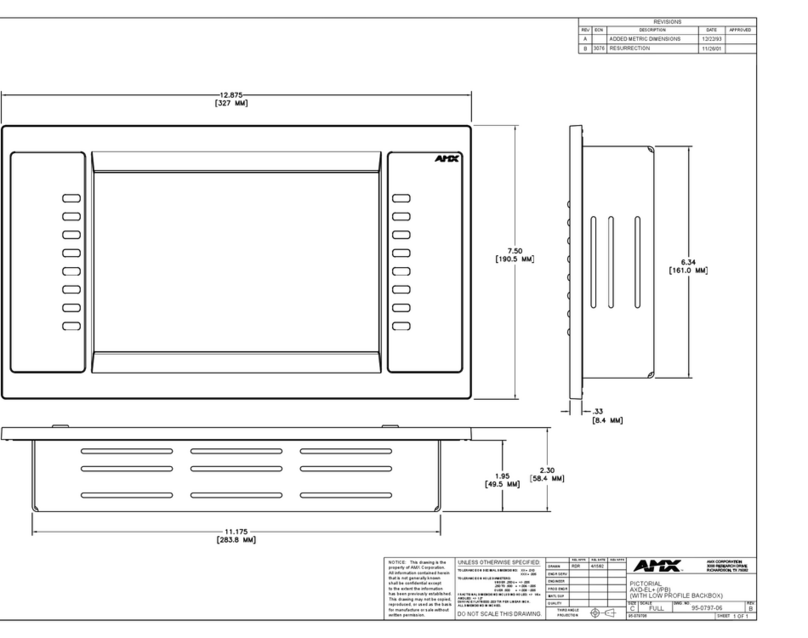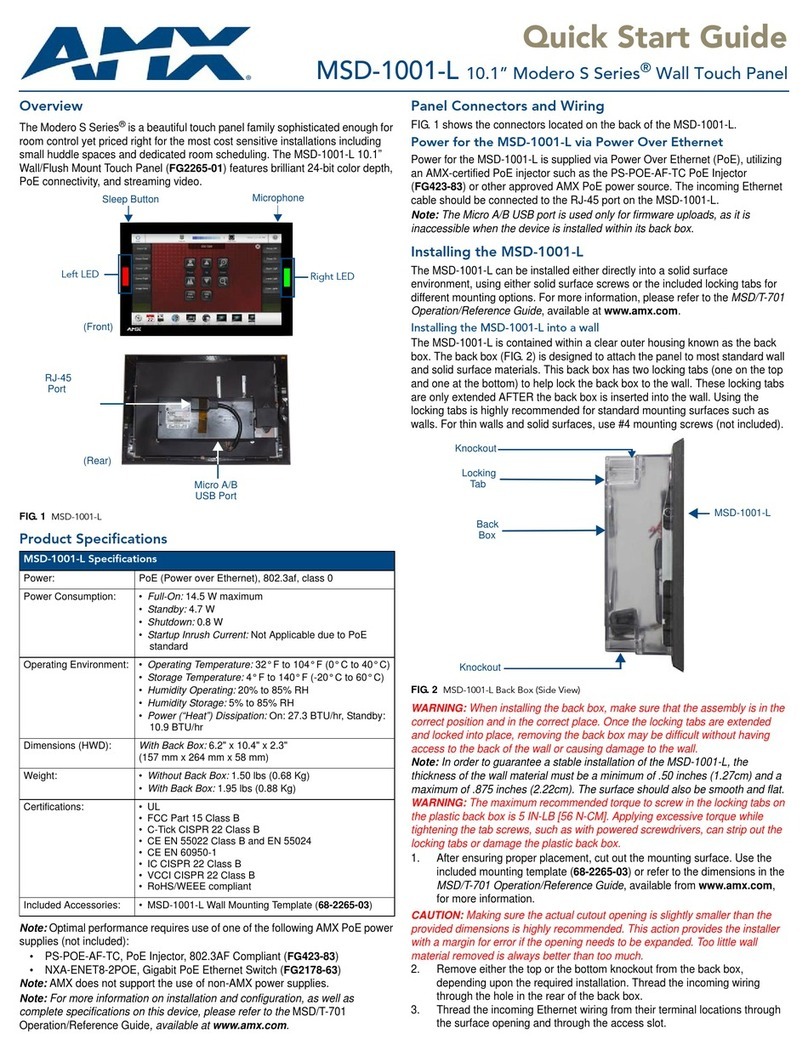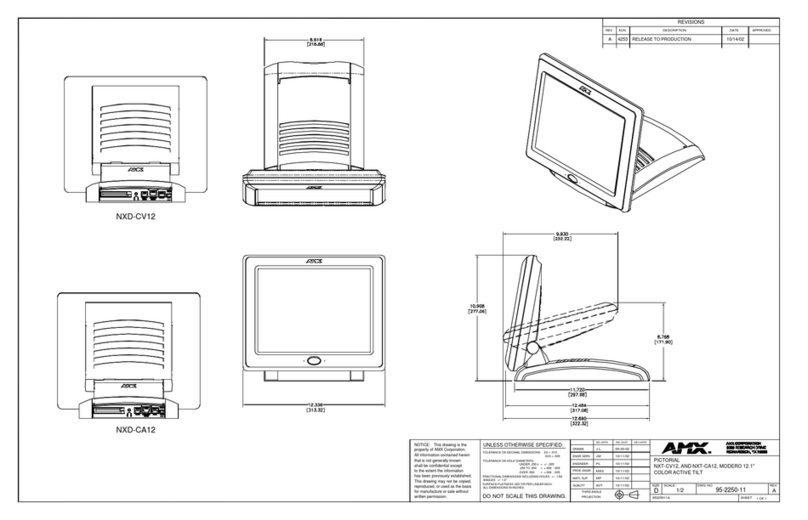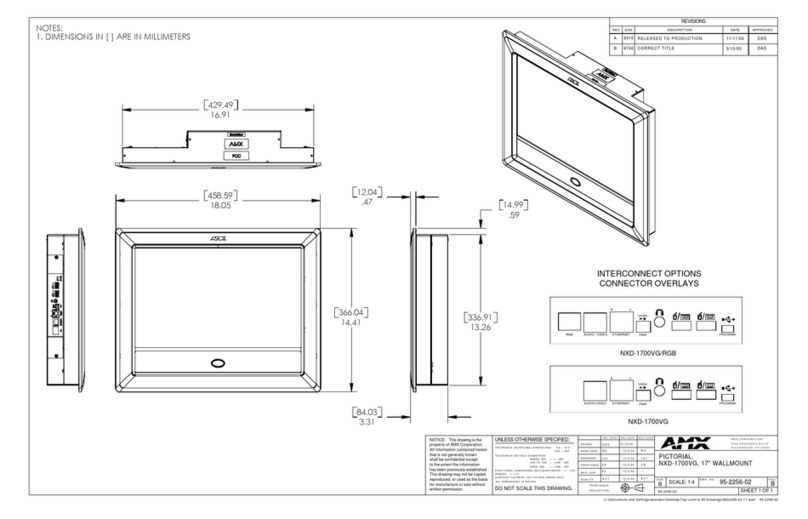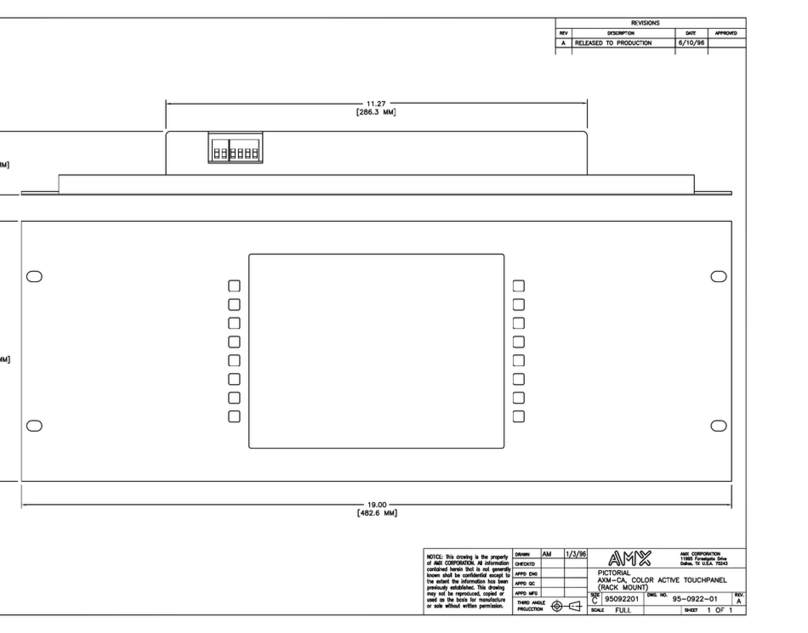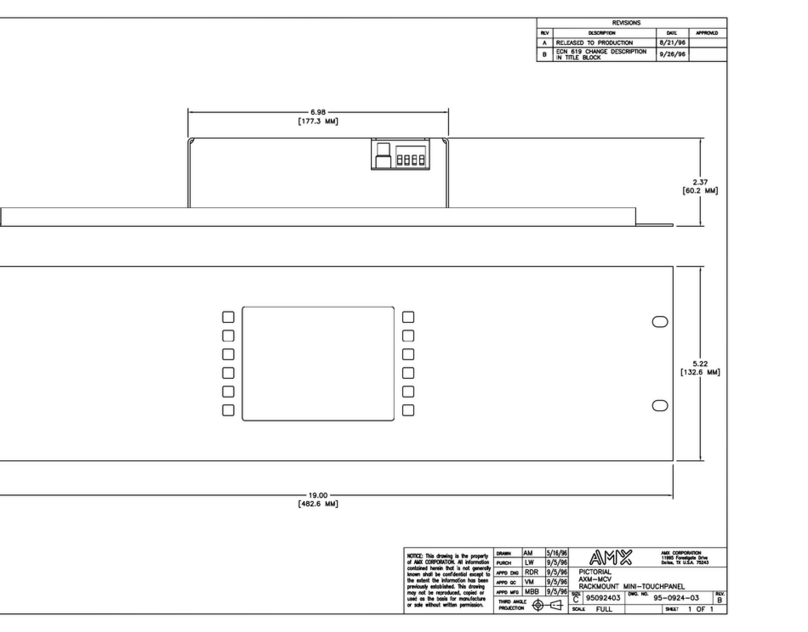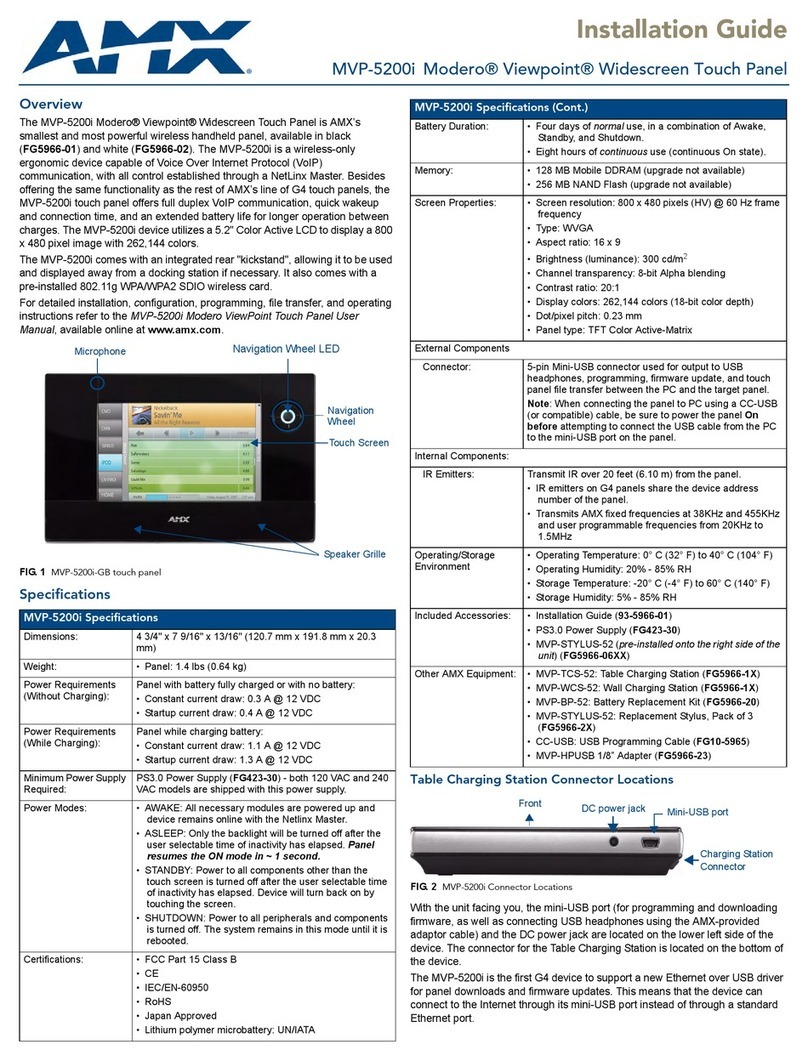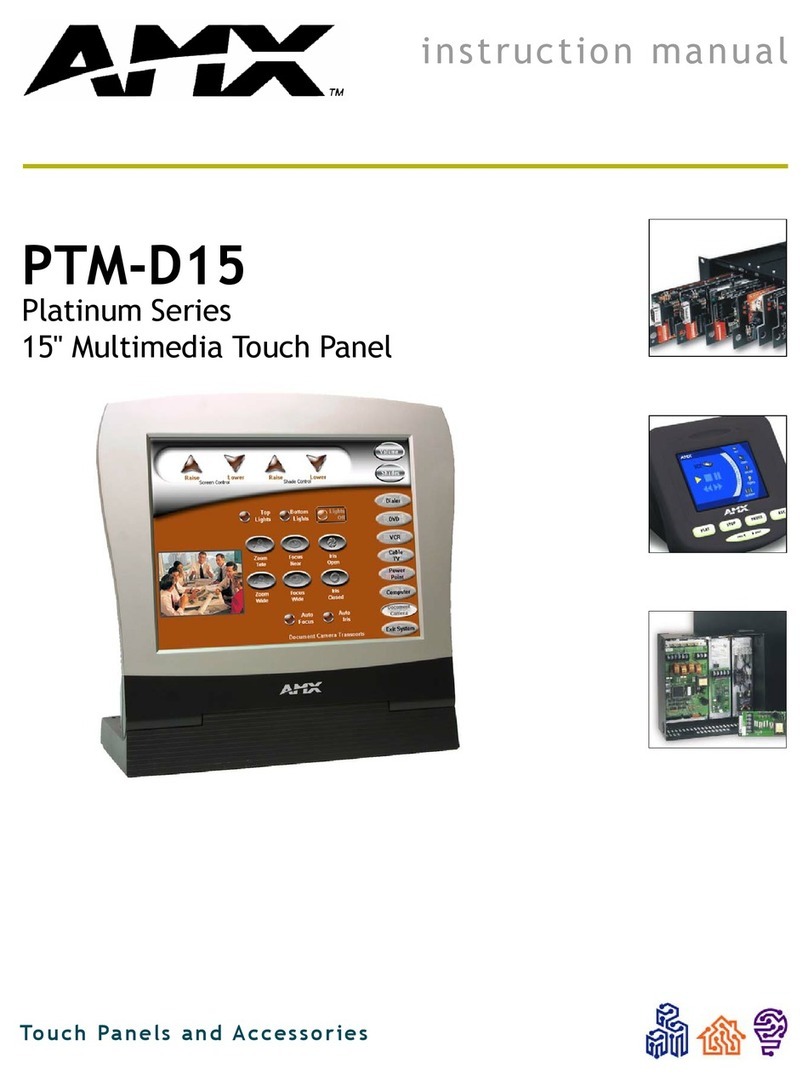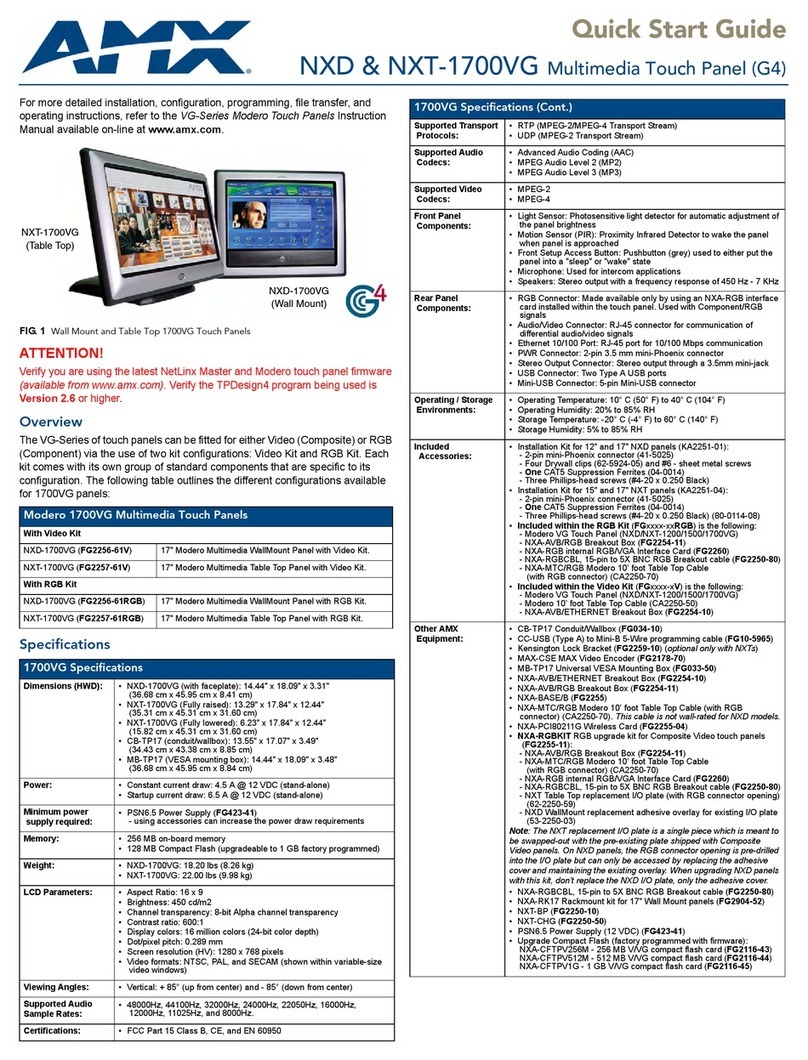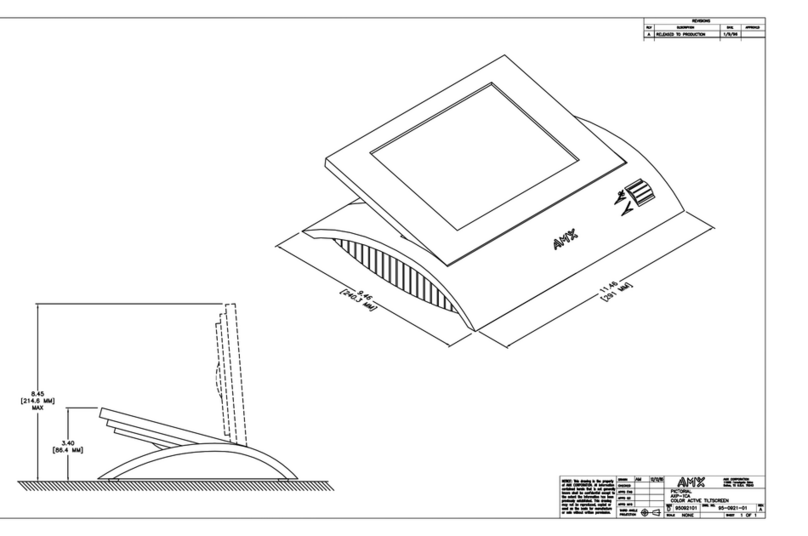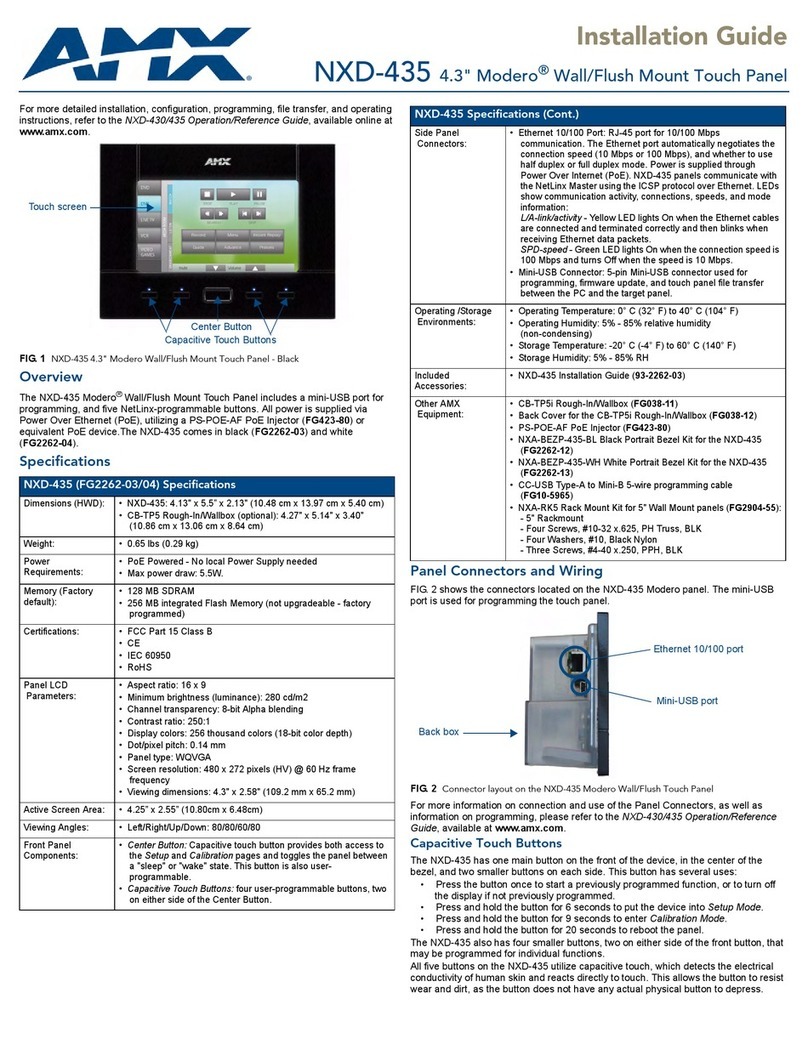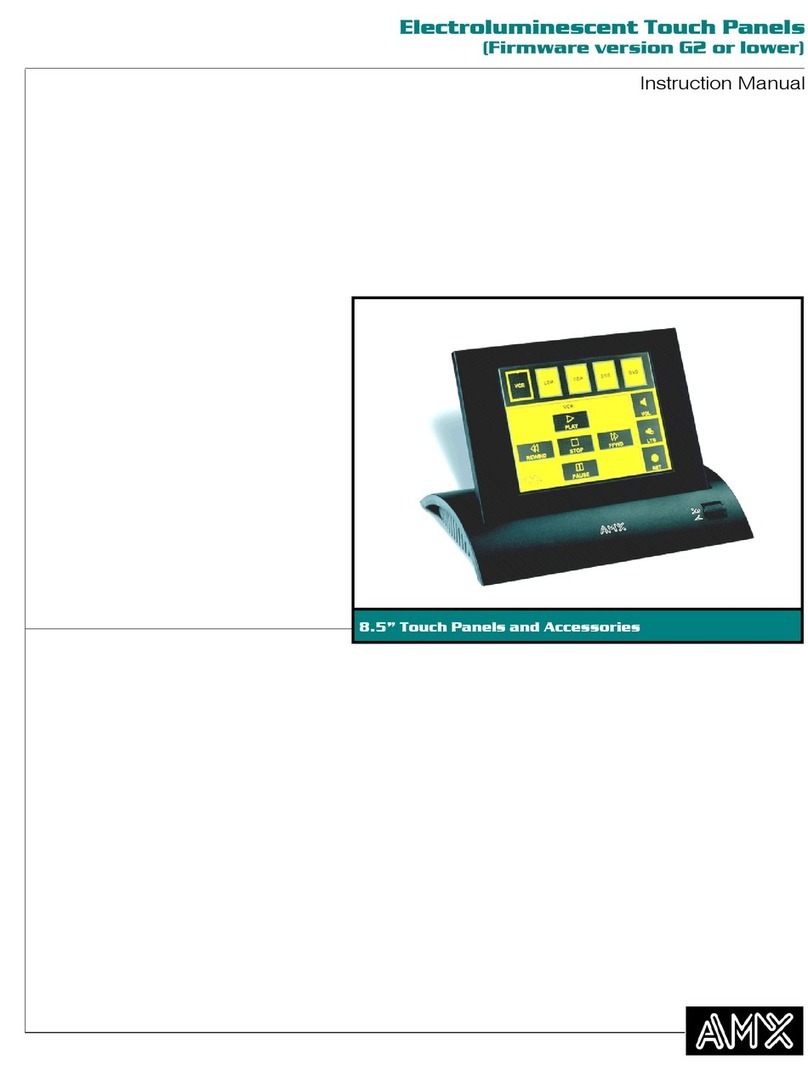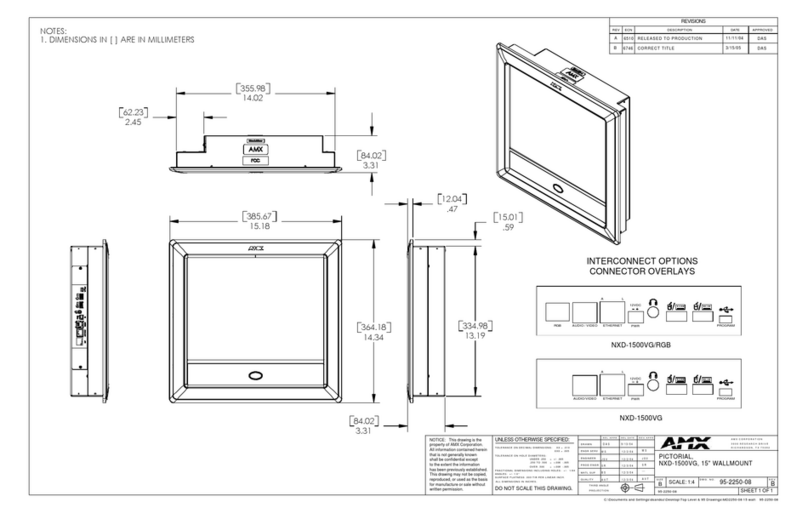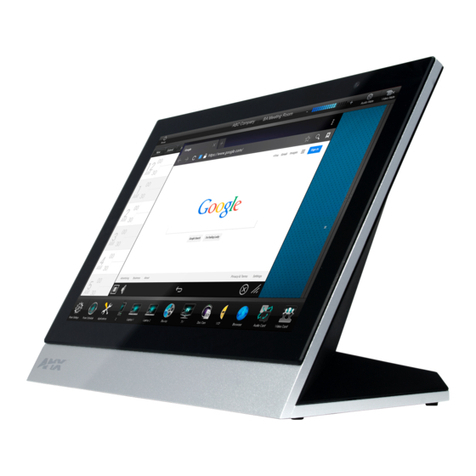Quick Start Guide
ViewPoint Wireless Touch Panels (Firmware version G3)
For more detailed installation, configuration, programming, and operating
instructions, refer to the ViewPoint Wireless Touch Panels Instruction
Manual available on-line at www.amx.com.
Overview
The ViewPoint Wireless Touch Panels and ViewPoint NetWave Touch Panels are
hand-held touch panels that allow you to control devices remotely via either IR or
RF. The TPDesign3 software application is used to design the panel pages. On-
screen buttons provide control over external devices. TPDesign3 is available for
download via www.amx.com.
The ViewPoint Touch Panels are available with either one-way RF (VPT-CP) or
two-way digital spread-spectrum wireless control (VPN-CP).
The VPN-CP/EU offers EU-compliant two-way digital spread-spectrum wireless
control.
Note: Two-way ViewPoints do not support AMX IR codes (38 KHz and 455 KHz)
but do support other manufacturers IR codes. One-way ViewPoints support all IR
codes.
Viewpoints utilize a 6”, color-passive, 256 color LCD (liquid crystal display). They
have programmable firmware that can be upgraded via the Programming port.
Viewpoints also feature four programmable external pushbuttons that can be
used to provide level control (for use with channels, volume, and lighting).
FIG. 1 shows the orientation of the external jacks and programmable external
buttons.
Note: Panel programming, pages, and buttons are sent and received to/from the
panel via the TPDesign3 Touch Panel Design software application. TPDesign3
can also convert G2 panel pages into G3 firmware compatible pages. Refer to
the TPDesign3 Touch Panel Design Program Instruction Manual (also available
online).
Multiple ViewPoints in an Installation
ViewPoints transmit data via either RF or IR. The VPT-CP (one-way) ViewPoints
ship configured to operate on a standard frequency of 418 MHz RF, and
user-selectable (38 KHz or 455 KHz) IR frequencies. One-way ViewPoints can
be ordered for different RF operating frequencies that must be set when the unit
is manufactured.
If you plan to use multiple one-way ViewPoints within the same area, it is strongly
recommended that each unit be ordered for operation on different RF
frequencies. This will prevent erroneous data being received by the respective
Controller.
The VPN-CP and VPN-CP/EU (two-way) ViewPoints operate on 2.4 GHz for
two-way RF communications with the AXR-NWS (or AXR-NWS/EU) NetWave
Server. It also provides one-way IR using other manufacturers IR codes. Refer to
the AXR-NWS NetWave Server instruction manual for more information.
Caution: To satisfy FCC RF Exposure requirements for mobile and base station
transmitting devices, a separation distance of 32 cm or more should be
maintained between the antenna of this device and persons during operation. To
ensure compliance, operation at closer than this distance is not recommended.
Note: The 2-way Viewpoint communication uses frequencies from 2.402 GHz to
2.478 GHz in 1 MHz steps. This results in 76 possible frequencies. All 16 Group
IDs utilize all 76 frequencies. Changing Group IDs basically changes the
hopping pattern sequence.
Using Connector Ports
All ViewPoints have two connectors (FIG. 2). The power jack is for connecting an
external 12 VDC power supply for ViewPoint operation and charging. The
programming jack is used for communication between the ViewPoint touch panel
and TPDesign3. The programming jack uses a three-wire, 2.5 mm stereo jack.
The required cable and power supply comes furnished with the ViewPoint.
To connect and configure the ViewPoint for file transfers:
1. Connect the 2.5 mm stereo plug (male) end of the programming cable
(FG10-817) into the programming jack on the side of the ViewPoint.
FIG. 1 ViewPoint Wireless Touch Panel
Programmable
buttons
Programmable
buttons
Programming
port
Power jack
Specifications
Models: VPT-CP One-way RF (FG5964-418)
VPN-CP Two-way NetWave (FG5964-02)
VPN-CP/EU Two-way NetWave - EU compliant (FG5964-12)
Power:
Power Consumption 1.3 A @ 13.5 VDC
VPA-BP (battery) • 7.2 VDC, 6-cell NiMH (nickel metal hydride) rechargeable battery,
3.7 Ah minimum. Provides five continuous hours of use, with full
back lighting.
Power supply • 2.8 A @ 12 VDC
Dimensions (HWD) 5.99" x 8.75" x 2.78" (15.21 cm x 11.30 cm x 5.08 cm)
Weight:
VPT-CP • 2.46 lbs. (1.11 kg) with battery, 1.97 lbs. (0.89 kg) without battery
VPN-CP , VPN-CP/EU • 2.48 lbs. (1.12 kg) with battery, 2.01 lbs. (0.91 kg) without battery
Operating Frequency:
RF (VPT-CP) • 418 MHz standard (other frequencies available upon request),
one-way RF transmission
IR (VPT-CP) • 38 KHz or 455 KHz, one-way IR transmission
RF (VPN-CP, VPN-CP/EU) • 2.4 GHz two-way digital spread spectrum, two-way digital spread
spectrum RF or one-way OM (other manufacturer’s) IR signals
Buttons: Four external programmable push buttons
Screen Resolution (HV): 6" (153.9 mm) color-passive LCD, 256 colors - 320 x 240 (HV) pixels
Assignable Devices:
VPT-CP
ViewPoint RF • Device 1
AMX IR • Device 1
IR other than AMX’s • Device 2, 3, and/or 4
VPN-CP, VPN-CP/EU
Device ID • 0 - 255
Group ID • 0 - 15
ViewPoint • Device 1, 2, 3, and/or 4
IR • Device 2, 3, and/or 4
Cables:
External power cable • 6 mm coax male power cable - connects from an external 13.5
VDC power supply (included)
Programming cable • 3-wire, 2.5 mm stereo conductor cable
Connector Ports:
External power • 6 mm coax female power jack - connects to external 13.5 VDC
power supply
Programming • 2.5 mm stereo female conductor jack
Memory: • 512 KB of SRAM and 2 MB of flash for a total of 2.5 MB
IR files • 16 KB
Buttons • 225 KB
Bitmaps • 1245 KB
Icons • 262 KB
Fonts • 262 KB
Operating Temperature: Indoor operation at temperatures between 0ºC (32ºF) to 40ºC
(104ºF)
Operating Humidity: 5% to 90% RH (non-condensing)
Enclosure: High impact molded plastic, matte black finish
Included Accessories:
VPA-BP • ViewPoint Rechargeable Battery
Power supply • 13.5 VDC, PS 2.8 A power supply
Programming Cable • 2.5 mm stereo to male DB-9 (FG10-817)
Optional Accessories:
VPA-BP • Additional ViewPoint Rechargeable Battery (FG0962)
AXR-RF • RF Receiver (VPT-CP only) (FG782-418)
AXR-NWS • NetWave Server (VPN-CP only) (FG5930-02)
AXR-NWS/EU • NetWave Server (VPN-CP/EU only)(FG5930-12)
VPA-DS • ViewPort Docking Station (FG5961-02)
Extension cable • DB-9 extension cable (female DB-9 to female DB-9) (FG10-727)