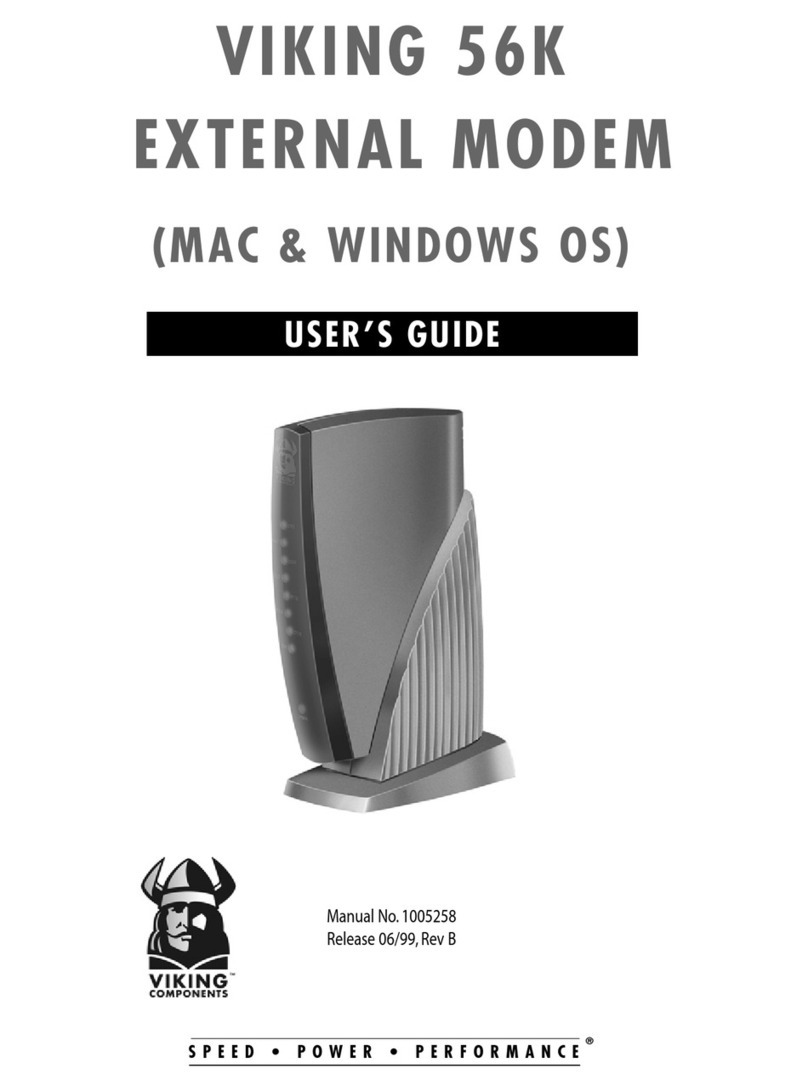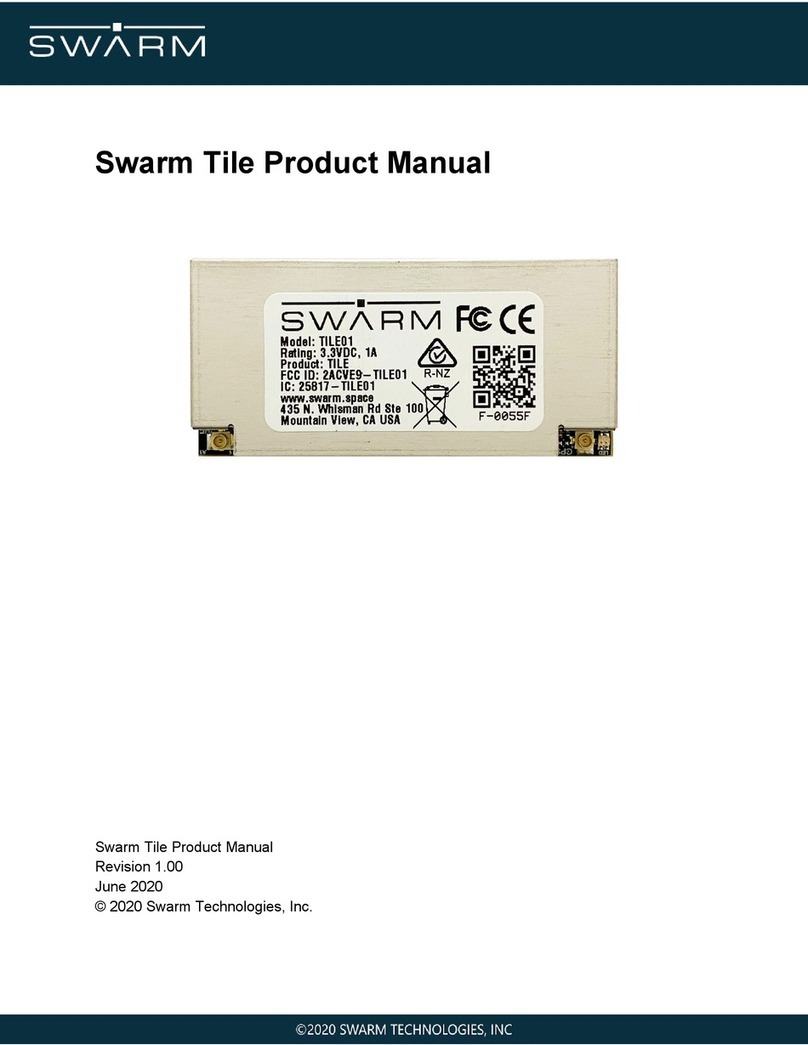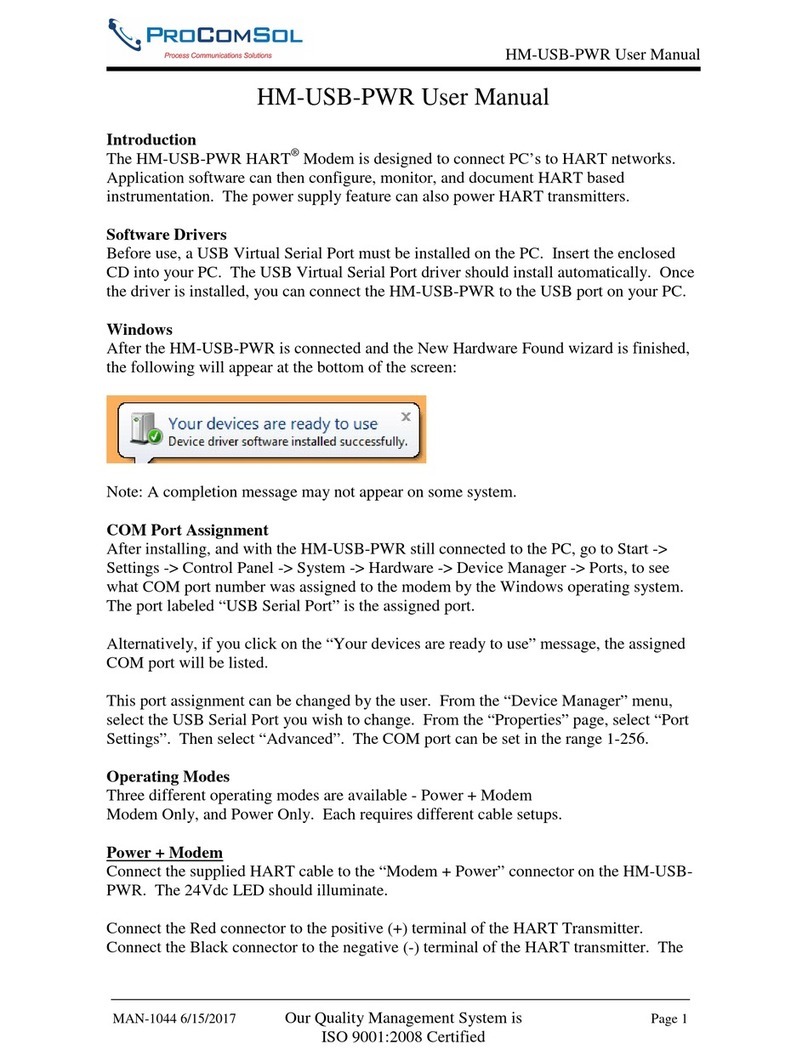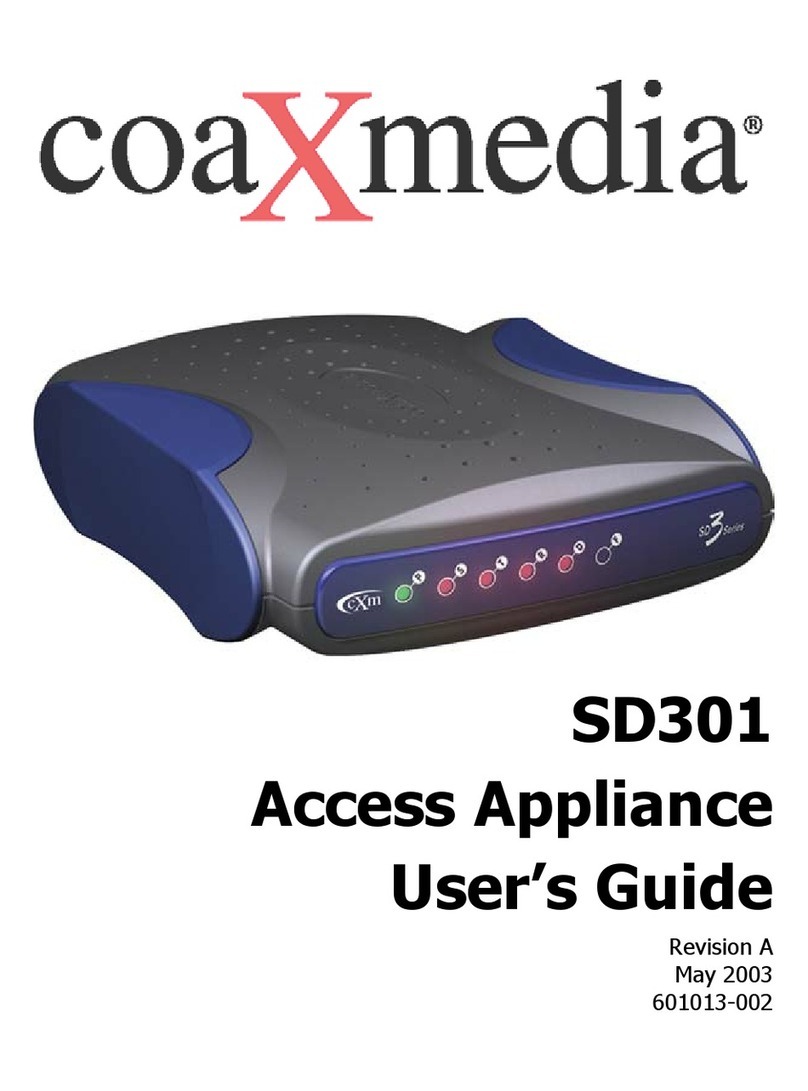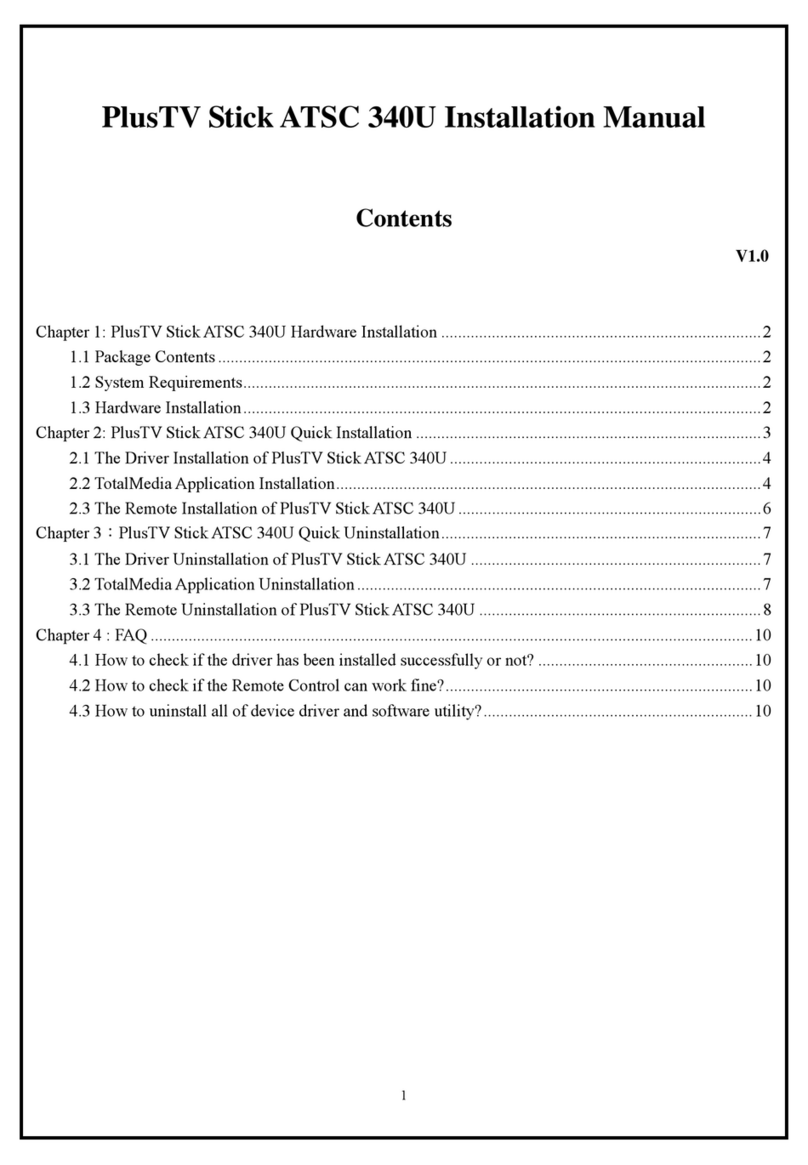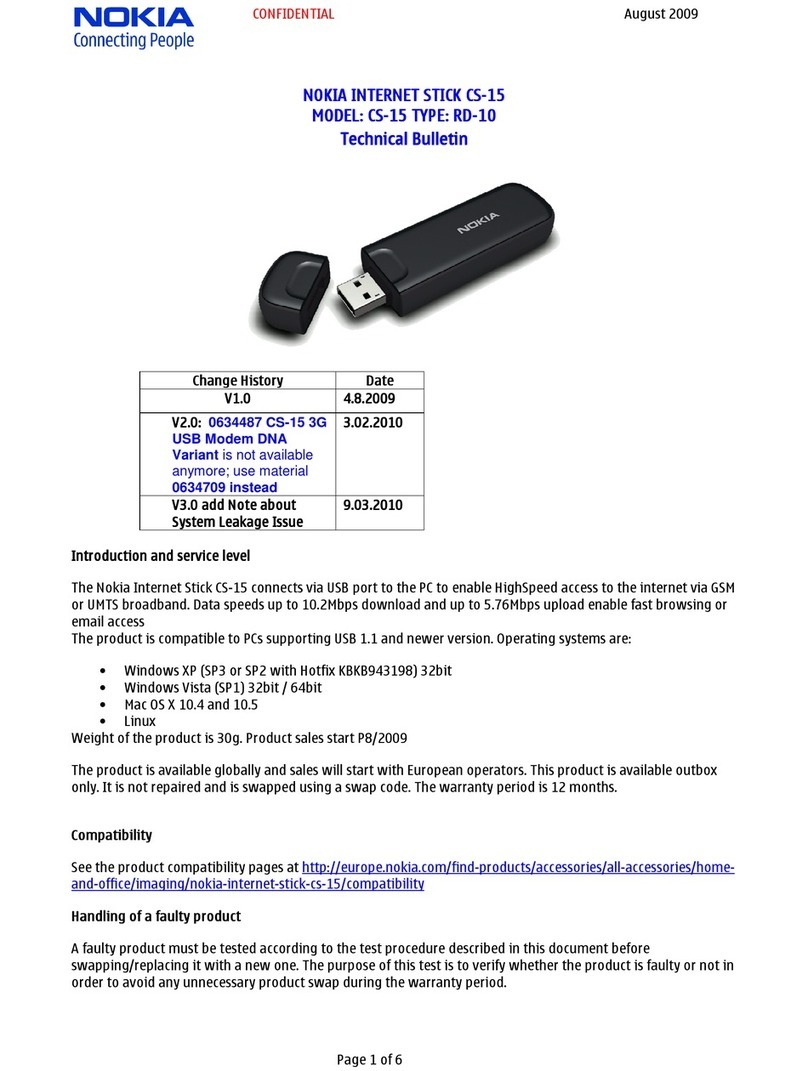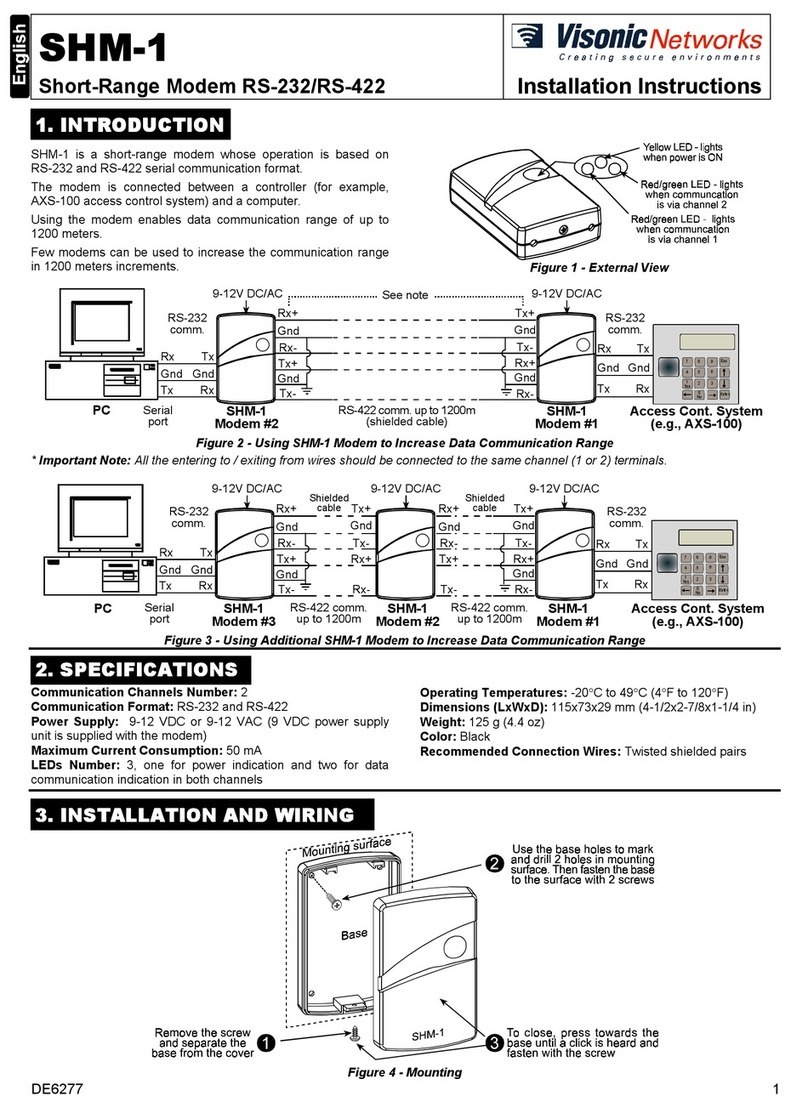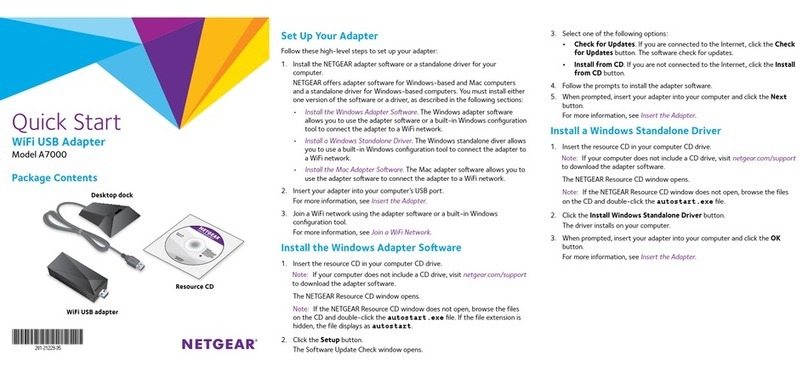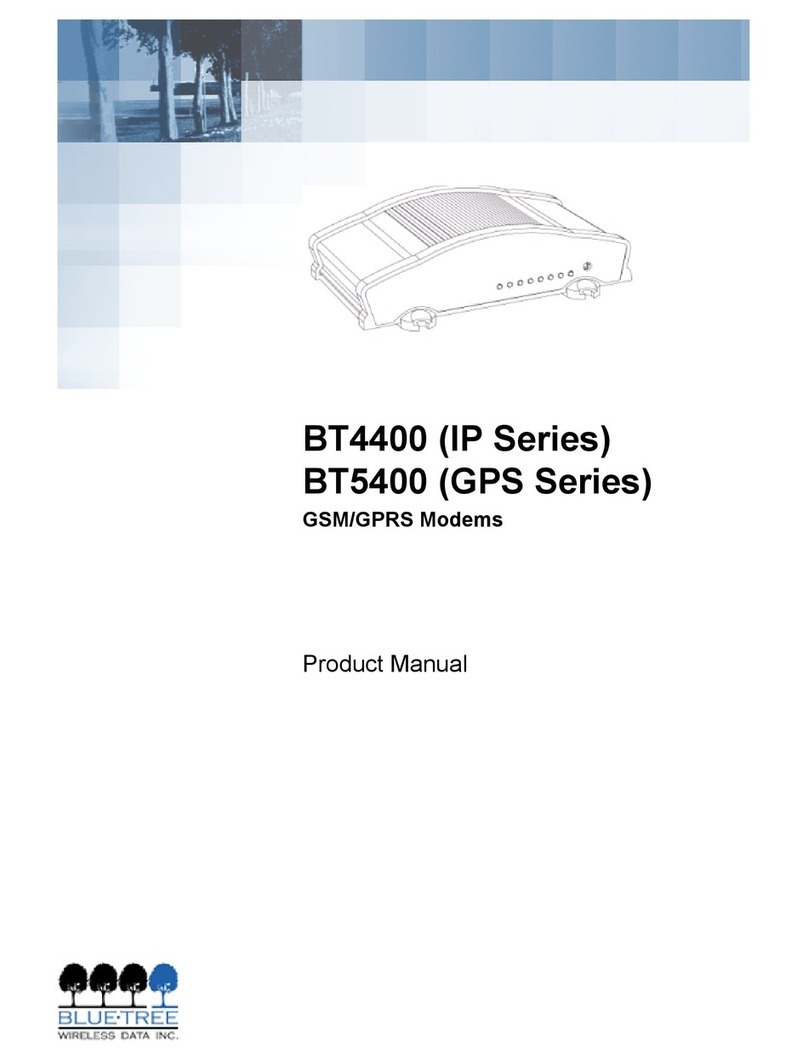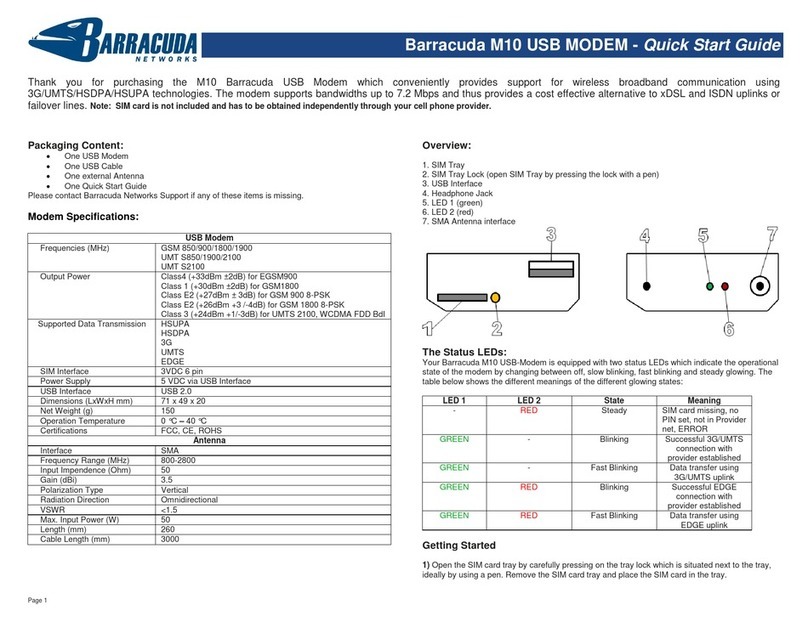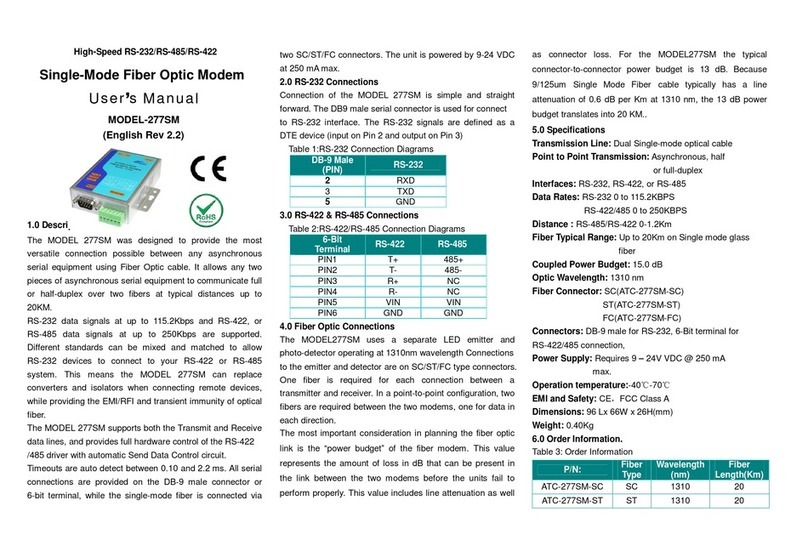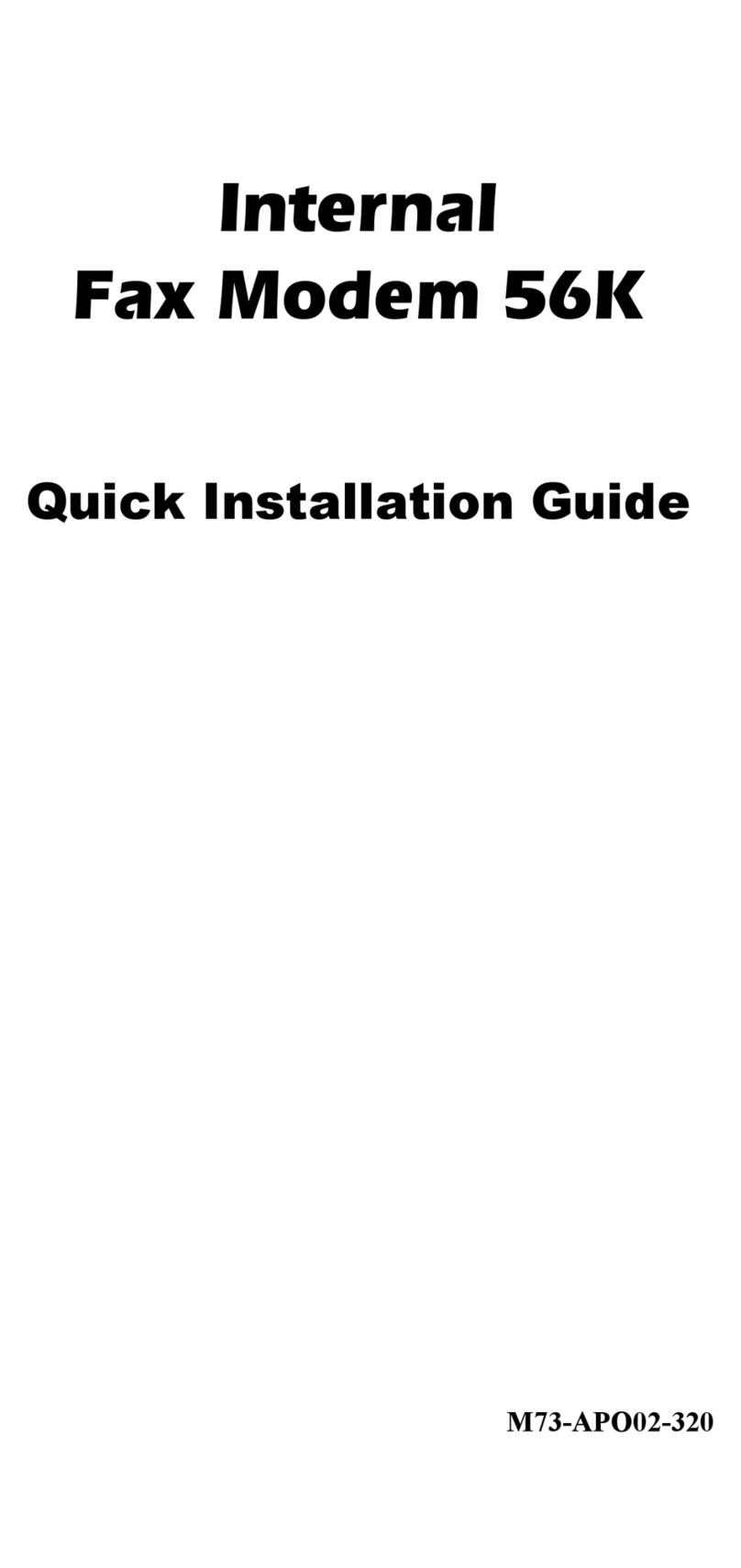Cinegy Route 11 User manual

Cinegy Route 11
© Cinegy GmbH
Document version: e23d164

Table of Contents
Preface . . . . . . . . . . . . . . . . . . . . . . . . . . . . . . . . . . . . . . . . . . . . . . . . . . . . . . . . . . . . . . . . . . . . . . . . . . . . . . . . . . . . . . . . . . . Ê1
User Manual . . . . . . . . . . . . . . . . . . . . . . . . . . . . . . . . . . . . . . . . . . . . . . . . . . . . . . . . . . . . . . . . . . . . . . . . . . . . . . . . . . . . . . . Ê2
1. Introduction And Setup. . . . . . . . . . . . . . . . . . . . . . . . . . . . . . . . . . . . . . . . . . . . . . . . . . . . . . . . . . . . . . . . . . . . . . . . . . . Ê3
1.1. Overview. . . . . . . . . . . . . . . . . . . . . . . . . . . . . . . . . . . . . . . . . . . . . . . . . . . . . . . . . . . . . . . . . . . . . . . . . . . . . . . . . . Ê3
1.2. Installation . . . . . . . . . . . . . . . . . . . . . . . . . . . . . . . . . . . . . . . . . . . . . . . . . . . . . . . . . . . . . . . . . . . . . . . . . . . . . . . . Ê4
2. Stream Management . . . . . . . . . . . . . . . . . . . . . . . . . . . . . . . . . . . . . . . . . . . . . . . . . . . . . . . . . . . . . . . . . . . . . . . . . . . . Ê8
2.1. Cinegy Route Directory Service . . . . . . . . . . . . . . . . . . . . . . . . . . . . . . . . . . . . . . . . . . . . . . . . . . . . . . . . . . . . . . . . Ê8
2.2. Cinegy Route Manager . . . . . . . . . . . . . . . . . . . . . . . . . . . . . . . . . . . . . . . . . . . . . . . . . . . . . . . . . . . . . . . . . . . . . . . Ê8
Objects Copying and Moving . . . . . . . . . . . . . . . . . . . . . . . . . . . . . . . . . . . . . . . . . . . . . . . . . . . . . . . . . . . . . . . . . . . Ê9
Connection . . . . . . . . . . . . . . . . . . . . . . . . . . . . . . . . . . . . . . . . . . . . . . . . . . . . . . . . . . . . . . . . . . . . . . . . . . . . . . . . Ê10
Refreshing Content . . . . . . . . . . . . . . . . . . . . . . . . . . . . . . . . . . . . . . . . . . . . . . . . . . . . . . . . . . . . . . . . . . . . . . . . . . Ê10
Physical Sources. . . . . . . . . . . . . . . . . . . . . . . . . . . . . . . . . . . . . . . . . . . . . . . . . . . . . . . . . . . . . . . . . . . . . . . . . . . . Ê10
Virtual Destinations. . . . . . . . . . . . . . . . . . . . . . . . . . . . . . . . . . . . . . . . . . . . . . . . . . . . . . . . . . . . . . . . . . . . . . . . . Ê13
Processing Nodes . . . . . . . . . . . . . . . . . . . . . . . . . . . . . . . . . . . . . . . . . . . . . . . . . . . . . . . . . . . . . . . . . . . . . . . . . . . Ê14
2.3. Visibility Management . . . . . . . . . . . . . . . . . . . . . . . . . . . . . . . . . . . . . . . . . . . . . . . . . . . . . . . . . . . . . . . . . . . . . . Ê15
Source Visibility . . . . . . . . . . . . . . . . . . . . . . . . . . . . . . . . . . . . . . . . . . . . . . . . . . . . . . . . . . . . . . . . . . . . . . . . . . . . Ê15
2.4. Server Security . . . . . . . . . . . . . . . . . . . . . . . . . . . . . . . . . . . . . . . . . . . . . . . . . . . . . . . . . . . . . . . . . . . . . . . . . . . . Ê17
Administrators 17
Routing Administrators 18
Routing Users 18
Server Security Management 18
2.5. Server Backup and Restoring . . . . . . . . . . . . . . . . . . . . . . . . . . . . . . . . . . . . . . . . . . . . . . . . . . . . . . . . . . . . . . . . . Ê18
3. Route Directory Relay Service . . . . . . . . . . . . . . . . . . . . . . . . . . . . . . . . . . . . . . . . . . . . . . . . . . . . . . . . . . . . . . . . . . . . Ê21
3.1. Overview. . . . . . . . . . . . . . . . . . . . . . . . . . . . . . . . . . . . . . . . . . . . . . . . . . . . . . . . . . . . . . . . . . . . . . . . . . . . . . . . . Ê21
3.2. Configuration. . . . . . . . . . . . . . . . . . . . . . . . . . . . . . . . . . . . . . . . . . . . . . . . . . . . . . . . . . . . . . . . . . . . . . . . . . . . . . Ê22
4. Cinegy Route Browser . . . . . . . . . . . . . . . . . . . . . . . . . . . . . . . . . . . . . . . . . . . . . . . . . . . . . . . . . . . . . . . . . . . . . . . . . . Ê25
4.1. Browsing . . . . . . . . . . . . . . . . . . . . . . . . . . . . . . . . . . . . . . . . . . . . . . . . . . . . . . . . . . . . . . . . . . . . . . . . . . . . . . . . Ê25
4.2. RTP/UDP URL . . . . . . . . . . . . . . . . . . . . . . . . . . . . . . . . . . . . . . . . . . . . . . . . . . . . . . . . . . . . . . . . . . . . . . . . . . . . . Ê26
5. Cinegy Route Control . . . . . . . . . . . . . . . . . . . . . . . . . . . . . . . . . . . . . . . . . . . . . . . . . . . . . . . . . . . . . . . . . . . . . . . . . . . Ê28
5.1. Getting Started . . . . . . . . . . . . . . . . . . . . . . . . . . . . . . . . . . . . . . . . . . . . . . . . . . . . . . . . . . . . . . . . . . . . . . . . . . . . Ê28
Locking . . . . . . . . . . . . . . . . . . . . . . . . . . . . . . . . . . . . . . . . . . . . . . . . . . . . . . . . . . . . . . . . . . . . . . . . . . . . . . . . . . Ê29
Routing . . . . . . . . . . . . . . . . . . . . . . . . . . . . . . . . . . . . . . . . . . . . . . . . . . . . . . . . . . . . . . . . . . . . . . . . . . . . . . . . . . . Ê30
5.2. Virtual Destinations Properties . . . . . . . . . . . . . . . . . . . . . . . . . . . . . . . . . . . . . . . . . . . . . . . . . . . . . . . . . . . . . . . . Ê31
5.3. Processing Nodes. . . . . . . . . . . . . . . . . . . . . . . . . . . . . . . . . . . . . . . . . . . . . . . . . . . . . . . . . . . . . . . . . . . . . . . . . . Ê33
Properties . . . . . . . . . . . . . . . . . . . . . . . . . . . . . . . . . . . . . . . . . . . . . . . . . . . . . . . . . . . . . . . . . . . . . . . . . . . . . . . . . Ê34
Audio Settings. . . . . . . . . . . . . . . . . . . . . . . . . . . . . . . . . . . . . . . . . . . . . . . . . . . . . . . . . . . . . . . . . . . . . . . . . . . . . . Ê35
Processing Nodes Routing . . . . . . . . . . . . . . . . . . . . . . . . . . . . . . . . . . . . . . . . . . . . . . . . . . . . . . . . . . . . . . . . . . . . Ê36
6. Cinegy Route Support Tools . . . . . . . . . . . . . . . . . . . . . . . . . . . . . . . . . . . . . . . . . . . . . . . . . . . . . . . . . . . . . . . . . . . . . . Ê38
6.1. Overview. . . . . . . . . . . . . . . . . . . . . . . . . . . . . . . . . . . . . . . . . . . . . . . . . . . . . . . . . . . . . . . . . . . . . . . . . . . . . . . . . Ê38
6.2. NetCaptureGUI . . . . . . . . . . . . . . . . . . . . . . . . . . . . . . . . . . . . . . . . . . . . . . . . . . . . . . . . . . . . . . . . . . . . . . . . . . . . Ê38
6.3. NetPlayGUI . . . . . . . . . . . . . . . . . . . . . . . . . . . . . . . . . . . . . . . . . . . . . . . . . . . . . . . . . . . . . . . . . . . . . . . . . . . . . . . Ê39
6.4. NetSendGUI . . . . . . . . . . . . . . . . . . . . . . . . . . . . . . . . . . . . . . . . . . . . . . . . . . . . . . . . . . . . . . . . . . . . . . . . . . . . . . Ê40
7. Amino Integration . . . . . . . . . . . . . . . . . . . . . . . . . . . . . . . . . . . . . . . . . . . . . . . . . . . . . . . . . . . . . . . . . . . . . . . . . . . . . . Ê43

7.1. Overview and Setting Up . . . . . . . . . . . . . . . . . . . . . . . . . . . . . . . . . . . . . . . . . . . . . . . . . . . . . . . . . . . . . . . . . . . . Ê43
7.2. Getting Started With a Single A140 . . . . . . . . . . . . . . . . . . . . . . . . . . . . . . . . . . . . . . . . . . . . . . . . . . . . . . . . . . . . Ê43
Amino DHCP on Windows Server . . . . . . . . . . . . . . . . . . . . . . . . . . . . . . . . . . . . . . . . . . . . . . . . . . . . . . . . . . . . . . . Ê44
7.3. Customizing the A140 HTML Control Pages . . . . . . . . . . . . . . . . . . . . . . . . . . . . . . . . . . . . . . . . . . . . . . . . . . . . . . Ê50

Preface
Managing the growing complexity of playout, automation and file delivery is an increasing challenge to broadcasters. As the
number of channels and platforms a broadcaster delivers rises, controlling that infrastructure is critical.
Software-based solutions, with technologies such as high-density virtualization and IP stream I/O, offer the possibility to
consolidate complexity into bite-sized elements - particularly as more features can be added to collapse the length of the
traditional broadcast chain.
Delivering a channel is complex – with many interconnected elements costing money, requiring management and needing
maintenance. Cinegy Air simplifies these challenges by supporting multiple channels with multiple features in a single box.
Deploying Cinegy Air on a server brings Dolby® Digital encoding, Nielsen watermarking and Cinegy CG channel branding to
one integrated software solution.
Page 1 | Document version: e23d164

User Manual
Page 2 | Document version: e23d164

Chapter 1. Introduction And Setup
1.1. Overview
Modern broadcasters are now able to use the Ethernet networks instead of SDI to transport video signals. Tempted by greater
capacity, enhanced flexibility, higher quality and lower cost compared to the expensive SDI infrastructure, broadcasters
making the change get great benefits. However, it does not take long before the management of these IP video signals
becomes challenging, and it only becomes harder once volumes increase.
Cinegy Route provides the ability to register and secure the details of all of these incoming signals inside the Cinegy Route
Directory Service. Once registered, it becomes easy to deal with a huge number of incoming SD, HD and 4K network streams
and satellite feeds simultaneously from client stations around the network – users can just browse through an organised tree
of sources, preview them, and map these sources to ‘virtual’ destinations, in a manner familiar to anyone that ever worked
with SDI routers.
Various pieces of Cinegy software make up components in a typical IP infrastructure environment, allowing users to control,
transmit and receive transport stream data over an Ethernet network.
The core elements of software handling typical operations are: Cinegy Live, Cinegy Route, Cinegy Encode, and Cinegy
Multiviewer.
A complete, complex solution implementing a Cinegy IP infrastructure contains the following components and operations:
•Registration and management of the incoming IP streams for various purposes;
•Browsing through the registered streams and choosing services (e.g. inserting them as live items to the Cinegy Air
playlists);
•Organizing the incoming IP streams by routing them into the virtual RTP/UDP stream sources via Cinegy Route Control
(e.g. to change the input to a Cinegy Encode decoder);
•Monitoring multiple IP streams state in real time (e.g. via Cinegy Multiviewer);
•Using RTP/UDP streams as the live video input;
•Converting the incoming SDI signals to the RTP/UDP streams and vice versa in real time via Cinegy Encode;
•Ingest of IP streams into Cinegy Archive (e.g. by recording into Cinegy Capture PRO).
The following diagram shows a typical common configuration of the Cinegy IP infrastructure solution:
Page 3 | Document version: e23d164

As shown in the diagram above, it is recommended to split the network into two independent subnets: one for IP streaming
(marked as "TS" – Transport Stream) and the other for the data transfer ("control data"). It is not absolutely necessary but can
generally make the system more stable.
Care must always be taken when designing a video network architecture to reduce the risk of packet loss, and in critical
cases where packet loss cannot be tolerated, we recommend using a primary and secondary network for video stream
transmission failover.
See the description of the common Cinegy IP infrastructure components later in this manual and the
description of the Cinegy Multiviewer and Cinegy Encode products in the corresponding documentation.
1.2. Installation
In order to start the installation of the Cinegy Route components, run the Cinegy Route Setup.exe file from your installation
folder. Your system will be checked if Cinegy License Service is installed on your PC; if it is not, its installation will start
automatically:
Once Cinegy License Service is installed to your system, the Cinegy Route setup wizard will be started:
Page 4 | Document version: e23d164

Press "Next" to proceed with the installation or "Cancel" to abort and exit the setup wizard.
Read and accept the license agreement.
Press "Next" to proceed.
The following dialog box appears:
Page 5 | Document version: e23d164

Press the "Browse" button to change the installation folder, if needed.
Select the components you want to be installed by clicking on the corresponding icon in the components tree and choosing
the status for the tool.
Refer to the following table to get quick information about the tools:
Component Description
Route Browser
Automatically resolves the video streams names registered by Route Directory Service
to the RTP/UDP URLs. Installation also enables browsing registered video streams and
choosing them from Cinegy Air control panel.
Route Manager
Allows user to organize and set up physical sources and virtual destination groups
used for managing and securing IP streams and channels registered by Route
Directory Service.
Route Control Used for switching sources of the virtual destinations with the ability to preview the
incoming video for each virtual destination in real-time.
Route Directory Service
Registers and maintains records of video streams and virtual destination mappings.
The server running this service is used by all Route-aware client applications to
exchange data.
Route Directory Relay Service
Tracks changes in Route Directory Service and sends them to the broadcast clients via
multicast transmission. Not required to be installed, and needed for larger-scale
deployments only.
Having selected the tools for installation, press the "Next" button to begin the installation. A progress bar will show the
progress of the installation process.
Together with the selected Cinegy Route components, the following utilities are installed by default: NetCaptureGUI,
NetPlayGUI, and NetSendGUI.
Page 6 | Document version: e23d164

Refer to the Cinegy Route Support Tools section for detailed information on these utilities.
Page 7 | Document version: e23d164

Chapter 2. Stream Management
2.1. Cinegy Route Directory Service
Cinegy Route Directory Service holds the details of all registered SD, HD and UHD network streams generated by satellites
downlinks, playout devices and other network sources. Sources from streams can be discovered, registered, previewed and
organized into secure logical virtual groups via Route Manager. Only users given the "visible" privilege through explicit or
group membership are even aware streams exist in the management tree, reducing clutter and unauthorized access.
All the present streams can be registered by Route Directory Service. This service can be installed on any dedicated PC via
the Cinegy Route setup wizard and can be used by all ingest and playout stations, as well as by Cinegy Multiviewer.
Refer to the Cinegy Multiviewer Manual for detailed information about Cinegy Multiviewer.
Cinegy Route Directory Service is automatically installed as a Windows service. The service can be started either manually
by running the ChannelDirectory.exe file from the Cinegy Route installation folder or automatically after the PC restart.
2.2. Cinegy Route Manager
Cinegy Route Manager allows you to manage the streams and channels that are being registered by Route Directory Service.
Once Cinegy Route Manager is started, the following connection dialog box appears:
Enter the "localhost" if Route Directory Service is installed on your PC locally; otherwise, enter the Route Directory Service IP
address or network name if it is being used remotely.
Once connection is successfully established, the main dialog box appears:
Page 8 | Document version: e23d164

Using Route Manager, you can organize and set up the physical source and virtual destination groups used for managing the
IP streams and channels being registered by Route Directory Service.
The left hand panel displays the physical and virtual groups for the currently connected Route Directory Service in the tree-
like structure. Below this tree, there is a player where the video stream of the selected network source is previewed.
You can start/stop the playback by pressing the corresponding buttons.
To hide the player, remove the selection of the "Show Player" option.
As soon as you click on "Physical Sources" or physical group, all the available network physical sources with their
corresponding information will be displayed in the top part of the right hand panel of the manager window. All the available
programs for the selected source are listed in the table below.
The virtual destinations structure allows user to classify the incoming physical streams into logical virtual groups. The virtual
destinations have no configuration.
All the public visible sources are marked in bold.
Refer to the Visibility Management article for details on the ingest metadata configuration.
All the sources and programs in the tables in the right hand panels can be sorted by pressing the corresponding column
header, except for the "Programs" column for the sources and the "Channels" column for the programs.
Objects Copying and Moving
Cinegy Route Manager allows you to copy and/or move folders and channels. To copy objects and paste them to a desired
location, use the "Copy" and "Paste" context menu commands respectively:
Page 9 | Document version: e23d164

To move the object(s) from one source group to another, use the "Cut" and "Paste" context menu commands.
Connection
To establish new connection to Route Directory Service or change the service if you are already connected,
press the "Connect…" button located in the main toolbar or in the "File" menu. The connection dialog box will
appear. Enter the Route Directory Service network name or IP address.
If connection is successful, the server network name will be shown in the bottom left corner of the window; otherwise, the
status will be shown there and all the functions will be disabled.
Refreshing Content
To renew the physical sources and virtual destinations and groups with the updated ones from Route Directory Service, press
the button located in the main toolbar or use this function in the "View" menu. The keyboard shortcut is F5.
Physical Sources
Physical Source Groups
Grouping the physical sources can help the operator to organize and simplify managing of the multicast IP streams.
To create a new physical source group, choose the "Physical Sources" object and press the "Add…" button on
the main toolbar. The following "Edit physical source group" dialog box appears:
Enter a group name here and define its visibility parameters using the "Visible To…" button.
To change the name or visibility parameters of the existing physical source group, use the "Change…" button
in the main toolbar.
To delete an existing physical source group, select the required group and press the "Delete" button in the
main toolbar. The following dialog box will appear asking you to confirm your decision:
Page 10 | Document version: e23d164

The procedure of creating, editing and deleting the virtual destination groups is the same as for the physical
source group operations.
Physical Source Creation
To add a new physical source, select the physical group, in which you would like to create it, and press the
"Add…" button located in the main toolbar of Route Manager. The following physical source dialog box
appears:
Enter a stream name, source IP (multicast group IP) and port number, as well as a default service ID, and define the stream
protocol type (RTP or UDP) here.
The "Default service" parameter defines which service, i.e. program, from the stream will be used by default. Defining this
parameter (when it is not 0), provides you with the ability to manage the whole stream as the program and this very program
will be used as the default service for this stream.
When working with the single-program stream, the only existing program is always used as the default service.
The defined service ID is automatically updated after the program reloading.
Page 11 | Document version: e23d164

The service ID is 0 by default.
Port 8888 is the default service port; it cannot be used here.
Press the "Visible To…" button to define the visibility parameters for the current network source.
To load the stream information directly from the DVB stream, press "Load" and use the "Load from DVB
stream" option to create the list of all available channels automatically:
Program Creation
To add a channel manually for the current physical source, use the "Add…" button in the "Edit physical source"
toolbar. The following "Edit Program" dialog box appears:
Enter the program name, service ID and a Program Identification (PID) number here.
Press the "Add…" button to add a new stream to the "Streams" list for the program you are creating. The
following "Edit Stream" dialog box appears:
Page 12 | Document version: e23d164

Enter a name for the new stream and define its type (video or audio) and PID number. Press "OK" to create the stream.
Press the "Change…" button to edit the selected object.
Press the "Delete" button to remove the selected object.
In this dialog box you can also define which streams to use in the current program by selecting the corresponding stream(s)
in the "In Use" column:
Virtual Destinations
Virtual destinations are intended to create source IP streams using the dynamic physical source IP streams switch. This
allows operator to change the physical source IP stream any time without the necessity for re-configuring all the clients to
listen to the new IP stream. When the virtual destination IP stream is changed, all the clients will receive the updated info in a
few seconds without interrupting the playback.
Refer to the Browsing article for details on configuring virtual destinations.
Page 13 | Document version: e23d164

Virtual Destination Groups
Virtual destination groups are intended to organize the incoming IP streams into logical groups.
Creating, deleting and editing virtual destination groups is similar to the physical source groups operating.
Refer to the Physical Source Groups paragraph for details.
The virtual destination groups will be shown as separate tabs in the Cinegy Route Control application.
Refer to the Cinegy Route Control section for information about Cinegy Route Control.
Virtual Destination Creation
To add a new virtual destination, choose "Virtual Destinations" or select a desired virtual group, in which you
would like to create a destination and press the "Add…" button in the main toolbar. The following "Edit virtual
source" dialog box appears:
Enter a virtual destination name here and define its visibility parameters using the "Visible To…" control.
Visibility configuration is described in the Visibility Management article.
To edit the name or visibility parameters of the existing virtual destination, use the "Change…" button in the
main toolbar.
To delete an existing virtual destination, select the required one and press the "Delete" button in the main
toolbar. The following dialog will appear asking you to confirm your decision:
Processing Nodes
Processing nodes are intended to create and edit sets of various video and audio streams. You can select only one video
stream from the primary video sources and up to four audio streams from the secondary audio sources. In processing nodes
it is possible to mix audio streams, edit the audio delay and signal level values. When the set of video and audio streams is
changed, all the clients will receive the updated information in a few seconds without interrupting the playback.
Page 14 | Document version: e23d164

The processing groups and nodes can be created, edited and deleted in the same way as virtual destination groups and
nodes.
Refer to the Virtual Destinations paragraph for details.
2.3. Visibility Management
The visibility parameters should be individually configured for all the sources being created via Cinegy Route Manager. Setting
the visibility means that others are able to see and use the actual source (or group) in the related applications or the RTP
client applications (like Cinegy RTP ingestor, Cinegy Air, etc).
All the sources being created are not visible by default.
Source Visibility
Press the "Visible To…" button to define the visibility parameters for the current network source. The
following dialog box appears:
Page 15 | Document version: e23d164

"This object will not be visible" is set by default. In this mode, the corresponding object is not visible and not available in the
related applications and the RTP/UDP client applications.
If you want to make this source visible for the selected clients, set the radio button to "This object will be visible for following
users and groups". The source will be visible to users belonging only to the selected group. To make the source public, select
the predefined "Everyone" group.
Press the "Add…" button to add a certain user or the whole group to the user visibility list. The following
dialog box appears:
Here define the object type and the location to search; enter the object name.
Press the "Remove" button to delete the selected user or group from the user visibility list.
Page 16 | Document version: e23d164

2.4. Server Security
The user permissions should be individually configured for all the sources being created via Cinegy Route Manager to secure
the IP streaming management and routing from incompetent users.
To set up the Route Directory Service security, use the "Security…" menu of Route Manager; the following dialog box
appears:
You can administer the user roles according to the tasks and actions permitted for the assigned users / user groups. The
following user roles can be administered here:
•Administrators;
•Routing Administrators;
•Routing Users.
If users not belonging to these groups and having not enough privileges to work either with Cinegy Route Directory Service or
Cinegy Route Control try to connect to these products, the following error message appears:
Administrators
In the "Administrators" tab, all the Route Directory Service administrators are listed. The users of this group have privileges to
administer Route Directory Service and work with the Cinegy Route Control and Cinegy Gateway products. When routing, all
the channels locked by the administrator cannot be unlocked by users of other groups.
By default, the administrator role is assigned to the local administrator of the current PC.
Page 17 | Document version: e23d164
Table of contents