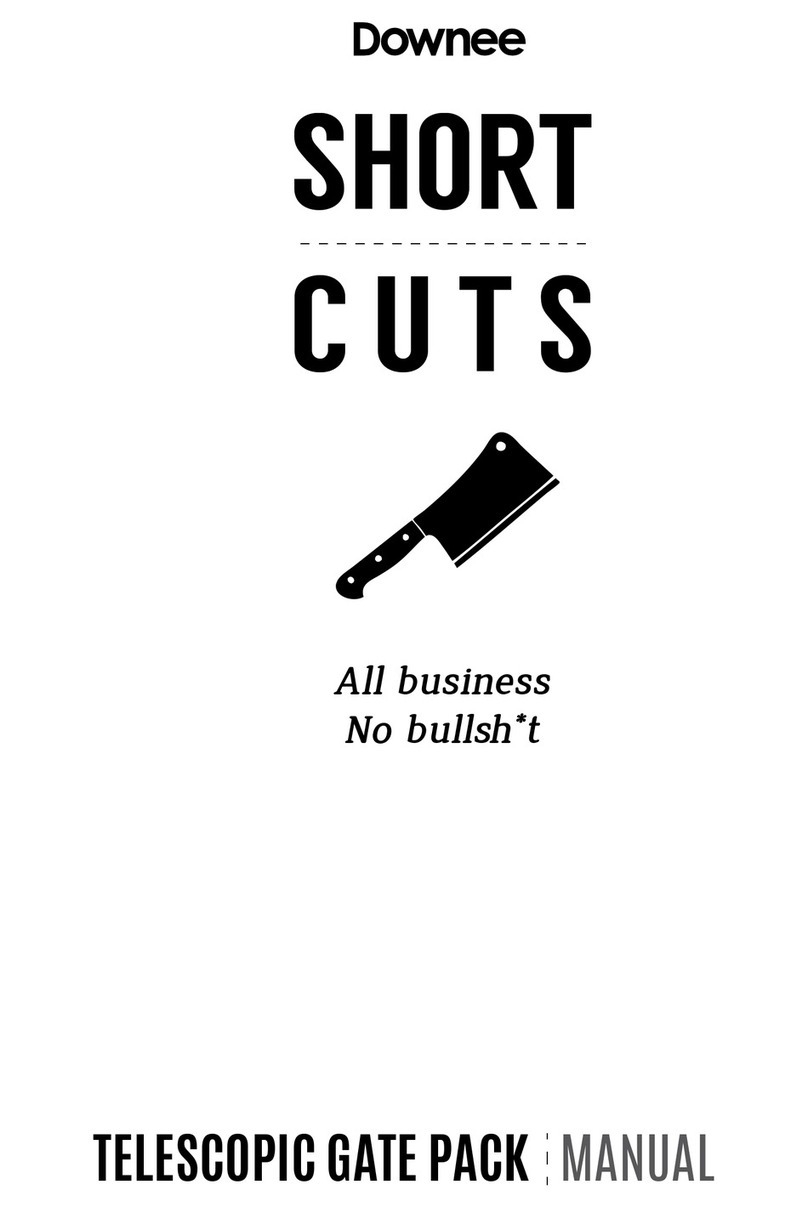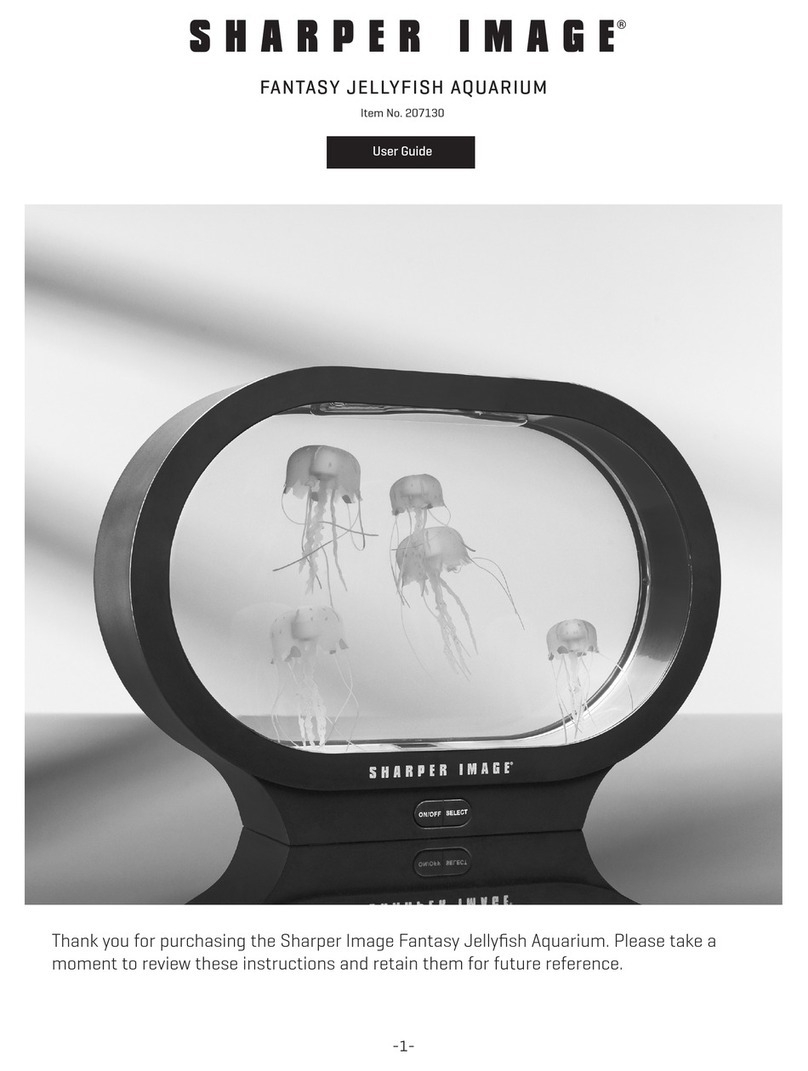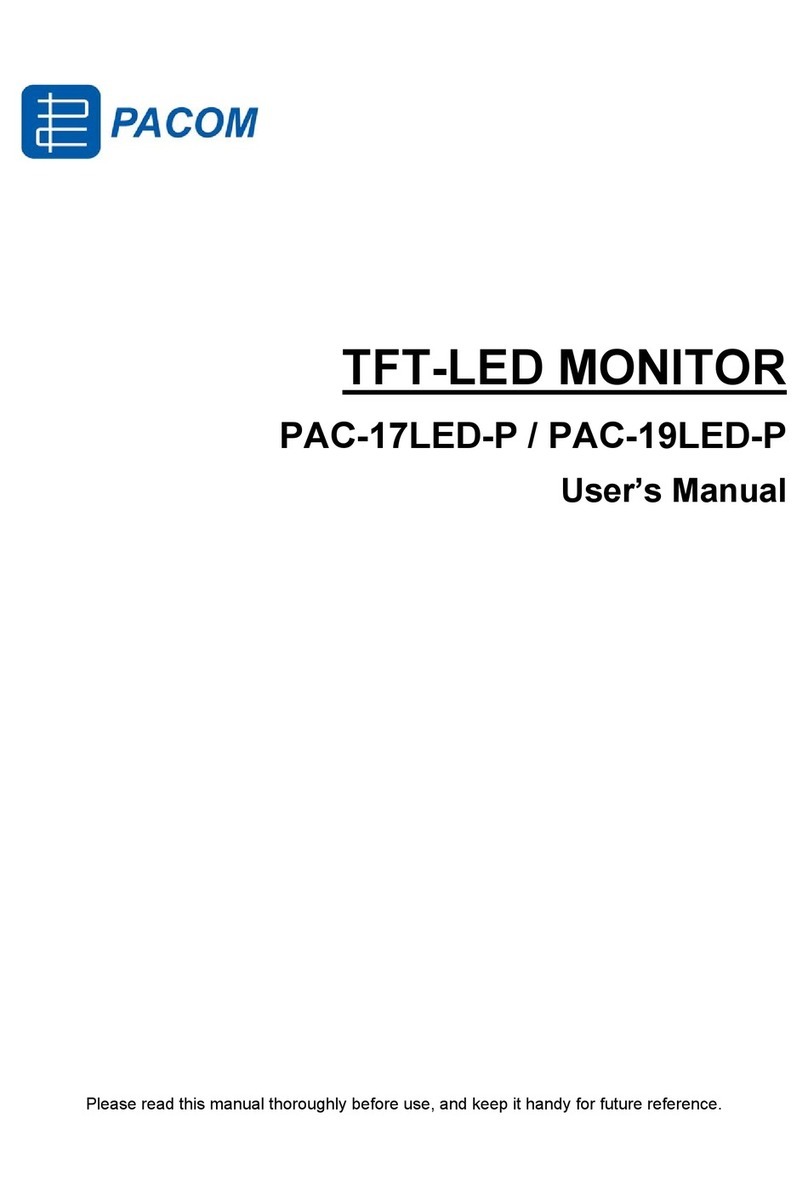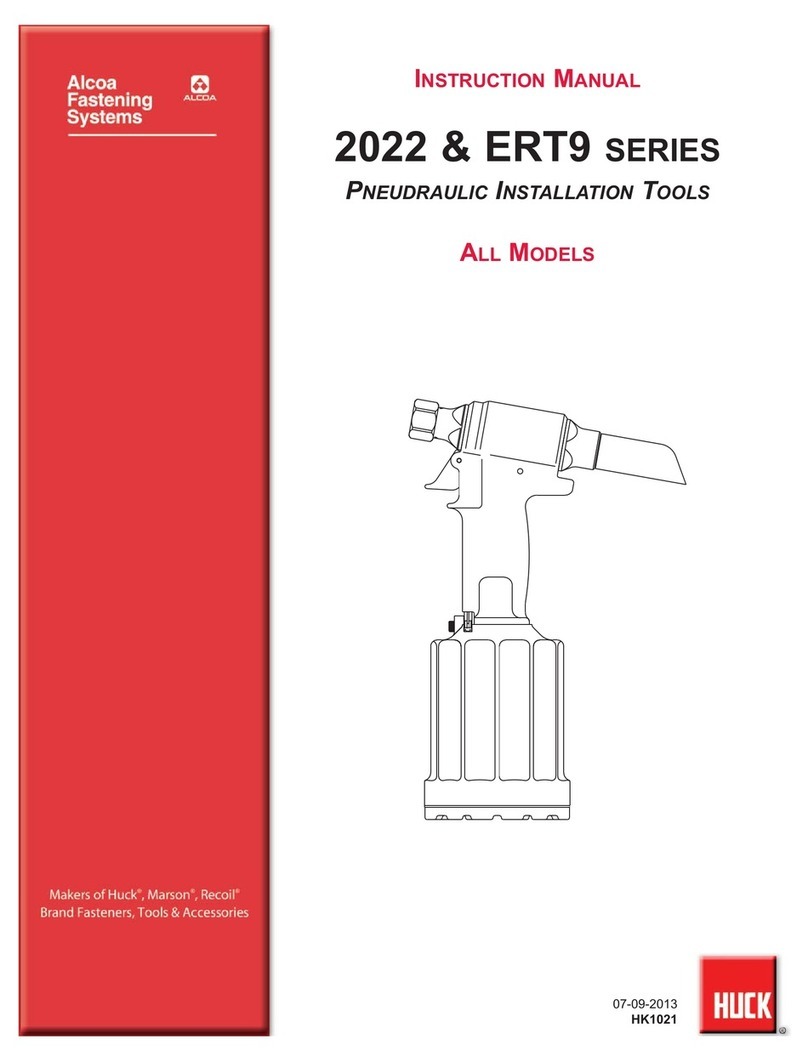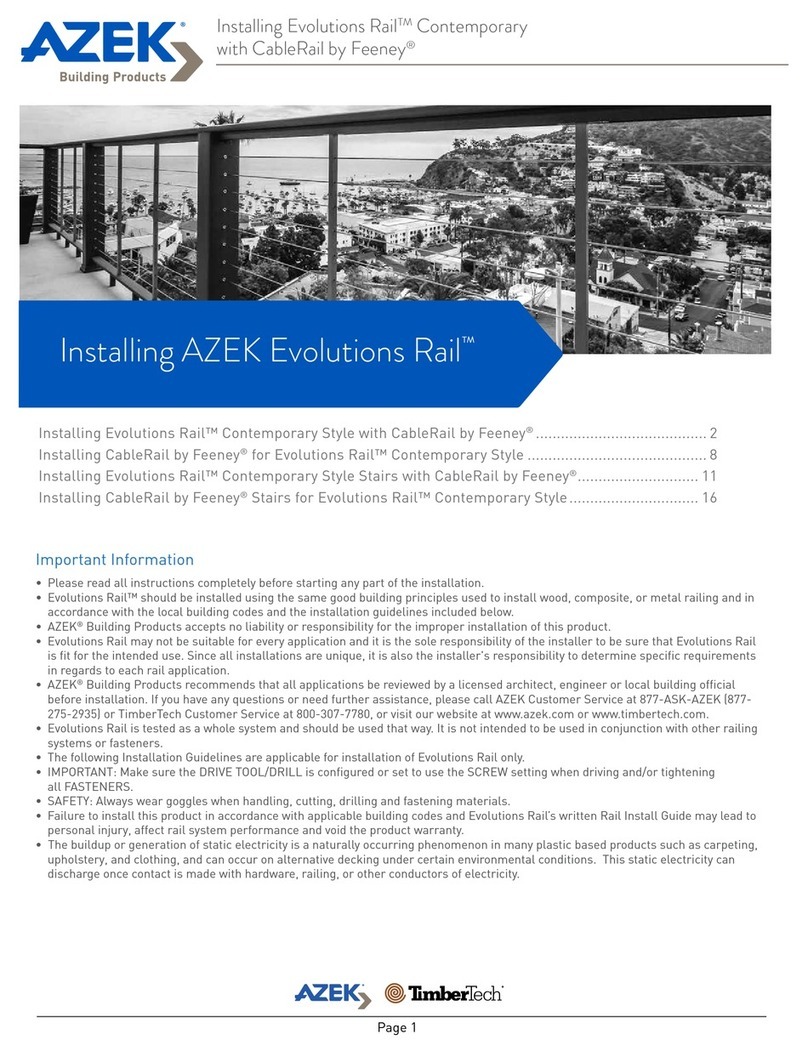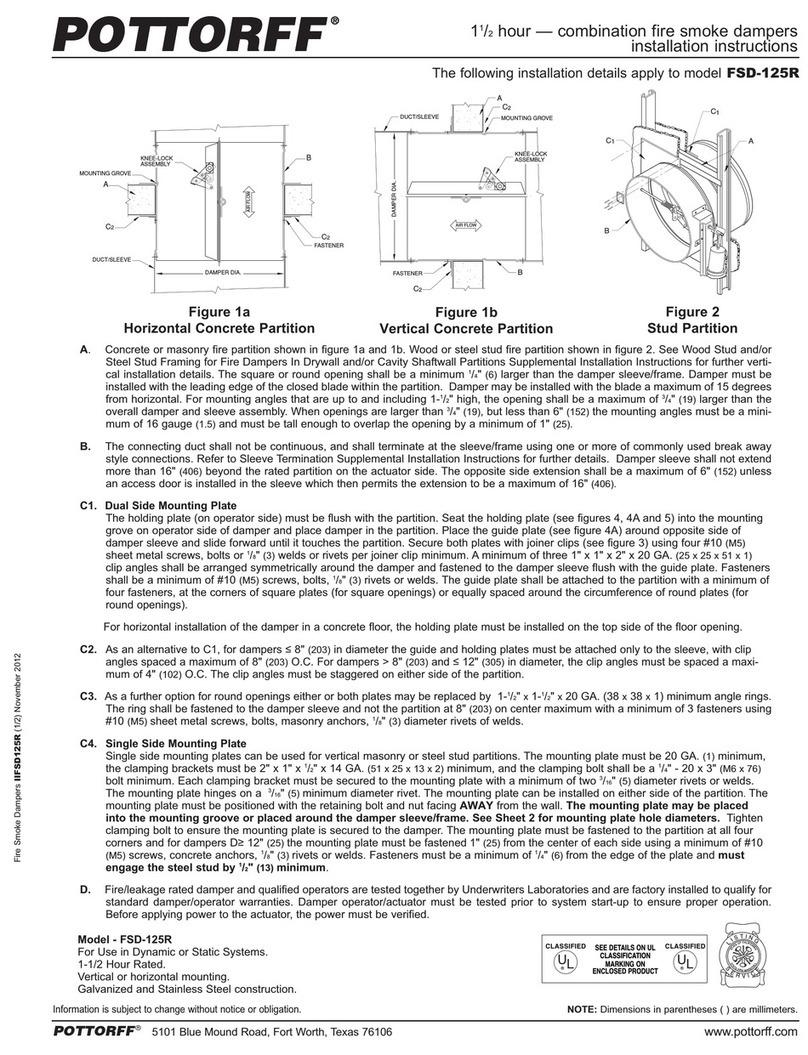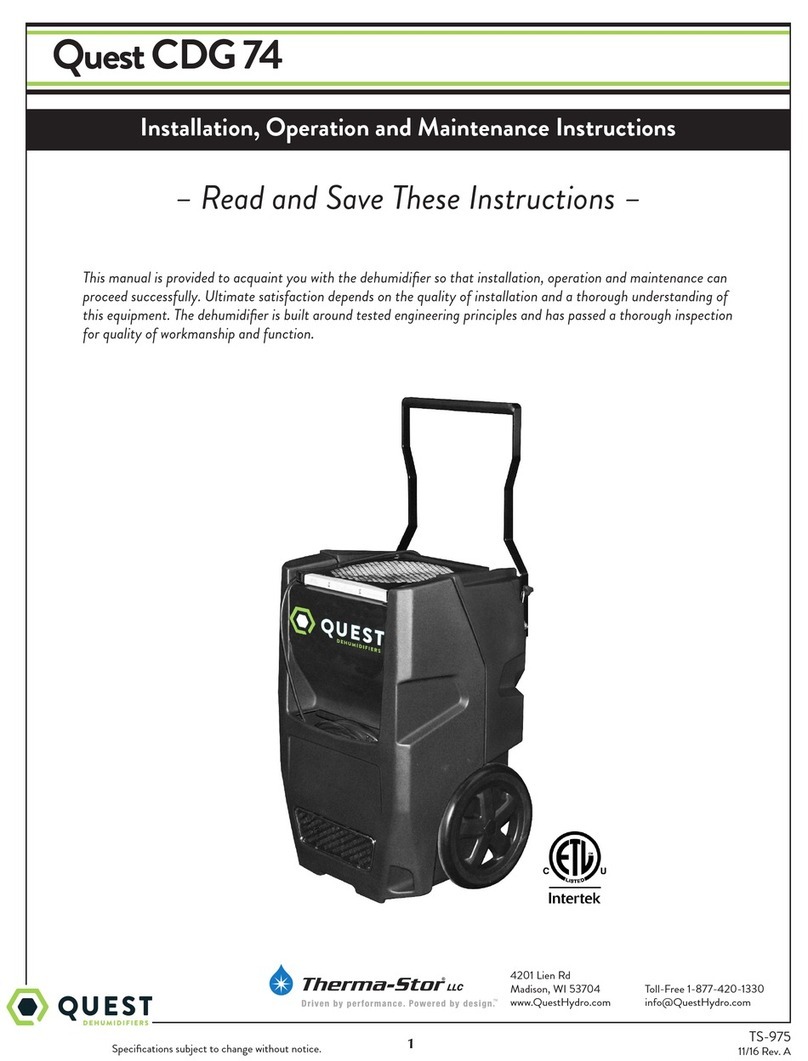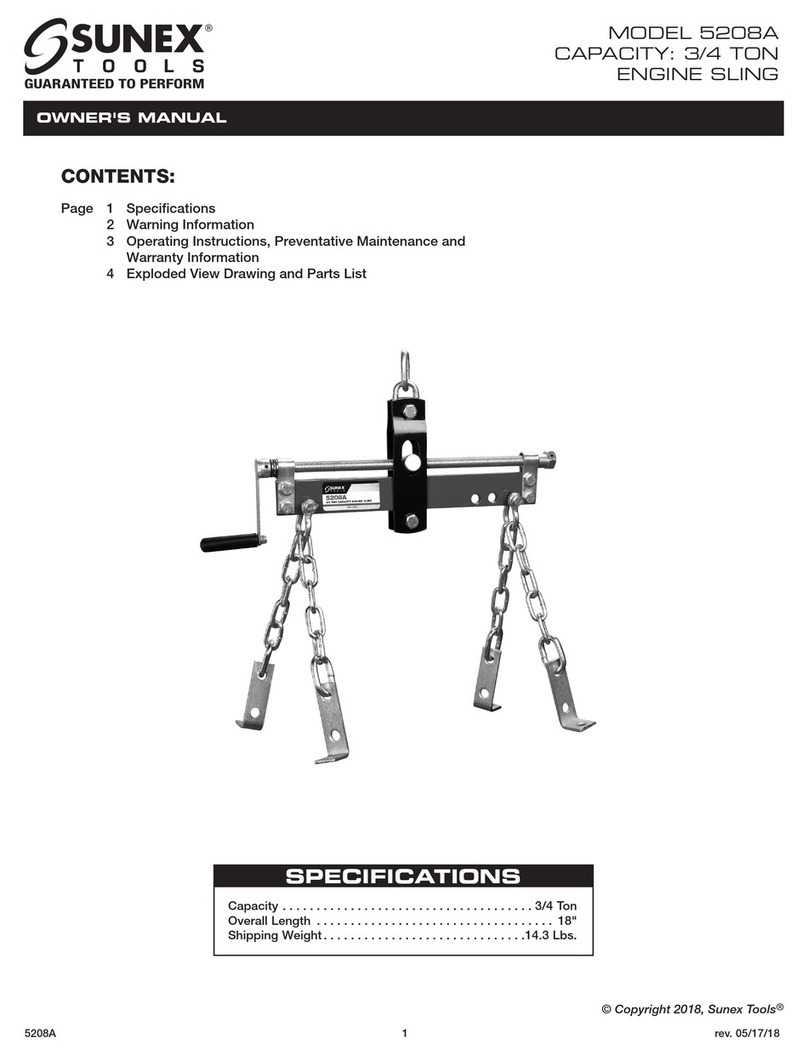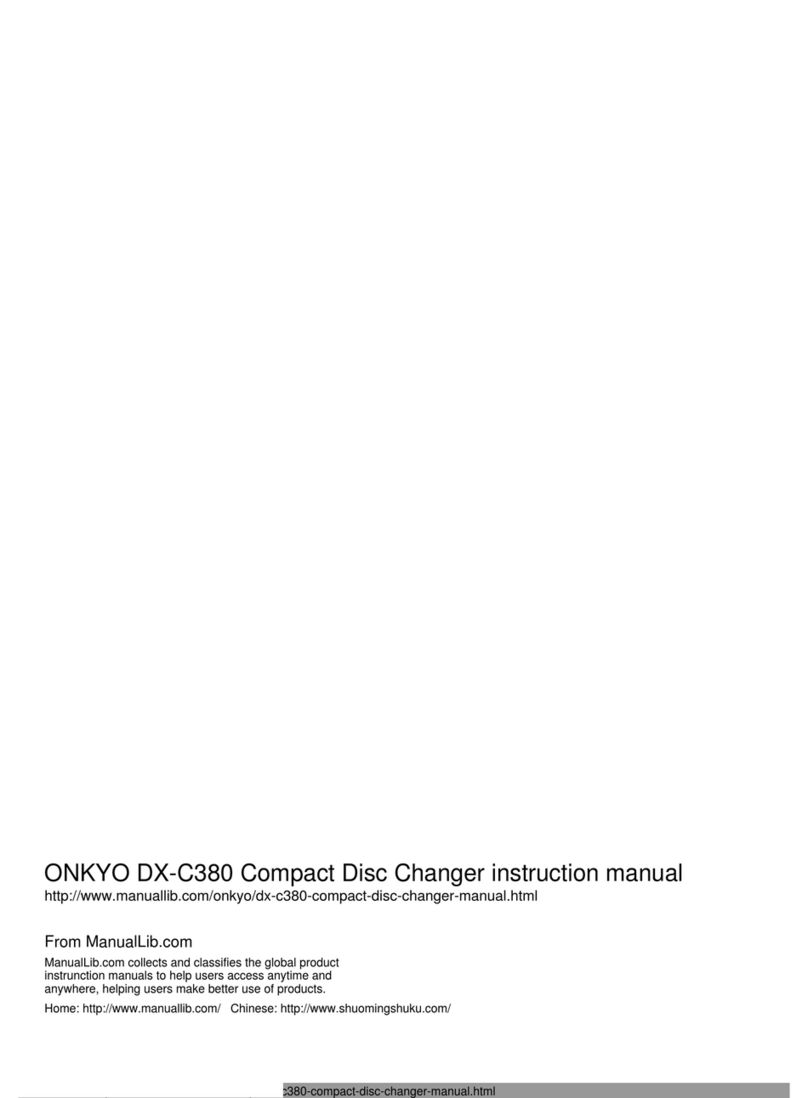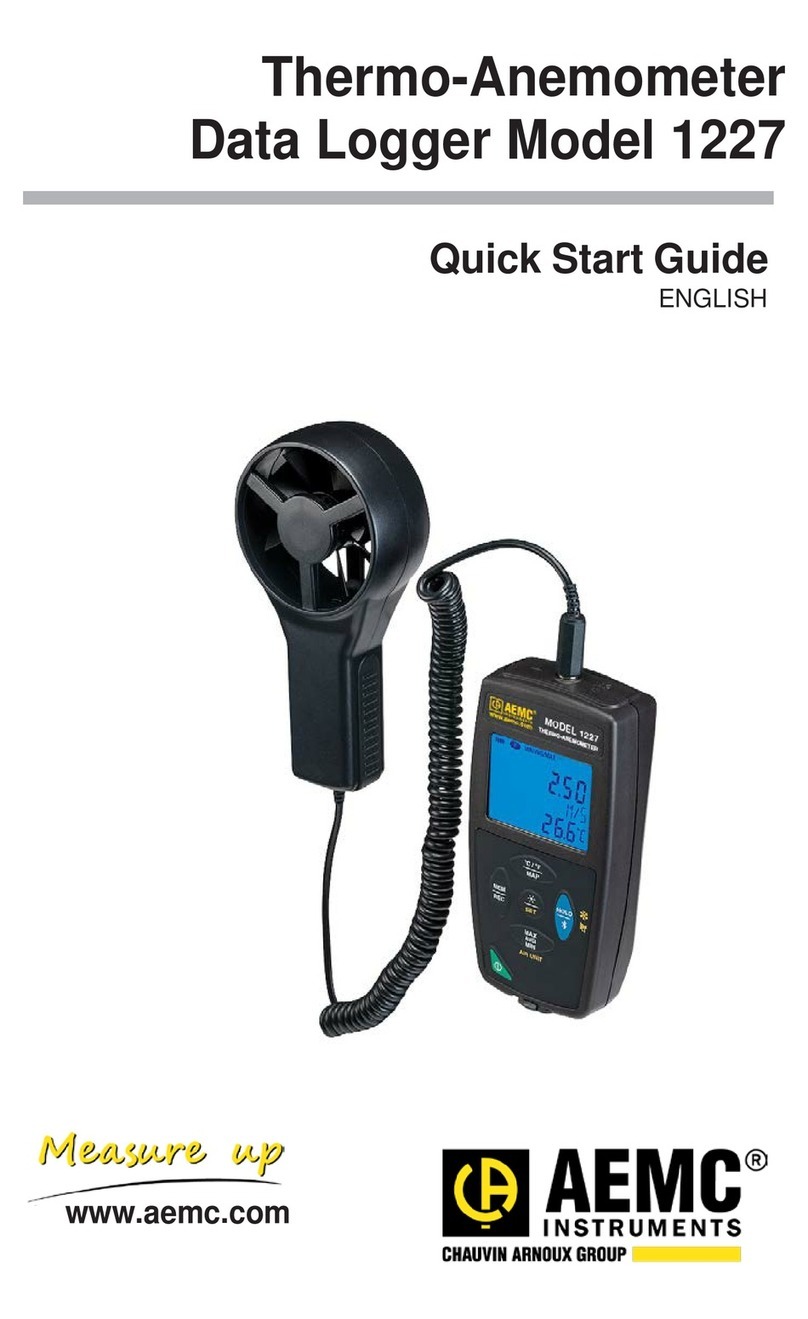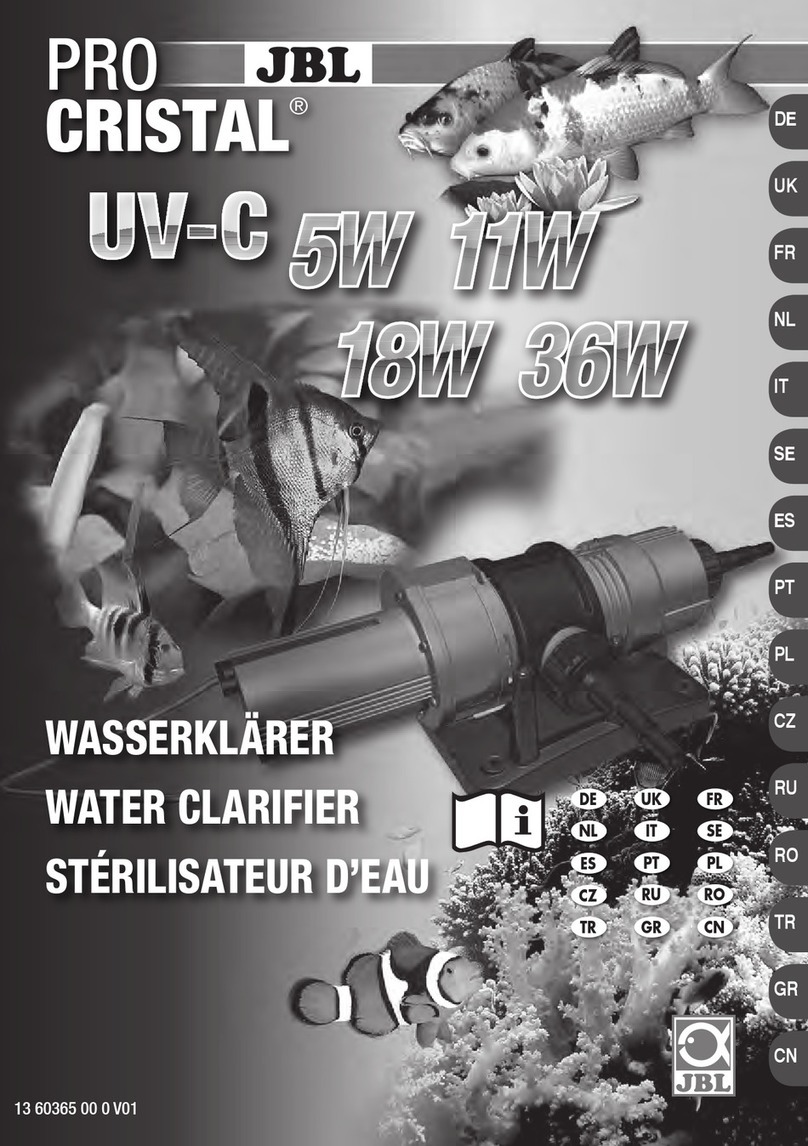Cineroid EVF4CSS User manual

ELECTRONIC VIEW FINDER
English
User’s Manual

ELECTRONIC VIEW FINDER
Thank you for purchasing the Cineroid EVF.
The Cineroid EVF (hereafter referred to as “EVF") is a view nder that can be mounted on any
video camera with a HD-SDI output signal. Please thoroughly read the user manual for best
operation and understanding of all of the functions of the EVF.
Test Before Operating
It is recommended to test the EVF before operating. Check if the EVF can be turned on once
powered, and check if the information/menu is being properly displayed on the LCD.
Copyrights and Prohibitions
The use of images of people, property, and places can without permission can be prohibited by
law. Please refer to your region’s laws regarding copyrights.
02 03
○Canon and EOS are registered trademarks of Canon.
○Nikon is a registered trademark of Nikon.
○Sony is a registered trademark of Sony.
1. Do not face the eyecup directly into the sun as it may damage the LCD.
2. The shadow disk is installed on EVF at factory. This shadow disk can be removed by disassembling
eyecup from loupe.
Safety Precautions
21

English
ELECTRONIC VIEW FINDER
Safety Precautions
◎Do not use any batteries, power cord, or accessories that are not specied in this
document.
◎When using a power cord, be sure to plug it in completely. Do not handle power plugs
when your hands are wet. When unplugging the power cord, grasp the plug body
or adapter instead of the cord.
◎Power cords that are scratched, heavily bent or twisted can potentially be hazardous and
a source of electric shock and/or re.
◎Do not insert foreign objects into the product’s electric or cable components.
◎Do not place the power cord near sources of heat as this may melt or cause damage to
the cord potentially causing re or electric shock.
◎Do not disassemble or modify the product. This may damage the product and cause
danger due to a malfunction.
◎Please keep the product out of reach of young children. Injuries may occur due to damage
to the product.
◎When using the product in an airplane or hospital setting, it is recommended to acquire
authorization rst as signals or electro-magnetic waves from the product may cause other
equipment to malfunction.
◎Do not store the product in a dusty or humid environment as damage may occur.
◎When the product is mounted on a camera, do not lift or move the camera by grabbing
the product. This may cause damage to the product or the camera mount.
◎Do not clean the product with paint thinner, benzene, or other volatile solvents. This may
cause damage to the product and become a re hazard.
◎This product is not waterproof. If the product is dropped in water, contact the service
center immediately.
Please observe the following safety precautions as they are meant for the safe and
proper use of the product to reduce the risk of accidents. Upon reading the user
manual, keep it in a safe and available place.
02 03

ELECTRONIC VIEW FINDER
04 05
Table of Contents
Safety Precautions
Table of Contents
Components
Parts
Before Using the EVF
Openable Optical Loupe
Detachable Optical Loupe
Adjusting the Diopter
Extendable Loupe / Connecting Extension Tube
Installing the Battery
Connecting External Power
Connecting a HD-SDI Cable
Power On/O
Basic Features
Operating the Menu
Adjusting Color
Adjusting the Screen
Volume Control
03
04
06
07
08
08
09
09
10
10
11
11
12
13
13
13

English
ELECTRONIC VIEW FINDER
Shooting Features
Peaking
Pixel to Pixel
Clip guide
False color
Monochrome
Look up table
Freeze
Over Scaling
Underscan
Crop Guide
Center Marker
Anamorphic
Screen Flip
Setting User Controls
Custom Button Functions
Firmware Upgrade
Custom Display Settings
Parameter Save And Restore
Product Specications
Optional Products
04 05
14
15
15
16
16
17
19
19
20
23
17
20
21
21
23
18
18
22
22

ELECTRONIC VIEW FINDER
Components
Please ensure all parts are present after opening the box.
A. LCD VF + Optical Loupe
C. User's manual
B. Extension tube
06 07

English
ELECTRONIC VIEW FINDER
Parts
06 07
Feature Buttons
DC in
USB Port
Loupe Flip-up Latch
Eye Cup
Diopter Adjuster
Loupe Latch
Menu Buttons
Power Switch
Lens
3.2 Inch LCD Screen
HD-SDI Out
HD-SDI In
1/4” Screw Mount

ELECTRONIC VIEW FINDER
08 09
Before Using the EVF
Openable Optical Loupe
Detachable Optical Loupe
The optical loupe attached to the EVF body can be
ipped open 180 degrees.
The optical loupe attached to the EVF body can be
detached completely.

English
ELECTRONIC VIEW FINDER
08 09
Before Using the EVF
Adjusting the Diopter
When viewing through the optical loupe, the user
can adjust the diopter accordingly. Rotate the dial in
either direction until the image becomes clear.
Extendable Loupe / Connecting Extension Tube
Extension Tube (Included in package)
The optical loupe can be splitted.
And Extension tube is used to extend
loupe length for old eye.
1 Touch Removeable

ELECTRONIC VIEW FINDER
10 11
Before Using the EVF
Installing the Battery
The Cineroid EVF uses Canon LP-E6 battery.
The battery or the connectors may be damaged if
not aligned properly.
Connecting External Power
Proper voltage for external power is 6-17V.
When both external power and battery is connected, battery is not consumed.
6-17V DC in

English
ELECTRONIC VIEW FINDER
10 11
Before Using the EVF
Connecting a HD-SDI Cable
Install the battery or connect external power and Turn the
power switch to the ON position. If you have an external
input, you will see the image displayed from that signal. If
there is no external input, you will see the default screen.
Power On / O
First connect the HD-SDI cable to a camera, and then
connect the other end into the IN connection on the
EVF. Check whether the image on the LCD is correctly
displaying the image on the camera.
Power On

ELECTRONIC VIEW FINDER
M
Up
Down
Menu
Operating the Menu
1. Access the setting and features by pressing the menu button on the right side of the EVF.
2. Press the M button to select the main menu. When not in the menu, you can adjust
the speaker volume by pressing the up and down arrow keys.
3. Once the main menu is selected, press the up and down arrow keys to navigate
through the menu. The cursor is highlighted in red.
4. Move the cursor to the feature you want to select/change and press the M button
to access that feature.
5. Press the up and down arrow keys to change the value of the feature.
6. Move the cursor to Exit and press the M button to return to the previous menu.
7. To exit the main menu, move the cursor to Exit and press the M button.
12 13
21
Basic Features
Control1 Control2 Setting1 Setting2 System Exit
PK-Back/Exit
Peaking
Pixel to Pixel
Clip Guide
False Color 1
False Color 2
Monochrome
Look up table
Freeze
Exit
On
Off
Off
Off
Off
Off
On
Off
4
Control1 Control2 Setting1 Setting2 System Exit
PK-Back/Exit Set Over Scaling
Over Scaling
Under Scan
Crop Guide
Center Marker
Anamorphic
Exit
On
Off
Off
Off
Off
Off
On
Off
5
Control1 Control2 Setting1 Setting2 System Exit
PK-Back/Exit Set Under Scaling
Over Scaling
Under Scan
Crop Guide
Center Marker
Anamorphic
Exit
On
Off
Control1 Control2 Setting1 Setting2 System Exit
PK-Back/Exit
Over Scaling
Under Scan
Crop Guide
Center Marker
Anamorphic
Exit
On
Off
Off
Off
Off
6
Press PK button to exit Menu at any position.
Tip
*

English
ELECTRONIC VIEW FINDER
12 13
Basic Features
Adjusting Color
Menu : Setting2 - Color Adjust
12
Adjusting the Screen
Menu : Setting2 - Color Adjust
34
Volume Control
Menu : Setting2 - Audio Control
34
Control1 Control2 Setting1 Setting2 System Exit
PK-Back/Exit
Color Adjust
Screen Adjust
Key Allocation
OSD
Audio Control
Exit
▶
▶
▶
▶
▶
Brightness[1~100]
Contrast[1~100]
Chroma[1~100]
Sharpen[1~100]
Exit
▶
▶
▶
▶
Control1 Control2 Setting1 Setting2 System Exit
PK-Back/Exit Screen Adjust Brightness[1~100]
45
50
43
10
Color Adjust
Screen Adjust
Key Allocation
OSD
Audio Control
Exit
Red Gain[1~100]
Red Offset[1~100]
Green Gain[1~100]
Green Offset[1~100]
Blue Gain[1~100]
Blue Offset[1~100]
Exit
▶
▶
▶
▶
▶
Control1 Control2 Setting1 Setting2 System Exit
PK-Back/Exit Color Adjust Red Gain
47
47
50
50
50
50
Color Adjust
Screen Adjust
Key Allocation
OSD
Audio Control
Exit
Control1 Control2 Setting1 Setting2 System Exit
PK-Back/Exit
Color Adjust
Screen Adjust
Key Allocation
OSD
Audio Control
Exit
▶
▶
▶
▶
▶
Control1 Control2 Setting1 Setting2 System Exit
PK-Back/Exit
Color Adjust
Screen Adjust
Key Allocation
OSD
Audio Control
Exit
▶
▶
▶
▶
▶Speker Mute
Volume
Level Meter
Exit
▶
▶
▶
▶
▶
Control1 Control2 Setting1 Setting2 System Exit
PK-Back/Exit Speaker Mute
Off
3
On
Color Adjust
Screen Adjust
Key Allocation
OSD
Audio Control
Exit

ELECTRONIC VIEW FINDER
14 15
Shooting Features
Peaking
On/O : Menu - Control1 - Peaking Setting : Menu - Setting1 - Peaking
Peaking Red ONPeaking Red OFF
Peaking Sharpness OFF Peaking Sharpness ON
Peaking On / O Peaking Setting
PK
Output
F1
F2
SA
To activate the peaking feature, simply
press the PK button on the left side of the
EVF body. The peaking will show in the
mode that is currently selected.
On
Off
PK-Back/Exit Turn On Peaking
Peaking
Pixel to Pixel
Clip Guide
False Color 1
False Color 2
Monochrome
Look up table
Freeze
Exit
Control1 Control2 Setting1 Setting2 System Exit
▶
▶
▶
▶
▶
▶
▶
PK-Back/Exit Peaking in Red or Sharpness
Peaking
Clip Guide
Monochrome
Over Scaling
Crop Guide
Anamorphic
Screen Flip
Exit
Mode
Threshold[1~5]
Sharpen
5
Control1 Control2 Setting1 Setting2 System Exit
Simply PK Button
Tip
*

English
ELECTRONIC VIEW FINDER
14 15
Shooting Features
Pixel to pixel
On/O : Menu - Control1 - Pixel to Pixel
Pixel to Pixel O Pixel to Pixel On
Pixel to Pixel O
Control1 Control2 Setting1 Setting2 System Exit
PK-Back/Exit Set Pixel to Pixel
Peaking
Pixel to Pixel
Clip Guide
False Color 1
False Color 2
Monochrome
Look up table
Freeze
Exit
On
Off
Clip Guide
On/O : Menu - Control1 - Clip Guide Setting : Menu - Setting1 - Clip Guide
Clip Guide O Clip Guide Color mode Clip Guide Zebra mode
Clip Guide On / O
Control1 Control2 Setting1 Setting2 System Exit
PK-Back/Exit Set GLIP GUIED
Peaking
Pixel to Pixel
Clip Guide
False Color 1
False Color 2
Monochrome
Look up table
Freeze
Exit
On
Off
Clip Guide Setting
▶
▶
▶
▶
▶
▶
▶
PK-Back/Exit Display Zebra Pattern or Color
Peaking
Clip Guide
Monochrome
Over Scaling
Crop Guide
Anamorphic
Screen Flip
Exit
Mode
Zebra Range
Zebra Motion
High Threshold[20~100]
Mid Threshold[50~60]
Low Threshold[1~50]
Exit
Zebra
Color
Both
Control1 Control2 Setting1 Setting2 System Exit
Pixel to Pixel On
Control1 Control2 Setting1 Setting2 System Exit
PK-Back/Exit Set Pixel to Pixel
Peaking
Pixel to Pixel
Clip Guide
False Color 1
False Color 2
Monochrome
Look up table
Freeze
Exit
On
Off

ELECTRONIC VIEW FINDER
Shooting Features
16 17
False Color
On/O : Menu - Control1 - False Color1 or False Color 2
False Color1 O
Monochrome (B /W, Blue, Red, Green)
On/O : Menu - Control1 - Monochrome Setting : Menu - Setting1 - Monochrome
False Color1 On
False Color1 O False Color1 On
Control1 Control2 Setting1 Setting2 System Exit
PK-Back/Exit On or Off False Color 1
Peaking
Pixel to Pixel
Clip Guide
False Color 1
False Color 2
Monochrome
Look up table
Freeze
Exit
On
Off
Monochrome On / O Monochrome Setting
Monochrome (B/W) O Monochrome (B/W) On
Control1 Control2 Setting1 Setting2 System Exit
PK-Back/Exit On or Off Monochrome
Peaking
Pixel to Pixel
Clip Guide
False Color 1
False Color 2
Monochrome
Look up table
Freeze
Exit
On
Off
▶
▶
▶
▶
▶
▶
▶
PK-Back/Exit Color Select
Peaking
Clip Guide
Monochrome
Over Scaling
Crop Guide
Anamorphic
Screen Flip
Exit
Color
Exit
B&W
Control1 Control2 Setting1 Setting2 System Exit
Control1 Control2 Setting1 Setting2 System Exit
PK-Back/Exit On or Off False Color 1
Peaking
Pixel to Pixel
Clip Guide
False Color 1
False Color 2
Monochrome
Look up table
Freeze
Exit
On
Off

English
ELECTRONIC VIEW FINDER
Shooting Features
16 17
Look up table
On/O : Menu - Control1 - Look up table
Look up table O
(The image applied adjusting color)
Look up table O
Control1 Control2 Setting1 Setting2 System Exit
PK-Back/Exit Look up table ON/OFF
Peaking
Pixel to Pixel
Clip Guide
False Color 1
False Color 2
Monochrome
Look up table
Freeze
Exit
On
Off
Freeze
On/O : Menu - Control1 - Freeze
Freeze O Freeze On
Freeze O
Control1 Control2 Setting1 Setting2 System Exit
PK-Back/Exit Screen Freezing
Peaking
Pixel to Pixel
Clip Guide
False Color 1
False Color 2
Monochrome
Look up table
Freeze
Exit
On
Off
Freeze On
Control1 Control2 Setting1 Setting2 System Exit
PK-Back/Exit Screen Freezing
Peaking
Pixel to Pixel
Clip Guide
False Color 1
False Color 2
Monochrome
Look up table
Freeze
Exit
On
Off
Look up table On (Original image)
Look up table On
Control1 Control2 Setting1 Setting2 System Exit
PK-Back/Exit Look up table ON/OFF
Peaking
Pixel to Pixel
Clip Guide
False Color 1
False Color 2
Monochrome
Look up table
Freeze
Exit
On
Off

ELECTRONIC VIEW FINDER
18 19
Shooting Features
Underscan
On/O : Menu - Control2 - Underscan
Underscan O Underscan On
Overscaling O Overscaling On
Underscan O
PK-Back/Exit Set Under Scan
Control1 Control2 Setting1 Setting2 System Exit
Over Scaling
Under Scan
Crop Guide
Center Marker
Anamorphic
Exit
On
Off
Overscaling Setting
Over Scaling
On/O : Menu - Control2 - Over Scaling Setting : Menu - Setting1 - Over Scaling
Overscaling On / O
PK-Back/Exit Set Over Scaling
Control1 Control2 Setting1 Setting2 System Exit
Over Scaling
Under Scan
Crop Guide
Center Marker
Anamorphic
Exit
On
Off
▶
▶
▶
▶
▶
▶
▶
PK-Back/Exit
Peaking
Clip Guide
Monochrome
Over Scaling
Crop Guide
Anamorphic
Screen Flip
Exit
480i
720p
1080i
Exit
▶
▶
▶
▶
▶
▶
▶
Ratio
H Offset
V Offset
Exit
1.000
0
0
Control1 Control2 Setting1 Setting2 System Exit
Underscan On
PK-Back/Exit Set Under Scan
Control1 Control2 Setting1 Setting2 System Exit
Over Scaling
Under Scan
Crop Guide
Center Marker
Anamorphic
Exit
On
Off

English
ELECTRONIC VIEW FINDER
18 19
Shooting Features
Crop guide
On/O : Menu - Control2 - Crop Guide Setting : Menu - Setting1 - Crop Guide
Crop guide O Crop guide On
Crop guide On / O Crop guide Setting
Center Marker
On/O : Menu - Control2 - Center Marker
Center Marker O
Center Marker O Center Marker On
PK-Back/Exit On or Off Crop Guide
Control1 Control2 Setting1 Setting2 System Exit
Over Scaling
Under Scan
Crop Guide
Center Marker
Anamorphic
Exit
On
Off
PK-Back/Exit Set Center Marker
Control1 Control2 Setting1 Setting2 System Exit
Over Scaling
Under Scan
Crop Guide
Center Marker
Anamorphic
Exit
On
Off
▶
▶
▶
▶
▶
▶
▶
PK-Back/Exit Aspect Ratio
Peaking
Clip Guide
Monochrome
Over Scaling
Crop Guide
Anamorphic
Screen Flip
Exit
Ratio
Custum Set[1.00~4.00]
Reduce[0.500~1.000]
Guide Line
Background[0~8]
Exit
16.9
1.78
1.000
Off
5
Control1 Control2 Setting1 Setting2 System Exit
Center Marker On
PK-Back/Exit Set Center Marker
Control1 Control2 Setting1 Setting2 System Exit
Over Scaling
Under Scan
Crop Guide
Center Marker
Anamorphic
Exit
On
Off

ELECTRONIC VIEW FINDER
20 21
Shooting Features
Anamorphic
On/O : Menu - Control2 - Anamorphic Setting : Menu - Setting1 - Anamorphic
Anamorphic O Anamorphic On
Anamorphic On / O Anamorphic Setting
Screen Flip
On/O : Menu - Setting1 - Screen Flip
Screen Flip On / O Screen Flip O
PK-Back/Exit On or Off Anamorphic
Control1 Control2 Setting1 Setting2 System Exit
Over Scaling
Under Scan
Crop Guide
Center Marker
Anamorphic
Exit
On
Off
▶
▶
▶
▶
▶
▶
▶
PK-Back/Exit Set mirror
Peaking
Clip Guide
Monochrome
Over Scaling
Crop Guide
Anamorphic
Screen Flip
Exit
Mirror
Rotation
Exit
Off
Off
Control1 Control2 Setting1 Setting2 System Exit
Mirror On Rotate On Rotate On / Mirror On
▶
▶
▶
▶
▶
▶
▶
▶
▶
▶
PK-Back/Exit
Peaking
Clip Guide
Monochrome
Over Scaling
Crop Guide
Anamorphic
Screen Flip
Exit
480i
720i
1080i
Exit
Ratio
Offset
Exit
1.000
0
Control1 Control2 Setting1 Setting2 System Exit
Table of contents