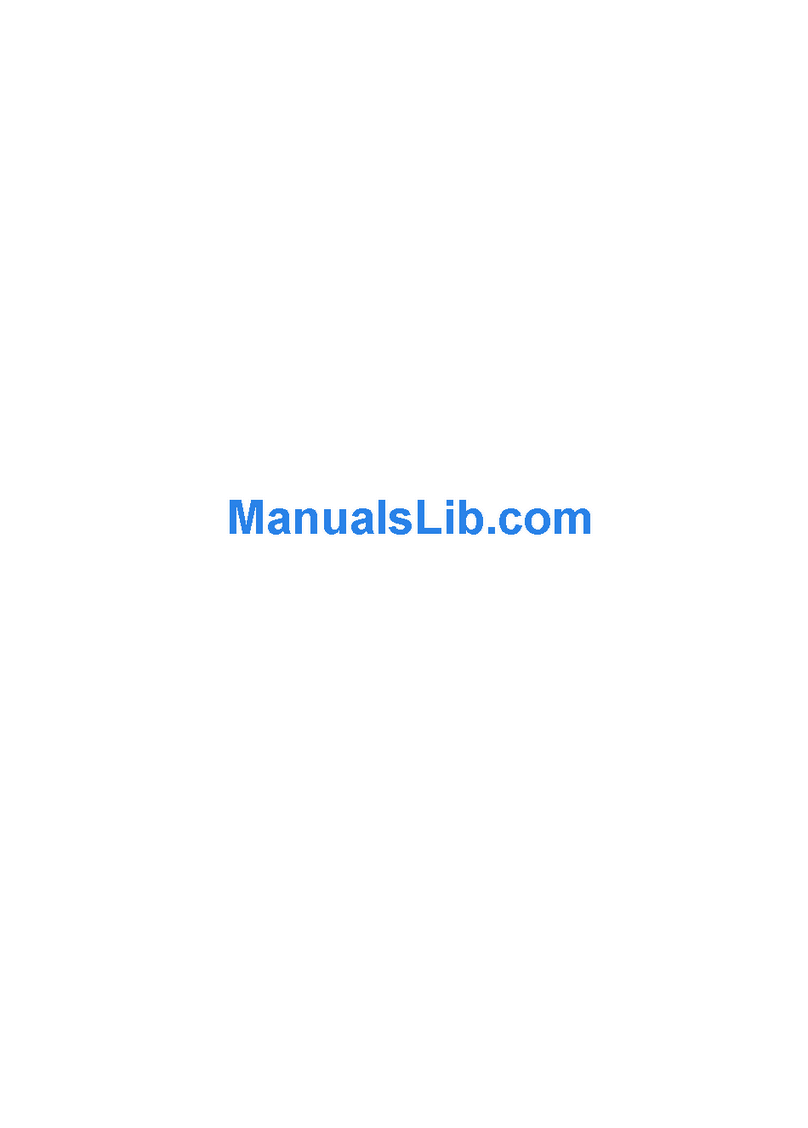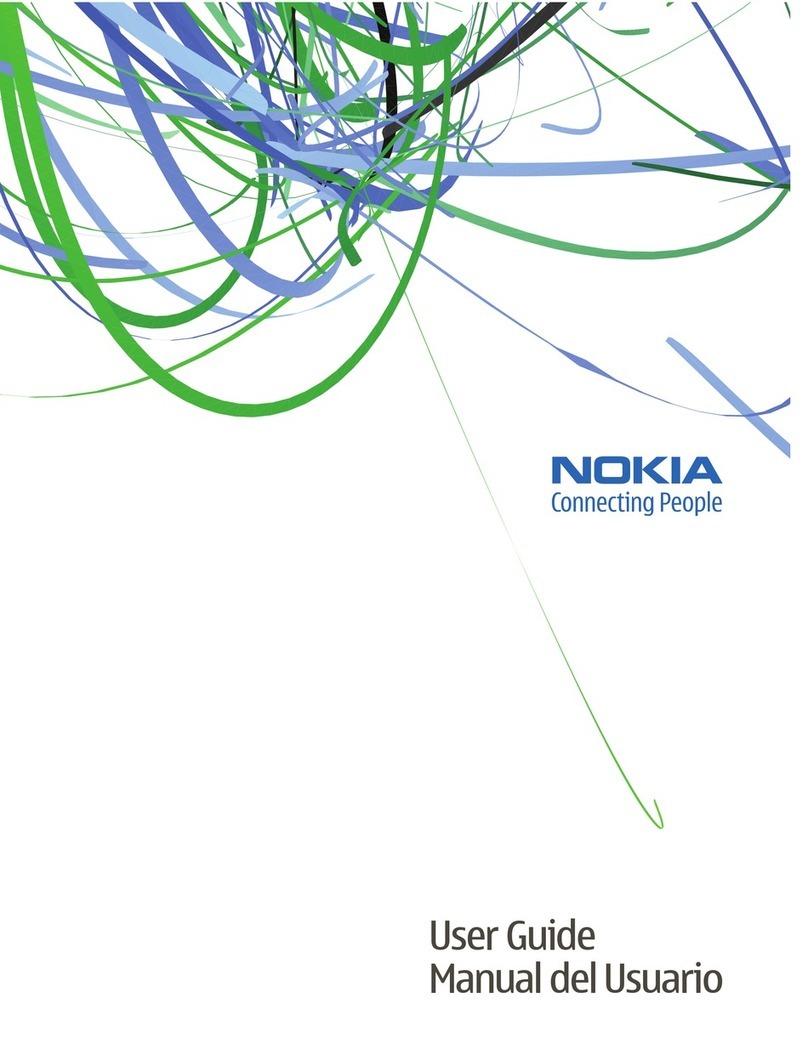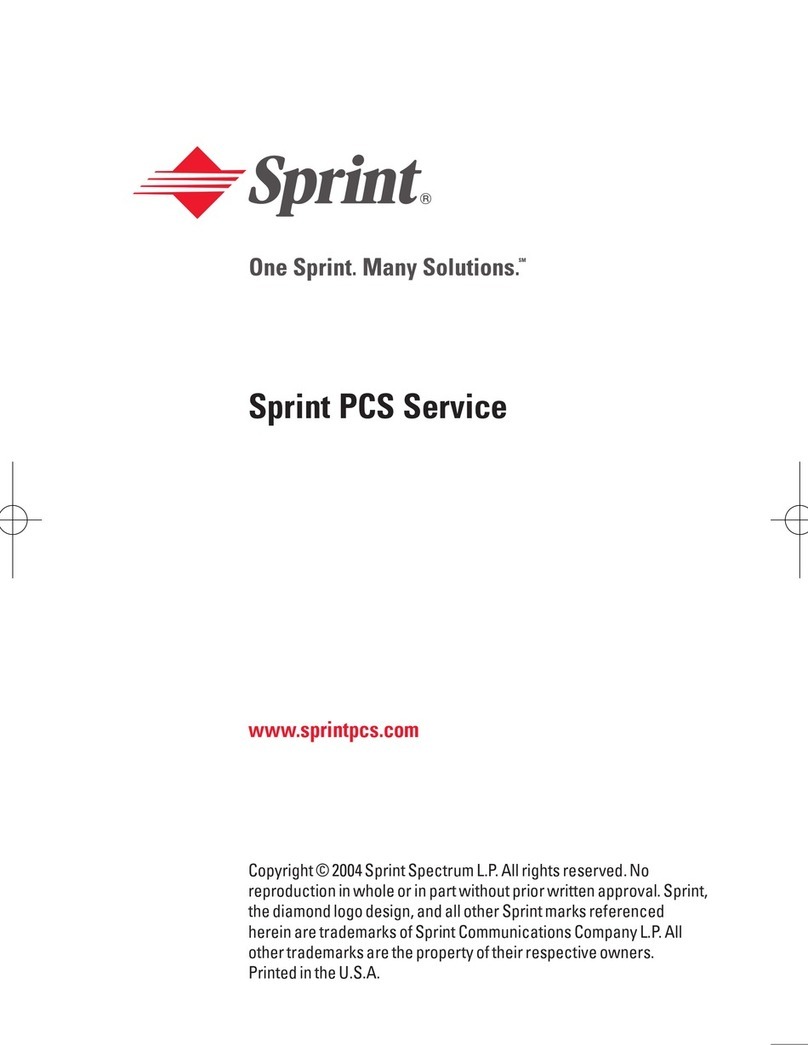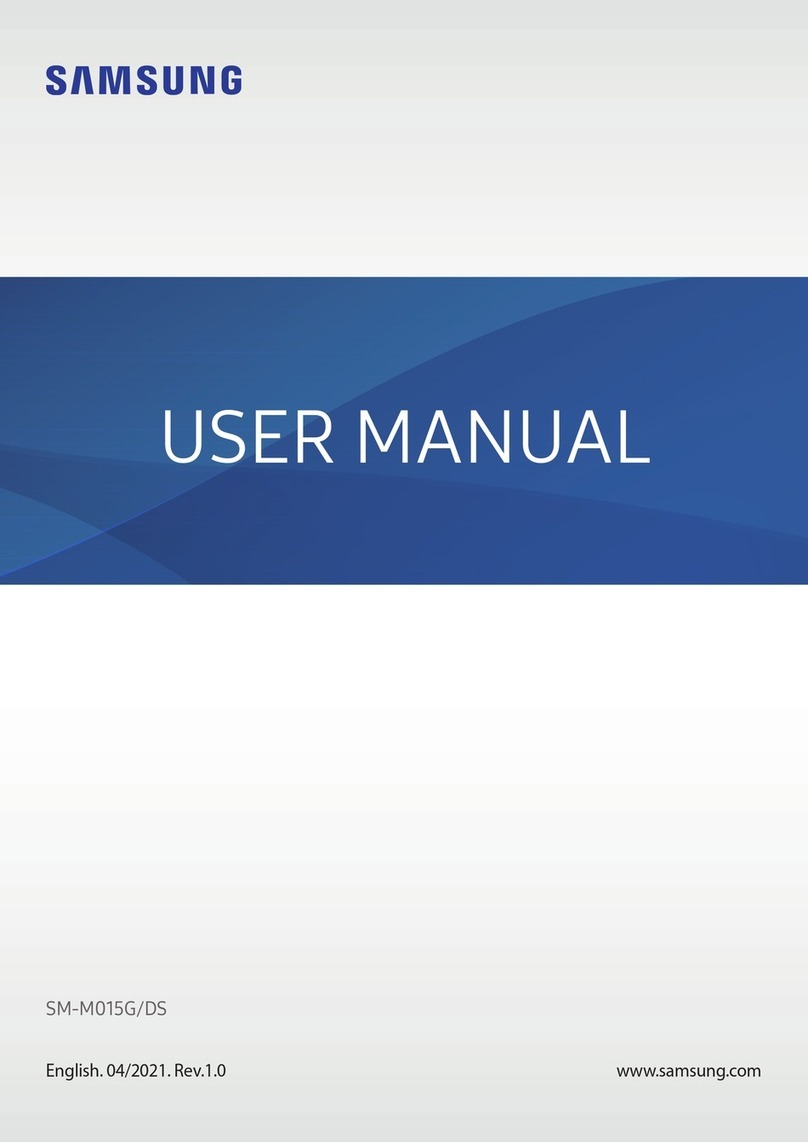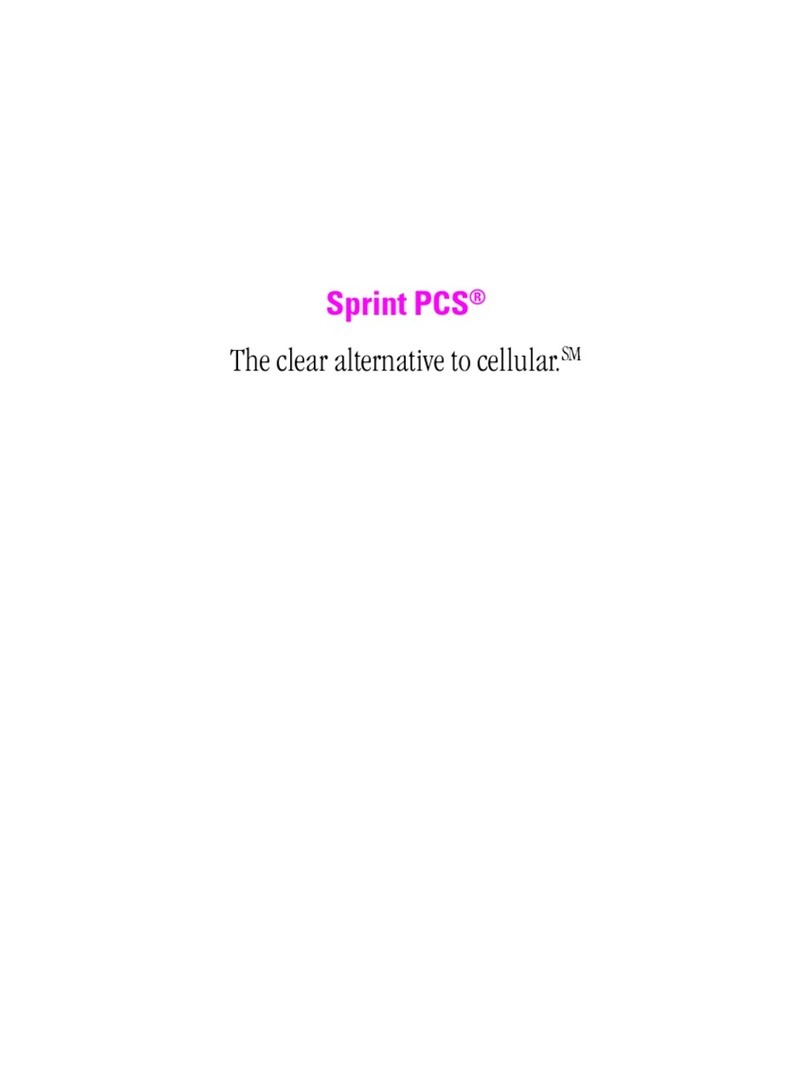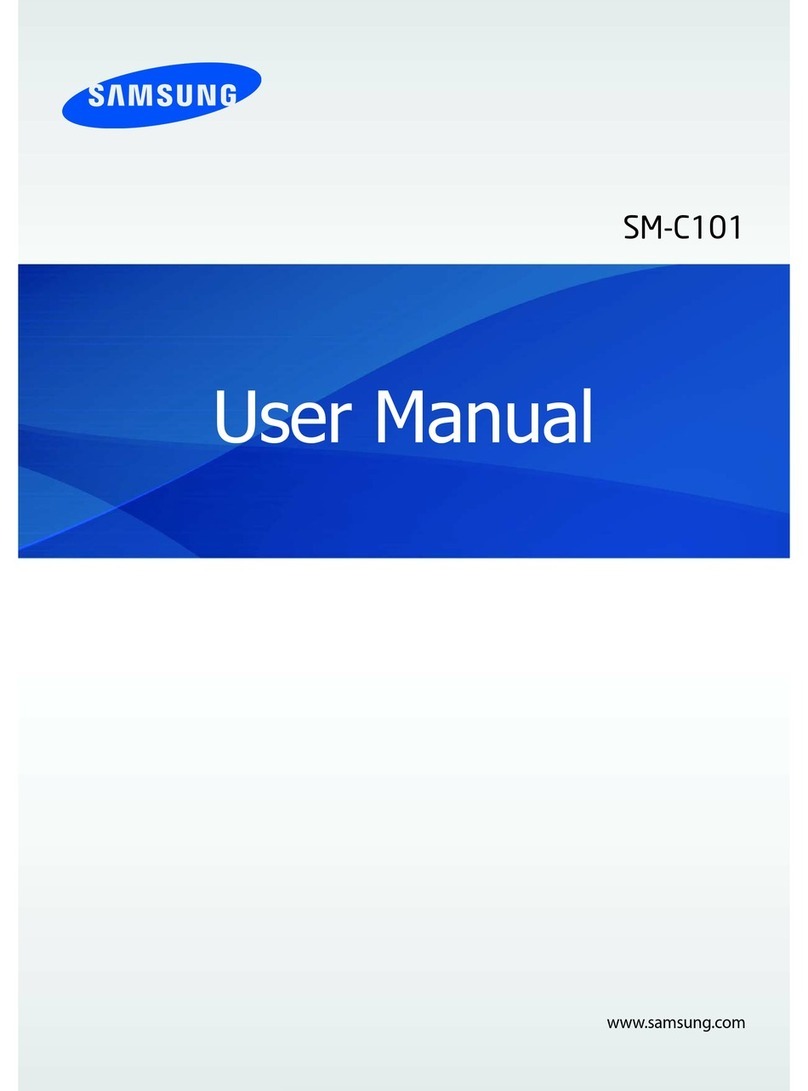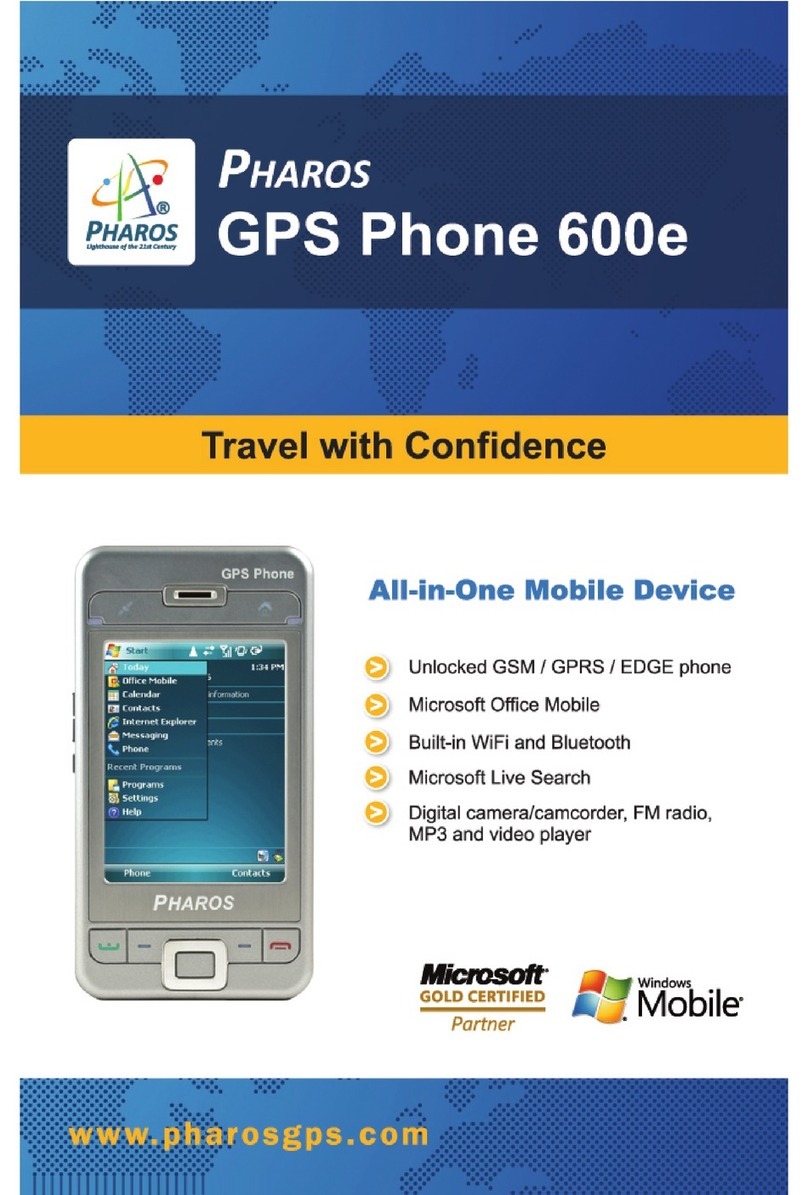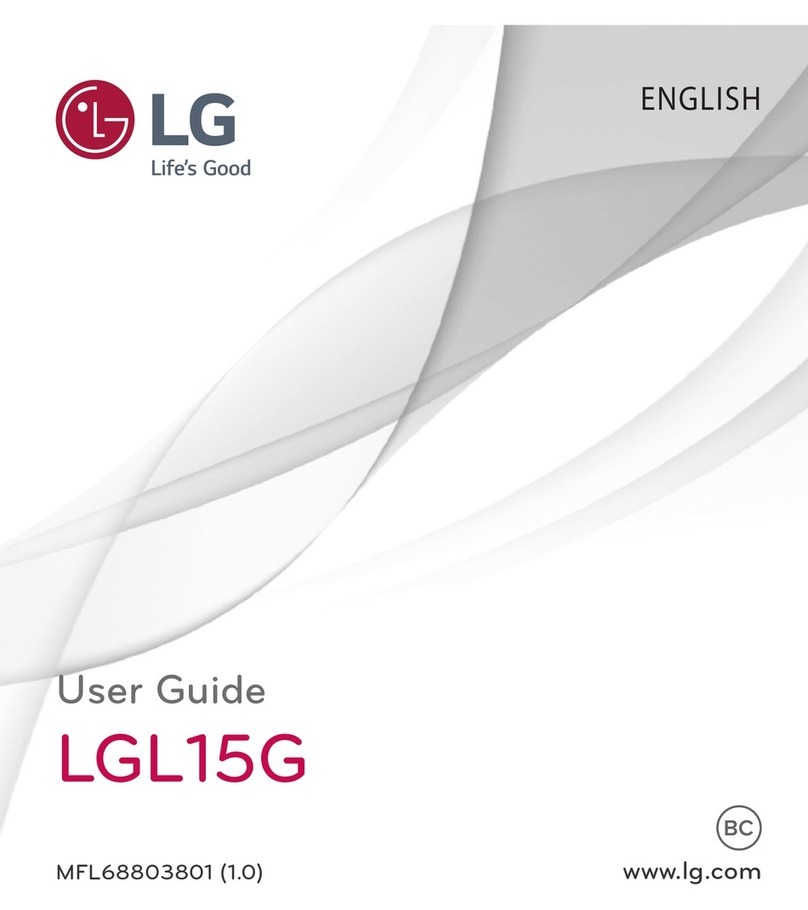Circle Tech M-800 User manual
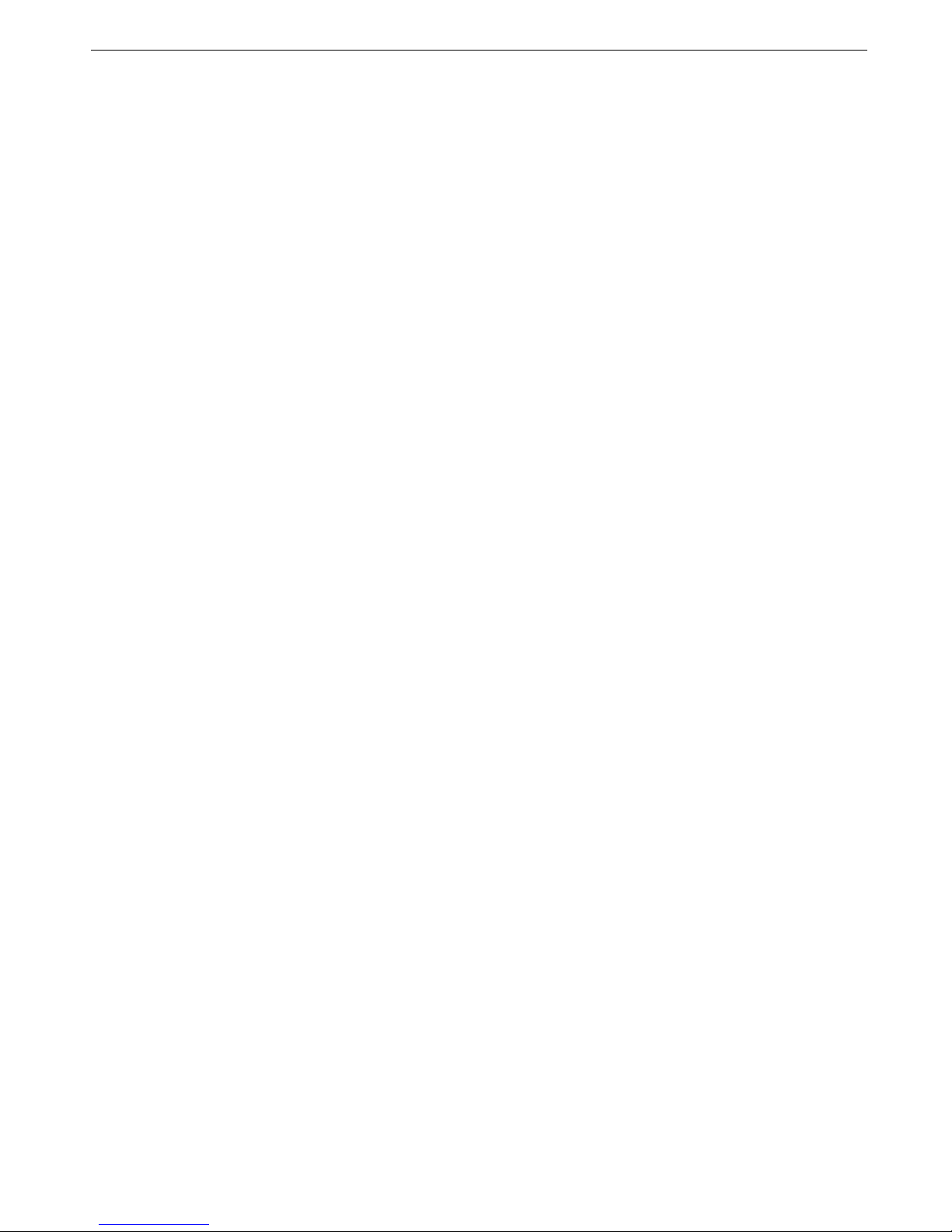
1
M-800
Digital Color Screen Mobile Phone
User Manual
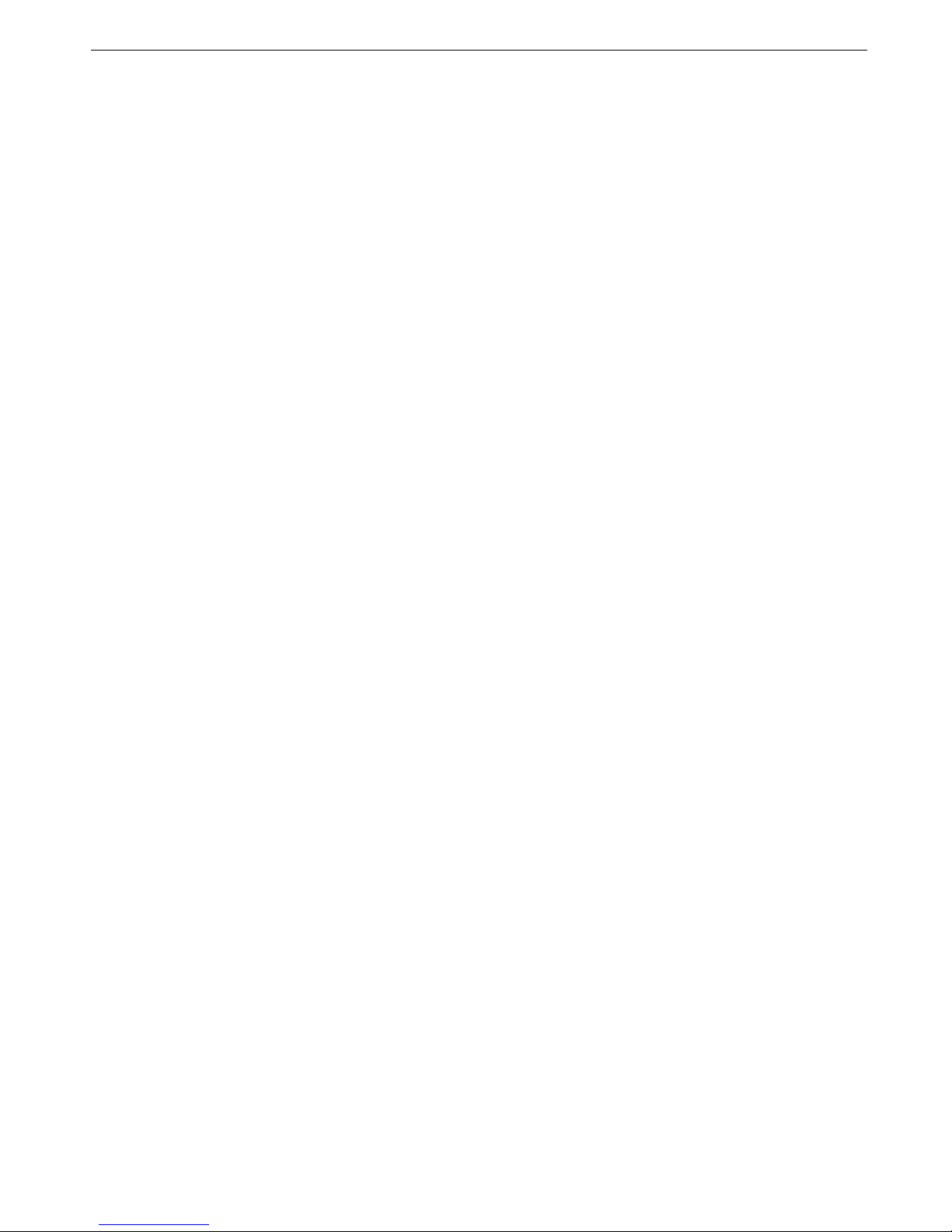
2
Contents
1!BEFORE START ......................................................................................................................................................... 3!
1.1!PARTS NAMES &EXPLANATION ...................................................................................................................... 3!
1.1.1!Key pad description .......................................................................................................................................................................................... 3!
1.1.2!Using T-Flash Card........................................................................................................................................................................................... 4!
1.2!BATTERIES ...................................................................................................................................................... 4!
1.2.1!Changing a battery............................................................................................................................................................................................ 4!
1.2.2!Charging a battery............................................................................................................................................................................................. 4!
1.3!CONNECTING NETWORK.................................................................................................................................. 4!
1.3.1!SIM card.............................................................................................................................................................................................................. 4!
1.3.2!Insert SIM card .................................................................................................................................................................................................. 4!
1.3.3!Power on or off .................................................................................................................................................................................................. 4!
1.3.4!Unlock the SIM card.......................................................................................................................................................................................... 4!
1.3.5!Unlock the mobile phone.................................................................................................................................................................................. 4!
1.3.6!Connecting to the network ............................................................................................................................................................................... 4!
2!BASIC FUNCTIONS ................................................................................................................................................... 5!
2.1!MAKING A CALL .............................................................................................................................................. 5!
2.2!ANSWERING A CALL ........................................................................................................................................ 5!
2.3!EMERGENCY CALL .......................................................................................................................................... 5!
2.4!OPTIONS DURING A CALL ................................................................................................................................ 5!
3!INPUT METHOD.......................................................................................................................................................... 5!
3.1!KEYPAD DEFINITION ....................................................................................................................................... 5!
3.2!INPUT METHOD INSTRUCTION ......................................................................................................................... 5!
3.2.1!Smart English input method ............................................................................................................................................................................ 5!
3.2.2!English and number input method.................................................................................................................................................................. 6!
4!FUNCTION MENU....................................................................................................................................................... 6!
4.1!PHONEBOOK .................................................................................................................................................... 6!
4.1.1!Phonebook ......................................................................................................................................................................................................... 6!
4.1.2!Caller groups...................................................................................................................................................................................................... 6!
4.1.3!Edit....................................................................................................................................................................................................................... 6!
4.1.4!Phonebook settings .......................................................................................................................................................................................... 6!
4.1.5!Tcard PHB .......................................................................................................................................................................................................... 6!
4.2!CALL CENTER .................................................................................................................................................. 7!
4.2.1!Call history.......................................................................................................................................................................................................... 7!
4.2.2!Call settings........................................................................................................................................................................................................ 7!
4.3!SETTING .......................................................................................................................................................... 7!
4.3.1!Phone settings ................................................................................................................................................................................................... 7!
4.3.2!Display ................................................................................................................................................................................................................ 7!
4.3.3!Security settings ................................................................................................................................................................................................ 8!
4.4!ORGANIZER ..................................................................................................................................................... 8!
4.4.1!Personal Assistant ............................................................................................................................................................................................ 8!
4.4.2!Business Helper ................................................................................................................................................................................................ 9!
4.4.3!Time Manager.................................................................................................................................................................................................. 10!
4.5!MESSAGING................................................................................................................................................... 10!
4.5.1!SMS................................................................................................................................................................................................................... 10!
4.5.2!MMS .................................................................................................................................................................................................................. 11!
4.5.3!Broadcast message ........................................................................................................................................................................................ 11!
4.5.4!Email.................................................................................................................................................................................................................. 11!
4.6!MULTIMEDIA................................................................................................................................................. 12!
4.6.1!Media player..................................................................................................................................................................................................... 12!
4.6.2!Schedule FM record........................................................................................................................................................................................ 12!
4.6.3!Video recorder ................................................................................................................................................................................................. 12!
4.6.4!Image viewer.................................................................................................................................................................................................... 12!
4.6.5!Photo editor ...................................................................................................................................................................................................... 12!
4.6.6!FM radio............................................................................................................................................................................................................ 12!
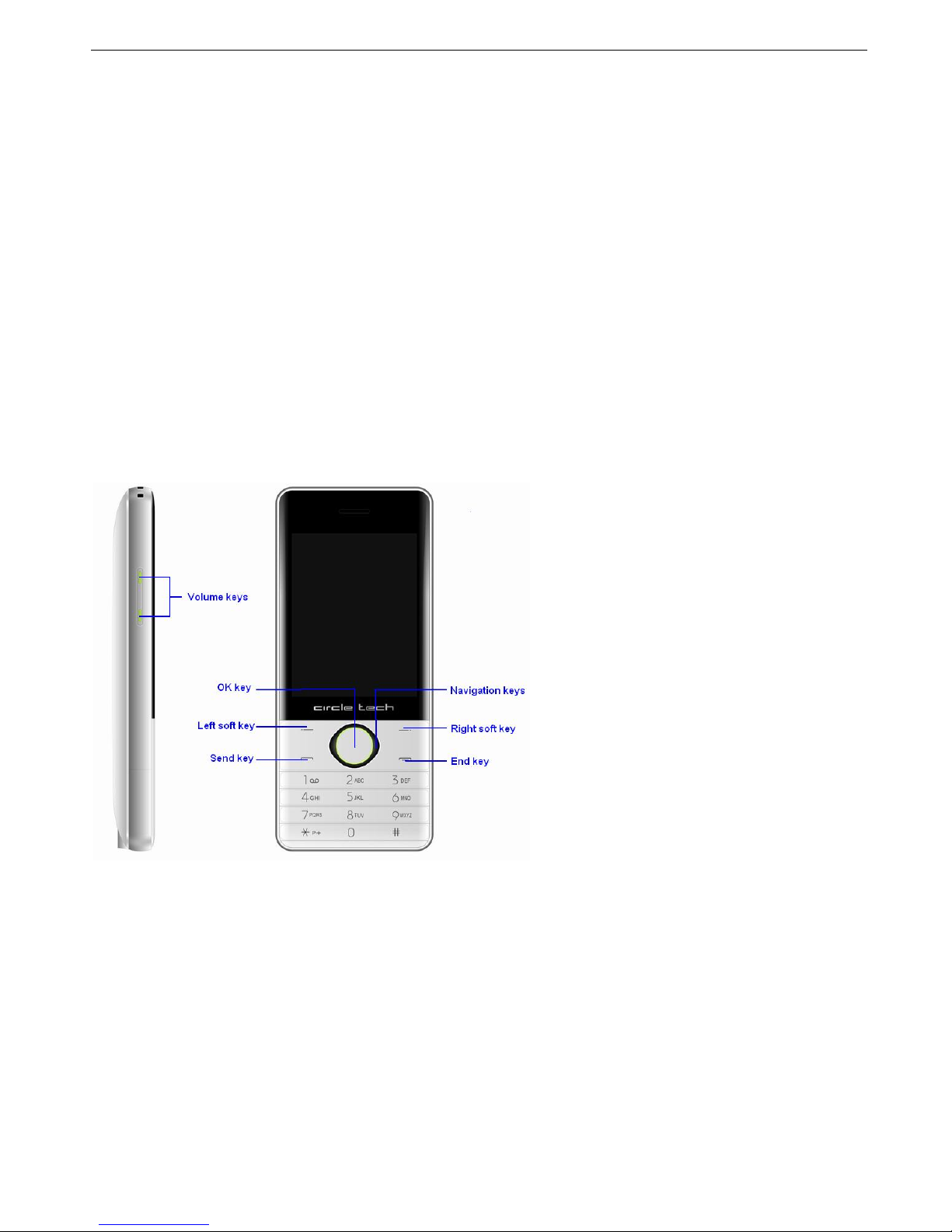
3
4.6.7!Sound recorder ................................................................................................................................................................................................ 13!
4.6.8!Melody composer............................................................................................................................................................................................ 13!
4.6.9!Slide show ........................................................................................................................................................................................................ 13!
4.7!SERVICES....................................................................................................................................................... 13!
4.8!CAMERA ........................................................................................................................................................ 13!
4.9!FILE MANAGER .............................................................................................................................................. 13!
4.10!PROFILES ....................................................................................................................................................... 14!
4.11!JAVA.............................................................................................................................................................. 14!
4.11.1!Memory card java game................................................................................................................................................................................. 14!
4.11.2!Installed java game ......................................................................................................................................................................................... 14!
4.12!FUN ............................................................................................................................................................... 14!
4.12.1!Java ................................................................................................................................................................................................................... 14!
4.12.2!Java settings .................................................................................................................................................................................................... 14!
4.12.3!Java default security ....................................................................................................................................................................................... 14!
4.12.4!Java network .................................................................................................................................................................................................... 14!
4.12.5!Games............................................................................................................................................................................................................... 14!
1 Before start
1.1 Parts names & explanation
1.1.1 Key pad description
Left Soft Key
Perform the function indicated at the left bottom of the display.
Right Soft Key
Perform the function indicated at the right bottom of the display.
Send key
Make or answer a call. In Idle mode, retrieve the recent numbers dialed, missed, or received.
End key
End or reject a call. In Menu mode, cancel input and return the phone to idle mode. Hold it to turn on or off the phone.
OK key
Press it to confirm. In idle mode, access to main menu. In some screen, perform the function indicated at the middle bottom of the display.
Navigation keys
In Menu mode, scroll through menu options; In idle mode, access user-defined menus.
Volume keys
Volume keys are at the left side of phone. Press them to adjust the volume. In idle mode, adjust the volume of ringtone.
Attention:
PRESS means press the key for short time then loosens. HOLD means press the key for more than 2 seconds.

4
1.1.2 Using T-Flash Card
You can use T-Flash card to enlarge your phone’s memory capacity. The phone can support two memory cards.
The memory card slot is at the bottom of the battery. You need take the battery out and then insert the memory card with the label side face up.
1.2 Batteries
Batteries have been charged to 50% full. It can be used after unpack. The first three times batteries must be totally discharged before charging.
It will help to prolong the batteries lifespan and working quality.
1.2.1 Changing a battery
Please follow the steps to remove the battery:
!Push the back cover backward.
!Lift the battery up to remove it.
1.2.2 Charging a battery
The device prompts a warning tone and message stating insufficient battery when the battery power of your device is low.
Please follow the instructions mentioned below to charge your device:
Plug the connector of the charger into the jack of the device or plug the charger into a standard AC wall outlet.
!Battery charging indicator sign will flash; if mobile phone is switch off during charging, the indicator sign will show on the screen. If the
battery is too weak, the charging indicator sign will not show immediately after the charger plugs in.
!When charging indicator sign shows the battery is full and stop flashing, charging is finished. If charge when switch off, the screen shows
charging finished. The charging will last for a few hours. It is normal that the battery, mobile phone, and charger’s temperature rise.
Disconnect the mobile phone, charger, and socket after charging finish.
1.3 Connecting network
1.3.1 SIM card
!Please insert the SIM card before switch on the mobile phone. SIM card is the key to GSM network.
!When you subscribe to a cellular network, the plug-in SIM card loaded with our subscription details such as your call history, call record,
messages, and others. SIM card can be removed and inserted into any GSM mobile phone ( new mobile phone can read SIM card
simultaneously)
!The plug-in SIM card and its contacts can be easily damaged by scratches or bending, please keep SIM card away from electric, magnetic
objects. Once the SIM card is damaged, it wills loss the accessibility to GSM network.
Warning: Switch off the mobile phone before remove the SIM card. It is forbidden to remove the SIM card when the power resource is
connected.
1.3.2 Insert SIM card
!Switch off mobile phone and remove external electrical source.
!Insert the SIM card into the phone with the gold-colored contacts facing down.
1.3.3 Power on or off
Power on: hold the End key to turn on the phone. If necessary, enter the phone password and PIN then press OK key.
Power off: hold the End key.
1.3.4 Unlock the SIM card
To eliminate unauthorized usage, SIM card can be locked by adding PIN number. Once select this function, PIN must be inputted every time the
mobile is switch on. If user does not set SIM card protection method, SIM card can not be protected from unauthorized usage.
!Press End key to switch on.
Input PIN number, use Right soft key to erase wrong input. Press OK key to finish. For example, if PIN is 1234, then please input 1234.
If wrong input for 3 times, the SIM card will be locked by the network. It requests PUK1 number, if you do not know PUK1 number, please do not
input yourself. Give the SIM card to cellular network service to deal. Detail information please refer Security setting
Attention: The network supplier will set a standard PIN (between 4 to 8 digitals) for your SIM card. Please change it to your personal pass word.
For detail please see Security setting
1.3.5 Unlock the mobile phone
Please set phone password to protect your mobile phone from unauthorized usage. Once select this function, phone password must be inputted
every time the mobile is switch on. If user does not set phone password protection method, the mobile phone can not be protected from unauthorized
usage
!Input mobile phone password, use Right soft key to erase wrong input. Press OK key to finish. For example, if the password is 000000,
then please input 000000.
!If you forget the mobile phone password please contact the local sales branch or service centre to unlock the mobile phone. (Default
mobile phone password is 000000)
1.3.6 Connecting to the network
After the SIM card is unlocked, the mobile phone searches for network service. Once connected, the cellular service provider will show on the
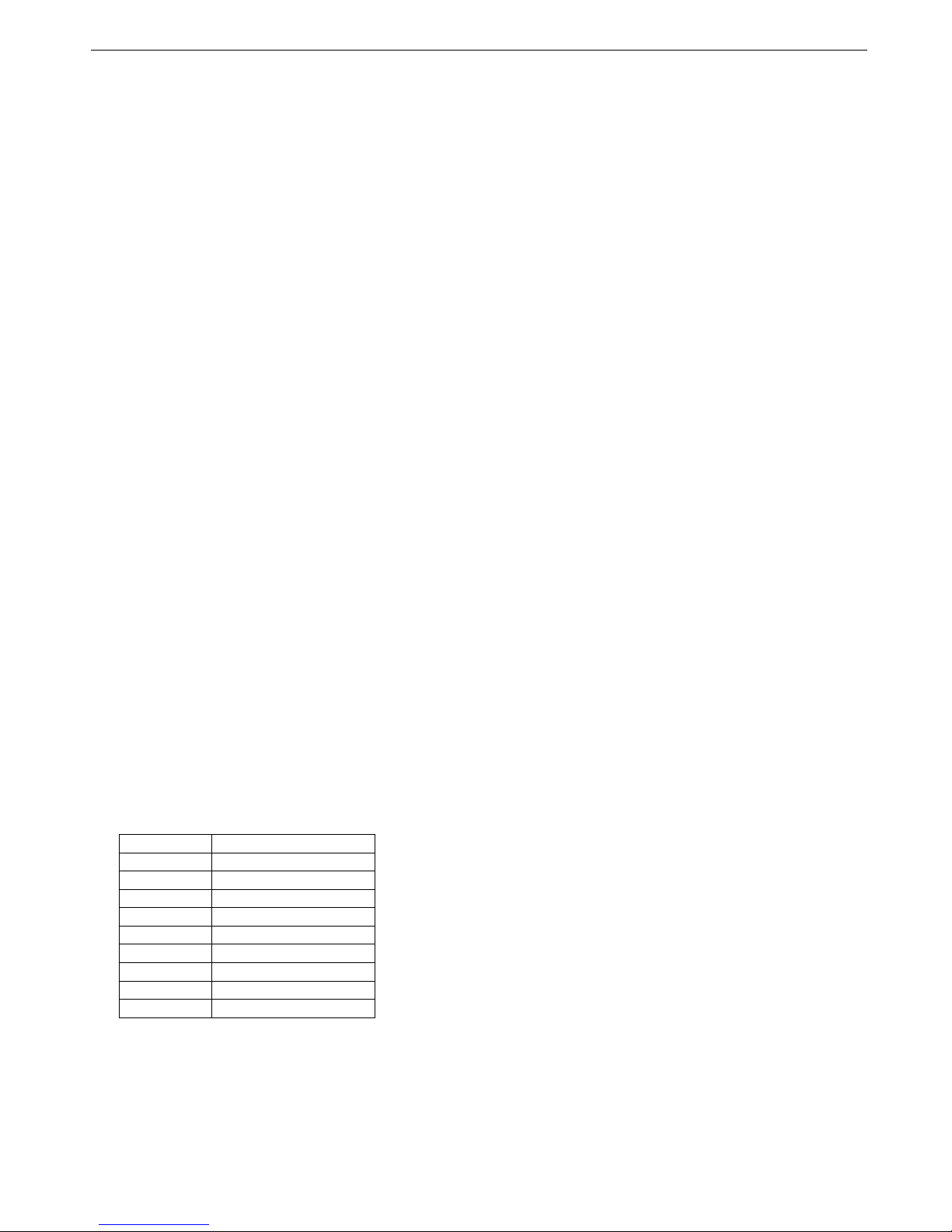
5
centre of the screen. The mobile phone is at idle stage and can make or receive a call.
Attention: If ONLY EMERGENCY shows on the screen, it means you are not in the service area of the network only the EMERGENCY call can
be connected.
2 Basic functions
2.1 Making a call
When cellular network service provider shows on the screen, you can receive or make a call through network. The received signal strength is
shown on the up left corner of the screen (maximum 4 lines—best signal condition).
The quality of network connection is affected by the environment. Moving within small scale can improve the network connection quality.
To make a call, enter the phone number, including the area code, and press Send key to dial.
Tips: For informational calls, add the +character that replaces the international access code, and enter the country code, area code (omit the
leading 0, if necessary), and phone number.
To make a call using the saved contacts, press Right Soft key in idle mode. Select the contact and press Send key to select SIM card to dial.
To make a call using the log, scroll to desired number or name and press Send key to dial.
2.2 Answering a call
To answer a call, press Send key.
To reject a call, press End key.
If the answer mode of any key is turned on in current user profile, you can press any key to answer it (except End key, Right soft key, and
Volume keys) the ear phone is connected, you can answer a call though ear phone. If the answer mode of auto answer when headset mode is
turned on, the phone will answer the call automatically after 5 seconds.
2.3 Emergency call
If the cellular network service does not cover that area, ONLY EMERGENCY shows on the screen. That means you are not in the service area of
the network only the EMERGENCY call can be connected. If you are in area covered by network service, the Emergency call can be made without
inserting SIM card.
2.4 Options during a call
During the call, you can press OK key to switch on/off loudspeaker. Press Right soft key to turn on/off mute. Press Left soft key to get into
option menu. The option menu is similar with Function menu. It is only possible to get into option menu during a call. The functions such as on hold,
forward or making a multiparty call need network support. Please contact your network service provider for detail.
3 Input Method
3.1 Keypad definition
General keypad definitions are as follow: (for detail input keypad definition please refer Input method instruction)
Left soft key: select and confirm.
Right soft key: delete.
Navigation keys: move the cursor or see next page to select the letter.
#key: switch input methods.
*key: symbols input page.
0- 9 number keys: represents the letters or numbers on that key.
3.2 Input method instruction
3.2.1 Smart English input method
Definition of keypad in smart English input method
KEY
Character
2
a b c
3
d e f
4
g h i
5
j k l
6
m n o
7
p q r s
8
t u v
9
w x y z
0
space
Smart English input method’s operation:
1. Press [2] to [9] to start entering a word. Press each key once for each letter.
Example: Press [4], [3], [5], [5], and [6] to enter Hello.
Smart English input method predicts the word that you are typing, and it may change with each key that you press.
2. Enter the whole word before editing or deleting the characters.
3. Press Left/Right key to select word and press OK key to confirm.
Example: Of and Me use [6] and [3].
4. Press [0] to insert a space and enter the next word.

6
3.2.2 English and number input method
Detailed definition for English and number input keypad
Input
Method
KEY
ABC
abc
123
1
. , - ? ! ’ @ : # $ / _ 1
1
2
A B C 2
a b c 2
2
3
D E F 3
d e f 3
3
4
G H I 4
g h i 4
4
5
J K L 5
j k l 5
5
6
M N O 6
m n o 6
6
7
P Q R S 7
p q r s 7
7
8
T U V 8
t u v 8
8
9
W X Y Z 9
w x y z 9
9
0
Space or 0
0
General operation for English input
!To enter the same letter twice or more to enter a different letter on the same key, wait for the cursor to move to the right automatically or
press Right key.
!Then, enter the next letter.
!Press [0] to insert a space.
General operation for Number input
Number mode enables you to enter numbers. Press the keys corresponding to the digits you want.
4 Function Menu
In idle mode, press Left soft key or OK key to access main menu; press Right soft key to access contacts.
In menu mode, press Navigation keys scroll cursor to select. Press OK key to enter the selection. Press Right soft key to exit current menu. Press
End key to idle screen.
Attention: Some menus only appear under circumstance.
4.1 Phonebook
You can save name, phone number, and other information in Phonebook. Press Left/Right key to switch tabs of Phonebook,Caller groups,
Edit, Phonebook settings, and Tcard PHB.
4.1.1 Phonebook
Select Add new contact and press OK key to choose storage and then add new contact. Press Left/Right key to switch tabs, you can select
items to edit. Press OK key to save it.
Tips: The phone can save 1000 entries at most. The SIM card storage capacity is different. Please contact your service provider for detail.
4.1.2 Caller groups
Select a group and press OK key to view members or press Left soft key access the following options:
4.1.3 Edit
4.1.4 Phonebook settings
!Preferred storage: select the prioritized place to save, SIM card, phone or all.
!Speed dial: You can set at most eight commonly used numbers as speed dial numbers.
"Status: turn on or off the function.
"Set number: set the numeric keyboard 2-9 correspond to a number. Hold the key to dial the number in idle mode.
!My number: edit owner’s name card.
!vCard version: select vCard version.
!Memory status: view the memory status of SIM card and phone’s memory.
4.1.5 Tcard PHB
!List: Show the Tcard PHB contacts in selected memory.
!Name search: Search the contact in the list by name.
!Export All: Export all contacts in phone and SIM to the list of selected memory.
!Import to me: Import all the contacts in the list to phone.
!Import to SIM: Import all the contacts in the list to SIM card.
!T-card Pbook settings: view the memory status or set file saving path.
!Export user file: Export the list to a file named with Phonebook_user_export.txt. The file will be saved to the root direction of the selected
memory. You can copy or move to your PC or other memory.
!Import user file: Import the contracts in Phonebook_user_import.txt to the list of selected memory. The file must be saved in the root
direction of the selected memory.

7
4.2 Call center
4.2.1 Call history
Press Left/Right key to switch tabs of All calls, Dialed calls, Received calls and Missed calls.
Select a number in the list, press OK key to see the detail information or press Left soft key access the following options:
!View: see the detail information.
!Call: make a call to the current number.
!IP dial: make an IP call to the current number..
!Send text message: edit a text message and send to the current number.
!Send multimedia message: edit a multimedia message and send to the current number.
!Save to Phonebook: save the number into SIM card or phone.
!Edit before call: edit the current number and then dial directly.
!Delete: delete the current record.
!Delete all: delete all records.
!Advanced
"SIM Call timers: This menu displays the time log for calls made and received. The actual time invoiced by your service provider will
vary.
"SIM Call cost: This network feature displays the cost of calls.
Attention:Please contact your network provider for PIN2 code. Note that this is not intended to be used for billing purposes.
"Text msg. counter
"SIM GPRS counter
4.2.2 Call settings
4.2.2.1 Call settings
!Caller ID: this network service allows you to prevent your phone number from being displayed on the phone of the person being called.
!Call waiting: this network service informs you when someone is trying to reach you while you are on another call.
!Call divert: this network service reroutes incoming calls to a phone number that you specify.
!Call barring: this network service allows you to restrict your calls.
!Line switching: switch between line 1 and line 2.
!Closed User Group: switch off the User group function.
4.2.2.2 Advance settings
!Auto redial: when the function is set as on, the failed call will be auto redialed.
!IP dial: You can set 3 IP dial numbers. Select one and press Left soft key to the following operations:
!Call Connect Vibrate: If turn on the function, the phone will vibrate when the
!Background sound
!Call time display: If turn on the function, the phone will display the call time on the screen while calling.
!Call time reminder: If turn on the function, the phone will make a reminder sound each minute while calling. You can select the reminder
sound type.
!Auto quick end: If turn on the function, the phone will end the call automatically when the timer ends. You can set the timer form 1-9999s.
!Reject by SMS: If turn on the function, when you reject a call, the phone will send a pre-set message to the number.
4.3 Setting
Press Left/Right key to switch tabs of Phone settings, Display, and Security settings.
4.3.1 Phone settings
!Front Size: select front size of title, list, and softkey.
!Time and date: set the date and time in mobile phone.
!Language: select the language that will be used.
!Pref. Input method: select a default input method.
!Dual SIM settings: switch between normal mode and flight mode.
!Network settings
!Smart Dialing: If the function is turned on, the phone will search for all the match numbers in the phone book automatically with the input
number and show as a list in idle mode. You can choose one number to dial.
!Restore factory settings: reset all settings in your phone to default setup. The original password is 1122.
!Sound effects: set audio effect and bass enhancement.
!Shortcuts: Use this menu to set some usually functions. Press Left soft key access the following options:
How to use:
1. Select Settings -> Phone settings -> Dedicated key. For example, select Left and press OK, then select Shortcuts form the list
and press OK to save the settings.
2. Press the Left key in idle mode will show the shortcut list, select one function to use it.
4.3.2 Display
!Wallpaper: select the wallpaper for idle mode.
!System Themes: select system theme.
!Screen saver: select a screen saver for idle mode. Switch on/off screen saver and set the waiting time.
!Power on display: select an animation to play while powering on.
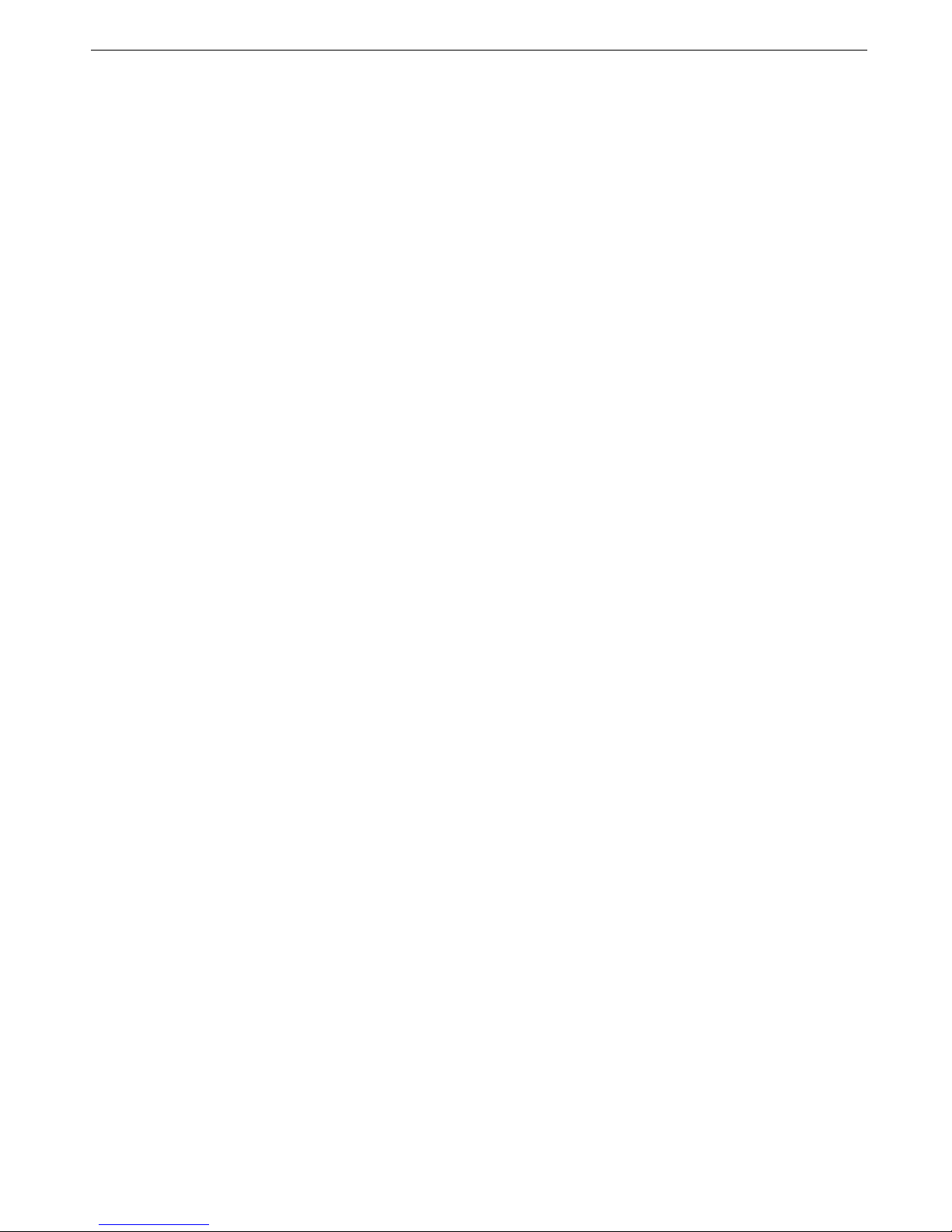
8
!Power off display: select an animation to play while powering off.
!Show date and time: select switch on/off the display of time and date in idle mode.
!Greeting text: if turn on the function, the greeting note will displayed when powering on. You can edit the greeting note.
!Dedicated key: use the Navigation keysas shortcut keys to access specific menus directly from idle mode. Use this menu to assign a
shortcut to a key.
!LCD backlight: set the LCD backlight brightness and time.
4.3.3 Security settings
4.3.3.1 SIM security setup
!SIM Lock: Choose security setting under this Menu to avoid unauthorized usage of mobile phone or SIM Card.
The 4-to 8-digit PIN (Personal Identification Number) protects your SIM card against unauthorized use. When this feature is enabled, the
phone requires your PIN each time it is switched on.
Attention: If you enter an incorrect PIN/PIN2 three times in succession, the SIM card is blocked. To unblock it, you need to enter your
PUK/PUK2 (Personal Unblocking Key). The codes are supplied by your network operator.
!Fixed dial: If supported by your SIM card, Fixed Dial mode restricts your outgoing calls to a limited set of phone numbers. When this
feature is enabled, you can make calls only to phone numbers stored in Fixed Dial List.
Attention: you need PIN2 code to enable or disable the feature. The PIN2 code is supplied by your network operator.
!Barred dial: If supported by your SIM card, Barred Dial mode forbids some numbers to dial.
!Change password: change the PIN/PIN2 code.
4.3.3.2 Phone lock
The Phone Lock feature locks the phone from unauthorized use. When this feature is enabled, you must enter a 4 to 8 digit phone password
each time the phone is switched on. The password is preset to 1122. To change the password, use the Change Password menu.
4.3.3.3 Auto keypad lock
Turn on or off the function of locking the keypad automatically. You can set the waiting time to turn on the function.
!Lock
!Unlock: press Left soft key then *key to unlock keypad.
4.3.3.4 SOS Setting
!SOS Status: Turn on or off the function. If turn on the function, you can press and hold OK key in idle mode to send the message to the
SOS recipients and call the first recipient.
!SOS Recipient: set the SOS recipients.
!SOS Message: set the SOS message.
!SOS Help: view the help information of the function.
4.3.3.5 Change password
Change the phone lock password.
4.4 Organizer
Press Left/Right key to switch tabs of Personal Assistant, Business Helper and Time Manager.
4.4.1 Personal Assistant
4.4.1.1 Easy to use
Access some usually functions quickly.
4.4.1.2 Weather
View the weather report. This function needs to connect to the network and generates GPRS traffic.
4.4.1.3 Mood diary
Select a diary and press OK key to view or press Left soft key to the following operations:
!New diary: add a new diary.
!Delete diary: delete the diary.
!Edit: edit the diary.
!Delete all: delete all diaries.
!Send by SMS: send the dairy by SMS.
4.4.1.4 Bluetooth
Your phone is equipped with Bluetooth technology which enables you to connect the phone wirelessly to other Bluetooth devices and exchange
data with them, talk hands-free, or control the phone remotely.
There are many Bluetooth devices around us, such as mobile phone, computer, and Bluetooth headset and so on. They are compliant with
Bluetooth wireless technology:
Press OK access the following options:
!Power: turn on or off Bluetooth.
!Visibility: allow other Bluetooth devices to search for your phone.
!My Device: If you have connected with some Bluetooth devices, it will show the devices list. Otherwise, you can choose Search new
device to search other Bluetooth devices except Bluetooth headset. Select a device and press Left soft key to pair. Enter a Bluetooth PIN
or the other device’s Bluetooth PIN, if it has one, and press OK key. When the owner of the other device enters the same code, the pairing
is complete.
!Search audio device: search for Bluetooth audio headset, which is the opening Bluetooth headset. The devices include HSP and

9
A2DP/GAVDP.
Attention: Only Bluetooth headset can open on this menu, and other device should open from My Device.
!My name: assign a Bluetooth device name to your phone, which is then displayed on other devices.
!Advanced: set the Bluetooth functions of this mobile phone.
4.4.1.5 Ebook reader
Use this menu to read the E-Book file. The supported file formats are TXT and PDB. You can copy the file to the Ebook folder to read.
4.4.1.6 Notepad
Select a note and press OK key to view or press Left soft key to the following operations:
!Add: add a new note.
!Delete: delete the note.
!Edit: edit the note.
!Delete all: delete all diaries.
!Export as text: export to memory card as text.
!Send by SMS: send the note by SMS.
4.4.1.7 Tasks
The phone can save many kinds of tasks.
Select a task and press Left soft key to the following operations:
!View: view the detail of the task.
!Add: add a new task. Select the kind of task, such as date, time, subject, alarm, repeat, priority, detail, and status.
!Edit: edit the task items.
!Delete: delete the task.
!Delete overdue: delete all the overdue tasks.
!Delete all: delete all tasks.
!Jump to date: jump to selected date and show all the tasks of the date.
!View uncompleted: view uncompleted tasks.
!Send vCalendar: send the calendar by text message, multimedia message, Email, or Bluetooth.
!Save as file: save the task as vcs file.
4.4.1.8 Calculator
Use this menu to perform basic arithmetic functions such as addition, subtraction, multiplication, and division.
1. Enter the first number. Press # key to input decimal point.
2. Press one of the Navigation keys to access the math function you want.
3. Enter the second number.
4. Press OK key to view the result.
5. If necessary, repeat from step 2 to continue the calculation.
Attention: the calculator’s precision is limited and may have deviation especially in dividing.
4.4.1.9 Electronical Account Book
Press Left/soft key to change month. The total charge is displayed at the right bottom of the screen.
Press Left soft key to the following operations:
!Add: add an item.
!Clear This Month: clear all records of the month.
4.4.2 Business Helper
4.4.2.1 Black And Red List
!Settings
!Black list: set the black list numbers.
!Red list: set the red list numbers.
!Time Setting: set the time and function.
!Help: view the help information of the function.
4.4.2.2 Privacy Protection
If turn on the function, you should input password when access for private information. Private information includes SMS,Phonebook, Call
history, MMS and Storage. The password is phone password, the default is 1122.
4.4.2.3 RemoteCtrl
If your phone lost, you can send fixed format messages to control the phone.
!Items: activate the items. Such as PowerOff, Repeat Power Off, Delete Phonebook, Delete CallLogs, Delete Messages, Format
Storage, Retrieve phonebook. Select an item and press On to selected, press Done to save settings.
!SetCtrlPIN: before using this function, you should set the control password first. The control password must be digit which is 4 characters
(Ex: 1234).
The functions and command as follows:
Functions
Commands
( The contents that are send to the controlled phone)
Shut down the phone immediately
RMCTRL88+control password(Ex:1234)+poweroff
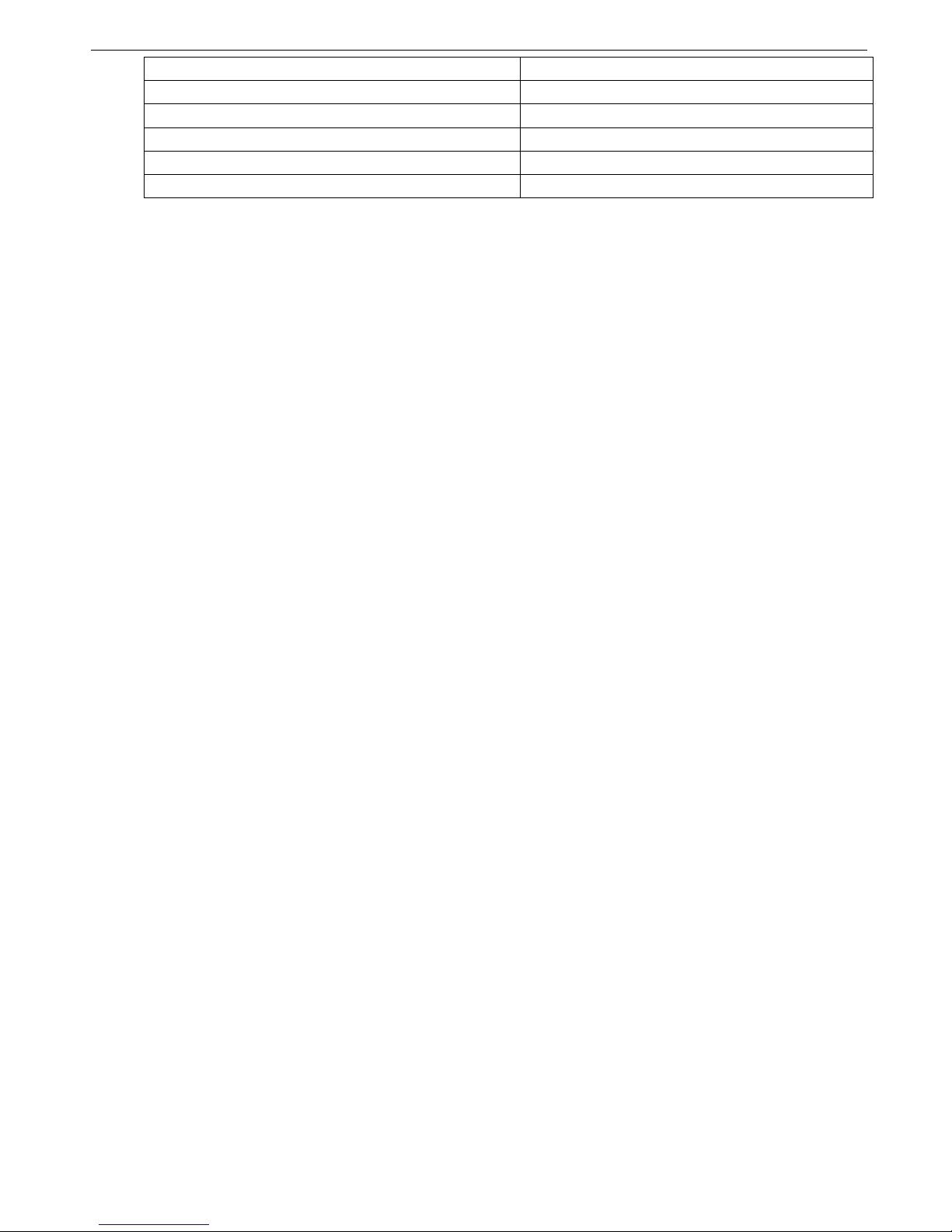
10
Each time the system waits for 3 minutes will automatically shutdown.
RMCTRL88+control password(Ex:1234)+repeat poweroff
Delete phone book (include phone and SIM card)
RMCTRL88+control password(Ex:1234)+delete phonebook
Delete all call logs
RMCTRL88+control password(Ex:1234)+delete callhistory
Delete all messages
RMCTRL88+control password(Ex:1234)+delete messages
Format disk (include phone and memory card)
RMCTRL88+control password(Ex:1234)+format storage
Retrieve the phone book by SMS
RMCTRL88+control password(Ex:1234)+retrieve phonebook
Example
If you want to shut down the phone, you should send message like this: “RMCTRL881234power off” to control lost phone.
Attention
"Before using RemoteCtrl, please turn on the function of Anti-Theft trace.
"There is no space between RMCTRL88 and control password.
"The character “RMCTRL” must be capitalization.
"Do not input space with smart English input method if you use other phone. to edit the remote control command. Please use
common English input method to edit the remote control command.
4.4.2.4 Anti-Theft trace
Before use the function, you should set the announcement phone number. When the controlled phone opened, it will send messages to the
phone number you set to inform you which number is using the controlled phone. When opened this function, the phone will band to the SIM card.
Once changed the SIM card, it will send messages when the phone power on.
!Status: turn on or off the function.
!Set number: set the announcement number.
4.4.3 Time Manager
4.4.3.1 Calendar
The Calendar feature enables you to keep track of your schedule and tasks.
When you access the Calendar menu, the calendar in Month view appears with today’s date indicated highlight.
Selecting a day
!Press Left /Right key to move by day.
!Press Up/Down key to move by week.
!Press Volume keysto move by month.
Using calendar options
Press Left soft key to access the following options:
!View: view task.
!View all: view all tasks.
!Add event: add a new task. Select task type first, then enter information or change the settings.
!Delete event: delete the event.
!Jump to date: you can view tasks for the selected date.
4.4.3.2 Alarm
Use this menu to set alarms to sound at a specific time. A wake-up alarm is not affected by your sound setting.
Five alarm clocks can be set: select an alarm clock to edit and set.
4.4.3.3 World clock
Use this menu to find out what time it is in another part of the world.
From the world map, press Up/Down key to switch between time-zone and city, press Left/Right key to change. As the time line moves, the
time and date of the given zone display.
Press Left soft key to turn on or off Daylight saving time for foreign city.
4.4.3.4 Schedule power on/off
Set the time that the mobile phone will be switch on/off automatically.
4.5 Messaging
4.5.1 SMS
Press Left/Right key to switch tabs of My Mailbox, SMS Search, Settings,and SMS Manager.
4.5.1.1 My Mailbox
Inbox
!This folder stores all the messages you have received.
!Press Left/soft key to switch sort.
!Select a message and press OK key to read it directly or press Left soft key to access the following options:
Write message
!Enter you message. The maximum number of characters allowed in a short message varies by service provider. If your message exceeds
the maximum number of characters, the phone will split the message.
!Press Left soft key access the following options:
Drafts
!This folder stores all the messages you haven’t sent.
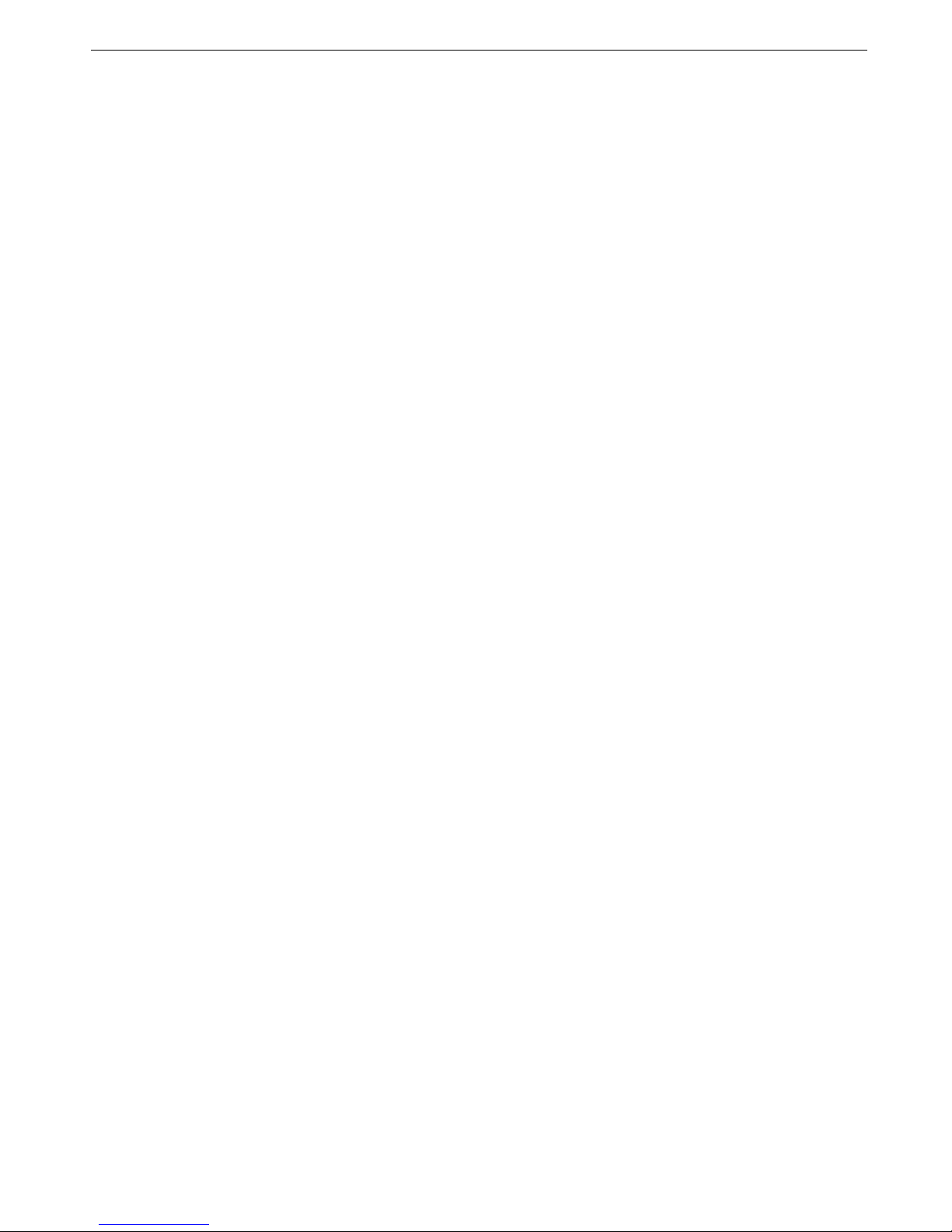
11
!Select a text message and press OK key to read it directly or press Left soft key to access the following options:
Outbox
!This folder stores messages sending failed.
!Select a text message and press OK key to read it directly or press Left soft key to access the following options:
Templates
Save some frequent used terms to avoid typing in the same terms many times. From the text template list, press Left soft key access the
following options:
!Use: use the template and create a new message..
!Edit: edit the template.
!Remove: delete the template.
4.5.1.2 SMS Search
Select inbox or outbox. Then enter the keyword and press OK key to search. The phone will search keyword in all messages in Inbox or outbox
and then show all the messages which include the keyword.
4.5.1.3 Settings
Sms Sign
!Status: turn on or off the function. When you turn on the function, the phone will add your sign automatically at the last in the message
while sending.
!Sms Sign: edit your sign.
Sms Settings
!Profile settings: select appropriate mode for message. Different mode has different setting in folder name, service center number,
expired date, form and other features.
!Voicemail server: use this menu to store the number of the voicemail server and access your voicemails. Select one number, press OK
key to call the voicemail. Press Left soft key access the following options:
"Call voicemail: connect to the voicemail server to listen to your messages.
"Edit: edit the voicemail server name and number.
!Common settings
"Delivery report:set the network to inform you when your messages have been delivered.
"Reply path: allow recipients to reply to you through your SMS server.
Attention: this function is only available with service provider’s support.
"Save sent message: save the message after sending automatically.
!Memory status: show the memory status of SIM card and phone’s memory.
!Preferred storage: select the preferred storage.
Sms rej
If turn on the function, when a call comes in, select Silent -> Send message to edit a message to send to the number and reject the call.
4.5.1.4 SMS Manager
!SMS Backup: backup the message in Inbox, Outbox, or Draft.
!View SMS Backup: view the backup messages.
!Backup Help: view the help information of the function.
4.5.1.5 SMS Counter
!Sent: count the messages those have been sent.
!Received: count the messages those have been received.
4.5.2 MMS
Multimedia Message Service (MMS) delivers messages containing a combination of text, image, video, and sound, from phone to phone.
!Write message: write a new MMS.
!Inbox: this folder stores all the MMS you have received.
!Outbox: where to save the messages that have been sent.
!Drafts: to save the message before sending; after sending the message will be moved to Outbox.
!Templates: you can access embedded MMS templates or ones you have saved so that you can use them in composing an MMS
message.
!MMS Settings: you can configure MMS settings.
"Profiles: select SIM card and set the network service.
"Common setting
4.5.3 Broadcast message
Use this menu to change the settings for receiving CB messages.
!Receive mode: enable or disable the reception of broadcast messages.
!Read message: select the menu to access to the broadcasting message you ordered.
!Languages: select the languages in which broadcast messages display.
!Channel settings: specify the channels from which you receive broadcast messages.
Attention: the broadcasting messages are provided by network service provider. Please contact your service provider for details.
4.5.4 Email
Please set Email accounts before using Email.
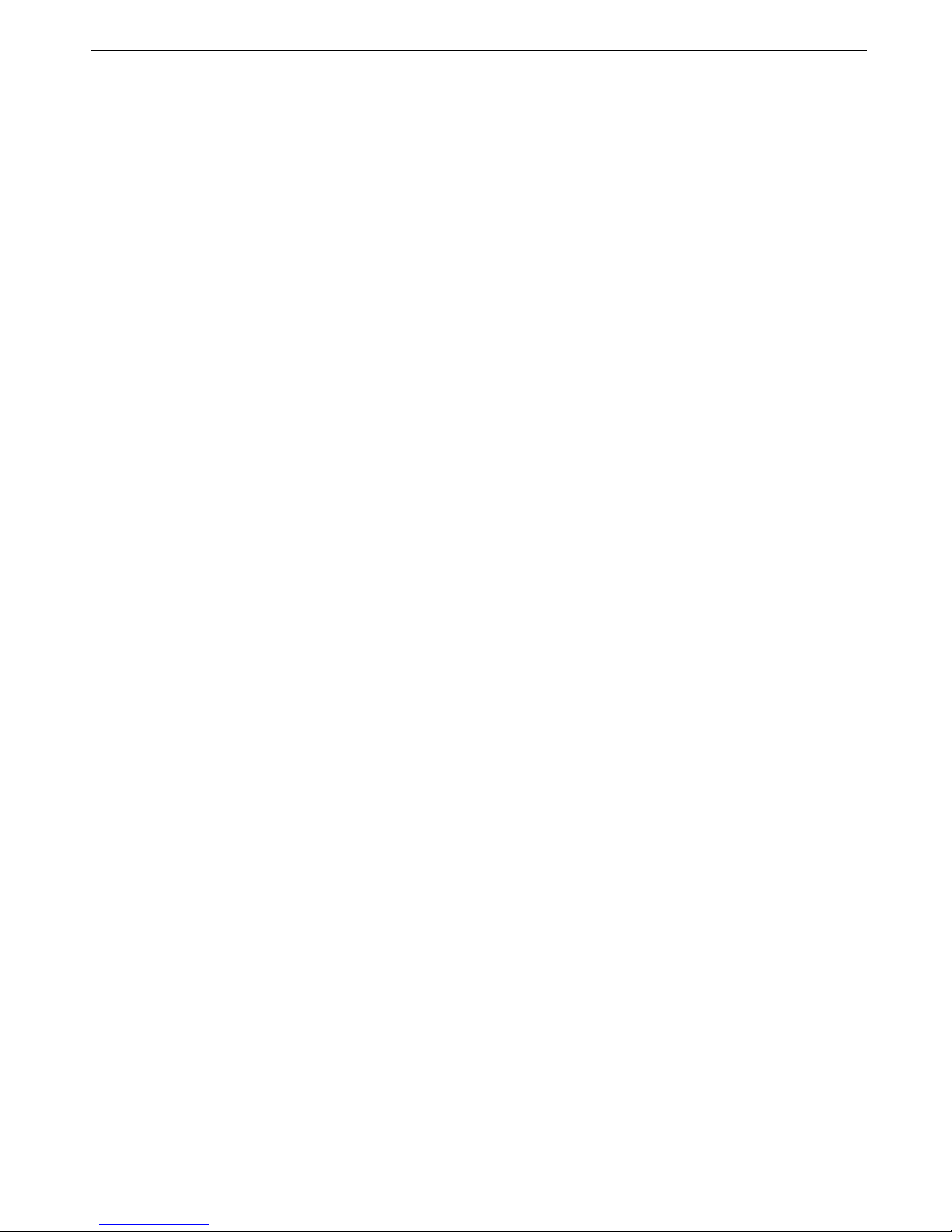
12
!Send and receive: send the emails in Outbox and receive new email of the account automatically.
!Write Email: Write a new email.
!Inbox: Show the received emails list of the account.
!Outbox: Show the emails list which are waiting to send of the account.
!Sent: Show the send emails list of the account.
!Draft: to save the message before sending.
!Clear mailbox: Delete the emails in specific mailbox or all mailboxes of the account.
!Delete marked Emails: Delete the marked emails in specific mailbox or all mailboxes of the account.
!Email accounts: Show the Email accounts list. Select a account and active, edit or delete it. You can also create a new account. Input
Email address, select protocol and data account, input incoming server and outgoing server, username, password and account name in
turn.
!Templates: to save some usually messages.
4.6 Multimedia
4.6.1 Media player
Play audio and video files saved in your memory card and phone.
!Now playing: go into play screen. Press Left soft key to set the player:
!All media files: view all media files in memory card and phone.
!My playlist: view the playlist.
!Reset media library: reset the media library.
4.6.2 Schedule FM record
You can record the FM radio programs at schedule time. The phone can set 4 schedule time at most.
4.6.3 Video recorder
Take photos by your phone.
!Press Left soft key to display the settings menu; press Navigation keys to select; press OK key to confirm; press Right soft key to exit
settings menu.
!Press OK key to Start/Pause record; press Right soft key to stop record.
!Press Up/Down key to adjust the focal distance.
!Press Left/Right key to switch between camera and video recorder.
4.6.4 Image viewer
View the album.
Select a picture and press OK key to view or press Left soft key access the following options:
!View: display the image.
!Edit: edit the picture.
!Print: print the picture.
!Browse style: change the view mode on the file list.
!Send: send the image via MMS or Bluetooth.
!Use as: set the image as wallpaper, screen saver, or caller picture.
!Rename: change the file name.
!Delete: delete the selected files.
!Sort by: change the sort order of files.
!Delete all files: delete all files.
!Storage: select the pass to store or to read, either from phone or from memory card.
Shortcut key operation:
!Press Left/Right key to change picture.
!Press OK key to switch between horizontal and vertical mode.
!Press 1 key to rotate the picture anticlockwise.
!Press 3 key to rotate the picture clockwise.
!Press 4 key to zoom out.
!Press 6 key to zoom in.
4.6.5 Photo editor
!Photo artist: resize or clip the picture. You can select the picture form file or capture form camera.
!Image tiles: select 2, 4, or 9 images to join them to one picture.
4.6.6 FM radio
You can listen to FM radio and record the program by this phone, plug in earphone and select the menu of FM radio to use it.
Press Left soft key access the following options:
!Channel list: show the channel list. You can choose a channel and play or delete it. You can also change the name of the channel. At
most 20 channels.
!Manual Input: input one channel manual and play it.
!Auto search: search the channel automatically and save to the channel list.
!Settings: set the background play and corresponds items of recording.
!Record: record the program while playing.
!Append: select an audio file to add new extended part to the selected file.

13
!File list: view the audio files in memory card.
Shortcut key operation:
!Press OK key to Start/Pause record.
!Press Down key to turn on/off FM.
!Press Up key to turn on/off the function of auto search.
!Press Left/Right key to change frequency by 0.1 MHz (if the function of auto search is turning off).
!Press Left/Right key to search the available stations (if the function of auto search is turning on).
!Press Volume keys to adjust volume.
!Press 1- 9 key to play the corresponding channel which saved in the channel list.
4.6.7 Sound recorder
Use this menu to record voice memos.
Press Left soft key to access the following options:
!New record: record a new voice.
!List: show the records list. Select a record and press Left soft key access the following options:
!Settings: set the parameters for sound recorder.
Shortcut key operation:
!Press Up key to start/pause recording.
!Press Down key to play the record.
!Press Left/Right key to change files.
4.6.8 Melody composer
You can compose melodies with stuff and choose different musical instruments. Then you can save it to ringtones for the phone.
4.6.9 Slide show
Select a fold and use slides to show the pictures or video files.
4.7 Services
4.7.1.1 Internet service
The Wireless Application Protocol (WAP) on your phone allows you to access the wireless web. From the wireless web, you can access updated
information and a wide variety of media content, such as wallpapers, ringtones, and music files.
Attention: GPRS service need network support. Only available when the mobile is switch on and stays within GPRS network coverage.
!Homepage: connect your phone to the network and load the homepage of the wireless web service provider.
!Bookmarks: save URL addresses to quickly access a website.
!Offline pages: show all the webs saved.
!Recent pages: show all history record that you have visited.
!Input address: enter a URL address manually.
!Service inbox: where to save news sent by service provider
!Settings
4.7.1.2 Data account
!GSM data: Select an account and press Left soft key access the following options:
!GPRS: Select an account and press Left soft key access the following options:
Attention: pre-set account can not be deleted and edit.
4.7.1.3 STK
This menu is available if you use a SIM AT card that provides additional services, such as news, weather, sports, entertainment, and location
services. Available services may vary, depending on your service provider’s plans. For details, see your SIM card instructions or contact your service
provider.
4.8 Camera
Take photos by your phone.
!Press Left soft key to display the settings menu; press Navigation keys to select; press OK key to confirm; press Right soft key to exit
settings menu.
!Press OK key to take a photo.
!Press Up/Down key to adjust the focal distance.
!Press Left/Right key to switch between camera and video recorder.
4.9 File manager
Manage the files saved in phone and memory card.
!My music: access My Music folder of the current driver.
!My photo: access My Photo folder of the current driver.
!My Video: access My Video folder of the current driver.
!My Ebook: access My Ebook folder of the current driver.
!Phone/Tcard Documents: show the folders and files of phone or Tcard. Select a folder, press Left soft key to the following options, such
as Open, New folder, Rename, Delete and Sort by.
!Memory status: view the memory status of phone or Tcard.
!Format drive: format the current drive.
!Change drive: change current driver. You can press 0 key to change drive.
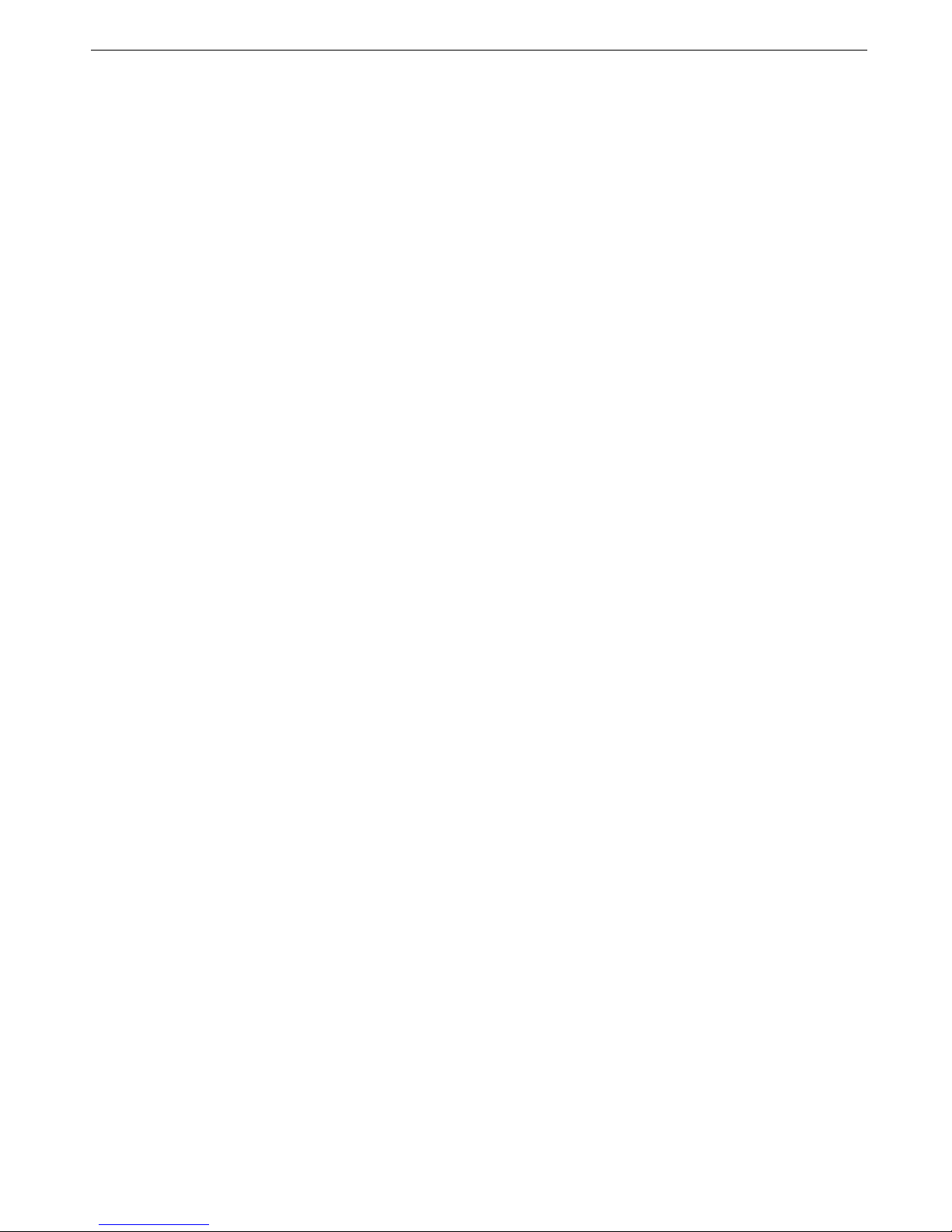
14
!Rename drive: rename your memory card.
4.10 Profiles
User can select different mode, and can define your own modes. The mobile phone provides many modes.
Tips: In idle mode, hold # key to switch between vibrate mode and current mode.
Select a profile and press OK key to activate it or press Left soft key access the following options:
!Activate: active the mode.
!Customize: customize the mode (some modes can not be customized).
4.11 Java
4.11.1 Memory card java game
Show the java installation file in memory card. You can select an installation file to install it in your phone.
4.11.2 Installed java game
Show the java games installed in your phone. You can select a game to play.
Attention: The account needs to be activated in order to work properly.
4.12 Fun
4.12.1 Java
See chapter 5.11.
4.12.2 Java settings
For this menu, there are sub-menus as follow, Java audio, Java backlight, Java vibration, and Heap size. You can do the parameters settings as
you like.
4.12.3 Java default security
Set the Java security includes third party, untrusted domain, restore default and domain options.
4.12.4 Java network
Select a profile for Java.
4.12.5 Games
The mobile phone has pre-install Mahjong and VSMJ game. You can set some functions before starting the game. The Games settings
includes BGM, Sound Effect, Vibration and Volume.
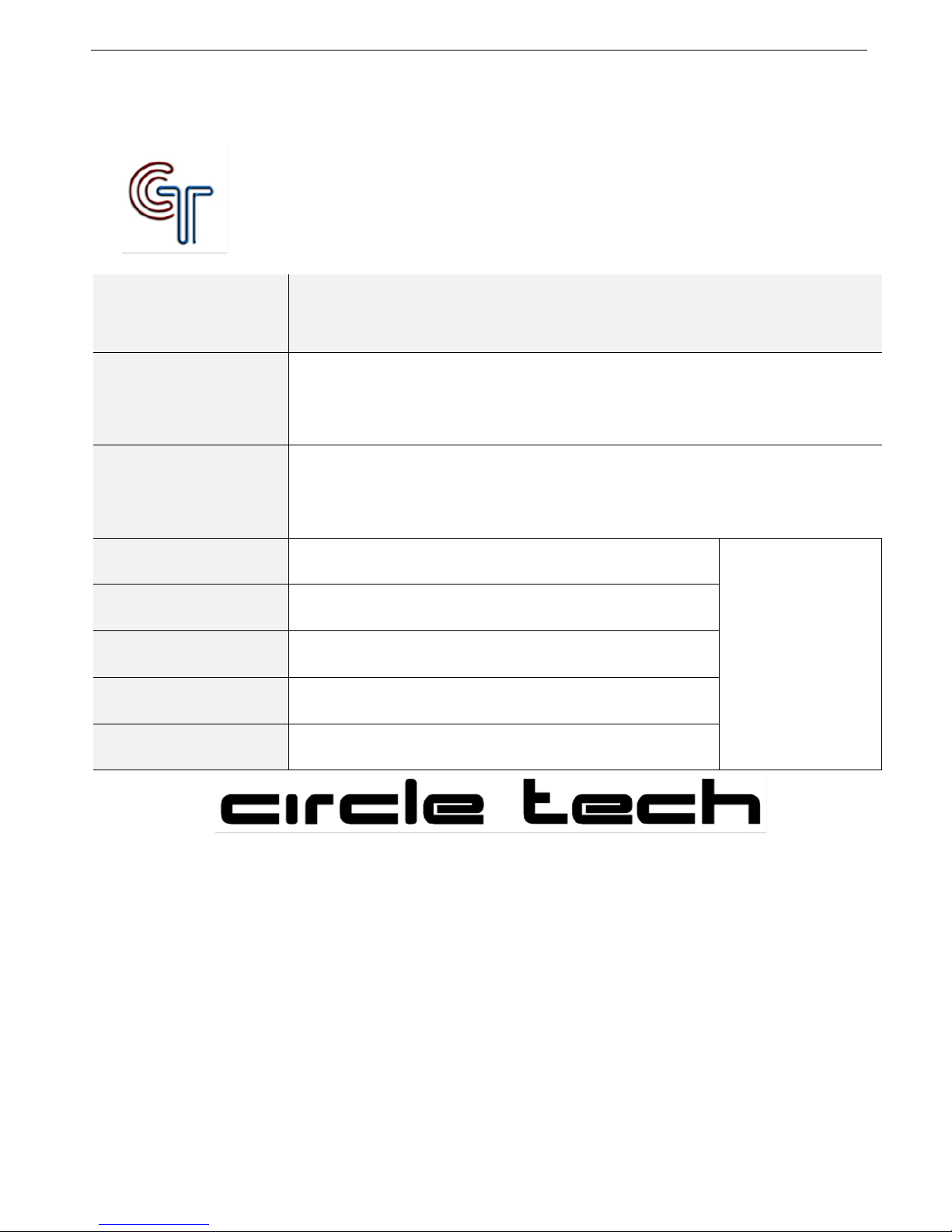
15
!
WARRATY!SERVICE!CARD!
!
!
!
Model!No.!
M"800%
IMEI!No.!
!
!
!
Name!
!
!
!
!
!
!
!
!
Address!
!
!
!
!
!
!
!
!
Phone!No.!
!
!
Stamp!
!
Mobile!
!
!
!
Email!
!
!
!
Distributor!
!
!
!
Date!of!purchase!
!
!
!
!
!
!
!
!
!
!
!
!
Table of contents