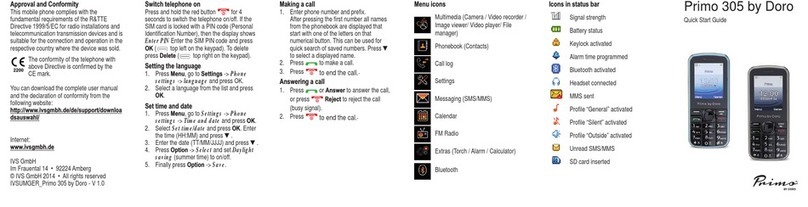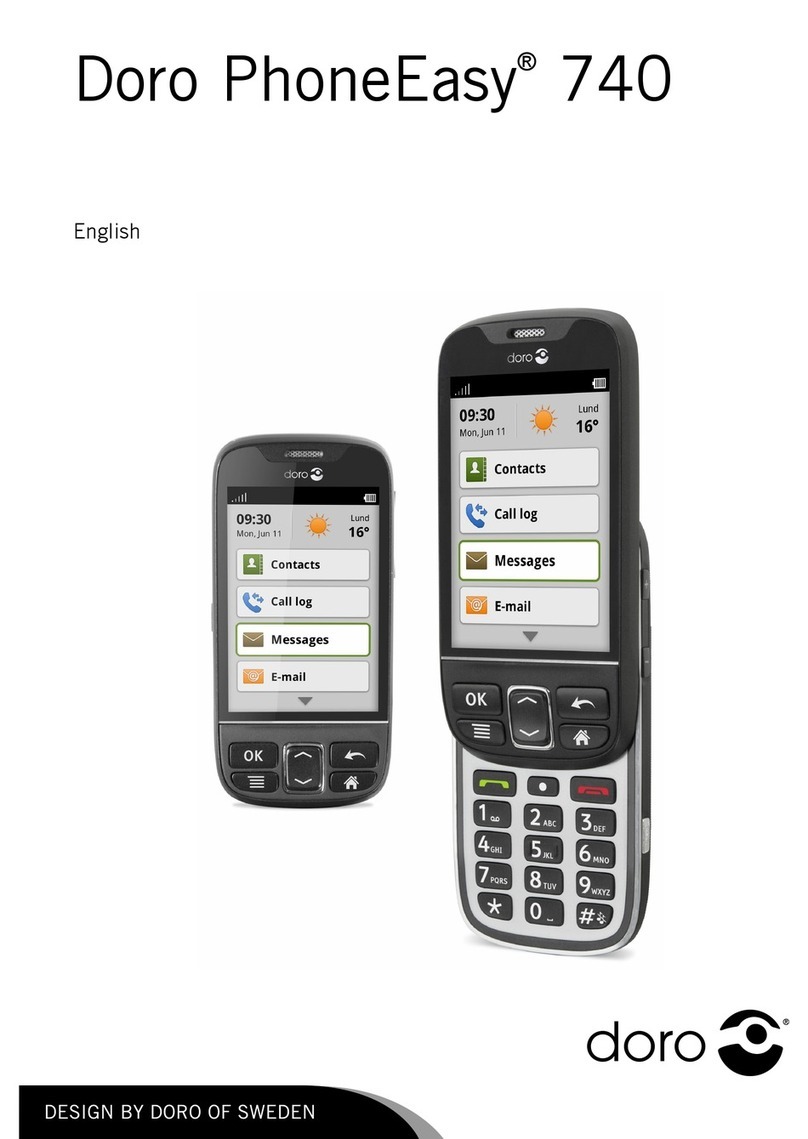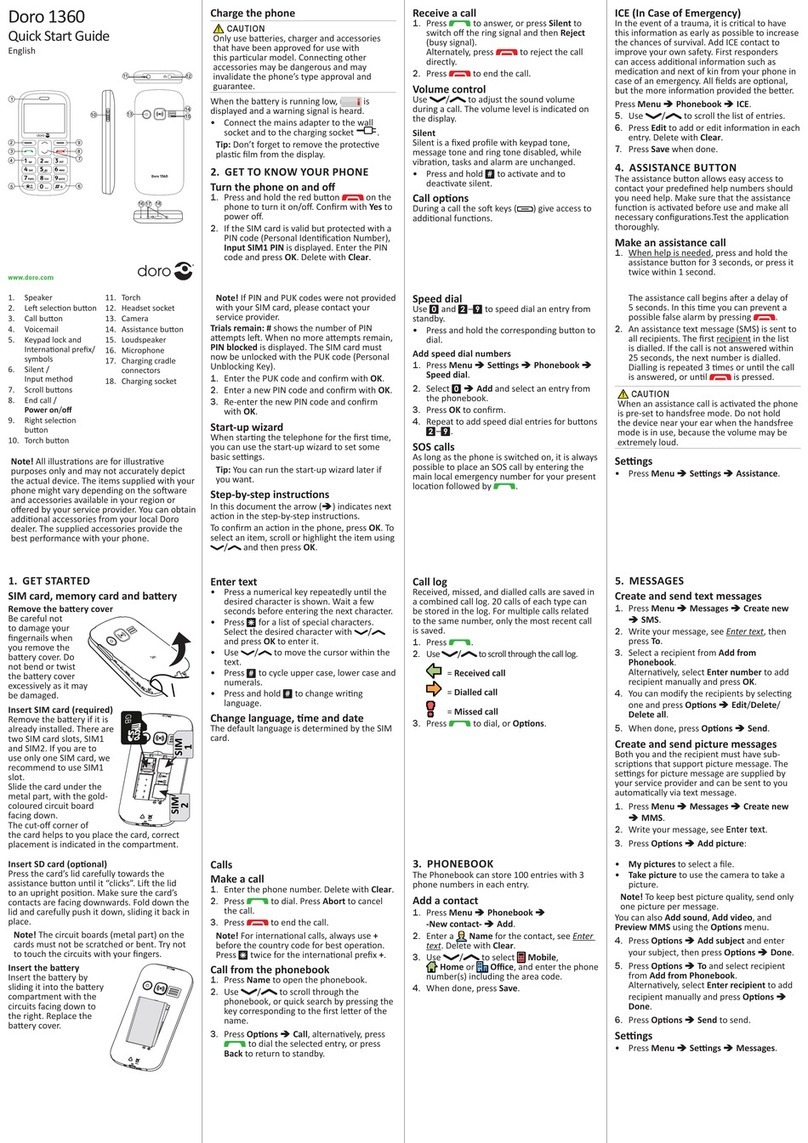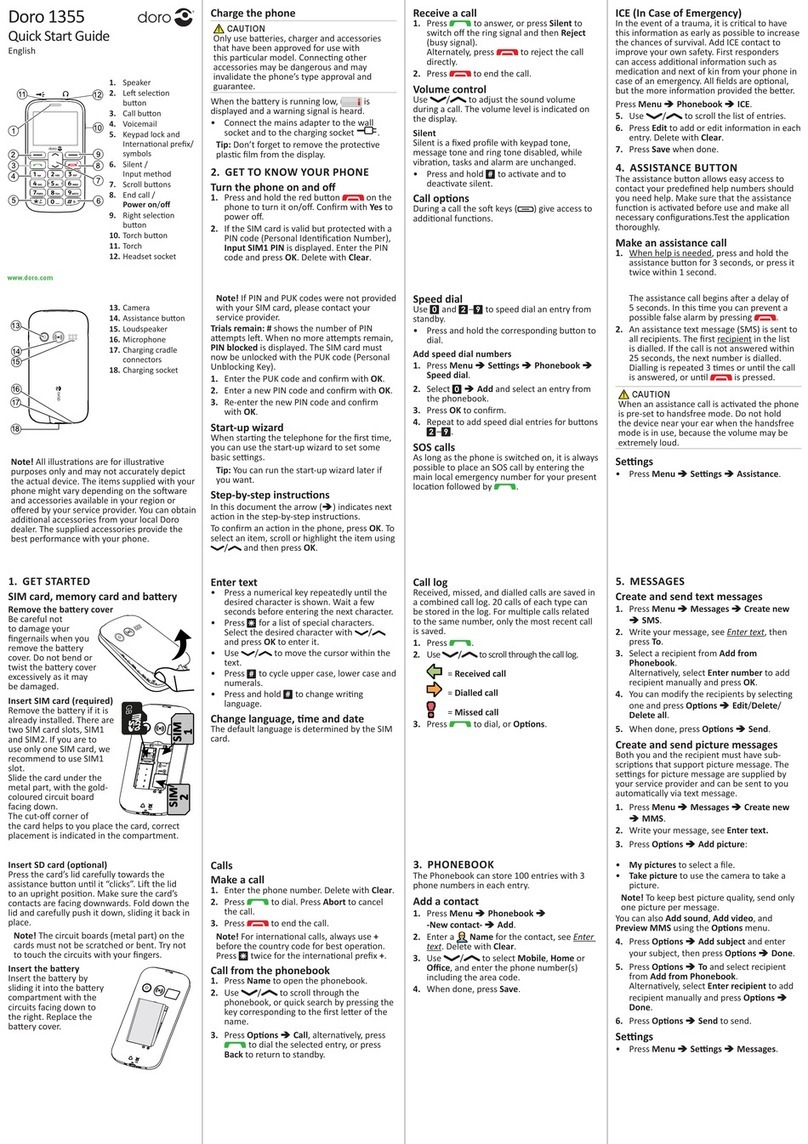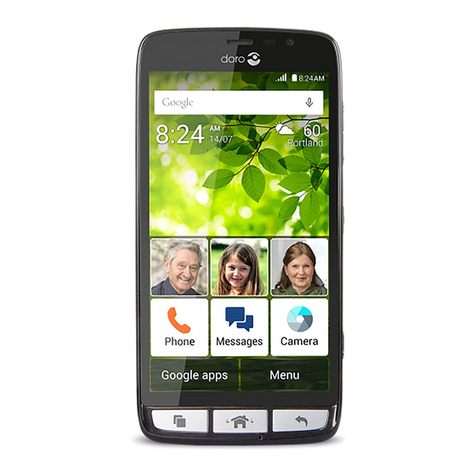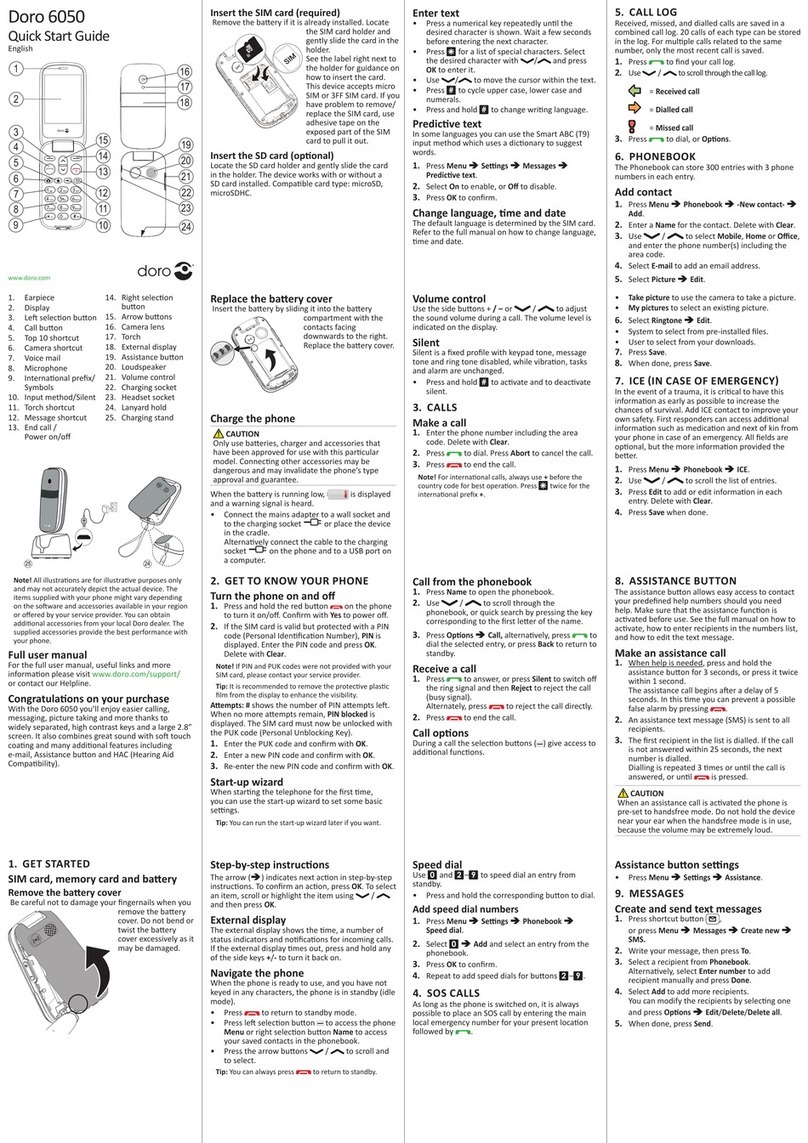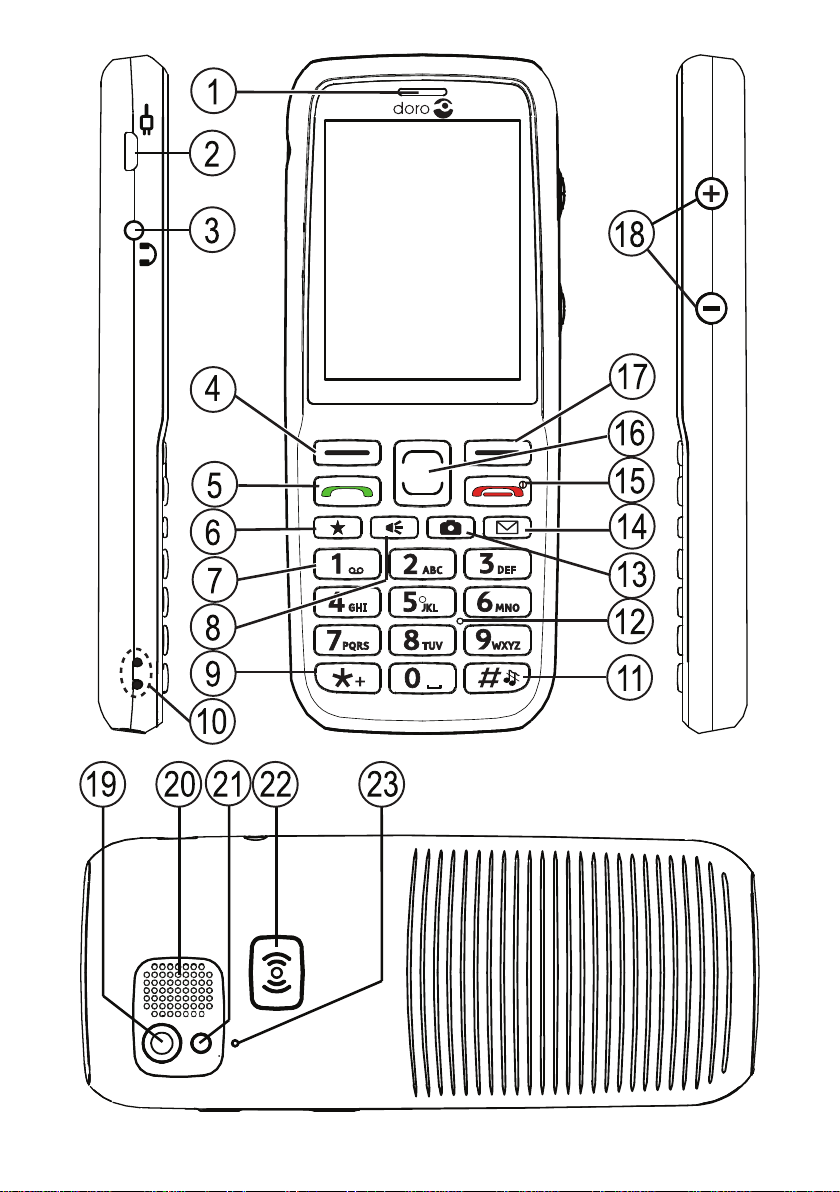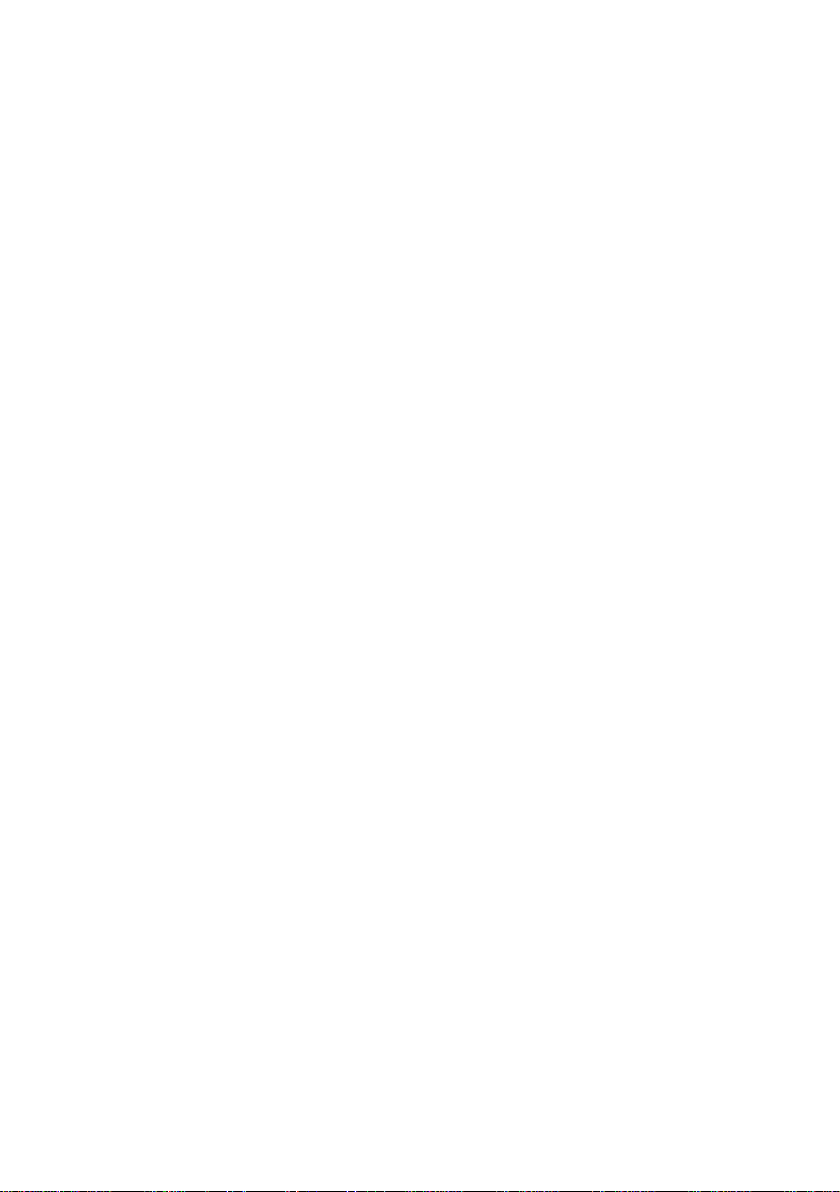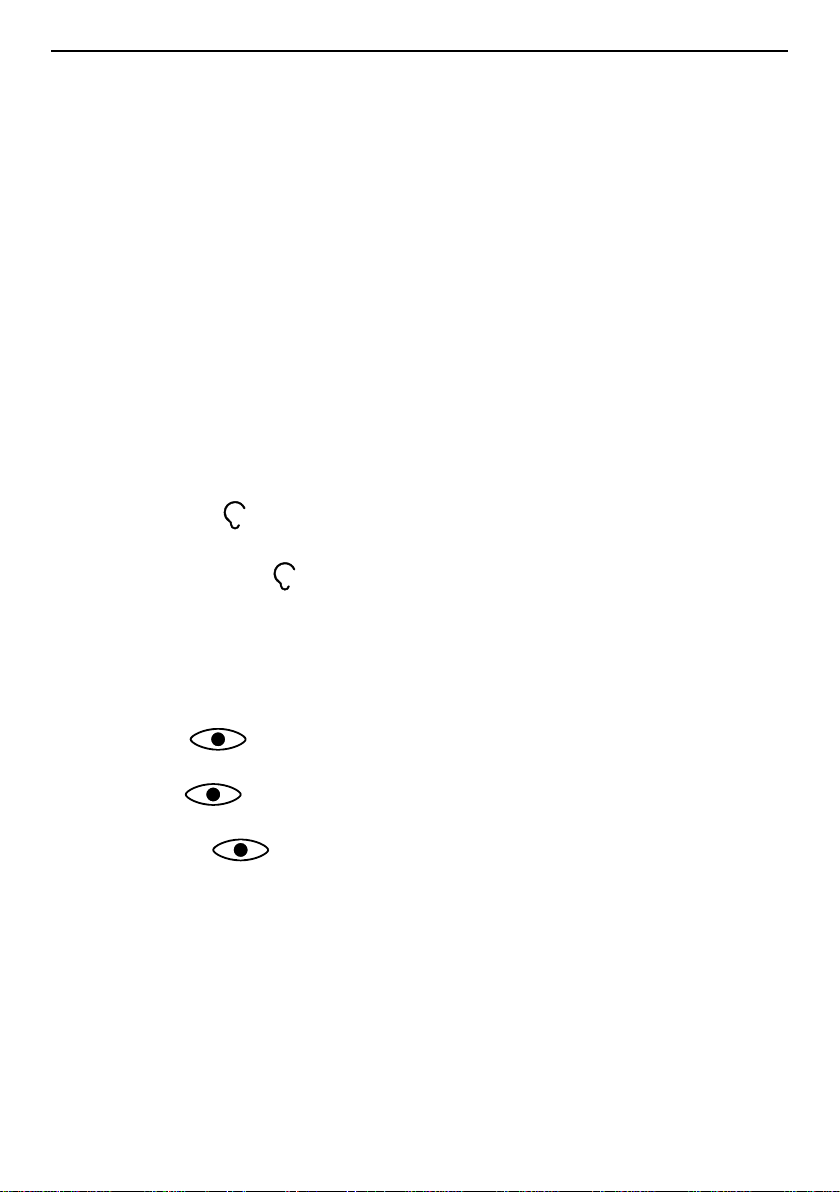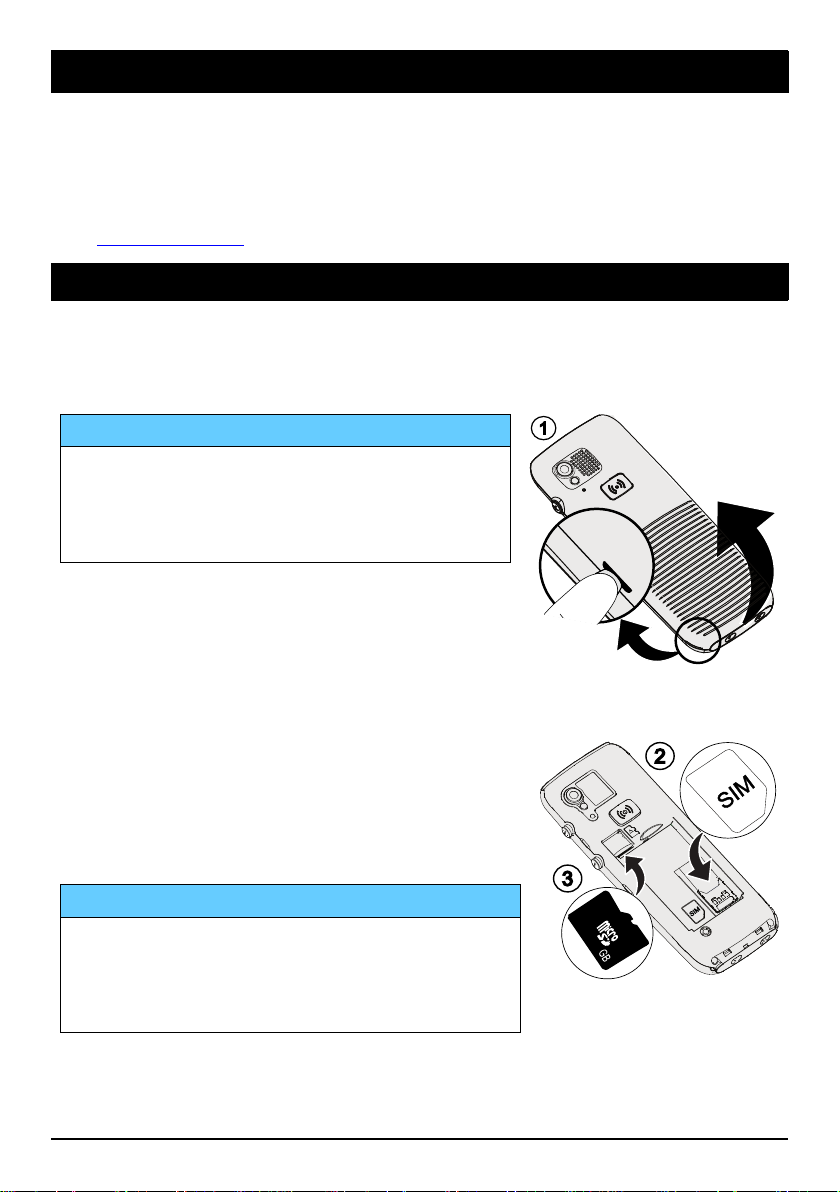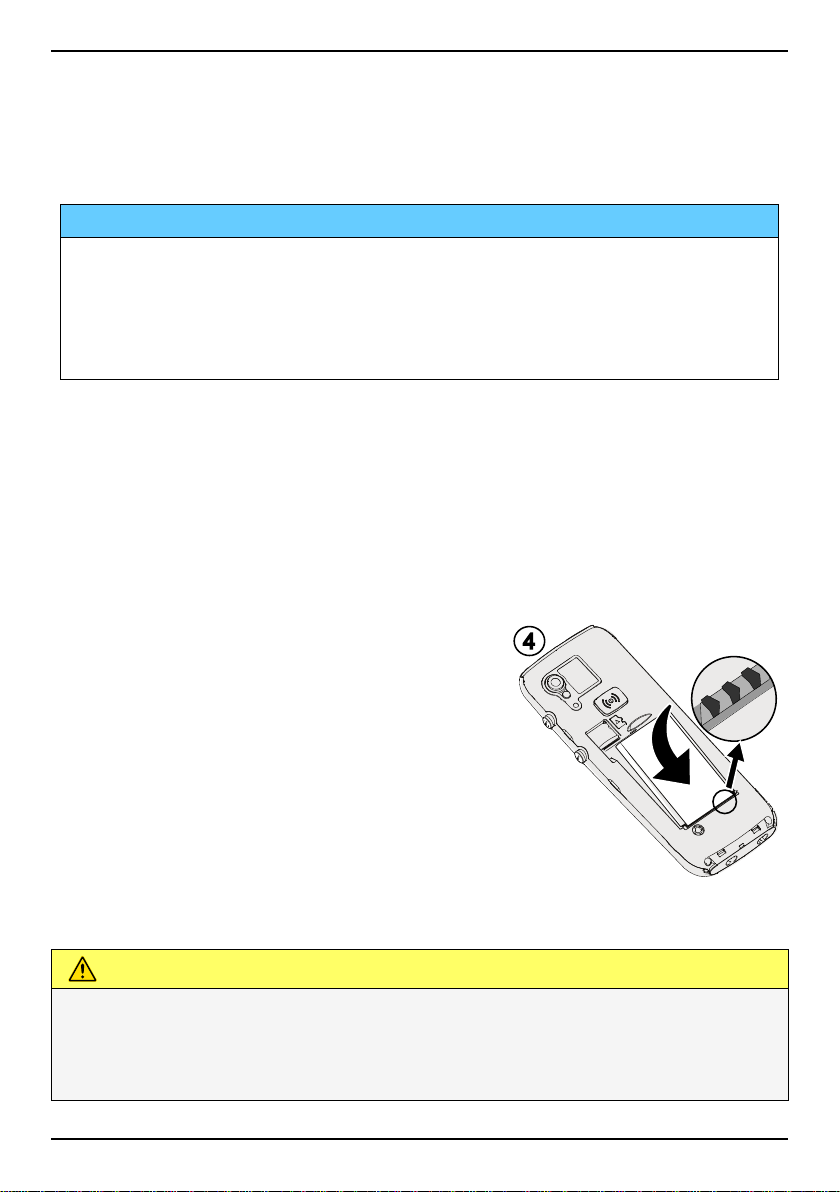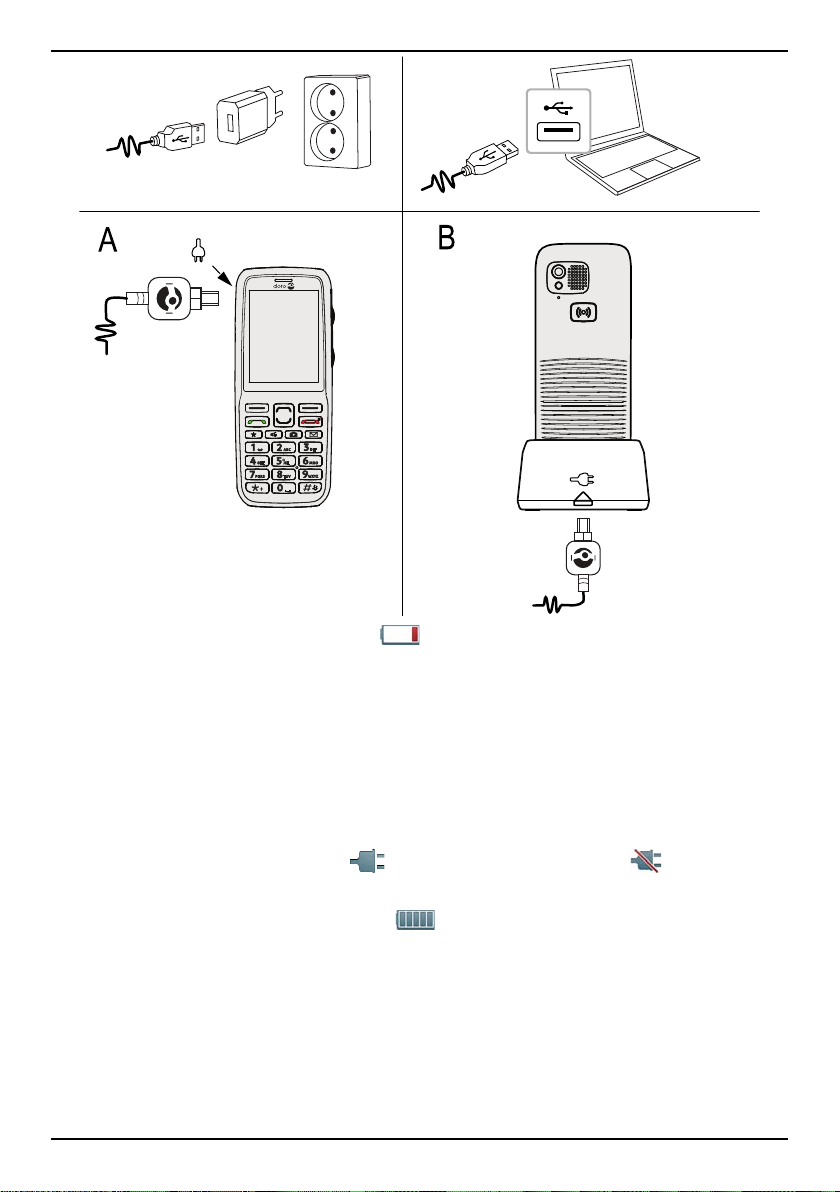English
Create and send e-mail.......................................................................26
Inbox, Outbox and Sent.......................................................................27
Message settings ................................................................................28
Camera.........................................................................................................33
Camera.................................................................................................33
Video camera.......................................................................................34
Picture gallery and Video gallery ........................................................34
Camera settings ..................................................................................35
Connectivity .................................................................................................36
Bluetooth®............................................................................................36
Internet profile.....................................................................................38
Mobile data..........................................................................................38
Network setup .....................................................................................39
Connect the phone to a computer .....................................................40
File manager........................................................................................ 41
Sound & Display ..........................................................................................42
Audio setup .....................................................................................42
Tone setup (ringtone) ..........................................................................42
Ringtone volume .............................................................................43
Silent ....................................................................................................43
Alert type..............................................................................................43
Extra tone.............................................................................................43
Main menu...........................................................................................44
Wallpaper.............................................................................................44
Text size .....................................................................................44
Idle display...........................................................................................44
Themes ......................................................................................44
LCD backlight.......................................................................................44
Brightness .................................................................................45
My Doro Manager........................................................................................45
Create account ....................................................................................45
Log in/Log out .....................................................................................46
Options.................................................................................................46
Sync. intervals .....................................................................................46
Account details....................................................................................46
Additional functions .................................................................................... 47
FM radio ............................................................................................... 47
Torch.....................................................................................................48