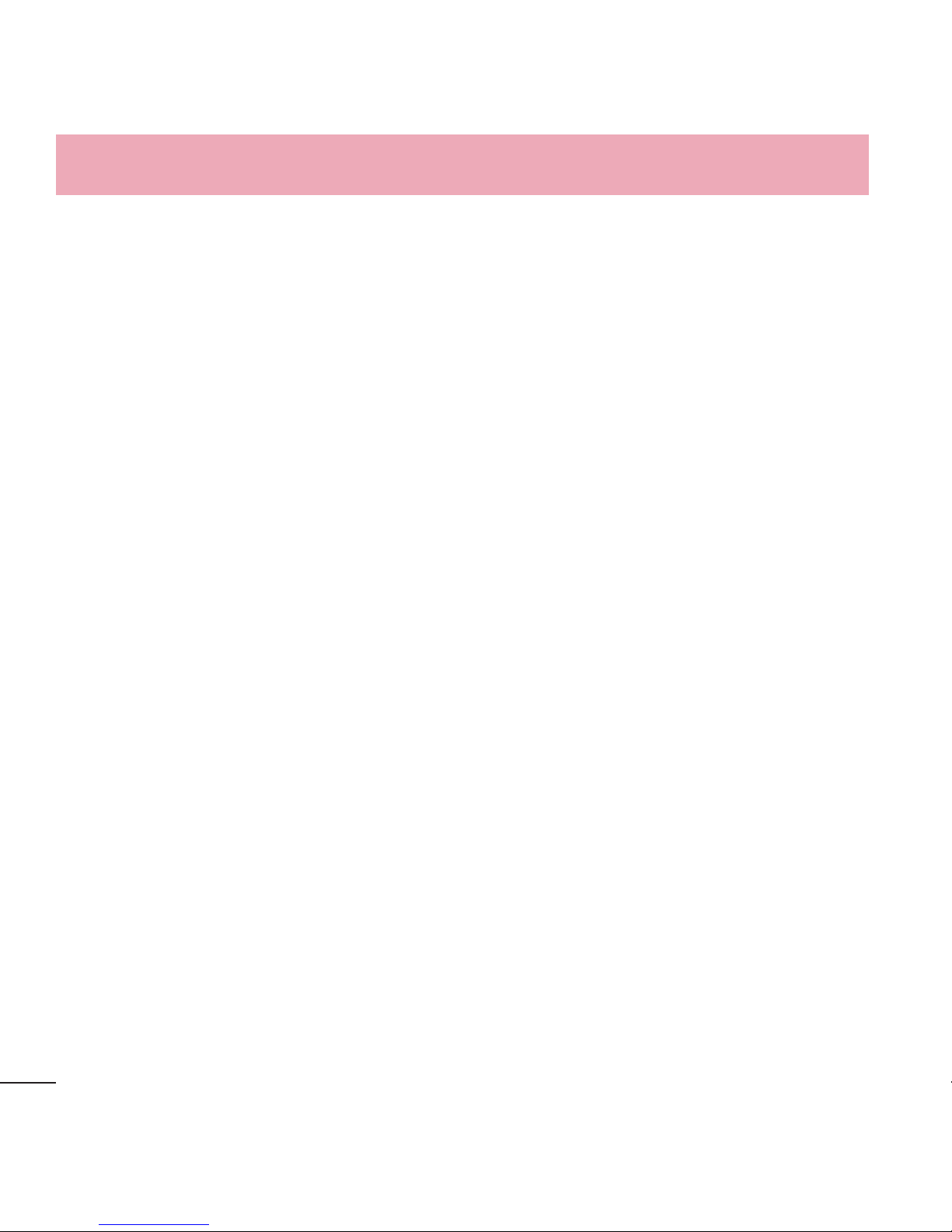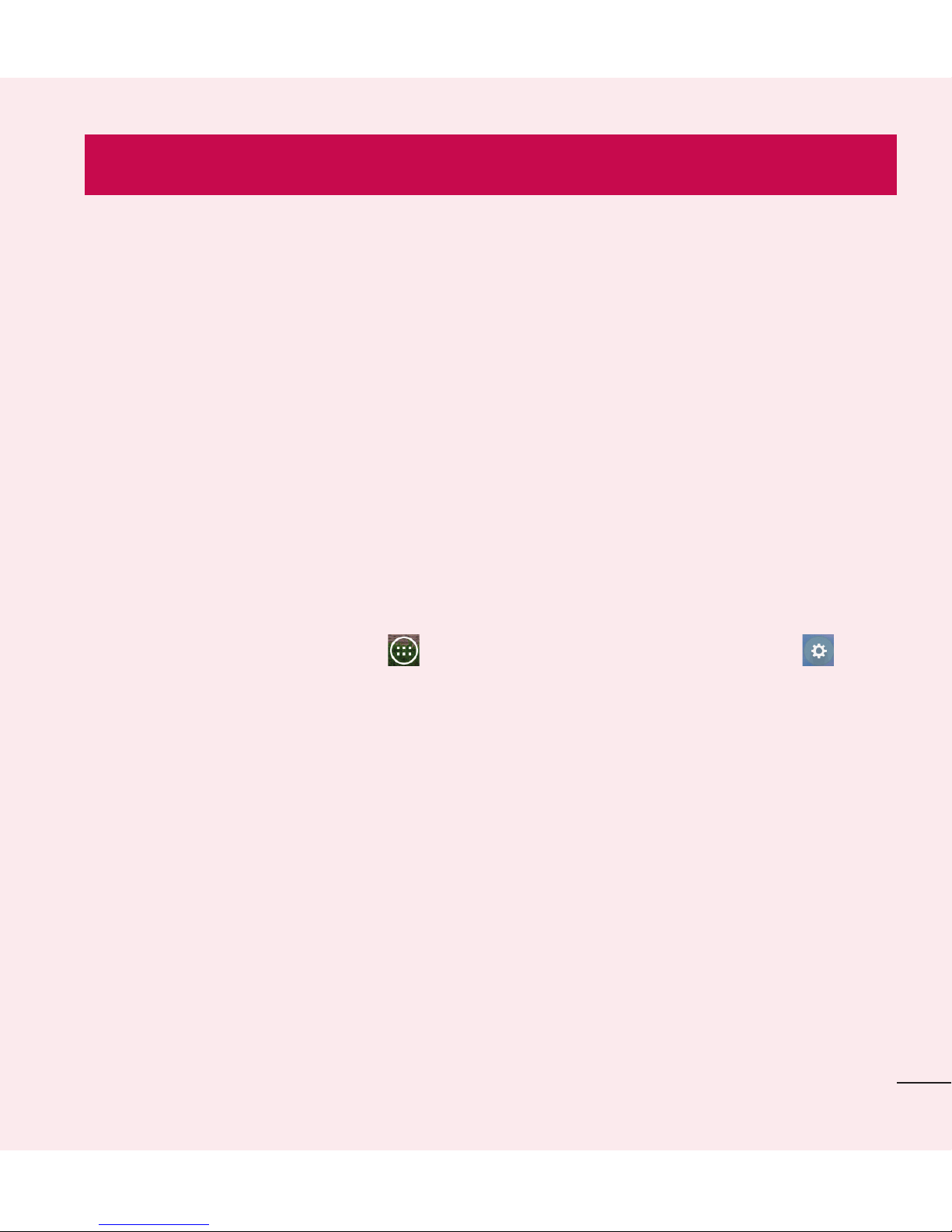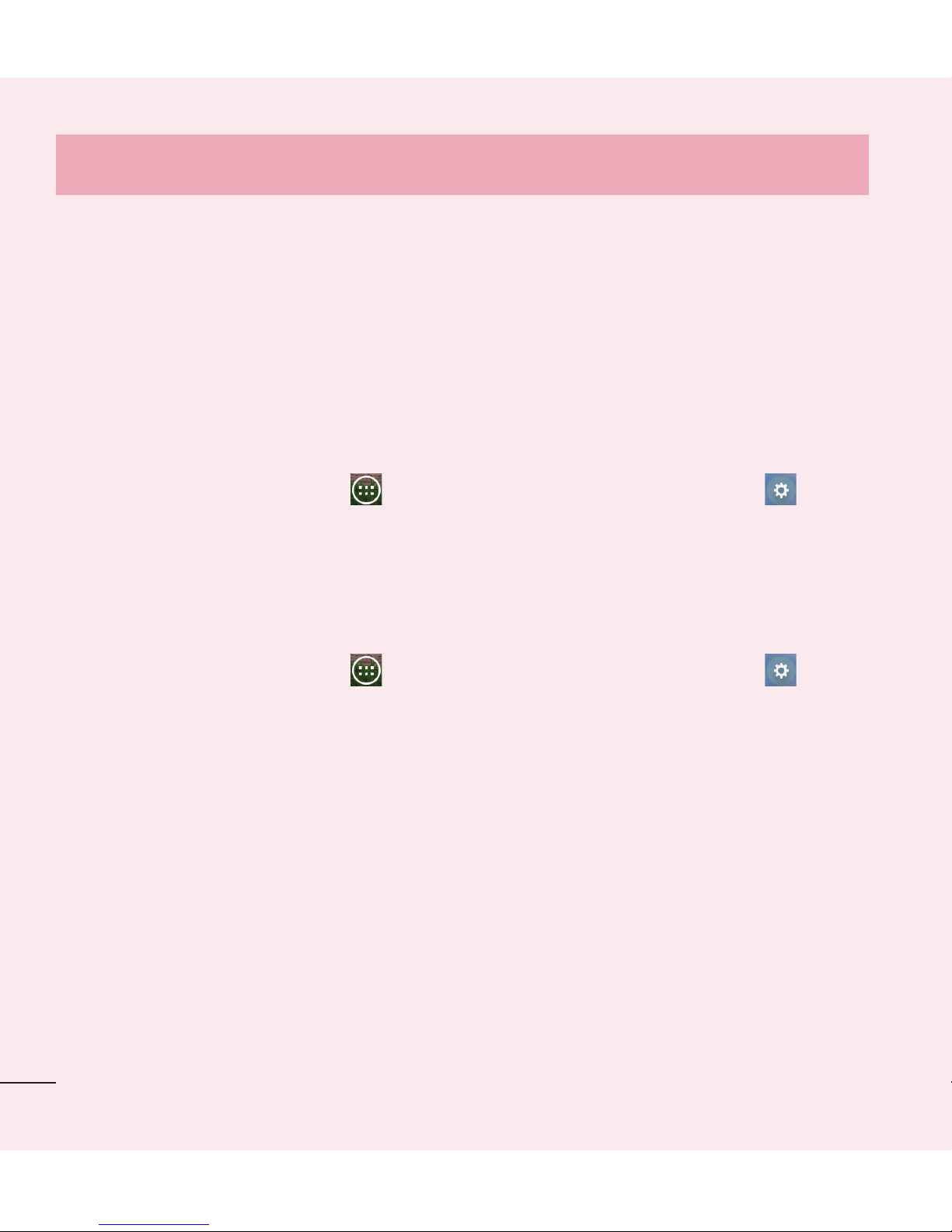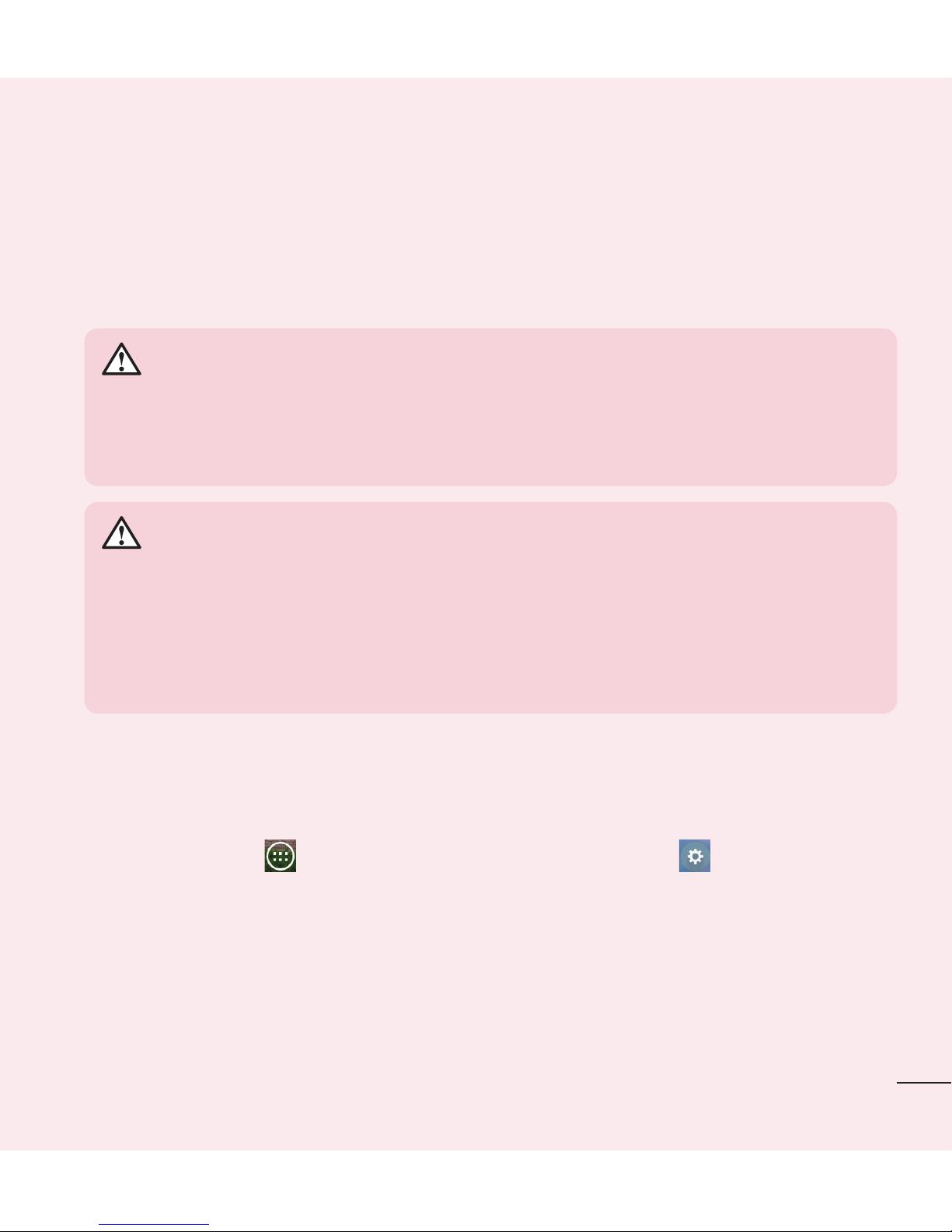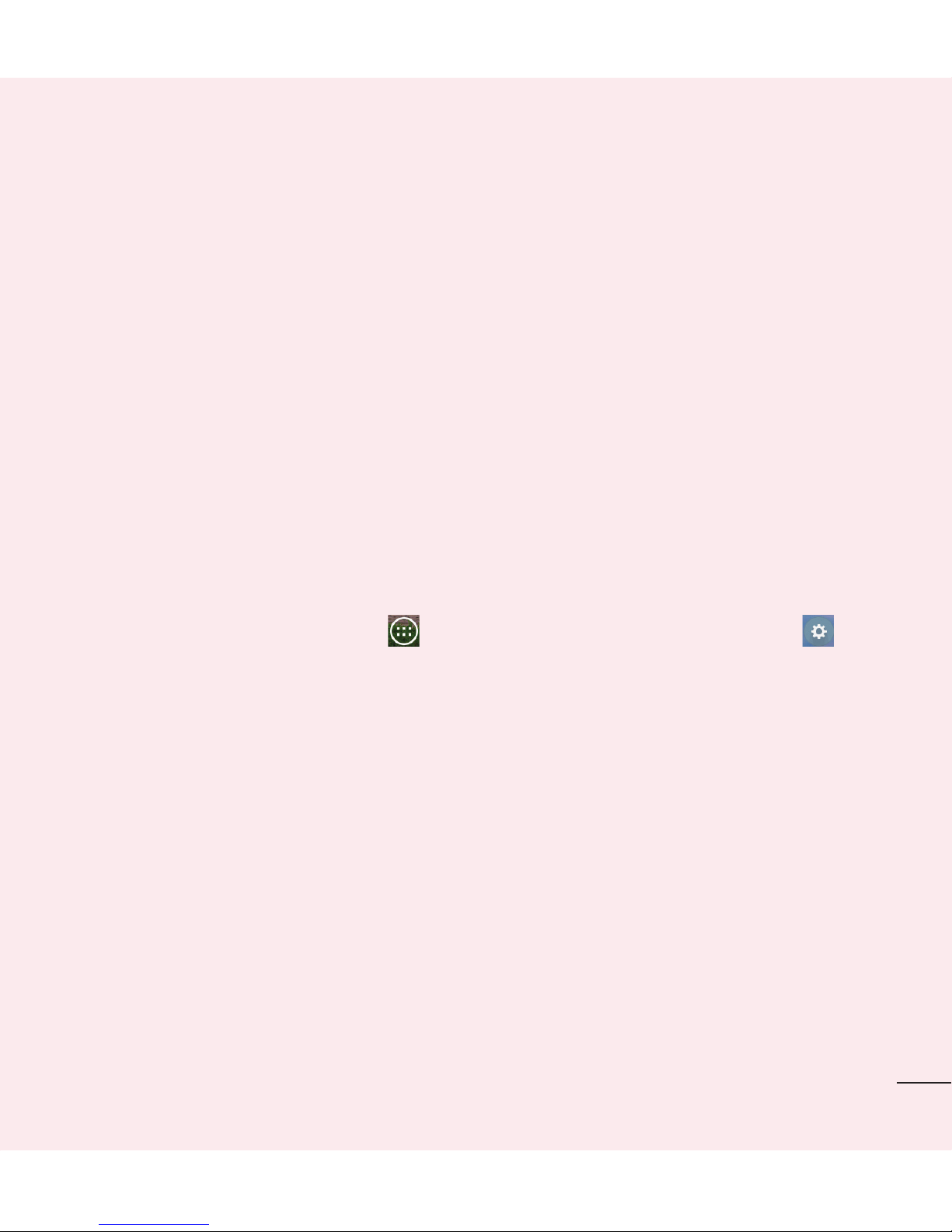3
Email ................................................. 42
Managing an email account............. 42
Working with account folders........... 43
Composing and sending email......... 43
Camera and Video............................. 44
Getting to know the viewfinder ........ 44
Using the advanced settings ............ 45
Taking a photo ................................ 46
Once you've taken a photo............... 46
Viewing your saved photos and
videos.............................................. 48
Recording a video............................ 48
After recording a video..................... 49
Watching your saved videos ............ 49
Adjusting the volume when
viewing a video................................ 49
Unique LG Features........................... 50
Guest Mode ..................................... 50
Knock Code ..................................... 50
KnockON ......................................... 51
QuickMemo+................................... 51
Using the QuickMemo+ options...... 53
QuickMemo+ Menu Options
........... 53
To exit the QuickMemo+ feature..... 54
Viewing saved memos ................... 54
Multimedia........................................ 55
Gallery............................................. 55
Viewing pictures ............................ 55
Playing videos ............................... 56
Editing photos................................ 56
Deleting images............................. 56
Setting a photo as the wallpaper..... 56
Videos ............................................. 57
Playing a video .............................. 57
Music .............................................. 58
Playing a song............................... 58
Tools .................................................. 60
Setting your alarm ........................... 60
Using your calculator ....................... 60
Adding an event to your calendar..... 61
Tasks............................................... 61
Voice Recorder ................................ 62
Recording a sound or voice ............ 62
Polaris Office ................................... 62
Google+ .......................................... 63
Voice Search.................................... 63
Downloads ...................................... 63