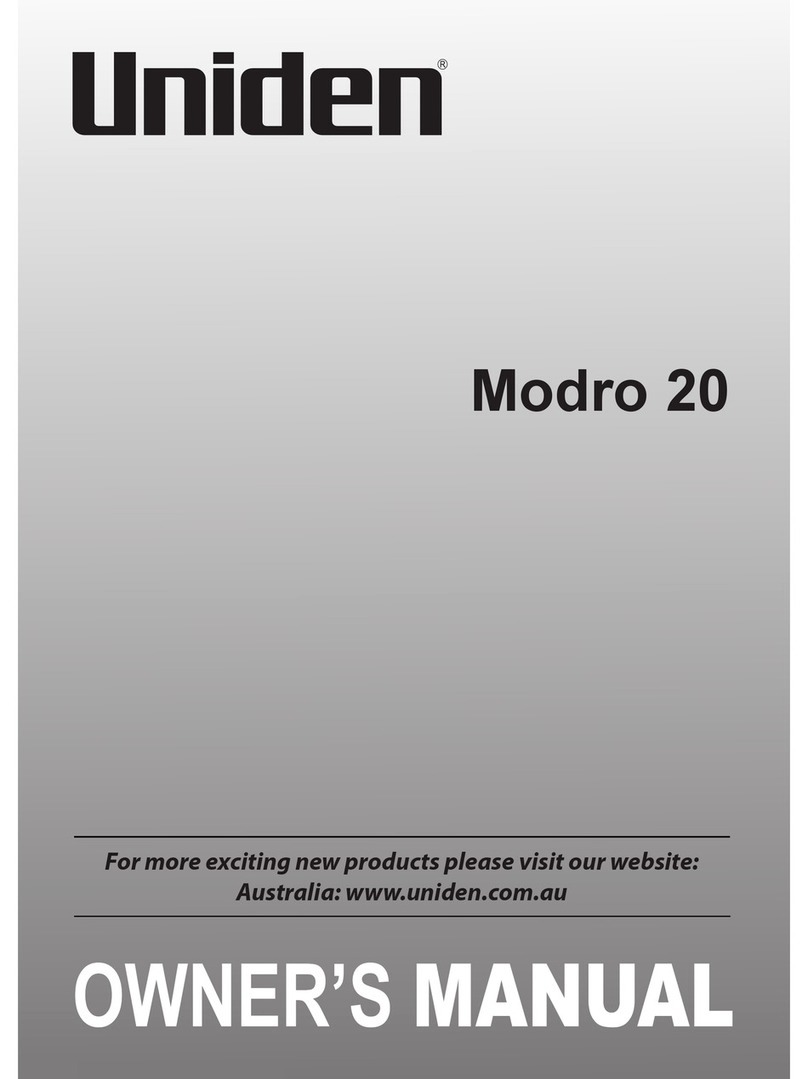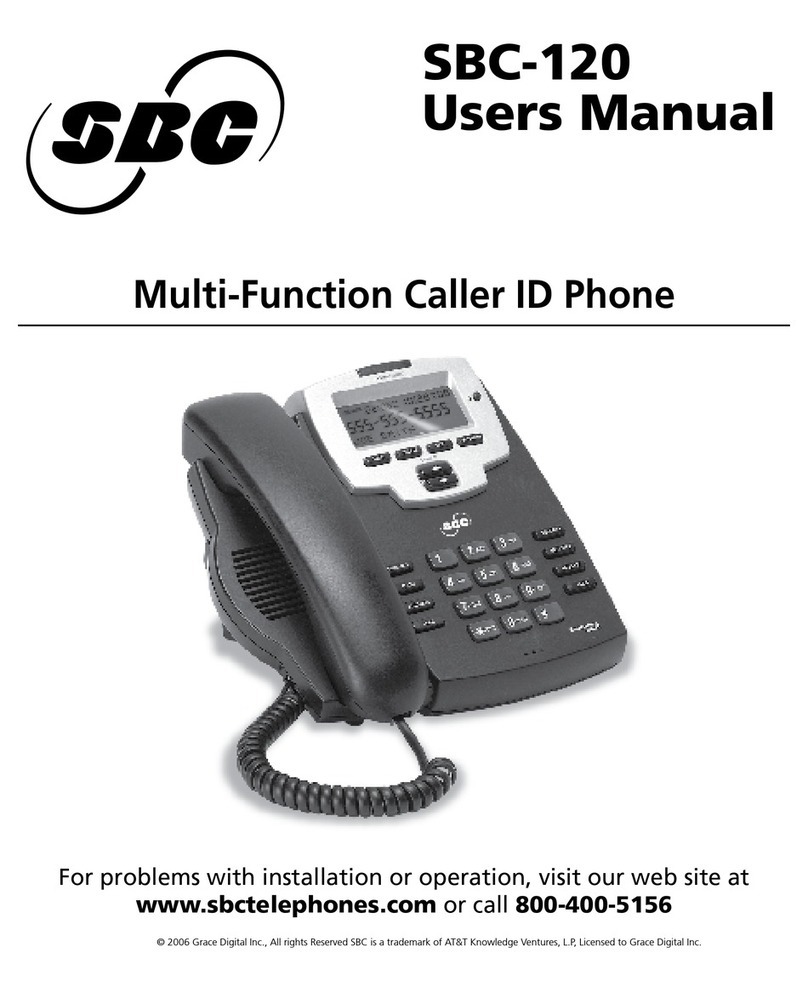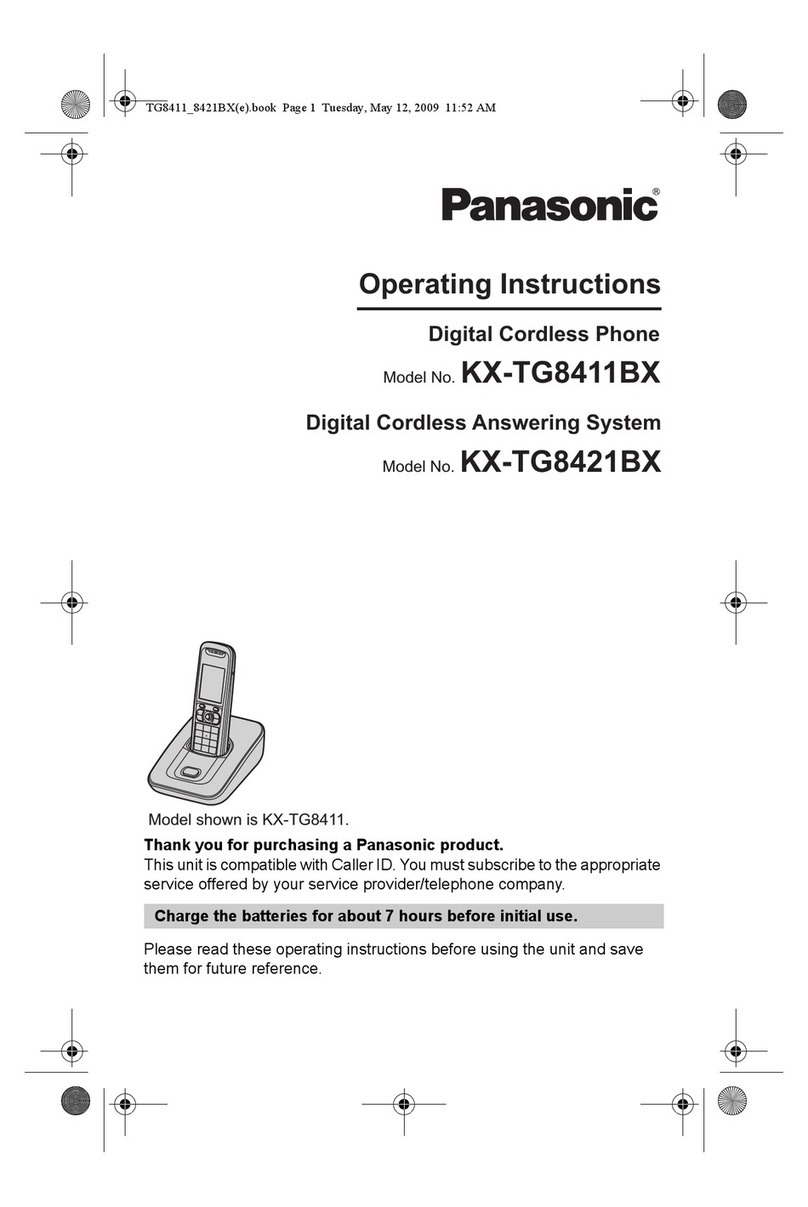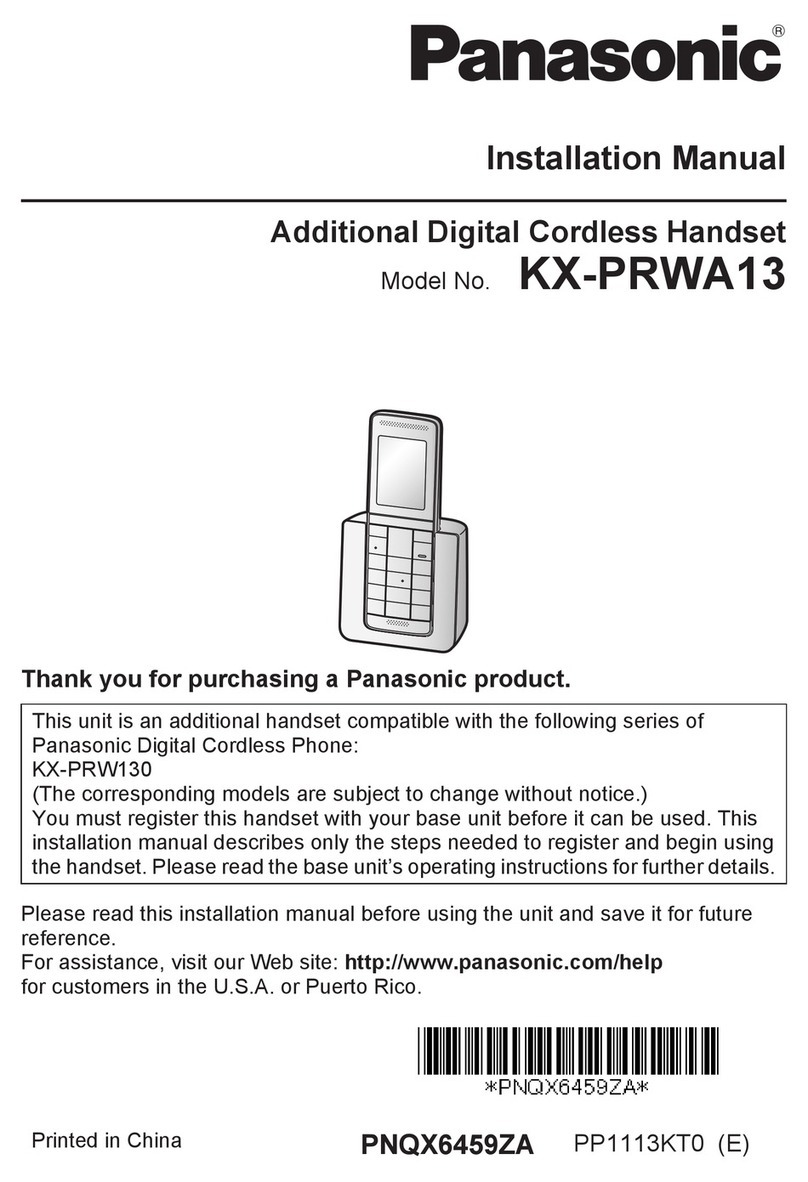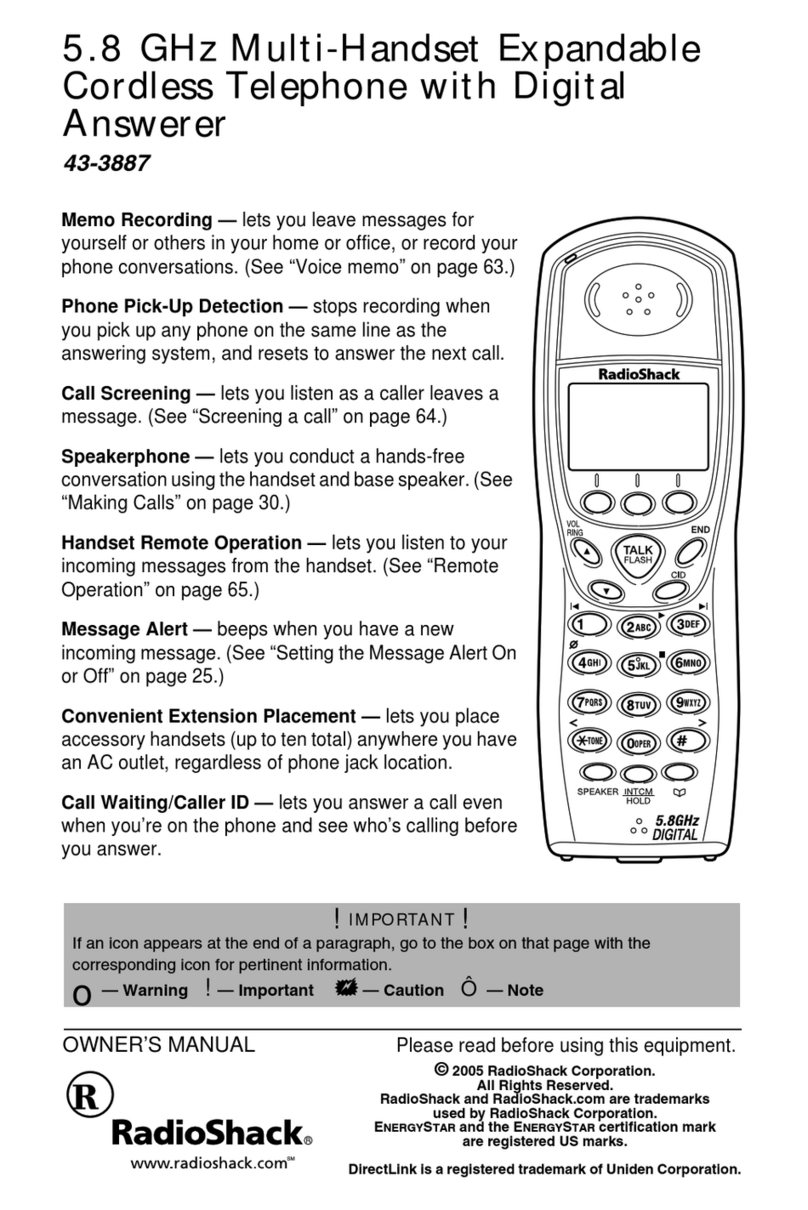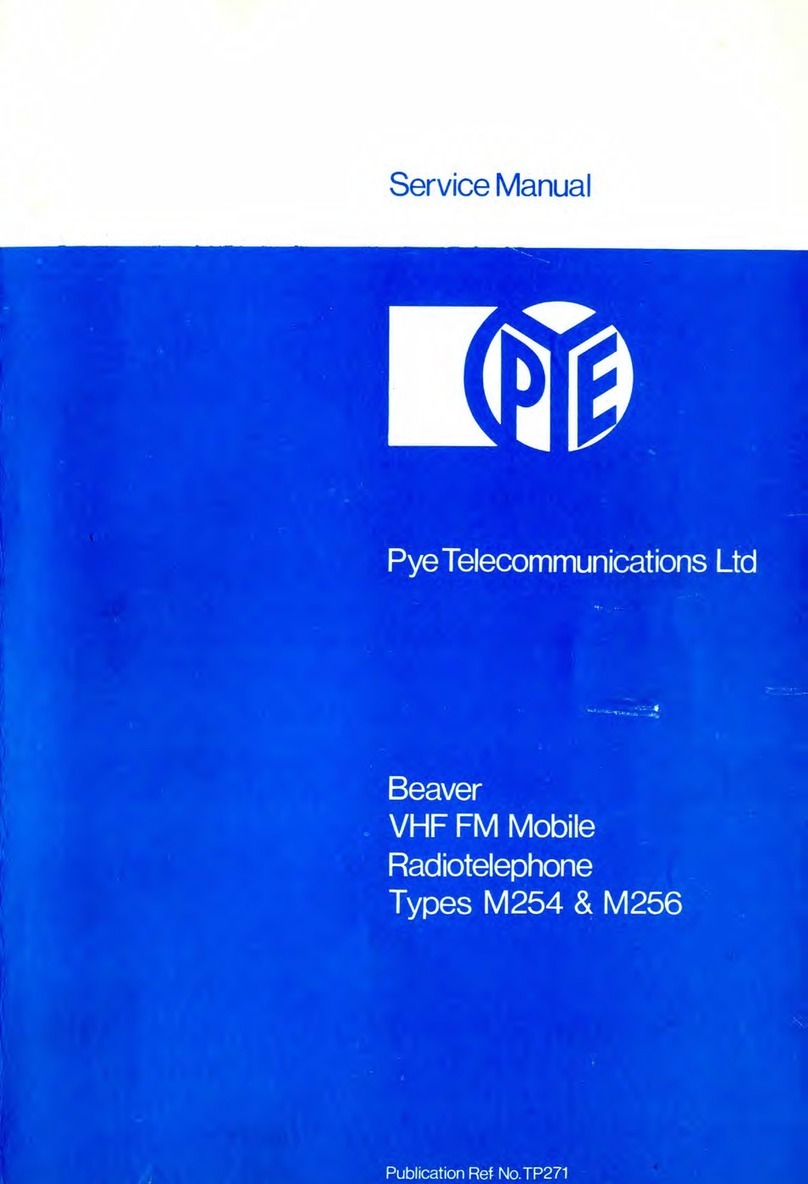CIRCLE WDE ER User manual

Circle Communication Products, Inc
2.4GHz Multi-line and Multi-handset
Cordless Telephone System
Desktop Extension
(WDE ER)
User Guide
Version 1.00

Circle Communication Products, Inc
2.4G Cordless Telephone System - Desktop Extension (WDE ER) user guide
Page 2
COPYRIGHT
COPYRIGHT 2004, Circle Communication Products, Inc. ALL RIGHTS RESERVED.
This manual is the copyright of Circle Communication Products, Inc. You may not reproduce,
transmit, transcribe, store in a retrieval system, or translate into any language, in any form
or by any means, electronic, mechanical, magnetic, optical, chemical, manual, or otherwise,
any part of this publication without the express written permission of Circle Communication
Products, Inc.
Disclaimer
Circle Communication Products, Inc. makes no representations or warranties regarding the
content of this manual. We reserve the right to revise the manual or make changes in the
specifications of the product described within it at any time without notice and without
obligation to notify any person of such revision or change.

Circle Communication Products, Inc
2.4G Cordless Telephone System - Desktop Extension (WDE ER) user guide
Page 3
Table of Contents
COPYRIGHT ................................................................................................................................................... 2
D
ISCLAIMER
...................................................................................................................................................... 2
1.
INTRODUCTION........................................................................................................................................ 5
W
ELCOME
......................................................................................................................................................... 5
B
EFORE
U
SING
.................................................................................................................................................. 5
F
EATURE
H
IGHLIGHTS
........................................................................................................................................ 6
2.
KEY REFERENCE GUIDE......................................................................................................................... 7
F
RONT
V
IEW
...................................................................................................................................................... 7
B
ACK AND
S
IDE
V
IEW
......................................................................................................................................... 8
3.
DISPLAY .................................................................................................................................................... 9
LCD
DISPLAY
..................................................................................................................................................... 9
N
AME
I
NPUT
...................................................................................................................................................... 9
S
OFT
K
EYS
..................................................................................................................................................... 10
4.
GETTING STARTED.................................................................................................................................11
P
ACKAGE
C
ONTENT
..........................................................................................................................................11
I
NSTALLATION
...................................................................................................................................................11
C
HARGING THE
B
ATTERY
.................................................................................................................................. 13
5.
REGISTRATION....................................................................................................................................... 14
6.
MENU LIST .............................................................................................................................................. 15
7.
USING THE PHONE ................................................................................................................................ 17
O
UTGOING
C
ALL
............................................................................................................................................. 17
I
NTERCOM
C
ALL
.............................................................................................................................................. 17
P
RE
-
DIALING
................................................................................................................................................... 17
R
ECEIVING
I
NCOMING
C
ALL
............................................................................................................................. 17
R
ECEIVING
I
NTERCOM
C
ALL
............................................................................................................................. 17
R
EDIAL
........................................................................................................................................................... 18
M
UTE
.............................................................................................................................................................. 18
8.
FEATURE OPERATION........................................................................................................................... 19
A
UTO
A
TTENDANCE
......................................................................................................................................... 19
C
ALL
F
ORWARD
.............................................................................................................................................. 19
C
ALL
H
OLD
..................................................................................................................................................... 20
C
ALL
H
OLD
,
E
XCLUSIVE
.................................................................................................................................. 20
C
ALL
P
AGING
.................................................................................................................................................. 20
C
ALL
P
ICKUP
.................................................................................................................................................. 21
C
ALL
T
RANSFER
............................................................................................................................................. 21
C
ALL
T
RANSFER
(M
AIL
B
OX
)........................................................................................................................... 21
C
ALLER
D
ISPLAY
............................................................................................................................................. 21
C
LOCK
M
ODE
.................................................................................................................................................. 22
C
ONFERENCE
.................................................................................................................................................. 22
D
ATE
&
T
IME
................................................................................................................................................... 22
D
EDICATED
L
INE
.............................................................................................................................................. 23
D
IRECTORY
(DIR)............................................................................................................................................ 23
D
O
N
OT
D
ISTURB
(DND)................................................................................................................................. 23
H
EADSET
........................................................................................................................................................ 23
I
NDICATION
L
AMP
............................................................................................................................................ 23
INTERCOM ................................................................................................................................................... 24
K
EY
S
OUND
.................................................................................................................................................... 24
LCD
C
ONTRAST
.............................................................................................................................................. 24
L
INE
F
LASH
..................................................................................................................................................... 24
L
INE
T
O
L
INE
F
ORWARD
.................................................................................................................................. 24
M
AKE
T
OLL
C
ALL
............................................................................................................................................ 25

Circle Communication Products, Inc
2.4G Cordless Telephone System - Desktop Extension (WDE ER) user guide
Page 4
M
EMO
R
ECORDING
.......................................................................................................................................... 25
M
UTE
.............................................................................................................................................................. 25
N
IGHT
M
ODE
................................................................................................................................................... 26
P
HONE
B
OOK
:
C
OMMON
S
TORE
....................................................................................................................... 26
P
HONE
B
OOK
–
P
ERSONAL
S
TORE
.................................................................................................................. 26
R
EDIAL
........................................................................................................................................................... 27
R
ING
T
ONE AND
V
OLUME
–
L
INE
/
I
NTERCOM
.................................................................................................... 27
S
PEAKER
........................................................................................................................................................ 27
U
SER
N
AME
.................................................................................................................................................... 28
V
OICE
M
AIL
..................................................................................................................................................... 28
9.
IMPORTANT SAFETY INSTRUCTION.................................................................................................... 30
10.
SPECIFICATION...................................................................................................................................... 32
H
ARDWARE
S
PECIFICATION
.............................................................................................................................. 32
O
PERATING
C
ONDITIONS
:................................................................................................................................. 32
11.
LIMITED WARRANTY ............................................................................................................................. 33
12.
IMPORTANT CONSUMER INFORMATION............................................................................................ 36
C
USTOMER
S
ERVICE
........................................................................................................................................ 38

Circle Communication Products, Inc
2.4G Cordless Telephone System - Desktop Extension (WDE ER) user guide
Page 5
1. Introduction
Welcome
Thank you for choosing the Cordless Desktop Extension (WDE ER). To enjoy the full
benefits and features and to use the product safely, please read and follow all the
instructions in this user guide.
Before Using
The Cordless Desktop Extension (WDE ER) cannot be used by itself. It is part of a cordless
telephone system. All the cordless extensions require connection to the wireless Main
Control Base (WMC ER). A maximum of 10 Extensions in any combination of cordless
desktop (WDE ER) and cordless handheld (WHE ER) units can interface with the WMC ER.
The only requirement is that the first unit connected be extension “0” which is used for the
system configuration. For your convenience, the desktop unit is set as extension 0 and the
two handheld units are set as extensions 1 & 2 respectively in the complete system
package.
The Desktop Extension can be used with the AC adaptor supplied to connect the unit to a
power outlet (AC power mode). When you want to use the extension away from a power
outlet, a rechargeable battery included with the unit will supply the required power (Battery
power mode). You need to install the battery and remember to charge it for about 8 hours
before initial use.
Before choosing a location for your new phone, read “Installation Consideration” in the
System configuration guide and follow the installation procedures. To utilize the Caller ID
Display, you will need to subscribe to the service with your local telephone company.

Circle Communication Products, Inc
2.4G Cordless Telephone System - Desktop Extension (WDE ER) user guide
Page 6
Feature Highlights
•Ergonomic design with comfortable handset
•Speaker Phone
•Message waiting indicator lamp
•3 tilt angle selection and wall mount
•Direct button for telephone line selection and voice mail access
•Extra large alpha numeric display

Circle Communication Products, Inc
2.4G Cordless Telephone System - Desktop Extension (WDE ER) user guide
Page 7
2. Key Reference Guide
Front View
Item Key Description Functionality
1 LCD Display Shows date, time, owner name, message waiting
indicator, software menu features
2 Three Soft Key Selects Soft menu features
3 REDIAL Last number redial
4 FLASH
Activates the special features provided by your
telephone company
5 Dial Keypad Enters Phone number and Alpha characters
6 VOLUME Adjusts handset/speaker/ringer volume
7 MUTE Stops receiving voice during conversation
8 Indication Lamp Indicates incoming calls and message
9 (Up) Key Moves the position of the cursor, scrolls
displaying in soft menu
10 MENU Starts soft menu feature activation, e
xit soft menu
and return the phone to idle mode
11 (Down) Key
Moves the position of the cursor, scrolls
displaying in soft menu
12 LI
Indicates L1 telephone line status and one touch
direct selection of line

Circle Communication Products, Inc
2.4G Cordless Telephone System - Desktop Extension (WDE ER) user guide
Page 8
Item Key Description Functionality
13 L2
Indicates L2 telephone line status and one touch
direct selection of line
14 L3
Indicates L3 telephone line status and one touch
direct selection of line
15 VOICE MAIL Calls to voice mail system, message waiting light
16 SPEAKER Changes the phone to ha
nds free speaker mode,
activates
a call when the user has input a phone
number
17 INTERCOM Call to extension with extension number
Back and Side View
Item Key Description Functionality
18 Battery Cover (3.6V Battery) Allows replacement of batteries
19 DC 9V Input Connects AC adaptor power source
20 Handset Cord Input Connects handset
21 Headset Jack Input Connects headset

Circle Communication Products, Inc
2.4G Cordless Telephone System - Desktop Extension (WDE ER) user guide
Page 9
3. Display
LCD display
1. Extension Status icons functions as follows:
Off (invisible) The extension is idle.
ON (visible) The extension is engaged.
2. Battery Icon indicates the battery strength.
3.
Line Status icons functions as follows:
Off (invisible) The line is free.
ON (visible) The line is being used.
Flashing: A call is on hold.
4.
The display shows the date, time and the dialed number, menu configuration options
and phone book items. If you subscribe to a Caller ID service, the caller ID information
will be displayed.
The fourth line shows the soft key bar. You can press the corresponding soft key for the
feature as shown below.
Name Input
To edit the name field, numeric keys are used for both English characters (Upper case only)
and digits. The following table illustrates how to input a desired character:
Key First Press Second Press
Third Press Fourth Press
Fifth Press
0 0 0 0 0 0
1 Space — 1 Space
2 A B C 2 A
3 D E F 3 D
4 G H I 4 G
5 J K L 5 J
6 M N O 6 M
7 P Q R S 7
8 T U V 8 T
9 W X Y Z 9
* Reserved - - - -
# Reserved - - - -
1. Extension Status Icon 3. Line Status Icon
4. 4 Rows Display
2. Battery Icon
<
M
A
I
N
M
E
N
U
>
p h o n e s e t t i n g
c
a
l
l
s
e
t
t
i
n
g
B
A
C
K
S
E
L
E
C
T

Circle Communication Products, Inc
2.4G Cordless Telephone System - Desktop Extension (WDE ER) user guide
Page 10
Soft Keys
Key Description
AA Auto Attendant
BACK Back to previous screen
CLEAR Clear all entry and back to previous screen
CONF Conference Call
DEL Clear the digit entry
DIAL Select to make a call
DIR Directory (Phone Book)
DEFAULT Return to default value
DND Do not disturb, incoming call transfer to extension 0
HOLD Hold the line
IN Incoming Call History List (max. 20 records)
MISS Missed Call History List (max. 20 records)
OK Confirm to message
OUT Outgoing Call History List (max. 10 records)
PAGE Make a voice announcement
PAUSE Insert the pause time in the phone number when required
PICK Call pickup
PLAY Play back the recording
QUIT Quit the MENU
REC Record the conversation
SAVE Save the data entered (e.g. phone numbers in the phone book)
SET Set condition
SELECT Select the desired item highlighted in the Menu list
STOP Stop the function or continue, e.g. stop recording
TXFR Transfer Call to other extension
TXVM Transfer the call to Voice Mail

Circle Communication Products, Inc
2.4G Cordless Telephone System - Desktop Extension (WDE ER) user guide
Page 11
4. Getting Started
Package Content
The full package of WDE ER includes the following items:
1. WDE ER phone body
2. Handset
3. Handset cord
4. Stand / Wall mount
5. AC Adaptor
6. Battery
7. WDE ER user guide
Installation
1.
Plug the end of the handset cord into
the jack with a handset icon at the
base of the phone and the other end
i
nto the jack on the end of the
handset. Position the cord through the
channel as shown.
2.
Turn the phone back and insert the tip
of the AC adaptor into the slot labeled
DC 9V at the base of the phone.
Make sure that the tip is all the way
in.
3.
Open the battery door cover (1&2). Insert the 3.6 V rechargeable battery plug to
connector and put it in the box (3 & 4). Close the battery door afterwards (5 & 6).
a. Open the battery cover
b. Install the battery
c. Close the battery cover

Circle Communication Products, Inc
2.4G Cordless Telephone System - Desktop Extension (WDE ER) user guide
Page 12
4.
The phone is powered by the battery
or DC supply. In 5 seconds, you will
see that the phone completes its
setup and displays the idle mode.
0
)
0
1
-
0
1
1
2
:
0
0
A
M
M
i
s
s
C
a
l
l
0
User Name
M I S S I N O U T
5. 3 Tilt angle selection and wall mount:
You can choose one of the positions that is most convenient and proceed with set-up.
a. Flat on table without wall mount stand
b. Low angle with wall mount stand
c. High angle with wall mount stand

Circle Communication Products, Inc
2.4G Cordless Telephone System - Desktop Extension (WDE ER) user guide
Page 13
d. Wall mount
i. Wall mount hook: take out the wall
mount hook and turn it up-side down,
then insert back to the slot.
ii. Wall mount stand: hook the stand on
the back of telephone and mount on the
wall
6. The best location for noise free operation:
Move away from any microwave oven and locate the extension near the MAIN
CONTROL.
Move away from other cordless phones base unit.
Charging the Battery
Before initial use, the battery should be charged for about 8 hours. When possible, keep the
extension in the AC power mode to provided optimum battery performance.
A fully charged Battery can provide:
6 hours continuous use in non speaker mode
80 hours standby mode
Recharge:
Connect the AC adaptor to the extension when “ ” appears on the display
Note:
The battery cannot be overcharge.
When you charge the battery, you can feel that it is warm. This is normal.
The battery operating time may be shortened depending on usage conditions and ambient
temperature.
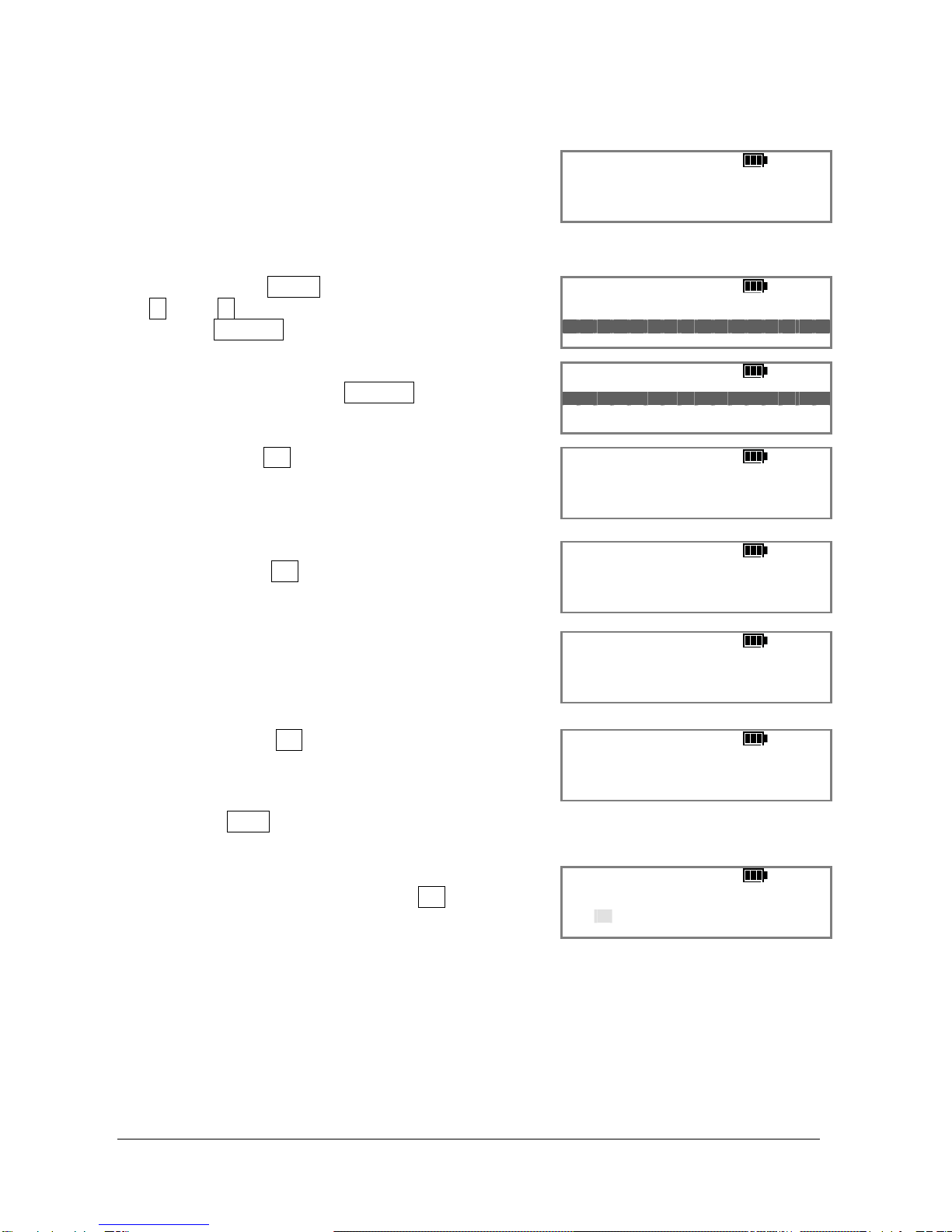
Circle Communication Products, Inc
2.4G Cordless Telephone System - Desktop Extension (WDE ER) user guide
Page 14
5. Registration
When the extension is not registered to the main
control base, it shows ‘Unregister.Handset’ You have
to register all extensions to the Main Control base.
Whenever you want to change an extension number,
you have to repeat the same registration procedure.
/ ) 0 1 - 0 1 0 0 : 0 0 A M
U
N
R
E
G
I
S
T
E
R
H
A
N
D
S
E
T
!
!
!
You first press the MENU key of your extension, scroll
the up or down key to select “register” and press
the soft key SELECT to confirm.
<
M
A
I
N
M
E
N
U
>
c
a
l
l
h
i
s
t
o
r
y
r
e
g
i
s
t
e
r
B
A
C
K
S
E
L
E
C
T
Then select “register” from the sub menu by using the
scroll key and press soft key SELECT to confirm.
<
R
E
G
I
S
T
E
R
>
r e g i s t e r
u n r e g i s t e r
B
A
C
K
S
E
L
E
C
T
Press the soft key OK for “REALLY REGISTER?”
< R E G I
S T E R >
R E A L L Y
R
E
G
I
S
T
E
R
?
Q
U
I
T
O
K
Input EXT NO 0-9. Example : press the dial key ‘3’ and
then press soft key OK to confirm.
<
R
E
G
I
S
T
E
R
>
I
N
P
U
T
E
X
T
N
O
0
-
9
3
Q
U
I
T
O
K
After assigning the extension number, press the “SET”
button on the Main Control Unit with a beep sound.
< R E G I
S T E R >
P R E S S B A S E S E T
W
A
I
T
F
O
R
B
E
E
P
Q
U
I
T
Press the soft key OK to confirm the registration on
the extension. Only one unit can be registered at a
time using the main control unit.
If you press QUIT during registration, the extension
will fail to register.
< R E G I
S T E R >
C O N F I R M
R
E
G
I
S
T
R
A
T
I
O
N
?
Q
U
I
T
O
K
Set User name: Continue to enter a name by pressing
the dial keypad and press the soft key OK when finish.
<
R
E
G
I
S
T
E
R
N
A
M
E
>
E
n
t
e
r
N
a
m
e
B O
C L E A R D E L O K
Make sure that the main control base and the extension are in standby mode. Registration
must be completed within one minute.
For convenience, the desktop extension is set as extension 0 and the other two handheld
extensions are set as extension 1 & 2 respectively in the complete system package. When
additional extensions are required, you can register them as above from extension 3 to 9
without duplication.

Circle Communication Products, Inc
2.4G Cordless Telephone System - Desktop Extension (WDE ER) user guide
Page 15
6. Menu List
You can customize your unit according to your needs in the following Menu list. After
pressing the MENU key, the LCD displays the main menu. You can scroll (up) or
(down) key to view the list. You can highlight the item you need and press the soft key
SELECT to select. The LCD displays sub-menu for subsequent setting or data input.
Voice Mail
Voice Prompt
Recording
Memo
Personal Greeting
Name
Browse Mode
All
New Memo
All Memo
New Voice Mail (incoming message “ICM”)
All Voice Mail
Filter
Personal Greeting (outgoing message “OGM”)
Name
Password
Phone Setting
Key Sound (off / on “Volume level from 1to 31”)
Ringer
Line Ring VOL (level from 0 to 31)
Line Ring Tone (select 0 to 8)
INTERCOM Ring VOL (level from 0 to 31)
INTERCOM Ring Tone (select 0 to 8)
LCD contrast (level from 0-63)
Headset mode (off / on)
Call Setting
Call Forward
Off
On (1. immediately 2. busy 3. no answer 4. busy & no answer)
Voice Mail
Extension (Ext No. 0-9 except user’s extension)
Line (Input the forward telephone number when intercom call)
Make Toll Call
Toll Call restrict number and password to make a toll call
Day/Night Mode (allows to set whenAdvance Setup-Day/Night mode is enabled)
Phone Book
Personal store
Browse (SELECT (01-50) shows the record no., name & telephone no. It
shows empty if no data. When the record is selected, you can make call, edit
or delete.
Add (Input name & Telephone number)
Upload (to the Main Control Base)
Download (from the Main Control Base)
Del All Entry (Delete all really?)

Circle Communication Products, Inc
2.4G Cordless Telephone System - Desktop Extension (WDE ER) user guide
Page 16
Status
Common Store (Allows ‘Add and Delete’ set at extension 0 or Computer)
Browse (SELECT (01-16) shows the record no., name & telephone no. It
shows empty if no data. When the record is selected, you can make call,
Add (Input name & Telephone number )
Upload (to the Main Control Base)
Download (from the Main Control Base)
Del All Entry (Delete all really?)
Status
Call History
In Call (Incoming Call)
Miss Call (Incoming miss Call)
Out call (Outgoing Call)
Register
Register
Unregister
Set User name
System Configuration (Allows set at extension 0 or Computer)
Basic Setup
Time Setting
Set time & date
Set time format
Set date format
Daylight saving
CID update
Outgoing Call (Ext can make outgoing call)
Incoming Call (Ext will ring for the incoming call)
Tone & Pulse
Password
Advance Setup
Day / Night Mode (manual / automatic)
Line Mode (normal, line out only, call distribute, line disable)
line to line
ACD options (longest idle / circular)
Restrict Toll (restricted extension, restricted no., toll enabled password)
Voice Mail / AA
Voice Mail Setting (password, max record time, max message no., greeting
time, sound level, silence detect, route to AA, & minimum duration)
Auto Attendance Setting (afternoon mode, AAtimeout, supervisor password)
Handset Management
Edit User Name
Delete Extension
Technical
Technical Default Setting
Call Setting (Call Auto Transfer, Hold Recall Timer)
Technical Setting
Restore Factory Default
Note : System Configuration can only operated at Extension 0 or using computer
connected to the Main Control Unit via RS232
En
d

Circle Communication Products, Inc
2.4G Cordless Telephone System - Desktop Extension (WDE ER) user guide
Page 17
7. Using the Phone
Outgoing Call
0 ) 0 1 - 0 1 1 2 : 0 0 A M
1 2 3 4 5 6 7 8
T
A
L
K
-
1
0
0
:
0
2
V
1
H
O
L
D
R
E
C
T
X
V
M
Handset Mode: Pick up the handset and get available line, L1-
L3 automatically. Or you
may press the line key directly when the Line is idle. Press the phone
number.
Hands Free Mode:
Press the speaker key and get an available line, L1-
L3 automatically. Or
you may press the line key directly when the Line is idle. Press the
phone number
Result
LCD will display the phone number, the engaged line number, duration
of the conversation and the Volume level Vx (x: 1 to 5)
Intercom Call
0 ) 0 1
- 0 1 1 2 : 0 0 A M
I
n
p
u
t
E
x
t
N
o
.
U
S
E
R
Handset Mode: Pick up the handset and press the INTERCOM key. You can hear an
internal dial tone. Press the extension number.
Hands Free Mode:
Press the INTERCOM key and press the extension number.
Pre-dialing
0
)
0
1
-
0
1
1
2
:
0
0
A
M
1
2
3
D
E
L
C
L
E
A
R
P
A
U
S
E
Pre-dialing allows you to input a phone number and examine it before dialing. You can
input a phone number first. On the display, you can inspect the phone number and correct
it by the soft key DEL. You can insert pause between digits if required. Finally, you can
start the phone call by pressing speaker key and select an available line automatically If
you stop the phone number input, you can press the soft key CLEAR and the phone
returns to the idle mode
Receiving Incoming Call
Handset Mode: Pick up the handset when the phone is ringing.
Hands Free Mode:
Press the speaker key when the phone is ringing.
Receiving Intercom Call
Handset Mode: Pick up the handset when the phone is ringing.
Hands Free Mode:
Press speaker key when the phone is ringing.

Circle Communication Products, Inc
2.4G Cordless Telephone System - Desktop Extension (WDE ER) user guide
Page 18
Redial
The phone stores the last outgoing call’s number. You can press Redial
key and then press
Speaker
or pick up handset to select an available line to make an outgoing call by using the
stored number.
Mute
Pressing the Mute key will d
eactivate the microphone on the phone. This turns the phone to
a monitor set (listen only). Press the Mute key again to resume conversation.

Circle Communication Products, Inc
2.4G Cordless Telephone System - Desktop Extension (WDE ER) user guide
Page 19
8. Feature Operation
Auto Attendance
0 ) 0 1 - 0 1 1 2 : 0 0 A M
M
i
s
s
C
a
l
l
0
User Name
P
I
C
K
D
N
D
A
A
Description:
This feature is useful to back up an operator to receive an
incoming call. When the operator is not available, incoming
calls will be forwarded to the voice mail system. The outside
caller
can press the extension number of a desired extension
or leave a message in extension “0” after a beep tone.
Activation: Press the soft key AA in idle mode
Result:
LCD will acknowledge
the setting.
0 ) 0 1 - 0 1 1 2 : 0 0 A M
F o r w a r d N / A
V
M
P
I
C
K
D
N
D
A
A
Deactivation: Press the soft key AA
again and the extension return to
normal mode
Condition Extension 0 is default as the system operator.
This feature should be activ
ated and deactivated at extension
‘0’ for the system.
When the called extension is not set to call forward to voice
mail, the outside caller will leave message in extension “0”.
Call Forward
0
)
0
1
-
0
1
1
2
:
0
0
A
M
F
o
r
w
a
r
d
B
u
s
y
/
N
A
V M
M
I
S
S
I
N
O
U
T
Description: Call forwarding feature enables you t
o have calls forwarded
to a specified destination. You may specify the circumstances
under which your calls are forwarded.
1: immediately 2: Busy
3: No answer 4: Busy & NoAnswer
Activation: 1. Press MENU button, scroll up or
down key to select
Call Setting Call Forward (On).
2. Scroll up or down key to select
Voice Mail, or
Extension number (input ext. no.), or
Line number (input telephone no.)
3. Press condition of call forward
Result: The LCD show ‘’forward ‘ destination acknowledgement
Deactivation: Press MENU button, scroll up or
down key to select
Call Setting Call Forward (Off).
Condition: Call forward to Line can be set at extension 1 –
9 for internal
call, where extension 0 is set for Line to Line forward.

Circle Communication Products, Inc
2.4G Cordless Telephone System - Desktop Extension (WDE ER) user guide
Page 20
Call Hold
0
)
0
1
-
0
1
1
2
:
0
0
A
M
Caller ID no.
T
A
L
K
-
0
2
:
2
8
V
1
H
O
L
D
R
E
C
T
X
V
M
Description:
You can use Call Hold to put a call on hold temporary. The
held party will hear music during the holding period.
Activation: 1. During conversation, press soft key HOLD .
2. You will hear a dial tone.
3. a. To call a third party, dial the number you
want to call or
b. to answer another incoming line that is ringing at
another extension, press the soft key PICK.
4. Switch between two parties by pres
sing the soft key
HOLD .
5.
If you want to drop the party on line and return to the
party on hold, you can han
g up. Your telephone rings,
you lift up handset to resume conversation with the party
that was on hold.
Result: The held line Button is flash
Condition:
If a call on hold is not retrieved in a specified period, the
system will automatically recall the extension.
Call Hold, Exclusive
0
)
0
1
-
0
1
1
2
:
0
0
A
M
Caller ID no.
T A L K - 0 2 : 2 8 V 1
C
O
N
F
Description: You can use the soft key CONF
to put a call on exclusive
hold condition. The held party will hear music during holding
period. The call can only be picked up again at the same
extension. When time out
occurs, the exclusive hold
condition will change to a common ho
ld condition and can be
picked up at any extension.
Activation: During conversation, press soft key CONF .
Result: The held line Button is flash in green.
Condition:
If a call on hold is not retrieved in a specified period, the
system will automatically recall the extension user.
Call Paging
0 ) 0 1 - 0 1 1 2 : 0 0 A M
M i s s C a l l 0
User Name
P
A
G
E
Description:
Paging allows you to make a voice announcement through a
PA system via the Audio Out port of the main control base.
Activation: 1. Press the soft key “PAGE” in idle mode.
2. ‘PAGING’ will appear on the LCD
3. Make a voice announcement.
Result: The LCD will show ‘Paging’ acknowledgement.
Condition
It is optional. To connection the Audio Out Port to a PA
system use an audio cable with a 3.5mm plug.
Table of contents
Popular Cordless Telephone manuals by other brands

Siemens
Siemens Gigaset 4010/ 15 Service manual
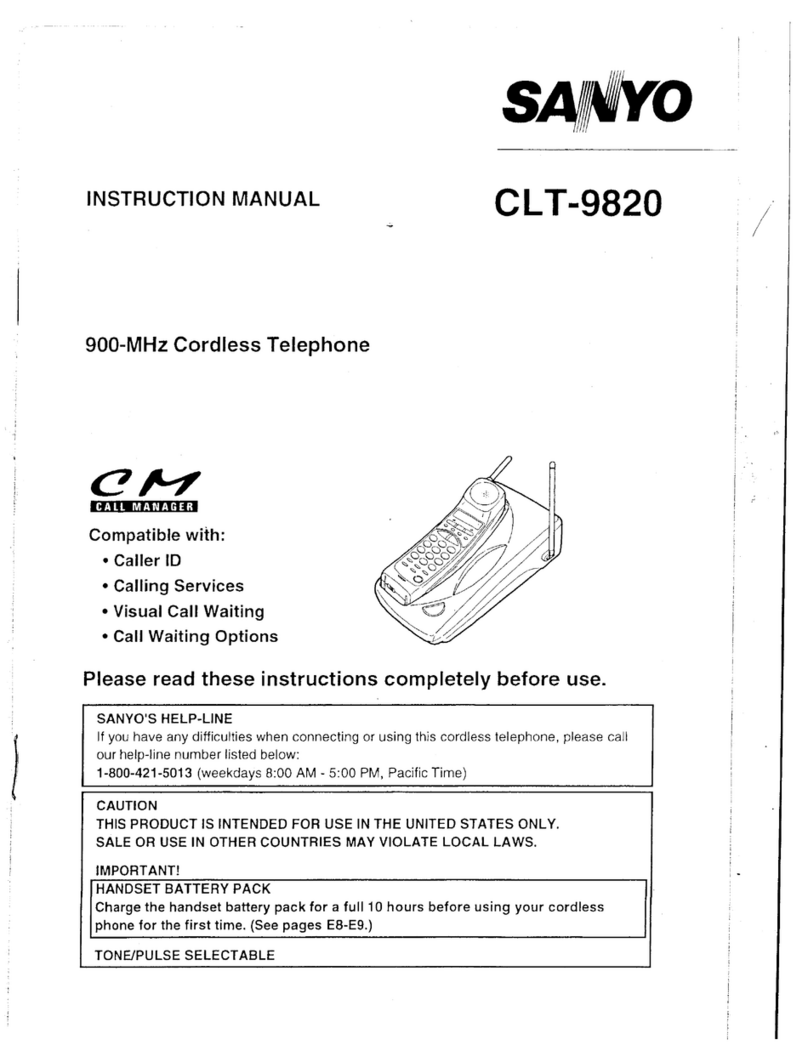
Sanyo
Sanyo CLT-9820 instruction manual

Northwestern Bell
Northwestern Bell BELL Phones EXCURSION 36882 owner's manual

AUDIOLINE
AUDIOLINE OSLO 50 operating instructions

Philips
Philips D270 user manual

Fritz!
Fritz! Fritz!Fon MT-F Configuration and operation manual